The Weather app is one of my favorite apps on my Fitbit. I use both the app and the weather widget all the time to check current conditions in my neighborhood and get the forecast for the next few hours and days.
I can even add a couple of additional locations to my Fitbit’s Weather app, like my parent’s hometown, so I can stay updated on their weather.
After a recent update for my Fitbit Versa 3 and the Fitbit app, I noticed that my weather suddenly wasn’t updating or regularly syncing, so the forecast was almost always wrong. And the weather app only showed my weather in Celcius rather than Fahrenheit.
So, there were a few problems to work on to get my Fitbit’s Weather app back to normal.
If your Fitbit isn’t showing your weather, is displaying it in a different temperature unit than before, or shows the message to “sync the Fitbit mobile app to update,” read on and learn some tips to fix it!
Contents
- 1 Verify your Fitbit model supports the Weather app
- 2 How to set up the Weather App
- 3 How to change your Fitbit Weather app and widget from Celsius to Fahrenheit or vice-versa?
- 4 My Fitbit shows the weather for a different location
- 5 My weather is still not working!
- 6 Using third-party weather apps on your Fitbit
- 7 Final thoughts
Related reading
- How to change your Fitbit’s temperature from Celsius to Fahrenheit or vice-versa
- How to remove apps from your Fitbit Versa, Sense, or Ionic
- How to change the stats showing on your Fitbit’s clock face
- Can’t change the clock face on your Fitbit? Let’s fix it
Verify your Fitbit model supports the Weather app 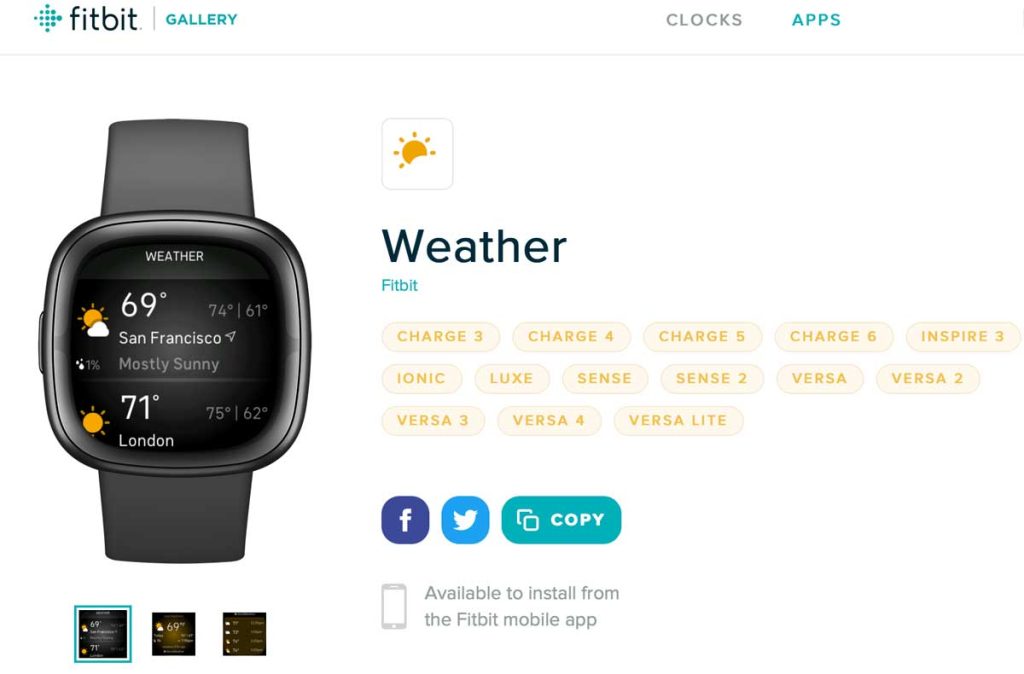
Unfortunately, not all Fitbit models offer the Weather app. So, if you don’t see the Weather app on your Fitbit or in the Fitbit app gallery, your model might not support it.
Currently, most Fitbit watches offer the weather app. That includes the Sense models, Versa models, and Charge Series (model 3 and above.) The Luxe, Inspire 3, and the now-recalled Ionic also offer the Weather app!
How to set up the Weather App
If you are new to Fitbit or see a message on your Fitbit device to go to the Fitbit App to set up or sync the Weather, run through the following steps to get the Weather app working on your Fitbit.
- Open the Settings app on your paired phone and choose the Fitbit app.
- Verify you set Location access permissions to Always or Allowed all the time. And allow the Fitbit app access to Bluetooth, Cellular Data, and allow the Fitbit app to background app refresh (background data usage.)

- Android users, ensure that the Fitbit app has unrestricted data usage when using data saver. Also, check that you set the Fitbit app’s battery usage settings to unrestricted.

- Verify you set Location access permissions to Always or Allowed all the time. And allow the Fitbit app access to Bluetooth, Cellular Data, and allow the Fitbit app to background app refresh (background data usage.)
- Place your Fitbit on its charger and open the Fitbit app on your paired phone. Keep your Fitbit and your phone near each other.
- Tap the Settings Gear icon in the top right.

- Select App Settings.

- Choose Location and toggle on Automatic Location. For Android, toggle on Automatic Location.

- Return to the main page and tap the Devices icon in the top left.

- Under Connected to Fitbit, choose your Fitbit.

- Tap Gallery.

- Make sure the tab at the top shows your Fitbit device and not Clocks or Apps.

- Scroll down to the My Apps section. And tap on the Weather app.

- The weather app should show as Installed. If it is not installed, install it.

- Scroll down and choose Permissions.
- Toggle all the permissions you wish to grant the Weather app or choose Select All.

- Make sure you toggle on Internet, Location, and Run in Background–these are necessary for the app to run correctly.
- Fitbit recommends choosing Select All for the best experience.
- Go back to the previous screen and choose Settings.
- Under Temperature Unit, tap Unit to select what you prefer: Celsius or Fahrenheit.

- Under List of Cities, you should see the current location, and if you wish to add locations (up to two), choose Add city and then enter the city name or zip code.
- Return to your Fitbit device’s setting and allow it to sync automatically, or choose the Sync Now button and wait for the Fitbit to sync with the app.

- Once done syncing, open the Weather app on your Fitbit and see if everything shows up and is accurate!
Add the Weather app widget 
If your Fitbit model supports widgets, adding the Weather app widget is a great way to quickly check your current weather without opening the Weather app. Just swipe up on your clock face to see all your widgets in a snapshot.
You need to add the Weather widget to get it to show.
- From your Fitbit’s clock face, swipe up from the bottom to see your current widgets.
- Scroll down all the way down and tap Manage.

- Swipe through the current widget list and locate the More Widgets section.

- Find the Weather app and tap on it.

- Toggle on Show Widget.

- Scroll through the Weather widget’s settings, including confirming your location and adding hourly forecasts or a summary of your multiple locations.

- Swipe up to the bottom and tap Done to save your widget’s settings.
You can change the order that the Weather widget that appears on your Fitbit screen
I like having the Weather widget appear immediately when I swipe up on my Fitbit before I see other stats, like steps, heart rate, and so forth.
- Open your current widgets, scroll down all the way down, and tap Manage.
- Press and hold the move icon (three horizontal lines) next to the Weather widget in the list of current widgets.

- Drag it up or down in that list and drop it when it’s in the location you want.
- Swipe up to the bottom of the page and tap Done.
How to change your Fitbit Weather app and widget from Celsius to Fahrenheit or vice-versa? 
One of the most common problems with the Weather app is that it displays a different temperature unit than you want.
Luckily, that’s an easy fix!
- Open the Fitbit app and tap the Devices icon.

- Choose your Fitbit device from the list.

- Choose Gallery.

- Scroll down to the My Apps section and select the Weather app.

- Choose Settings.
- Tap Temperature Unit and checkmark Fahrenheit or Celsius.

- To save your selection, tap Done.
- Return to your Fitbit’s settings, wait for it to sync, or tap the Sync Now button.

- Check your Fitbit and see if the weather app updated its temperature units!
My Fitbit shows the weather for a different location
If your Fitbit shows the Weather app, but the location and temperature are incorrect for your current location, you likely need to update your location settings for both the Fitbit app and the Weather app.
- Open the Settings app on your paired phone and choose the Fitbit app.
- Verify you set Location access permissions to Always or Allowed all the time.

- Allow the Fitbit app access to Bluetooth, Cellular Data, and Background App Refresh (background data usage.)
- Android users, ensure that the Fitbit app has unrestricted data usage when using data saver. Also, check that you set the Fitbit app’s battery usage settings to unrestricted.
- Verify you set Location access permissions to Always or Allowed all the time.
- Open the Fitbit app and tap the Settings Gear icon at the top right.

- Scroll down and tap App Settings.
- For Android, toggle on Automatic Time Zone and Automatic Location. For iPhones, tap Time Zone and toggle on Set Automatically. Also, tap Location and toggle on Automatic.

- Return to the main page and tap the Devices icon at the top left.

- Choose your Fitbit device from the list.

- Tap Gallery and scroll down to the My Apps section. Tap on the Weather app. Choose Permissions.

- Toggle on Internet, Location, and Run in Background or choose Select All. If they are already on, toggle them off, wait a few seconds, and toggle them back on.

- Return to your device’s settings and wait for the app to sync with your Fitbit, or choose the Sync Now button to force a sync manually.

My weather is still not working!
Try these additional steps if you can’t get the Weather app to work after following the steps above.
- Restart your phone and Fitbit.
- If you saved any locations to the weather app, remove them.
- To do this, open the Weather app inside the Fitbit app on your paired phone and choose Settings. Tap the Edit button, and finally, tap the x button next to each saved location.

- To do this, open the Weather app inside the Fitbit app on your paired phone and choose Settings. Tap the Edit button, and finally, tap the x button next to each saved location.
- Verify that you aren’t using battery saver or low power mode on your paired phone.
- For Android users only: if you store the Fitbit app on an SD card, move the app to your phone’s internal memory. The app works best when you keep it on the phone’s storage rather than external memory cards.
- Check the App Store or Google Play Store for an update to the Fitbit app.

- If you see a banner announcing an update available for your Fitbit inside the Fitbit app, tap it to update your Fitbit’s firmware.

- Uninstall and reinstall the Fitbit app on your phone.
Using third-party weather apps on your Fitbit
Fitbit’s weather app draws its weather forecast information from AccuWeather. Currently, you cannot change where the Weather app pulls its weather information from. But you can install third-party weather apps!
Many of these third-party weather apps include clock faces so you can check the weather with just a glance at your watch–no interaction required! 
- Find supported weather apps for your Fitbit via the Fitbit app’s Gallery > Apps tab.
- Then, do a spotlight search for the weather.
- You’ll see the top suggestions for Apps and Clock faces.
- Tap View All to see all available options for your Fitbit.
Take a look and see if any of these apps or clock faces meet your need for a weather app. Some are free, while others offer a subscription or one-time fee to use the app or clock face.
Final thoughts
Hopefully, your Fitbit now shows your current weather and stays updated throughout the day.
If you still have trouble with the Weather app or discover another way to get the app working, please let us know in the comments section to pay it forward with all of our readers.


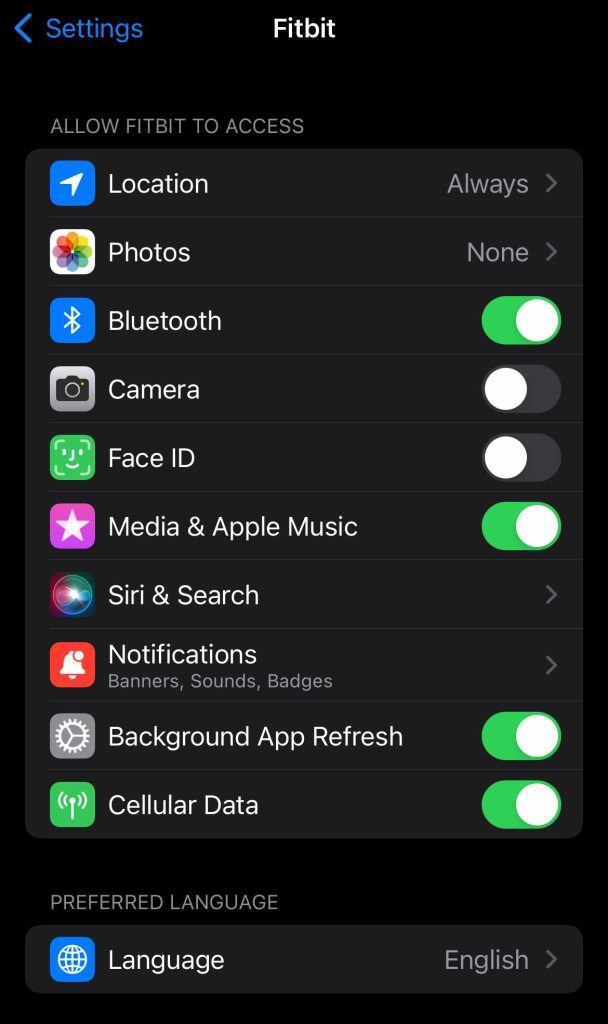
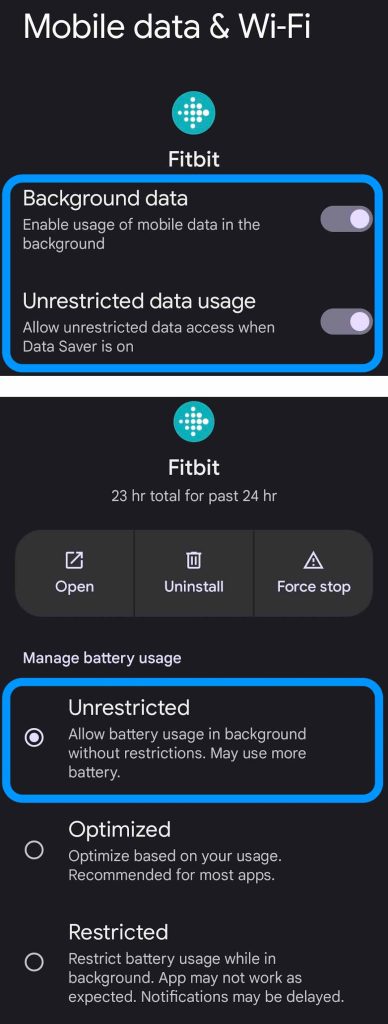

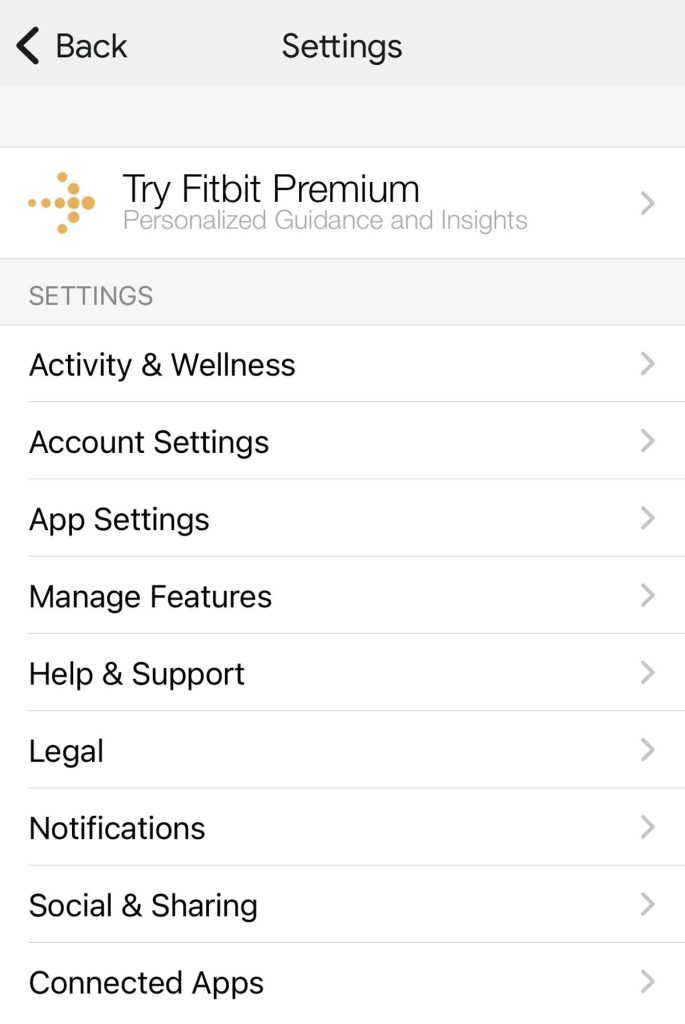
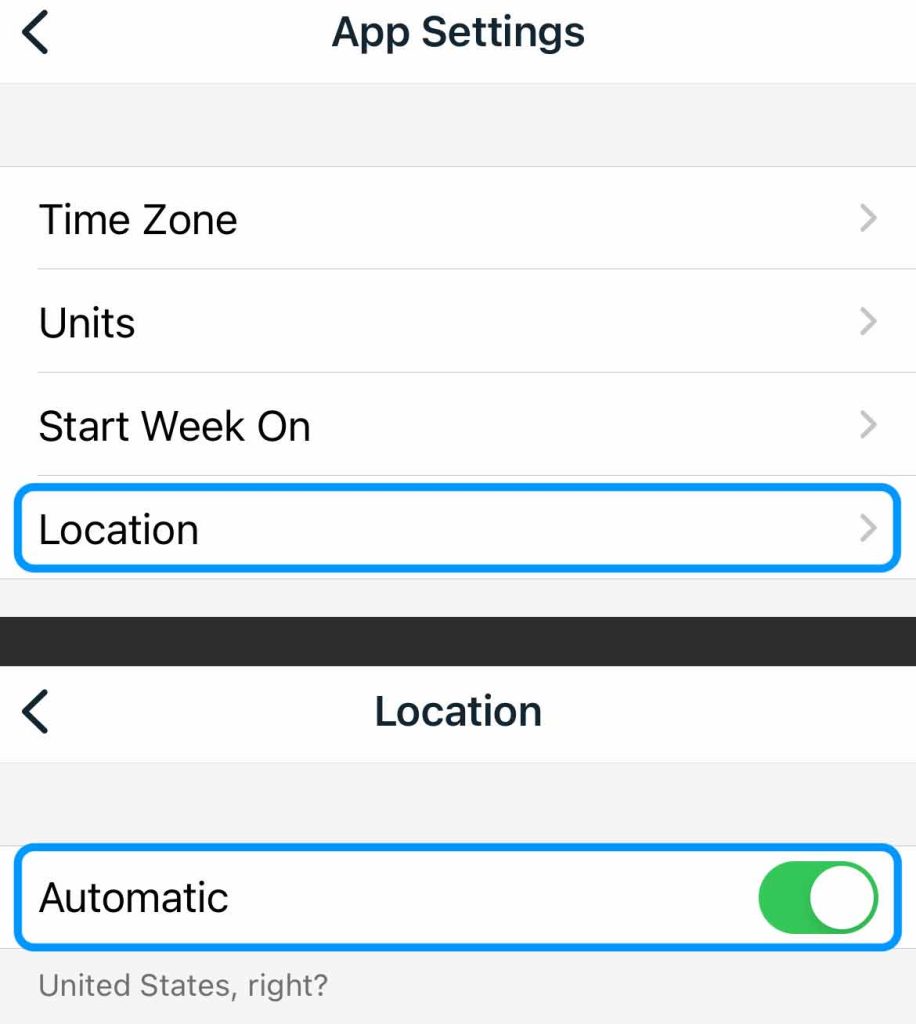
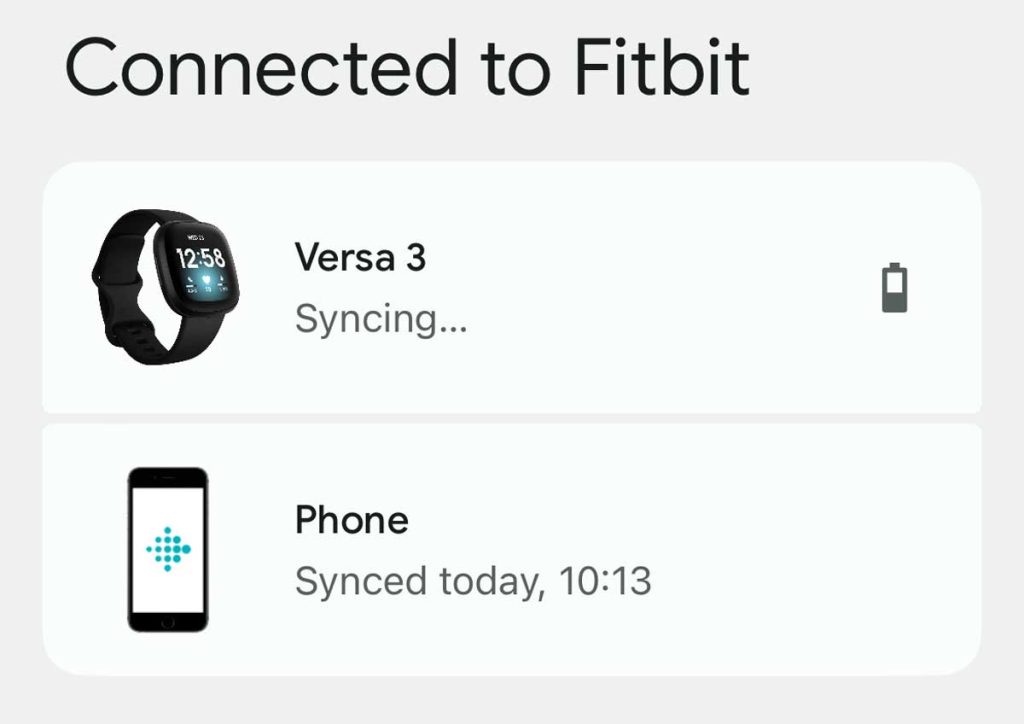
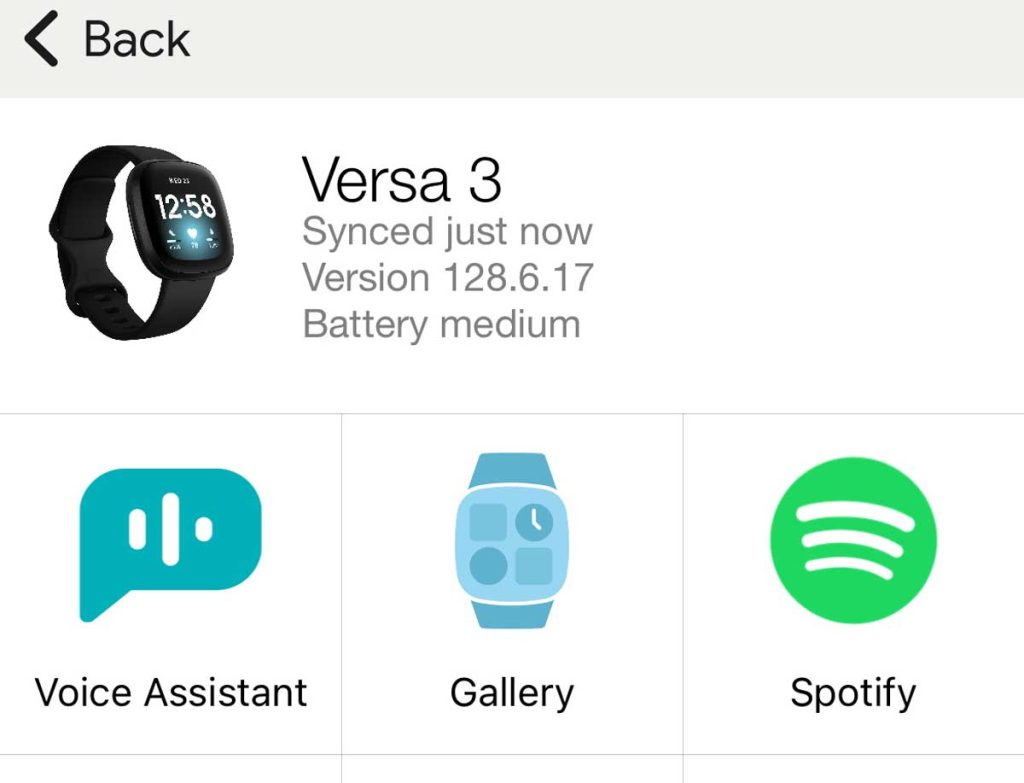

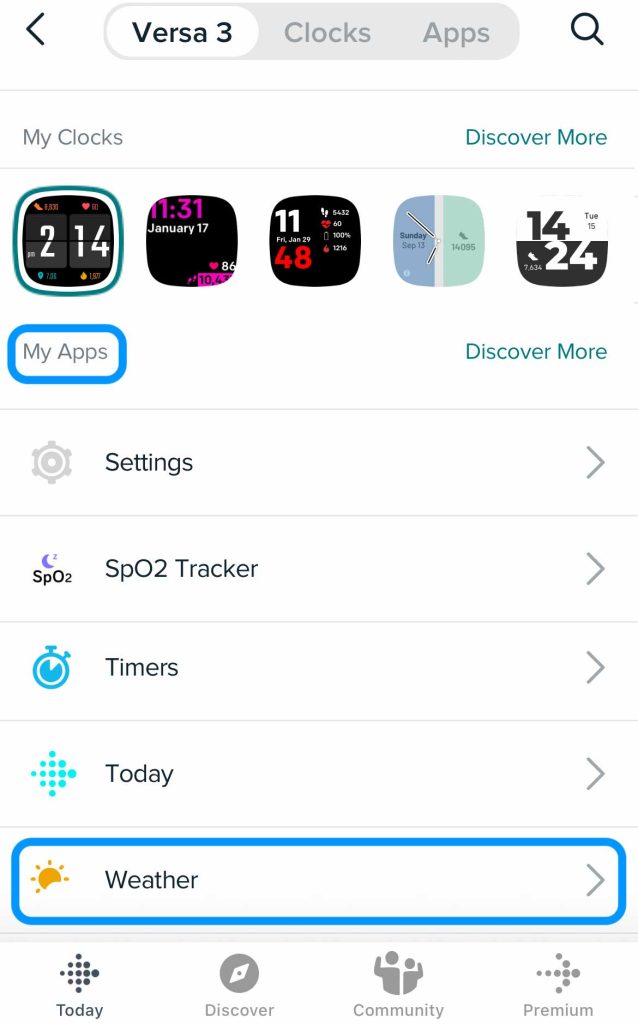
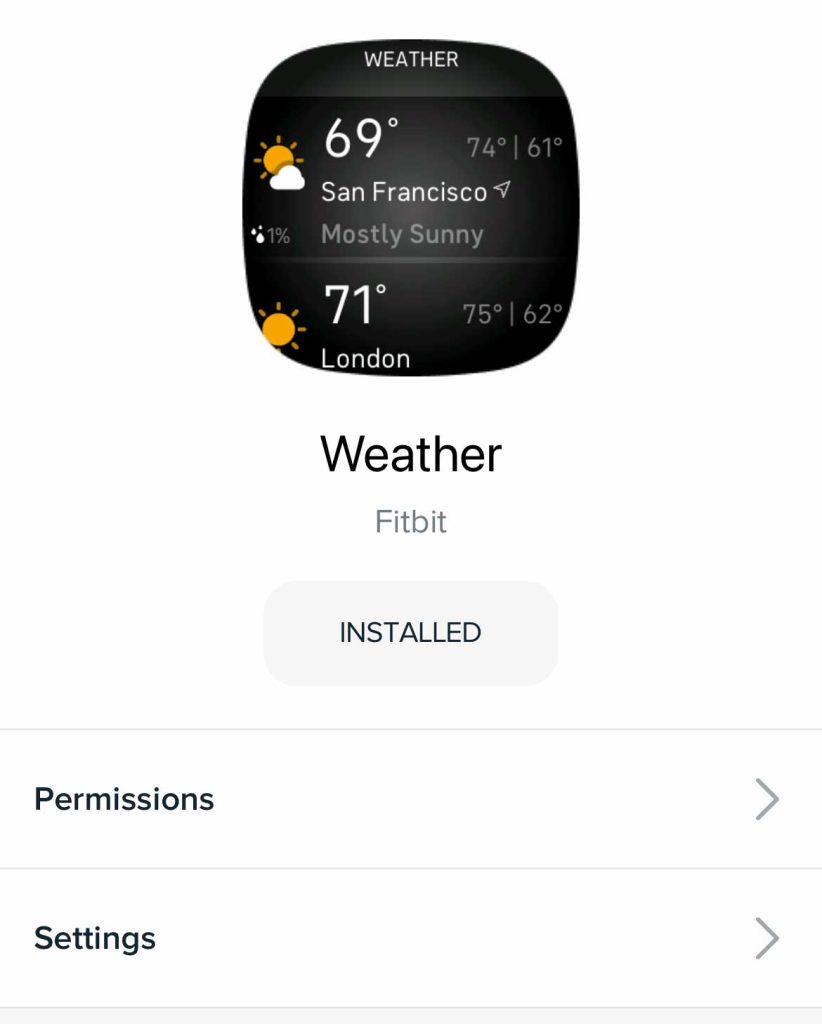
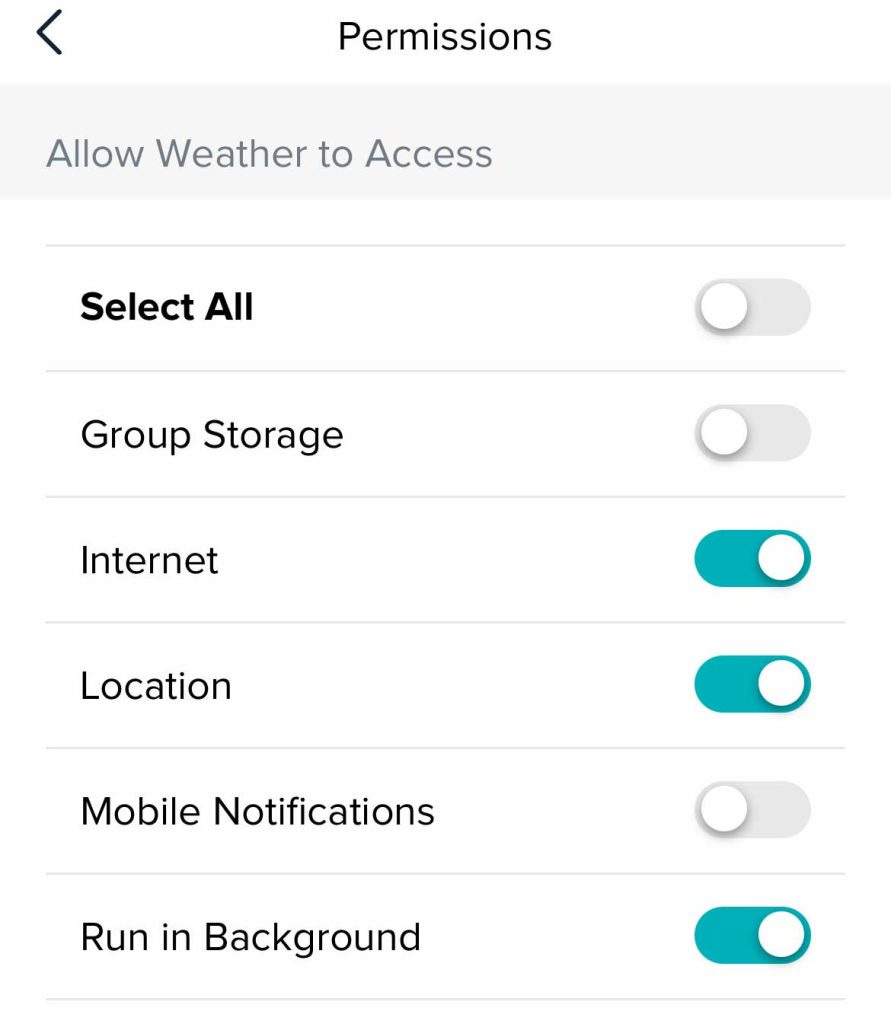
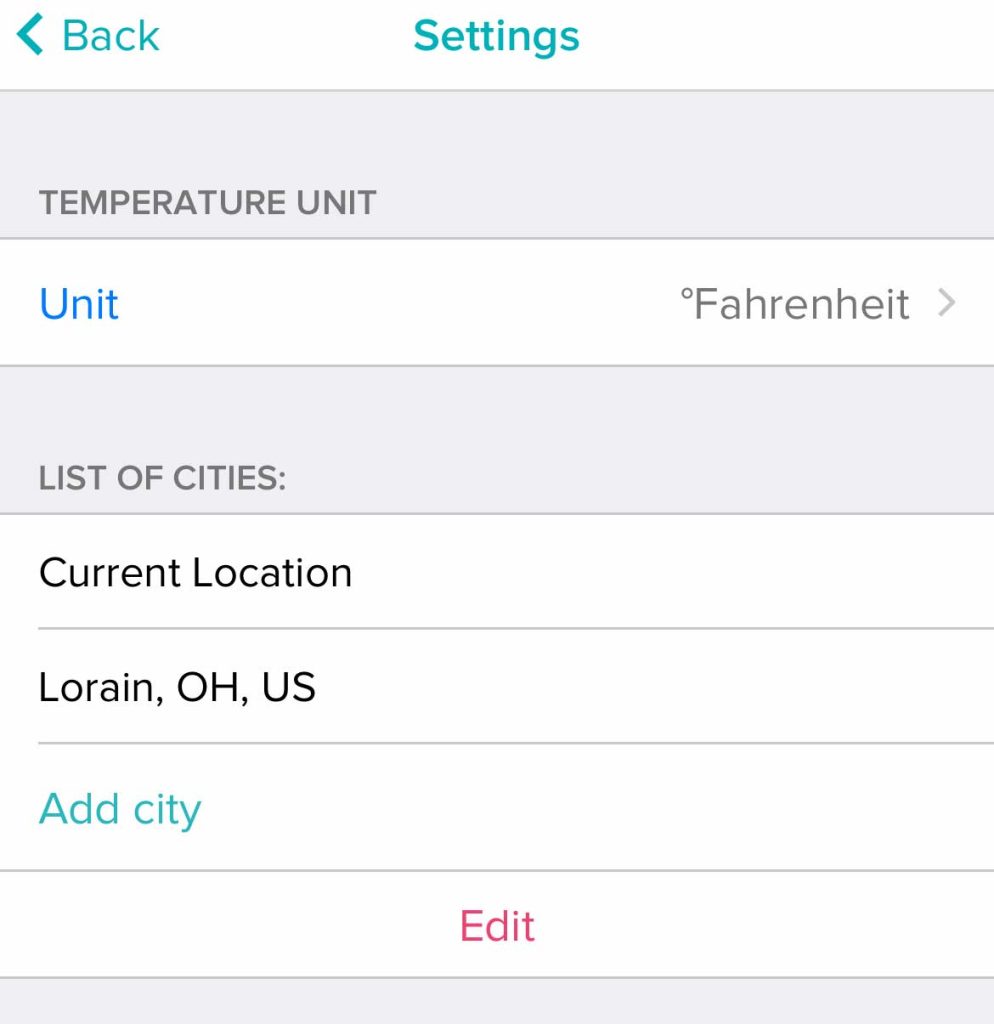
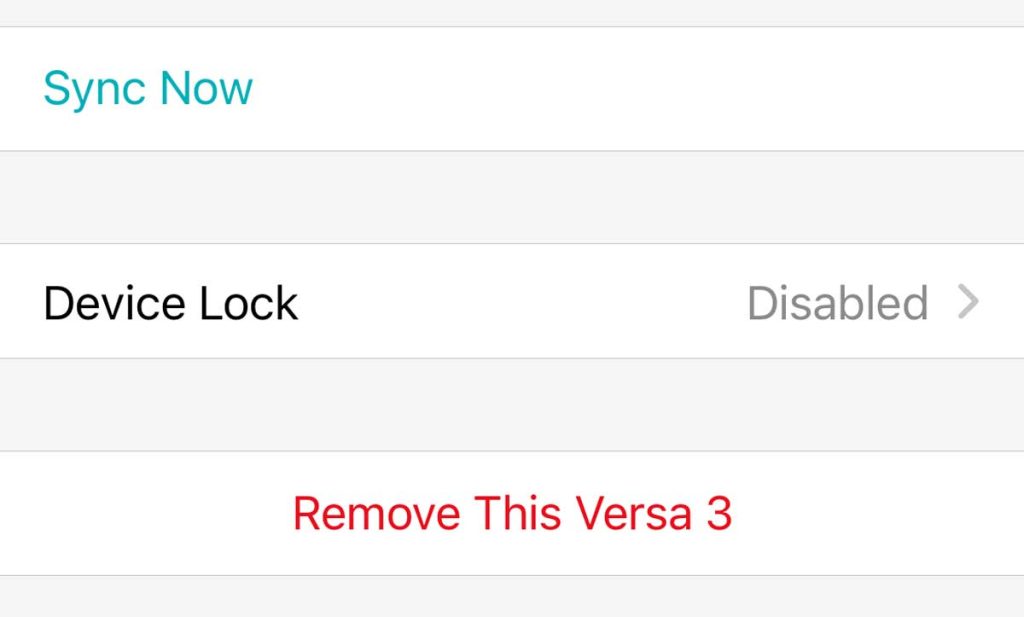

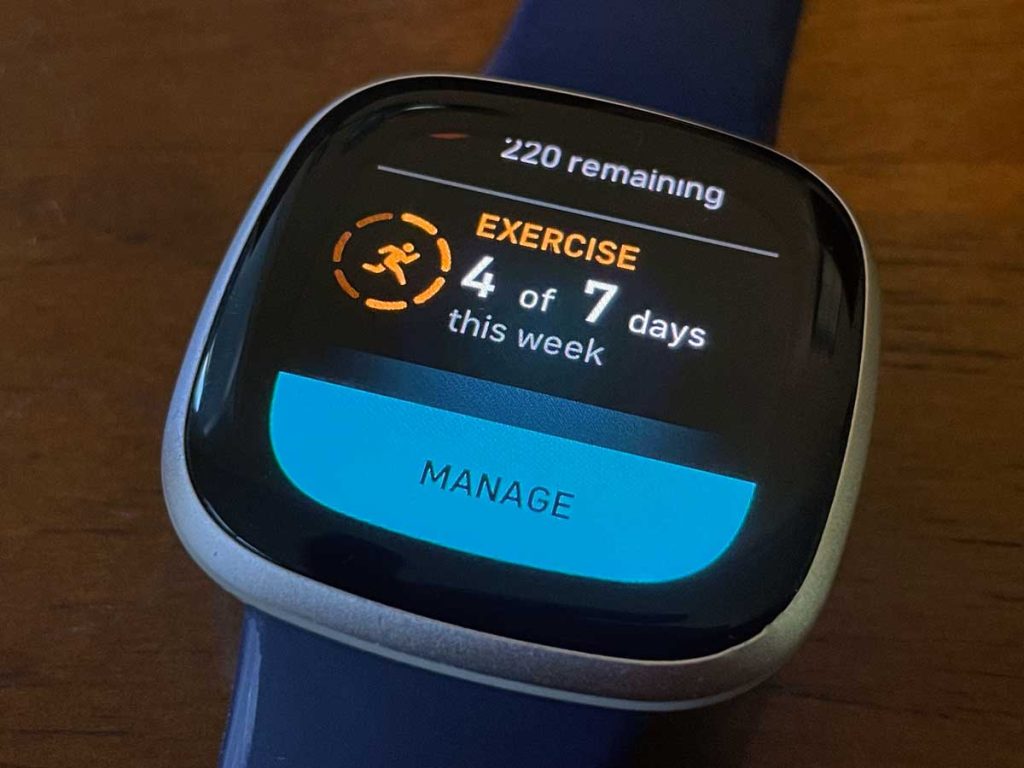
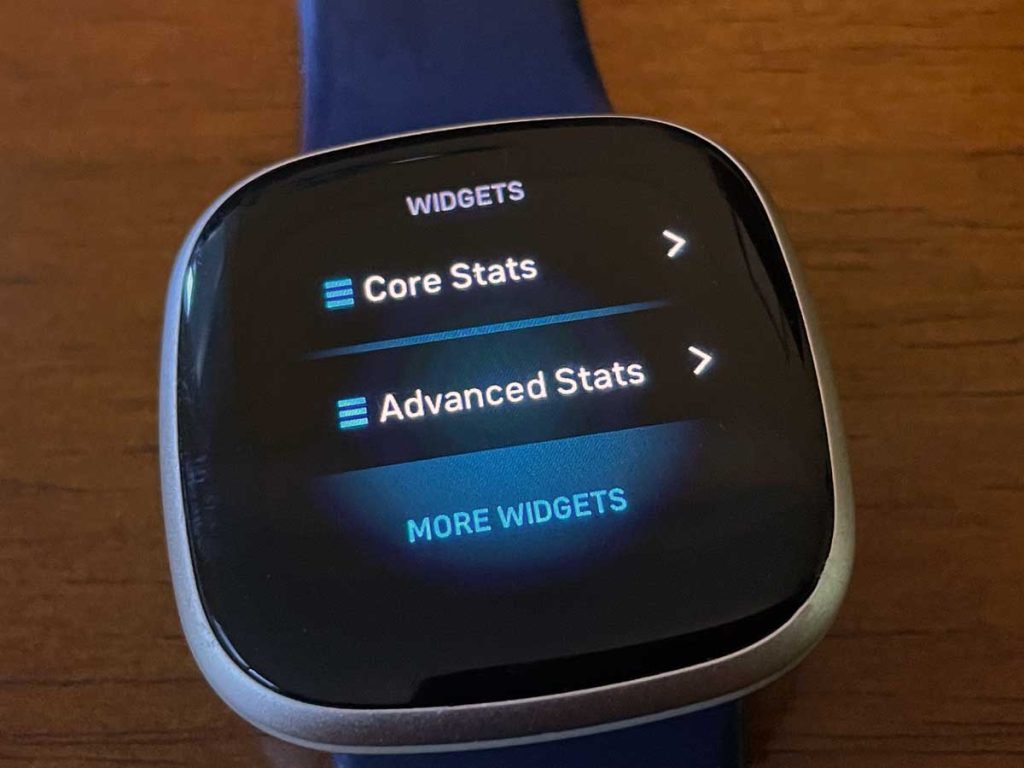
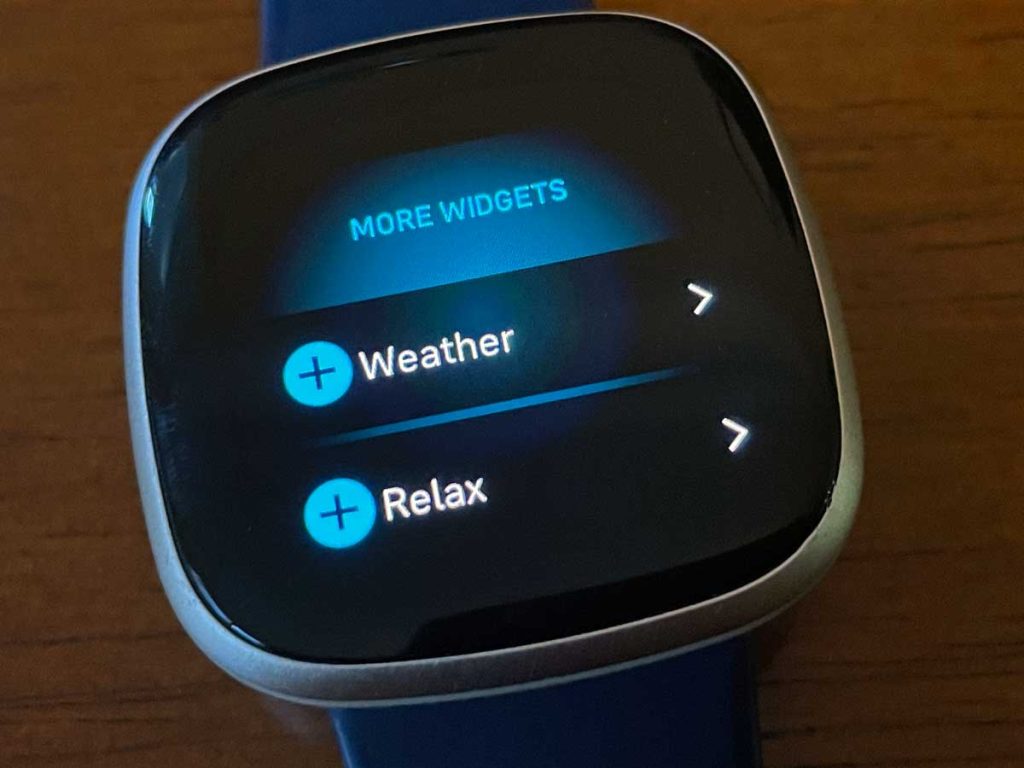
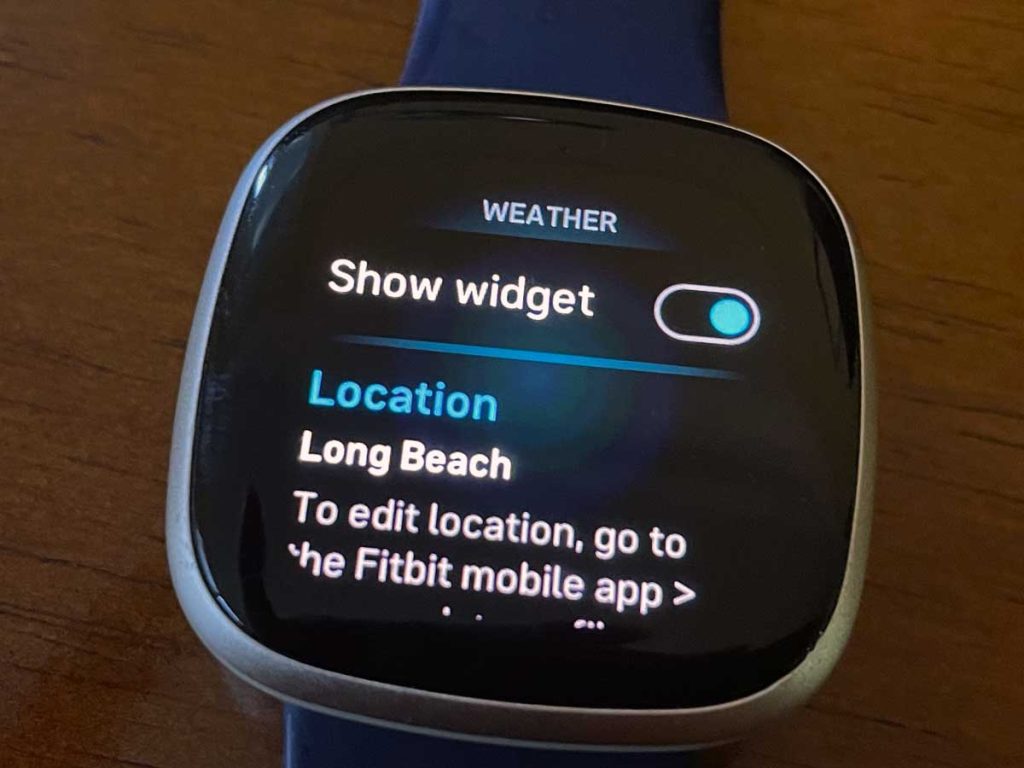
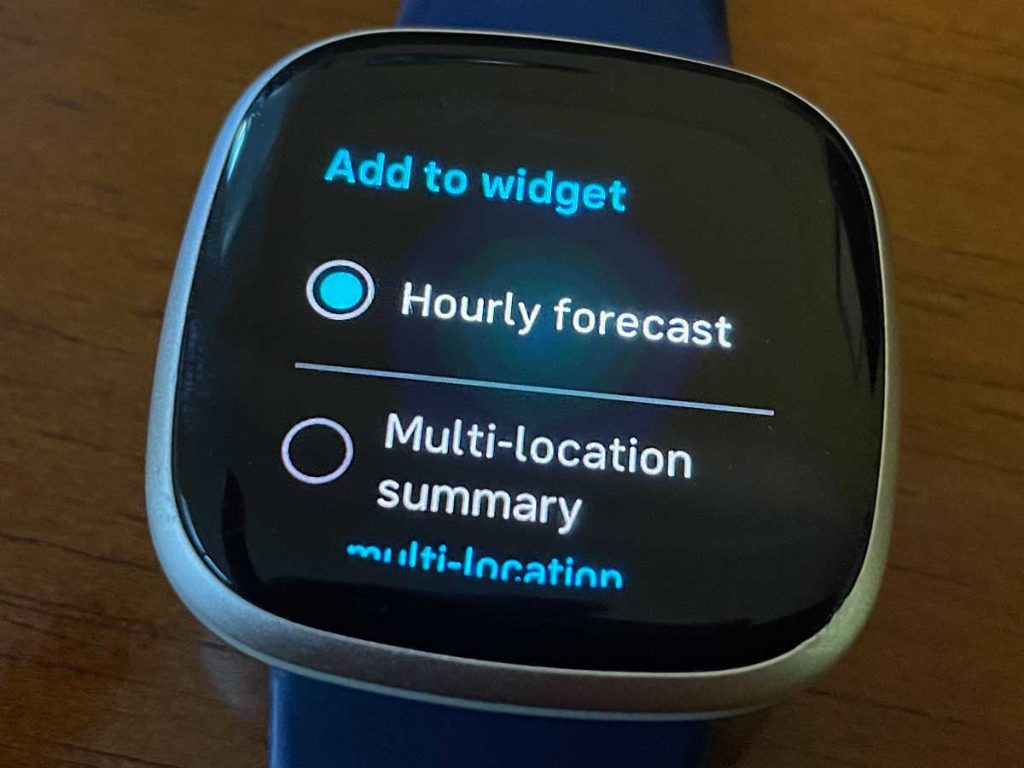
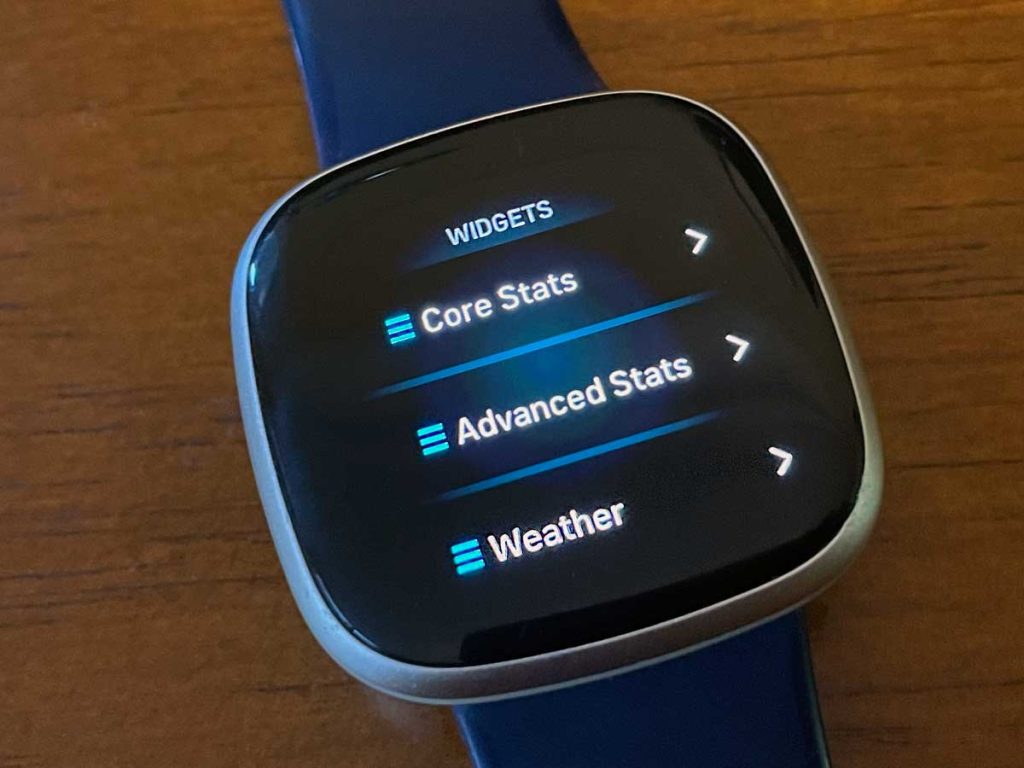
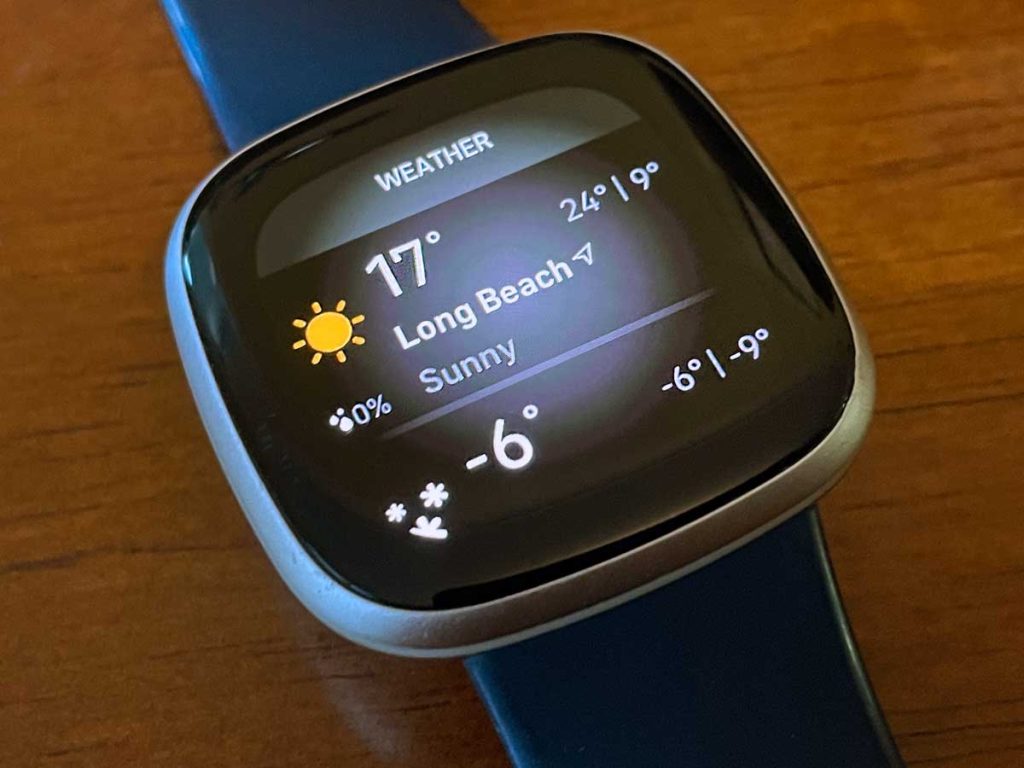
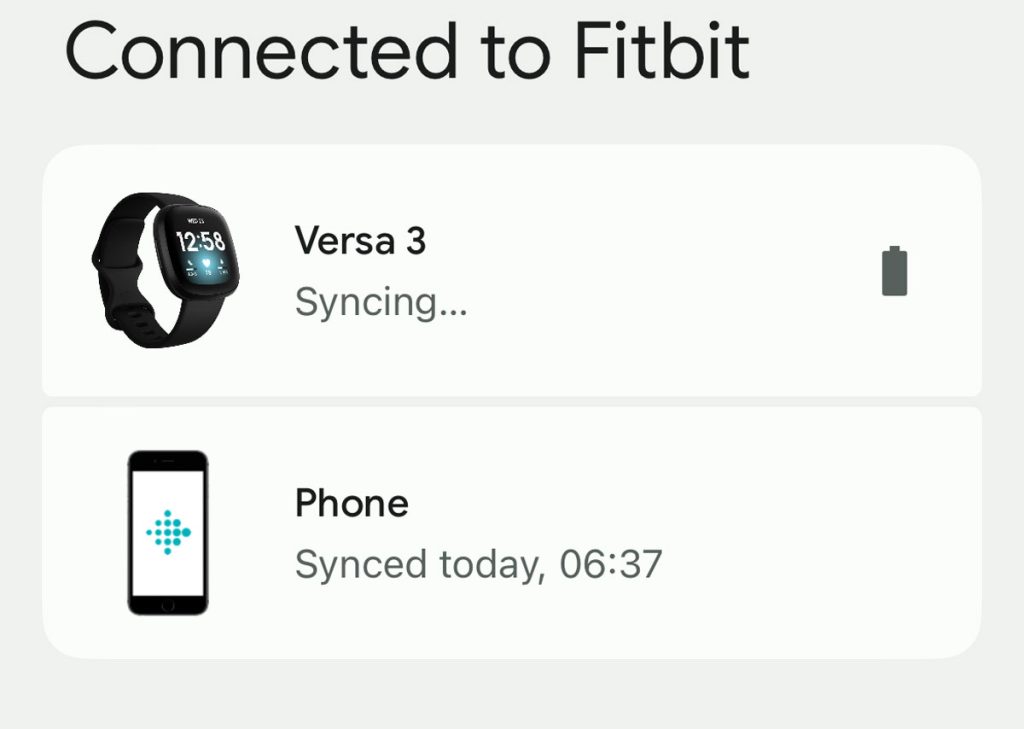
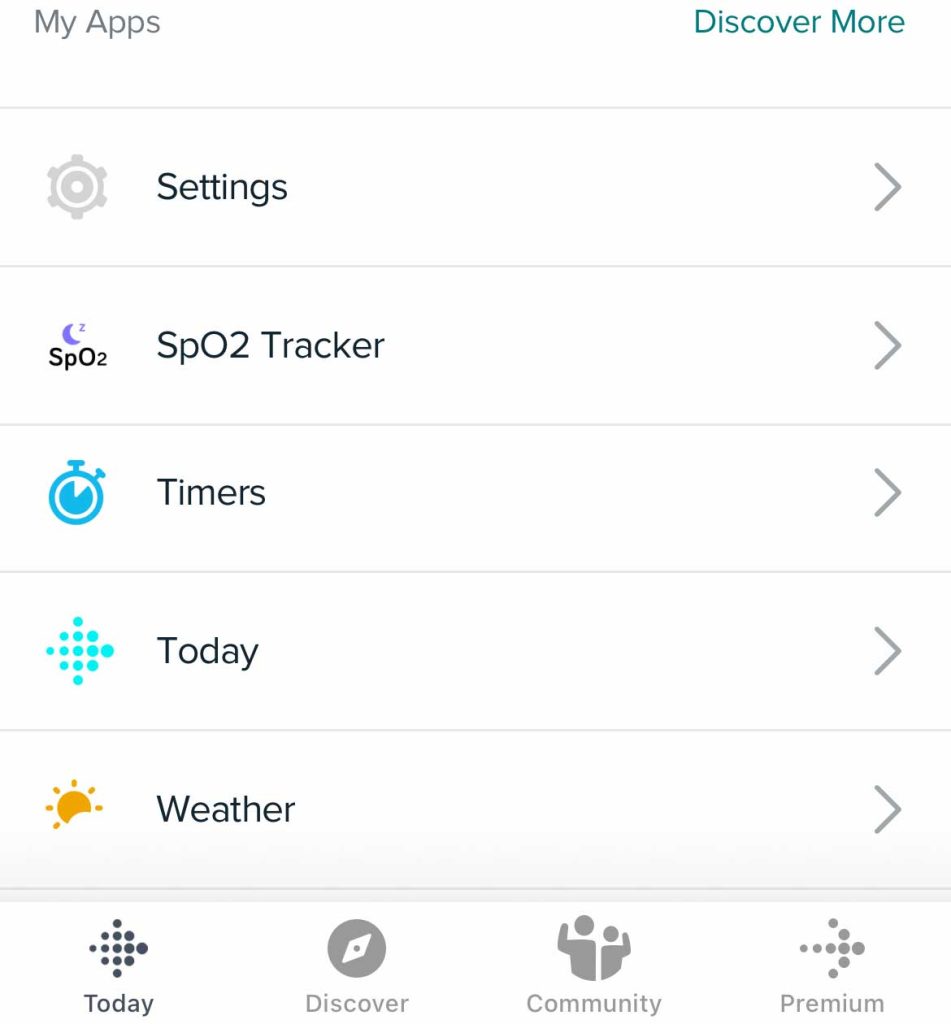
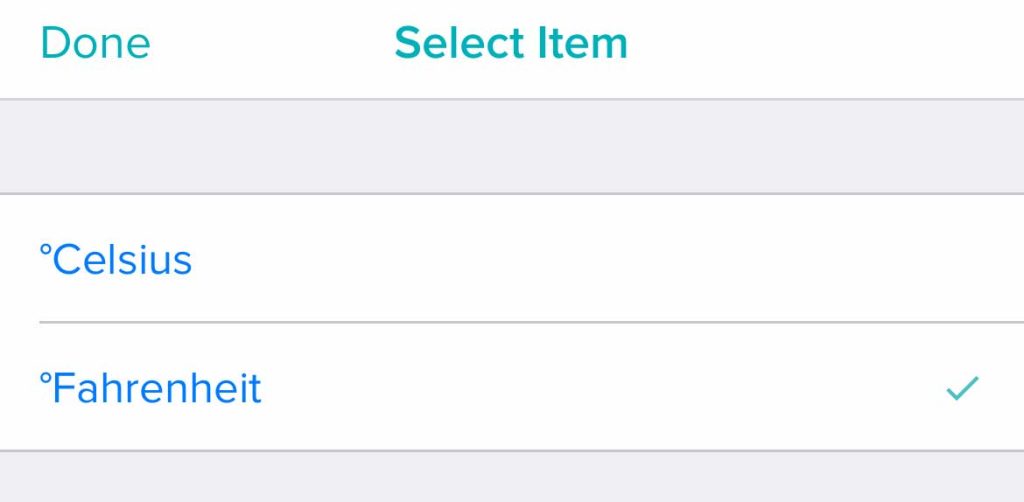
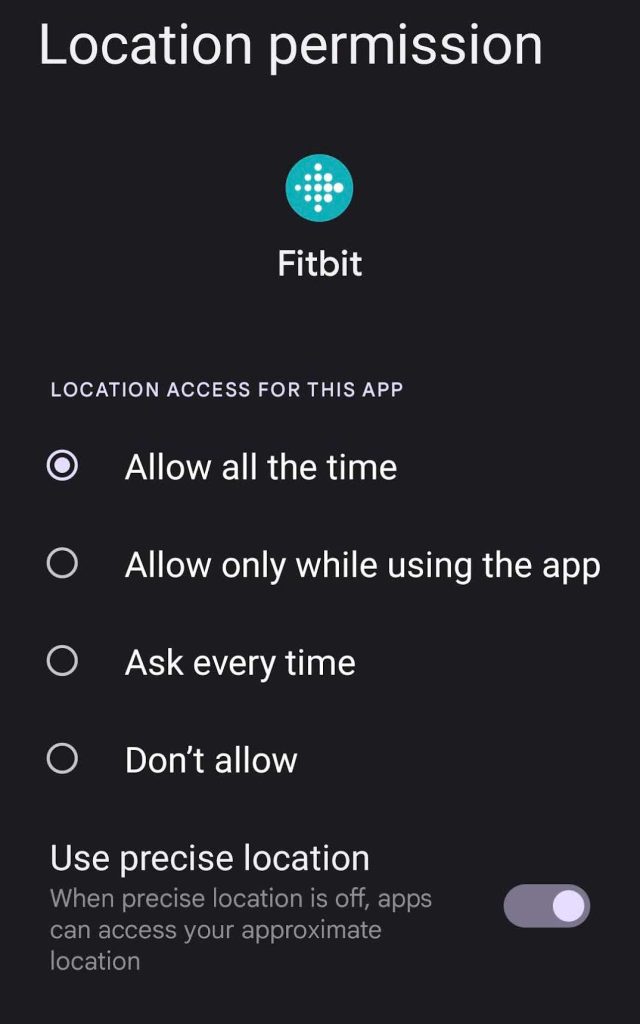

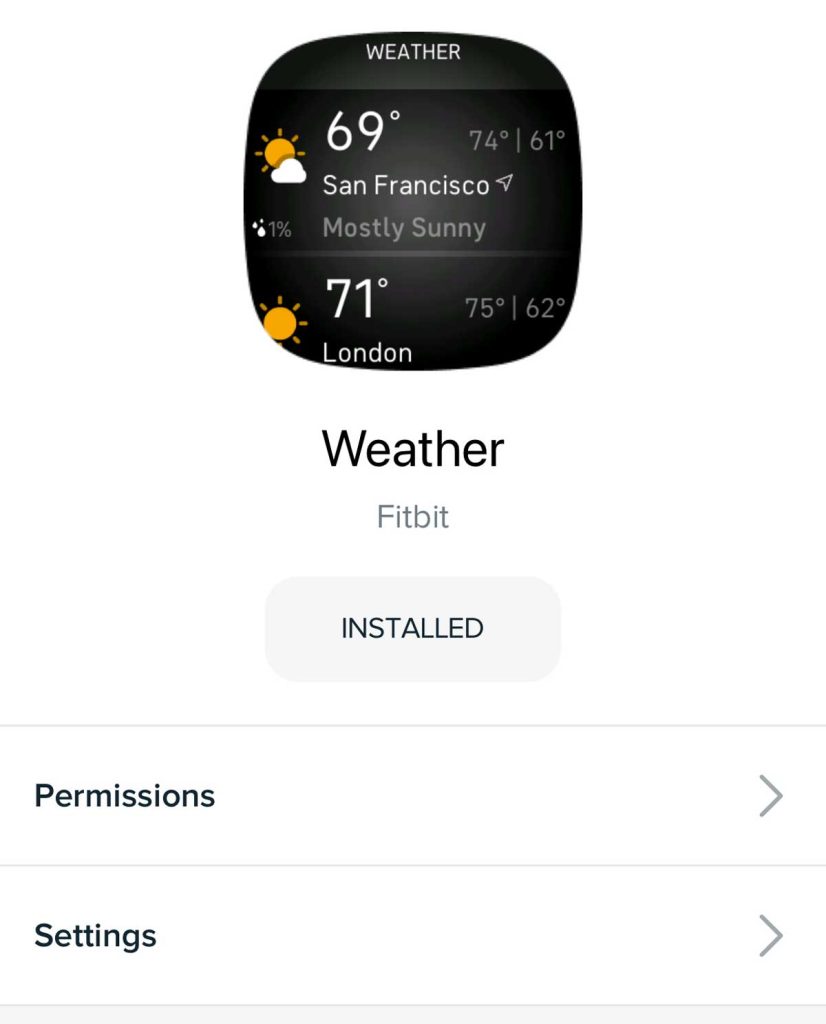
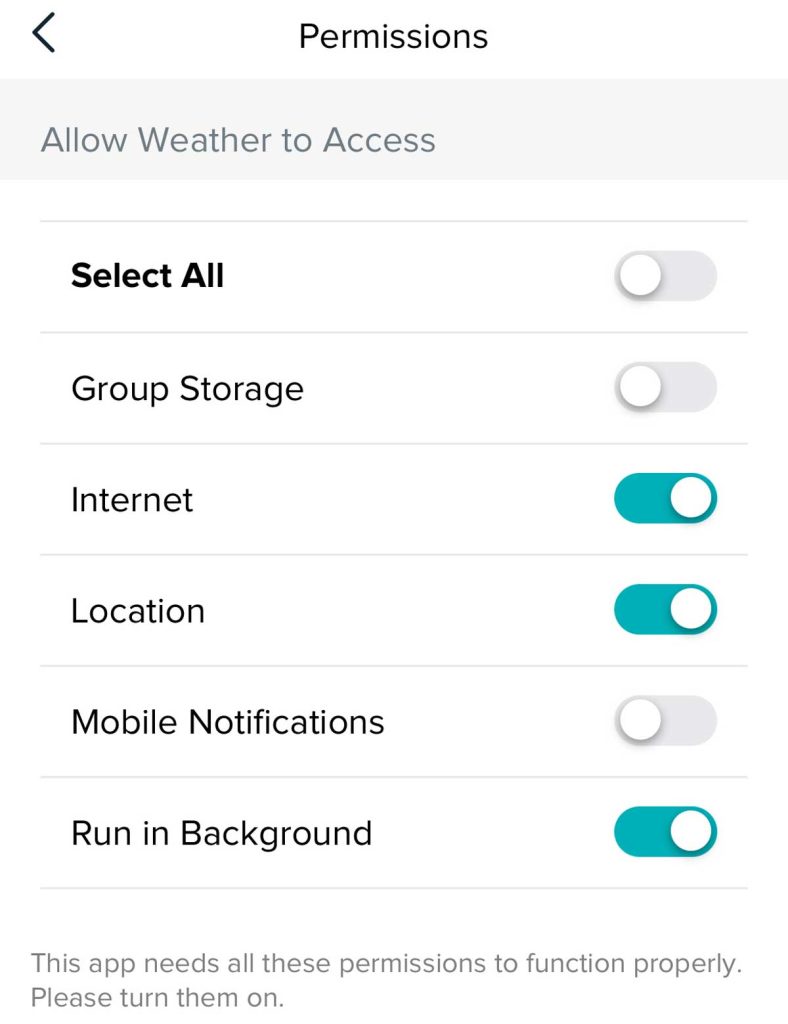
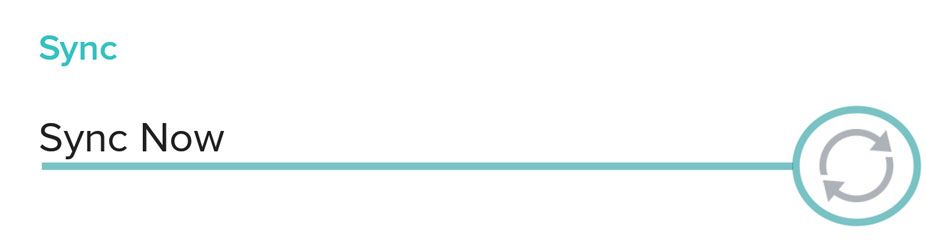
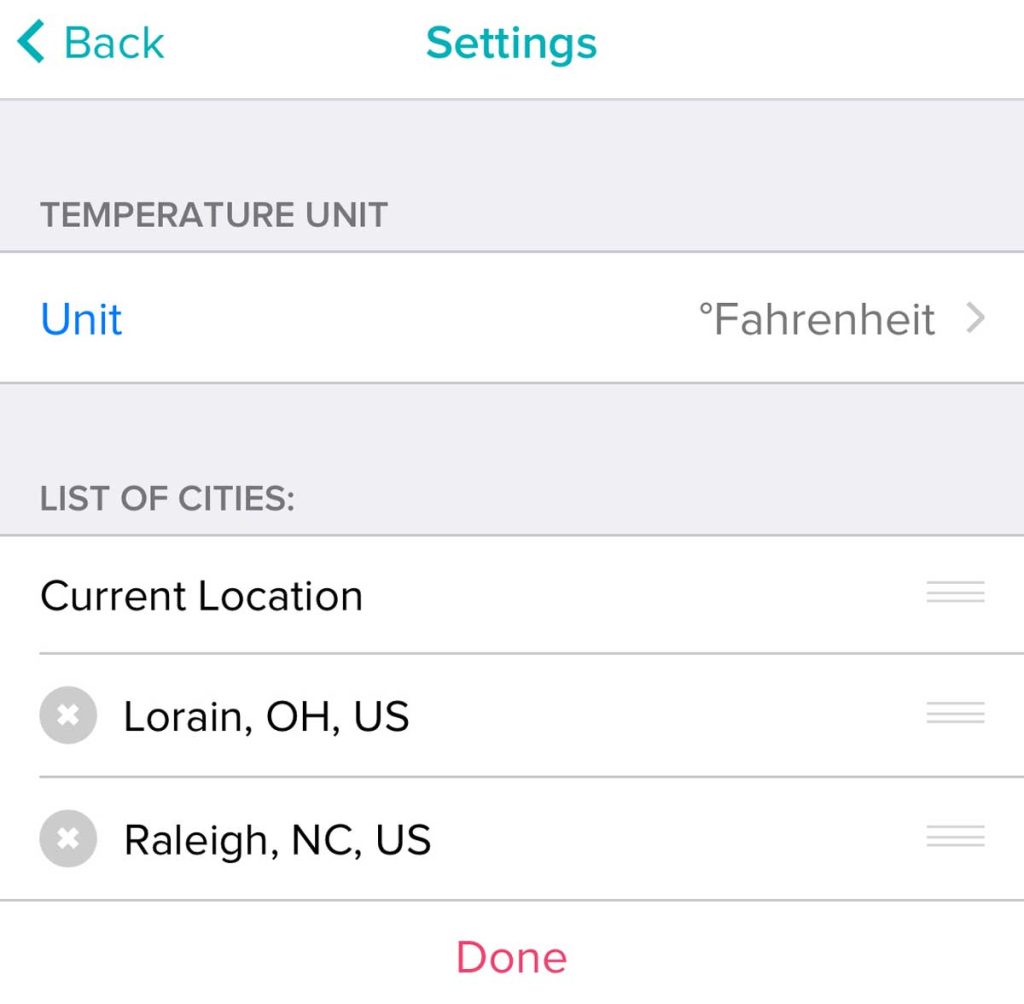
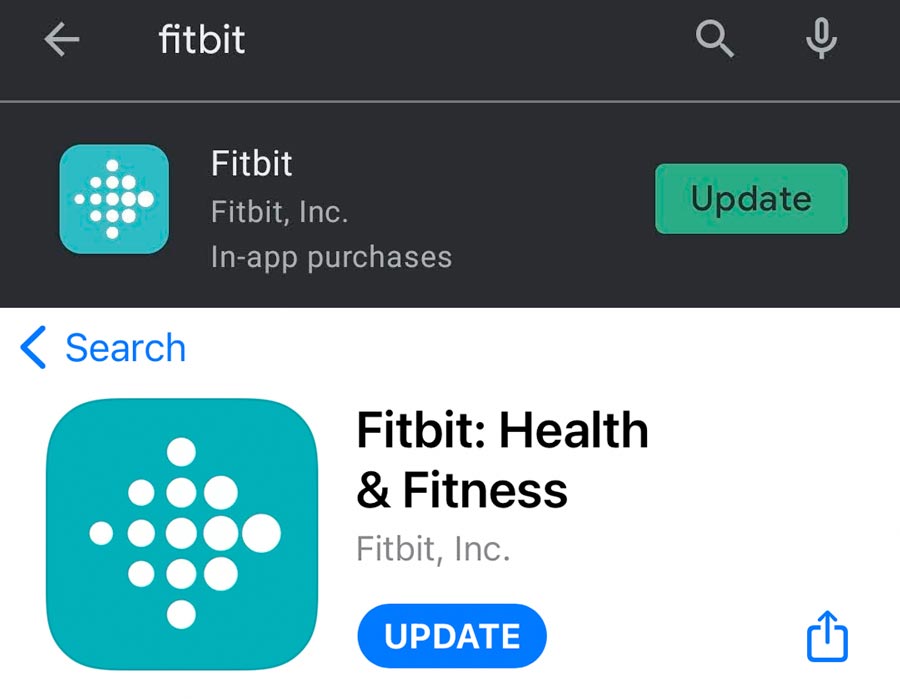
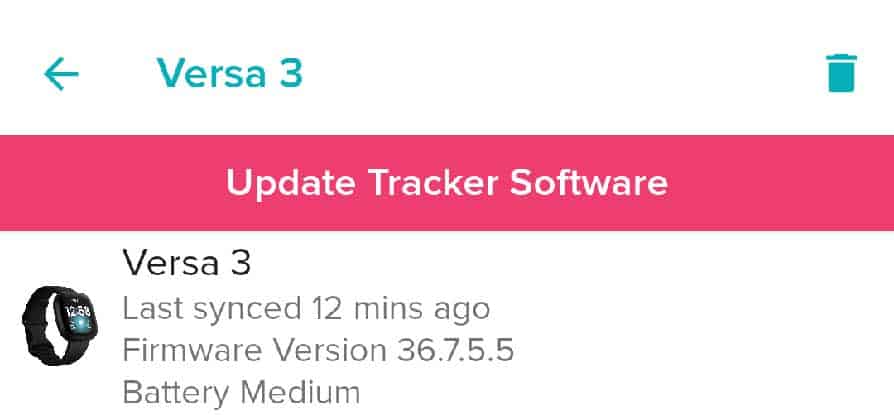


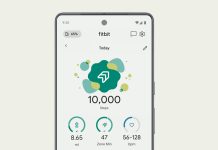



Finally! Someone who knows what they are talking about! Thank you!
Thanks for the tip on getting my weather app to work again on my Sense 2
This worked for my Versa Lite, have an iOS phone app. Changed my location to always setting, and voila’ it works.
Thank you! I’m am the farthest from being “Tech savvy” ( I consider changing batteries techish!)😂 your explanation / walk through was So easy to follow! It fixed it. I’m so grateful’ thanks again!
Thank you for taking the time to create the screenshots. So helpful and my weather app works!
My Versa 3’s weather doesn’t update when I’m home. When I’m out and about it seems to sync most of the time. I haven’t turned on WiFi on my Versa 3. Could that be what’s preventing my weather app from syncing at home?
My phone is a Pixel 6 Pro.
It’s possible–so try turning on WiFi and see if it makes a difference. Does your weather update correctly on your phone? If so, you might also check that you allow the Fitbit app to run in the background without restrictions.
Very detailed explaination and I can now get the city I added to show up on Versa 2, however a place I’ve never been to shows up first, as if it was the favorite and it’s not showing on the app.
HI Ian,
I would try restarting your Fitbit (press and hold the button for 10 seconds until you see the Fitbit logo on the screen, then release that button) and see if that city doesn’t show up anymore.
If it still does, sync your Fitbit Versa with the Fitbit app and then perform a factory reset.
To factory reset a Versa 2, open its Settings app > About > Factory Reset.
After resetting, re-pair your Versa to the app and then set up the Weather app again. Hopefully, it stops showing that other place.
THANK YOU! Directions were perfect! Finally got Weather setting changed from cellius to fahrenheit!!!!
THANK YOU! Yes, I am shouting. Finally, a clear, easy to follow set of directions to fix the weather setting. Thank you so much!
Yea!! Thanks so much for your step by step directions…I’d really been missing the weather conditions on my Versa 2. Had it a long while back and then it just was not working. I’ll share this with my other Fitbit pals.
Hello Beth,
you were a lifesaver, I have been trying to fix the weather on my Versa 2 from other websites without any luck.
Today I finally did it with your help! I am not tech-savvy at all. So, I very much appreciate the way you explained every single step.
Thanks for this. Fixed my weather reporting issue.
Hi Beth, thank you for proving these troubleshooting steps.
Following thru them, I was still unable to get this weather app working. Not sure why I did it, but the weather app is now working (PRESTO!) after deleting 1 of 2 saved locations in the weather app. Not sure why that was, but I’m glad it’s now working (not messing with it any further). FYI & thought you’d like to know.
Best regards
Hi Ron,
Thank you for sharing what ended up working for your Fitbit and the weather app. It’s a good tip!
Amanda