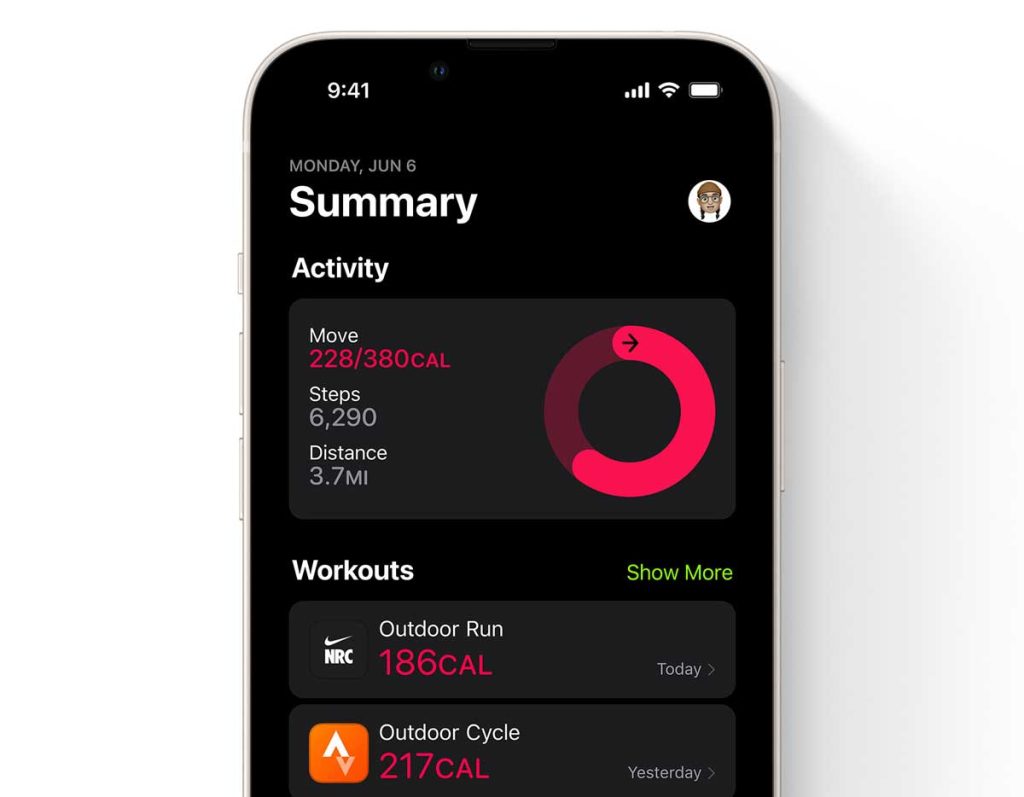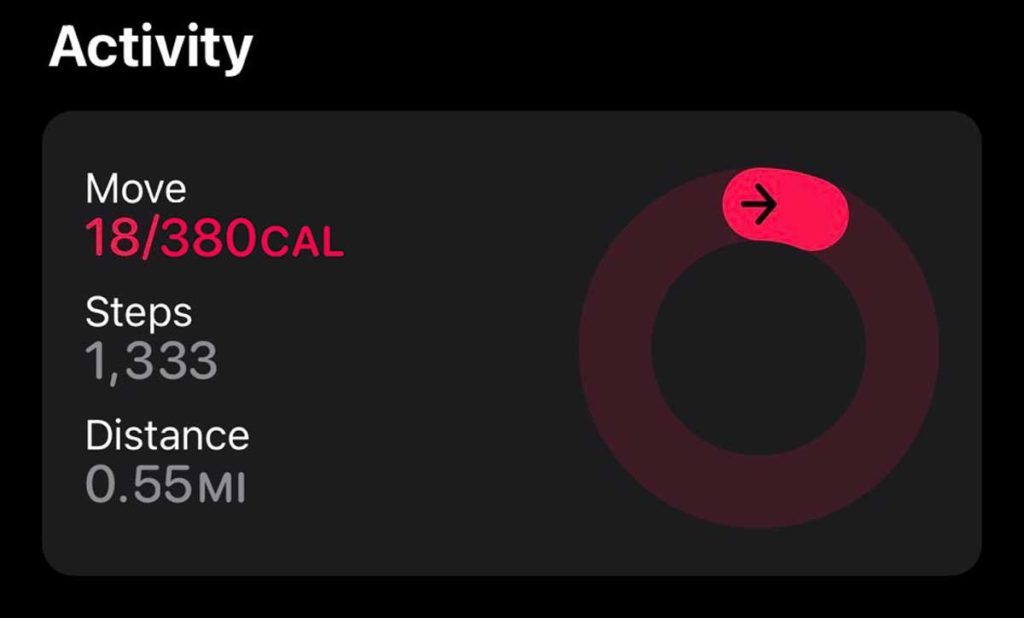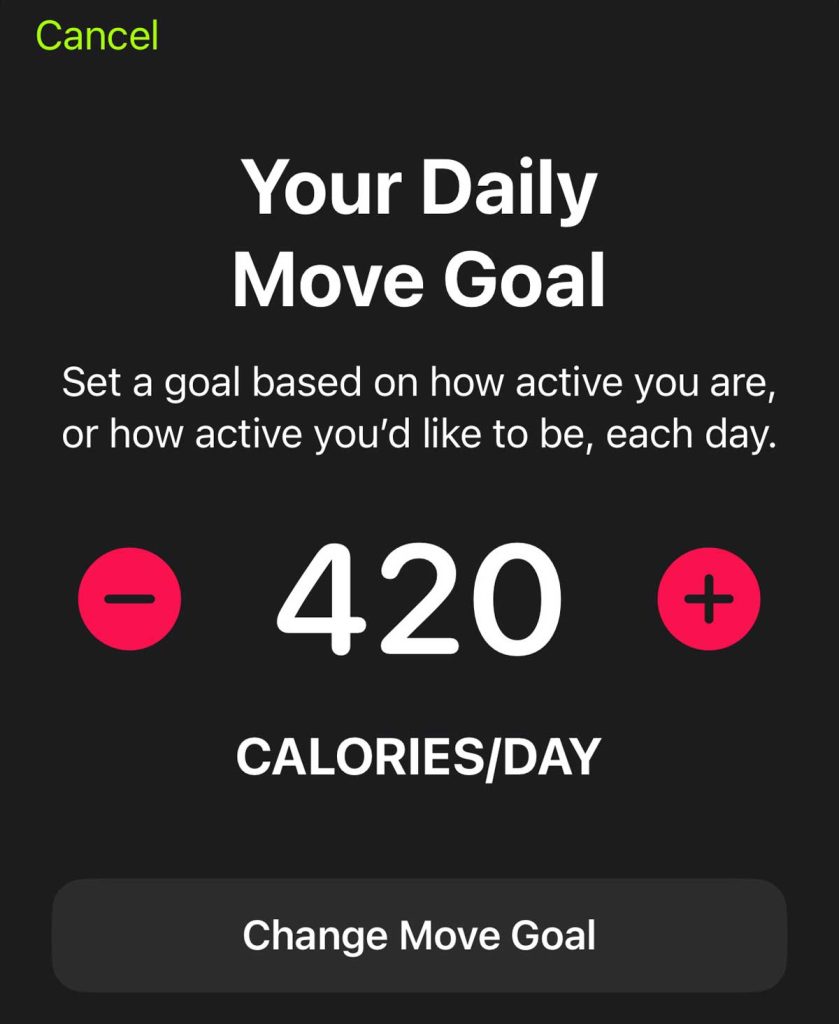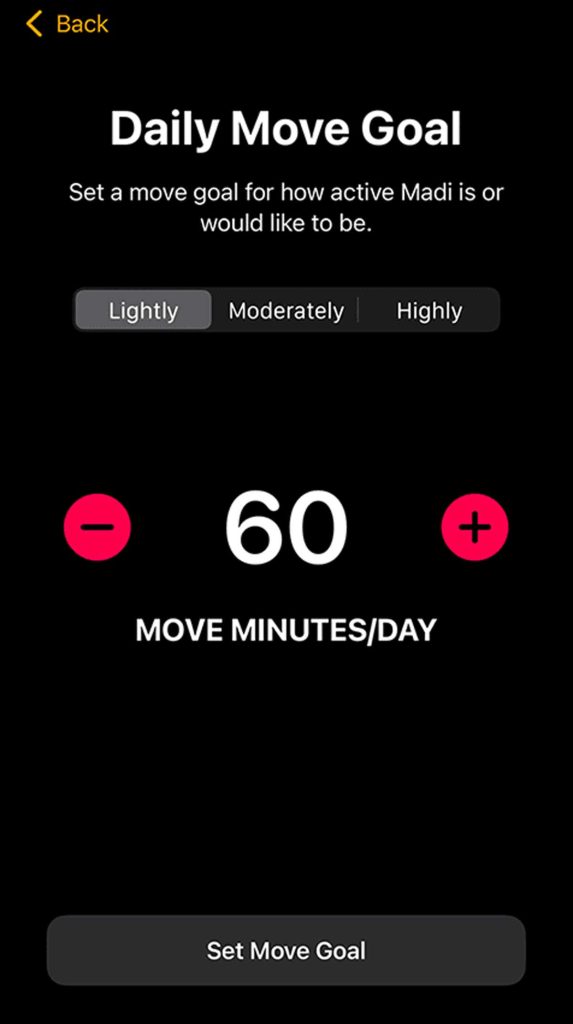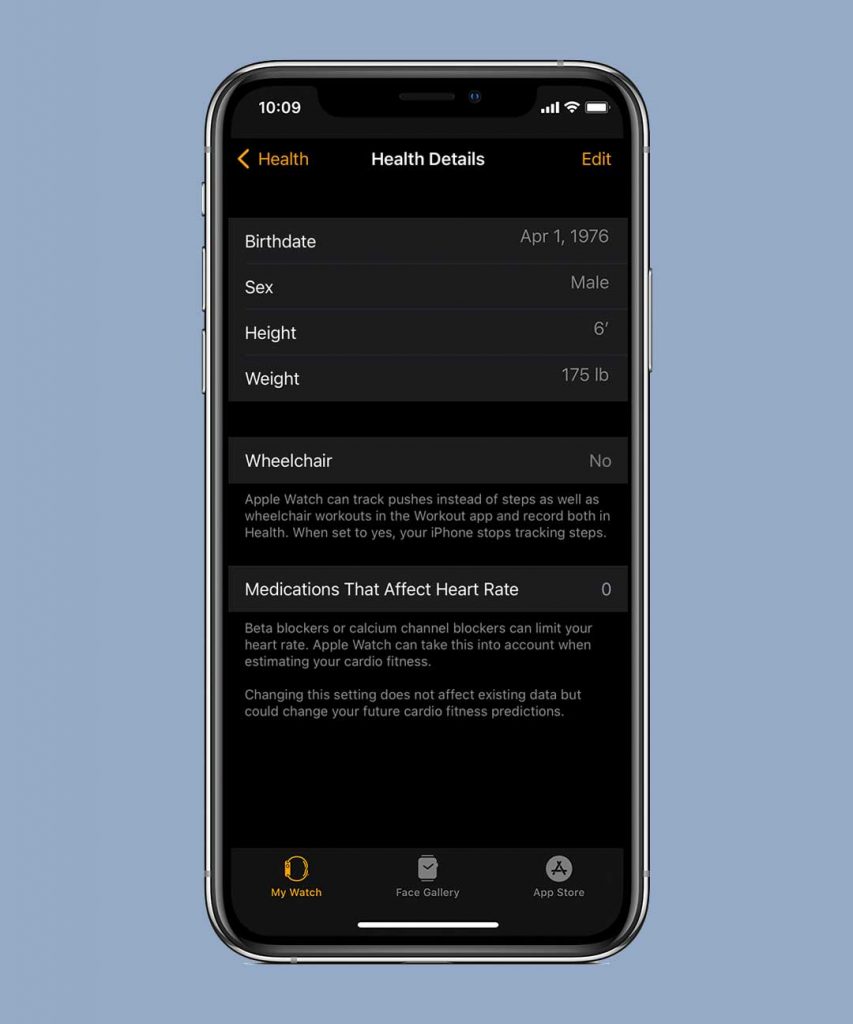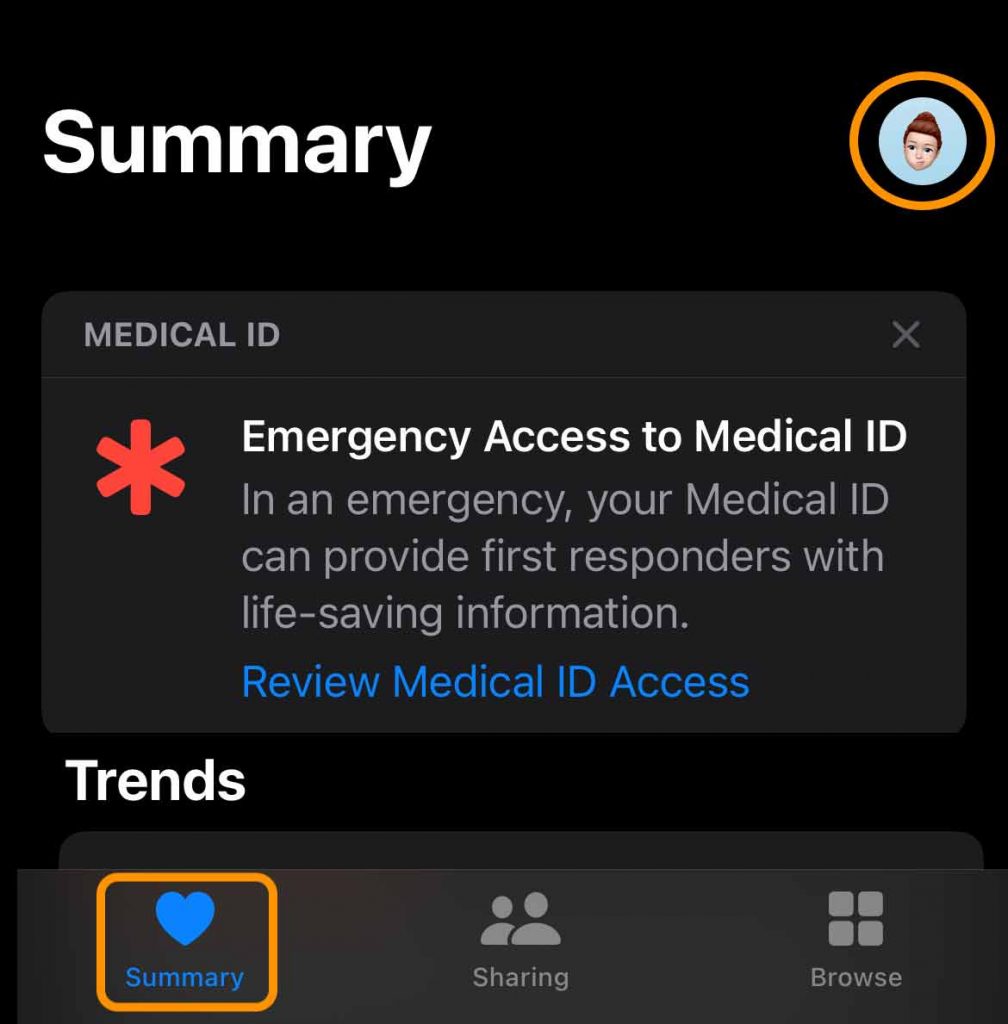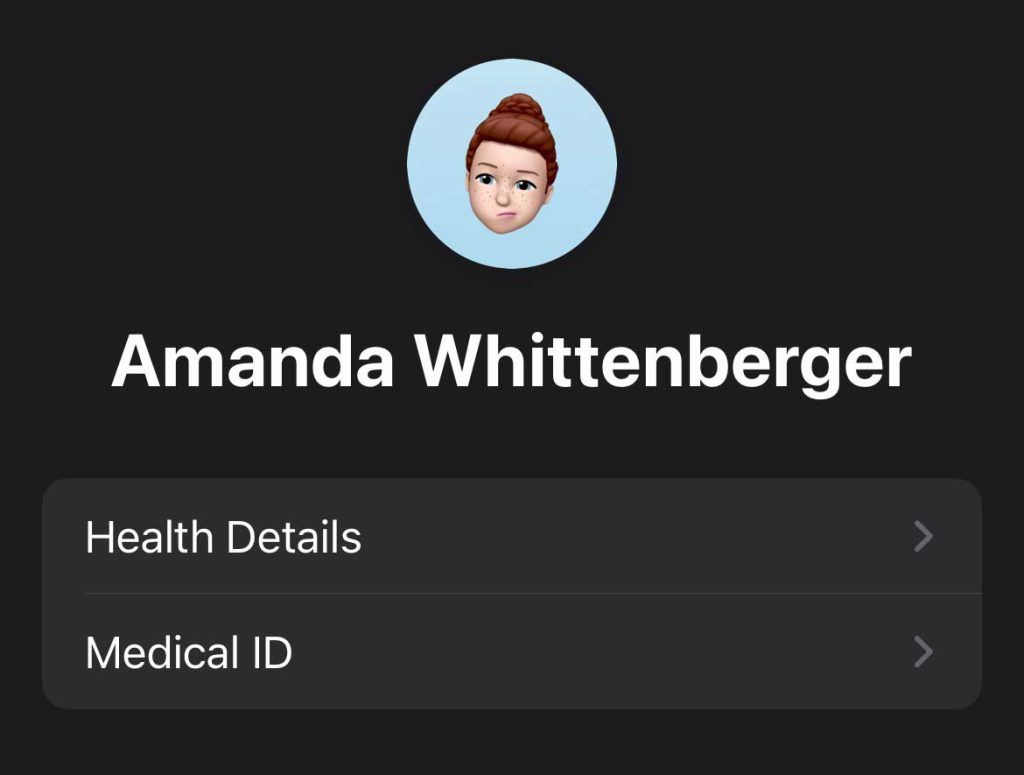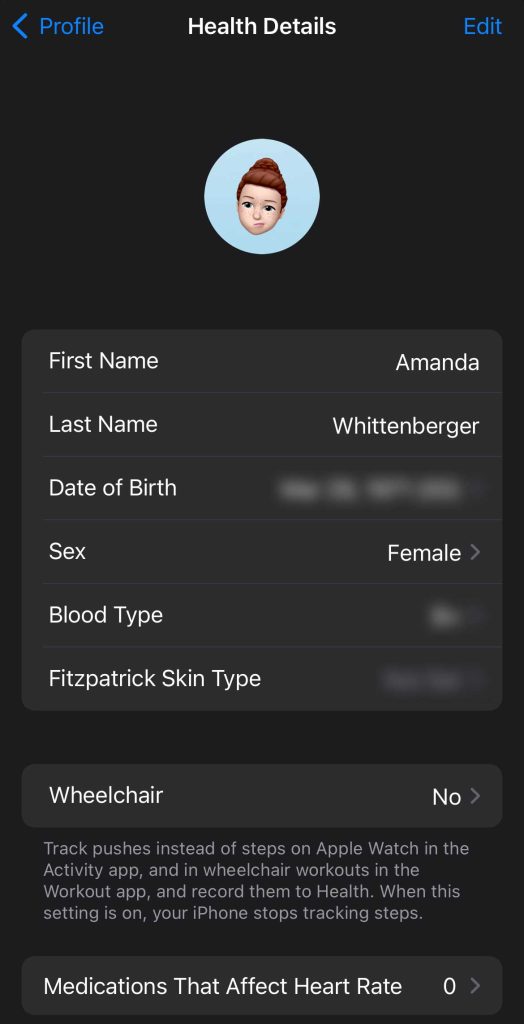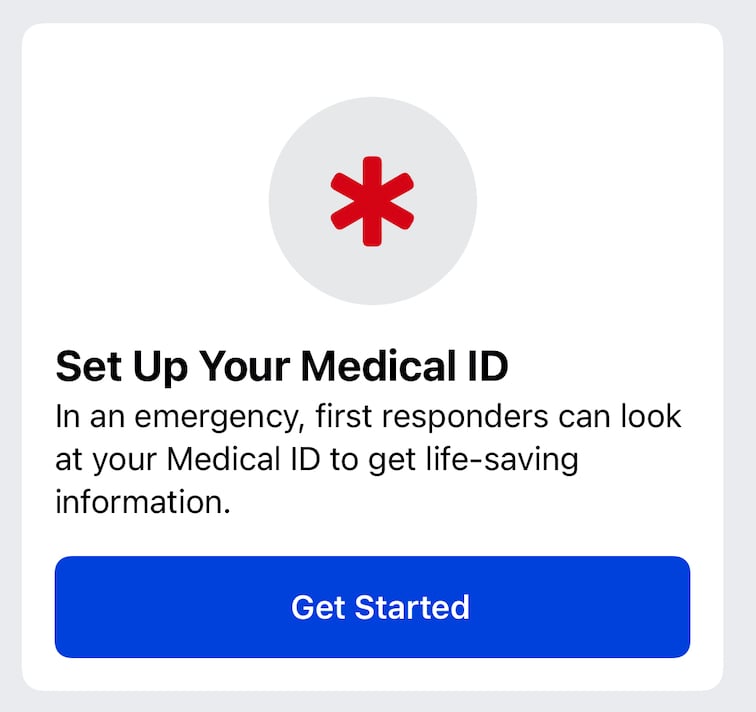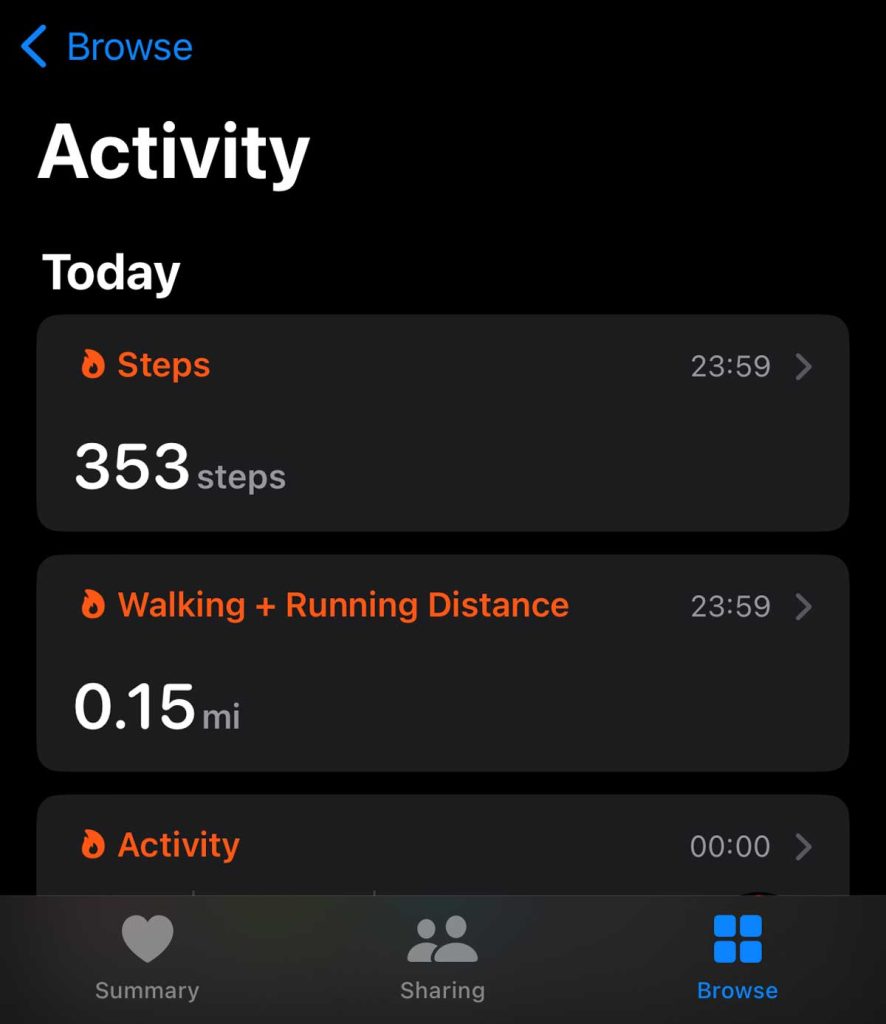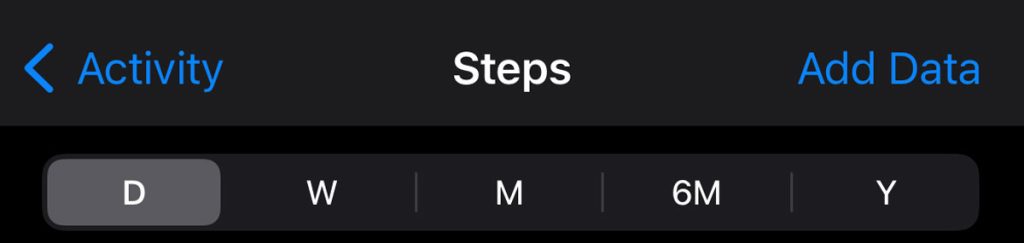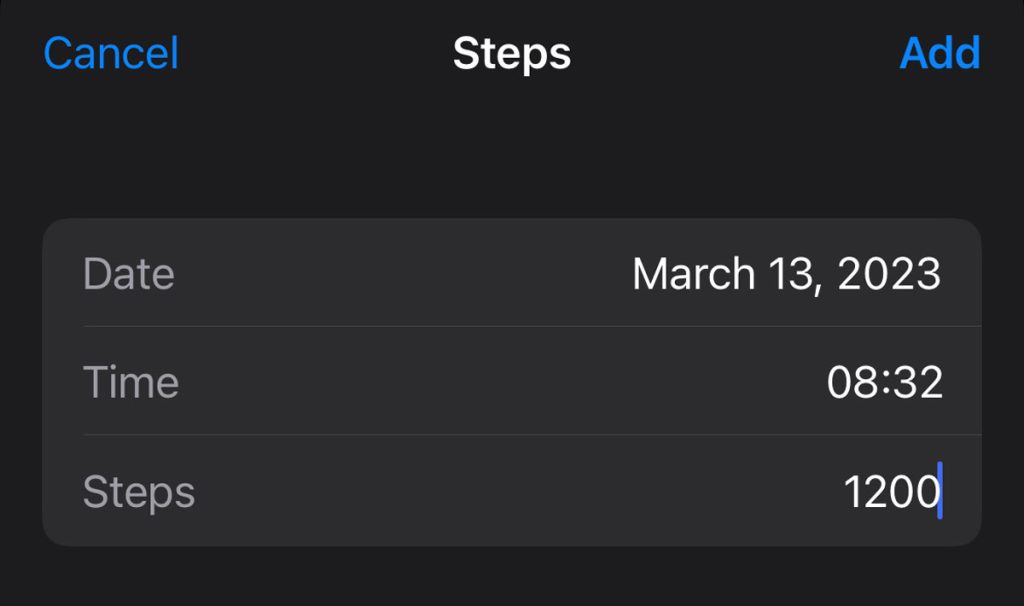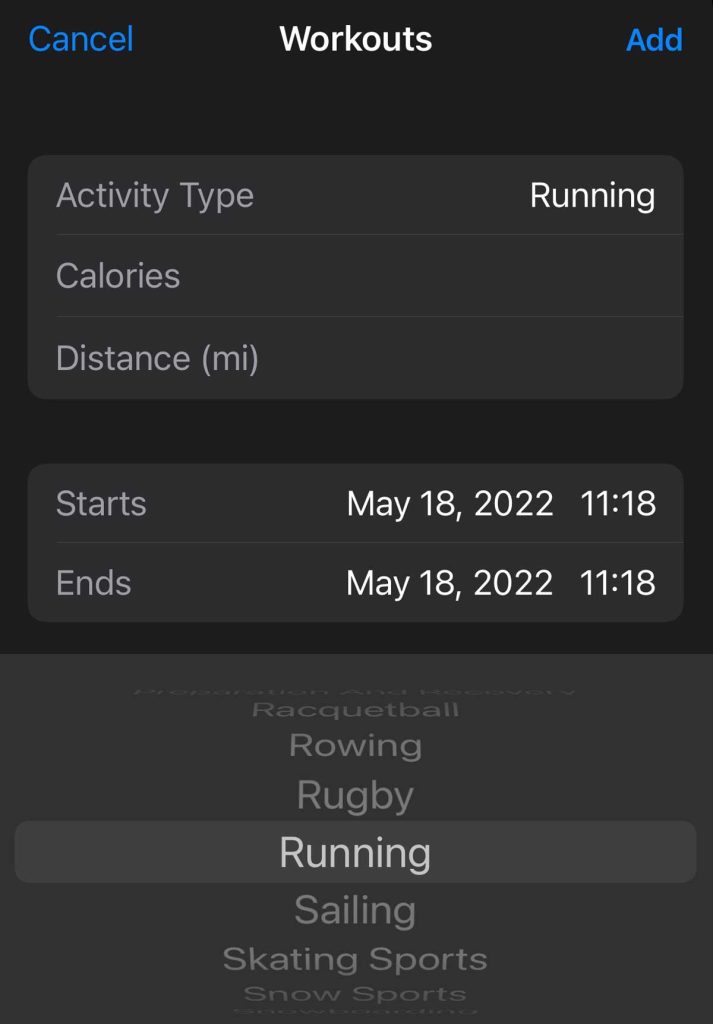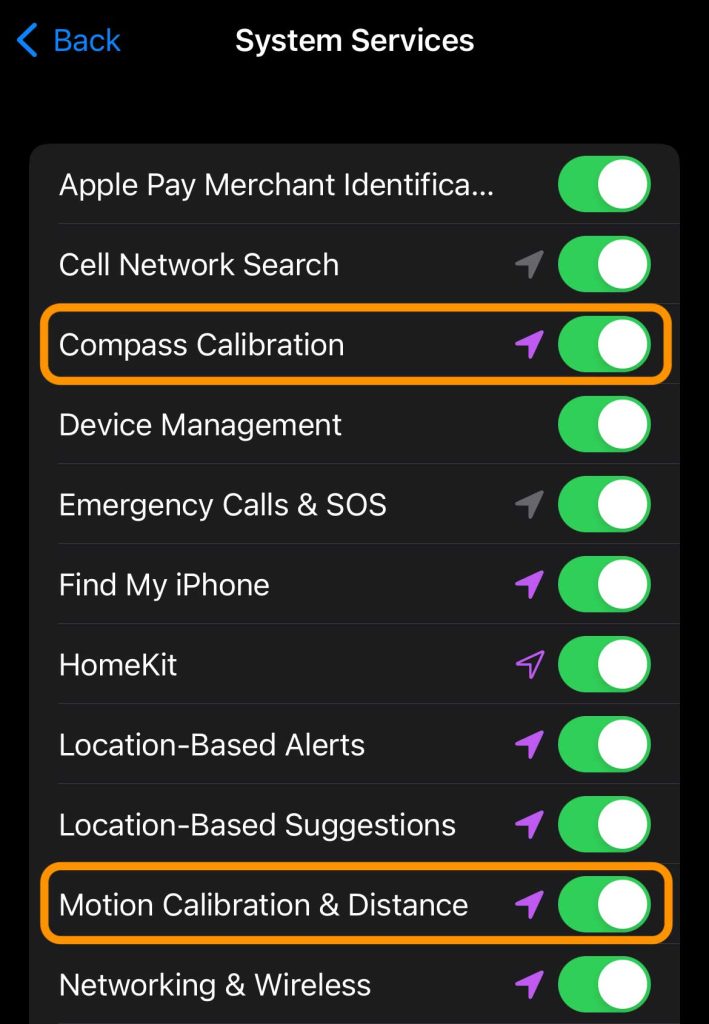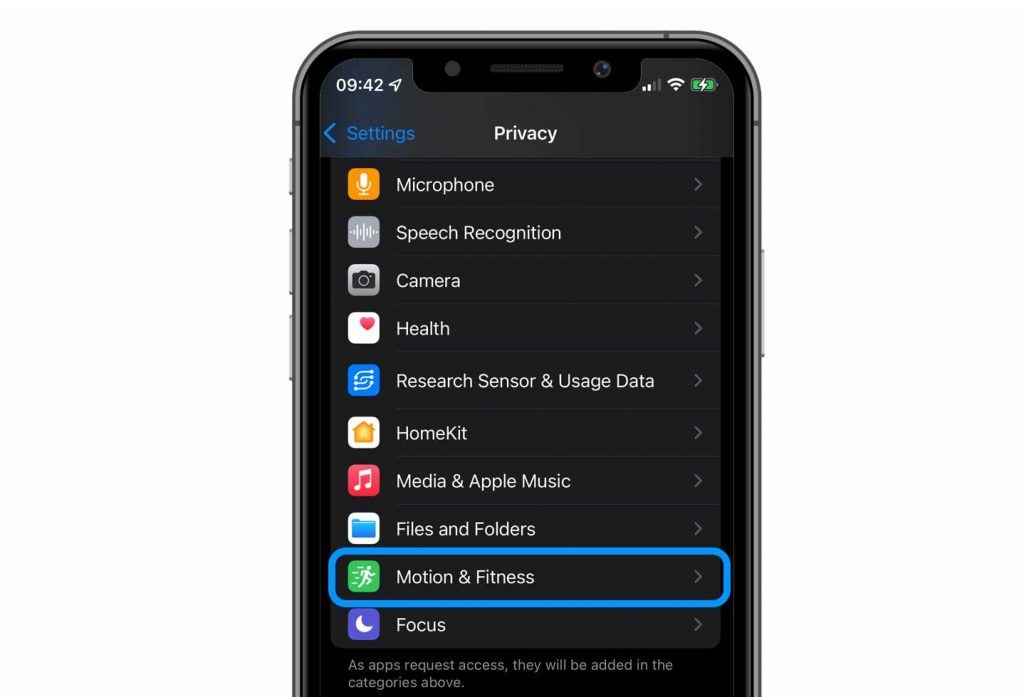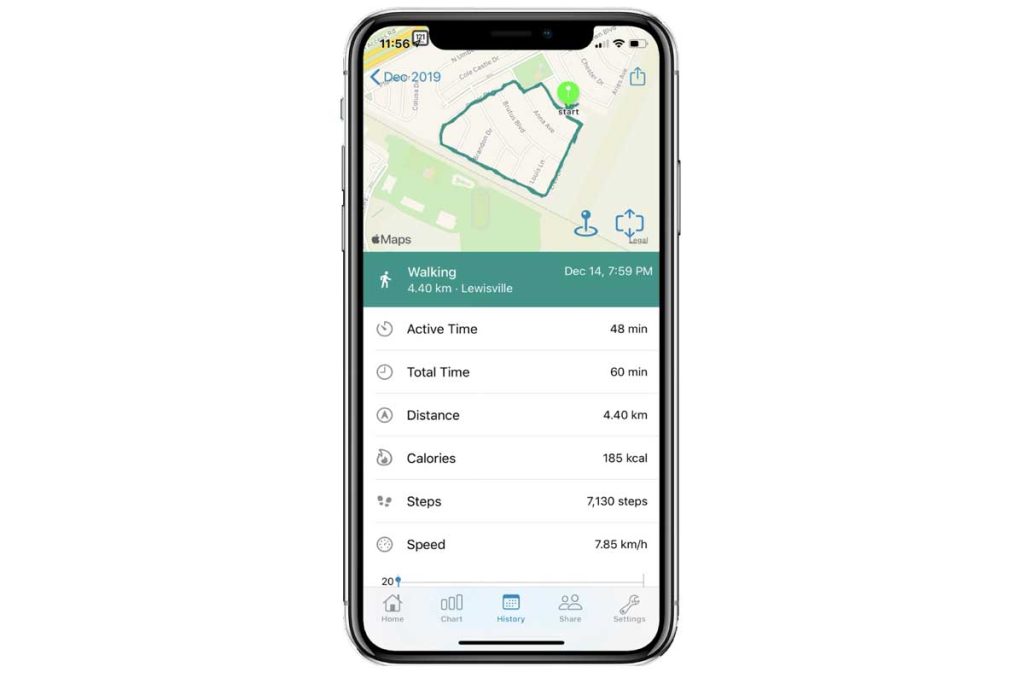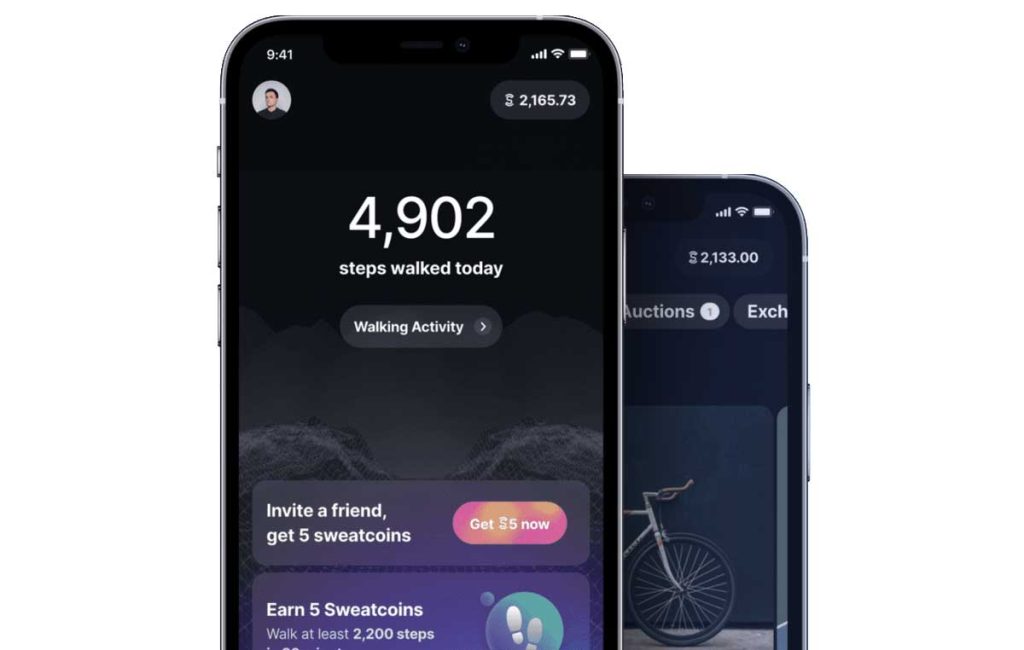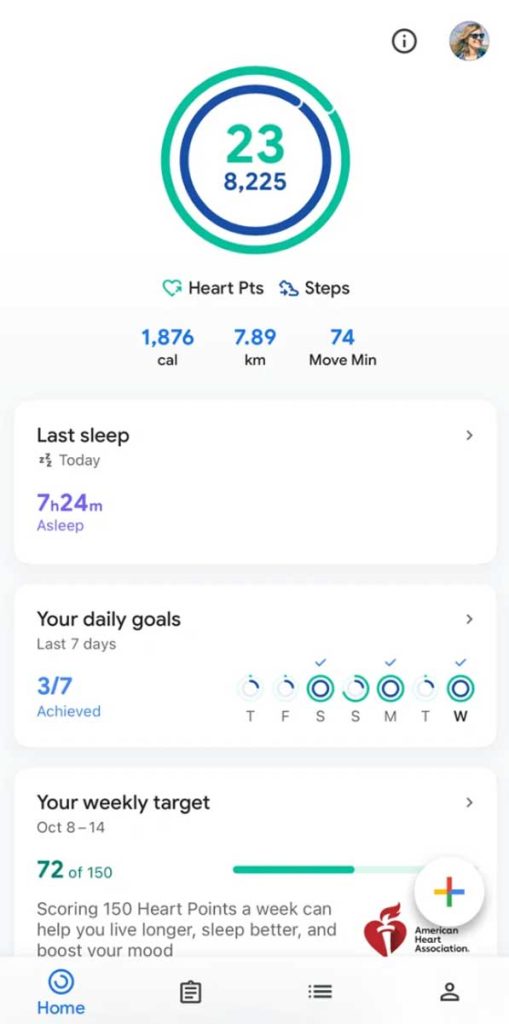Want to track your activity but don’t own an Apple Watch? You can! And all you need is your iPhone!
Fitness tracking and step counting have become more popular over the years thanks to the popularity of the Apple Watch, Fitbit, and other smartwatch brands.
But what most people do not know is that you don’t even need a smartwatch to do that! You can count steps and more using just your iPhone!
And the best part is that your iPhone counts those steps whether it’s in your pocket, jacket, backpack, purse, or inside an armband–it all counts!
But how can you do this? Easy! You use the Apple Health app, the Apple Fitness app (for iOS 16+), or a third-party app available from the App Store.
Keep reading to learn how to count steps with your iPhone when you don’t own an Apple Watch or other smartwatch.
Contents
Suggested reading:
- iPhone Fitness app not tracking your activity or closing the Move Ring? How to fix it
- How to stop third-party apps from adding workouts to iPhone Fitness app and Apple Watch Activity app
- The best free fitness apps for women with iPhones
- Apple Health and Fitness apps not tracking exercise or activities? Fix it now
- How to stop your iPhone from counting your steps
Your iPhone is a pedometer and much more!
The beauty of your iPhone is that it counts the steps, flights, and distances we usually don’t think of as exercise since most of us carry our phones as we walk and run around throughout the day.
And along with Apple’s Health app and the Fitness app in iOS 16+, it can also analyze your gait and other mobility metrics. You can even track your running activity and calories too!
Your iPhone does this by using its accelerometer as a built-in pedometer that counts changes in your movement, including up and down and forward and back.
Your iPhone counts steps when you don’t own or wear an Apple Watch
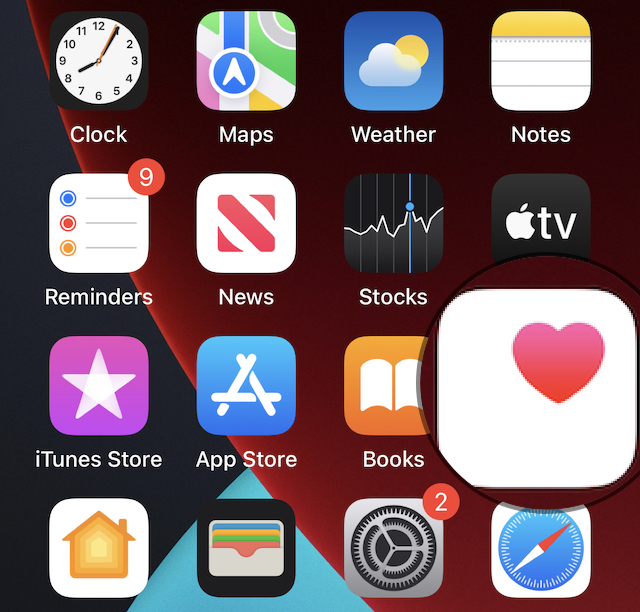
Yes! While carrying your iPhone, any steps are recorded automatically in the Health app and the Fitness app for iOS 16+. The data goes straight into these apps and counts your steps, walking, and running distances using the iPhone motion sensors.
The Fitness app is for every iPhone with iOS 16+! 
Apple’s Fitness app is now available to everyone with an iPhone! And you don’t need an Apple Watch to get it.
All you need to do is update to iOS 16 or above, set up Apple’s Fitness on your iPhone, and you can track your activity like steps and distance along with calories via the Fitness app’s Move Ring.
- If your iPhone uses iOS 16+, Apple added the Fitness app to track your activity even if you don’t own an Apple Watch.
- For folks using iOS 15 or lower, you still need an Apple Watch to get the Fitness app.
While the Health app tracks steps, distance, and flights, it does not provide calorie information. The Fitness app for all includes all the Health app’s info PLUS calories burned.
Get moving and close your Activity Ring every day! 
The Fitness app also shows the familiar activity Move ring and tracks your steps, distance, and even third-party workouts to provide you an estimate of how many calories your daily activity burned.
With the Fitness app for iPhone, you can also set up a daily move goal and track your progress toward that goal via the Move ring. And you can add your Fitness app ring as a widget to your lock screen too!
Plus, with iOS 16+, you can also share your Fitness app activity with friends and family using the Fitness app’s Sharing tab. 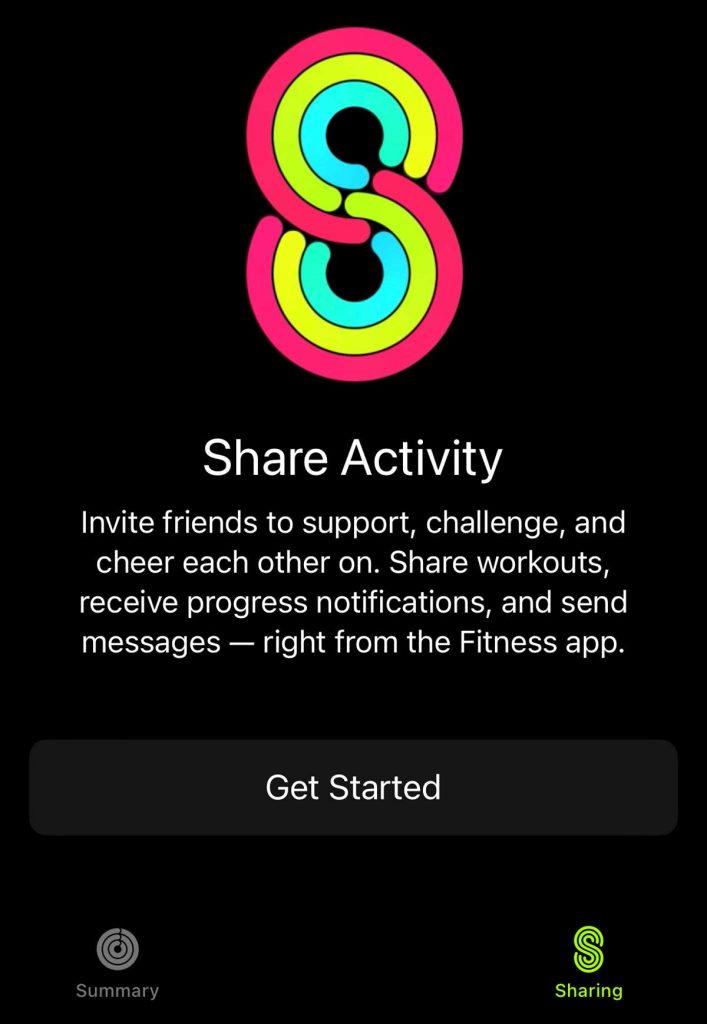
Another benefit of the Fitness app for all is that it also tracks trends and awards, just like the Apple Watch Activity app. 
Apple’s Fitness app does not include a Fitness+ tab or show your Stand and Exercise rings unless you pair your iPhone to an Apple Watch.
We love that Apple finally allows everyone to use the Fitness app (even those without an Apple Watch) and that everyone gets the opportunity to close the Movement Ring every day!
No activity double counting
The Health and Fitness apps detect any similar activities and only count one. So you shouldn’t see any double-counting!
And if you do own an Apple Watch, the steps you get with your iPhone are counted separately from anything you record on the Apple Watch.
Your iPhone can be your ONLY fitness tracker!
You can track many fitness elements using Apple’s Health and Fitness apps and your iPhone. And Apple’s Health app also automatically shows your step count history and trends.
Plus, there are so many additional third-party apps available on the App Store.
And if you use iOS 16+, your iPhone fills in your Activity Ring for the Move goal!
However, if you use iOS 15 or lower, while your iPhone can track your steps, it does not fill your Activity Rings in the Fitness app.
How to set up Apple Health and iPhone for step counting
Luckily, there’s not much you need to do to make sure your iPhone accurately counts your steps.
Like I said before, the Health app and Fitness apps work automatically without setting up anything.
However, you want to personalize the Fitness and Health apps to get the most accurate data. Hence, it considers your body measurements and anything unique about you, like using a wheelchair or taking certain medications!
Set up the Fitness app in iOS 16+
If you are new to the Fitness app on your iPhone, let’s first set up your daily Move goal.
- Open the Fitness app and tap the Continue button if it’s your first time opening the app.
- Follow the on-screen prompts and enter any requested information.

- Make sure you set your daily move goal–for most people, that’s how many calories you want to burn each day.

- For children 13 and younger, you choose a Move goal of active minutes instead of calories.
Set up your Apple Health profile 
The Health app should already be on your iPhone. If not, go to the App Store to re-download it.
- Open the Health app, choose the Summary or Browse tab, and tap your account picture or icon from the top.

- Tap Health Details and set up your profile.

- Enter some personal information like your birthdate, height, weight, etc. This is to ensure your fitness tracking is accurate.
- If you use a wheelchair, enter that. And if you take any medications that impact your heart rate, like beta-blockers, make sure you add those.

- If you use a wheelchair, enter that. And if you take any medications that impact your heart rate, like beta-blockers, make sure you add those.
- We also recommend setting up your Medical ID to assist any first responders with your unique medical conditions and needs. If you have medication allergies, we highly recommend you fill this out!

To set up your Medical ID on your iPhone, go to the Health app.
Choose what you want as your Health app favorites
When you set up some favorite health and fitness categories, they appear as the first things in your Health app’s Summary tab.
After you set up your profile, open the Health app’s Summary tab, choose Edit, then select which categories you want to track as favorites in the app.
Apple offers a variety of health-related information to track, like steps, exercise minutes, and more. 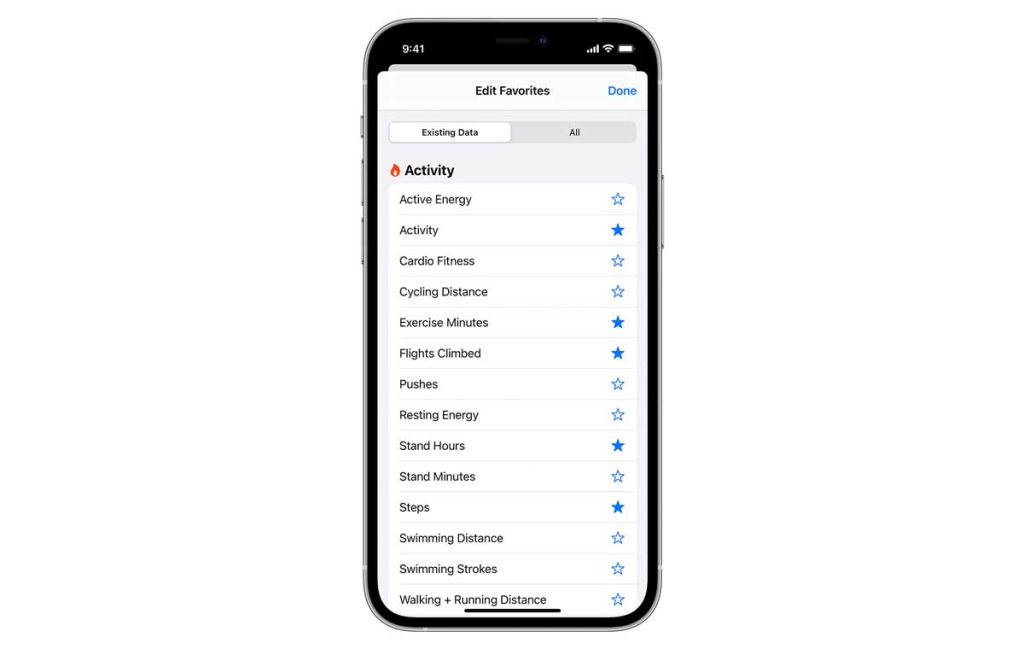
- To select the categories, click on the star next to the category.
- If it lights up blue, it’s added to your app.
Your iPhone can track many different metrics on its own, including counting your steps and walking/running distance, recording how many flights of stairs you climb each day, and monitoring your hearing health and even mobility metrics like your walking steadiness and walking asymmetry.
When using Apple Health to count your steps or distance, it does take some time for the steps and your other data to update in the app. Apple Health does not show your step count or distance in real-time.
Once you start building data, open the Health app > Summary or Browse tab > Activity> and choose Steps. You can then see your step over time in days, weeks, months, and even years! 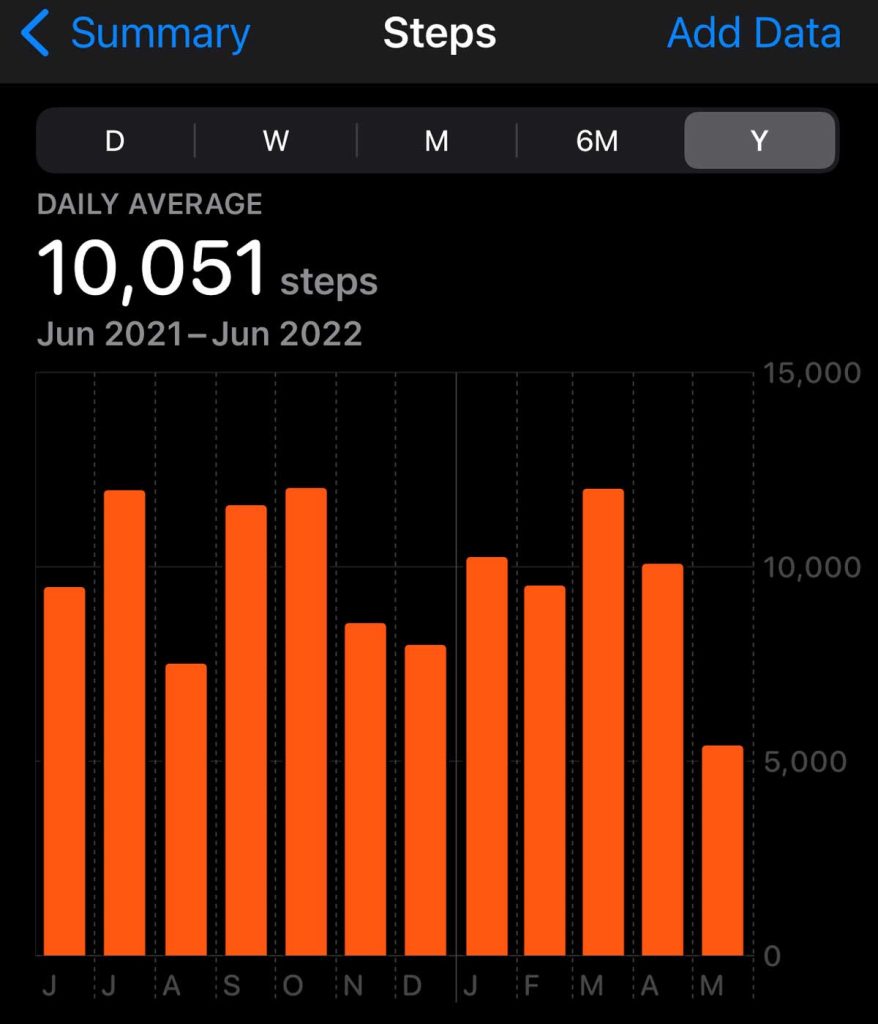
A section on your Trends also lets you dive deep into some of your health and fitness changes over time.
Open the Health app > Summary and scroll down to the Trends section to see your current trends. 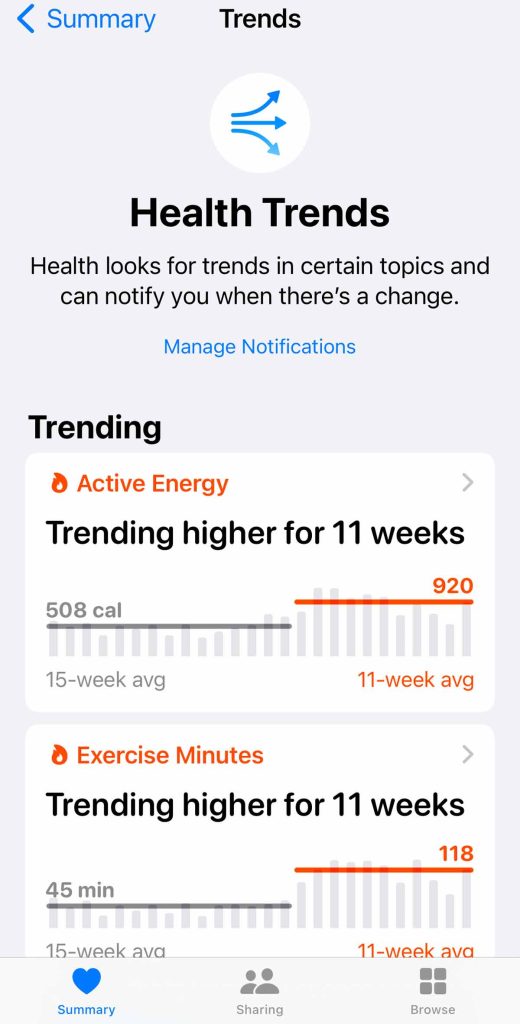
If you want, set up the app to send notifications when it detects new trends by tapping Manage Notifications.
Does the iPhone have limitations as a pedometer?
Yes. Your iPhone measures your steps and activity only when you carry it. So if you walk around and don’t have your phone on you, those steps won’t count.
But you can add them in manually!
Also, since the iPhone does not include a heart rate monitor, it does not count your steps or distance as workouts, and consequently, it won’t update the rings in your iPhone’s Fitness app.
Additionally, if you only use Apple’s Health app to count your steps or measure your distance, you won’t get a map of your route since it does not track activity using GPS.
However, many third-party apps offer route mapping using your iPhone’s GPS.
How do I enter steps and other activity data manually?
- Open the Health app and tap Browse.
- Choose Activity.
- Scroll down and select Steps.

- Tap the Add Data option that’s at the top.

- Add the number of steps you completed and tap Add at the top to save it.

To add other activities, follow steps 1 & 2, then select Workouts instead of Steps.
- Choose the Activity type (i.e., running, walking, cross-training, etc.) and add in an estimated burned calorie count, distance, and start/end times for that workout.
- The generally accepted conversion from steps to calories is .04 calories per step or 20 calories per every 500 steps and 40 calories for every 1000 steps.

- The generally accepted conversion from steps to calories is .04 calories per step or 20 calories per every 500 steps and 40 calories for every 1000 steps.
- Tap Add to save the workout.
Wait for a few minutes for this workout to count towards the Fitness and Activity app’s Move, Exercise, and Stand rings.
Can you use the fitness app and close your rings when you have an iPhone but not an Apple Watch or another wearable?
No. You cannot close your Move, Exercise, and Stand rings in Apple’s Fitness and Activity apps using just an iPhone.
If you want to “close your rings,” you need to manually enter your activity, wear an Apple Watch, or use an Apple Health compatible third-party app that tracks your heart rate using a compatible wearable.
At this time, some of the most popular third-party apps like Strava, Nike Run Club, Peloton’s Watch app, ErgData, and Garmin Connect support closing your rings.
Step or distance counter not working on iPhone? Try calibrating your iPhone’s pedometer
- Open the Settings app on your iPhone.
- Tap Privacy & Security > Location Services. Make sure you turn on Location Services.
- Scroll down to System Services and tap it.
- Toggle Compass Calibration and Motion Calibration & Distance on or off, wait a few moments, and then back on.

- Return to Settings > Privacy & Security and select Motion & Fitness.

- Toggle on Fitness Tracking.

- Turn on the Health app and all the third-party apps you use for tracking your activity.
- Toggle an app off if you don’t want to allow it access to your motion and fitness data.
See this article for more information if your iPhone isn’t counting your activity: Apple Health and Fitness apps not tracking exercise or activities? Fix it now.
What are the best iPhone apps to count steps?
There are many great apps on the App Store for counting steps and tracking your activity without needing an Apple Watch or other wearable device. A lot of them are super accurate and free to download!
However, many apps do offer premium subscriptions in the apps at an additional cost. Here are some of the best options currently available.
Pedometer apps use your iPhone’s sensors and may use the Health app to track your activity. To work accurately, make sure you allow these apps to run in the background, and you allow them access to your iPhone’s Motion & Fitness data.
Some of these apps also show you a map of your route and use your iPhone’s GPS to track your movements.
However, one of the downsides of tracking GPS is its impact on your phone’s battery life to get your route information. The app must run in the background.
Accupedo Pedometer 
If you want to see a map of your walks and other activity, Accupedo is one of the few pedometer apps that track your movements via GPS, so you see a map of your route.
The app also uses 3D motion recognition algorithms to identify your walking patterns and filter out any activities that are not step-based.
So your quick car or bike ride should no longer count as steps with Accupedo. With Accupedo, you can set your stride length and step distance to help count your steps with greater accuracy.
The Accupedo app includes three different sensing modes in its Settings > Sensing Method: built-in pedometer (default mode), Apple Health, and Accupedo. So if one method isn’t working, you can try another.
If you’re looking for an easy-to-use app that also shows a map of your route and charts of your activity history by day, week, month, or year, Accupedo might be the ticket!
Accupedo offers a free version that includes ads and a premium subscription at $1.99 (USD) per month or $9.99 (USD) per year.
Pedometer++
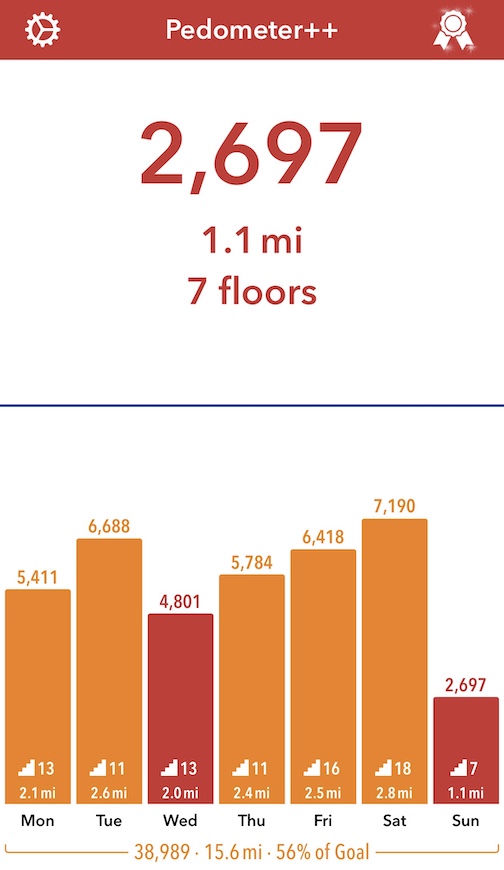
Pedometer++ is a free step counting app. It measures your daily step count, total distance, and floor count. While you can sync it with an Apple Watch, it is unnecessary.
The app makes crushing your daily step goal easy! Plus, it has a variety of challenges you can participate in.
You can also make widgets of the app’s data to easily see your daily progress on your iPhone without even opening the app!
The app is 100% free to use, but if you feel generous, you can contribute $1.99 to the app’s tip jar, which also removes ads from the app.
Pacer Pedometer & Step Tracker
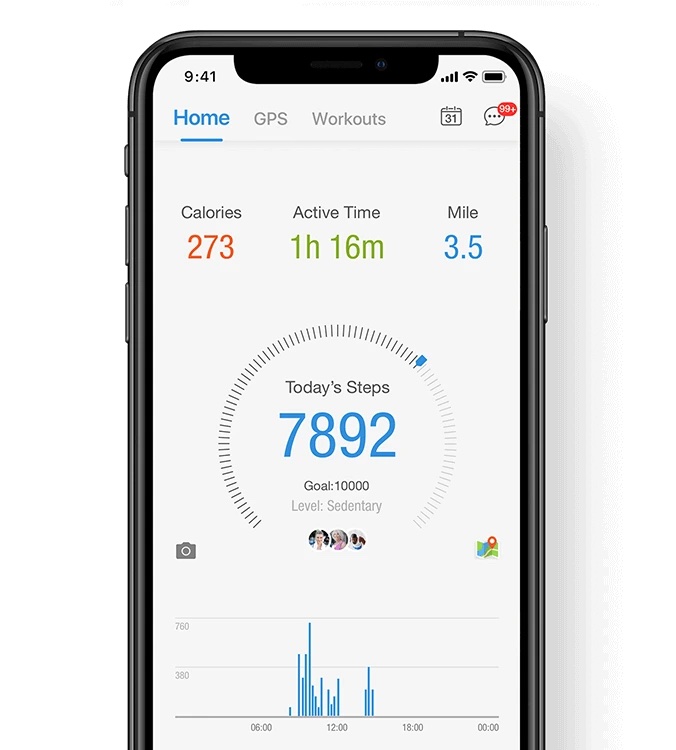
Pacer is another excellent option for a step counting app that includes GPS tracking. The app’s home page displays your daily step progress, burned calories total, active time, and total distance.
The app also has different challenges you can participate in. It also has workout videos too! Plus, you can also add friends and join groups in the app.
Pacer also offers a subscription service that provides additional premium features like a digital coach, full access to their workout video library, training plans, etc.
Pacer Premium costs $49.99 per year, $9.99 per month, or a one-time payment of $149.99. You can test it out for free with a one-week free trial.
Charity Miles
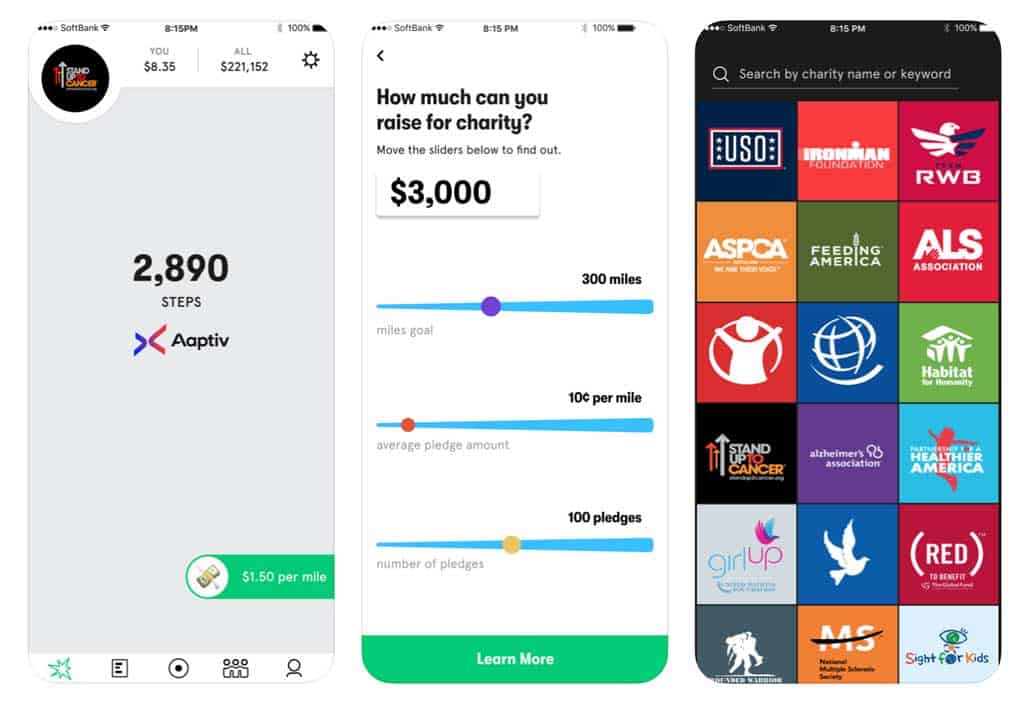
If you want a step counting and activity tracking app that also gives back, you should try Charity Miles. Charity Miles is a step counter and activity tracker app that helps you earn and raise money for charity every time you’re active.
Charity Miles is all about being active for a good cause. Charity Miles has so many different charities you can choose from, and they’re always highlighting various organizations. You can even join groups or teams and raise money for charity together.
The money comes from the app’s corporate sponsors. You can even have your friends, family, co-workers, etc., donate money to the organization you choose to represent via your sponsorship page.
The app counts your steps and total miles to see how active you are. You can also track different activities like walking, running, and biking in the app.
Sweat Coin 
If you’d rather earn some digital coins, check out Sweatcoin. Sweatcoin is a step counting app that converts your daily step count into ‘sweatcoins.’ It’s one of the most popular iPhone fitness apps!
Every 1000 steps you take equals 1 sweatcoin and includes a 5% processing fee. You can use these coins to shop and redeem them for different products and offers.
The app also has other ways to earn coins, like watching daily reward videos from sponsors. You can also get a daily booster that will double the number of coins you earn for twenty minutes.
You can also invite your friends for coins and even participate in different challenges!
While you can use Sweat Coin entirely for free, they also offer a subscription service. Sweat Coin Premium gives you unlimited double earning for sweatcoins, access to their premium marketplace, and custom features in the app.
StepsApp Pedometer
StepsApp is another excellent option for an iPhone step counter! It tracks your daily steps with the Health app. You can set daily goals in the app and get a weekly and monthly overview of your progress.
You can join their subscription service StepsApp Pro if you want a little more. StepsApp Pro offers a variety of premium features like calorie counting, additional goal-setting options, more trend data, and other customizable options.
StepsApp Pro costs $4.99 per month or $19.99 per year. You can get a free one-week trial to test it out.
ActivityTracker Pedometer
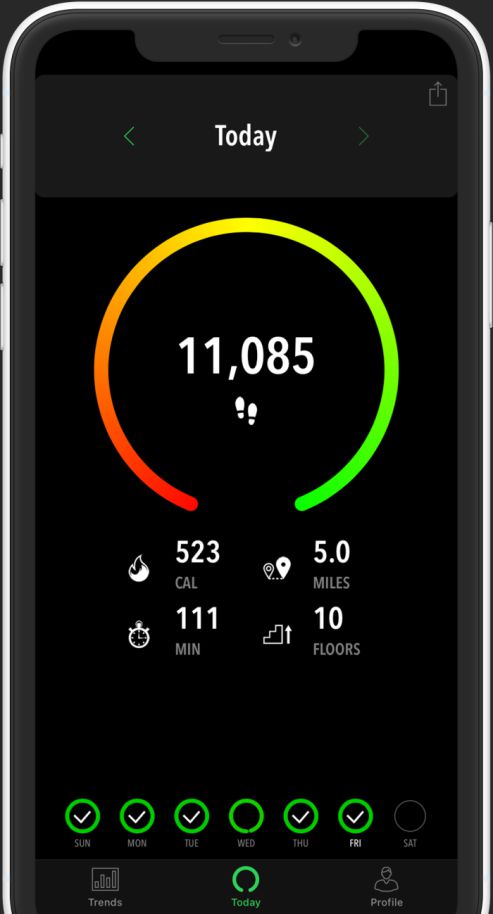
If you want something more than a simple step counter, then ActivityTracker is your best bet. While it does show your daily step count, you can also see your total distance, calories burned, active minutes, and floors climbed.
You can also view your trends and progress while participating in monthly challenges. You can also set weekly target goals.
Activity Tracker Pro lets you customize your focus and the app itself while removing ads. Activity Tracker also offers a yearly subscription service. It costs $9.99 per year.
Google Fit 
If you have a Google account or use a Wear OS smartwatch, you should utilize Google Fit. It is a free activity tracker that counts your steps, sleep duration, and more.
Google Fit also tracks Heart Points, their health-tracking system partnered with the American Heart Association. According to their studies, earning 150 Heart Points a week will help you live longer, sleep better, and boost your mood.
You can earn Heart Points for every minute of activity that gets your heart pumping like a brisk walk!
It’s a great option to use, and all you need is a Google account to join! And it’s free–no memberships, subscriptions, or ads–ever.
How to pause the Health app or third-party apps from counting steps and other fitness activities on your iPhone
If you don’t want your iPhone to track your fitness data anymore, you can turn those settings off.
To completely stop the fitness monitoring, open the Settings app > Privacy, choose Motion & Fitness > Fitness Tracking, and then turn it off entirely or by each connected app to disable activity tracking.
See this article for more details: How to stop your iPhone from counting your steps
Final thoughts
While Apple Watches, Fitbits, and other smartwatch brands make great fitness trackers, they are not the only way you can keep track of your fitness goals. All you need to count your steps, distance, and calories is your iPhone.
So let’s all get motivated to be healthier this year!
There are so many great apps in the App Store that make counting your steps easier. Even though I have an Apple Watch, I like to use the Pedometer++ to get my step count. I also love the concept of both Charity Miles and Sweat Coin too!
Let us know your favorite iPhone apps for tracking activity and counting steps.