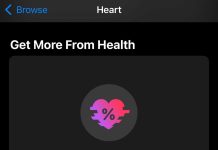One of the most important aspects of maintaining any tech device is ensuring it’s up to date with the latest available software or firmware. The same is true for AirPods firmware updates.
Although not as flashy or feature-rich as an iPhone software update or a new version of watchOS, AirPods firmware updates are still a critical part of keeping your wearable earbuds running smoothly.
However, these firmware updates can be a bit confusing since they’re not installed like normal Apple software updates. With that in mind, here’s everything you need to know about AirPods firmware updates.
Contents
Related reading:
- These AirPods tips and tricks can help you master your wireless headphones
- How to set up and use background noise with your AirPods
- Apple’s new research shows that Respiratory Rate can be monitored using AirPods or wearables with Audio
- Apple AirPods 3rd Generation vs AirPods Pro, which one should you buy?
What are AirPods firmware updates?
Apple routinely releases software updates to ensure its devices run well and error-free. The same goes for AirPods. In essence, AirPods firmware updates are meant to maintain your earbuds by ensuring they’re getting regular performance improvement and bug fixes.
Because of the routine improvements Apple includes in firmware updates, it’s highly recommended that all users download and install the latest updates whenever possible.
Additionally, Apple may occasionally include new software feature tweaks in its firmware updates. In other words, you may not be getting the latest and greatest that Apple has to offer if you’re not regularly checking for and installing updates.
How do you check your AirPods firmware?
There are a few methods to ensure that your AirPods are up to date, depending on whether you’d rather use an iPhone, iPad, or a Mac to check for a firmware version.
On an iPhone or iPad, here’s how to check your AirPods firmware version.
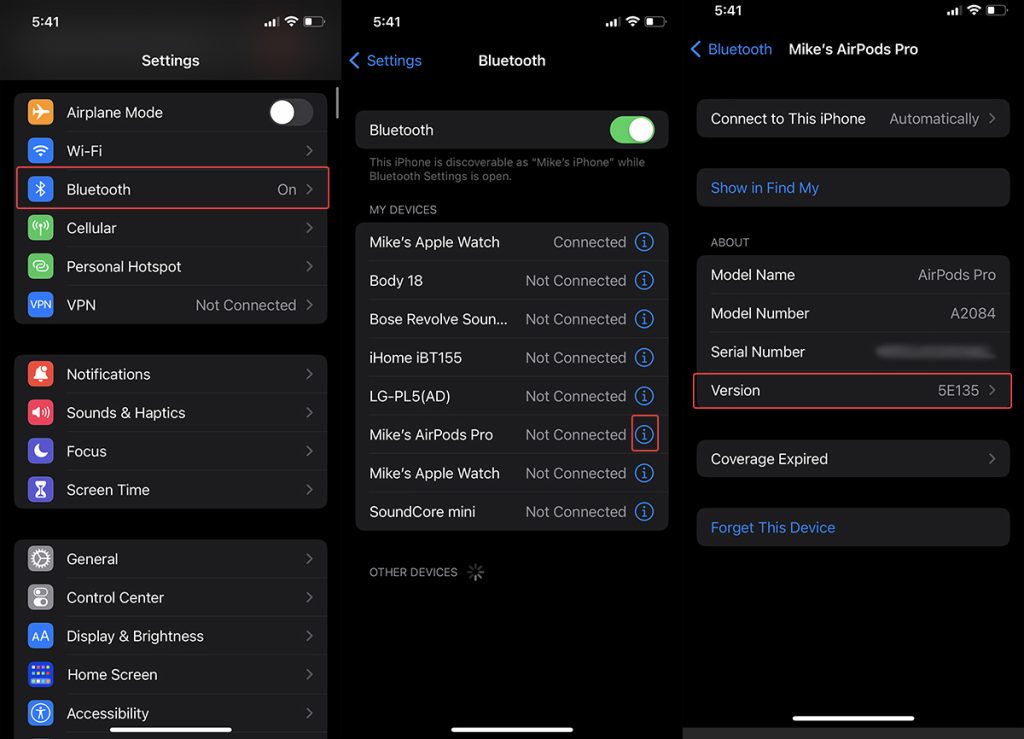
- Grab your iPhone or iPad — and make sure they’re updated to the latest version of iOS or iPadOS.
- Open the Settings app on your device.
- Navigate to Bluetooth.
- Find the name of your own AirPods.
- Tap the “i” icon next to your AirPods
- The firmware number should be listed under “Version.”
Alternatively, you can also check for firmware versions on a Mac. Just make sure it’s updated.
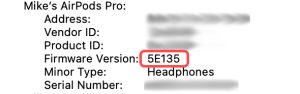
- On your Mac, click on the Apple menu.
- Hold down the Option key.
- About This Mac should become System Information. Click on that.
- Under the Hardware setting, look for Bluetooth and click on it.
- Scroll down until you see the name of your AirPods.
- You’ll see a section entitled Firmware Version.
Once you have your firmware version number, you can cross-check it to ensure it’s up-to-date by heading to this website, which regularly lists the latest AirPods firmware.
How to install new AirPods firmware

If your firmware isn’t up to date on your AirPods, you’ll want to install the latest version available to keep them running smoothly. Unfortunately, doing so isn’t as easy as installing an iPhone software update.
This is because AirPods firmware is installed automatically and in the background by default. However, you can force an update with the following steps.
- Insert your AirPods into their case.
- Connect the AirPods charging case to a power source.
- Make sure that your connected iPhone or iPad has an internet connection.
- Place your iPhone or iPad near your charging AirPods.
- The latest firmware version should install automatically.
Once you leave your devices for a while, go ahead and use the above steps to check your firmware version to ensure it’s up to date!