Yes, you can now set heart rate alerts on your Fitbit for high and low heart rates, just like the Apple Watch! Plus, you can even customize and edit the threshold ranges for your personal high or low heart rate.
Setting these alerts is an important way to monitor your health passively.
And best of all, once you set up these alerts, you do not have to do anything else! You can set it and forget it–until you receive a notification.
When you turn these alerts on, your Fitbit notifies you when your heart rate goes above or below your personal heart rate threshold, even if for a short time.
Then you decide if action is required, i.e., calling your doctor, going to the ER, trying some deep breathing exercises for a few minutes, or taking another measurement.
So, let’s get to it and show you how to set these alerts up and customize them!
Contents
- 1 In a hurry?
- 2 How Fitbit checks for high or low heart rates
- 3 How to set up high and low heart rate notifications
- 4 High or low heart rate notifications not working?
- 5 Received a high or low heart rate notification on your Fitbit? Now what?
- 6 Getting heart rate notifications while exercising?
- 7 Final thoughts
In a hurry? 
If time is short and you don’t need a thorough step-by-step, follow these quick instructions to get your high and low heart rate notifications working on your Fitbit!
- Open the Fitbit app > Devices icon, then tap your Fitbit model.
- Scroll down to the High & Low Heart Rate.
- Toggle on high and low heart rate notifications and set up a custom heart rate threshold, if desired.
Related reading
- Fitbit heart rate not working or inaccurate? Let’s fix it
- Fitbit Inspire 2 not tracking your heart rate? Try this quick fix
- Cardio Fitness Levels on Fitbit: The Ultimate Guide
How Fitbit checks for high or low heart rates 
Your Fitbit only looks at your heart rate data for high or low states when your body rests for at least 10 minutes.
That’s because it is normal for your heart rate to exceed its normal range when you are active, particularly when working out or engaging in strenuous activity.
So it’s important that you only receive these notifications when you are sedentary. Otherwise, you’d get a lot of unnecessary notifications!
So, let’s jump in on how you set these notifications and customize them for your own body and health!
Only certain models support heart rate notifications 
Only the Charge 5+, Inspire 3, Sense series, Versa 3+, and Google Pixel Watch models support these alerts.
We expect Fitbit to roll out support for other models in the future. But for now, it’s limited to Fitbit’s newest models of smartwatches.
How to set up high and low heart rate notifications
- Open the Fitbit app on your paired phone.
- Tap the Devices icon in the upper left.

- Choose your Fitbit model from the list under Connected to Fitbit.

- Scroll down and tap High & Low Heart Rate.

- At the top, take a look at your heart rate thresholds for high and low heart rates.

- These numbers are different for everyone and based on your age, gender, and personal resting heart rate (as collected by your Fitbit.)
- If you think these numbers are inaccurate for you or your doctor/healthcare team has provided you with a range, you can customize these thresholds.
- Toggle on High heart rate notification and Low heart rate notification.

- Once you turn these on, you receive a notification anytime your heart rate exceeds or falls below the thresholds listed at the top when you are at rest for at least 10 minutes or more.
How to customize your high and low rate thresholds for Fitbit heart rate notifications 
You can also change the thresholds Fitbit determined for you. It’s easy!
- Go to the Fitbit app’s settings for High & Low Heart Rate.
- Scroll down to the high heart rate section and toggle on Custom.

- Set your high threshold by tapping on the current bpm and choosing another option from the ones available.

- Currently, you can only choose from a limited set of options. You cannot type in your own threshold limit.
- Repeat steps 2 and 3 for the low heart rate section.
- Choose Custom and select your low threshold from the list of options.

- Choose Custom and select your low threshold from the list of options.
If you decide you’d rather use the default thresholds determined by your Fitbit heart data, toggle the custom thresholds off.
If you are not getting high or low heart rate notifications, try the following tips.
- Check that your Fitbit measures your heart rate by swiping on your clock face and then scrolling to the section to see your current heart rate.
- Open the Today app and check your real-time heart rate.
- If your Fitbit has the Exercise app, start a workout to check your real-time heart rate.
If you don’t see any heart rate information, see this article: Fitbit heart rate not working or inaccurate? Let’s fix it.
- Make sure your Fitbit is comfortable and snug on your wrist and above the wrist bone. Check that the back is in contact with your skin.
- You can also try wearing the Fitbit on the inside of your wrist, which often has better contact with the sensors than the front.
Remember that you only see these notifications when you’re not active (sedentary) for at least 10 minutes. If you confirm that, then follow these steps.
- Open the Apple App Store or Google Play Store and see if there is an update for the Fitbit app. If so, update the app.

- Open the Fitbit app and choose the Devices icon. Then, tap your Fitbit model from the list of Connected to Fitbit.
- Scroll down and tap High & Low Heart Rate.
- Turn off the High and Low Notifications and any custom threshold setting you created.

- Sync your Fitbit manually by tapping the Sync Now option on your device’s main menu.

- Return to the High & Low Heart Rate setting and toggle the notifications back on.
- For now, do NOT set a custom threshold for either.
- Sync your Fitbit again by tapping the Sync Now option on your device’s main menu.
- Wear your Fitbit and see if it now notifies you.
- If it now works, return to the High & Low Heart Rate settings and choose a custom threshold, if desired.
Try these additional troubleshooting tips if you continue not to get high or low notifications when you should have.
- Open the Fitbit app and toggle off all the notification settings for High & Low Heart Rate, including any custom thresholds.
- Restart your Fitbit by pressing and holding the side button (or buttons) for approximately 10 seconds until you see the Fitbit logo on-screen, then release the button and wait for your Fitbit to reboot.

- Open the Fitbit app, select Devices icon > your Fitbit device, and tap High & Low Heart Rate.
- Toggle back on High heart rate notification and Low heart rate notification.
- Sync your Fitbit manually by tapping the Sync Now option on your device’s main menu.
If nothing worked to get heart notifications working, try factory resetting it to clear your Fitbit’s user data
When you factory reset your Fitbit, it removes its pairing from your phone and clears all your user data and any customizations made to your Fitbit, including apps, watch faces, and other personalizations.
After resetting, you must re-pair your Fitbit to your phone.
- Open the Fitbit app, wait for it to sync, or press Sync Now to manually sync. Performing a sync prevents any data loss.
- On your Fitbit, open the Settings app.
- Scroll down and tap About or Device Info.
- Choose Factory Reset or Clear User Data and confirm.

- Once reset, open the Fitbit app and wait for your phone to start re-pairing. You should see notifications to walk you through this process.
Received a high or low heart rate notification on your Fitbit? Now what?
You only get a notification when your Fitbit detects that your heart rate went above or below your heart rate threshold when you’ve been inactive for at least 10 minutes.
- First, review the notification and take note of the heart rate listed at the top. Also, look at when your Fitbit detected the abnormality.
- Then, tap Open and tap the notification in the Fitbit app to learn more on your paired phone.

- If appropriate, there’s also a survey to complete where you can log any potential factors, medications, and symptoms. This survey helps track your heart health trends and provides valuable information to share with your doctor or healthcare provider.
- It’s important to note if you felt stressed, had recently completed a workout or any other strenuous activity, eaten, consumed alcohol or caffeine, was excited, scared, surprised, and any other things that you suspect may have influenced your heart rate.
After receiving a high or low heart rate notification, informing your doctor’s always a good idea. Remember that your Fitbit is not a substitute for medical care!
Getting heart rate notifications while exercising?
When you use the Exercise app, you may get notifications or vibrations on your watch when entering a different heart rate zone.
These are called heart zone notifications and differ from high heart rate notifications.
If you want to turn Fitbit heart zone notifications off, follow these steps:
- Open the Exercise app on your Fitbit.
- Choose your exercise.
- Swipe up from the bottom and locate Settings.
- Toggle off Heart Zone notifications.

Final thoughts
We love that these Fitbits monitor your heart rate for both highs and lows and send notifications when they detect something abnormal!
Passively monitoring your heart’s health is a great way to stay informed without any effort.
Just remember that your Fitbit heart rate monitor is not a replacement for a doctor’s visit and regular health checkups.
If you get a notification that your heart is too high or low, inform your healthcare team and provide as many details as possible about your environment and state of body and mind.
If you receive multiple notifications, you should contact a health professional immediately.
For most of us, we may never receive a notification, and that’s a good thing! But knowing that your watch is keeping track of your heart rate variations can also give you peace of mind.
Here’s to good health.

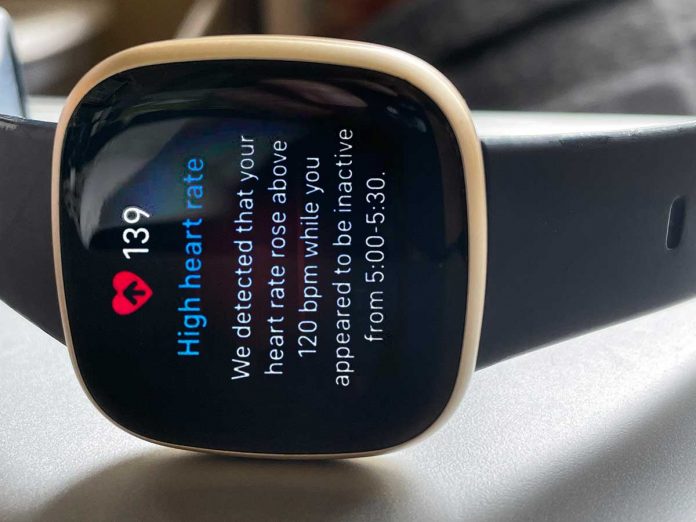
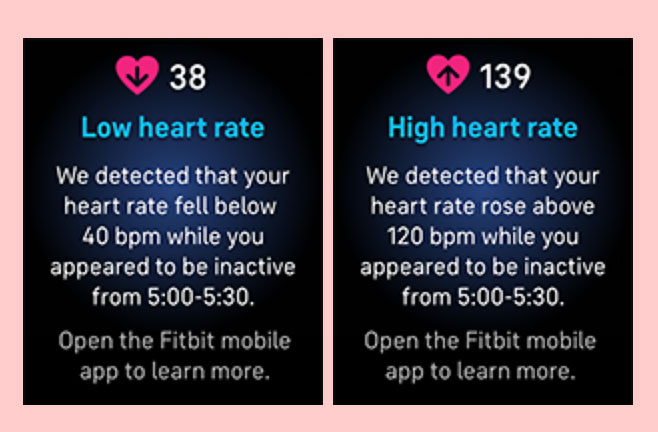


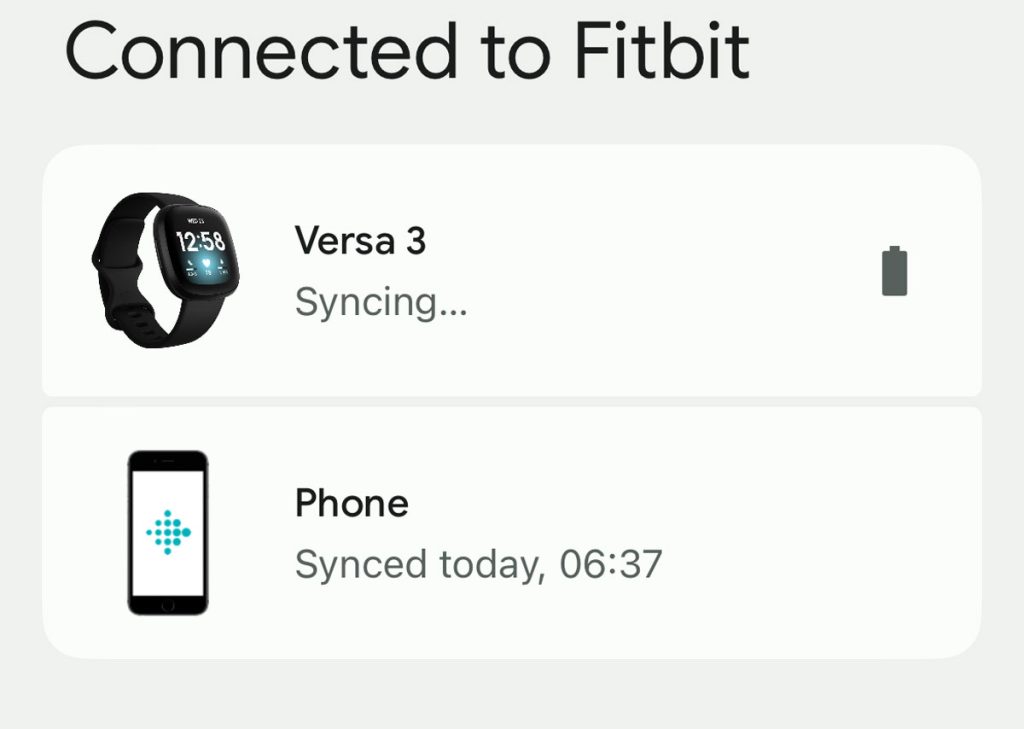
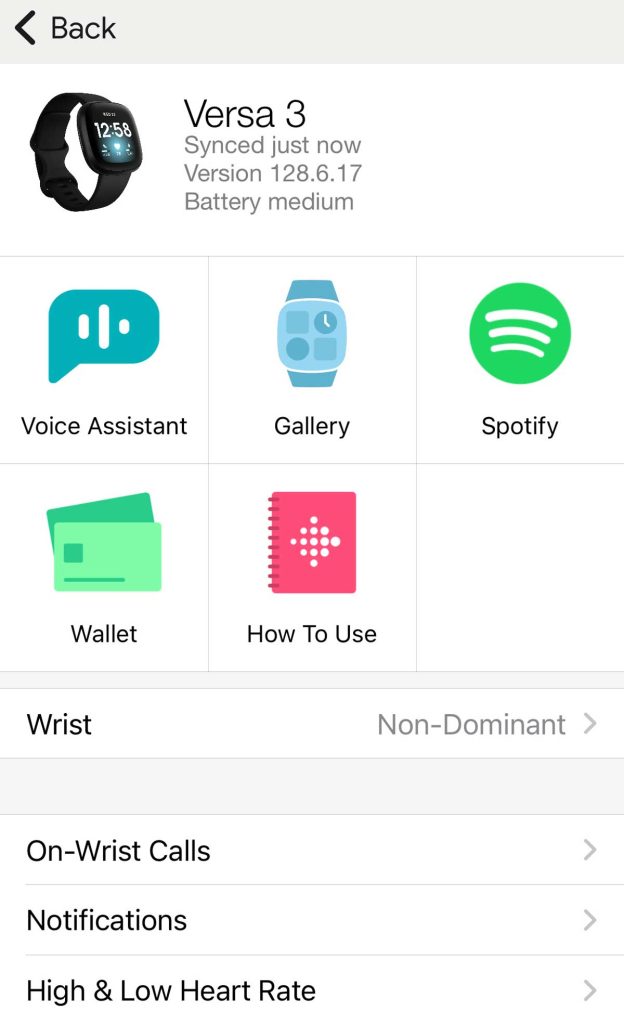
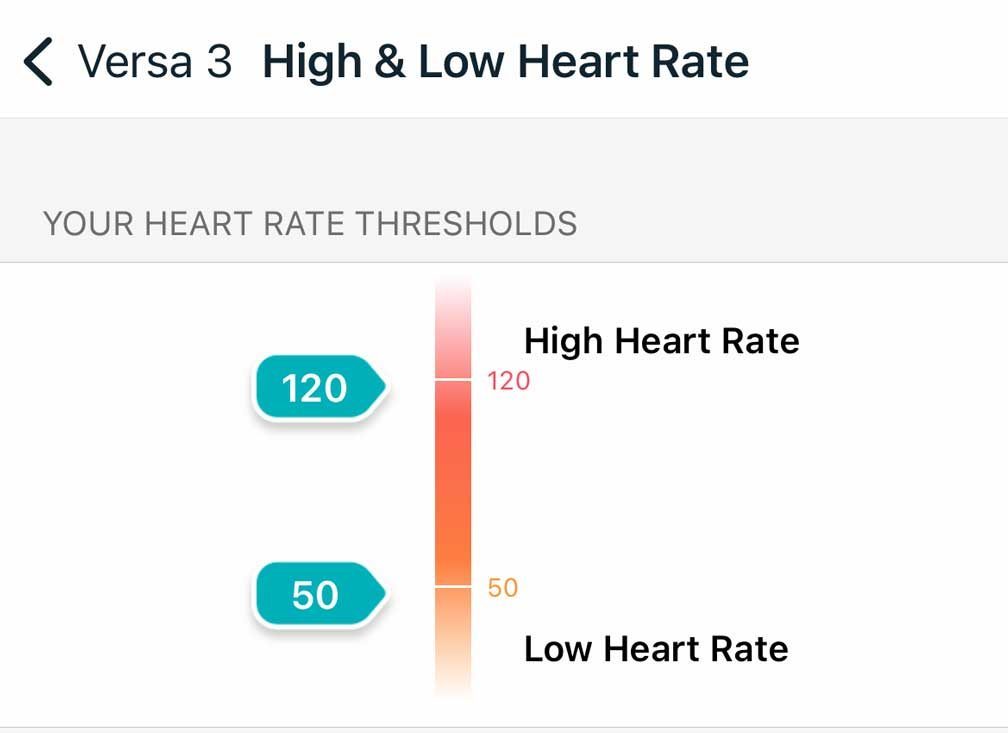
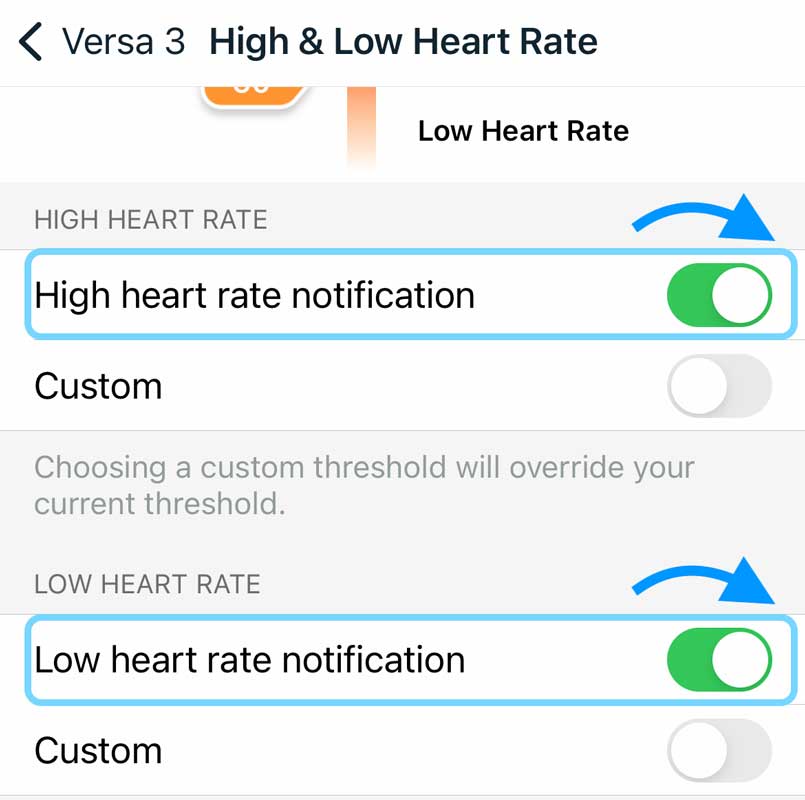
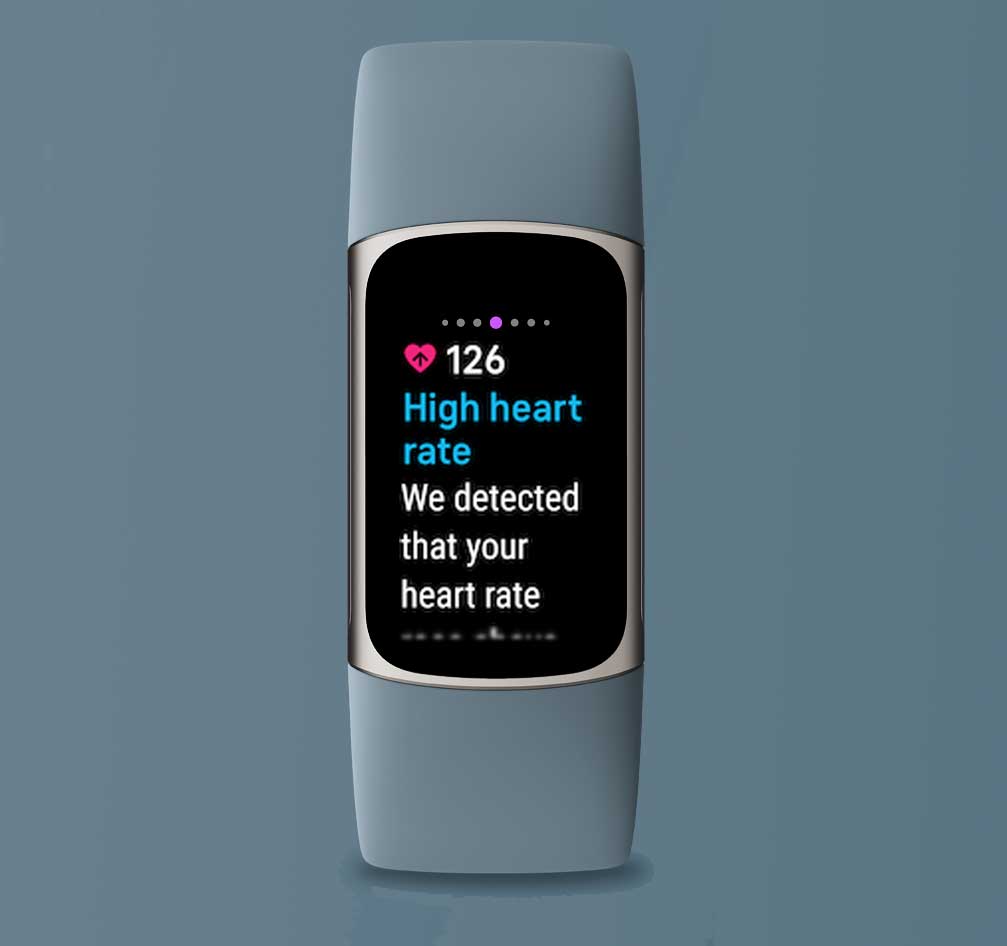
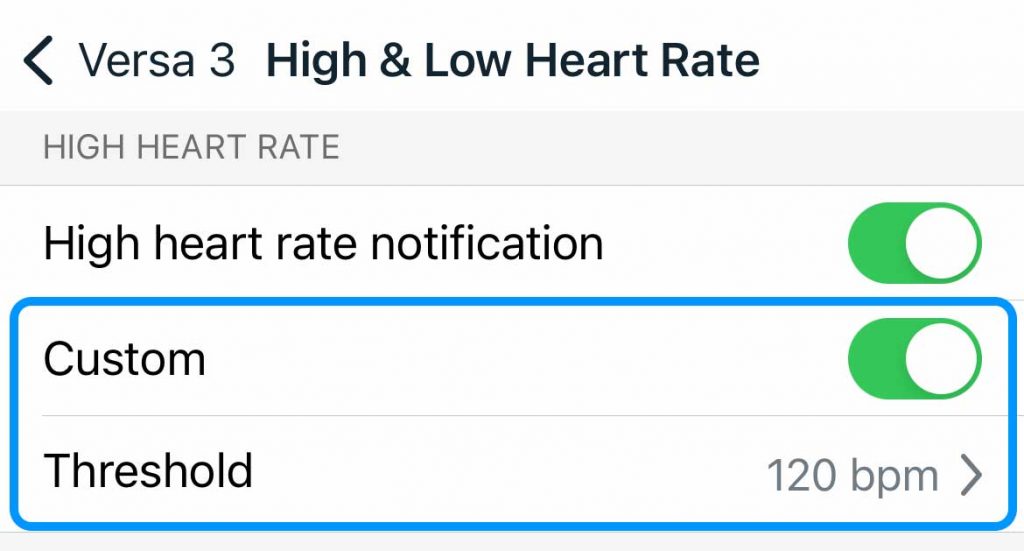
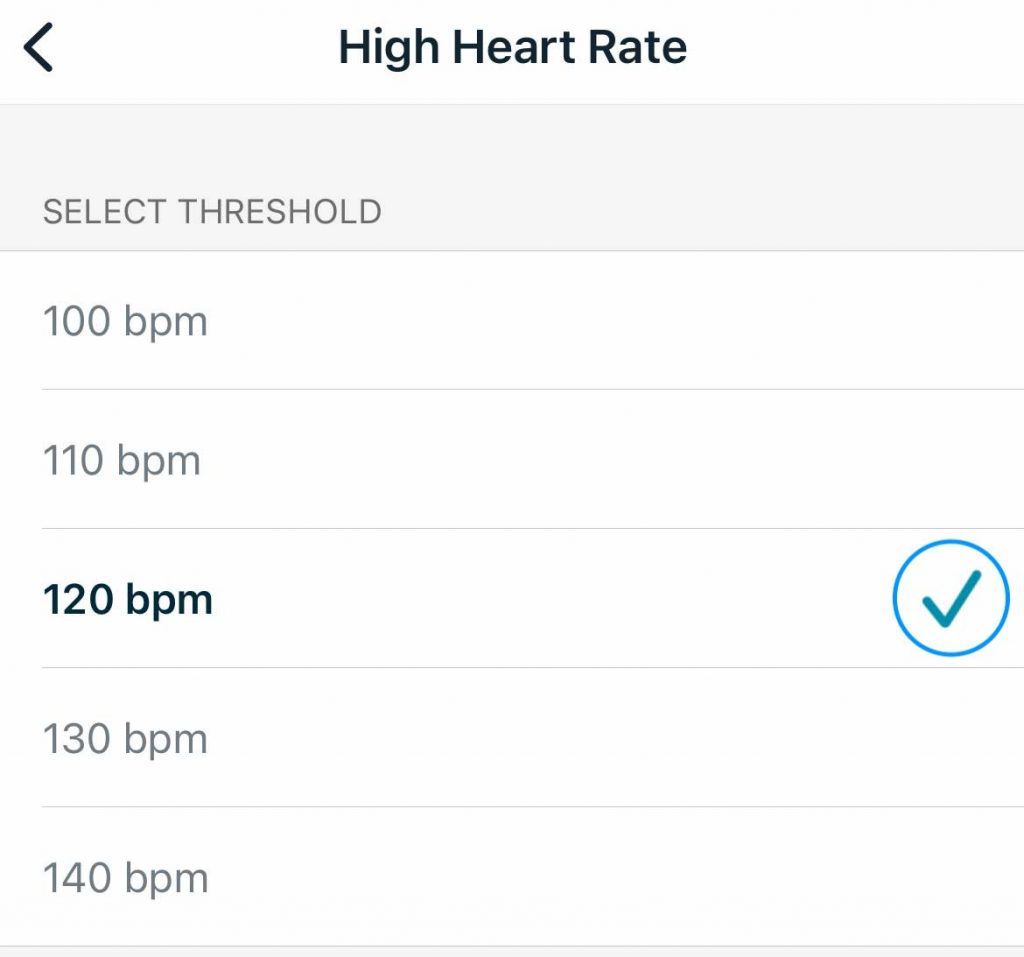
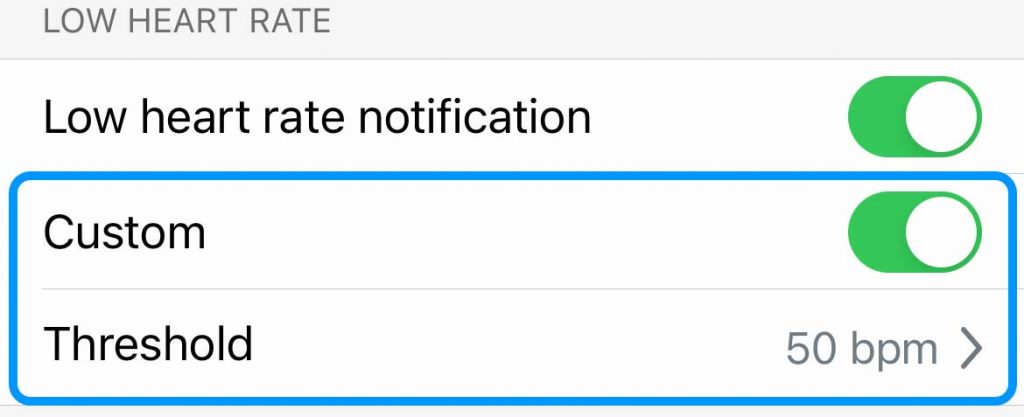

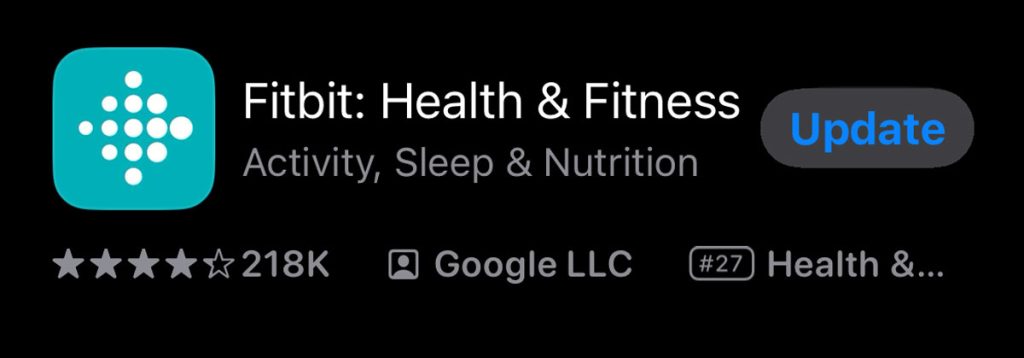
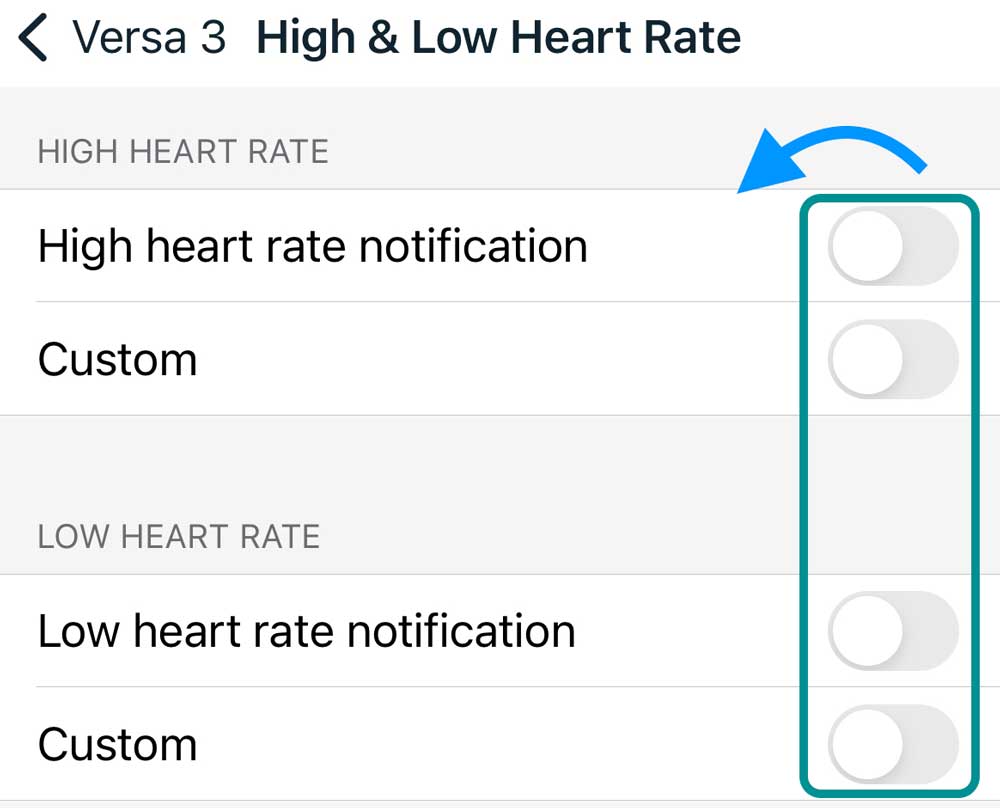
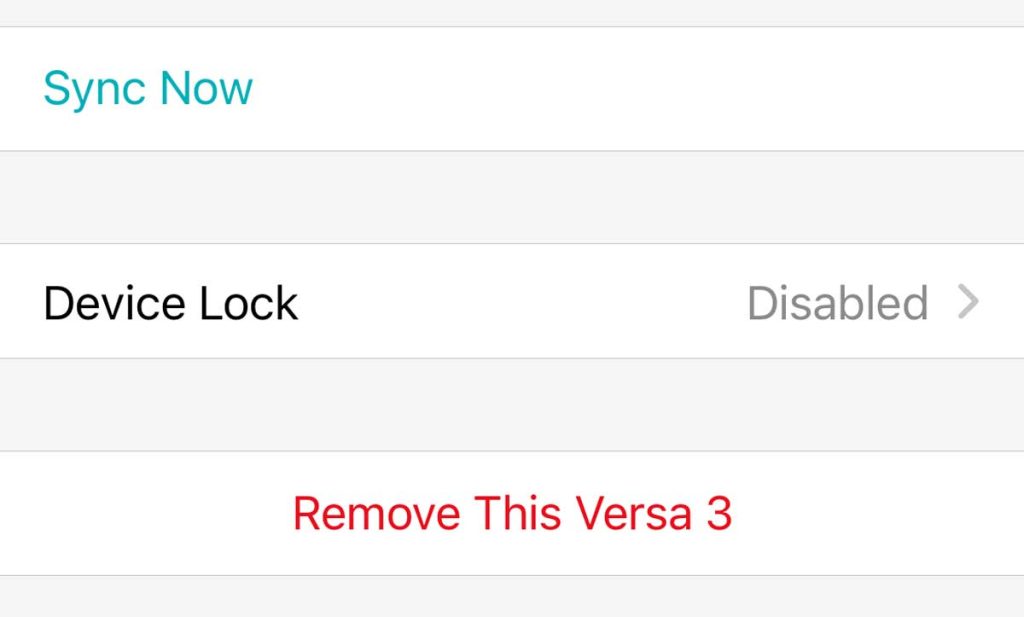

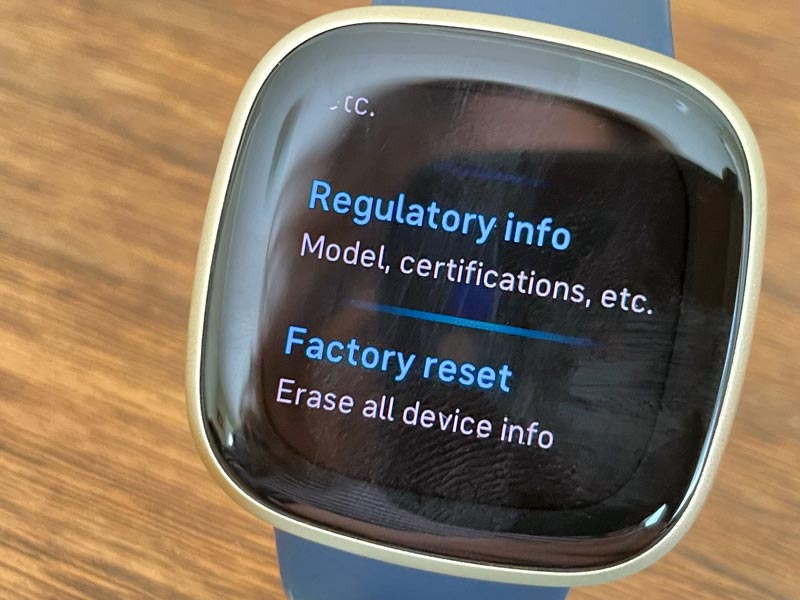
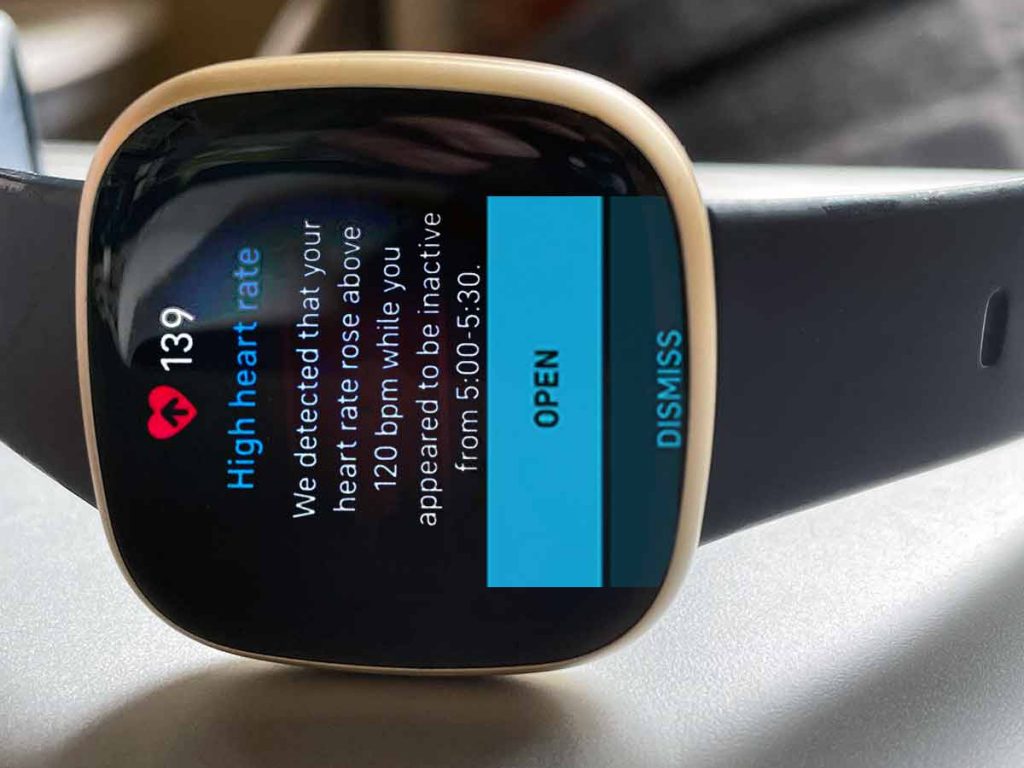
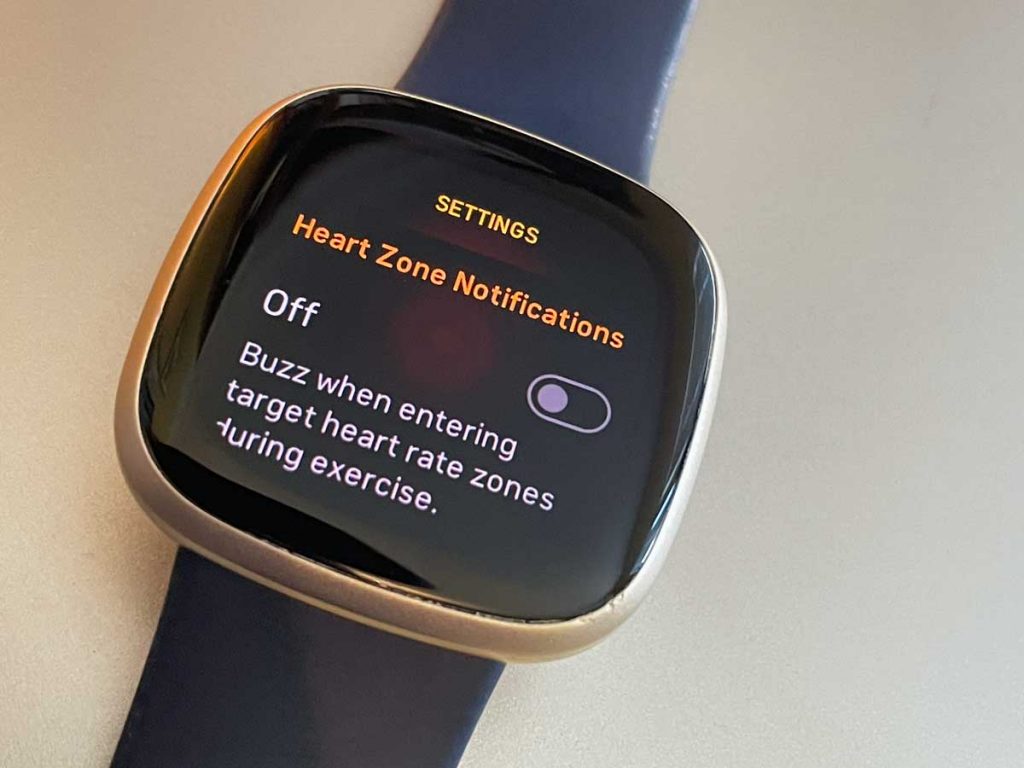






“…when your body rests for at least 10 minutes” – That’s a critical bit of information that isn’t on the Sense packaging.
I bought the Sense (instead of a Garmin), expecting that I will get a notification when the threshold is crossed PERIOD (active or inactive).
Could Fitbit (Google) code an option that would remove the 10-minute inactivity condition so that people could get threshold notifications no matter their activity (or inactivity)?
Sincerely,
Hi Mike,
As far as we know, you cannot get around this 10 minute of inactivity period for a notification. What you can do instead is turn on heart zone notifications for each exercise you do with your Fitbit and the Exercise app. After you turn these on, each time you enter a new heart rate zone, your Fitbit notifies you with a set number of vibrations, indicating which zone you’re in: 1 buzz is below zone, 2 buzzes is fat burn zone, 3 buzzes is cardio zone, adn 4 buzzes is peak zone.
Open the Exercise app on your Sense.
Choose an exercise.
Swipe up passed the Settings options and toggle on Heart zone notifications.
Repeat for all exercise types you want this notification for
The zones are set automatically using your age, but you can make custom zones via the Fitbit app.
Open the Fitbit app, tap the Today tab and tap your profile picture.
Scroll down to Settings section and choose Activity & Wellness.
Tap Heart Settings.
Under Exercise, choose Heart Rate Zones
Create a custome zone with upper and lower limits and/or create a max heart rate used for the automatic zone creation
Consider asking Fitbit to add this as a feature in an upcoming firmware release via their suggestions page.