One of Apple’s most relevant feature introductions in these days and times is the Handwashing app on the Apple Watch.
Your Apple Watch automatically detects when you begin washing and helps you keep going for the amount of time recommended by global health organizations (with watchOS 7 and above.)
Contents
- 1 How does this handwashing feature work on my Apple Watch?
- 2 Does my Apple Watch support the Handwashing feature?
- 3 How to enable or disable the Handwashing feature on your Apple Watch
- 4 How to enable or disable the Apple Watch Handwashing feature on your paired iPhone
- 5 Is the handwashing feature not working on Apple Watch?
- 6 Where is the Handwashing app on my iPhone?
- 7 Wrap up
Related reading
- How to turn off Apple Watch handwashing reminders and features
- Want to use an Apple Watch without an iPhone? Use family setup for Apple Watch
- What is the new Health Checklist feature from Apple all about?
- Customize Apple Watch units of measurements using the Watch and Health App (iOS 14+)
How does this handwashing feature work on my Apple Watch?
Apple Watch can automatically detect when you start hand washing using its motion sensors and microphone and intuitively launches a 20-second timer. 
Your Apple Watch listens for the sound of soap and water running to determine whether or not you are washing your hands.
- If the watch also senses hand-washing motions (rubbing your hands together), it assumes you are washing your hands.
- Once detected, it starts a 20-second timer encouraging you to wash your hands for a full 20 seconds.
- If you stop washing too early, your Apple Watch nudges you with an on-screen alert to finish for a full 20 seconds.
Once you finish washing your hands, your watch sends that data to your iPhone’s Health app and logs the time you washed your hands in the Health app’s Other Data section. 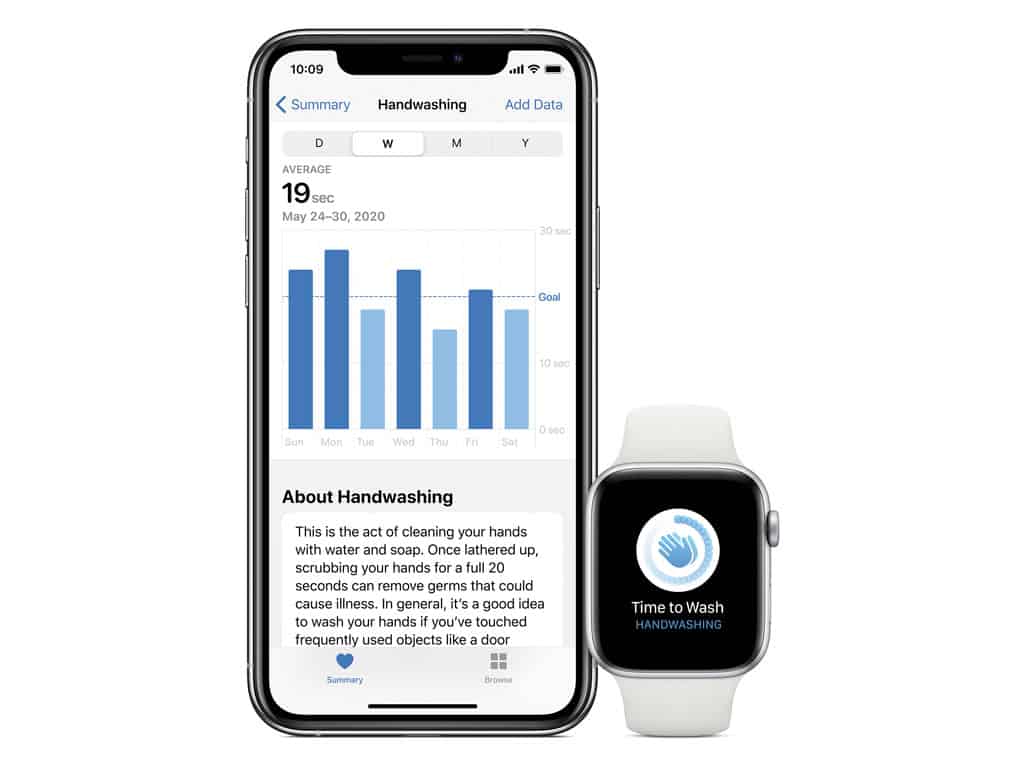
After this, it logs the whole time you were washing your hands, even if it was longer than 20 seconds, to the Health app in the “Other Data” section.
Additionally, your Apple Watch can automatically remind you to wash your hands each time you get home.
Does my Apple Watch support the Handwashing feature?
The new Hand Washing feature is only available for users who own a Series 4 or higher Apple Watch model. That’s due to the Series 4 and above advanced microphone and ambient sound detection.
You are out of luck if you have an Apple Watch Series 3 model or older.
That being said, there are alternative timer-based third-party apps that you can evaluate for this feature for your older Apple Watch.
Why doesn’t handwashing work on the Apple Watch Series 3?
It’s a bit confusing that you can upgrade your Apple Watch Series 3’s watchOS, but you cannot get the handwashing feature to activate and work on it!
Handwashing is not available for the Series 3 Watch because this model does not feature the ambient sound detection technology and hardware offered by Series 4 and above.
The lack of this technology is also why the Noise app is unavailable for Series 3 Apple Watches.
How do you activate handwashing on Apple Watch?
All you need to do is turn the setting on and wash your hands!
Once you turn on the setting for handwashing by following the steps below, your watch automatically detects when you are engaging in activities it determines as handwashing.
It listens for the sounds of water running combined with hand and arm motions that indicate you are rubbing your hands together.
How to enable or disable the Handwashing feature on your Apple Watch
You can turn the Apple Hand Washing feature on (or off) via your Apple Watch settings app or your iPhone’s Watch app with watchOS 7+ and above and Apple Watch Series 4 and above.
- On your Apple Watch, begin by launching the Settings App.

- Now scroll down your Apple Watch Settings and tap Handwashing.

How to perform a forced restart on your Apple Watch. Don’t worry; you do NOT lose any data when trying a forced restart. - Toggle on the Handwashing Timer (20 seconds default length) and Handwashing Reminders.

- If you cannot turn on Handwashing Reminders, open your paired iPhone’s Watch app and toggle it.
How to enable or disable the Apple Watch Handwashing feature on your paired iPhone
- On your paired iPhone, go to the Watch app and choose the My Watch tab.
- Scroll down and tap Handwashing.

- Toggle on Handwashing Timer and Handwashing Reminders.
- If asked, allow Handwashing to use your location and choose the Allow While Using App option.
- Handwashing Reminders won’t work if you choose Don’t Allow or Allow Once.

- Set your preferred notification status–we recommend either Allow Notifications or Send to Notification Center, so you receive these alerts.
Now that you have set up the Handwashing feature on your Apple Watch, go ahead and give it a try! Get some soap and start handwashing.
Turn on the tap and splash!
When you lather the soap on your hands by the basin, the watch does not detect the activity because it does not hear the sounds of splashing water on your hands.
Once you turn on the tap and start rubbing your hands underneath the water, you hear and feel, via your watch’s haptics, an alert from your watch.
These alerts indicate that your watch recognizes that you are washing your hands based on the motion AND sounds. Once identified, it switches on the automatic 20-second timer.
As you continue washing your hands, you feel haptic feedback and see the watch’s display’s timer countdown.
If you stop too soon, you may see a notification on your watch. 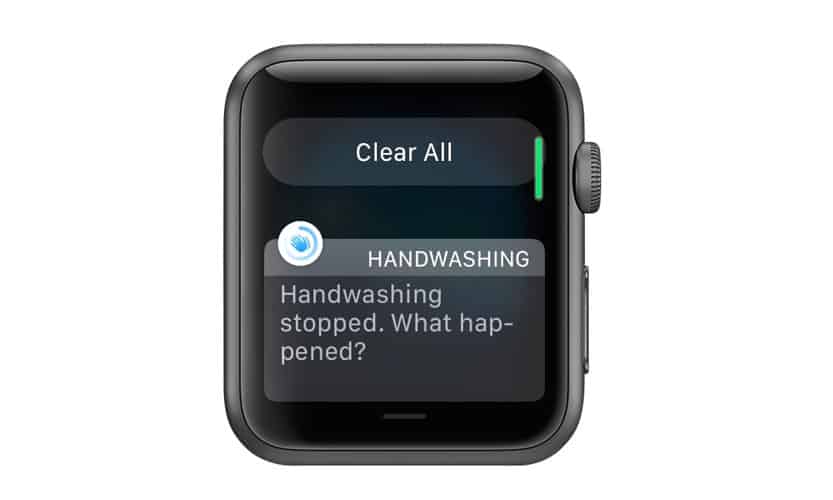
When you complete the full 20-seconds (or more), your Apple Watch countdown timer lets you know with a “Well Done” or thumbs-up message. 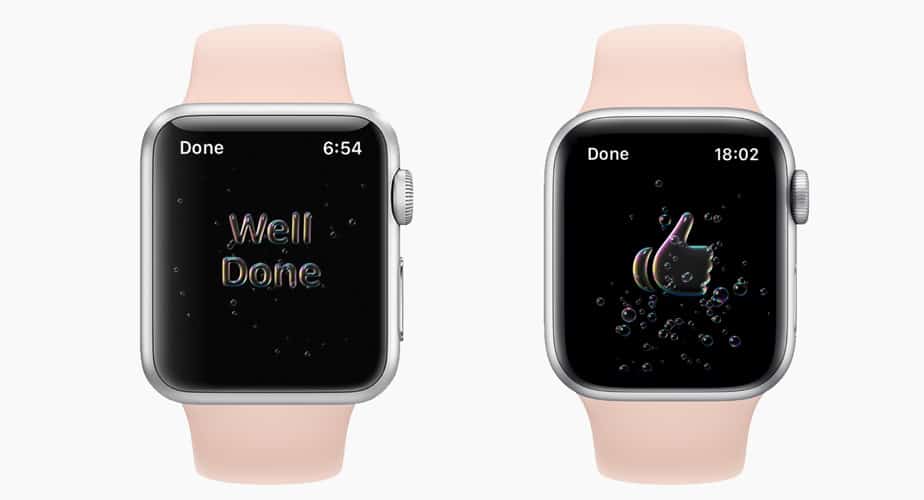
Don’t like the Apple Watch hand-washing feature?
You can turn off the Handwashing feature on your Apple Watch via the Settings app.
- Tap on Handwashing in the Apple Watch’s Settings app or your paired iPhone’s Watch app.
- Toggle off Handwashing Timer and Handwashing Reminders.
- Set your notification setting to Notifications Off.

Is the handwashing feature not working on Apple Watch?
Check your watchOS and your Series model.
As mentioned earlier, this feature is only available on Apple Watch Series 4 and higher models. And the watch must use watchOS 7 or above.
So if you are using Apple Watch Series 3 or older models, you will not be able to locate the feature on the Settings app on your Apple Watch.
From what we understand, the reason for this is that the feature requires complex machine learning algorithms to detect motion and ambient sound via the microphone, requiring a Series 4 or higher processing power.
Toggle on your handwashing settings
The biggest reason the Handwashing feature is not working on your Apple Watch is that you may not have turned on the Timer.
- Make sure you have the Timer switch turned on in Settings > Handwashing on your Apple Watch or the Watch app > Handwashing on your paired iPhone.
- Try restarting your Apple Watch, rechecking the settings, and then attempt handwashing.
- Check that you turned significant locations on your iPhone’s location services for system settings.
- Go to Settings > Privacy > Location Services. Scroll all the way down to System Services and toggle on Significant Locations (if it’s already on, toggle it off, wait 20 seconds, and toggle it back on.)

- Then, return to Settings > Privacy > Location Services, and this time scroll and tap Handwashing. Set Allow Location Access to Always and toggle on Precise Location.

- Restart your phone and watch and see if you can now enable the Handwashing feature and its reminders (if desired.)
- Go to Settings > Privacy > Location Services. Scroll all the way down to System Services and toggle on Significant Locations (if it’s already on, toggle it off, wait 20 seconds, and toggle it back on.)
Please note that the feature kicks in once you open the tap and start washing, not when applying soap on your hands with the tap shut off.
Apple Watch not recognizing you washing your hands?
Try restarting your watch. Then try again to wash your hands.
Sometimes, the watch takes a few seconds to recognize you are washing your hands.
The onboard intelligence uses motion sensors AND the microphone data to detect you are actively washing your hands.
Turning up the water flowing from your tap and energetically scrub your hands under the tap–so the watch’s accelerometer detects a handwashing motion and hears the sound of water running from the tap.
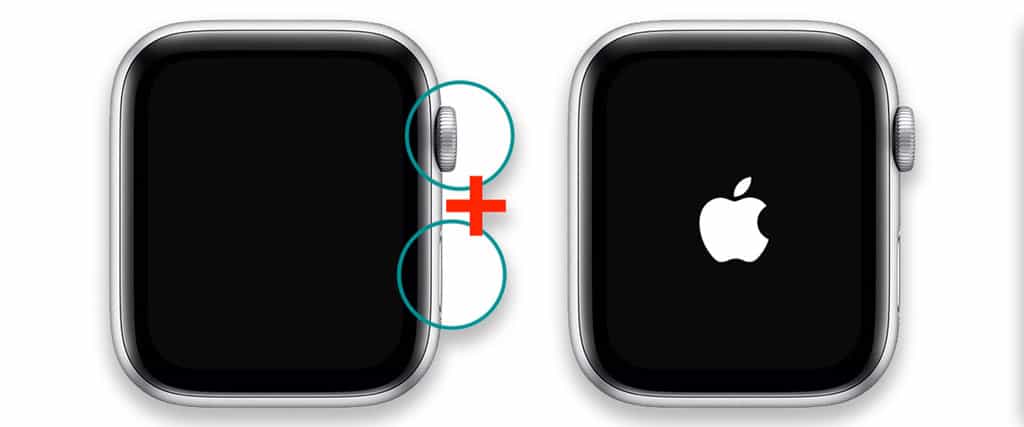
If it’s still not activating handwashing, try a forced restart on your Apple Watch. Press and hold the Digital Crown and the Side buttons together until the Apple Logo appears on-screen, then release.
Do you use a case or screen protector on your Apple Watch?
Sometimes, third-party screen protectors, particularly Apple Watch cases, interfere with your watch’s signaling that you are washing your hands.
Try removing the case (or screen protector) and see if this makes a difference.
Apple Watch stuck on the handwashing countdown? 
Quite a few folks discovered that their watches got stuck during the handwash countdown timer while washing their hands.
To work, your watch must detect both the motions and sounds of handwashing
Getting stuck on the countdown usually occurs when the watch no longer hears the sound of running water or when your hand motions change to something the watch does not detect as handwashing.
Try rubbing your hands more rigorously and either turn up the water flow from the tap or move your hands closer to the faucet.
Are you not getting reminders on your Apple Watch for handwashing? 
If you aren’t getting reminders, check that you have a home address listed in your Contacts app for yourself (My Card)
You must enter your home address in the Contacts app for home handwashing reminder functionality!
Ensure that location services are enabled on your Apple Watch and iPhone and your contact has your address information.
- Use your iPhone or Mac and enter the address information for your contact details.
- Open the Contacts app on your iPhone and tap on your name at the top (My Card.)

- Tap on Edit at the top right, scroll down, and tap on ‘Add address.’
- Enter your Street, City, state, and Zip code details and tap Done.
Reviewing the contact details should show a little map with a pin next to your address.
Where is the Handwashing app on my iPhone?
The new Apple Watch handwashing feature is only available on your Apple Watch. It is not currently an option on the iPhone–except to access settings within the Watch app.
When you open up your iPhone and navigate to the My Watch section in the Watch app, although you find ‘handwashing’ related settings here, these do not send notifications directly to your iPhone.
How often should I wash my hands?
As per CDC guidelines, Wash your hands regularly with soap and water for at least 20 seconds or use an alcohol-based hand sanitizer containing at least 60% alcohol.
Key times to clean hands include: Before, during, and after preparing food. Before eating food. After using the toilet. After blowing your nose, coughing, or sneezing.
Wrap up
In summary, the handwashing feature on Apple Watch works pretty well.
Once you enable the feature, you don’t have to remember anything. As soon as you start washing your hands, your Apple Watch automatically jumps into action and guides you through this simple yet significant activity.
Please let us know if you have any questions or comments. What are some of the new watchOS features that you are excited about?


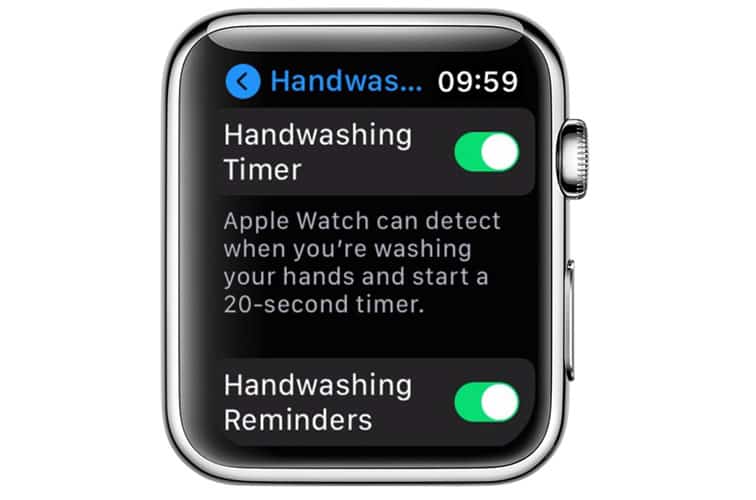
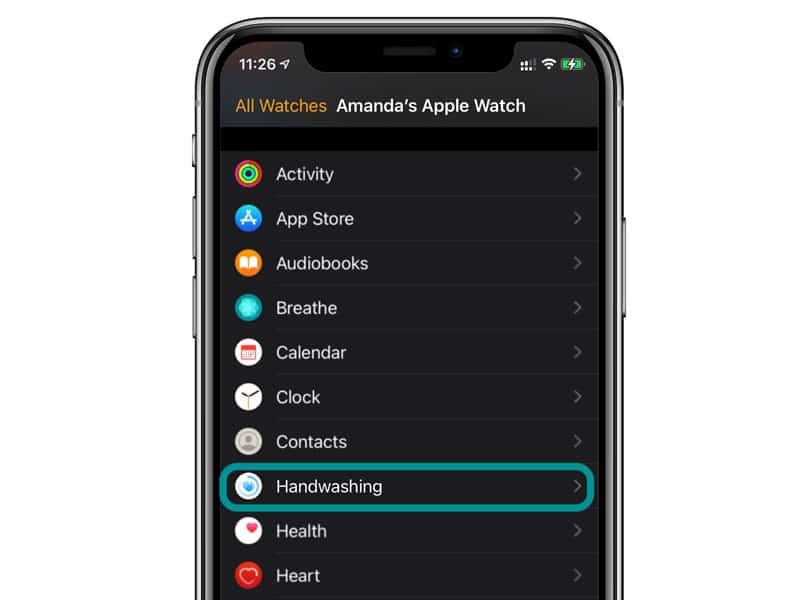
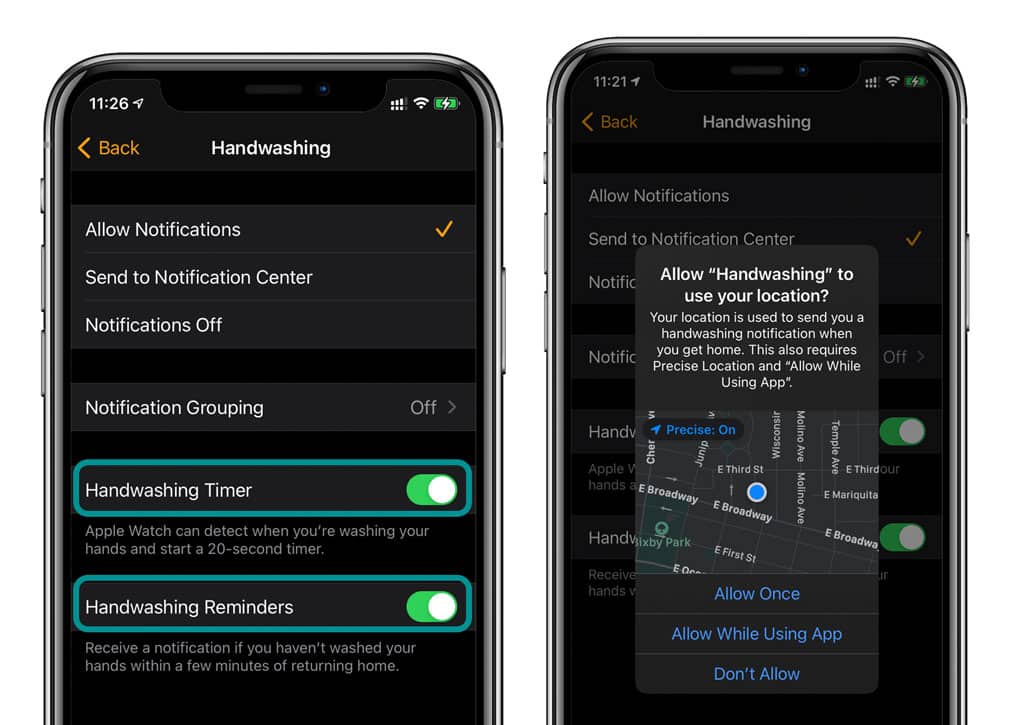
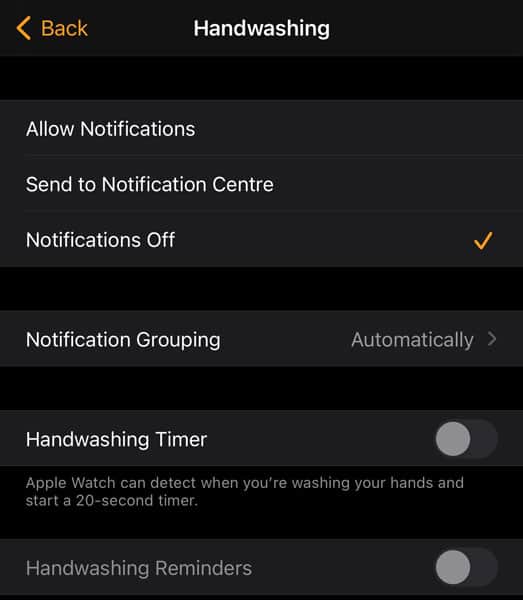
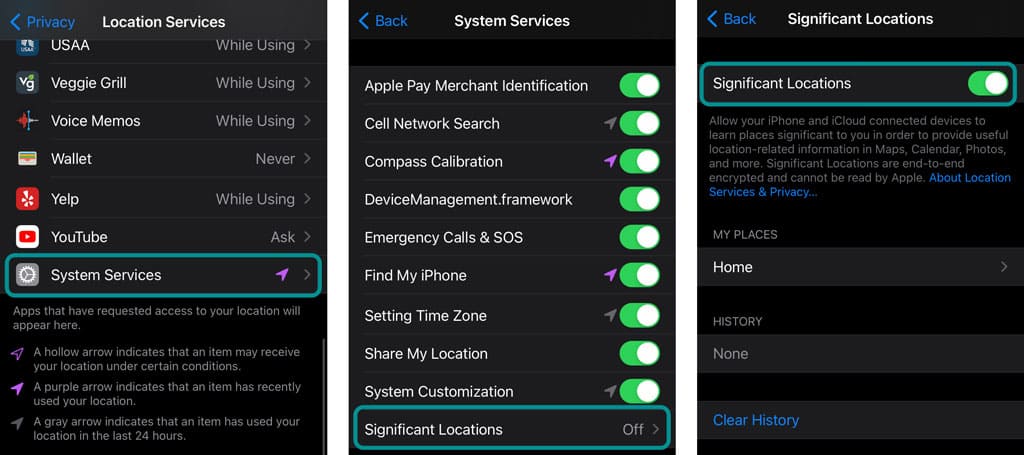
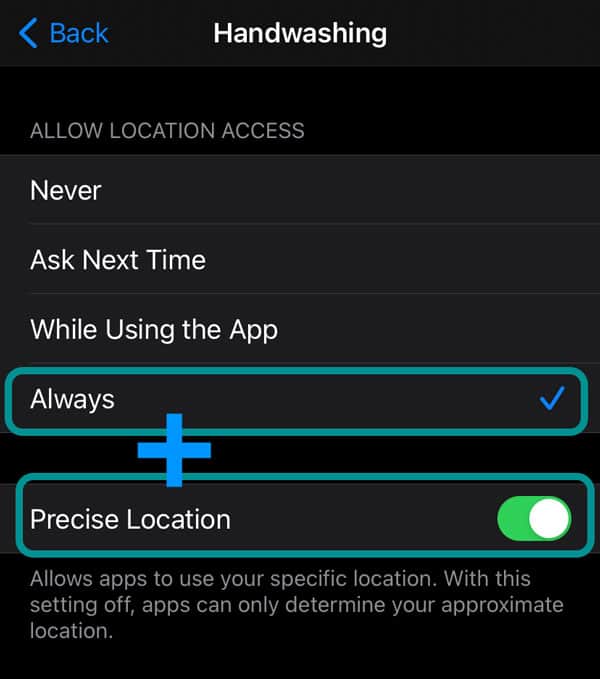


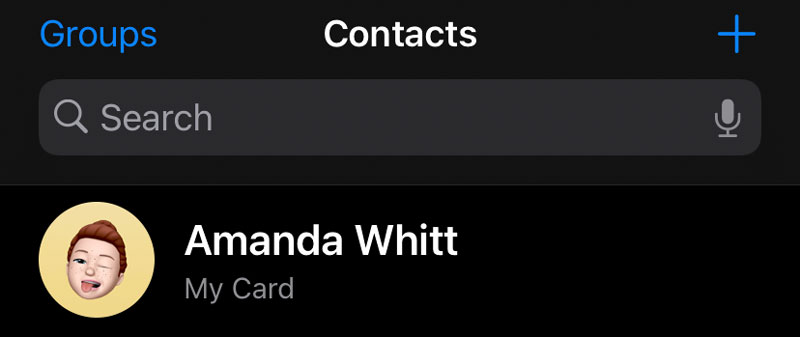






I have tried everything and I can’t get the handwashing function to work on my series 8 watch. Handwashing is not even included in the list of apps shown in my Location Services on my iPhone 13 Pro Max. I have unpaired, paired, restarted my phone and watch and made sure every setting was turned on. What can I try next?
Thank you! After hours of trying to get reminder on it worked after following your instructions🥰
Hand washing. I would like my watch to signal me with a few musical notes each time I finish washing my hands. Right now it only signals with a few notes sometimes not always.
thanks
I like This app but it eats up the battery on my watch too quickly. Had to turn it off.
I’ve tried each and every troubleshooting technique mentioned above. I also unpaired, factory restored watch, and iPhone as well.
What could be the issue? ( Series 6)
Hi CP,
Are you seeing the handwashing app on your Apple Watch but it’s just not working or are you not seeing it at all?
It’s SO ANNOYING. you have to turn this off. SAME with this BREATHING app.
WHY should a watch tell me when to wash my hand or WHEN to breathe?
Hi C,
You can indeed disable the handwashing feature–here are those instructions: How to turn off Apple Watch handwashing reminders and features
The same holds true for Breathe:
Open the Apple Watch app on your iPhone
scroll down and tap Breathe
Set Notifications Off
Tap Breathe Reminders and set it to None
Hi,
I am unable to set up reminders and the after feeding the address in my card its not showing the map on the right side ? what could be the problem which I need to address
This feature isn’t included in series 3 and below. Seriously??
Lmao
I think the timer should be set longer. Mine comes on at 15 rather than 20. Can I adjust the time to be 30 seconds?
Hi Mike,
Sadly no, at this time you cannot adjust the length of the handwashing timer for your Apple Watch. But it’s a great idea!
Please consider submitting your feedback to Apple for this additional handwashing option for Apple Watch.
Hand washing timer does not work on my phon my watch either. I don’t have any screen protectors or cases. I’ve restarted they watch. I’ve made sure the locations was set to always. My water is loud when it comes out of the faucet and my timer will not come on.
Hi Melissa,
Sorry, this feature isn’t working for you. It sounds like you’ve tried almost everything to get it working. If you are comfortable doing so, try unpairing your watch from your iPhone (which automatically backups up all your data) and then re-pair it and restore that recent backup. While this process is time-consuming (not to mention a pain in the you know what), it has worked for others.
Doesn’t work for me , i think it’s the problem of the catalyst waterproof case apple watch I’ve installed
Hi Rob,
Yes, cases can make it more difficult for the watch to recognize handwashing. As a test, try removing the case and see if it works–if not, let us know.
My Apple Watch 5 settings only shows option to turn on feature but dies not work. My iPhone 7 shows only the option to get notifications but lacks the option to turn on the feature. That’s not working either???
Hi Kay,
It may be that your phone has significant locations disabled.
Go to Settings > Privacy > Location Services. Scroll all the way down to System Services and toggle on Significant Locations (if it’s already on, toggle it off, wait 20 seconds, and toggle it back on).
Then, return to Settings > Privacy > Location Services and this time scroll and tap Handwashing. Set Allow Location Access to Always and toggle on Precise Location.
Restart your phone and watch and see if you can now enable the Handwashing feature and its reminders (if desired.)
Let us know the results!