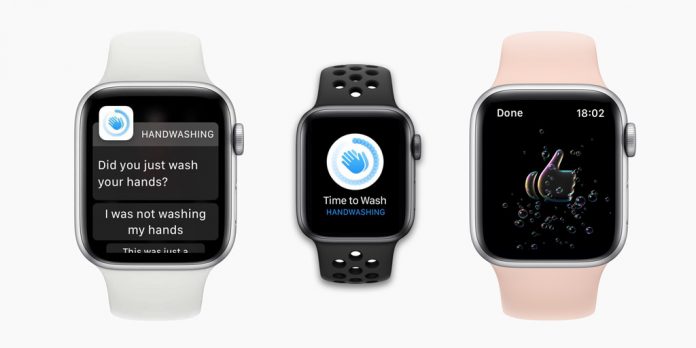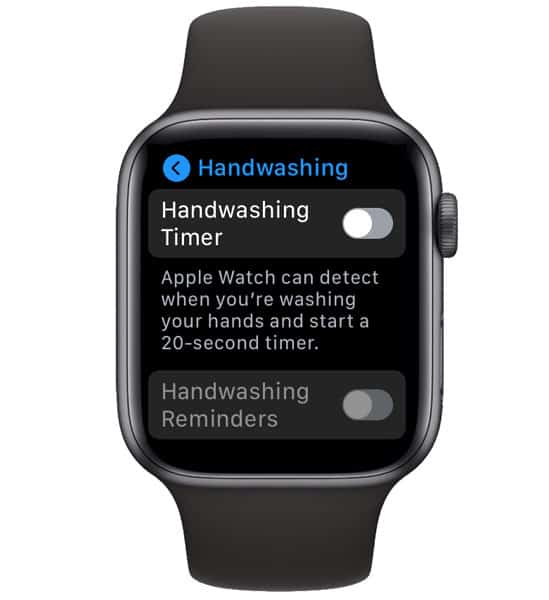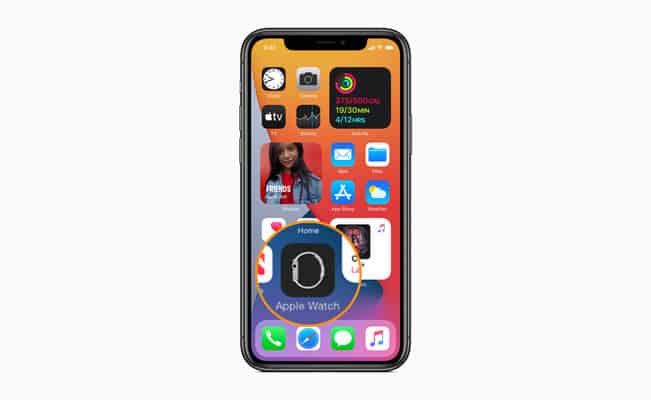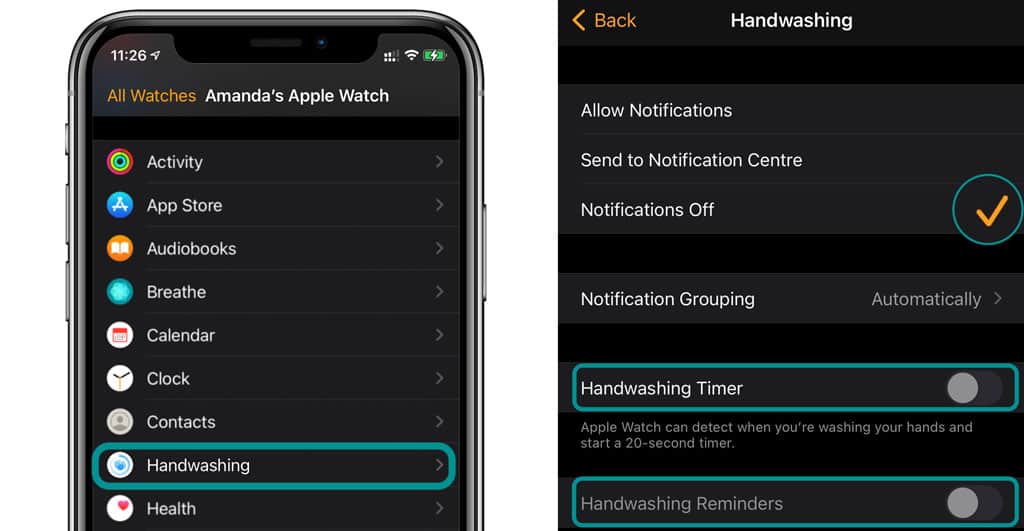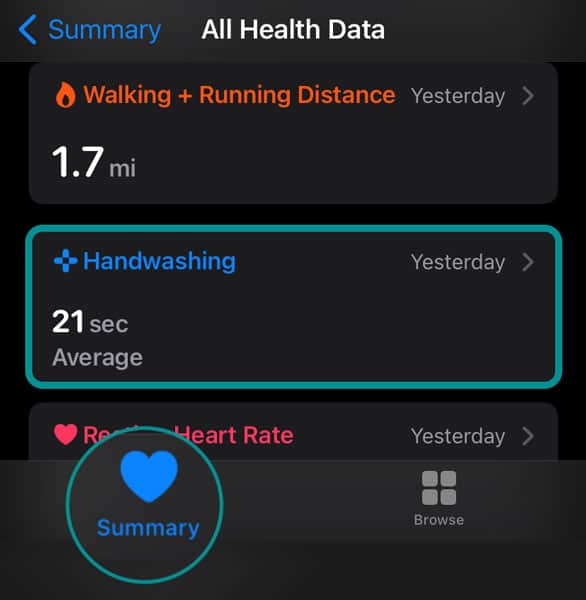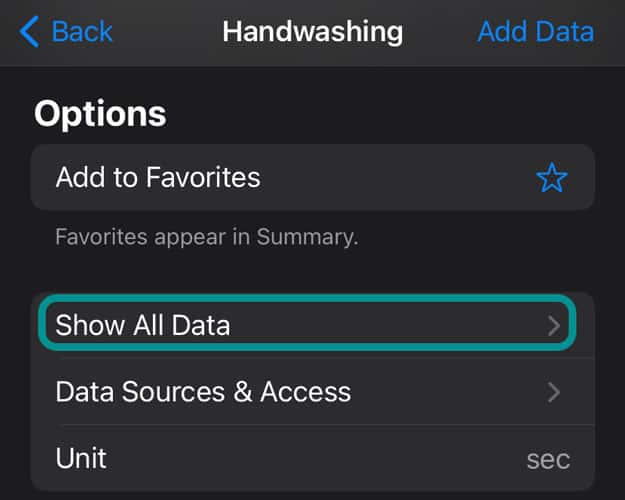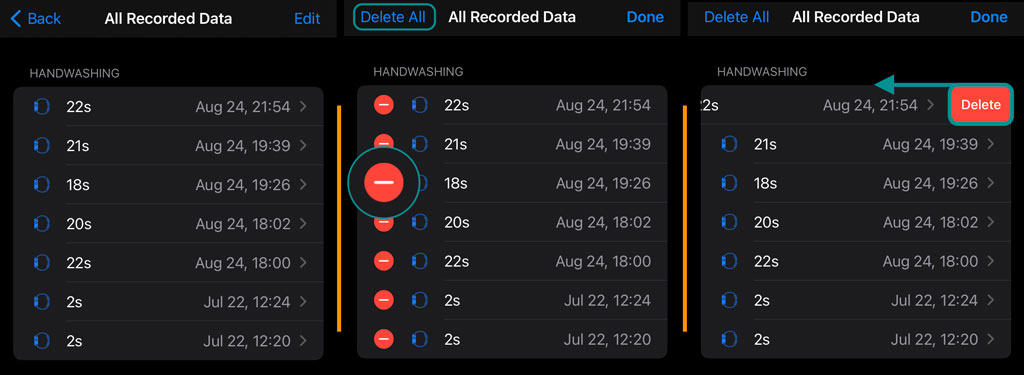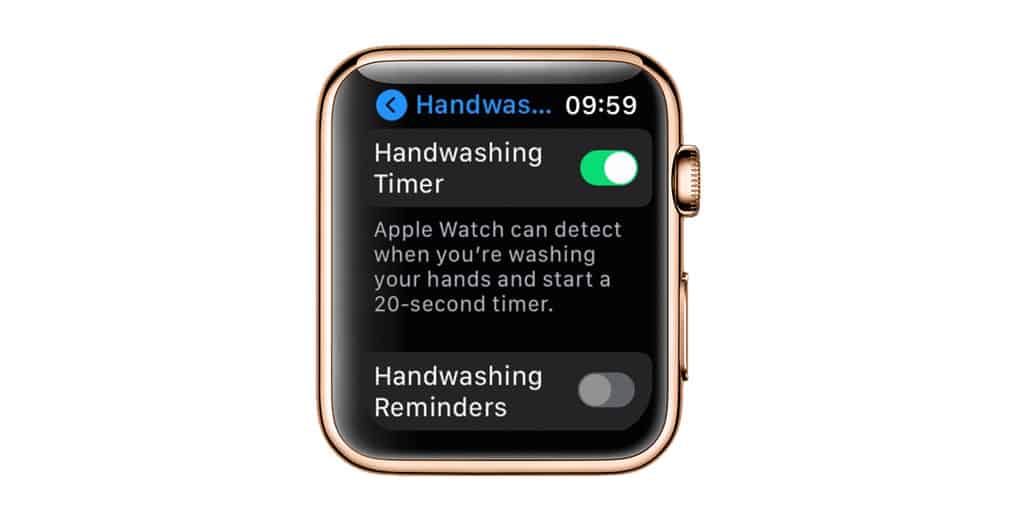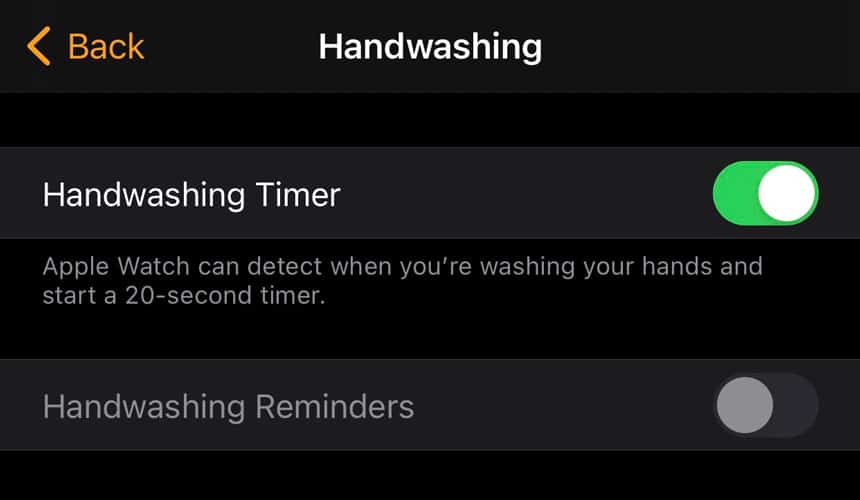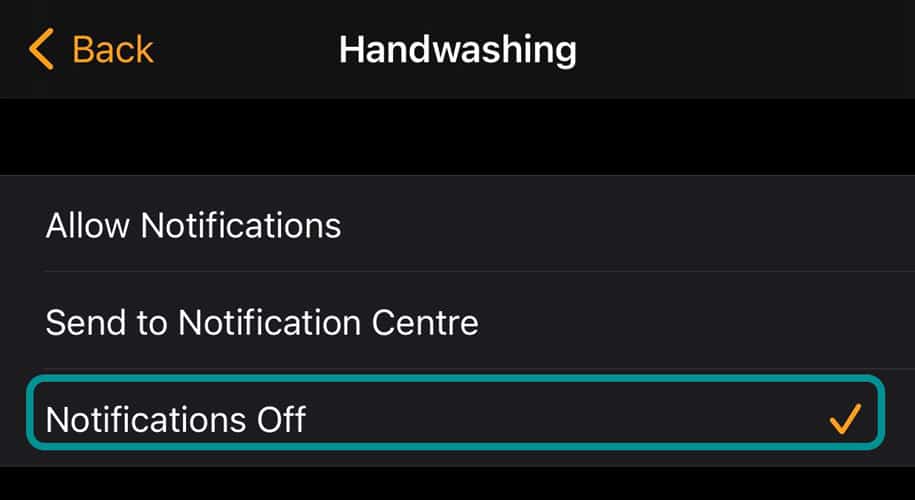While some folks love Apple’s new handwashing watchOS feature, others find the constant reminders and countdown clock bothersome, even patronizing.
Luckily, Apple makes it’s pretty easy to turn off the hand washing reminders, timers, or both. Plus, you can make this change directly on your Apple Watch or use the companion Watch app on your iPhone.
Contents
Related reading
- Apple Watch Handwashing feature, here’s what you should know
- Unpair Apple Watch with or without your iPhone or Watch
- How to add Fitness widget to track your Apple Watch activity on your iPhone
Disable your Apple Watch’s handwashing feature using your Apple Watch
If you don’t like your watch tracking your hand washing or find that the feature triggers too often on unrelated activity, like washing dishes or clothes, then let’s turn it off on your watch.
- Press your Apple Watch’s digital crown and select the Settings app
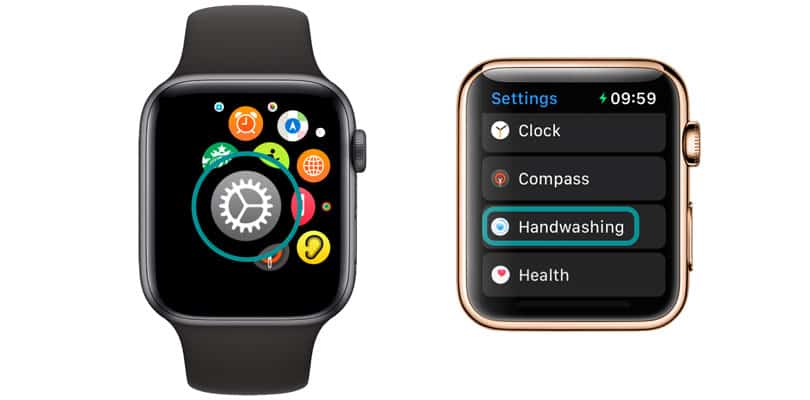
- Scroll down and tap Handwashing
- Toggle both Handwashing Timer and Handwashing Reminders off

- If Handwashing Reminders is grayed out and doesn’t allow you to toggle it off from your watch, you need to use your paired iPhone’s Watch app

- If Handwashing Reminders is grayed out and doesn’t allow you to toggle it off from your watch, you need to use your paired iPhone’s Watch app
Disable your Apple Watch’s handwashing feature using the Watch app on your iPhone
- On your paired iPhone, open the Watch app
- Choose the My Watch tab

- Scroll down and tap Handwashing

- Toggle both Handwashing Timer and Handwashing Reminders off
- Change notification settings to Notifications Off
Once you turn all these hand washing settings off, you should no longer see any of the hand washing timers or get those reminders to wash your hands after arriving back home.
Remove location access (optional)
- On your paired iPhone, go to Settings > Privacy > Location Services
- Scroll down and tap Handwashing

- Change allowed location access to Never
Delete your hand washing data in your iPhone’s Health app (optional)
- On your paired iPhone, open the Health app
- Tap the Summary > Show All Heath Data
- Scroll down to locate and tap Handwashing

- Scroll down and tap Show All Data

- Select Edit and choose Delete All or tap the red minus sign to delete your hand washing data. You can also swipe on each instance and choose Delete

How to prevent those Apple Watch handwashing reminders
If you actually like the handwashing countdown but do not like getting those reminders when you come home, you can disable just the reminder part of handwashing.
- On your Apple Watch, go to Settings > Handwashing and toggle Handwashing Reminders off–leave Handwashing Timer on

- If it’s grayed out, you must make this change on your paired iPhone’s Watch app instead
- On your paired iPhone, go to the Watch app > My Watch > Handwashing and toggle Handwashing Reminders off

Get rid of all Apple Watch handwashing notifications, including timer notifications and reminders 
To stop all Handwashing notifications and reminders, on your iPhone’s Watch app, change your Handwashing notification setting to Notifications Off.
Wrapping it up
We hope that folks that didn’t end up liking Apple’s handwashing feature on Apple Watch were able to disable it without issues.
If you discover that handwashing still pops up, try restarting your Apple Watch by pressing the side button and sliding your watch off. That usually does the trick for watches stuck in a certain setting.