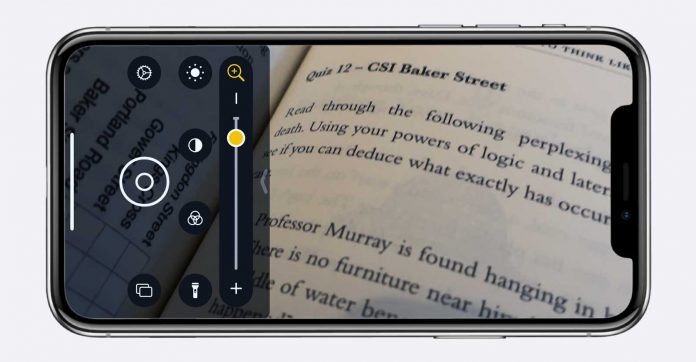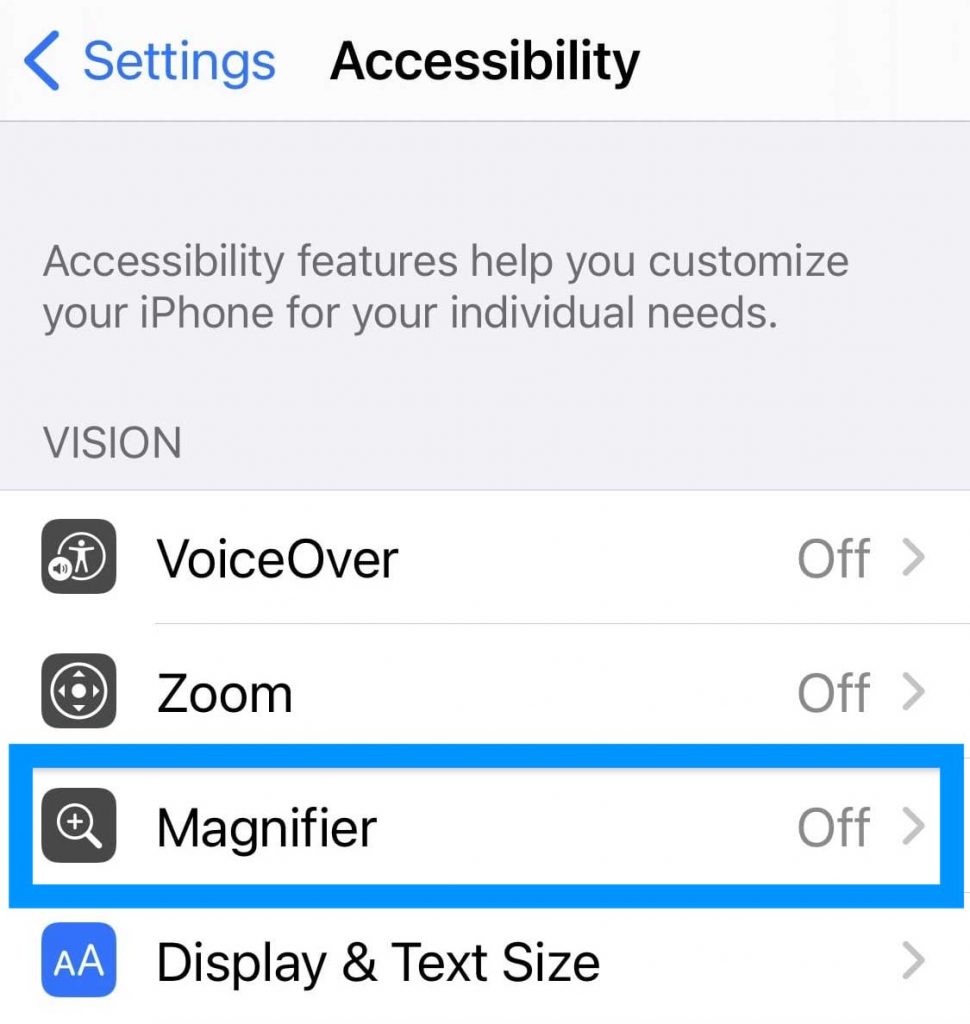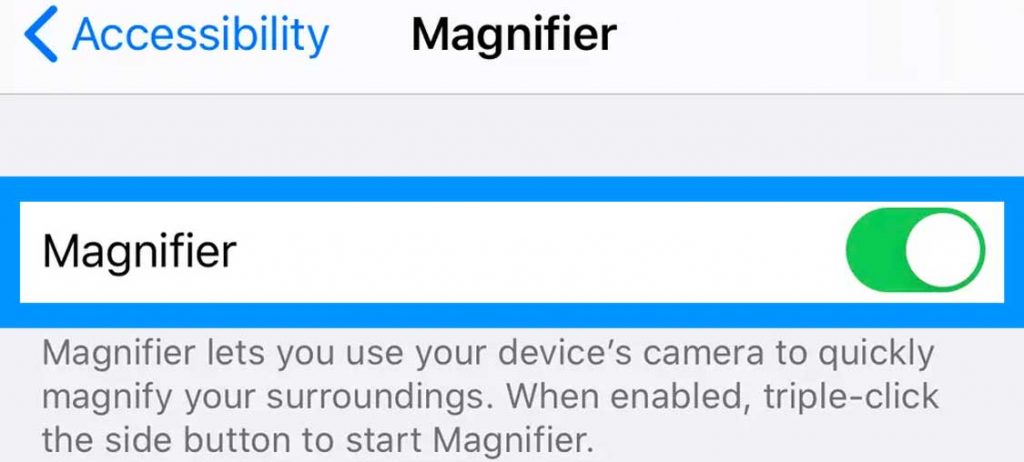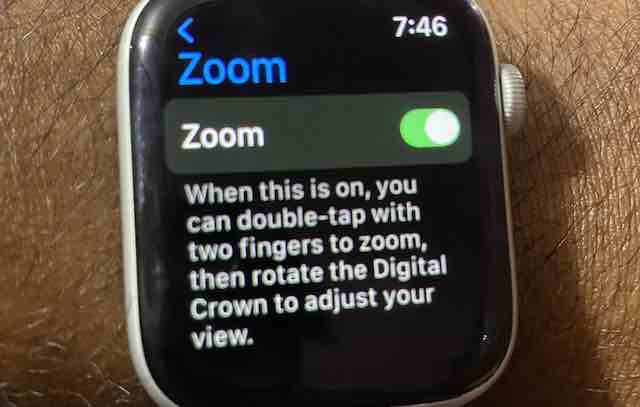According to AAFP (American Academy of family physicians), vision loss among our aging population is a major healthcare problem. Approximately one person in three has some form of vision-reducing eye disease by the age of 65.
The most common causes of vision loss among senior citizens are age-related macular degeneration, glaucoma, cataract, and diabetic retinopathy. Vision impairment is associated with a decreased ability to perform activities of daily living and an increased risk for depression.
Contents
Related Reading:
- Your iPhone, iPad, and Apple Watch is a powerful healthcare companion. Interview with Dr. Tommy Korn (post WWDC insight series)
- Sharp HealthCare Health Companion app leverages Apple CareKit to help patients
- An ophthalmologist uses iPhone, AirDrop, and slit-lamp microscopes to monitor eye diseases
- How to set up and use an Apple Watch for parents or an older adult in your care
Dr. Tommy Korn, an ophthalmologist based out of San Diego, CA, actively works with senior citizens and elderly patients.
He spearheads Sharp’s many digital healthcare initiatives using various technologies, including Apple CareKit, Apple Watch, and iPads, to improve patient care and healthcare processes. 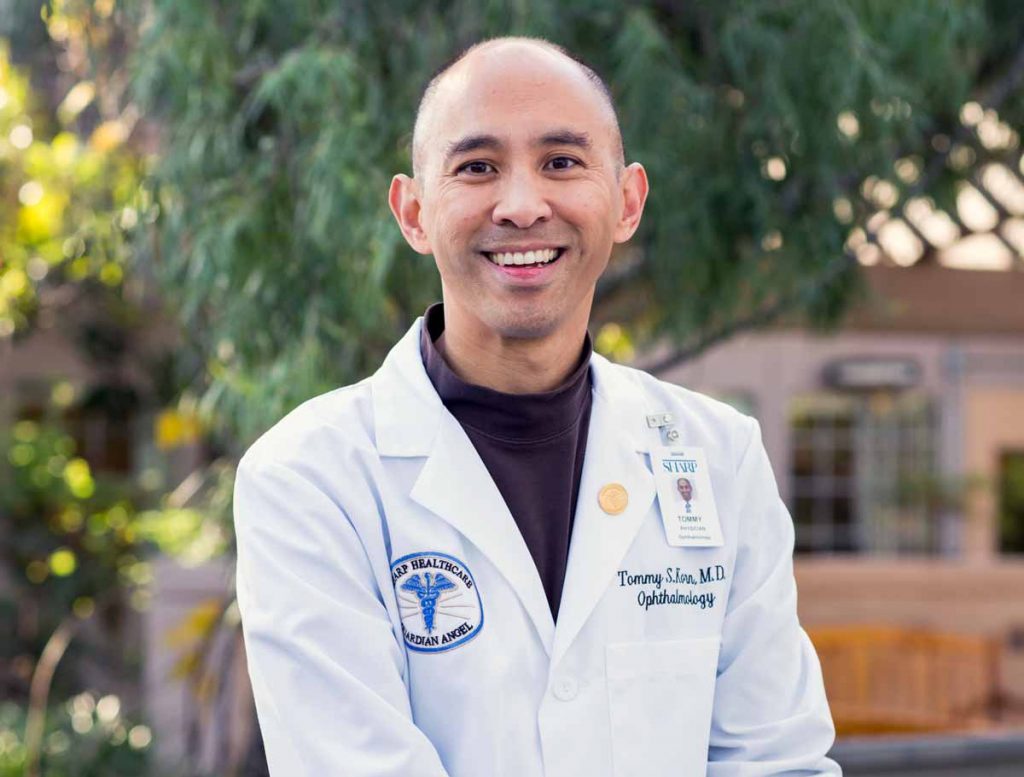
Doctor Tommy has one important piece of advice for all senior Apple Users. According to him, every Apple user should learn how to use the Magnifier feature on their Apple devices to help themselves and assist their aging loved ones.
Dr. Tommy uses the built-in accessibility iPad app for patients with severe eye disease (glaucoma, macular degeneration, low vision conditions) who are not candidates for cataract eye surgery.
He recommends all his elderly patients learn about the secret ‘Magnifier’ and the Zoom functions on their Apple devices so that they can continue to read independently.
The secret & hidden iPad MAGNIFIER app can go a long way in helping your grandparents or aging parents rediscover the joy of reading.
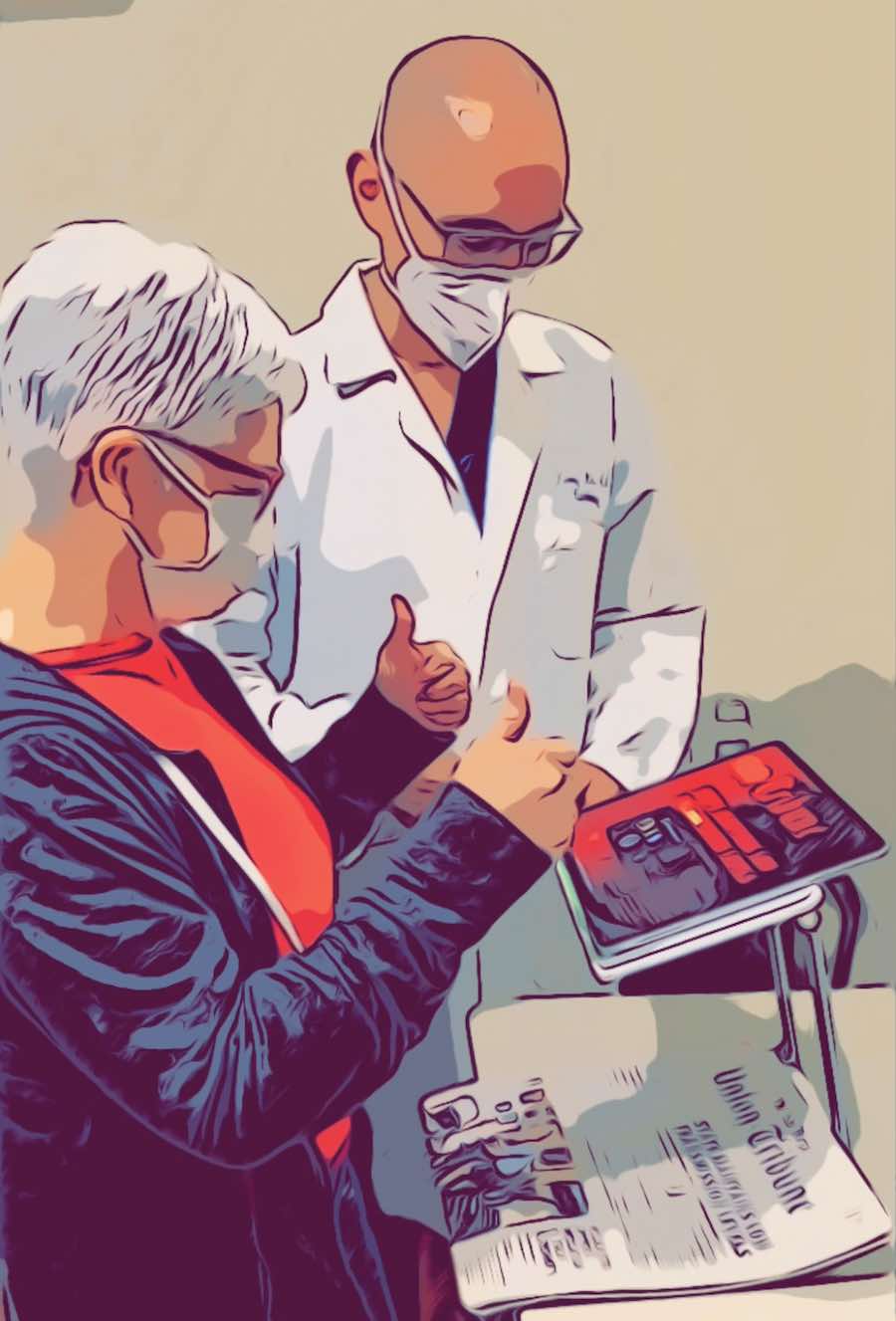
The magnifier app is present on all iPads and requires NO app download, purchase, or subscription (i.e., no need to hunt down a forgotten Apple ID and password.)
The iPad is less costly and easier to use than bulky, expensive, outdated CCTV video magnifiers.
Apple is a serious tech company about Accessibility and has incorporated it as a core offering on all its products.
“Patients are often referred to me with mild cataracts and 👁 surgery won’t benefit them. The true job that I’m hired to do is find a way to help patients read printed material. The iPad Magnifier app accomplishes this “job” of helping patients read much easier than wasting precious healthcare resources from unnecessary” – Dr. Tommy Korn
How to use Magnifier on your iPad or iPhone
To use the secret Magnifier on your iPad or iPhone on iOS and iPad 14 and below, follow these steps:
- Open the Settings App
- Tap on Accessibility
- Scroll down to the Vision section and tap ‘Magnifier’

- Toggle it on

That’s it. The magnifier is added to your device as a shortcut.
To use the secret Magnifier on your iPad or iPhone on iOS and iPad 15 and above, follow these steps:
Apple changes the location of the Magnifier Shortcut on iOS 15 and iPadOS 15. You now find the Magnifier in Settings > Accessibility > Accessibility Shortcut > and checkmark Magnifier.
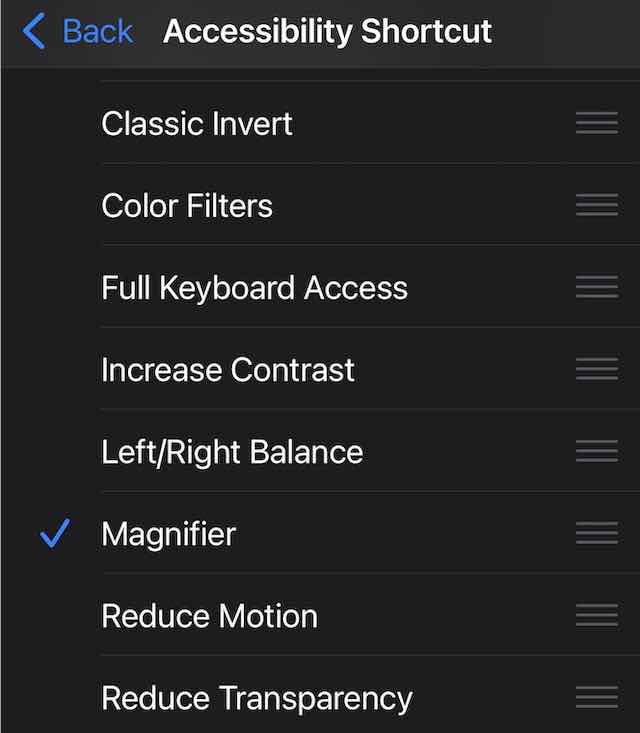
Once you enable the ‘Magnifier’ shortcut, you can add it to your control center for easy access.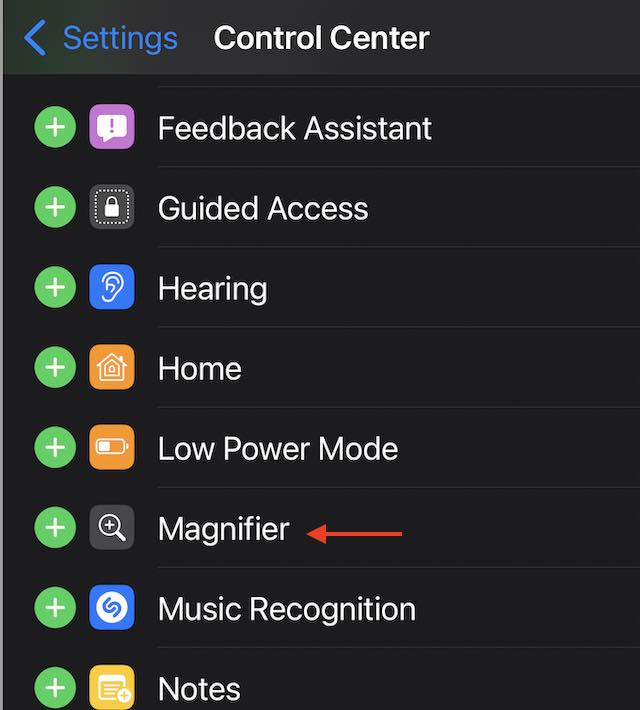
How to use the Magnifier on your iPad or iPhone
The use of the magnifier feature depends upon the type of iPad or iPhone you are using.
If you have an older iPad with a home button or an iPhone 8 and earlier, triple-click the Home button. Then drag the slider to adjust the magnification level.
To close the Magnifier, press the Home button.
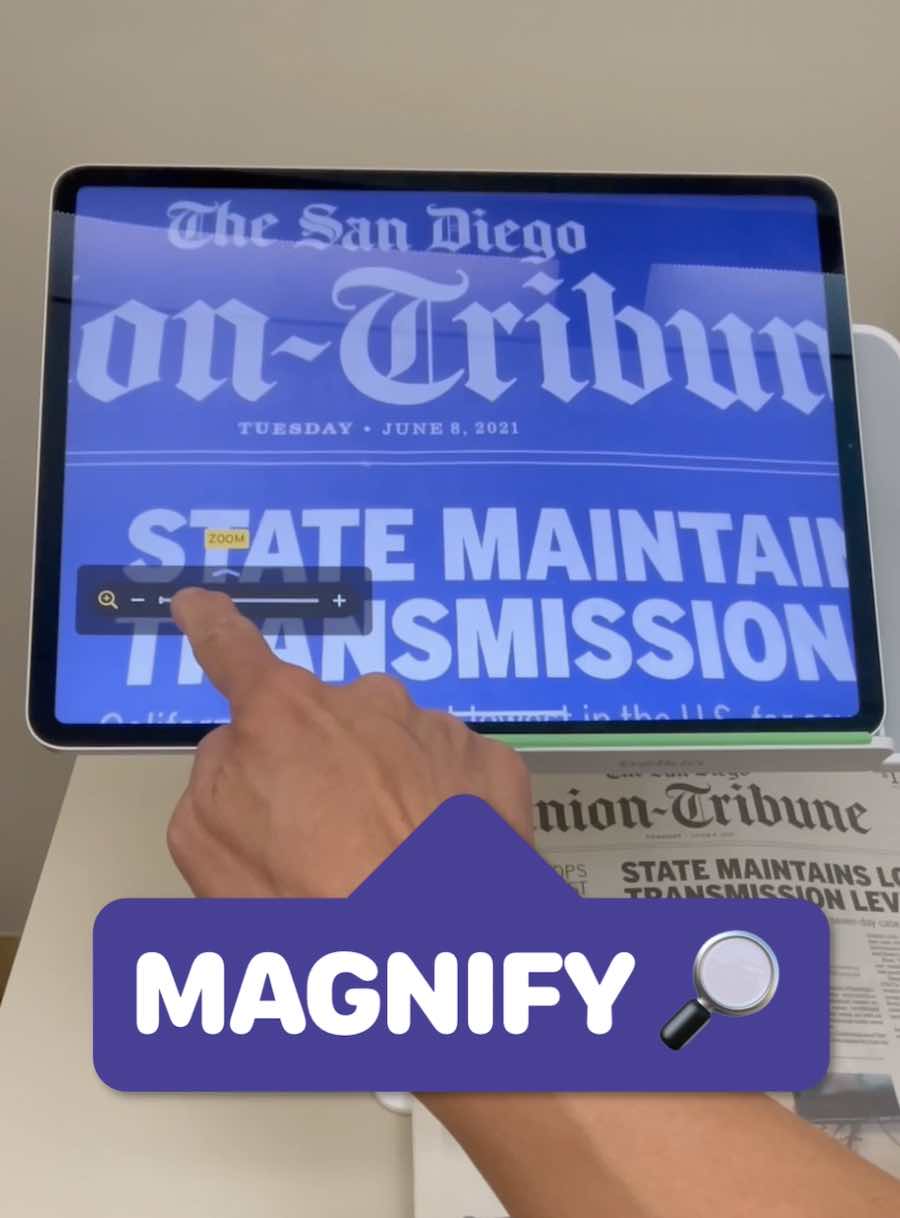
For newer models without a home button, triple-click the Side button, then drag the slider to adjust the magnification level.
To close the Magnifier, swipe up from the bottom of your screen. 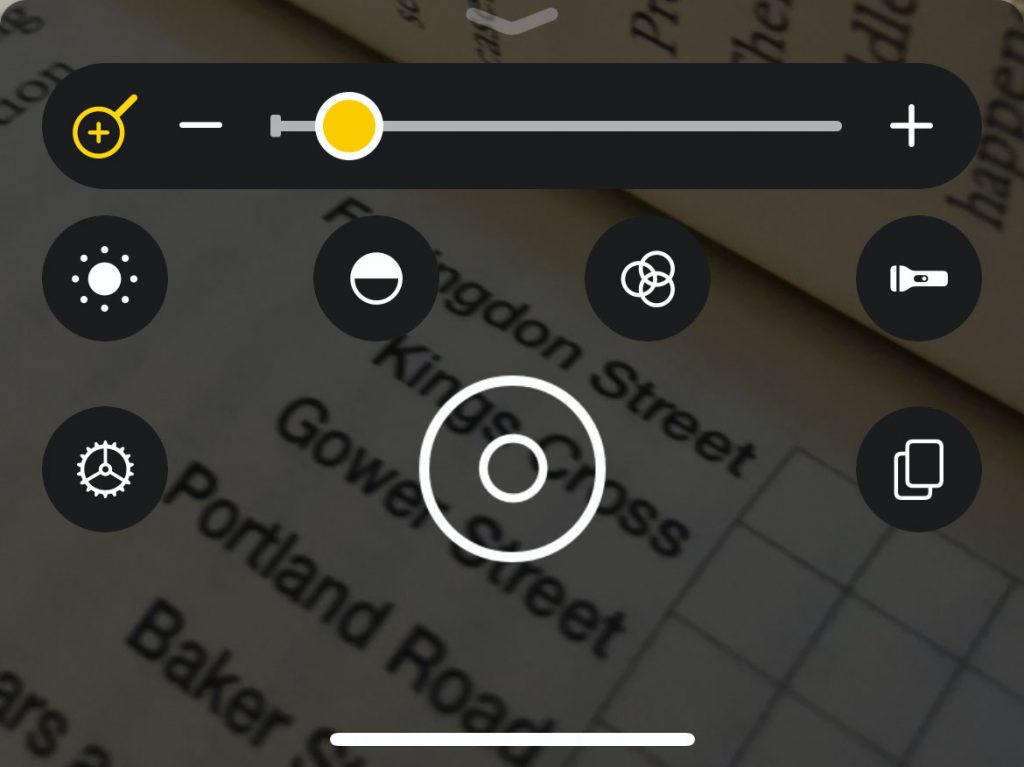
The magnifier feature lets users easily apply color filters and save a magnified object as an image.
You can also reorganize the magnifier’s controls by tapping the Settings gear.
Then, reorder the controls by dragging and dropping them in the order you prefer. You can also access the filter customizations to select your favorite filters. 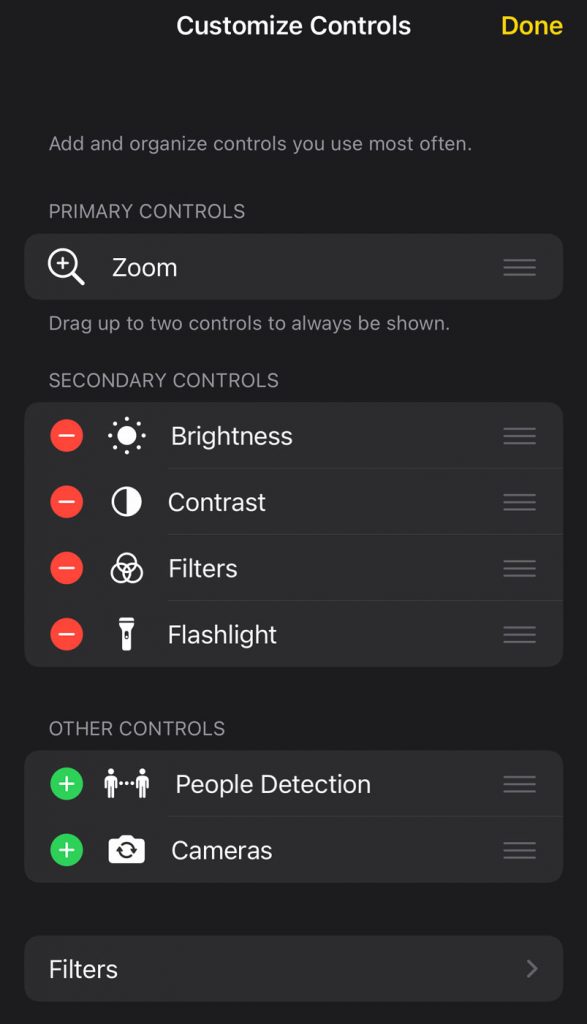
You can learn about this in detail from Apple’s guide on accessibility.
How to use the Magnifier feature on the Apple Watch
Apple has also provided similar features on the Apple Watch that can be helpful for people who have difficulty reading smaller fonts and texts.
Senior Apple Watch users with vision problems can also check out the zoom functionality on their Apple Watch. Zoom is a built-in magnifier that works when you use your Apple Watch.
- On your Apple Watch, open Settings, then tap Accessibility

On the Apple Watch, Open the Settings app and tap on Accessibility. - Turn on ‘Zoom’ here
- Use the Digital Crown on the watch to move across the screen by rows or use two fingers to move around the screen.

With magnification adjustable up to 15 times the native size, Zoom provides solutions for a range of vision challenges.
Bring new life to an old iPad sitting idly around the house to help someone who loves to read but has not been able to without the magnifier feature.
“1:1 human onboarding is essential for any technology to succeed. This is why you see great success at Apple Stores that teach 1:1 human onboarding sessions.A senior relative who is not comfortable or proficient with technology will require 1:1 human curation and patience. You will need to show Grandma or Grandpa how to use that iPad magnifier app (or any healthcare-related technologies).Patience and helping develop new habit loops will increase engagement and delight. This will require you to put yourselves in their shoes.”,added Dr. Tommy Korn.
After all, Human empowerment with technology + empathy can go a long way in making someone you love feel very special, says Dr. Tommy.