One thing we love about Peloton’s Watch App is how easy it is to glance at your metrics during class –or see how much time is left in your workout. Using Peloton’s Apple Watch app, users can track their heart rate, Strive Score, and close your rings—all in real time!
Plus, the app makes turning up or down the music by adjusting the Digital Crown really convenient.
However, many Peloton Watch App users find that their metrics often don’t show up on their screens, including important data like heart rate and pace, distance, and calories.
Contents
- 1 The Peloton Apple Watch app works with your iPhone, not on its own
- 2 Is the Peloton Apple Watch app not working correctly or not syncing with your Apple Watch?
- 3 Detailed Peloton app troubleshooting guide
- 3.1 Update to the latest version of the Peloton App
- 3.2 Try a restart and, if necessary, a forced restart
- 3.3 Look at your Apple Watch’s Gym Detection setting
- 3.4 Check Access Settings for Peloton App on your device
- 3.5 Reset Bluetooth Settings on your iPhone and Apple Watch
- 3.6 Delete and Re-install Peloton App on your Apple Watch
- 4 Theater mode on Apple Watch does wonders for Peloton Users
- 5 Wrap up
Related reading
- How to Use Peloton and AirPods Together
- Peloton: The best Power Tray Tables for your Indoor Trainer
- How to use Strava Routes: everything you need to know about the Strava subscription feature
- Peloton Digital vs. Apple Fitness+; here is what you should know
The Peloton Apple Watch app works with your iPhone, not on its own
It’s important to remember that the Peloton Apple Watch app currently does not work independently from your iPhone.
It is more of a companion app, and you need to make sure that your iPhone has the Peloton app installed. For All-Access members, the watch app tracks your workout metrics for all Peloton products, including Bike, Bike+, Tread, Guide, or Row.
The Peloton App is capable of showing the following metrics on your Apple Watch
- Heart Rate (for all exercise types).
- Total Calories.
- Average Pace with walking, running, and Bootcamp.
- Best Pace, Total Distance, and Total Elevation associated with walking, running, and Bootcamp.
- Strive Score–Peloton’s signature score that measures how much time you spend in each heart rate zone and the intensity of your workout.
Set up the Peloton app on your Apple Watch
- First, install the Peloton App on your companion iPhone.
- After installation, open the Peloton App, log in, and select the Profile tab > Menu (or More button).

- Under Add-Ons, choose Apple Watch and follow the on-screen instructions to set it up.

- Allow Peloton access to share your location and track your movement so it accurately tracks your activity.
- Under Connect to the Apple Health app, tap Edit and allow permissions. We recommend choosing Turn On All but you can also pick and choose what data you allow.
- Make sure you alllow app notification and Background App Refresh for Peloton app on your iPhone via Settings > Peloton and the Apple Watch app > General > Background App Refresh > Peloton.

- The watch app notifies you when you’re about to start a workout. Tap that notification to track your workout using the watch app. You can also manually open the Peloton app on your Apple Watch.

Is the Peloton Apple Watch app not working correctly or not syncing with your Apple Watch?
Although Peloton designed the watch app well and gets decent reviews from Peloton users, some folks report a weird issue that’s impacted their app use over the last few months.
The main problem people discover is that Peloton metrics are missing on their Apple Watch. These metrics either don’t show up sometimes, or some elements go missing.
For example, after completing either a ride on the bike or an app workout, you get the credits added for your time for the workout ring and calories in the Move ring, but sometimes the Move ring erases all the calories for the workout.
Is the Peloton app unable to sync activity into Apple Watch? Try this tip
This problem is associated more with the app software than storage or restoring the Peloton Bike. If you are facing this issue, here is what you can do:
- Delete the Peloton app / Uninstall the app from your iPhone.
- Reset your iPhone and then Restart the device.
- Re-install the Peloton app.
- Re-enable Apple Health Settings on the Peloton app.

For most users, the simple delete/uninstall of the Peloton app on their device, followed by re-install and re-enabling the Apple Health permissions, addresses this problem.
If you are in a hurry, try these steps and check before attempting to perform the other detailed troubleshooting ideas.
Detailed Peloton app troubleshooting guide
These Peloton app metrics go missing from your Apple Watch.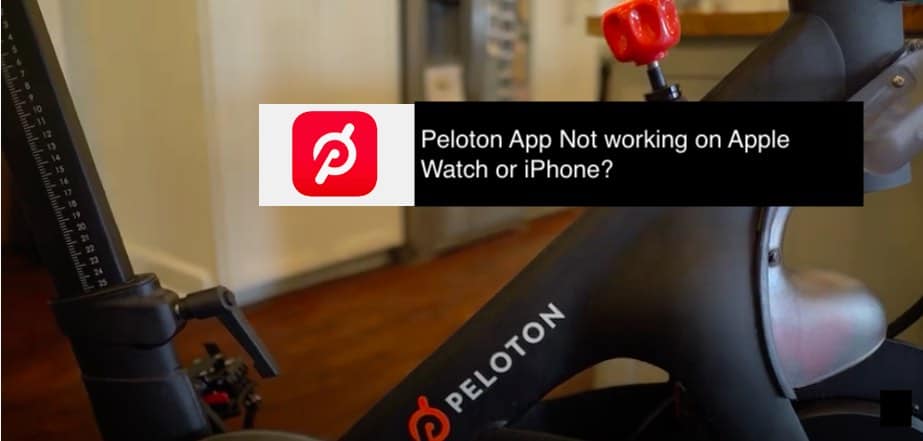
If you have these issues, please try each step and check if it resolves them.
Update to the latest version of the Peloton App
This app gets constant developer attention, and they try to fix as many bugs as possible to achieve a great user experience.
The current version shows Profile tab at the bottom of the screen and the a Menu button (three horizontal lines icon) at the top of the screen. 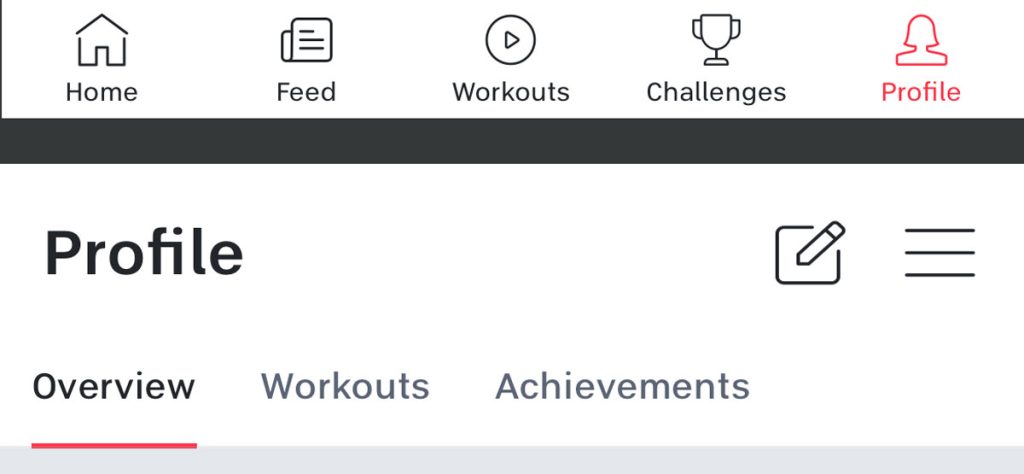
Older versions of the app show the ‘More‘ tab at the bottom right corner of the Peloton app. 
If you have not updated to the latest version, go ahead and update it on your iPhone
- Open the App Store on your iPhone and tap on the ‘Today‘ tab at the bottom of your screen.
- Tap on your Account profile at the top right of the screen.
- Scroll down to the section ‘Available Updates‘ and look for Peloton.

- Tap on Update. You can also tap on ‘Update All‘ at the top if you want to update all the apps requiring an update.
- On your Apple Watch, open the Apple Watch’s App Store app.
- Scroll down and tap on Account.
- Next, tap on Updates.
- If there is a pending update for the Peloton watch app, apply it here.

Once you have made sure that the Peloton App is updated on both your iPhone and Watch, give it a try and see if the issue around missing metrics is resolved.
Try a restart and, if necessary, a forced restart
Most app-related problems can often be quickly resolved with a forced restart of the devices.
If you have not restarted (power off, wait 20 seconds, and power back on) your paired iPhone and Apple Watch, we suggest you give it a try. Then, check if the issue is resolved before investigating these additional steps.
If a regular restart didn’t help, try a forced restart
To force restart your Apple Watch, press and hold the side button and Digital Crown until you see the Apple logo on the screen. Then, release both buttons. 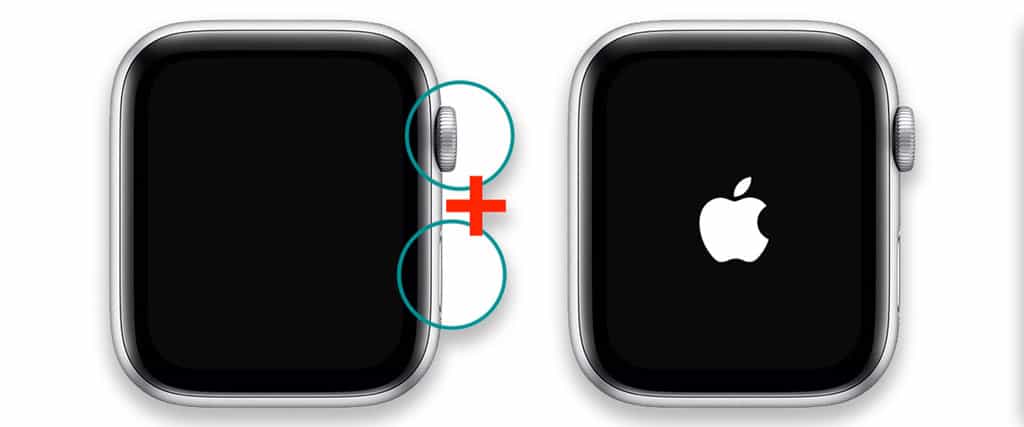
Check Apple’s direction and learn how to force restart your iPhone depending on the model and iOS version.
Restart your Peloton
Rebooting your bike is easy. Just power it off (back of your screen), wait 20-30 seconds, and turn it back on.
If you are still experiencing the issue, conduct a force sync operation for your Apple Watch data. To do this,
- Open the Watch App on your iPhone.
- Tap on General > Reset > Reset Sync data.

Although this primarily syncs the contacts and calendar databases between the devices, some users report that the sync operation can help with data syncing in general.
Look at your Apple Watch’s Gym Detection setting
- On your Apple Watch, go to Settings > Workout and scroll to Detect Gym Equipment, and turn it off.

- Restart your Apple Watch by powering it off, waiting 20-30 seconds, and powering it back on.
- Go back to Settings > Workout and turn Detect Gym Equipment back on.
- Pair your Peloton with your Apple Watch again.
Check Access Settings for Peloton App on your device
If you do not see certain metrics, there is a chance that some of the access privileges may have been disabled by mistake. It’s worth exploring the access privileges for the Peloton app.
This pertains primarily to Health metrics, motion data, and location data.
To check, Open the Settings app on your iPhone.
- Tap on Preferences.
- Scroll down and Tap on the ‘Health’ app.
- Tap on ‘Data Access & Devices.’
- If you set it up correctly, you should see Peloton as one of the apps.
- Tap on Peloton and scroll through the metrics you want the app to access.

- The metrics need to be enabled here for Peloton to access data.
Similarly, for location and route details, from the settings app on your iPhone
- Tap on Privacy > Location Services.
- Make sure that this is ON.
- Scroll down and look for Peloton

- Make sure that the app has access to Location services
This section is essentially double-checking the access privileges you have set up for the Peloton App on your device.
Reset Bluetooth Settings on your iPhone and Apple Watch
- First, switch off the Bluetooth on your Apple Watch.
- Open the Settings app on your Apple Watch, scroll down, and locate ‘Bluetooth.’

- Tap on Bluetooth, scroll down, and disable Bluetooth.
- Next, on your iPhone, open Settings App > General > Reset.
- Here tap on Reset Network Settings.
Once the iPhone turns back on following the Reset, Switch off the Bluetooth from the Settings app. (Settings > Bluetooth)
- Enable Bluetooth on the iPhone from Settings > Bluetooth.
- Enable Bluetooth on Apple Watch from Settings.
- Once your Apple Watch connects to your iPhone (verify that Bluetooth shows your Apple Watch as connected).

- Tap the Peloton App on your Watch to check if the metrics appear.
- Also, check the iPhone Peloton app to ensure these metrics are present.
Delete and Re-install Peloton App on your Apple Watch
If you are still unsuccessful with solving the missing metrics issue from your Peloton app on your Apple Watch, you may have to delete the app and re-install it.
Try deleting it from the Apple Watch and re-installing it to see if it works.
- Press the Digital Crown on your Apple Watch to go to the app list screen.
- Locate the Peloton app and tap and hold on the screen.
- Once the apps start jiggling, tap on the ‘X‘ mark on the top left of the app icon.

- Tap Delete App to Reconfirm.
- Restart your Apple Watch.
- Open App Store on your Watch and re-install the Peloton app.
Check and see if your missing metrics issue is resolved. Most apps with intermittent problems, such as syncing data, usually get fixed by the delete and re-install procedure.
Sometimes, Deleting the app from your iPhone and re-installing it with the Apple Watch app can also help with these issues.
Theater mode on Apple Watch does wonders for Peloton Users
As a Peloton user, do you see a lot of interrupted Apple Watch Heart data?
The one proven trick that minimizes heart rate data loss when using your Apple Watch with Peloton equipment is available on your Apple Watch.
Enable Theater Mode on your Apple Watch. Swipe up from the bottom and select the happy/sad theater faces. This keeps your watch face from lighting up if you turn towards you. A Reddit user, u/ucancallmekt, discovered this.
According to the user, switching on the Theater Mode on the Apple Watch minimized the heart rate data loss.
“I’ve seen on this page I’m not the only one who misses heart rate data during classes when using an Apple Watch.
Previously I lost about 20-30% of heart rate data in a class when tracking with my watch. When I put it in the Theater Mode, I only miss about 1-3% of data.”
Did the Problem start following a Peloton software update? Try clearing the Peloton Cache
Many unwanted problems show up on tech platforms following regular software updates.
If your Peloton machine is exhibiting weird symptoms, including the inability to talk with your Apple Watch, try resetting the Peloton’s cache by going to Settings > Device Settings > Apps > Peloton > Storage > Clear Cache. 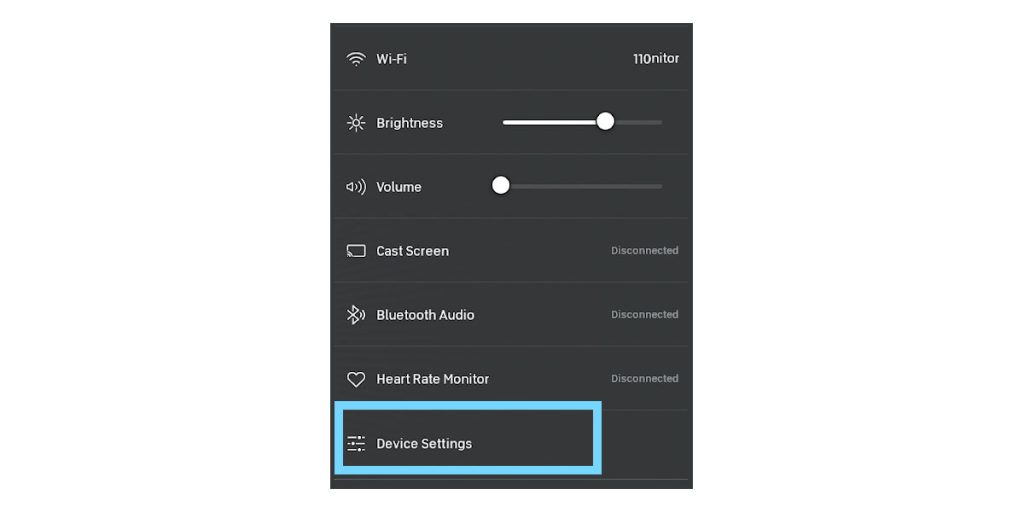
For more details on clearing your Peloton’s cache, follow the sequence of steps highlighted in the article below and see if it solves the problems.
Hopefully, you could address the metrics-related issues using one of the above-suggested workarounds.
Peloton Bike+ Gymkit Functionality not working
Some Apple Watch users have noticed that their Series 6 Apple Watch does not integrate with the Gymkit functionality on their Peloton Bikes.
Several users say this issue is incompatible with your new Apple Watch and your Peloton Bike.
The chances are that you may be using a DNS Ad-blocker in your household. Disable if you use an ad-blocker service such as Pi-Hole or NextDNS. Restart your Apple Watch and your Peloton Bike and give it a try.
The Gymkit functionality should work as intended.
Integrate with Strava
The other route many users use is integrating the Peloton workout data with the Strava app and then using the Strava app on the Apple Watch to display the workout data.
This seems to be a preferred option for many users who use the Peloton indoor cycling and Strava routes during outdoor activities and are monitored via an Apple Watch.
Wrap up
If you are still experiencing the issue, your only bet is to reach out to Peloton Support directly to see if they can help you resolve it.
We hope you can resolve the issues with some of the above steps. It will be nice to see additional features on the companion Peloton Apple Watch app since it is pretty simple, but they must ensure that the users’ experiences are bug-free.

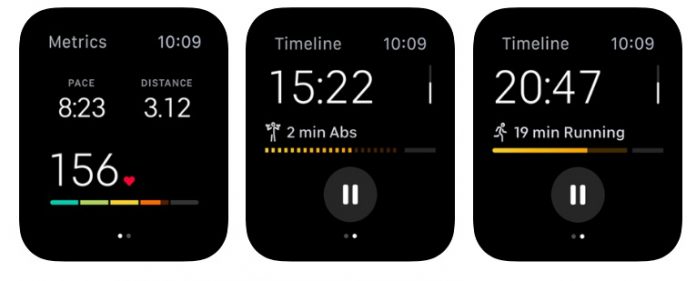
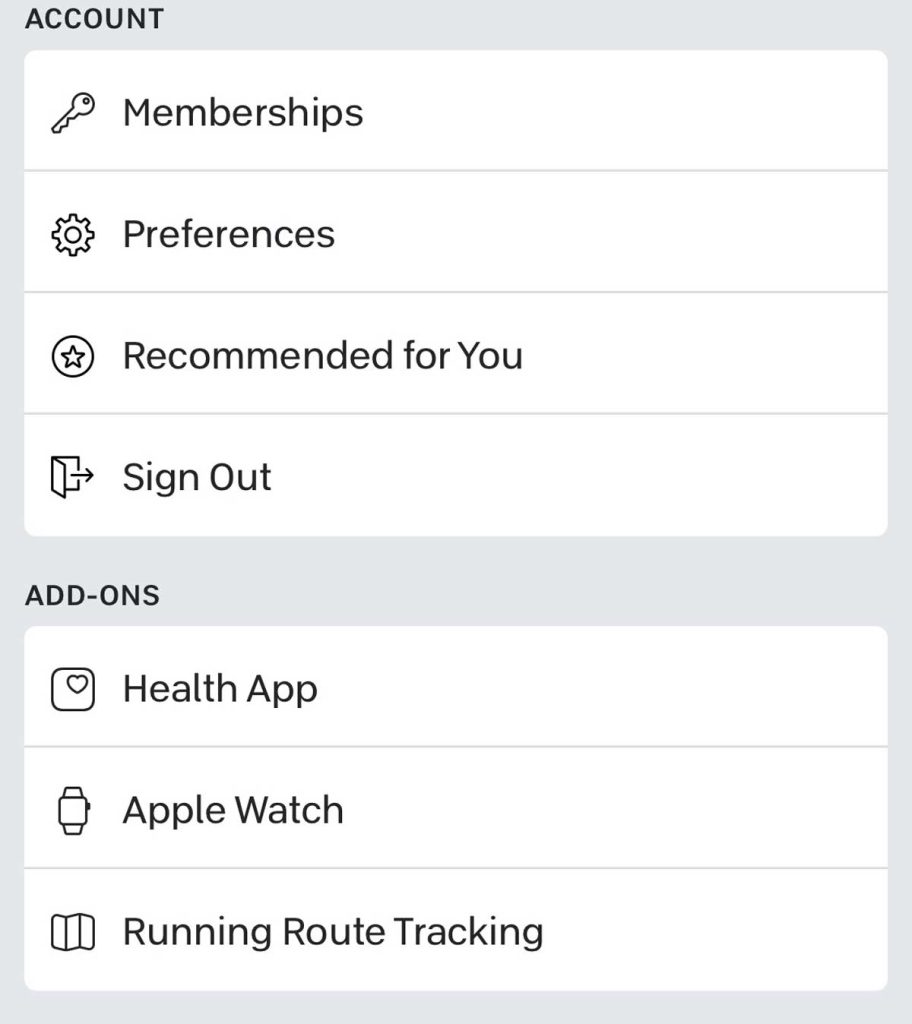
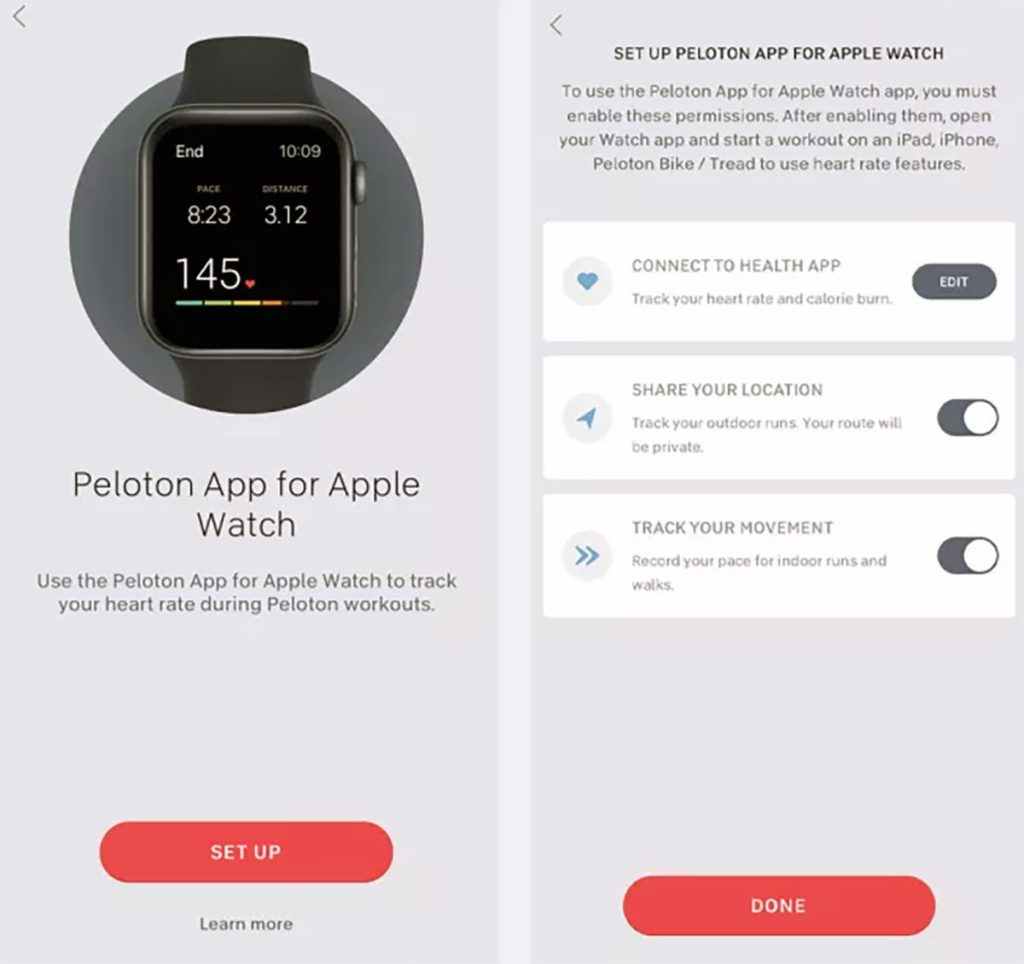
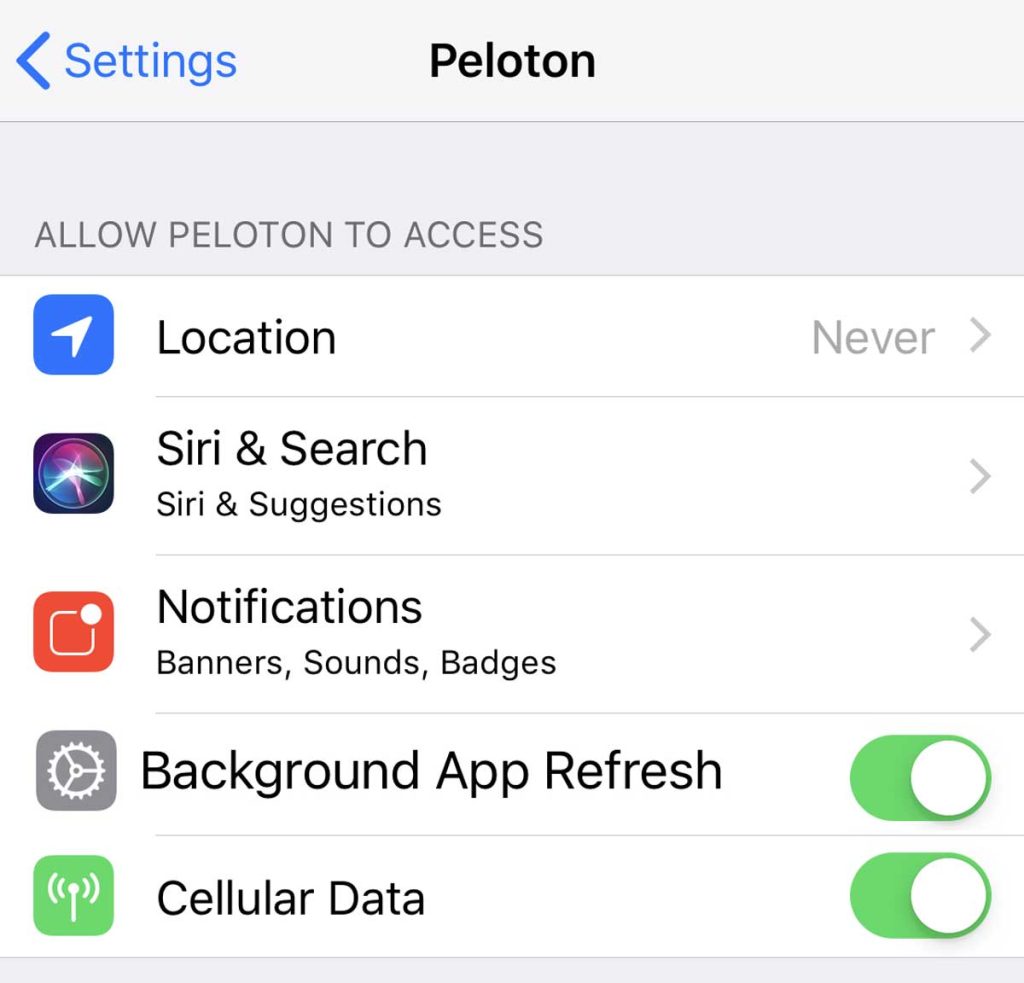
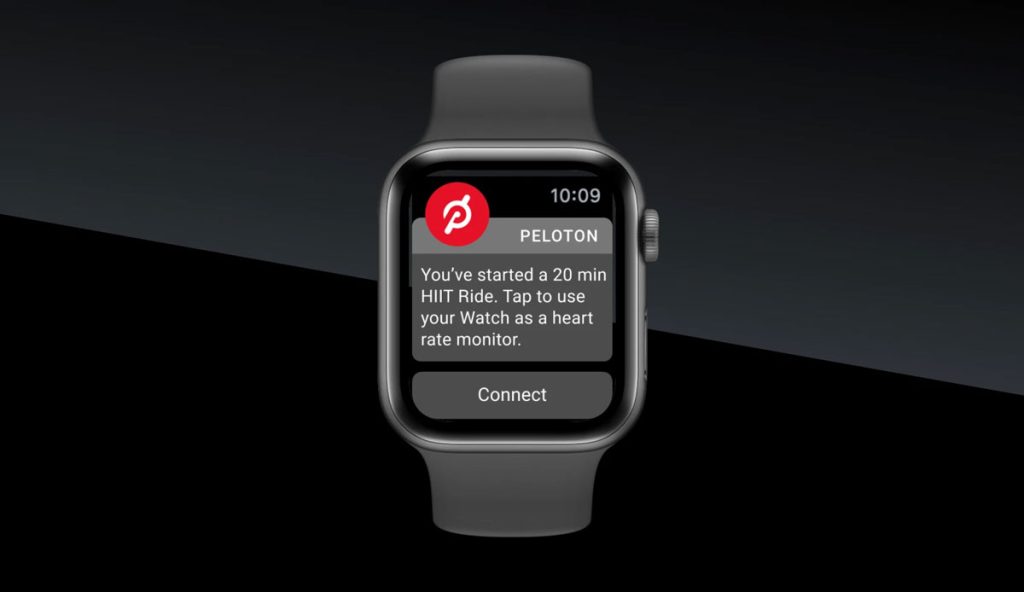
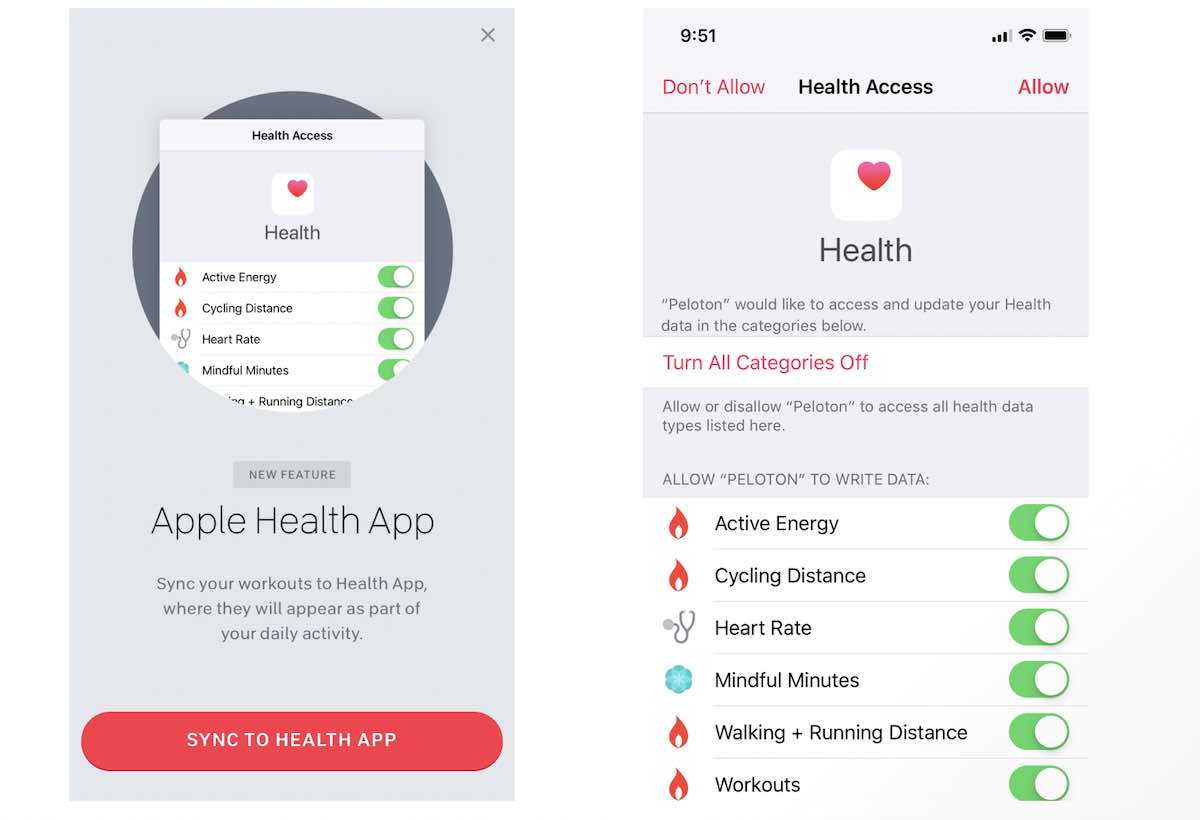
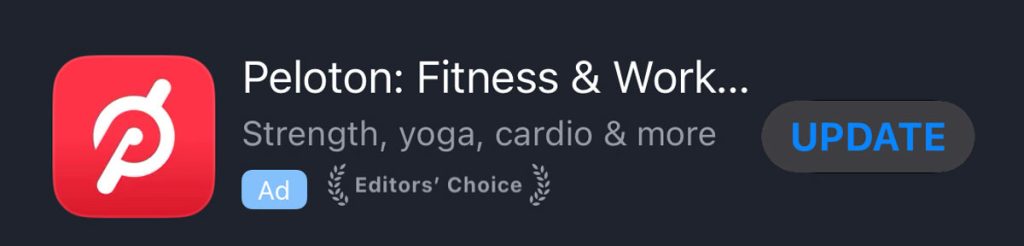
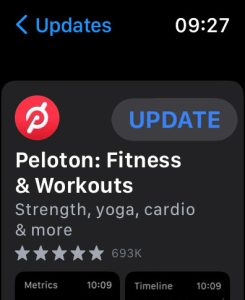
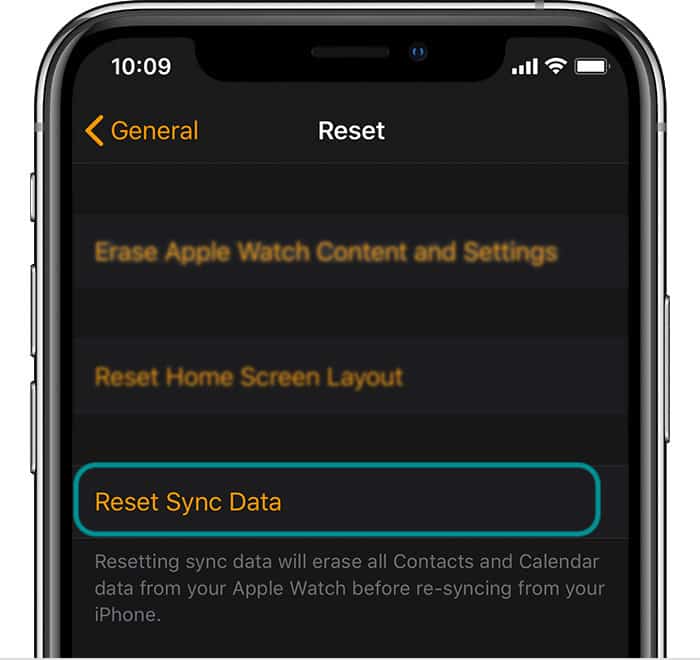
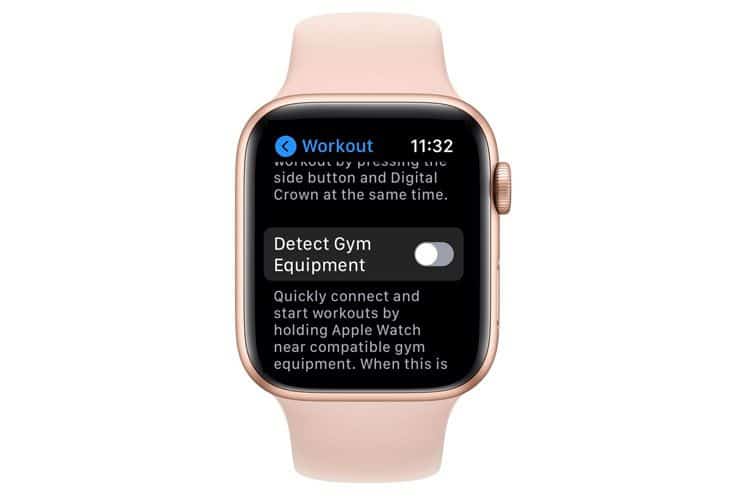
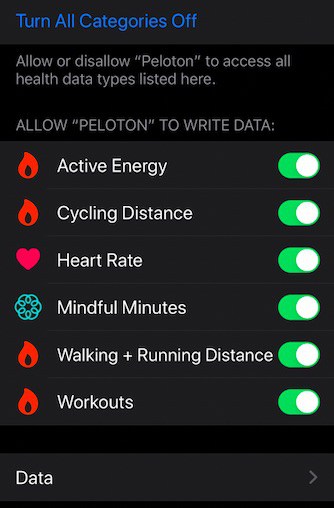

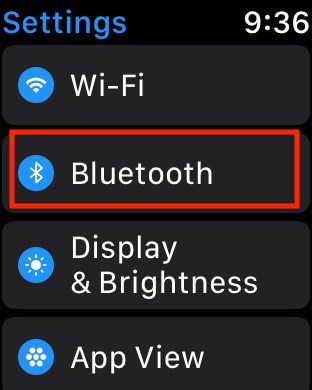
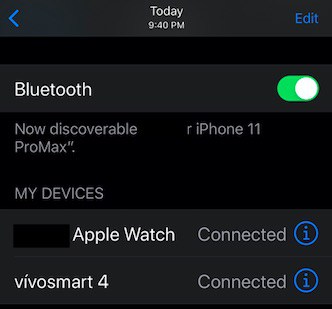
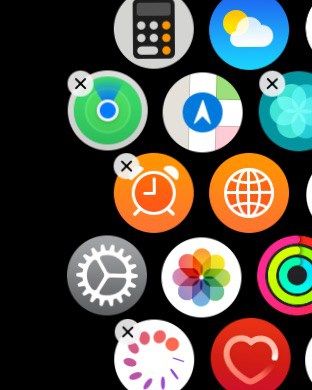






I am currently having the issue where all of the metrics show up on my watch and the Peloton app, but the miles are not registering toward the monthly running challenge. Have you experienced this or come across this issue?