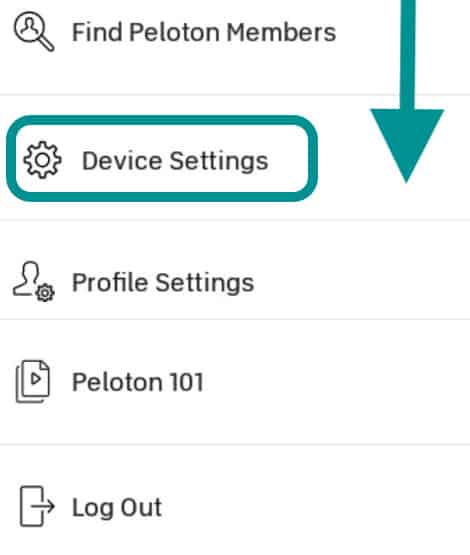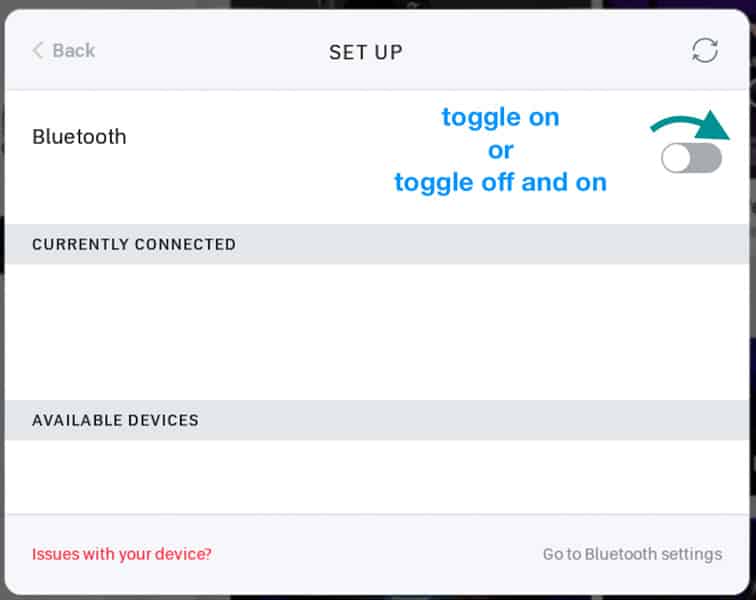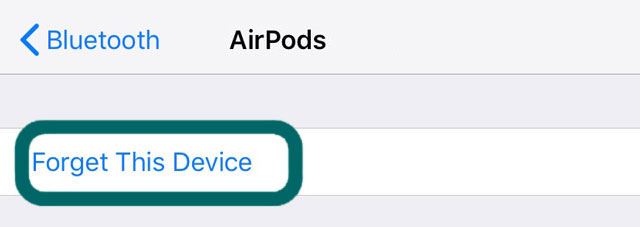AirPods are no doubt one of the best Bluetooth earphones that one can buy. One of the few disadvantages they come with, though, is that they only work with other Apple devices – or do they? We actually know a couple of methods that you can utilize to use Peloton and AirPods together.
And there are plenty of reasons to do such a thing. AirPods provide tons of features that you can’t normally find in other earphones. But more on that later. For now, let us get on with the guide!
Contents
Related reading
- Peloton: The best Power Tray Tables for your Indoor Trainer
- Peloton Metrics missing on the Apple Watch Peloton app? Try these tips
- 5 Best Fitness Gears for iPhone Users in 2020
- Create your own Apple Watch Shortcuts and pair with your exercise routine
- Stop Siri from reading aloud your texts when using Apple Watch with AirPods
How to Pair Peloton and AirPods
Normally, the AirPods use a very specific chip that’s made to flawlessly work with other Apple devices such as iPhones. That’s why they may not work with Android devices or other gadgets like Peloton out of the box.
However, there is a little trick that you can use to turn them into normal Bluetooth earbuds. While they are on their case, you can press and hold the back button for a few seconds until the status light, a white light on the front, starts blinking. 
This puts the earbuds in Bluetooth pairing mode – which means that they are now working like any other pair of Bluetooth earbuds. After that, all you have to do is pair your Peloton and AirPods together like you would with any other headphones.
Step by step to pair AirPods with Peloton
- Place both AirPods into the AirPods’ charging case
- Put your AirPods into pairing mode by holding the pairing button at the back of your case

- Go to your Peloton’s screen and you should now see the AirPods.
- Pair the Peloton bike with the AirPods like you’d pair any other Bluetooth device
- If you don’t see your AirPods, look for Bluetooth devices through your Peloton’s device settings
- Tap the menu button on the bottom right corner of your home screen–looks like three dots
- Scroll down and select Device Settings

- Tap Bluetooth settings and toggle it on

- Wait for your Peloton to search for your AirPods and list them in Available Devices
- Tap the name of your Airpods under Available Devices to connect to them
- Once connected, verify they show up under Currently Connected
- Tap the menu button on the bottom right corner of your home screen–looks like three dots
And that should be all there is to it. Pretty easy, right?
AirPods always disconnecting from Peloton? Or AirPods won’t connect to your Peloton?
If your AirPods refuse to cooperate with your Peloton bike, there is a good chance that the earbuds are still connected/paired with another device like an iPhone, an iPad, or maybe even an Android device if you previously used Bluetooth pairing mode.
Turn off your phone’s Bluetooth when riding your Peloton with Airpods!
So, the first thing that you should do is make sure that no other device in the vicinity is currently connected with the AirPods. Your safest bet is disabling Bluetooth for everything except the Peloton.

Other than that, there is a chance that you did something wrong during the pairing process.
Make sure that both of the earbuds rest on the case before pairing and that Bluetooth is enabled on your Peloton. You can find that option under “Device Settings” and then on “Bluetooth”.
Try to factory reset your AirPods
- Place both your AirPods in the case and close it for 30 or more seconds
- After 30 seconds, open the lid but keep the AirPods inside the case
- On your iPhone or other Apple device, go to Settings > Bluetooth
- Tap the “i” icon next to your AirPods
- Choose to Forget This Device and confirm you want to forget the AirPods

- With the lid still open and both AirPods inside the case, press and hold the setup button on the back of the case until you see the status light flashing amber

- Place your AirPods next to your Apple device and wait for the pairing screen to appear

Why even pair Peloton and AirPods?
If you’re new to all this, you’re probably wondering why would anyone want to do such a thing in the first place. After all, AirPods are meant to be used with Apple gadgets like an iPhone, iPad, or anything like that – not bikes.
To explain it as simply and quickly as possible, AirPods are very good earbuds! Not only they are one of the best picks when it comes to sound quality, but they also offer a few features that can help a lot.
Some of the most noteworthy ones are:
- ANC (Active Noise Cancelling) for AirPods Pro model
- Wireless with a good range
- And a decent microphone
First things first, for folks that want to ride with AirPods, we recommend the AirPods Pro model. Why? Because of its ANC feature! 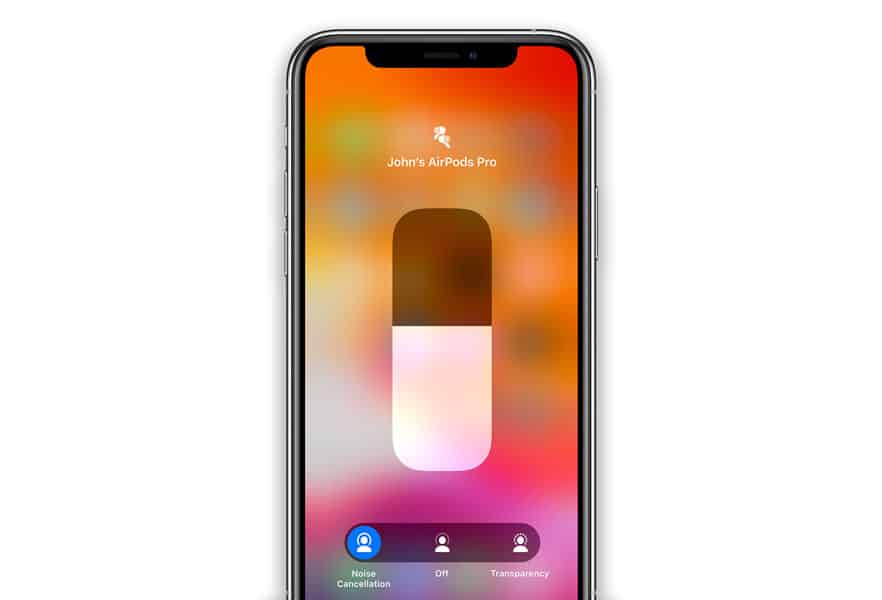
If you’re not familiar with it, ANC is a feature that’s commonly found in high-end headphones – including the AirPods Pro.
Instead of relying on the build material of the earbuds, ANC uses the earbuds’ microphone or microphones to capture outside noises and reproduce them out-of-phase to cancel them out.

ANC is a bit of complicated technology. But, that’s about the gist of it. All you need to know is that it blocks outside noises much more effectively than your traditional headphones.
That aside, all model AirPods are also wireless while offering a decent range. You can just wear them and forget about them. No need to worry about messing around with cables or taking them off while stepping off the bike for a minute.
And last, but not least, the AirPods also offer a decent microphone that you can use for chatting. That’s always a welcome addition.
Additional tips and tricks for using AirPods with your Peloton
Before closing, we’d like to share a few additional tips with you that may end up saving quite a lot of time and effort. And we’re speaking from experience here, so, here are some things to keep in mind:
- If you don’t have AirPods yet and you want wireless earbuds for your Peloton, consider getting the AirPods Pro or the Powerbeats Pro instead. These are specifically made to handle intense workouts and stick to your ears more effectively
- Before you ride, make sure your Airpods aren’t connected to another device. It’s good practice to turn off your phone’s Bluetooth before you ride!
- Always update your AirPods to the latest AirPod firmware
- Are you planning on regularly using your AirPods with both the Peloton and an Apple device too? Maybe consider investing in a separate set of headphones. Otherwise, you’ll have to keep on pairing and unpairing the AirPods each time you want to switch
AirPod volume too low when pairing with Peloton?
If your volume is way too low, try going into your Peloton’s settings to adjust the media volume. In particular, go to Music > Instructor and raise the volume there to the maximum or preferred level.
Another option is to use the Developer menu on your Peloton to disable absolute volume control
Often, your Peloton’s volume control is set to the minimum, which explains why the overall volume on your AirPods (or any other device) is so low. So let’s look at those settings!
- Go to Settings at the top right corner of the screen
- Choose Developer–you may need to enable this
- If this isn’t enabled, tap Build No seven times to turn on developer options
- Choose Networking > Disable Absolute Volume Control
If that doesn’t do anything, pair the AirPods with an Apple device, turn the volume all the way up, then pair them again with your Peloton.
That seems to fix the problem for a lot of people. Do also make sure that you’re running the latest software updates
Wrapping Up
That’s about all we could find. If you have any other questions or if you came across another issue that we didn’t mention, feel free to let us know about it in the comments and the MyHealthyApple team will get back to you as soon as possible.
If you liked this article, feel free to stick around and follow us on Facebook or Twitter as we regularly post articles on health gadgets, news, how-to guides, and anything related to that.