Locking and turning off your smartwatch’s screen by placing your hand’s palm briefly over the watch’s screen is a great way to avoid unnecessary battery drain. Unfortunately, this trick doesn’t seem to work on Samsung’s Galaxy Watch 4 reliably.
The good news is that this problem is a very simple fix and consistently works, regardless of your watch face and even if you set your watch to always-on display mode!
So let’s get to it!
Contents
Related reading
- 28 must-know tips and shortcuts for your Samsung Galaxy Watch 4
- Samsung Galaxy Watch 4 snore detection not working? Fix it now
- Samsung Galaxy Watch 4 vs. Galaxy Watch 3. Time to upgrade?
Turn off screen by covering it not working? Cover, then tap!
With earlier Samsung Watch models, all you needed to do was cover the watch’s screen for a few seconds for it to lock its screen and go dark.
However, the newer models require you to cover and touch or briefly tap with your palm the screen to turn it off. You have to physically touch the screen to get it to turn off the display.
Make sure you place your palm flat on the screen, fully cover it, and then touch/tap its screen. It should instantly lock and turn off!
You may need to more forcefully tap your screen than usual to get it to recognize you want to turn off the screen.
Turn on Touch sensitivity. 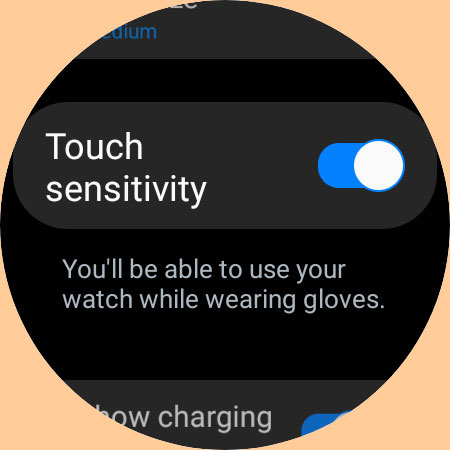
You may need to increase your screen’s sensitivity to your touch. This setting is normally reserved to help when wearing gloves but it also increases your screen’s response to any touch.
- Open your watch’s Settings app.
- Choose Display > Touch sensitivity.
- Toggle it on.
I also noticed that at first, my Galaxy 4 Classic seemed to take forever to turn off its screen after placing my palm over and touching it, but after a few weeks, it now turns off the screen right away. So it may be that my watch was learning my behavior and making sure that the action was intentional.
Seeing the message to try again touch the screen with your palm to turn it off?
If you get this error on your watch’s screen, try restarting your watch by pressing both the Home and Back buttons on the watch simultaneously for at least 8 seconds.
If the error continues, take your watch off your wrist and cover your screen with both hands, then forcefully tap the watch’s screen with your palm. Make sure you press your entire palm on the screen and it should work and turn off the screen.
When the error won’t go away, reset your watch using the Wearable app or contact Samsung’s customer support team.
Check for water lock mode 
Your Galaxy Watch has a Water lock mode that automatically disables the screen when exercising in the water while wearing your watch.
When it’s in water lock mode, your watch’s touchscreen, wake-up gestures, and watch always-on display are always and automatically disabled. So let’s check if your watch is in water lock mode.
- Press and hold the watch’s Home key for a minimum of two seconds to turn off water mode.

- If you hear your watch making beeping sounds, it’s turning it off and ejecting any water from its speaker.
- To stop the beeping, press the Home key.
- If your watch was recently in water, including showering, washing up, heavy rain, or water sports, shake it remove any excess water from its pressure sensor.
Sometimes water lock gets stuck and you cant turn it off. If your watch is stuck in water lock mode and won’t exit it, try rebooting it. 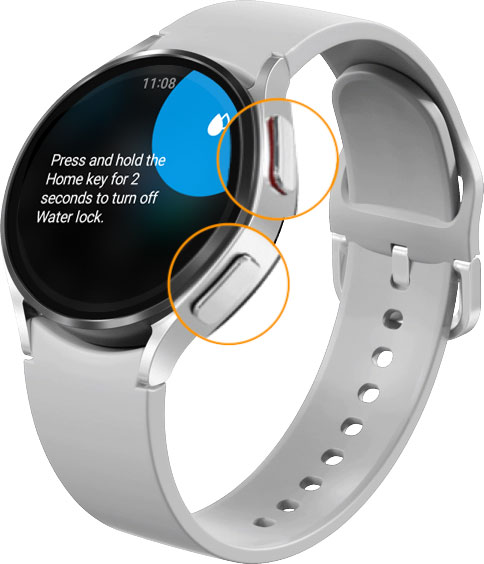
To restart the Samsung Galaxy 4 watch, press and hold both the Home and Back keys for seven seconds or more. For other watch models, press and hold just the Home button (that’s your power button) for at least seven seconds.
If that doesn’t work, reset your watch from the Wearable app. 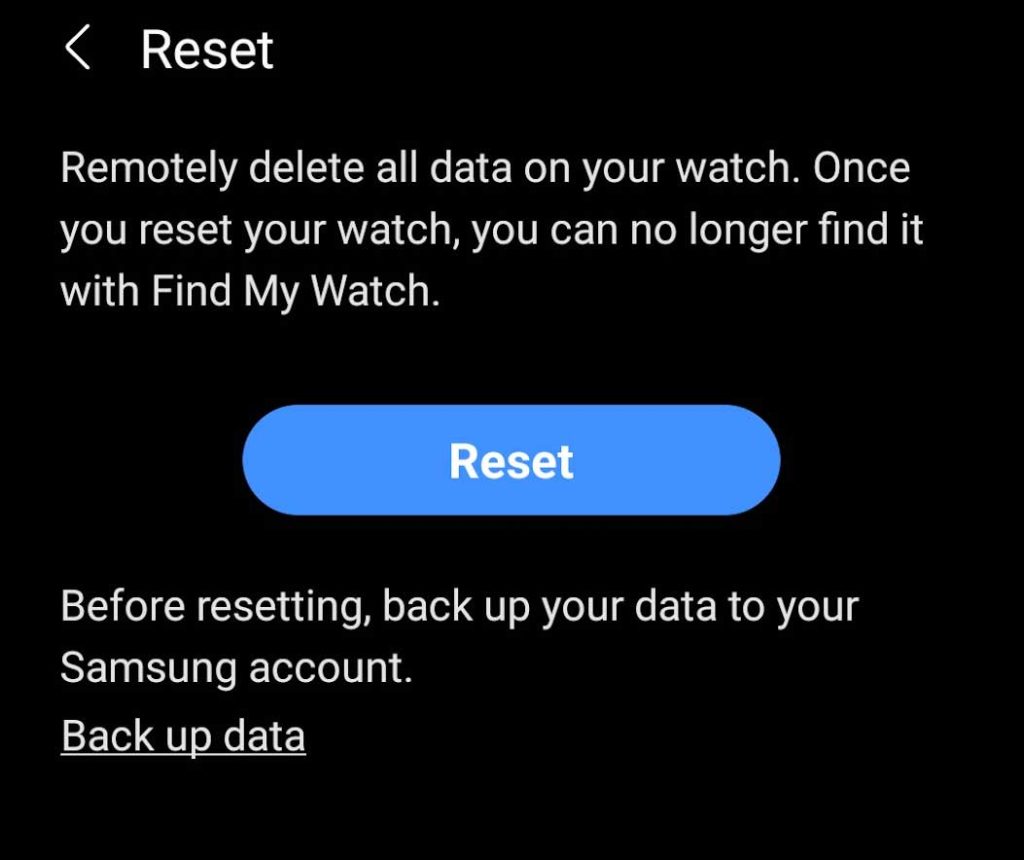
Unfortunately, when you reset your Samsung Galaxy watch all of your personal data is deleted from the watch and returns it back to its factory default settings. So if you want to keep your watch’s data, remember to back it up first.
You can reset your watch from the Wearable app or in your watch’s Settings app.
- On your watch, open the Settings app > General > Reset. Choose the option to Back up data and then Reset.

- In the Galaxy Wearable app on your connected phone, tap Watch settings (on some watches, you skip this step.) Tap General, choose Reset, and then tap Reset again to confirm.
Suspect your Galaxy Watch’s screen has lost its touch sensitivity?
First, try rebooting your watch by pressing the Home and Back buttons or the Home button for more than 7 seconds.
Another option is to temporarily change your watch’s Watch face in the Wearable app and see if your screen works again with that new watch face.
- Open the Wearable app and tap Watch faces.
- Scroll down and select a different watch face.

- If you use a third-party watch face, choose one by Samsung.
Think your watch might have water or moisture in it? Shake it to remove any excess from the watch’s pressure sensor.
If that doesn’t work, place your watch in closed box with a desiccant like silica gel for a few days to absorb that water (that’s those packets that come with most electronics.)
And when nothing works, we recommend you reach out to Samsung Support for a service repair.



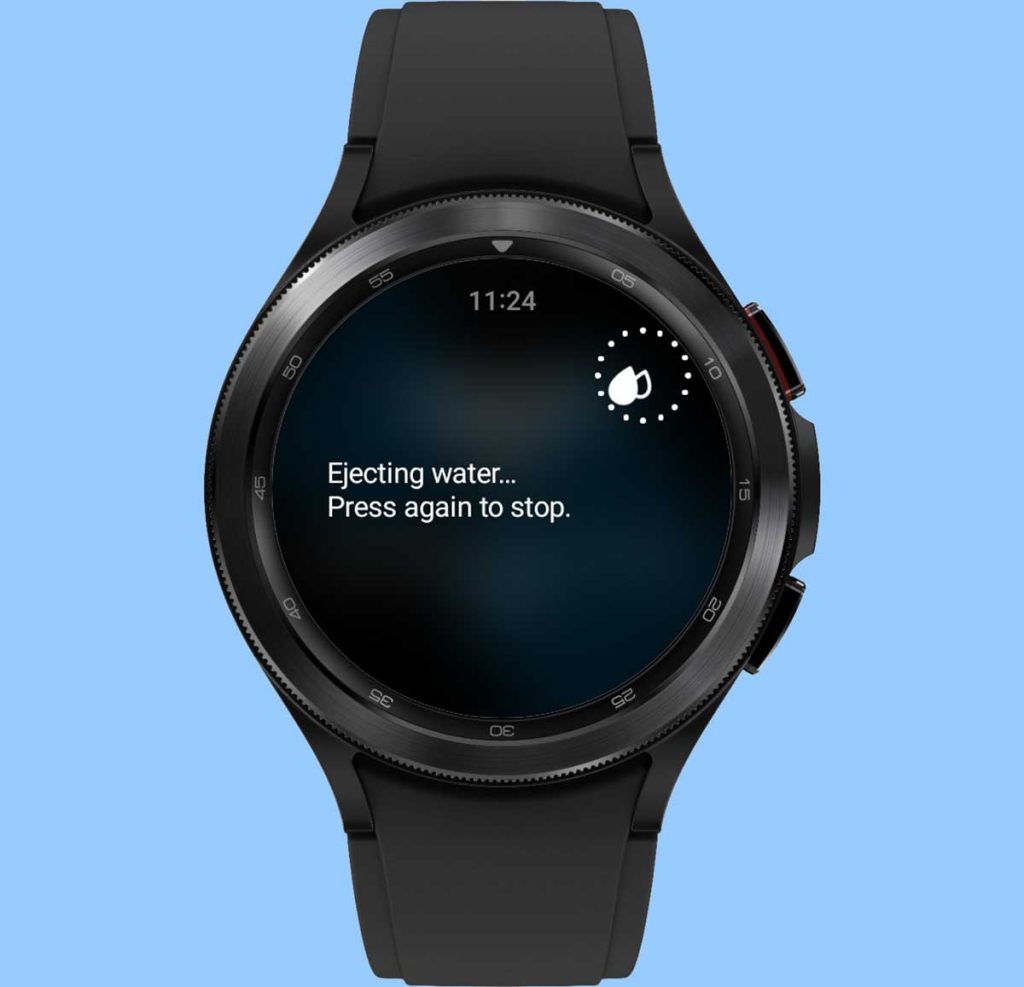
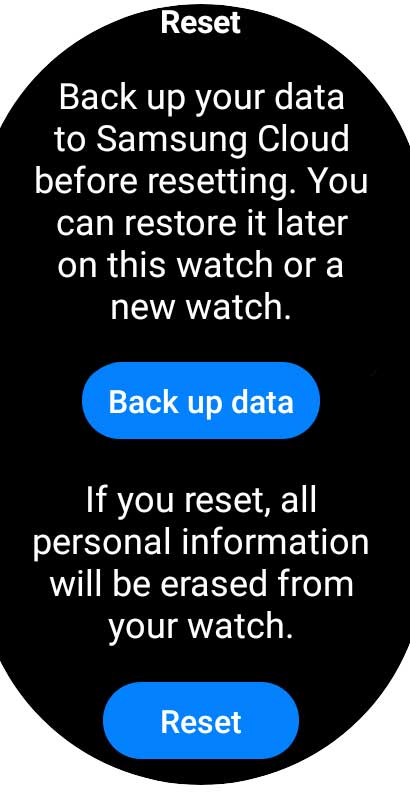
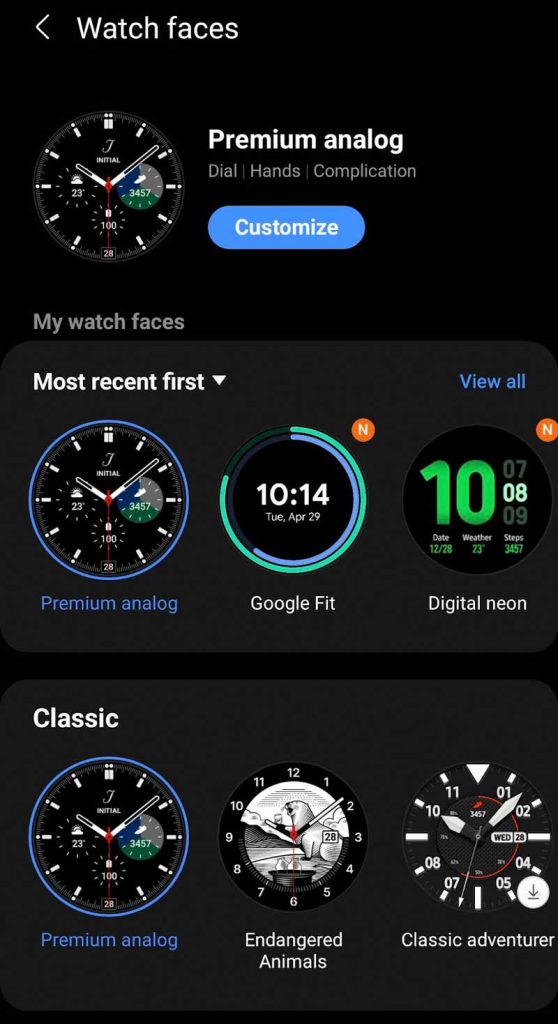






I never had any issue turning my watch off until yesterday. I go to place my palm over it, and it changes the clock format and dims the screen.
And if I do the same thing again, it changes it back to the way it was, and I dint know if it is a setting that changed randomly or what