Does your Fitbit suddenly show the Fitbit logo screen and seem stuck on that screen, no matter what you do? If it only shows the Fitbit logo on its screen and doesn’t respond to touches or button presses, you might feel it’s broken for good. But it’s not!
Unfortunately, this problem occasionally happens to all of us. My Versa 3 got stuck on that darn logo screen after I updated its firmware.
The good news is that there are several ways to fix it so you can get back to using your Fitbit.
Before you start our troubleshooting steps, open the Fitbit app and tap the Devices icon in the top left. If you see more than one Fitbit or Google Pixel Watch listed in your account, remove all other devices (especially older ones you don’t have or use.) The Fitbit app only allows you to connect to one Fitbit or Pixel Watch at a time to your account.
Contents
- 1 In a hurry?
- 2 Does your Fitbit keep restarting in a loop?
- 3 My Fitbit is stuck on the Fitbit logo!
- 4 Manually restart your Fitbit
- 5 Place your Fitbit on its charger
- 6 Force quit the Fitbit app
- 7 Change your Fitbit’s clock face
- 8 Check your phone’s Bluetooth settings
- 9 Remove your Fitbit from the Fitbit app and set it up again
- 10 Is your Fitbit still under warranty?
- 11
In a hurry? 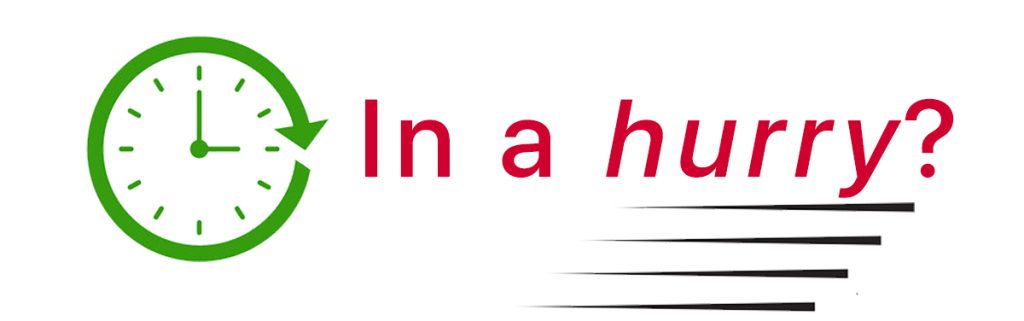
Don’t have a lot of time? Then, check out our top 4 recommended tips.
- Manually restart your Fitbit using the buttons on the device or charging cable.
- Put your Fitbit on its charger.
- Drain your Fitbit’s battery, then fully charge it.
- Change your Fitbit’s clockface using the Fitbit app.
Related reading
- Seeing a message that your Fitbit is charging slowly? Learn what to do
- Fitbit display screen black and not working or turning on? Let’s fix it!
- How to pair your Fitbit to your iPhone, iPad, or Android device
Does your Fitbit keep restarting in a loop?
If your problem is that your Fitbit keeps restarting, meaning it shows the Fitbit logo, then it disappears and reappears in a repeating loop, then check out this article instead:
Fitbit Sense or Fitbit Versa keep restarting? Here is a Fix
My Fitbit is stuck on the Fitbit logo! 
Unlike a reboot loop, if your Fitbit’s screen only shows the Fitbit logo and does not flash the logo or restart repeatedly, this article is for you.
As mentioned, this problem happened to me a few days ago with my Versa 3, just after I updated its firmware in the Fitbit app. For me, it was a simple fix: a restart.
Manually restart your Fitbit 
Restarting your Fitbit is always an excellent place to troubleshoot almost any device. In many cases, your Fitbit did not complete its boot-up processes, which may be why you only see the Fitbit logo on your screen.
For most Fitbit watches, press and hold the side button or buttons for at least 10 seconds until the screen goes black and the Fitbit logo reappears. Release all the buttons once you see the Fitbit logo on its screen.
For most Fitbit trackers, including the Charge 6 and Luxe, connect your Fitbit to its charging cable and verify that the charge is connected to power. Once connected, you want to press the button at the end of the charging cable or on the device itself.
- On the Luxe and Charge 5/6: press the charger button three times within 8 seconds, pausing for 1 second between presses. Wait until the Fitbit’s screen goes black and the Fitbit logo appears (about 10 seconds.)
- Charge 2, 3, & Charge 4: press and hold the Fitbit’s button for 8 seconds (4 seconds for Charge 2,) then release it. Wait until you see a smiley icon, and the tracker vibrates.
- For Inspire Series and Ace 2/3: press and hold the Fitbit’s button(s) for 5 seconds, then release it. Wait until you see a smiley icon, and the tracker vibrates.
If successful, your Fitbit should now display its clock face! 
I find that I often need to hold down the button for more than the recommended amount of time to get my Fitbit to restart. So, if the instructions above didn’t work, try holding down the button(s) a bit longer.
For more detailed instructions on restarting your Fitbit by mode, see this article: Need to restart or reset your Fitbit? Learn the steps.
Place your Fitbit on its charger 
Your Fitbit’s battery may be low and needs charging. And when the battery is especially low, it may be unable to boot up normally and show the clock face.
So place your Fitbit on its charger and wait a few minutes. Then check if your clock face shows up.
Many people just let their Fitbit sit and charge for a day or two and found that their Fitbits eventually rebooted beyond the Fitbit logo to show their normal clock face.
Let your Fitbit power down and then recharge
Now, if charging your Fitbit didn’t get your Fitbit to boot up beyond the Fitbit logo, try letting it power itself down. This involves waiting for your Fitbit to run out of battery.
Take off your Fitbit or remove it from its charger and set it aside to drain its battery and power down. 
You can check by tapping on the screen or pressing a button. If you still see the Fitbit logo, then it still has power. Wait until it doesn’t respond, then charge it and restart it fully.
Force quit the Fitbit app
Your Fitbit may be unable to communicate with the Fitbit app on your phone, tablet, or another device. So, it’s a good idea to relaunch the Fitbit app by closing it, checking for any app updates, and reopening it.
To close the Fitbit app on Apple or Android devices, swipe up from the bottom of your phone’s screen until you see the app screen shrink and show the app switcher. Swipe the Fitbit app off the top of your phone’s screen to close it.
Android users can also force stop the Fitbit app via the Settings app > Apps > choose the Fitbit app > Force Stop. 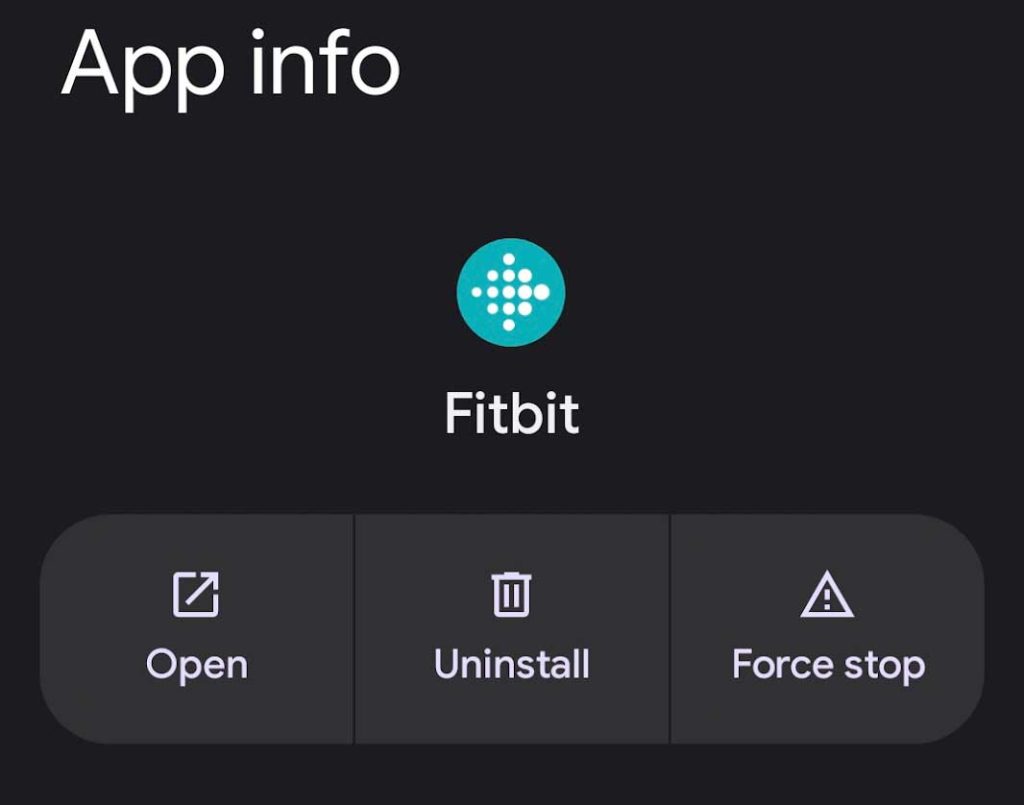
Then, open the App Store or Google Play Store and check if any update is available for the Fitbit app. If so, update the app. 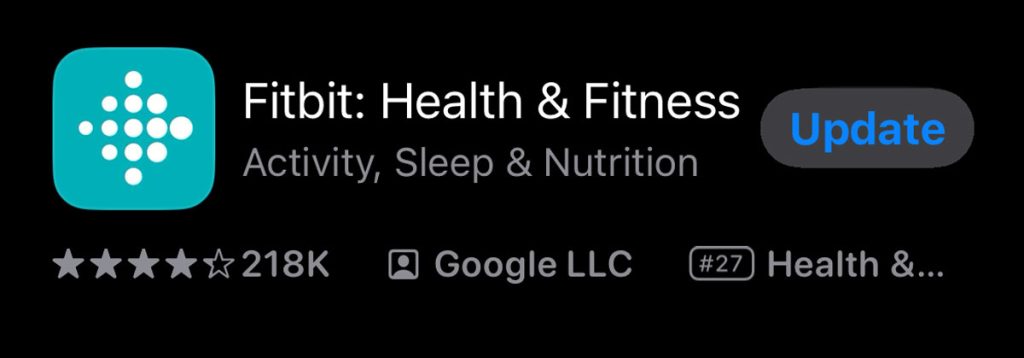
After closing the app and updating it, if available, open the Fitbit app again and see if it connects to your Fitbit. Try manually syncing by selecting the Sync Now button from your Fitbit’s menu.
- Open the Fitbit app and choose the Today tab. Press and hold on the screen and pull down. You see a sync progress bar at the top.

- You can also manually sync using the Sync Now option in the device’s menu. Tap the Devices icon at the top left. Choose your Fitbit, then scroll down in its menu and tap Sync Now.

Change your Fitbit’s clock face
When your Fitbit shows just the logo on-screen, it could indicate a problem loading your clock face. So, let’s try loading another.
- Open the Fitbit app. Tap the Devices icon at the top left.

- Select your Fitbit device from the list under Connected to Fitbit.

- Tap Gallery.

- Choose the Clocks tab at the top.

- Select a different clock face, preferably one that’s under By Fitbit.
- Install the new clock face, give it any requested permissions, and tap the Proceed button if asked.

- Check if your Fitbit updated its clockface and is no longer frozen on the Fitbit logo.
Check your phone’s Bluetooth settings
If restarting didn’t work for you, it may be that the connection between your Fitbit device and the Fitbit app on your phone isn’t working or that the devices aren’t paired or connected.
- On your paired phone, open the Settings app > Bluetooth settings.
- Verify that your Fitbit shows up as connected. If not, tap it and see if it can reconnect.
- You should only see one Fitbit device listed. If more than one Fitbit shows up in your list of BT devices, tap that device and choose to forget it.

Sometimes, other devices interfere with the BT connection between your phone and your Fitbit. In that case, try turning off (powering down) other BT devices or disconnecting them from your phone.
If you cannot turn off a BT device or disconnect it, try moving farther away from that device or choose to temporarily forget it (and add it back later.)
Remove your Fitbit from the Fitbit app and set it up again
Setting up your Fitbit with the app from scratch often helps with these types of issues.
- Open the Fitbit app and tap the Devices icon at the top left.

- Select your Fitbit device from the list.

- Wait for it to sync, or press Sync Now.
- If you can’t do this step, skip to the next.

- If you can’t do this step, skip to the next.
- After syncing, choose the trash can (Android) or scroll down and choose Remove this Fitbit (Apple) and confirm you wish to remove it.

- Once removed, close the Fitbit app by swiping up from the bottom of your phone’s screen until you see smaller app previews. Locate the Fitbit app, then swipe its app preview off the top of your screen.

- Open your phone’s Bluetooth settings, and if your Fitbit still shows as connected, tap it and choose to Forget this device.

- After forgetting your Fitbit, toggle off your phone’s Bluetooth altogether. Then power off your phone and wait 1-2 minutes before you turn it back on.
- Turn your phone’s Bluetooth settings back on.
- Open the Fitbit app and tap the Devices icon at the top left.

- Confirm that your Fitbit device isn’t listed under Connected to Fitbit.

- Then, scroll down and choose Set Up a Device.
- Select your Fitbit model and choose to replace device, follow the remaining on-screen instructions, and pair your Fitbit to your phone.

Is your Fitbit still under warranty?
If your Fitbit is relatively new, i.e., less than one year old in the US and two years in the EU, and you cannot get your Fitbit off the Fitbit logo, contact Fitbit Support.
For the fastest service, we recommend using their live chat.
Be sure to have your proof of purchase (or gifting date) and the email or username you use with your Fitbit account before you contact Fitbit.
Let them know you are experiencing these issues and the steps you have already tried to fix the problem. As long as your Fitbit is covered under its warranty, Fitbit typically replaces the Fitbit if they cannot repair it or help you troubleshoot the issues.

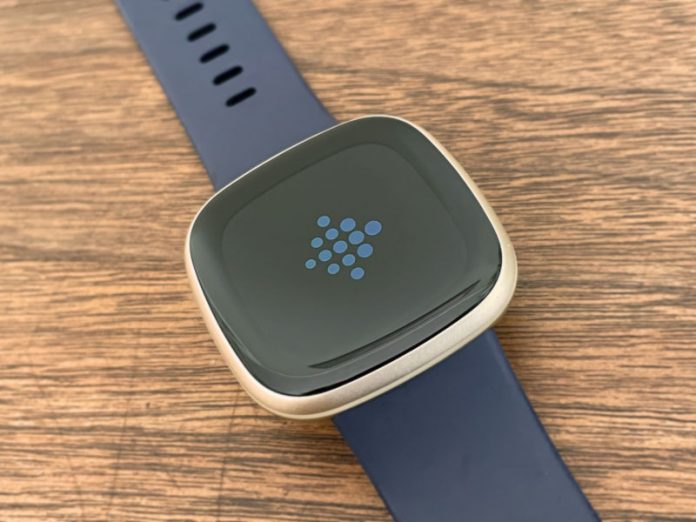




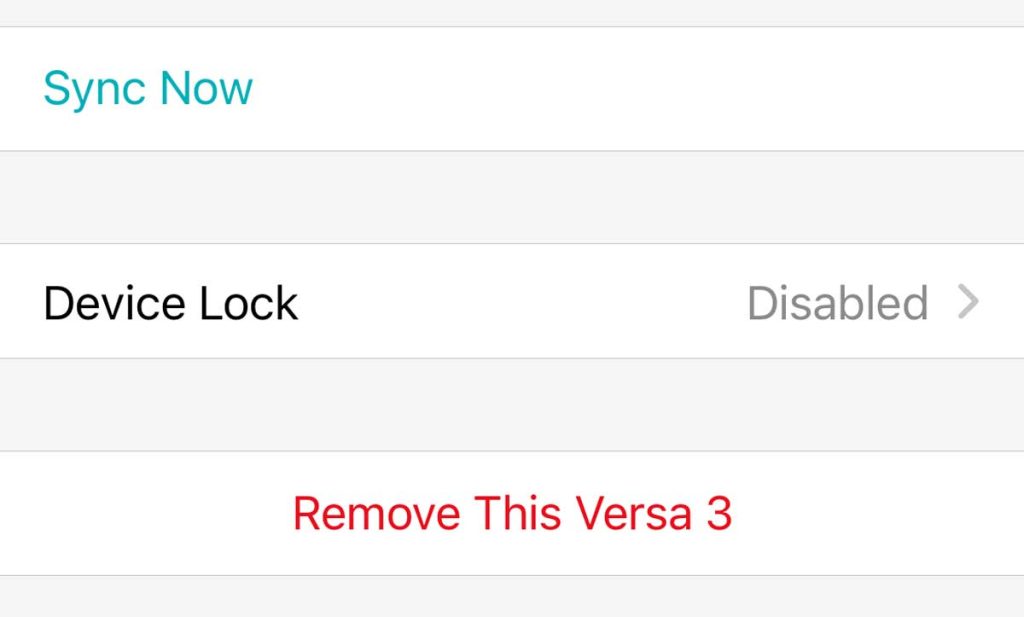

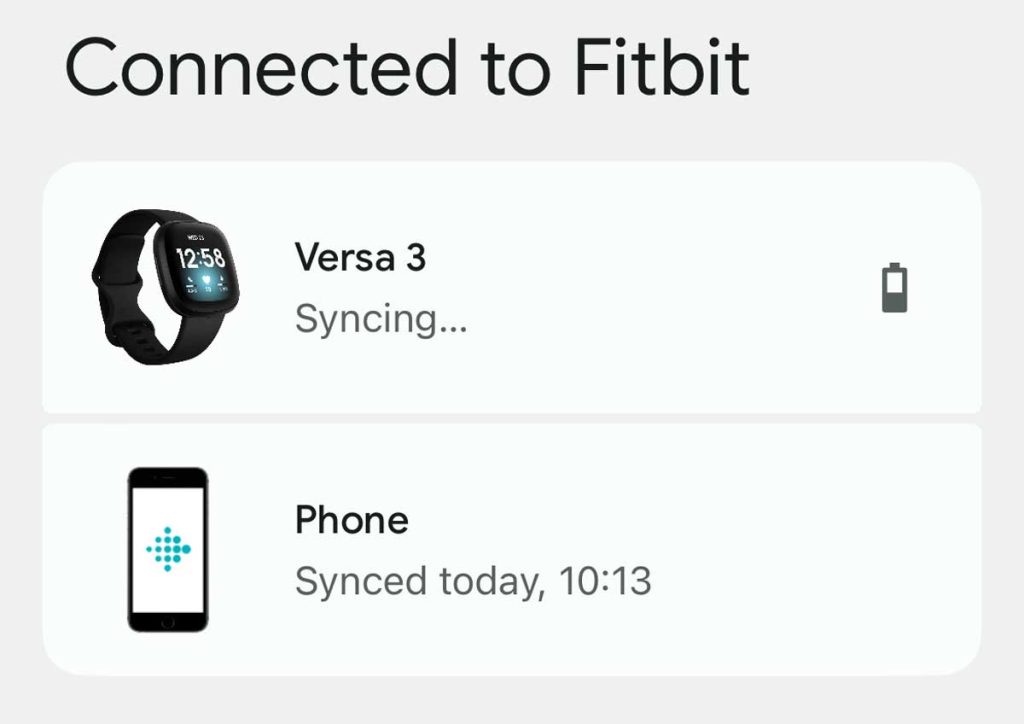
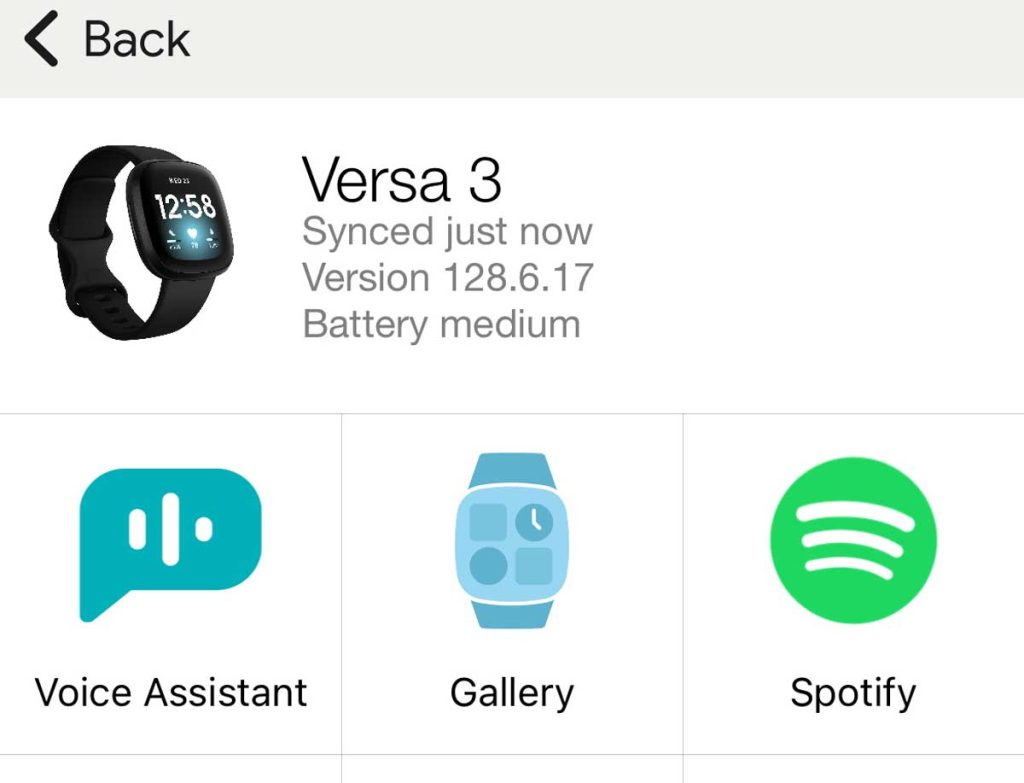
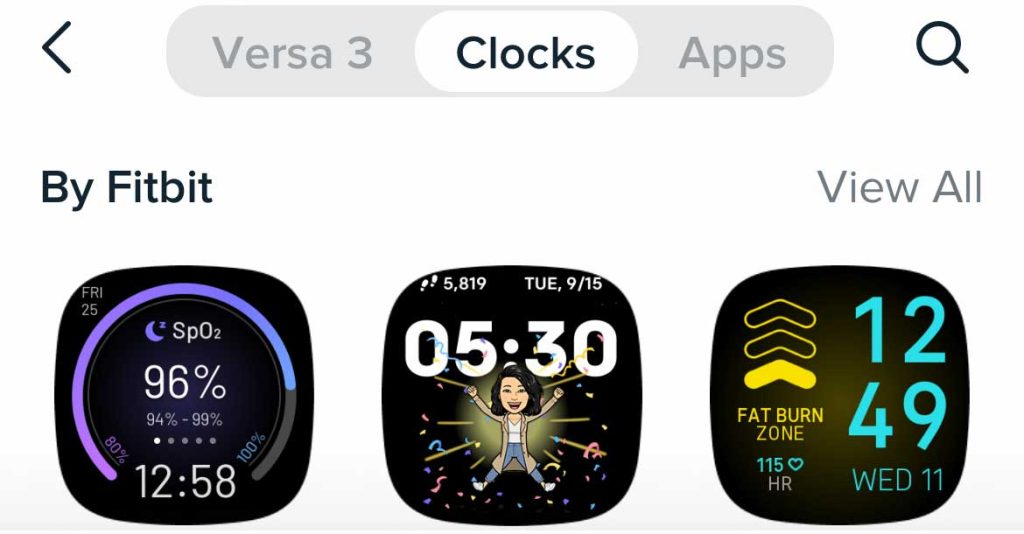
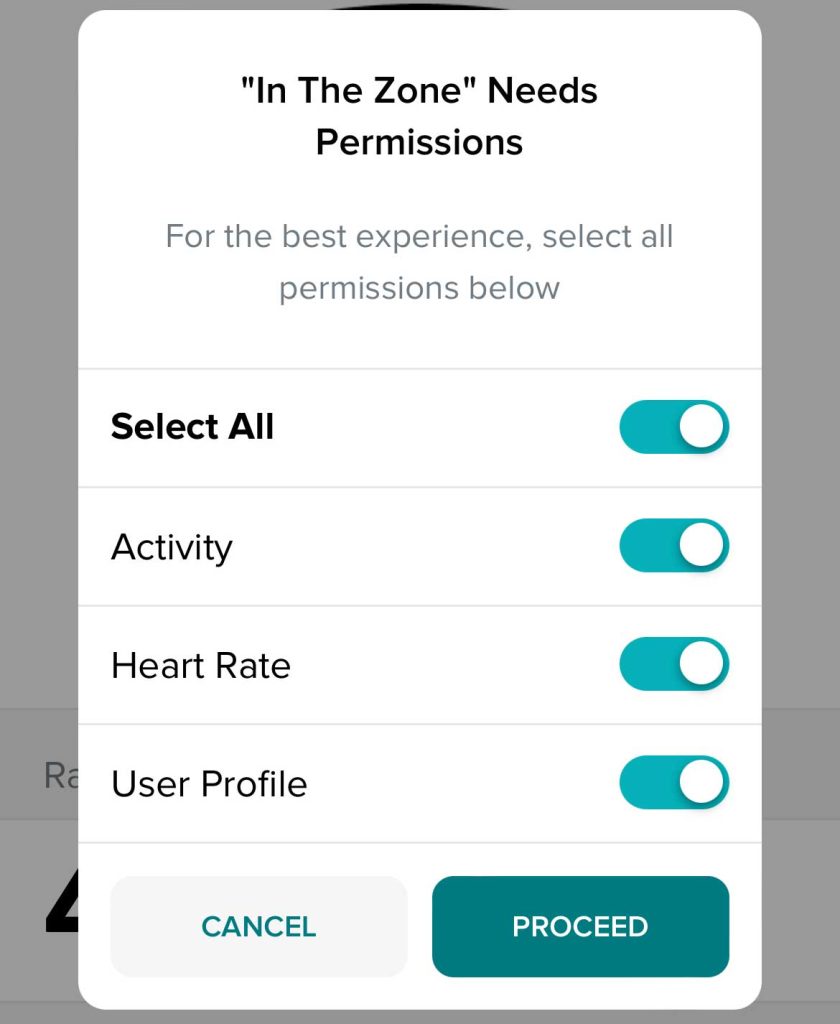
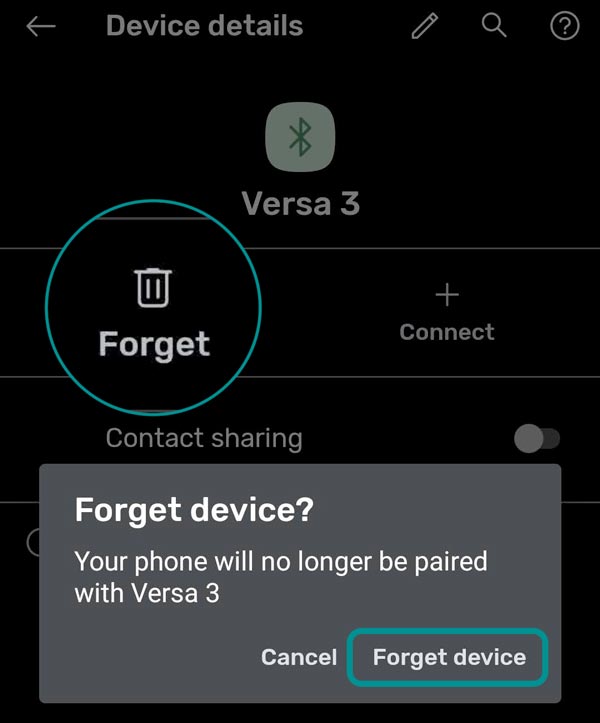
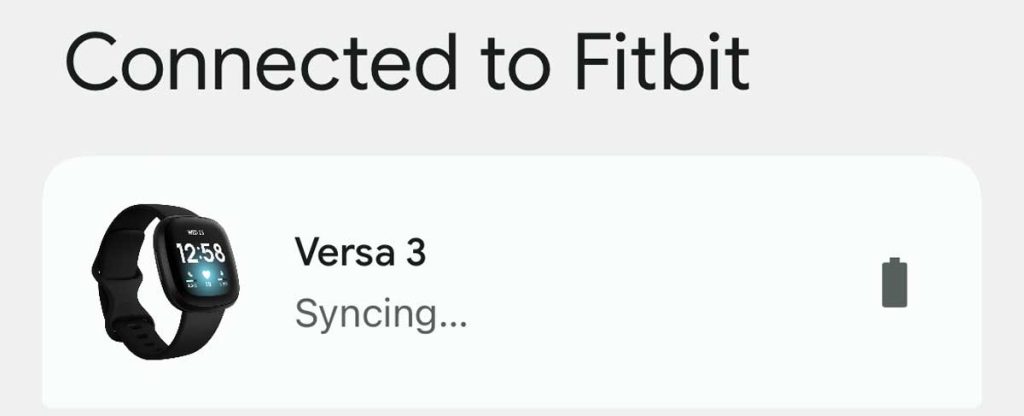
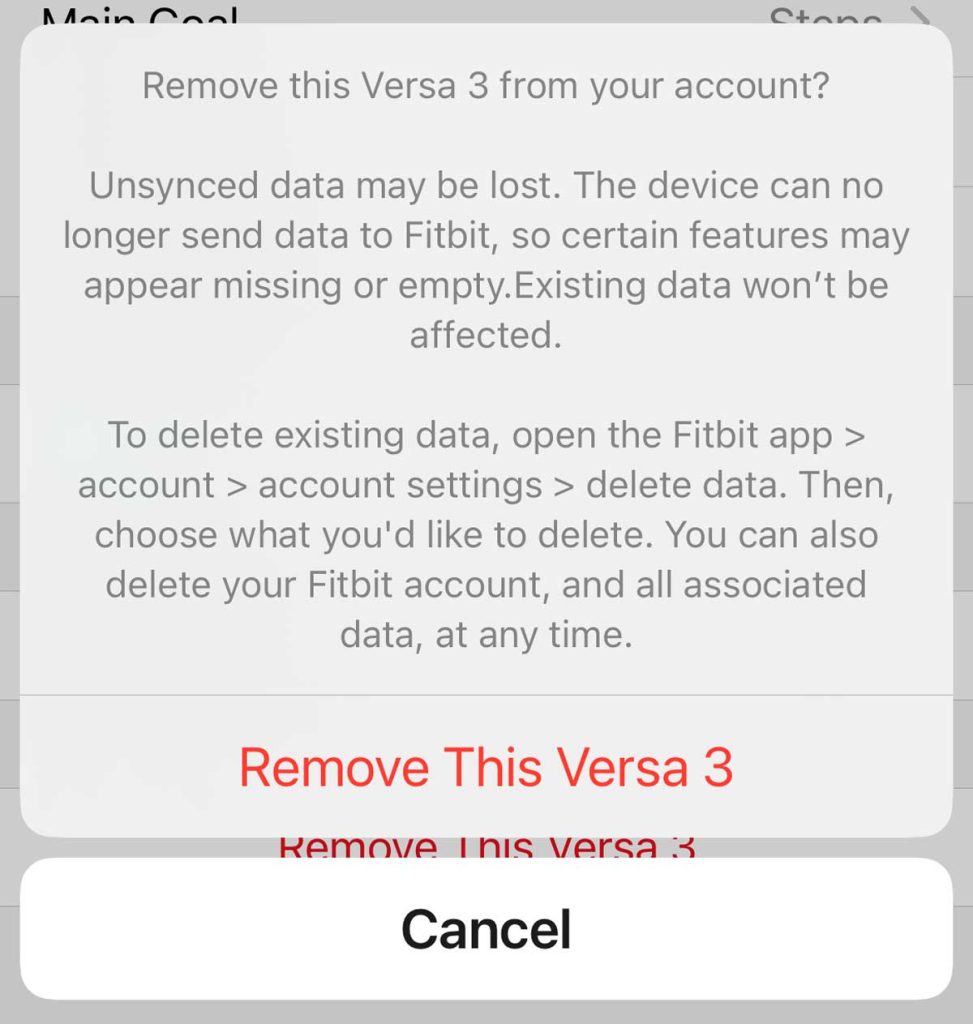
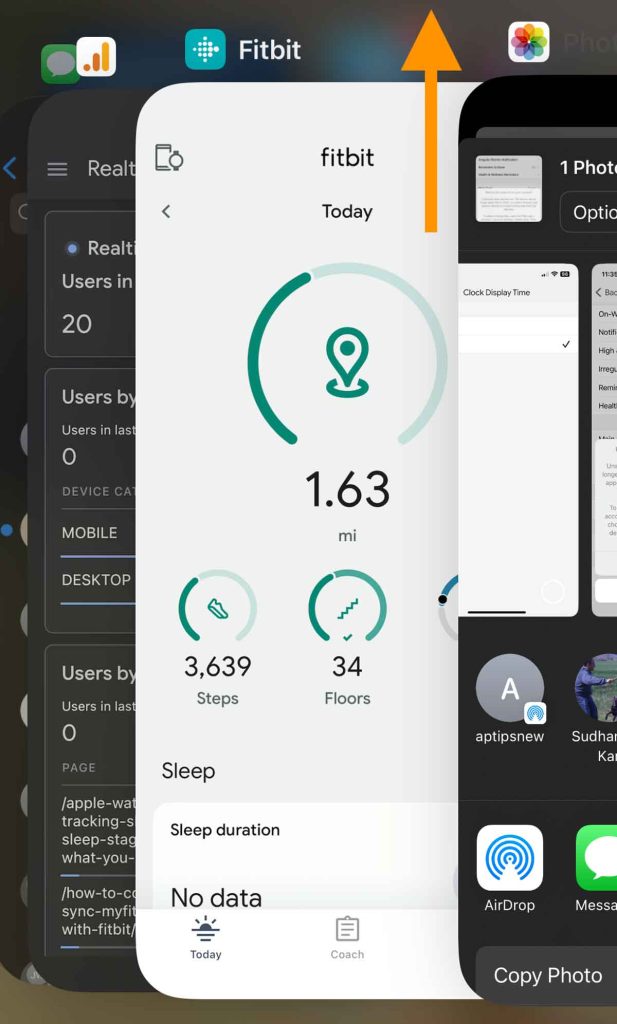
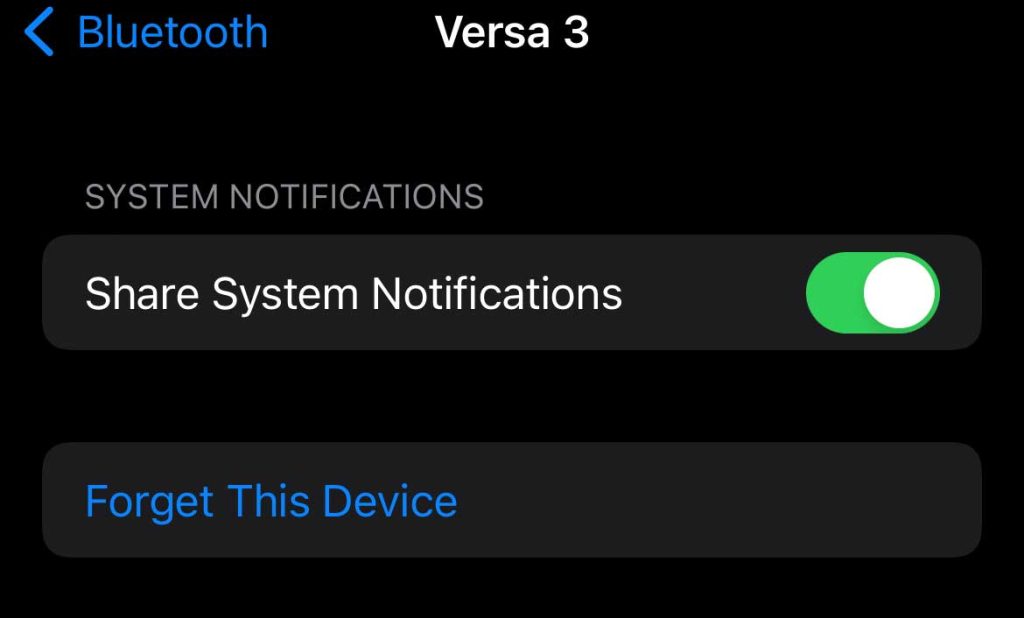
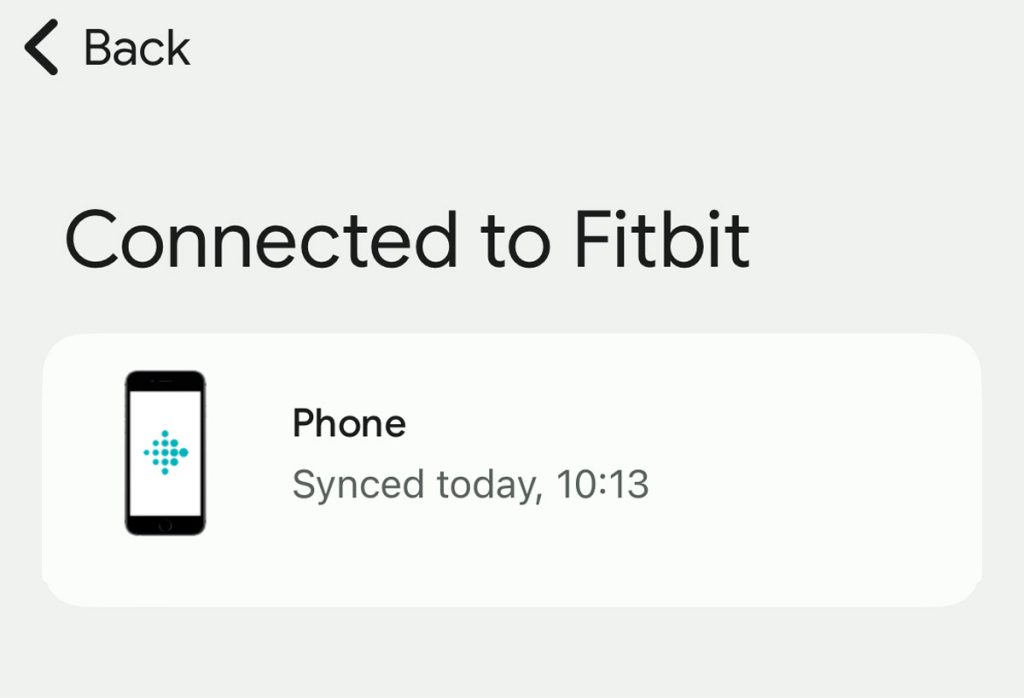
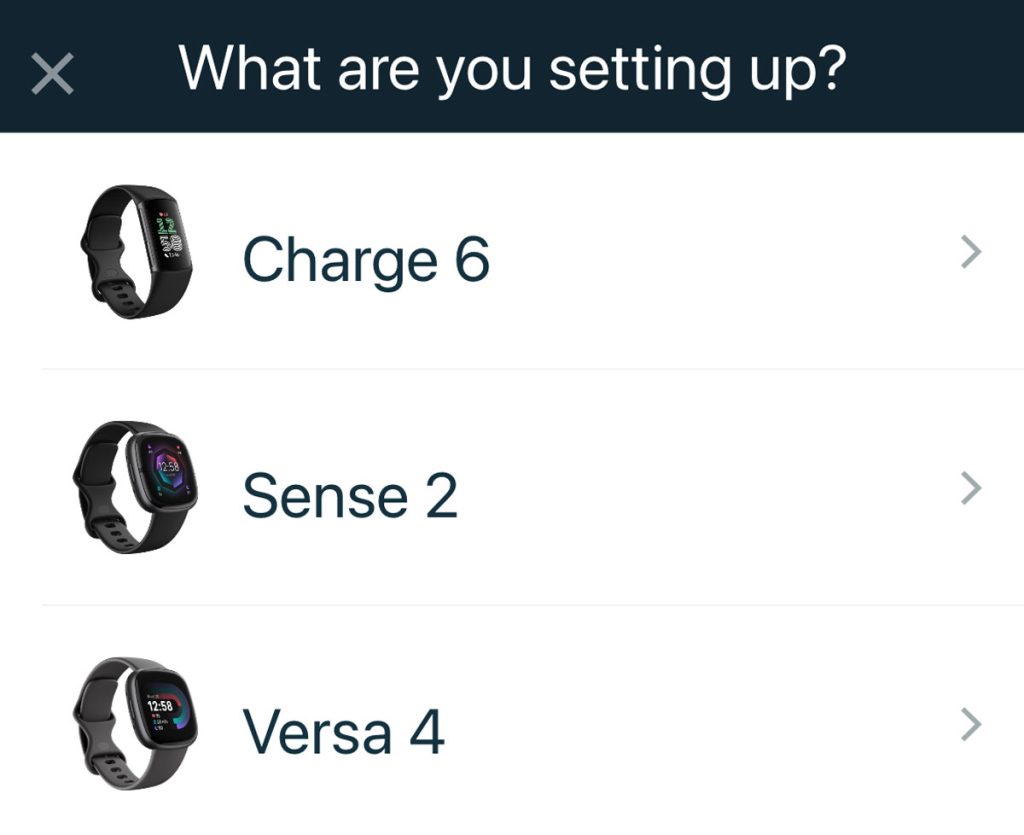
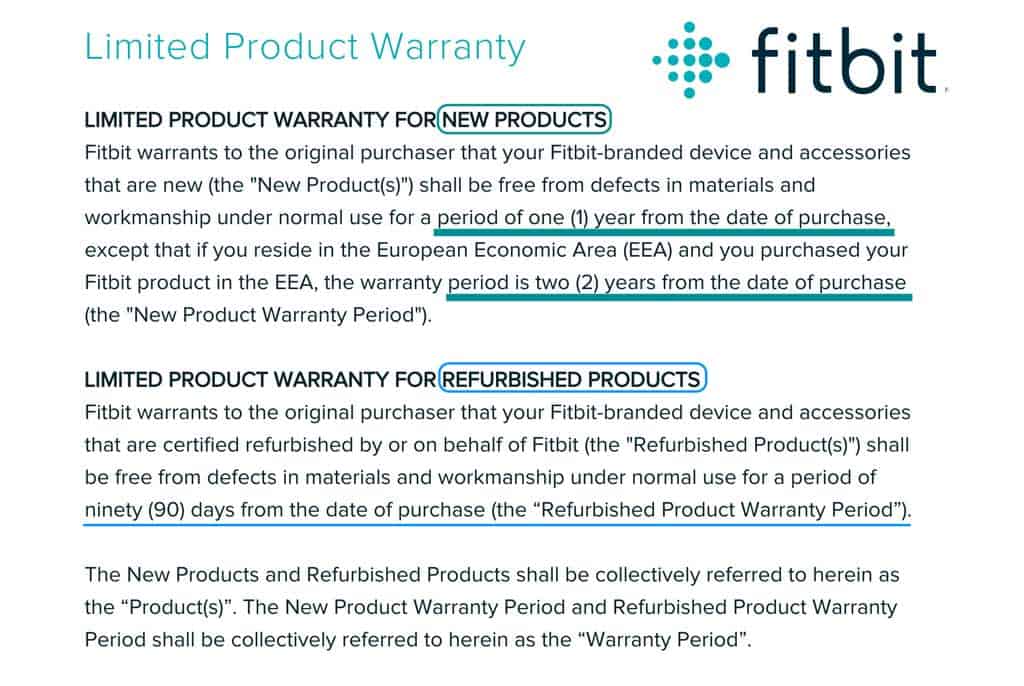






I tried all of these steps for Versa 2, it was in a reboot loop, did not respond to anything at all, removed fitbit app from phone, checked bluetooth, etc… I left it on a charger for a few days while it did it’s reboot loop and somehow now it’s working normal, had to set it up in the app but so far seems fine, I don’t know what happened but giving it some time seemed to work for me.