Is your Apple watch counting way too many steps or flight climbed? If so, you are not alone. Several of our readers tell us that their Apple Watches report inaccurate data, especially on the number of flights and stairs climbed–sometimes reporting 10 times what a person actually did!
The good news is that we have some tips that stop this problem for most people.
Contents
In a hurry? 
If time is short and you don’t need a thorough step-by-step, follow these quick instructions to get your Apple Watch counting your flights climbed correctly!
- Check your data sources for Flights Climbed in the Health app.
- Turn on your Apple Watch’s water lock feature and then turn it off, just in case there is trapped water causing the issue.
- Toggle on (or off and on) motion calibration and distance settings in your paired iPhone’s location services settings.
- Fully charge your Apple Watch.
- Thoroughly clean your watch and its sensors so there isn’t any grease or trapped dirt blocking it.
- Reset your watch’s fitness calibration data in the Watch app.
- Unpair and re-pair your watch to the Watch app.
Related reading
- How to add the Fitness widget to track your Apple Watch activity on your iPhone
- Peloton Metrics missing on the Apple Watch Peloton app? Try these tips
- Apple Watch not capturing or tracking workout routes in Maps? Let’s fix it
- Apple Watch not reading heart rate? Here’s the fix.
- How to pair your Apple watch to a new iPhone without losing health data
Review the Health app’s data sources for flights
When you have multiple data sources (like an Apple Watch and a third-party app) contributing to your flights climbed, you might have data priority out of order.
That’s because any new apps or devices that you add automatically are automatically prioritized over your iPhone.
- Open the Health app > Browse > Activity.
- Locate and tap the subcategory Flights Climbed.

- Scroll down to the bottom and select Data Sources & Access. Only sources that contribute to your flight count appear.

- Review the list of devices and apps under Data Sources. Apple lists all devices and apps by priority, with the top device/app having top priority.

- To change the order or make an app inactive, tap the Edit button at the top.

- To move a device or app up or down the list, tap the change order icon (three horizontal lines) and drag it up or down the list.
- To make an app inactive so its data isn’t collected, tap the checkmark to the left of the app’s name. You cannot make an Apple Watch or iPhone inactive.
- Once you made all your changes, tap Done at the top to save them.
Learn more about device priority in this article: How do I set device priority for calculating steps and other activity on iPhone and Apple Watch?
Turn the Water Lock on and off
There may be water or other liquid trapped in your watch and causing problems! So let’s use the water lock feature to expel anything that’s there.
- Open your watch’s control center and tap the water drop icon to turn on its water lock.

- When water engages, you see that water drop symbol at the top of your watch’s screen.

- Press and hold the watch’s Digital Crown to turn off its water lock. You’ll hear a series of beeps play–these force any remaining water out through your watch’s speakers.

- For older watchOS versions, rotate the Digital Crown instead of pressing it.
- Once complete, your watch should say it’s Unlocked!

Wait for your watch to show it’s unlocked before releasing the Digital Crown
Turn on Motion Calibration & Distance for your Apple Watch
- On your paired iPhone, go to Settings.
- Choose Privacy & Security > Location Services.
- Scroll down to System Services.

- Toggle on Motion Calibration & Distance.

- If it’s already on, toggle it off, wait 20 seconds, and toggle it back on.
Charge your Apple Watch’s battery
If your battery is low on charge, getting accurate fitness metrics is often impacted. So, before you start your day, make sure your watch battery is at 100%.

Alternatively, try discharging your Apple Watch and then charging it overnight (or for 12+ hours continuously)
Some readers discovered that if they let their Apple Watch battery completely discharge until it went into power reserve mode (shows time only) and only then charged it fully (usually overnight) the next day, their Apple Watch recorded steps and flights of stairs accurately.
Clean your Apple Watch
Most Apple Watches (Series 3 and above) include a barometric sensor that helps calculate elevation and determine approximate altitude.
That barometric sensor records any change in your elevation.
Sometimes, it counts things as stairs and flights climbed, even if you actually did not climb any but changed your elevation while moving during activity.
For example, it won’t count elevation changes in an elevator (because you aren’t engaged in active motion.)
But it will count elevation changes when going up and down a hill. And if a weather event like a hurricane passes through your town, you’ll likely see some interesting results in your flights of stairs climbed due to the sudden atmospheric and barometric pressure changes!
What’s important here is that your Apple Watch’s barometric sensor uses the watch’s air and speaker vents as a barometric vents to equalize the watch’s internal pressure.
Sometimes, lint, dirt, and other debris get trapped in these vents, preventing the barometric sensor from operating correctly.
So a good, old-fashioned cleaning often saves the day!
How to clean your Apple Watch so it counts stairs and steps accurately 
- Remove any bands that could be damaged by water (like fabric and leather bands.)
- Swipe up Control Center and tap the Water Lock button.
- You want the water lock active for the entire cleaning process.
- Use a dry microfiber or lint-free cloth and wipe your Apple Watch–make sure you cover all sides, the buttons, digital crown, and focus on those vents to ensure nothing is trapped in there.
- Lightly dampen the cloth with fresh water, use a 70% isopropyl alcohol wipe, an electronics wipe, or Clorox disinfecting wipe, and clean your watch again.
- Alternatively, hold your Apple Watch under lightly running, warm freshwater for 10 to 15 seconds.
- Never use bleach, soaps, detergents, or other cleaning products to clean your watch.
- After cleaning, take another dry cloth and wipe the watch to pick up any remaining moisture.
- Turn off Water Lock and eject water by pressing or turning the Digital Crown on the side of your Apple Watch until the display says Unlocked.
- You hear a set of tones as your watch expels any remaining water.

- You hear a set of tones as your watch expels any remaining water.
- Let your watch air dry in a shaded location or near a fan. Make sure the watch (and band, if applicable) is 100% dry before placing it back on.
Reset your Fitness Calibration data
If nothing’s worked thus far, try resetting your watch’s fitness calibration data. We keep this option as our last because this action deletes all of your calibration data and history. It’s like starting fresh.
But if your watch isn’t accurately capturing your activity data, then it is our recommendation to reset your watch’s calibration.
- On your paired iPhone, open the Watch app.
- Select Privacy.
- Scroll down and tap Reset Fitness Calibration Data and confirm.

- If possible, immediately go for a walk, hike, or run to recalibrate your watch.
Unpair and re-pair your Apple Watch
If all else fails, try unpairing and re-pairing your Apple Watch with your iPhone. When you unpair, Apple automatically creates a backup for you to restore to when you re-pair.
- Place your Apple Watch on its charger and put it next to your iPhone.
- Open the Watch app on your iPhone.
- Go to the My Watch tab and tap All Watches.
- Tap the “i” info button next to the watch that you want to unpair.

- Tap Unpair Apple Watch.

- Follow the instructions on-screen to unpair.
- Once unpaired, pair your watch again, follow the screen’s instructions, and when asked, choose to Restore from Backup.

If you continue to have issues, run through these steps again, but choose to Set Up as New Apple Watch.
For more detailed instructions on unpairing your Apple Watch, see this article: Unpair Apple Watch with or without your iPhone or Watch
When you set it up as new, it sets it up as if it just came from the factory. So none of the apps, personalizations, etc., carry over. You will need to set up and install those again.
Wrap up
If your Apple watch counts too many steps or flight climbed, we hope one of these tips worked for you.
And if not, let us know. Got a better tip for this problem? Let us know that, too and pay it forward.

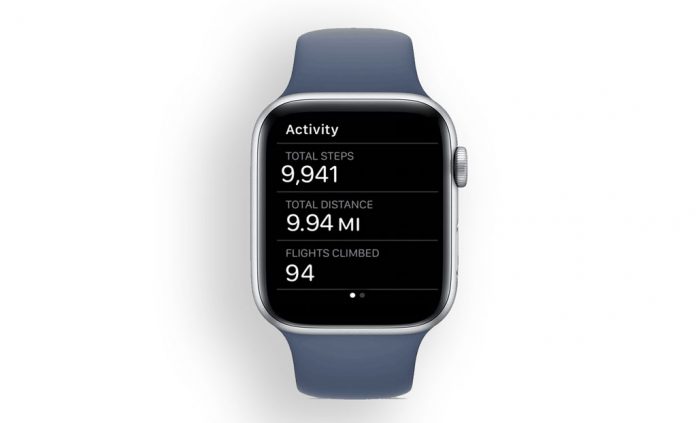
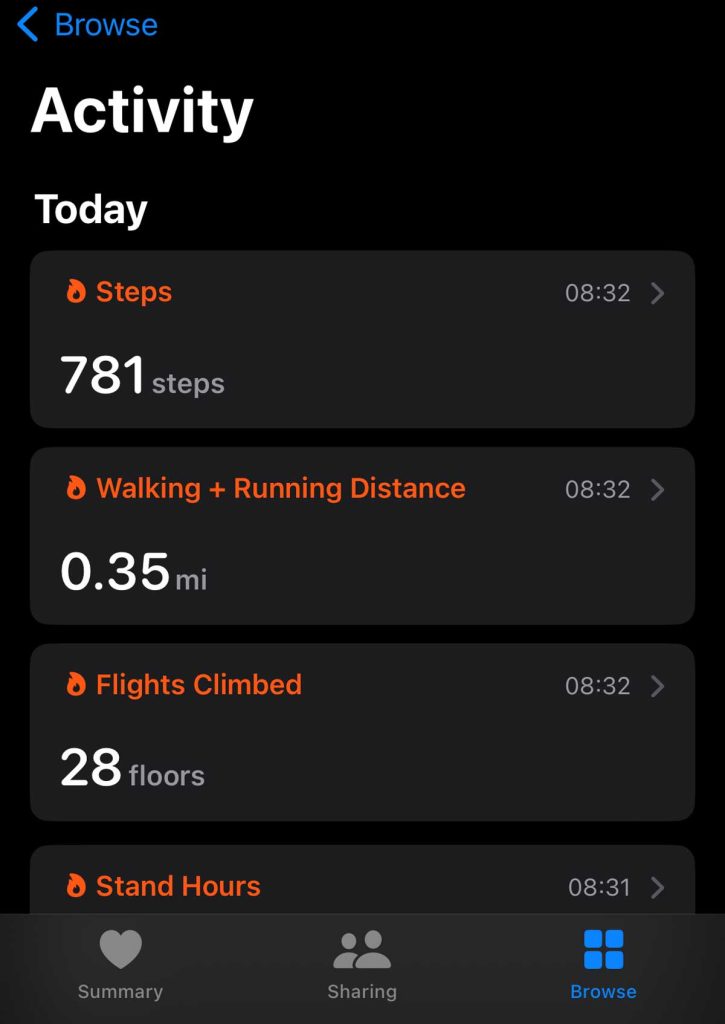
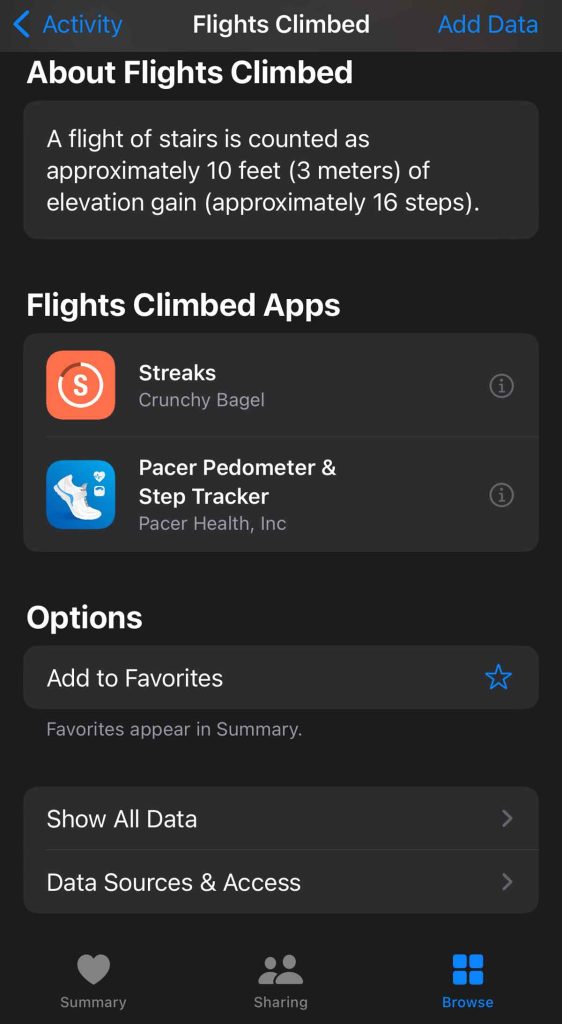
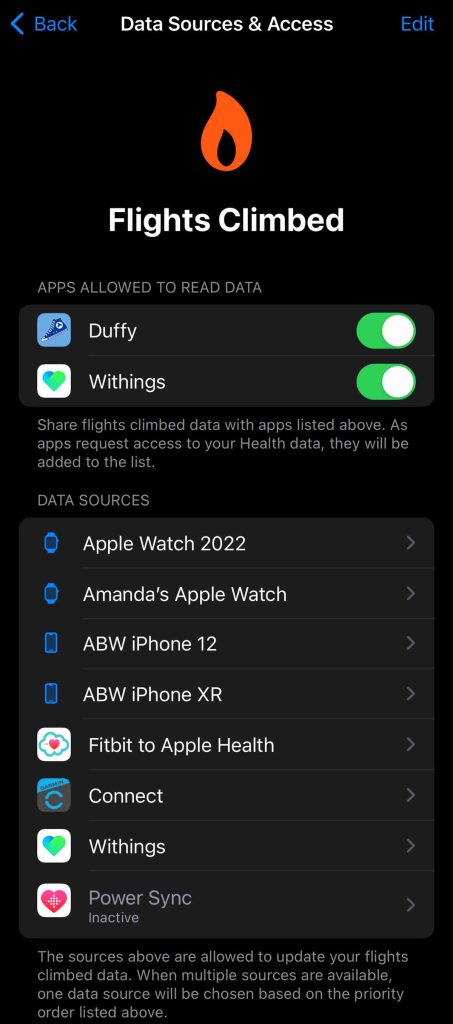
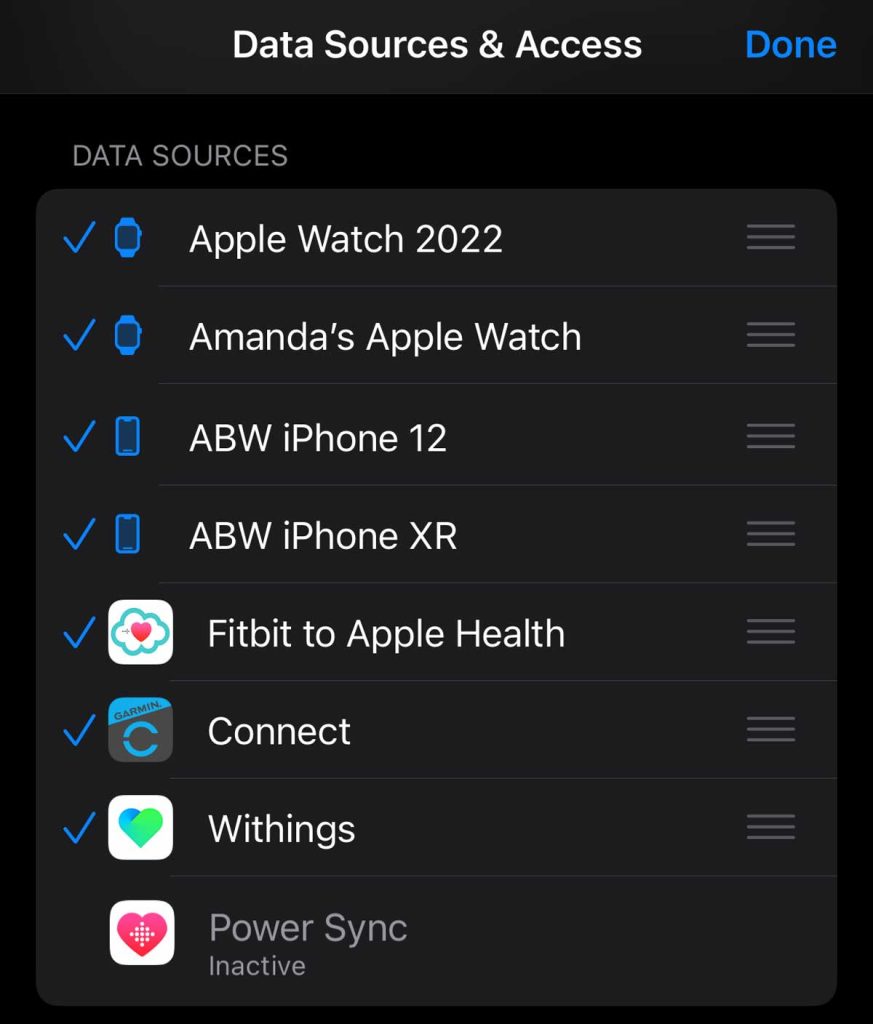

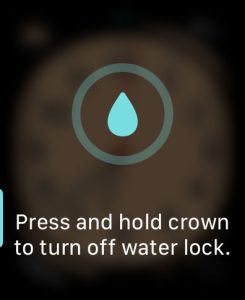
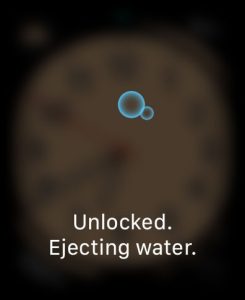
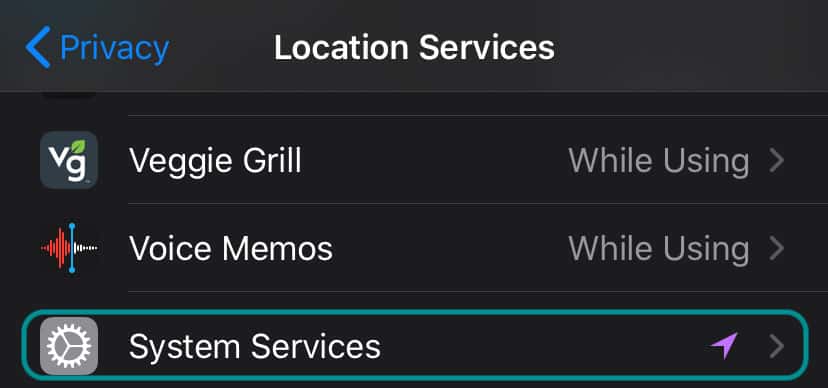
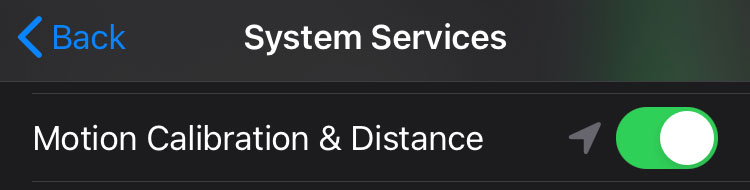
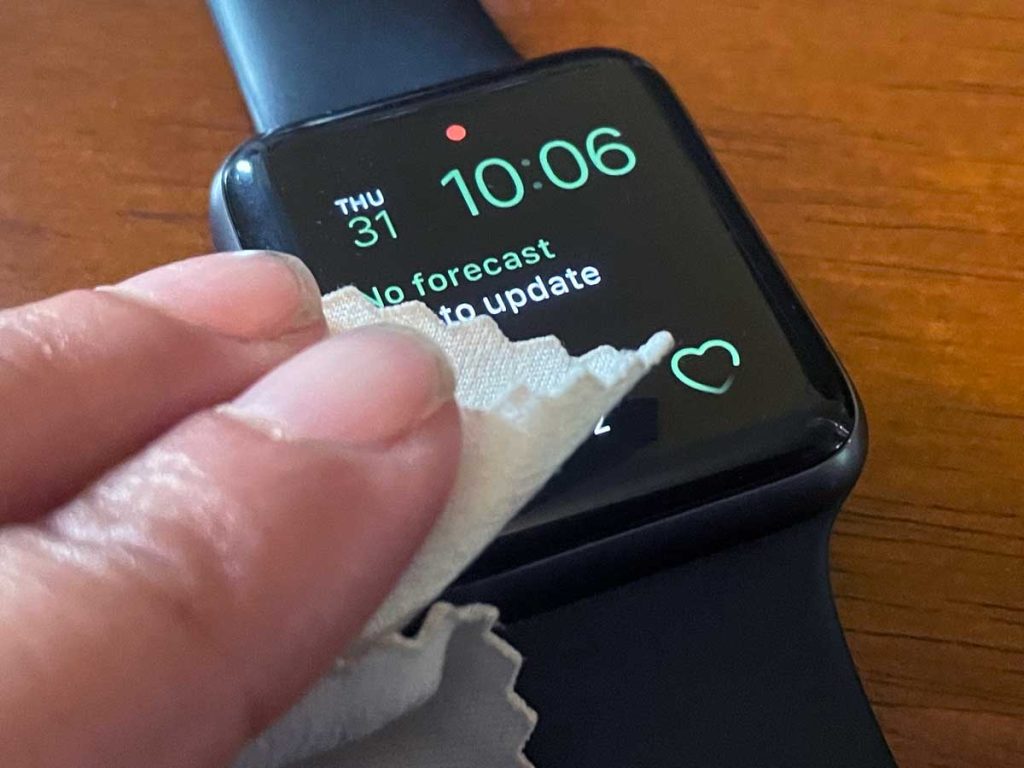

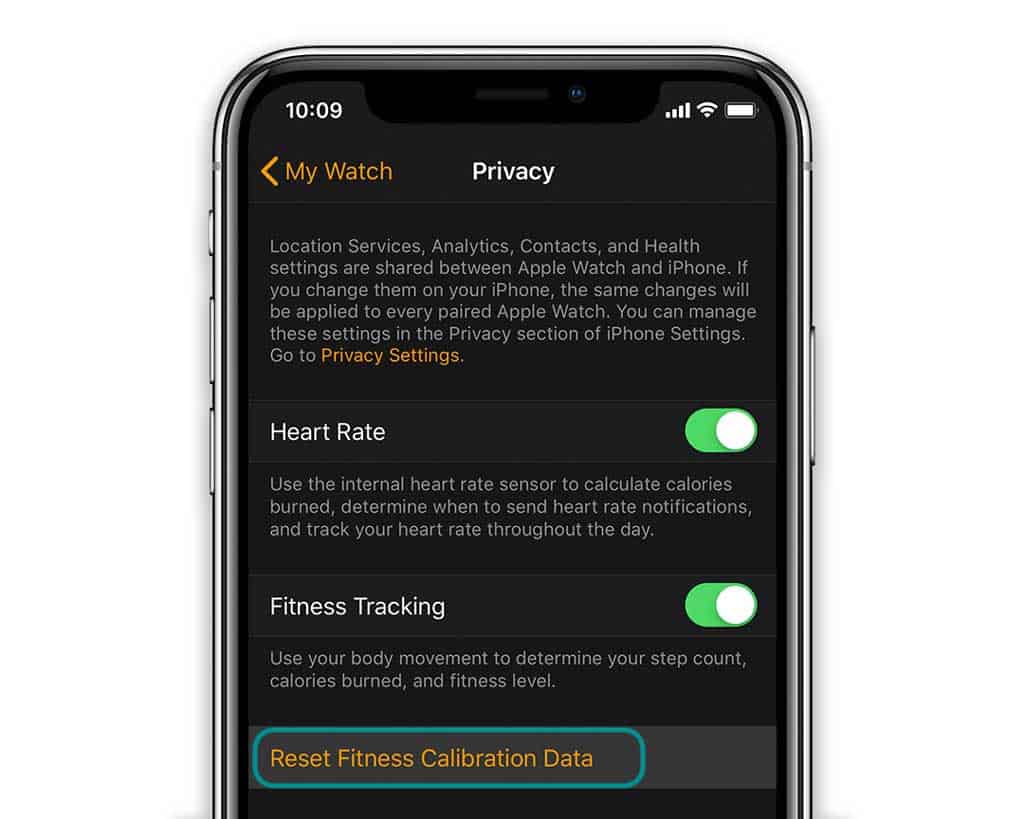
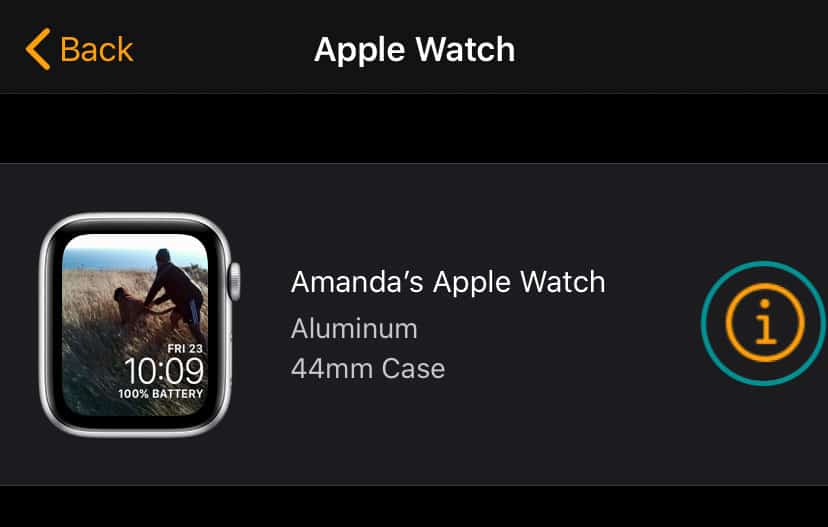

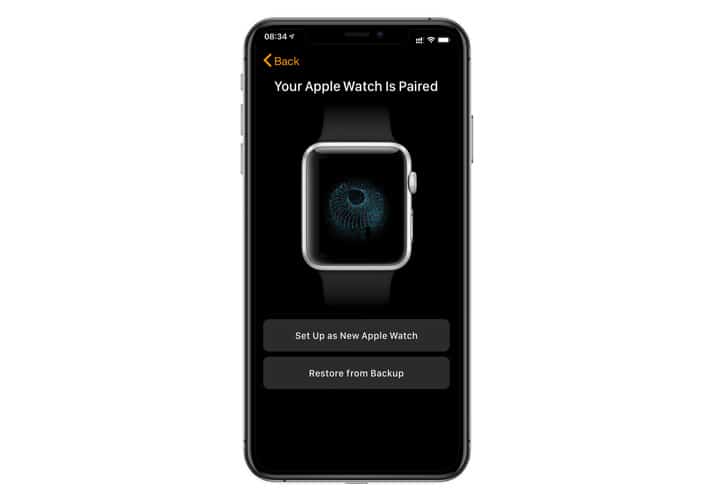
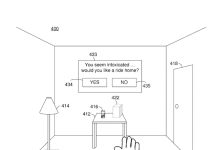





So…. The fact that so many folks with series 4 model leads me to believe that this happened with a software update- just like the issue I had with the ekg…that Apple denied… and is now mysteriously fixed …the question I have is will I upgrade my watch before they fix the software? Btw I did all those above steps and I still have multiple stairs climbed while sleeping –
I did all of what you suggested. The problem is not my watch counting too many stairs but my Health app. I delete all the stairs climbed, but even if I take a few steps and I look at the app again, it added another 2 or 3 floors climbed.
This messes with my exercise minutes as it shows way too many whilst I did not even exercise.
I want to remove flights from my Health app, but even after seeking on Google the whole day, it still adds the floors. This has never happened before. I have an iPhone 11 Pro and have just updated it to the latest software version.
Hi Heleen,
I suspect that the Health app is capturing information from other sources, so let’s check that.
Open the Health app and tap the Browse tab.
Tap Activity.
Choose Flights Climbed.
Tap Data Sources & Access.
Review the data sources list.
If you see a source that you don’t want to send information to the Health app, tap on the Edit button at the top.
Deselect that source by unchecking it. It then shows as inactive. Tap Done at the top to save your changes.
Did you try unplugging it and then plugging it back in?
I went away on a trip to St Thomas and left my phone on the charger at home. 8 days later when I returned, this flight of stairs overcount started. I mean, climb the stair 8 times and it shows 86. I tried all of these suggestions but nothing works. Really frustrating. This is an Apple Watch Series 4 running 8.5.1.
My series 1 Apple Watch lasted 3 years before it would not take updates.
When I passed it on it still had 90% battery health. My Series 5, which I have paired down to a minimum of apps and no cellular is down to 86 % after 16 months.
My flights climbed is wonky as can be. I have to recharge the watch by 6:00 each evening and I manor doing anything different than I did when I first got it and I still had 30%-40% by the end of the day.
I just unpaired and repaired. Hope this works
My series 3 watch never could count steps. Watch or app or health data issue? Not worth worrying about. That’s what apple counts on. Same thing with ipad air that bricked after one year.
Contacted apple support after trying all of the above with no success. They want 6 weeks and $349 to fix the problem in a watch tha5 is less than 18 months old. Planned obsolescence anyone?