Apple has been updating the sleep-related algorithms on the watchOS extensively since the feature was released, including features like sleep stage tracking.
And with watchOS 11, Apple finally brings automatic sleep tracking to the watch and you won’t need to set up a sleep schedule or turn on the Sleep Focus. WatchOS 11+ even tracks naps!
Unfortunately, despite all the updates, several users notice that their Apple Watch is not tracking sleep and/or sleep stages.
If you are having challenges with your Apple Watch not tracking sleep or sleep stages, here are a few pointers that could help fix the problem.
Contents
- 1 In a hurry?
- 2 If your Apple Watch isn’t tracking sleep, try these steps first
- 3 Make sure your Apple Watch has the Sleep app installed!
- 4 Check that you turned on Wrist Detection for your Apple Watch
- 5 Uninstall any third-party sleep tracking apps from your watch
- 6 Turn off DND (Do Not Disturb) in Control Center on your Apple Watch and use a Sleep Focus
- 7 Delete your current sleep schedule in the Health app and create a new schedule (even if it’s the same as before)
- 8 Don’t use a shortcut
- 9 Reset your watch’s calibration data
- 10 Unpair your watch
- 11 Is your Apple Watch still not tracking sleep or missing sleep stage information?
- 11.1 Be sure to use a Sleep Focus!
- 11.2 Make sure Sleep Monitoring is enabled on your Apple Watch
- 11.3 Turn off Track Time in Bed with iPhone
- 11.4 Check if the correct Apple Watch is set as Data Source in the Health app
- 11.5 Check the Sleep app settings on your Apple Watch
- 11.6 Delete your Sleep Focus and recreate it using your iPhone
- 11.7 Additional tips for getting great sleep tracking results on your Apple Watch
- 12 Final thoughts
In a hurry? 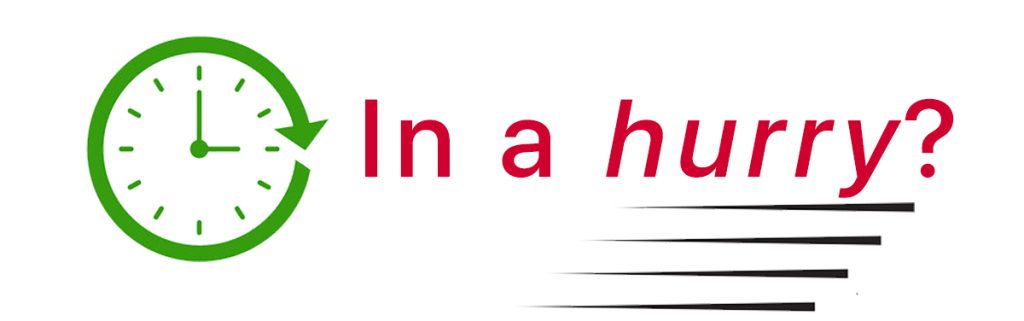
Don’t have a lot of time? Then, check out our top recommended tips.
- Verify that you turned on Wrist Detection in the watch’s Passcode settings.
- If you use the Sleep Focus, check that you don’t have another focus on like DND.
- For watchOS 10 and below (that don’t off automatic sleep tracking):
- Turn on your watch’s Sleep Focus before you go to bed or schedule it to turn on.
- Make sure you turn on Sleep Tracking in the watch’s Settings app > Sleep. Also, check that Watch app > My Watch > Sleep and verify you turned on Track Sleep with Apple Watch and that you turned off Track Time in bed with iPhone in your sleep’s Full Schedule.
- Set up a sleep schedule or adjust your current schedule.
If you are a frequent napper, one thing to note is that only watchOS 11 and above tracks naps. Lower watchOS versions do not track naps outside your sleep schedule, even when you turn on the sleep focus.
Related reading:
- How to track your sleep stages with Apple Watch
- Apple Watch screen not dimming during sleep? It’s an easy fix
- Not getting a good night’s sleep? Try these sleep gadgets and tech
- How to track your sleep using Apple Watch or iPhone using third-party apps
- Apple Watch not showing up as a data source in the Health app for sleep, cardio fitness, or other categories?
If your Apple Watch isn’t tracking sleep, try these steps first 
If time is short and you don’t need a thorough step-by-step, follow these quick instructions to get your Apple Watch tracking your sleep and sleep stages.
Please note that Sleep tracking is unavailable if your Apple Watch is a standalone device with no paired iPhone and set up with Apple’s Family Setup.
- Update your iOS and watchOS to their latest versions. Sleep tracking improves with each update and any bugs that might prevent the feature from working get fixed.
- Basic sleep tracking requires watchOS 8 and iOS 15.
- Advanced sleep tracking with sleep stages requires watchOS 9+ and iOS 16+.
- Automatic sleep tracking requires watchOS 11+ and iOS 18+ .
- If you use multiple Apple Watches, check that you turn on Auto-Switch in the iPhone’s Watch app > All Watches > Auto Switch.
- Turn on sleep tracking. Go to the Settings app on your Apple Watch, scroll down, and select Sleep, then make sure you toggle on Sleep Tracking.
- Watch app > My Watch > Sleep and turn on Track Sleep with Apple Watch.
- Health App > Browse > Sleep > Full Schedule & Options. Turn on Sleep Schedule, Use Schedule for Sleep Focus, and Track Time in Bed with iPhone.
- Charge your Apple Watch. Sleep tracking uses a lot of battery power, so charging your watch before you go to bed is a good idea.
- If you cannot charge it fully, check that your Apple Watch has at least 30% battery juice before you go to bed; otherwise, it may not track sleep.
- Set up Charging Reminders for your Apple Watch to help you keep your watch charged.
- Create a sleep schedule and/or turn on the Sleep Focus. For watchOS 10 and below, you must set up a sleep schedule or turn on your watch’s sleep focus and sleep for at least 4 hours to capture sleep data on your Apple Watch and push it to the Health app.
- Check health tracking settings for Apple Watch and iPhone.
- For the watch, open the Watch app > My Watch > Privacy. Verify that Heart Rate, Blood Oxygen Measurements, Respiratory Rate, and Fitness Tracking are all on.
- Delete your current sleep schedule(s) and then add them back into the Sleep app.
- iPhone > Health app > Sleep > Full Schedule & Options.
- Apple Watch > Sleep app > Full Schedule.
- Try wearing the watch on the inside of your wrist or arm. This is especially useful if you have tattoos or have a lot of arm hair. (You could also shave your hair, but wearing it on the inside is a lot easier!)
Finally, many Apple Watch-related issues following the watchOS update can be easily resolved with a restart or forced restart of the Apple Watch.
- To restart, power off the watch, wait 20 seconds, and power it back on.
- Press both the side and home buttons to force restart until the Apple logo appears on the watch’s screen.
Before we move into the settings related to Sleep on the Apple Watch, let’s get some of the troubleshooting basics out of the way.
Make sure your Apple Watch has the Sleep app installed!
If not, open the App Store on your Apple Watch and search for “Sleep app by Apple.” Tap the cloud icon to install it. 
- If you can’t find it on the watch’s App Store, open the App Store on your iPhone and search for the Sleep app by Apple.
- Tap it, and you see a message that this can only be downloaded on Apple Watch.
- Tap the Share button and send it to yourself via the Messages app.
- On your watch, open Messages and tap on the link to open it directly in the watch’s App Store.
Check that you turned on Wrist Detection for your Apple Watch
- Go to the watch’s Settings or Watch app on your iPhone.
- Choose Passcode and turn on Wrist Detection.

Wrist Detection automatically locks your Apple Watch when you’re not wearing it.
Uninstall any third-party sleep tracking apps from your watch
If you used third-party sleep tracking apps on your Apple Watch, try uninstalling them from your watch and see if your watch natively tracks sleep via Apple’s Sleep app.
- To uninstall the app, open the Watch app > My Watch tab and scroll down to the Installed on Apple Watch section.
- Locate your third-party sleep app and tap on it.
- Toggle off Show App on Apple Watch.

Turn off DND (Do Not Disturb) in Control Center on your Apple Watch and use a Sleep Focus
- For many users, this change helps with the issue of missing Sleep metrics on their Apple Watch. The only active setting on your watch when you go to bed is your Sleep Focus, except for WiFi.

- If you use a sleep schedule to automatically turn your watch’s sleep focus on and off, open your Focus settings on your iPhone via Settings > Focus. Scroll down and toggle on Share Across Devices.

- Choose the Sleep Focus to review its settings.
- Next, tap your listed schedule. Verify that the Schedule toggle is on.

Delete your current sleep schedule in the Health app and create a new schedule (even if it’s the same as before)
- Go to Health app > Browse > Sleep. Choose Full Schedule & Options.

- Delete all listed schedules under Full Schedule by tapping the Edit button.

- Scroll down and tap the Delete Schedule button for each.

- Scroll down and tap the Delete Schedule button for each.
- Tap Add Schedule button and create a new sleep schedule.
- After making your new sleep schedule(s), toggle on Sleep Schedule and Use Schedule for Sleep Focus.

- Scroll down to Additional Details and toggle any features you want, including Wind Downs, Sleep Goals, Sleep Reminders, and Sleep Results.

- Once you choose all your additions, tap Manage Sleep in the Apple Watch app.
- Toggle on Track Sleep with Apple Watch and, if desired, Charging Reminders.

Don’t use a shortcut
Several readers tell us that if you start or end your sleep focus with a shortcut, sleep tracking does not work.
Instead, use a sleep schedule or manually turn your sleep focus on at the start of sleep and off at the end using Control Center on your Apple Watch.
Reset your watch’s calibration data
- Open the Watch app > My Watch tab > Privacy on your iPhone.

- Scroll down and tap Reset Fitness Calibration Data and confirm.
Unpair your watch
The other troubleshooting tip for Apple Watch-related issues is to unpair your Apple Watch with your iPhone and re-pair it.![]()
Is your Apple Watch still not tracking sleep or missing sleep stage information? 
If your Apple Watch is still not tracking sleep or sleep stages (i.e., a solid bar with no stage info for awake, REM, deep, or core sleep) despite the above steps, it’s time to check out some of the sleep-related settings.
Be sure to use a Sleep Focus!
One of the best things you can do to ensure that your watch tracks your sleep is to use a Sleep Focus (and maybe even ditch your sleep schedule.)
You can manually turn on your Sleep Focus before you go to bed and turn it off when you wake up in the morning with a couple of taps in the Control Center. Or you can turn on your Sleep Focus to follow your Sleep schedule.
Manually turn on your Apple Watch’s sleep focus
- Open Control Center on your watch by pressing the side button (watchOS 10+) or swiping up from the bottom of your home screen.

In the Apple Watch Control Center, you can see Silent Mode, Do Not Disturb, and Theater Mode turned on. - Tap on the ‘Crescent Moon’ icon, also known as your Focus or Do Not Disturb settings. Next, choose Sleep Focus from the available choices.

Sleep Focus on Apple Watch is accessed via Control Center on watchOS - This turns on the Sleep focus.

- When you wake up to start your day, remember to turn off your sleep focus in Control Center.
You can also preset the schedule for Sleep Focus so that it turns automatically if you don’t want to manually turn on Sleep Focus every night and turn it off every morning.
How to schedule your Sleep Focus
- Open the Health app and choose Browse > Sleep.
- Tap Full Schedule & Options.
- Toggle on Sleep Schedule AND Use Schedule for Sleep Focus.
- You must have already set up a schedule. If not, set up a schedule and then toggle these options.

- You must have already set up a schedule. If not, set up a schedule and then toggle these options.
Make sure Sleep Monitoring is enabled on your Apple Watch
- Open the Watch app on your iPhone.
- Scroll down and tap on Sleep.
- Make sure to turn on Track Sleep with Apple Watch.

Track Sleep with Apple Watch is a must setting for your device to track Sleep Metrics
Turn off Track Time in Bed with iPhone
If you want to see sleep stages but instead only see your sleep tracking as a solid line, the Sleep app might default to tracking via your paired iPhone.
Track Time in Bed with iPhone analyzes your sleep patterns using your sleep schedule and when/how often you pick up and use your phone during the night.
So, let’s turn off that feature.
- Open the Health app > Browse > Sleep.
- Choose Full Schedule & Options.
- Scroll down to Additional Details and toggle off Track Time in Bed with iPhone.

- Scroll further down to Apple Watch and tap Manage Sleep in the Apple Watch App.

- Toggle on Track Sleep with Apple Watch.

Check if the correct Apple Watch is set as Data Source in the Health app
- Open the Health app > Browse tab on your iPhone.
- Scroll down and tap on Sleep.

- Scroll all the way down and locate Data Sources and Access.

- Make sure your current Apple Watch is listed as the first device here.

- If not, tap on Edit at the top right corner of your screen.
- Drag and rearrange the right Apple Watch to the top of the list under Data Sources.
- Tap Done once you have made the changes to Data Sources.
Don’t see your Apple Watch listed as a data source for sleep?
If your Apple Watch isn’t showing up as a data source for sleep, try deleting some or all of your sleep data.
- In the Health app on your paired iPhone, choose Browse tab > Sleep.
- Then, scroll down to the More section and tap Show All Data.

- Choose Edit at the top.

- Delete some of the data by tapping the minus symbol next to the specific data set or select Delete All to remove everything and confirm.

Then, double-check your sleep tracking settings in the Health, Watch, and Settings apps.
- In the Health app, select Sleep > Full Schedule & Options.
- Toggle on Sleep Schedule and Use Schedule for Sleep Focus.
- Toggle off Track Time in Bed with iPhone.
- Set up a sleep schedule if you don’t already have one listed.
- Scroll to the bottom of the Sleep info and tap Manage Sleep in the Apple Watch App.
- Toggle Track Sleep with Apple Watch on (or if it’s already on, toggle it off and on.)
- Next, confirm your Sleep Focus settings by going to Settings > Focus > Sleep.

- Tap to open Next Schedule.

- Toggle on Schedule.

Once you confirm everything, when you next go to sleep, make sure your Apple Watch turns on Sleep mode according to your schedule and turns it off when you wake up.
If it does not do this automatically, you can manually turn it on or off in your watch’s Control Center. But also look at your sleep schedule settings; you likely missed a step.
It’s critical that your Apple Watch turns on your sleep focus when you sleep–you won’t get sleep tracking to work without it.
Check the Sleep app settings on your Apple Watch
- Open the Settings app on your Apple Watch.
- Scroll down and tap on Sleep.

- Make sure Sleep Tracking is enabled here.

Delete your Sleep Focus and recreate it using your iPhone
This is a must and is proven to activate Sleep tracking for many users.
- Open the Settings app on your iPhone and tap on Focus.

- Choose Sleep on the next screen.

- Scroll to the bottom of the screen and tap on Delete focus.

Apple Watch not tracking Sleep or Sleep Stages? Delete the existing Sleep Focus on your iPhone and recreate it - After deleting the Focus, restart your iPhone and open the Settings app again on your iPhone.
- Tap on Focus and then tap on ‘+’ at the top right corner of the screen.

- Scroll down and tap on Sleep.
- Tap on Customize Sleep Focus and set it up by following the directions.
Additional tips for getting great sleep tracking results on your Apple Watch
- Create a consistent sleep schedule. Go to bed and wake up at the same time each day, even on weekends.
- Follow a relaxing bedtime routine. This could include taking a warm bath or shower, using a heating pad or massager before bed, reading a book, or listening to calming sounds or music.
- Keep your bedroom dark, quiet, and cool. These conditions help you fall asleep and stay asleep. Keep the TV and mobile electronics off–research indicates that blue light from their screens interferes with sleep.
- Avoid caffeine and alcohol before bed. These substances interfere with sleep.
- Get regular exercise. Moderate daily exercise helps you sleep better at night.
Finally, see a doctor if you have trouble sleeping. There may be an underlying medical condition that is interfering with your sleep.
Final thoughts
We hope the tips above solved the issue around sleep tracking not working on your Apple Watch.
If you still have issues with the watch tracking your sleep, you may want to back up the watch and then do a complete reset of the Apple Watch.
Finally, you can leverage one of the third-party Sleep apps for your Apple Watch to ensure that the sensors, etc., for sleep are working as intended. That will ensure that the problem is related to software settings, not hardware on your Apple Watch. There are many third-party sleep apps out there. You can check out AutoSleep and evaluate.
Deleting the existing Sleep Focus and re-creating it did the trick for us.
Please let us know if you have any questions or concerns. If you tried out a tip that worked for you, please let us know in the comments below.

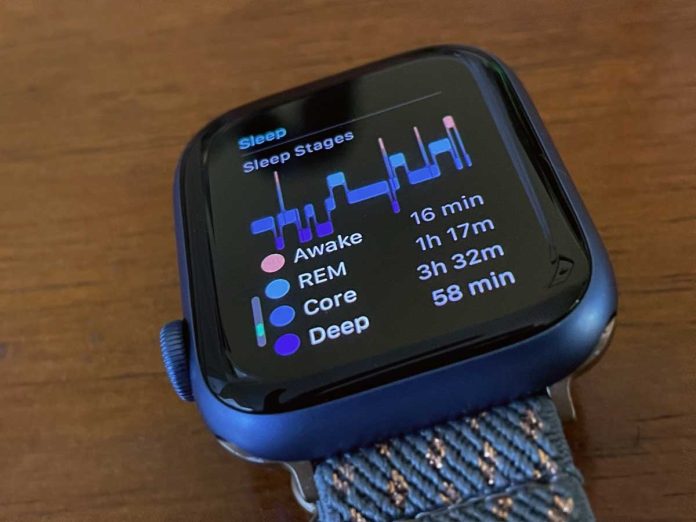

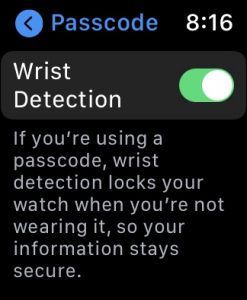
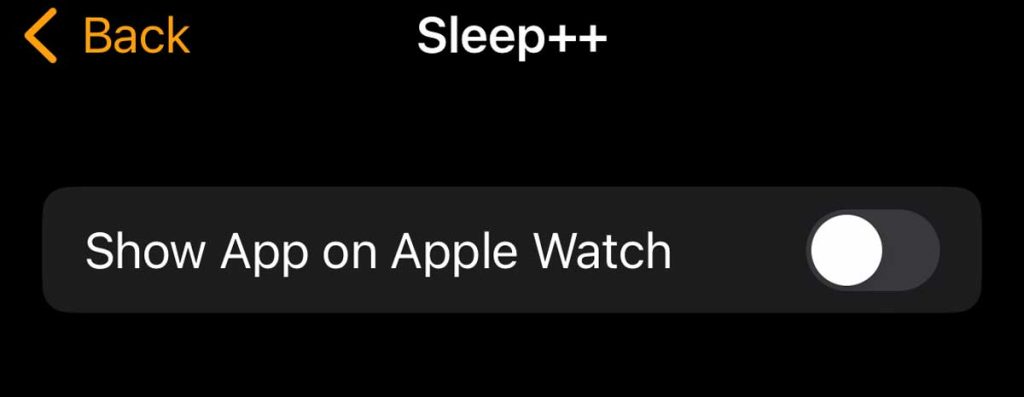
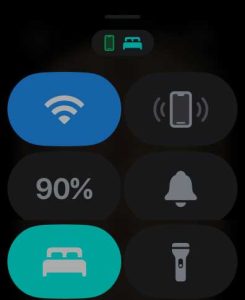

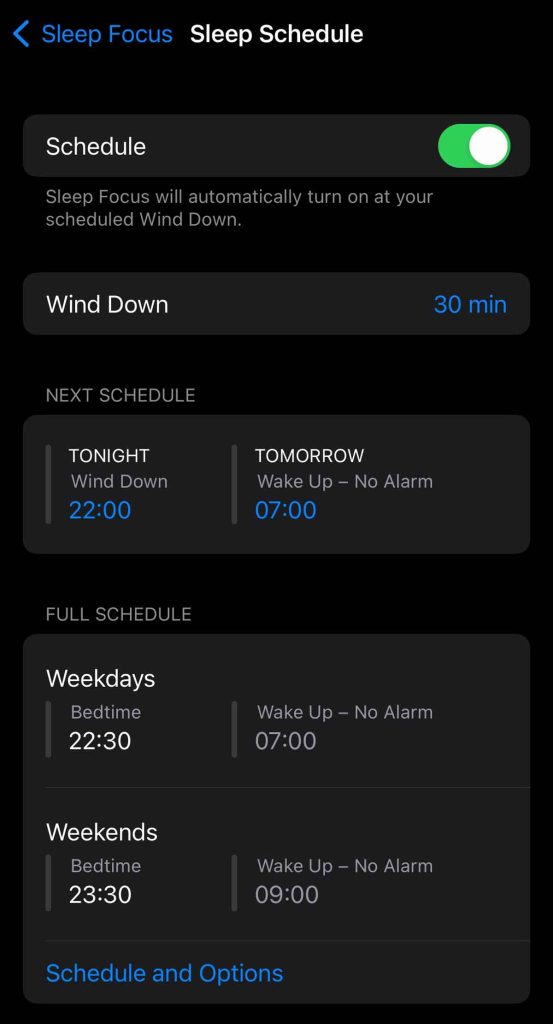
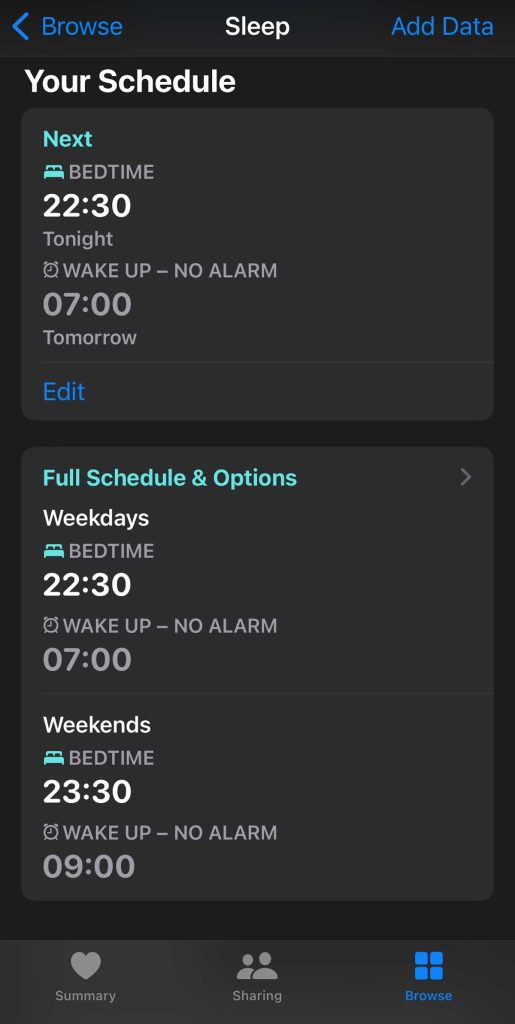

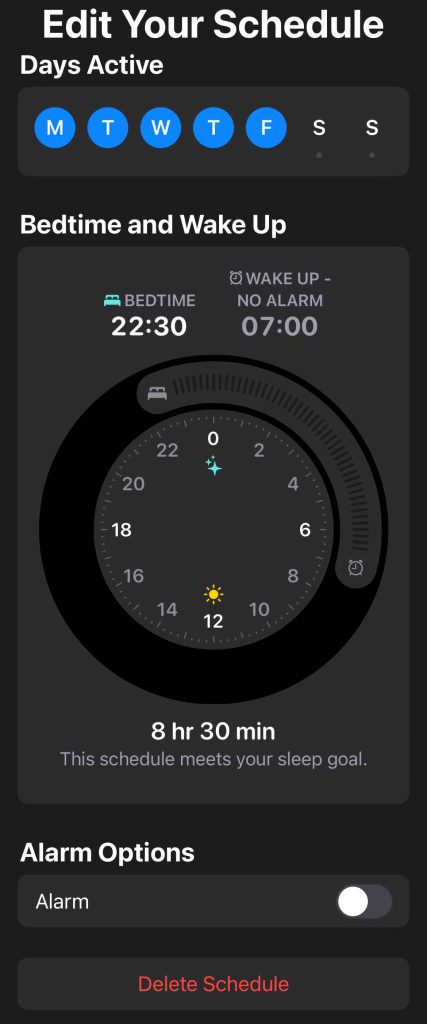
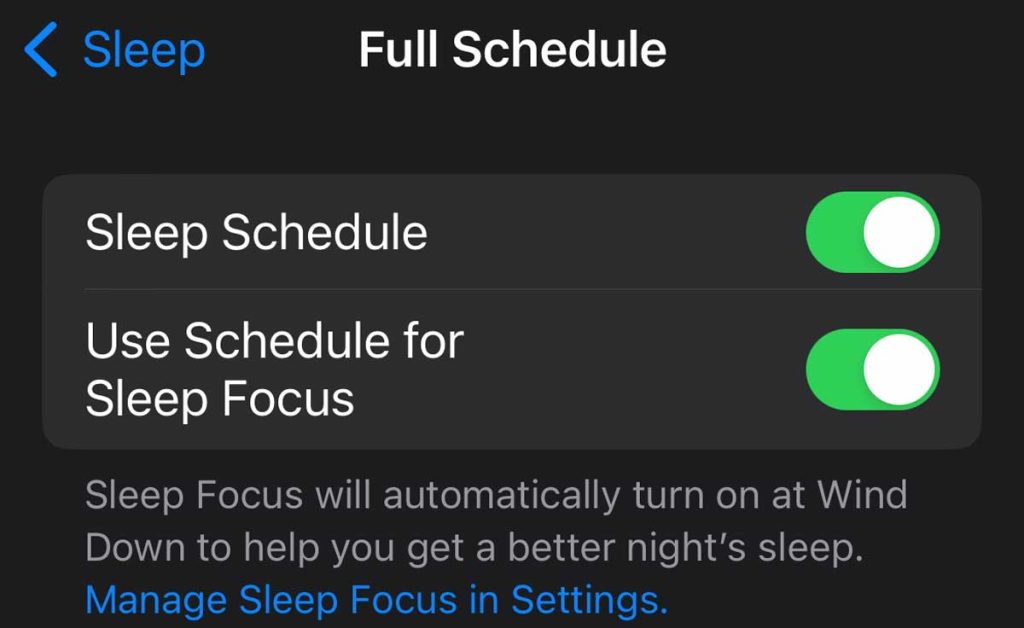
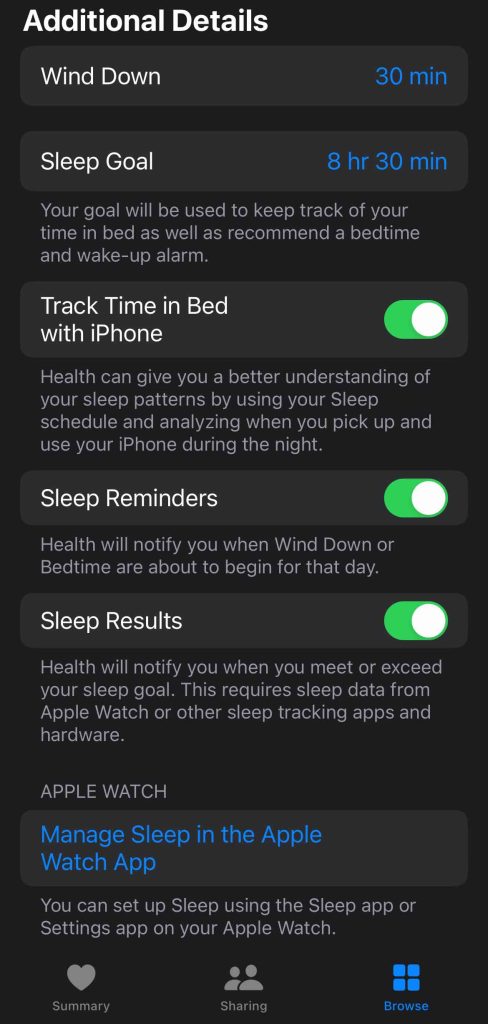
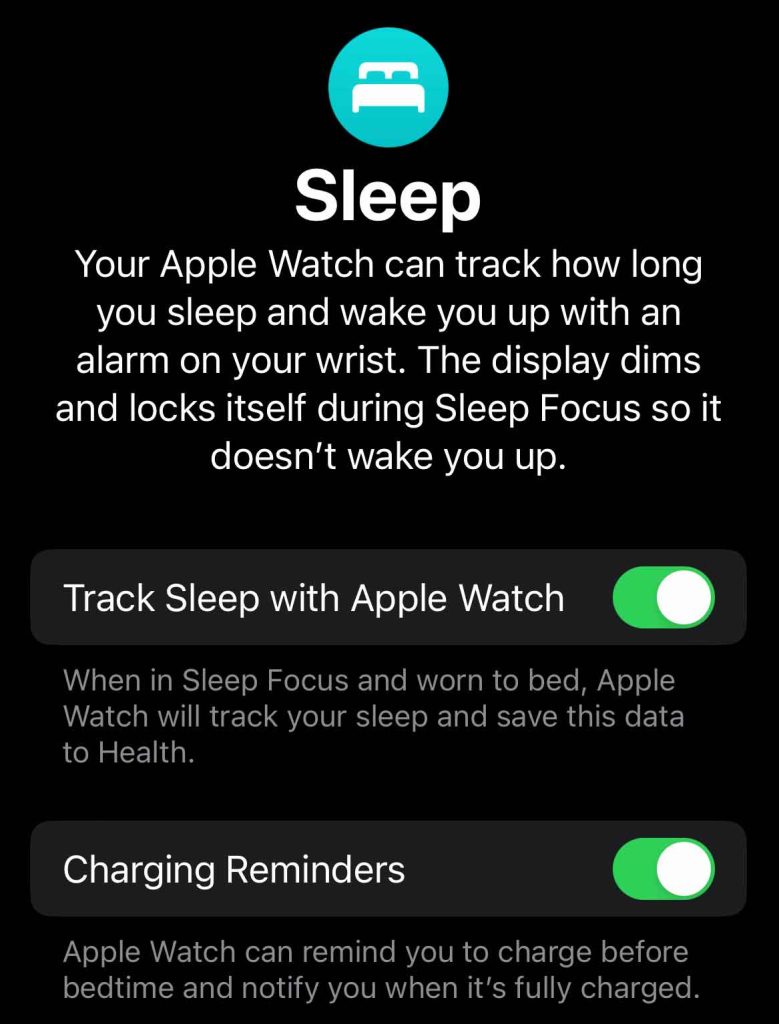

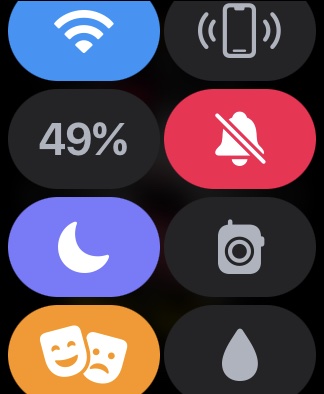
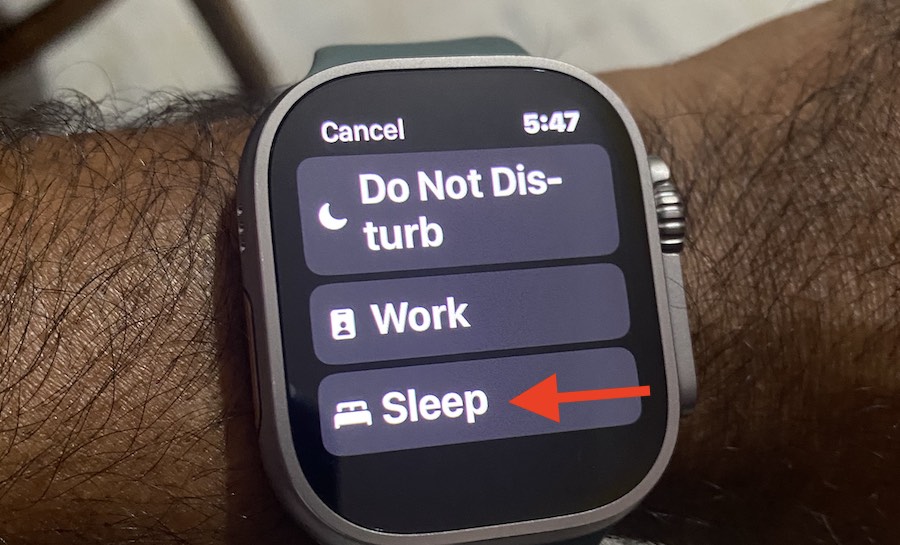
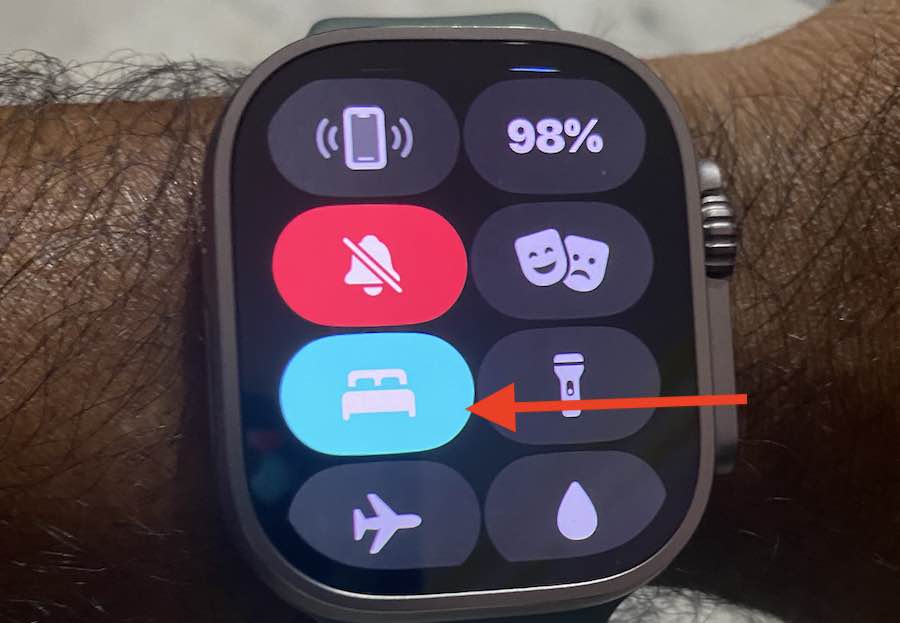
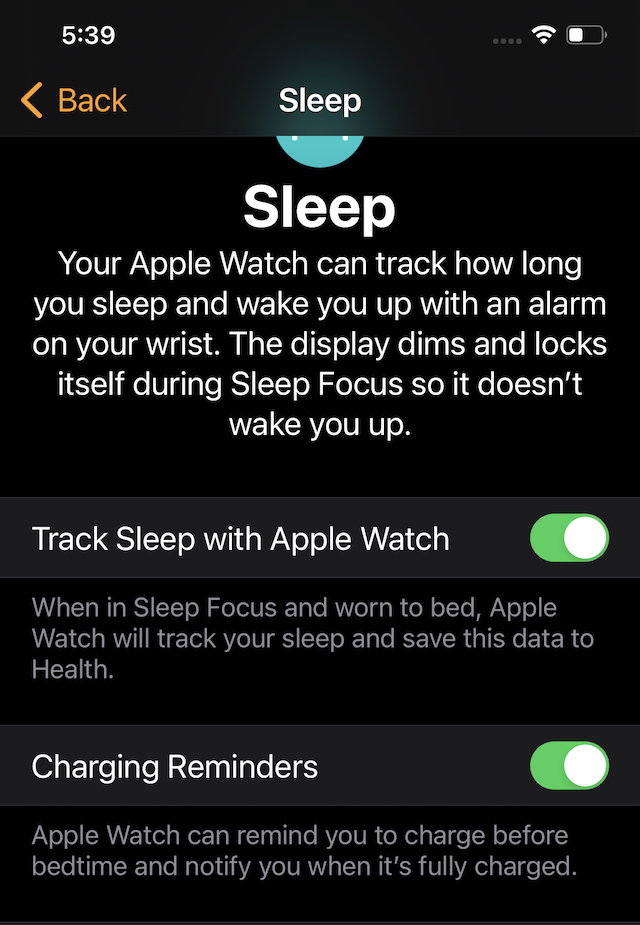
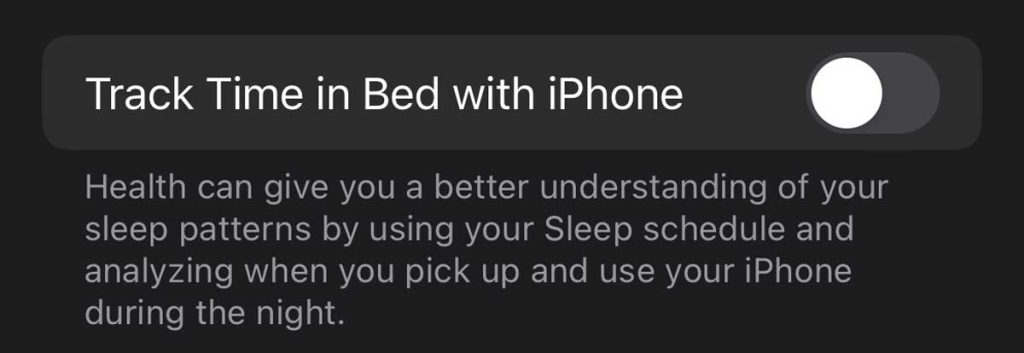
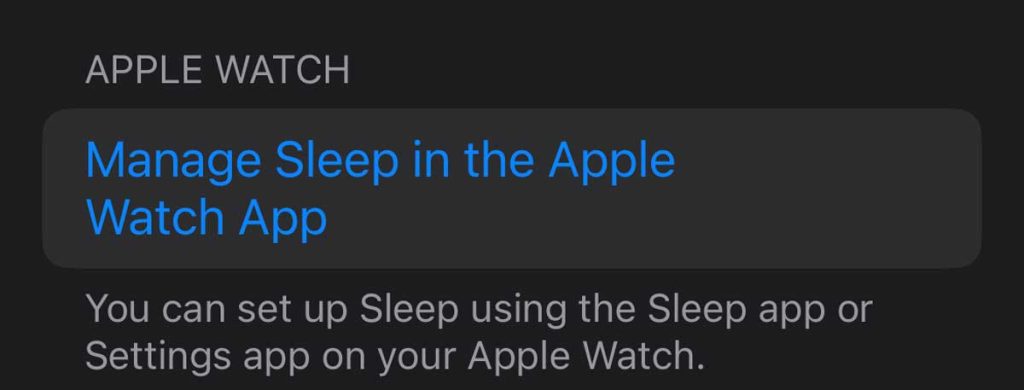
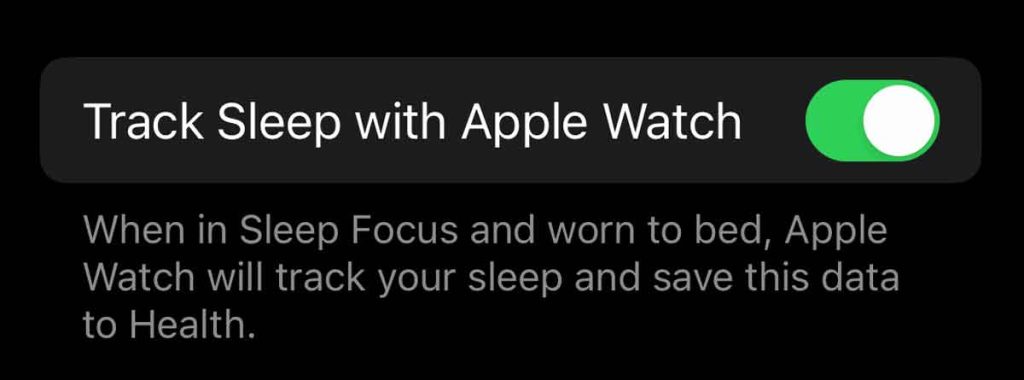
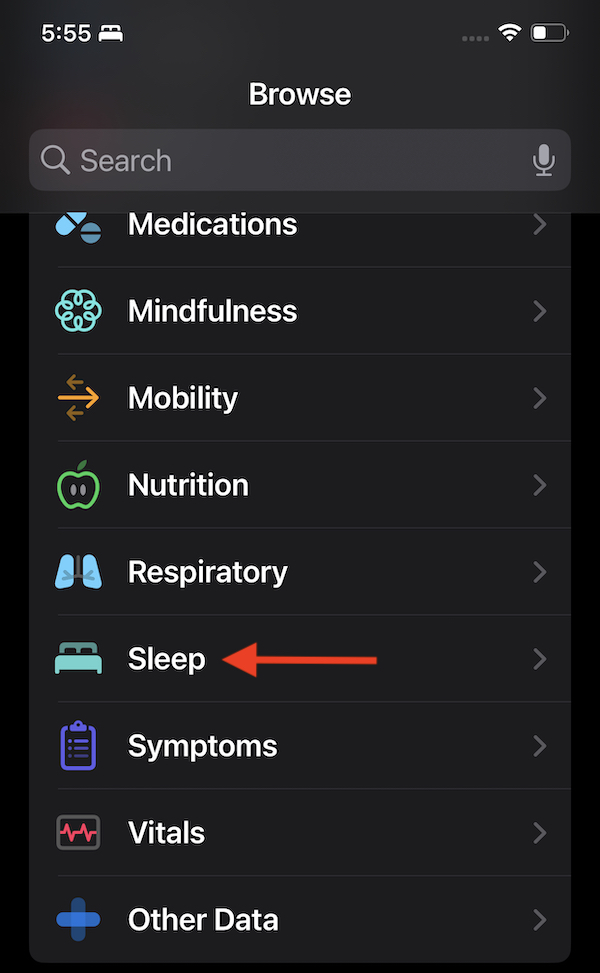
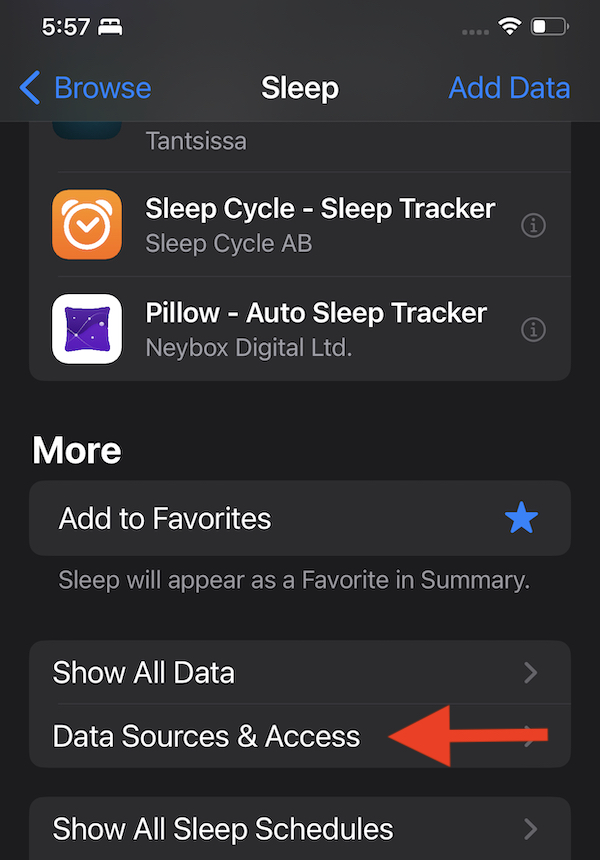
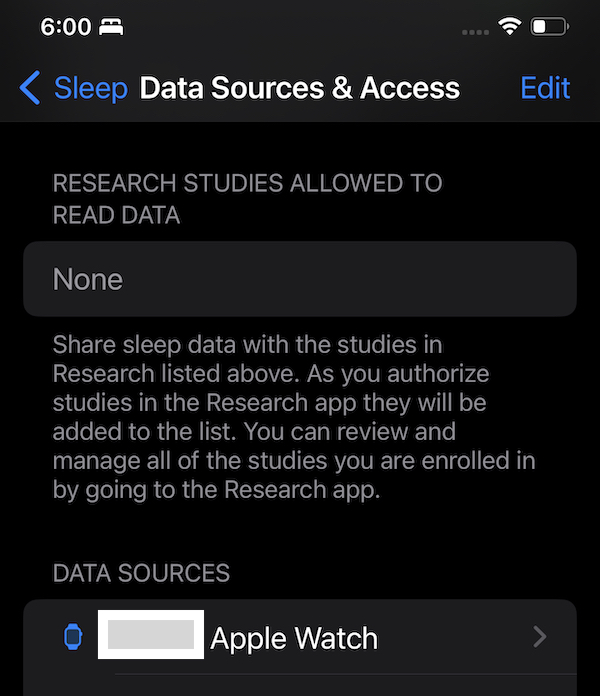
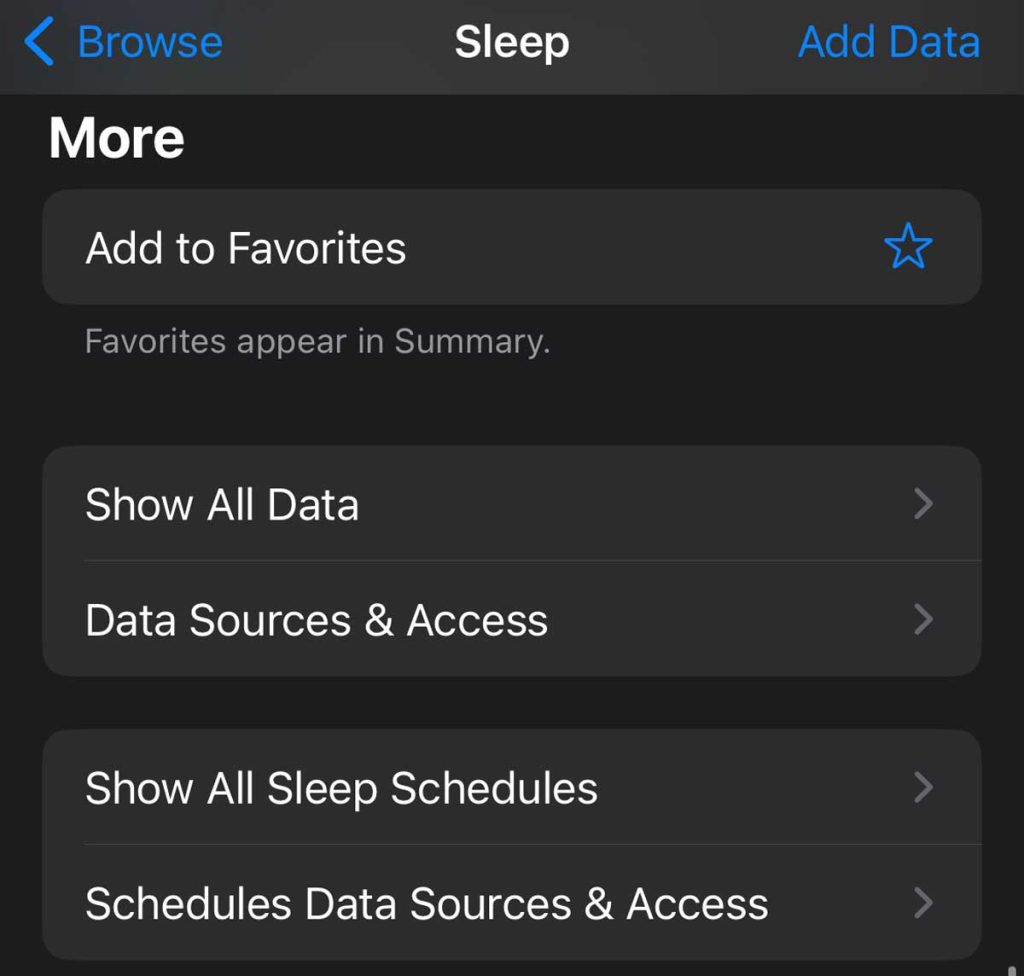

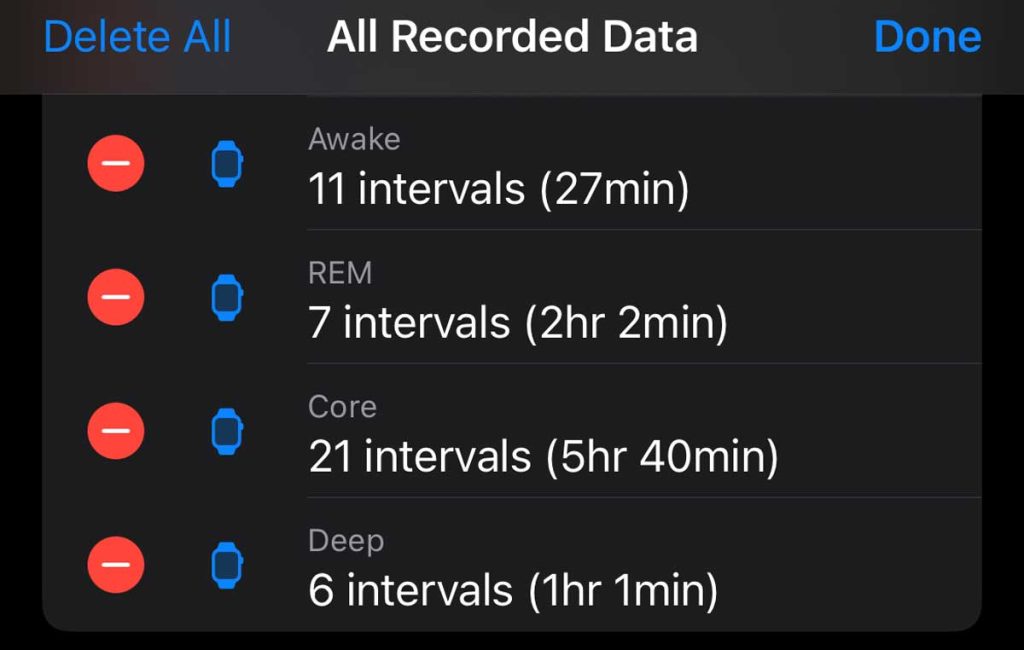
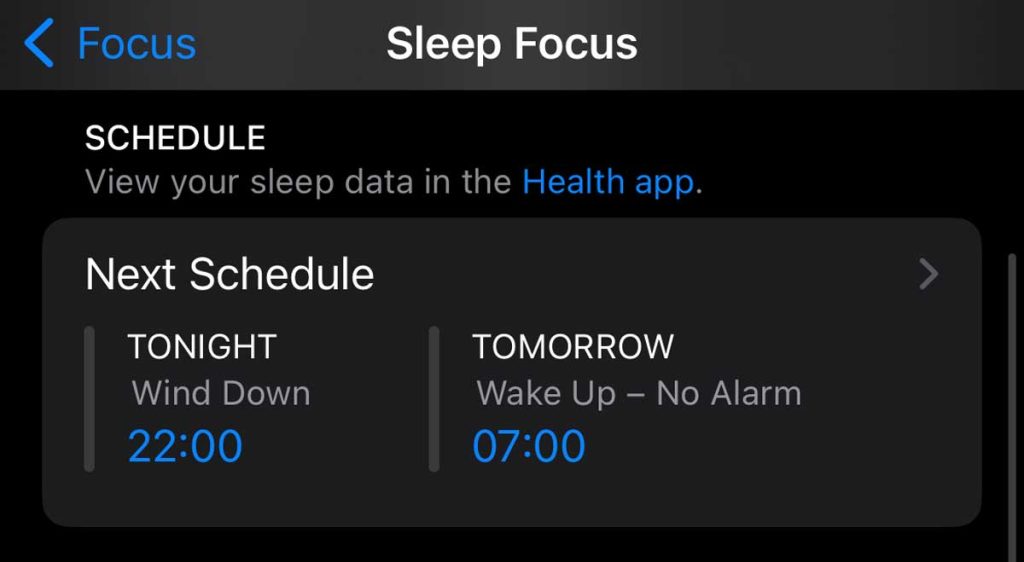
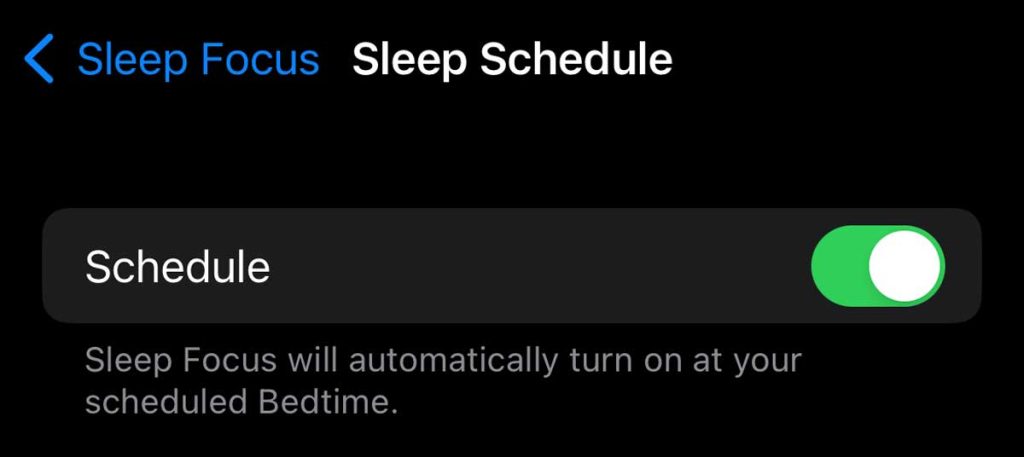
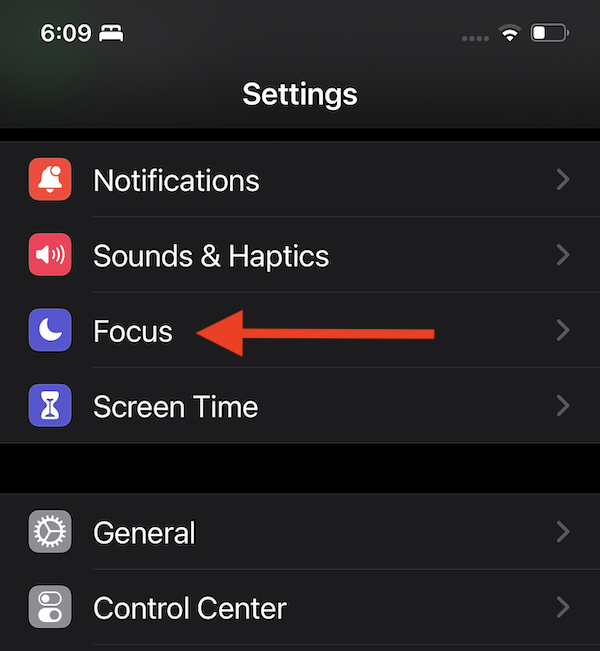
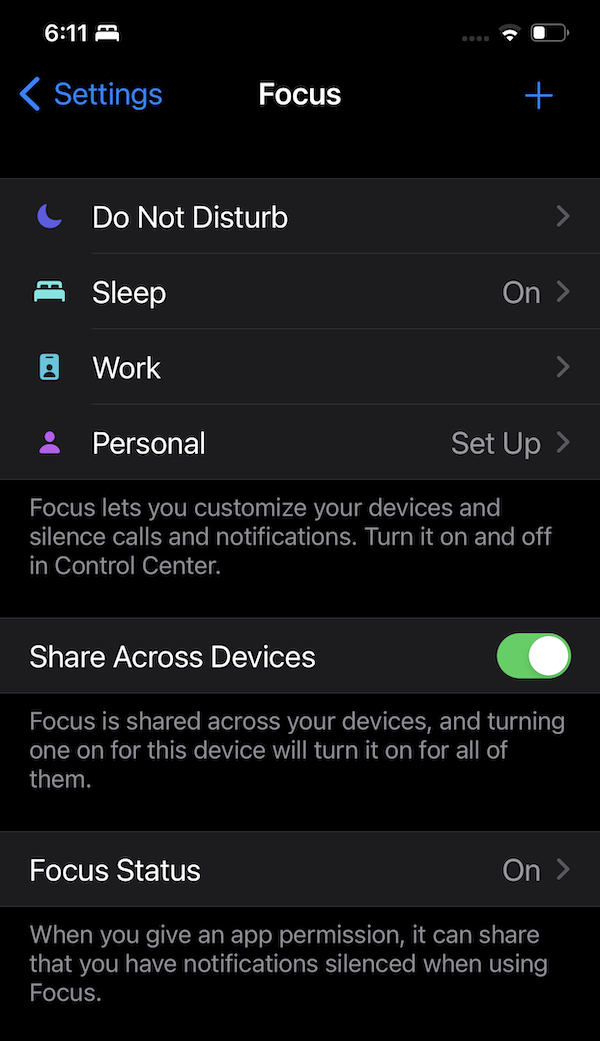








I’m 73 years old, this is difficult for me. I miss when we had one phone in the house, and it was a Ma Bell Party line!,!
Great job. I fixed my issue. It was about wrist detection which was off. Thanks.
Went through all this, still no sleep stages. :/ I called Apple Support yesterday, they told me to upgrade my iPhone OS to latest (16.4.1) and watchOS (9.4). Reluctantly I did. Poof it works! I noticed the watchOS update mentioned something about a problem with a “covering the watch” type gesture being fixed. I think that was the problem.
I’ve gone through all the steps that you suggest (excellent descriptions), but I cannot get my watch to show-up on the ‘Data Sources’ list (only ‘Clock’), and “Sleep Tracking” does not show-up under ‘Sleep’ on my watch. What do you suggest? Thank you
Same problem here, my watch doesn´t show-up as a data source. When I go into devices in the health app, my phone and my watch are there, but only my phone has the option of sleep tracking, not the watch. I already went through al the steps in the article, even restoring my watch and iphone to default settings.
Hi Omar,
Let’s try this: open the Health app on your iPhone > Browse > Sleep. Scroll down to the More section and tap Show All Data. Tap Edit and choose Delete All.
Then, recheck your sleep tracking settings in the Health and Watch apps.
In the Health app, choose Sleep > Full Schedule & Options. Toggle on Sleep Schedule and Use Schedule for Sleep Focus. Toggle off Track Time in Bed with iPhone. Then, make sure you have or set up a sleep schedule.
At the bottom of the Sleep info, tap Manage Sleep in the Apple Watch App and toggle Track Sleep with Apple Watch on (or if it’s already on, toggle it off and on.)
Finally, double-check your Sleep Focus settings by going to Settings > Focus > Sleep and tap the listed Sleep Schedule. Verify that the Schedule option is toggled on.
When you are ready for bed, confirm that your Apple Watch turned on Sleep Mode at your scheduled time (if not, turn it on manually.) Get a good night’s rest and confirm that your Apple watch turned off sleep mode at its scheduled time (if not, turn it off manually.)
Wait for at least 30 minutes after waking up to allow your watch to sync its data to the Health app and then check and see if your sleep data shows up.
Keep us posted,
Amanda
Hi Matthew,
Sorry we are a bit late on this, but try the following:
In the Health app on your paired iPhone, choose Browse tab > Sleep. Then, scroll down to the More section and tap Show All Data. Choose Edit at the top and then select Delete All and confirm.
Then, double-check your sleep tracking settings in the Health, Watch, and Settings apps.
In the Health app, select Sleep > Full Schedule & Options.
Toggle on Sleep Schedule and Use Schedule for Sleep Focus.
Toggle off Track Time in Bed with iPhone.
Set up a sleep schedule, if you don’t already have one listed.
Scroll to the bottom of the Sleep info and tap Manage Sleep in the Apple Watch App
Toggle Track Sleep with Apple Watch on (or if it’s already on, toggle it off and on.)
Next, verify your Sleep Focus settings by going to Settings > Focus > Sleep.
Choose your listed Sleep Schedule.
Toggle on Schedule.
I hope that works for you!
Amanda
When you are ready for bed, confirm that your Apple Watch turned on Sleep Mode at your scheduled time (if not, turn it on manually.) Get a good night’s rest and confirm that your Apple watch turned off sleep mode at its scheduled time (if not, turn it off manually.)
Wait for at least 30 minutes after waking up to allow your watch to sync its data to the Health app and then check and see if your sleep data shows up.
Hey! I’ve followed the whole article and I’ve divided out the problem but I cannot solve it.
My watch is paired, sleep tracking is active. I’ve used sleep schedule and everything but I still cannot see the sleep stages.
My Apple Watch does not come up as an option under data sources
I’ve tried repairing so many times. Please help !
Hi Chelaine,
Oh, sorry to hear that. Let’s look at a couple of things:
Open the Health app on your iPhone and tap the profile picture or icon at the top. Under Privacy, tap Devices.
Scroll through the entire list and look for your Apple Watch. You might see many entries if you’ve had many different Apple Watches or unpaired an Apple Watch.
You want to find the Apple Watch that’s currently paired with your iPhone. To identify it, look for the watch that shows Priavcy Settings in blue at the top.
Once you find your current watch, scroll down to the Sleep section and see if there is any stored information there.
After reviewing for sleep info, tap Privacy Settings at the top and toggle on Heart Rate, Blood Oxygen Measurements, Respiratory Rate, and Fitness Tracking. IF these are already on, tap Reset Fitness Calibration Data and confirm.
Now, if that doesn’t work, unpair your watch again but this time set it up as New instead of restoring from a backup.
Good luck and keep us posted.
Amanda
Thanks so much for this article.
Finally got my Sleep Stages working perfectly on the phone and watch after turning off “Track Time in Bed with iPhone” and moving my watch to the top of the source list.
Excellent!
How do you move the watch to the top? Health is first and my watch is second. I’ve tried dragging moving etc. Nothing works, they don’t move?
I got it.
One more thing: I used to be able to see the analysis on the watch itself. No more. Suggestions, please?
Thanks, I have only used my watch to track sleep for 5 nights and the last 3 just showed a solid turquoise block for each. I went through all your steps and got the stages graph for all but the last night. I think there was conflict between do not disturb and sleep focus but not sure. Any suggestions on getting the analysis for that last night?