If you’re someone who is tired of feeling tired and struggling to get a good night’s sleep, you’re not alone. Millions of people around the world struggle with sleep issues, which research tells us has a major impact on your health, learning and memory, and well-being.
The good news is that if you own an Apple Watch, it offers a comprehensive suite of sleep-tracking features. From monitoring your heart rate to tracking your sleep stages and breathing patterns, your Apple Watch Ultra or Series 4+ helps you gain valuable insights into your sleep quality.
In this article, we explore the various features of Apple Watch’s sleep-tracking capabilities. So, if you’re someone looking to improve your sleep routine (and who isn’t?), this guide provides you with the information you need to maximize your sleep using an Apple Watch.
And if you used SleepCycle or another third-party sleep tracking app, consider trying out Apple’s native Sleep app in watchOS 9+ and see if it suits your needs.
So how exactly can you track your sleep stages with Apple Watch? If you’re ready to take your sleep to the next level using your watch, dive in and learn how!
Suggested reading:
- Apple Watch not tracking sleep or sleep stages? Here’s what you can do
- Apple Watch screen not dimming during sleep? It’s an easy fix
- How to turn on Sleep Mode on your Apple Watch using watchOS8+
- Not getting a good night’s sleep? Try these sleep gadgets and tech
Contents
Understanding Sleep Stages
Believe it or not, most of us spend about one-third of our lives asleep. Yet most of us know very little about sleep and our sleep health.
Unfortunately, sleep is one of those things that often goes overlooked. While we may prioritize our work and social lives, it’s crucial to remember that our bodies need rest, and in particular, sleep, to function optimally.
Recent research indicates the multitude of sleep stage benefits, including better immune function, metabolism, mental health and mood, memory, learning, and other critical body functions.
What are sleep stages?
If you’re not familiar with what sleep stages are, have no fear. Let’s break it down. Sleep occurs in cycles. According to most sleep experts, there are four sleep cycles, which are also known as stages. 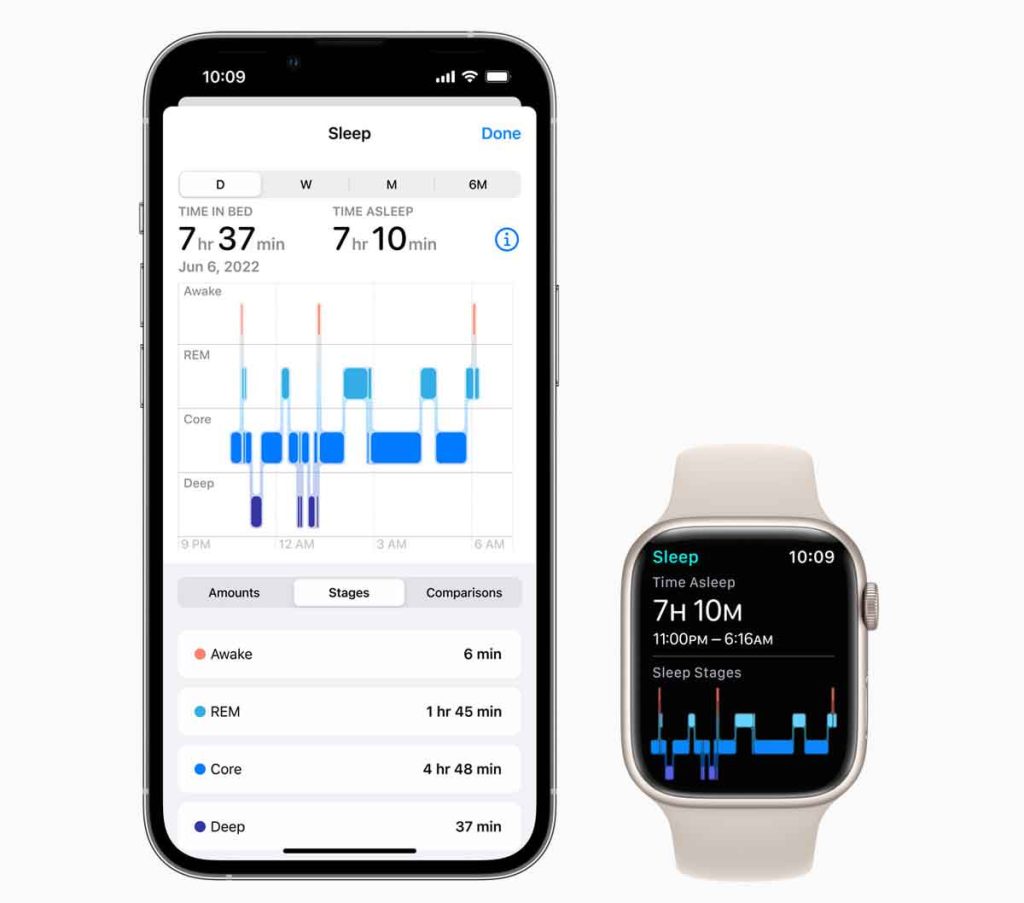
The four stages are awake, light, deep, and REM. Now, your Apple device doesn’t use these exact terms when tracking your sleep. Instead, they focus on core sleep, deep sleep, and REM. You can also see your time awake as well.
- Core sleep is the equivalent of light sleep and takes place in the first few hours of your sleep. It is the most essential sleep stage.
- Deep sleep is exactly what it sounds like. It is the phase of the sleep cycle where it is harder to wake someone up.
- Deep sleep is the most important sleep stage because it lets your body release growth hormone and works to build and repair muscles, bones, and tissue. Plus, it helps keep your immune system functioning.
- REM stands for rapid eye movement and occurs at intervals during the late part of the night. It is considered to be optional sleep that is less crucial.
Apple’s sleep tracking feature logs your sleep into these different stages using information from the accelerometer and heart rate monitor.
How to track sleep stages with your Apple Watch 
So how does your Apple Watch track these three different sleep stages? Well, your smartwatch uses signals from the accelerometer and heart rate sensor, which detects when you are in the core, REM, or deep sleep cycle.
Now, if you don’t own an Apple Watch, you can still track time in bed with your iPhone, but you won’t be able to track your sleep stages! Your phone gathers information on your sleep based on whether or not you pick up and use your iPhone during the night.
Your device can also keep track of the times you might have woken up in the night. You view your sleep comparison charts in the Health app on your iPhone and the Sleep app on your Apple Watch.
Sleep stages are available on Apple Watch Ultra, SE, and Series 4+. This feature is unavailable on Series 3 Apple Watches since it requires watchOS 9+ and iOS 16+.
How to set up Sleep Stage Tracking on Apple Watch
To track your sleep stages, wear your Apple Watch to bed and make sure the Sleep Focus is turned on (either manually or by establishing a sleep schedule.)
You don’t need to set up a sleep schedule to track your sleep stages, but you do need to turn on your Sleep Focus!
- Update your watch and iPhone, so they run the latest watchOS and iOS versions (at a minimum, you must run watchOS 9 and iOS 16.)
- Open the Sleep app on your Apple Watch and follow the onscreen guide to set it up if it’s the first time. Or open the Health app on your iPhone, tap Browse, tap Sleep, then tap Get Started (under Set Up Sleep).
- Create a Bedtime and Wake Up schedule OR turn manually on the Sleep Focus (in Control Center) each night before you go to bed. To track sleep stages, the Sleep Focus must be on!
- When you create a schedule, your watch automatically turns on the Sleep Focus.
- When your Sleep Focus is active, the bed icon appears at the top of the watch face, next to the time, and in Control Center.

- Make sure your watch tracks sleep by going to Settings > Sleep and toggling on Sleep Tracking.

- This feature must be on so your Apple Watch can track your sleep and sleep stages.
Now all you need to do is hit the sack if you turned on a sleep schedule. Your watch automatically turns your sleep focus on and off according to your schedule.
If you didn’t set a sleep schedule, swipe up Control Center before you go to bed, hit the Focus button (DND), and tap Sleep! Just remember to turn Sleep off when you wake up.
To learn more about setting up sleep tracking on Apple Watch, see this article How to turn on Sleep Mode on your Apple Watch using watchOS8+.
How to interpret Apple’s sleep data
Apple breaks down your sleep data into the four sleep stages: Awake, REM, Core, and Deep.
The chart in the Health iPhone app or Sleep Apple Watch app shows these four stages and how long you were in each phase.
Once your Sleep and Health apps gather enough data, you’ll be able to see your sleep cycle trends over time in the daily, weekly, monthly, and 6-month charts. 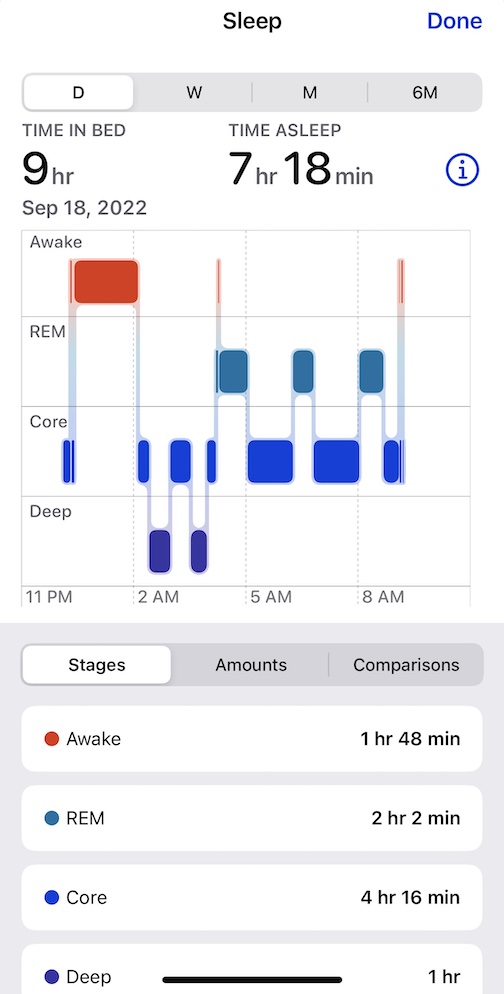
Each stage has a different color assigned to it.
- Awake has red.
- REM has a teal blue shade.
- Core has a bright cobalt blue.
- Deep has a purple shade.
Next to each stage, you see how much time you spent in each sleep phase. Scroll further down, and Apple gives you the time amount and even the percentage below it. 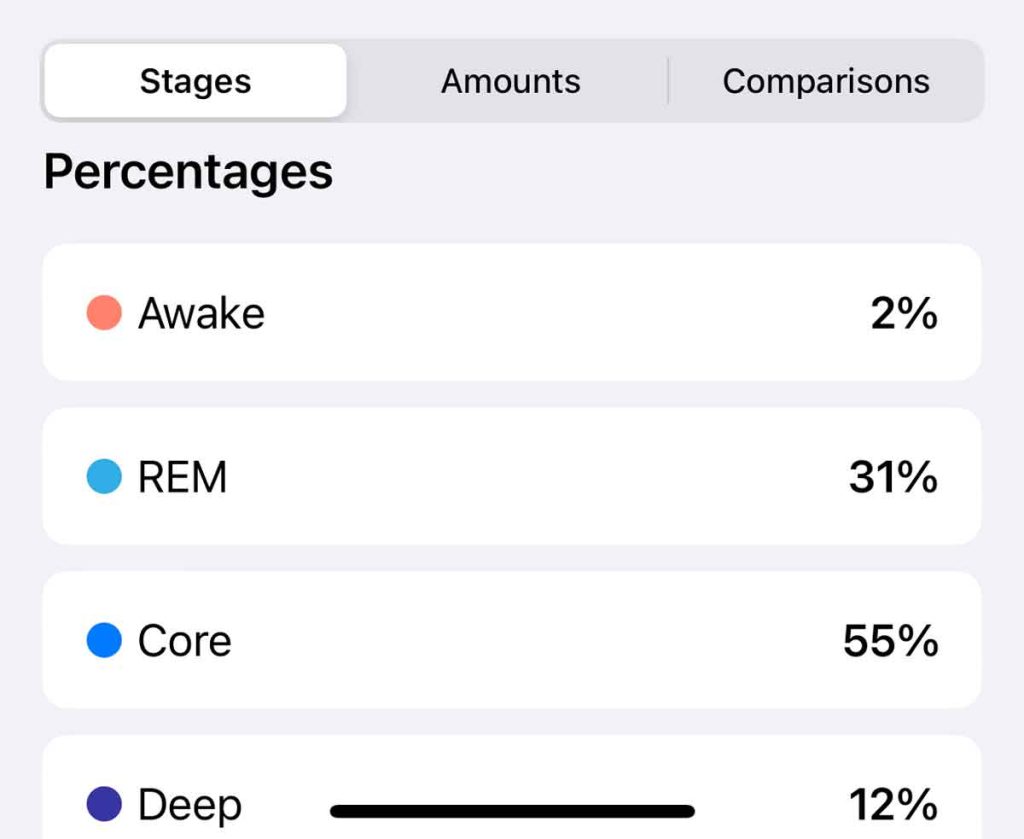
Tap the tabs (Stages, Amount, Comparisons) in the middle for other metrics, including your sleep goal, time in bed, time asleep, sleeping heart rate, respiratory rate, and for some Apple Watch models (Series 8+ and Ultra), your wrist temperature while sleeping. 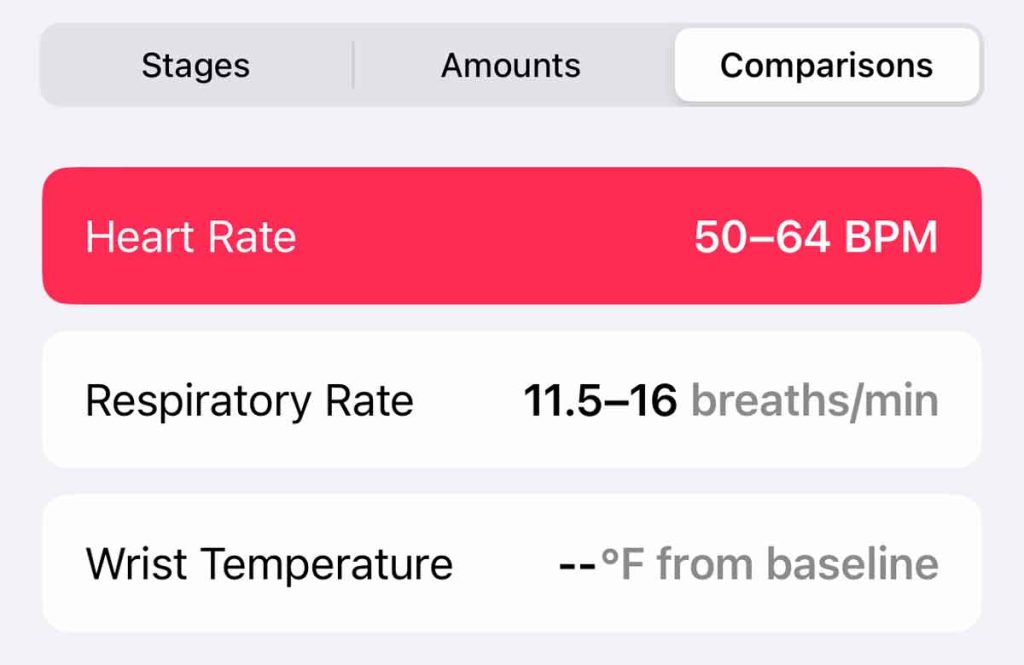
What’s different about the Sleep app?
Apple’s previous method of collecting sleep data in watchOS 8 and below did not offer a lot of information, but with watchOS 9+ and iOS 16+, you now see a breakdown of your sleep cycle in sleep stages.
In watchOS 8, you see the average time slept and awake. In watchOS 9+, the Sleep app calculates time slept and awake along with a breakdown of time slept into three stages (REM, Deep, and Core.)
Here’s how the Sleep app is different for me–it only tracked time asleep and time awake before the watchOS 9/iOS 16 updates. But after the update, it now tracks all my sleep stages. So I see more variation in the sleep data chart below.
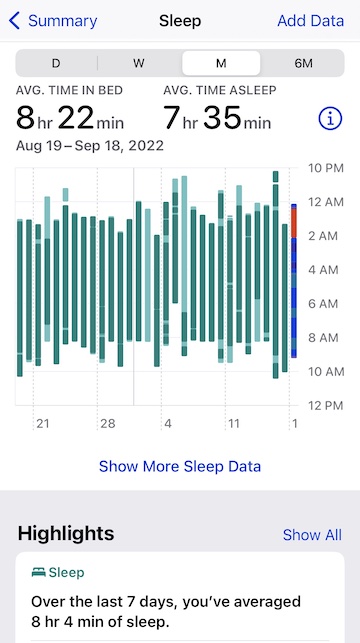
Apple Watch and Health app not showing sleep stages?
If you aren’t seeing any sleep-tracking information, likely, you did not turn on the Sleep Focus.
You can manually turn this on each night before bed via your watch’s Control Center’s Focus settings (formerly Do Not Disturb) and by tapping the Sleep option. 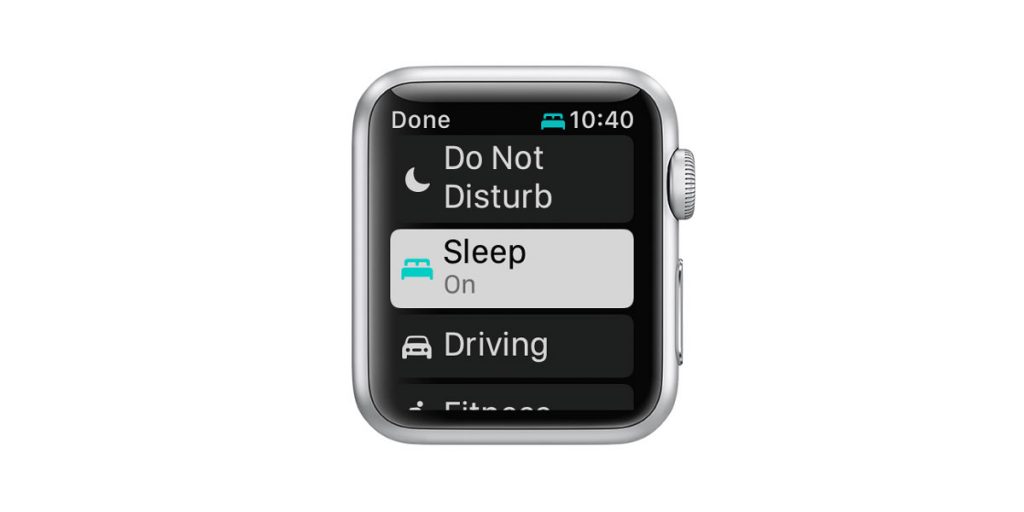
If you use a schedule, check your iPhone’s Health app
- Open the Health app and choose Browse > Sleep.
- Scroll down and select Full Schedule & Options.

- Toggle on Use Schedule for Sleep Focus and Sleep Schedule.

- Some folks found they needed to delete their current Sleep Focus and create a new one to get sleep tracking to work correctly.
- Open the Settings app on your Apple Watch, tap Focus, then tap Sleep Focus. Tap a schedule, scroll down, then tap Delete.
- If you cannot delete your sleep focus on your watch, open your iPhone Settings app > Focus > Sleep Focus. Scroll down and tap Delete Focus.
It’s also possible that Sleep Tracking is off on your watch. To check, open the Settings app > Sleep and toggle on Sleep Tracking. ![]()
Finally, if you already did all of these things, try deleting your current sleep schedule and adding a new one. Reboot both your watch and phone, then see if it tracks sleep the next night.
We also have a troubleshooting article for the Apple Watch sleep app and getting sleep stages: Apple Watch not tracking sleep or sleep stages? Here’s what you can do
Final thoughts
In today’s fast-paced world, getting a good night’s sleep is more important than ever. Your Apple Watch makes tracking your sleep amount and quality easier than ever to help you establish a healthy sleep routine and wake up feeling refreshed and energized.
In this article, we outlined how you can use the Apple Watch’s sleep capabilities to optimize your sleep habits. From analyzing your sleep metrics to setting personalized sleep goals, we’ll cover everything you need to know to get the most out of this powerful sleep tool.
Before Apple introduced its new sleep stages feature, sleep tracking on your iPhone and Apple Watch was rather lackluster. Many users sought third-party apps like AutoSleep, Pillow, and more to track their sleep.
Now, Apple has FINALLY stepped up its game, and they are giving us what we’ve wanted for so long.
What do you think of Apple’s new sleep stage tracking feature? Let us know!

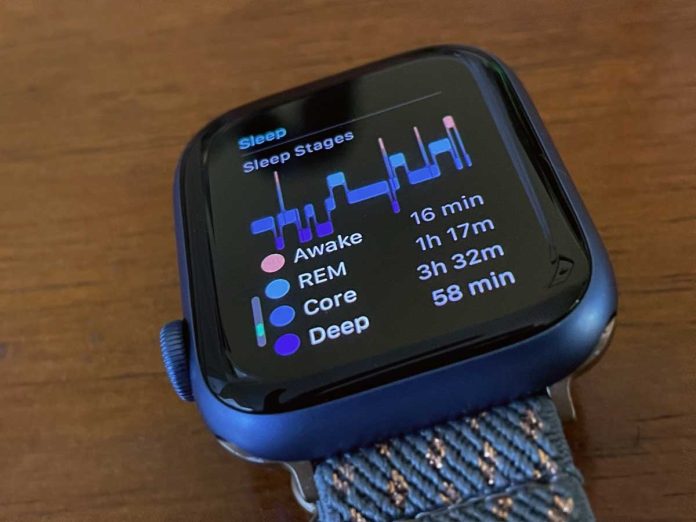
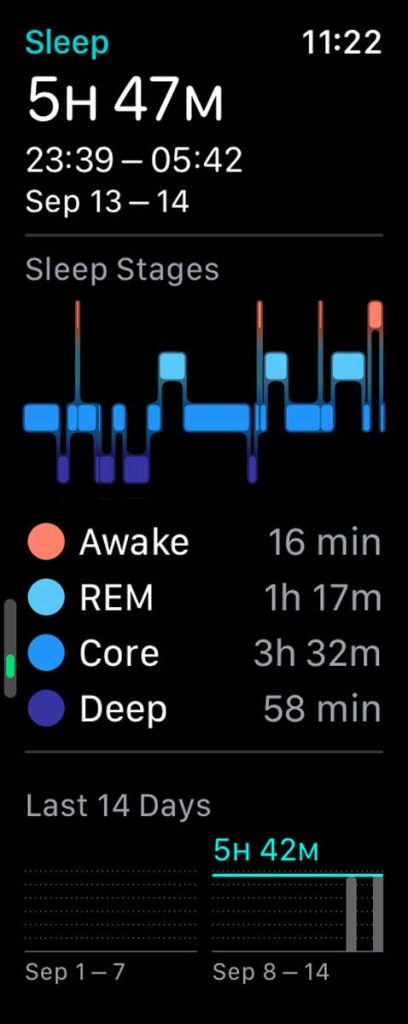
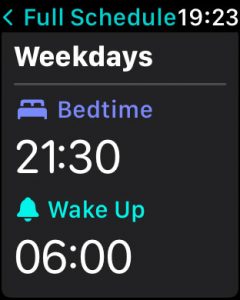
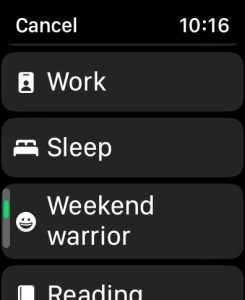
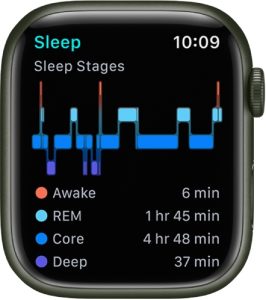

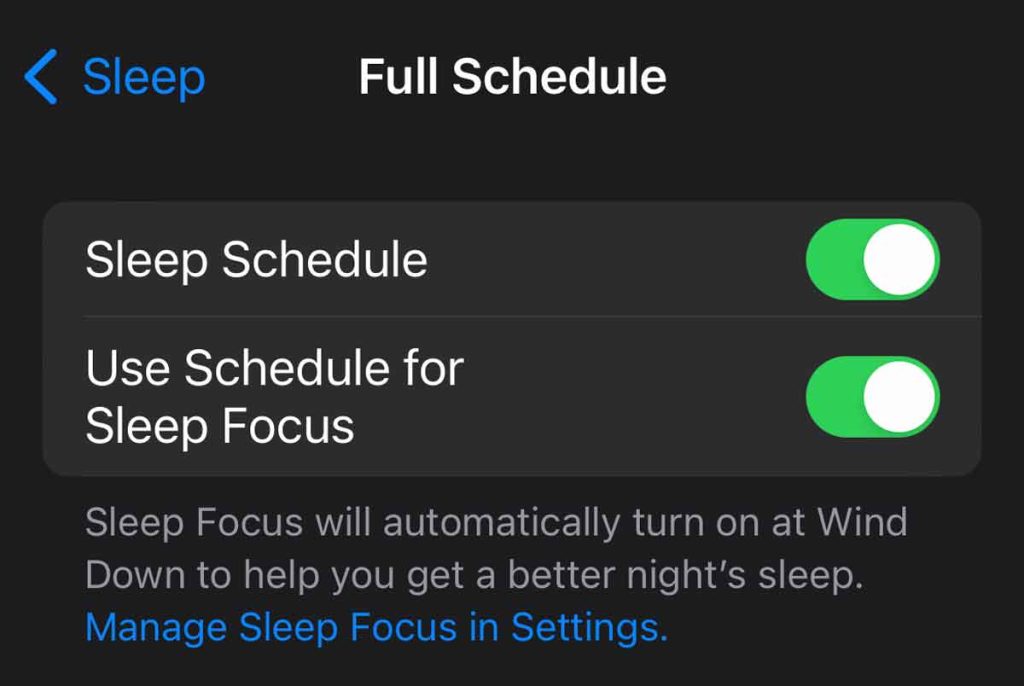






Good article, thanks.
My only comment is that the sleep tracking is not accurate. I was up roaming the house at 1:30 AM and the app had me fast asleep at that time….so not trustworthy.
Which is disappointing.
Thanks again!
Very helpful and even a better tutorial than I got from Apple
Hi Rob,
Thank you for your comment. It’s nice to know that this article helps people understand how to turn on and use sleep stage tracking for Apple Watch.
Thanks again,
Amanda
Okay, this will probably be my last report back here.
The only thing I can say for certain at this point in Watch OS 9.x is that if you start or end sleep focus with a shortcut, the sleep tracking will not register from the watch to Health.
I don’t know why, but it is an obvious bug.
If you use sleep schedules, it works fine.
If you start AND end sleep focus by manually changing focus modes, then it also works fine.
But, if you turn on OR off sleep focus with a shortcut or automation, then sleep will not show in health.
Hi Emmalee,
Thank you for your in-depth look at this issue and all the steps you tried to fix it. We really appreciate it, as do our readers. Hopefully, Apple resolves this problem in a future watchOS/iOS update.
Cheers and a big thank you again!
Amanda
I like the idea of tracking the sleep stages but I hate Sleep Focus. If I get up to use the bathroom I want to be able to check my messages which sleep focus doesn’t permit. Instead of trying to control us, Apple should let us control our watches our own way!
I understand the number of hours of sleep I should have but what is the optimal breakdown amount of REM, CORE and DEEP.
Hi Pam,
How much time a person spends in each stage is dependent on a lot of factors, including age, gender, health, and lifestyle (medication, caffeine, drugs, alcohol, etc.) While all sleep is important, getting deep sleep is particularly vital for restoration and recovery. Going to bed earlier often helps increase the amount of deep sleep.
As a general guide, you want to aim for these percentages:
Light sleep (Apple calls this CORE) 45-50%
REM sleep 20-25%
Deep sleep 10-20%
Awake 5-10 %
Thanks!
After another week of testing, I can’t say exactly how to ensure sleep tracking works, but I can offer a couple of tips:
1. Activating sleep focus via a shortcut does NOT work properly. Sleep focus sort-of seems to be on, but it doesn’t actually fully activate. I think this is a bug with WatchOS 9.x for now.
2. Activating sleep focus from the watch seems to consistently work, but I am still suspicious until I have tested more nights.
3. Activating sleep focus from the iphone has failed enough times that I do not trust it to trigger sleep tracking on the watch for now. Perhaps this is also a WatchOS 9.x bug, and perhaps they will fix this in the future.
Hi Emmalee,
Wow, what a ball of confusion! Thanks for doing such a good and thorough job in trying things out to get the watch to track sleep without needing to set up a sleep schedule.
We really appreciate you continuing to share your experience and insights with us!
Amanda
Is there data out there to compare my sleep results against what should be normal? Can’t seem to find that data online anywhere.
Hi Matt,
Here are some references for how much sleep a person needs:
1) From the US Centers of Disease Control and Prevention.
2) From the Cleveland Clinic.
There’s also a wealth of science backed information at the Sleep Foundations website.
It is showing only the “in bed” and “asleep” times that are written to apple health by the autosleep app.
I think the difference may be in activating sleep mode on the watch vs. doing it on the iPhone.
I have “shared” focus modes between devices, but I think when I activate on the phone is when it does not record sleep properly.
I will test a couple more nights to see if that is accurate.
HI Emmalee,
Good idea! Please let us know your results.
I also suggest you temporarily uninstall AutoSleep since that might be overwriting your sleep data that’s directly from the Apple Sleep app. They should work independently of each other…however, some users have had issues when using both apps at the same time to track sleep.
Amanda,
Thanks for the reply. I feel like I’ve done all of those steps previously – except that I have always had “charging reminders” on. Although without a sleep schedule I can see how charging reminders are useless. I’ve done all those steps and will let you know how it goes in the morning. Cheers
For some reason, mine absolutely refuses to track sleep unless I have a sleep schedule active.
I’ve tried all the troubleshooting steps (thank you for the very thorough articles).
But for me, just turning on sleep focus does not engage sleep tracking on the watch.
I’ve tried so many different configurations over the past 2 weeks, but the only thing that works is turning the sleep schedule back on. Has apple changed this recently to be a requirement?
Hi Emmalee,
wow, you’ve spent a lot of time trying to figure this out, and we’re sorry it still isn’t working as you want (without a sleep schedule.)
I also use a sleep schedule, but it should work without one, as long as you manually turn on your sleep focus before you go to sleep and manually turn it off in the morning after waking up.
Let’s look at a couple of settings to see if we can figure this out:
1) Open the Health app and choose Browse > Sleep.
2) Scroll down and open Full Schedule & Options.
3) Toggle off Use Schedule for Sleep Focus, then toggle off Sleep Schedule (follow that order)
4) On your Watch, open Settings and choose Sleep.
5) Scroll down and toggle on Sleep Screen, Show Time, Sleep Tracking, and toggle off Charging Reminders.
6) Restart both your iPhone and your Apple Watch.
Now, give it a test tonight, and remember to manually turn the Sleep Focus on and off. When you turn the Sleep Focus on–check both your watch and iPhone to make sure they both show the Sleep Focus enabled.
Hope this works for you. Keep us posted
Amanda
Amanda,
Very happy to report that my watch actually tracked sleep last night. The only difference between what I had tried numerous times before and the process that you indicated is to turn off charging reminders. Thank you again!
Well, it only worked one night, then didn’t work again last night. Activated sleep mode manually when going to bed and off when waking up – but no tracked sleep. Very frustrating that this has to be so buggy.
Hi Emmalee,
Oh, shoot! I’m really sorry that it’s not working without scheduling. Is it showing ANY sleep information but not sleep stages, or is it not showing anything at all for sleep?
Can’t get it to work on mine, it’s absolute crap. I’ve followed every problem solving option but nothing. Heart rates track fine.
Great article, well presented and most importantly Very helpful. Thanks for taking the time to put this together and share with others!
Thank you for such a complete article!