Strength training is essential to staying fit and helps mitigate muscle loss with age. The Samsung Galaxy watch makes it easier for folks who want to track their strength training regimen.
While many tap Other Workout (or the circuit training option) to track their heart rate and calories, Samsung Health offers options that track individual weight training exercises like arm curls, bench presses, leg or shoulder presses, front raises, and even deadlifts!
Contents
- 1 About our guide to strength and weight training on Samsung Galaxy Watch
- 2 Resistance training with your Samsung Galaxy Watch
- 3 Before you begin, make sure your watch records your heart rate continuously
- 4 How to use Samsung Galaxy Watch for weight training
- 5 Tracking strength training beyond sets and reps
- 6 Samsung Galaxy Watch not tracking weight training workouts?
- 7 How does the Samsung Galaxy Watch track calories during strength training
- 8 Final thoughts
Related reading
- How to manage automatic workout detection on your Samsung Galaxy Watch
- New Samsung Galaxy Watch 5 or 5 Pro? Here are 20+ tricks and tips to make you a power user
- 4 best blood pressure monitors that work with the Samsung Health app
- Samsung Galaxy Watch not recording heart rate? Tips to fix it
About our guide to strength and weight training on Samsung Galaxy Watch
In this article, we explore the various fitness features that help with strength and weight training offered via the Samsung Health app using a Wear OS 3 Samsung Galaxy Watch 4 and above. However, older Samsung Tizen watches, like the Active 2 or Watch 3, also offer these options.
One area where the Samsung Galaxy watch excels compared to other wrist-based wearables is the ability to keep track of sets and reps when performing resistance training with weights.
Samsung Galaxy watches with the One UI.4.1 update can even measure your sweat loss and VO2 max during your runs.
There are certain limitations to what the Galaxy Watch can track today, and we address some of these and point out some tricks that can help alleviate the related problems.
Resistance training with your Samsung Galaxy Watch
The Galaxy Watch offers numerous workouts to assist with bodybuilding, weightlifting, and resistance training.
The external resistance can be dumbbells, your body weight, or any other object that causes the muscles to contract.
Just note that weight lifting and strength training exercises are not included as part of the watch’s auto workout detection feature. You must open the Samsung Health app and select your workout type manually.
The Samsung Galaxy Watch offers the following workouts to help with strength training 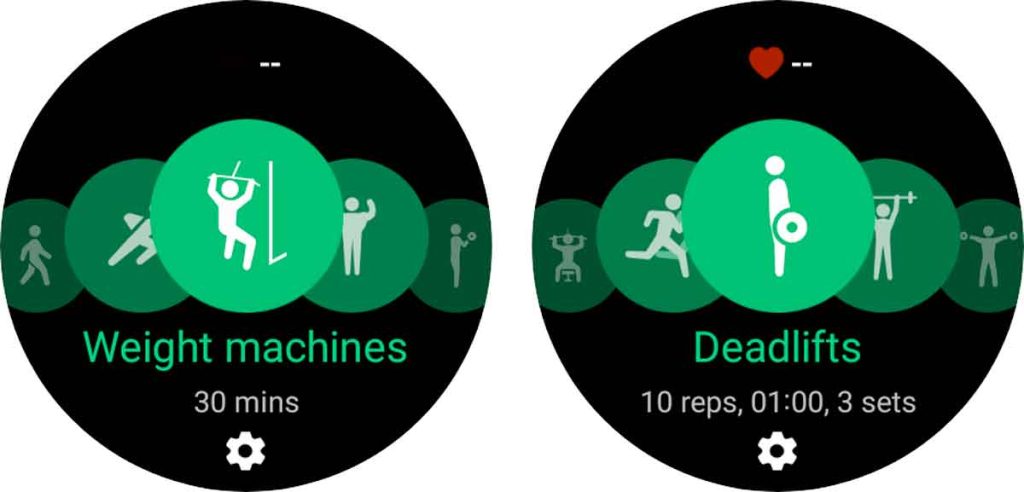
- Weight Machines – This workout is for users who typically work out using weight machines in the gym or their home gym. It cannot count sets and reps.
- Weight Lifting – One can use different workouts on the Galaxy Watch when training with dumbbells, barbells, and other weights. It can usually count sets and reps!
The primary weightlifting workouts available on the watch are the following:
- Arm Curls – Exercise that primarily targets your biceps, triceps, and other front-body muscles
- Deadlifts – Popular exercise that targets some of the largest muscle groups and is considered a full-body workout by many.
- Shoulder Presses – Exercise that builds up your shoulder muscles and upper back muscles
- Lateral Raises – Lateral raises works for the trapezius muscle in your upper back and the deltoid muscle group in your shoulders—particularly the anterior and lateral deltoids.
- Bench Press – The bench press mainly works three muscles: your pecs, front delts, and triceps.
These exercises listed under weight lifting are the most common strength training workouts.
For each exercise, your watch shows on-screen guidance for form and counting your reps and sets. You can also add a recovery timer between sets or skip/shorten the recovery period.
Other strength training workouts include 
- Lunges – The lunge exercise strengthens the leg muscles, primarily the gluteus maximus, hamstrings, quadriceps, and gastrocnemius/soleus (calves). This is also one of the exercises where you burn significant calories and quickly move into higher heart rate zones.
- Squats – Another popular exercise with different variations that can tone up your glutes, quadriceps, hamstrings, and your hip flexors
Unfortunately, if you choose the weight machine workout, your Samsung Galaxy Watch won’t track your sets and reps; only the weight lifting categories track sets and reps at this time.
Google’s earlier WearOS had this feature, but Google removed it in subsequent releases. We hope that Google adds the Set/reps counting feature again since they launch the Google Pixel watch soon.
If you don’t see your exercise category, add it in! 
The Samsung Galaxy watch offers other strength training workouts that you can access by tapping on the + Add button at the end of the list of exercises.
The workout types available for strength training include
- Arm, leg, and back extensions
- Lat pull-downs
- Front raises
- Leg presses and leg curls
- Pull-ups, push-ups, and sit-ups
- Crunches
- Jumping jacks and jumping rope
- Much more!
Does the workout count reps and sets? How to tell 
Some of these, such as Front Raises and Jumping Jacks, offer Sets and Reps tracking, while other exercises, such as Leg Extensions, Leg Presses, Jumping Rope, Push-Ups, and Leg Curls, do not count the reps.
Look at the bottom of the workout type just above the Settings icon (gear) to see if the workout counts reps and sets. If you don’t see anything listed, that workout does not count reps and sets.
We hope that Samsung incorporates sets and reps tracking for workouts like Push-Ups since so many people across the globe favor the workout.
Also, some weight training workouts, such as the Weight Machine workout or bodyweight training exercises, do not offer the feature of tracking your sets and reps. More on that later!
Before you begin, make sure your watch records your heart rate continuously
How to use Samsung Galaxy Watch for weight training
The Samsung Galaxy watch helps you keep track of your sets and reps as you exercise weights if you use a pair of dumbbells or barbells for your strength and resistance training.
The Watch’s motion algorithms track how you move your body during the exercise to count reps.
The Galaxy Watch also provides a minute recovery time between your sets, which you can skip or shorten by tapping the Skip button at any time during that recovery timer.
To get going with Strength training, pick any of the abovementioned exercises. We picked Arm Curls, and in the example below, we walk you through some key features.
- Launch the Samsung Health app on your Samsung Galaxy and choose Exercise.

- Tap on Choose Workout.

- Locate Arm Curls from the list of exercises by swapping through the exercises.

- Tap the Arms Curls icon to begin the workout if you’re satisfied with the number of sets, repetitions, and rest period, or tap on the Settings icon located right under the exercise to change your sets, reps, and rest.
Change the workout settings for reps, sets, and rest periods in your watch’s Samsung Health app
- If you choose Settings, you see options to set your Target, Workout screen metrics, and turn the Audio guide on or off.
- Tap the current Target to change it or turn it off/on.
- Target ON or OFF – When on, it helps you set up targets for your arm curls.
- You can choose how many sets and reps you want to do or the duration you wish to perform the arm curls.

- Tap on Duration or Sets to change them.
- The default Duration is 30 seconds. To change this, tap on Duration and choose your preferred duration, and press Done to save it.

- The default Set is 3 Sets with 10 reps with a rest of 1 minute. To change this, tap on Sets, and on the next screen, choose the number of Reps, Rest, and Set you want to perform for the exercise. Once you establish your preference for Sets, Reps, and Rest, tap on Done.

- Now that we set up our Target, tap on the next feature to customize further. This is the Workout Screen.

- The Workout Screen is available for most of the workouts on the Samsung Galaxy Watch and helps you set up the metrics you want to display on your watch when you are working out.
- In our example, for arm curls, we want to see the Sets/Reps, Duration, and Calories on our screen, so we toggle on Data Screen 1.

- To add or change what information is shown on Data Screen 1, toggle it, tap it, and choose your preferred layout and metrics.

- Change the metrics for Data Screen 1 by tapping any available fields and selecting a different metric. In our example, let’s replace one of the Duration metrics with heart rate, avg heart rate, or max heart rate.

- You can choose up to six different metrics on display by changing the layout.
- Back on the Workout Screen settings, you can also add an additional screen to track your heart rate zone on the Workout Screen. This is right under the Data Screen 1 field.

Now that we have set up the various settings for our Arm-Curl exercise, tap on Arm-Curls on the workout screen to get started! 
- This next screen shows you how to perform the exercise. Tap OK and get ready for the guided workout.

- As shown on display, you start by standing and keeping your dumbbells on your side.

- When you lift the weights by curling your arms, it starts counting the reps and vibrates/beeps as you complete each rep.
- The watch beeps and vibrates when you complete a rep. These are not time-dependent but are based on the motion completion for the rep.
- So it doesn’t matter if you are doing your arm curls quickly with lighter weights or doing it slowly for extra burn. The Watch still registers the reps.

- If you switched on the Audio-Guide feature, your Galaxy Watch also announces your reps as you work out. The Voice audio guide reads out the number of reps you completed. It helps since you cannot look easily at the watch while doing arm curls, bench presses, or other exercises.
- Once you complete a set, there is a rest period for recovery.

- If you want an intra-set recovery time less than what’s shown, tap the Skip button and start the next set.
Pausing your workout is easy!
At any point during your strength training workout, you can swipe right on the screen and choose to pause the activity by tapping on Pause. 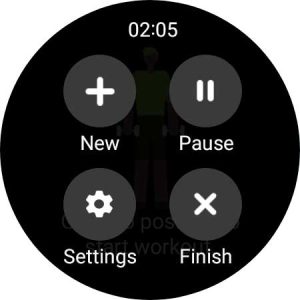
- When you Pause the exercise, it displays the heart rate zone you currently are in.

- Tap on Resume to re-launch the arm curl, and it remembers where you last left off in terms of Sets and Reps.

How to easily switch your on-screen metrics
You use the bezel rotation on the watch to shift between the metrics displays and your heart rate zone while performing your strength training.
Tracking strength training beyond sets and reps
If you try the weight machine and other workouts like pull-ups, leg presses, and extensions, you won’t find a feature to count your sets and reps. Instead, there are options to set a different target–usually time-based, like 30 minutes, or calorie based.
- Tap on the Settings icon under that workout type (for example, Weight machines) to review some of the tracking options your watch provides.

- Then, tap Target to see your options.

- When it comes to ‘Target’ for weight machines, you have two choices:
- Duration of the workout.
- Total Calories burned.

- The Workout Screen’s Data screen allows you to add the duration and the total calories burned when you select this type of workout and does not support counting sets and reps or other metrics.

- However, users who use these workouts, like weight machines, can typically monitor their Heart Rate Zone if toggled on.
Samsung Galaxy Watch not tracking weight training workouts?
Many users report frustration with how their watch counts sets and reps when weight lifting.
The main complaint we have heard from folks is that either the watch does not count the reps or misses some of the reps.
Given that the motion detection algorithm on the watch primarily uses the gyroscope and accelerometer sensors, your motion has to comply with the “Samsung Way” of doing the exercise.
- This means that when performing an arm curl, you must curl your arms up.
- Similarly, when starting the curls, you must position your arms by your side before lifting the weight.
Single arm exercises and tracking sets and reps on the Galaxy Watch
When tracking or counting single-arm activities, you quickly learn the handicaps of the watch.
The Samsung Galaxy Watch does not record your reps when doing your arm curls if you choose to perform them using just one of your arms.
To trick the motion algorithm, you still have to lift the non-weight-bearing arm and do a curl for it to count as you are working the weight-bearing arm.
This sucks, but at least the Galaxy Watch tracks these sets and reps, so you don’t have to remember them.
Now, here is the kicker, and understandably so.
When doing single-arm curls, if you move the watch to the wrist of the hand that’s lifting the weight, it keeps track of your sets and reps!
So instead of switching the watch between the two wrists, I prefer to use both arms so that it can register the rep.
This is also true for other exercises, such as the bench press. If you want to do chest presses using one arm, you can use this trick to register the reps.
Another limitation of motion tracking is that it expects the full range of motion for the exercise.
For example, if you are doing half-arm curls to focus on the bicep muscles, you are out of luck! The motion algorithms on the Samsung Galaxy Watch cannot track your reps.
It expects you to complete the full range of motion shown on the watch before starting your workout.
How does the Samsung Galaxy Watch track calories during strength training
The total calories you burn include your basal metabolism, calculated based on your Samsung Health app’s profile.
When you launch the Samsung Health app for the first time, the basal metabolism you expend until the time you launch the app displays the calories you burn.
So it’s important to double-check your profile and update any information so that it’s accurate to get your correct calorie expenditure report.
In particular, verify your gender, age, height, and weight are all current when setting up or updating your profile.
Specific workouts like walking and running, for example, consider your heart rate and the stats on your Samsung Health Profile.
Some workouts don’t utilize the heart rate but consider your Samsung Health Profile and Basal Metabolic Rate.
Final thoughts
As we get closer to the launch of the next generation of Samsung Galaxy Watches, we hope to see new and innovative motion-sensing algorithms that further assist with strength training and weightlifting workout monitoring.
And if you don’t like Samsung’s strength training options, check out third-party apps in the Galaxy Store, such as the popular bodybuilding workout app GymRun, which offers a standalone app for the watch. With this app, you can create a weightlifting routine, add your sets and repetitions, and even add a recovery timer between sets.
Have you tried weight lifting and/or strength training with your Samsung Galaxy Watch? What has been your typical experience? Please sound off using the comments below.

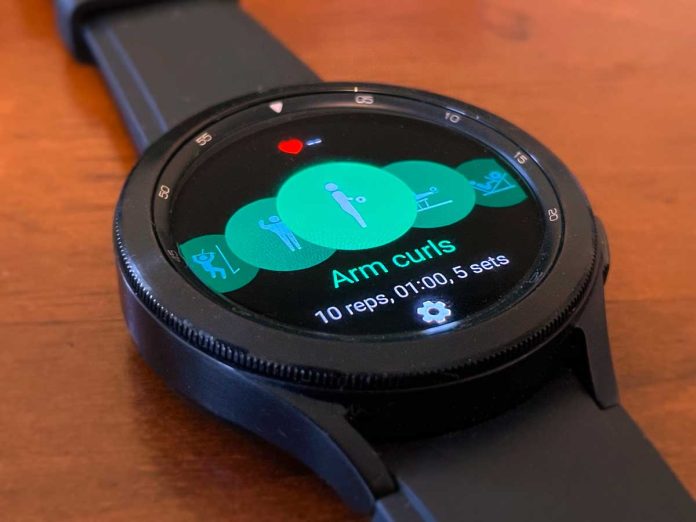
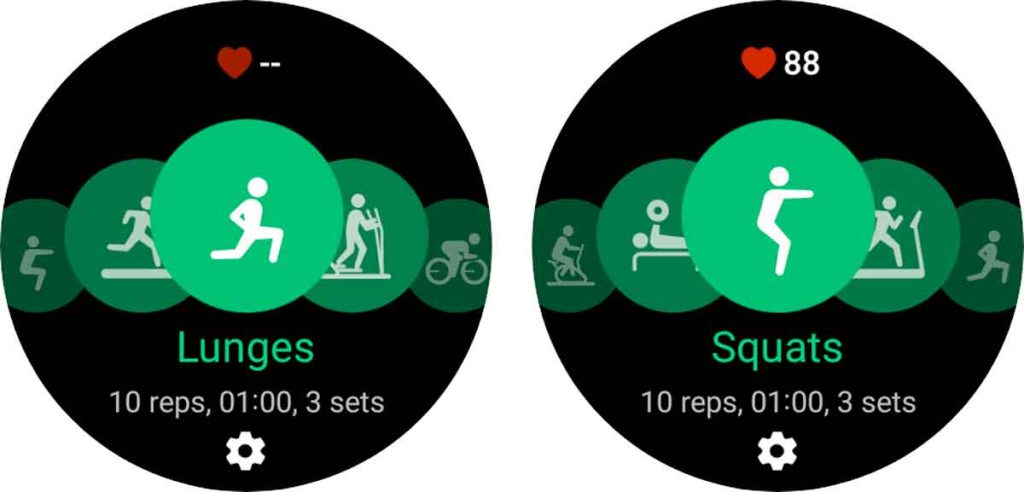

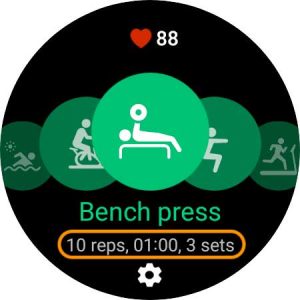
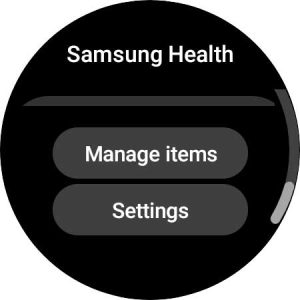
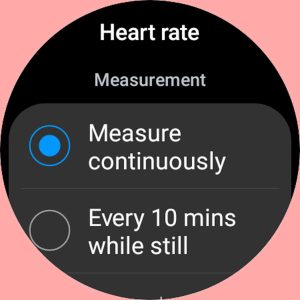
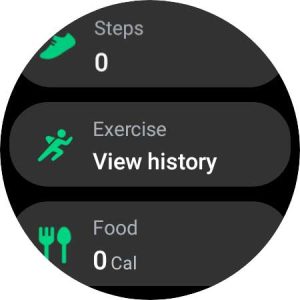
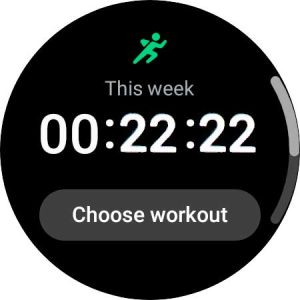
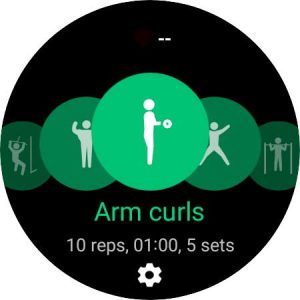
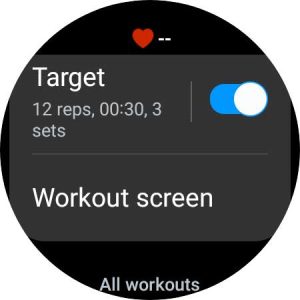
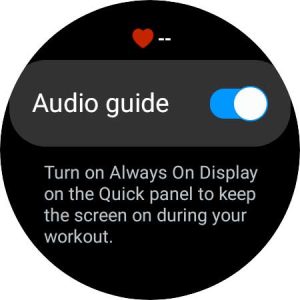
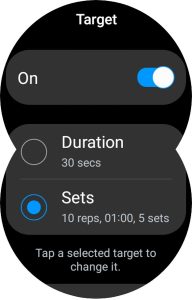
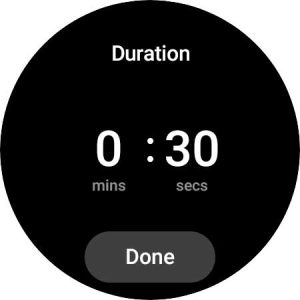
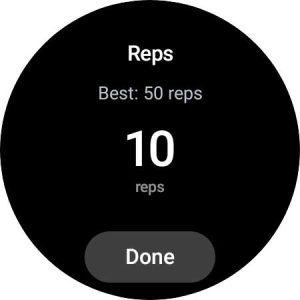
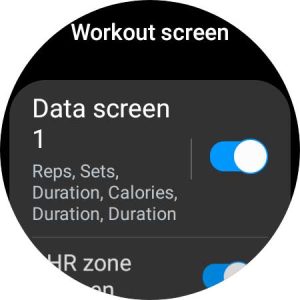
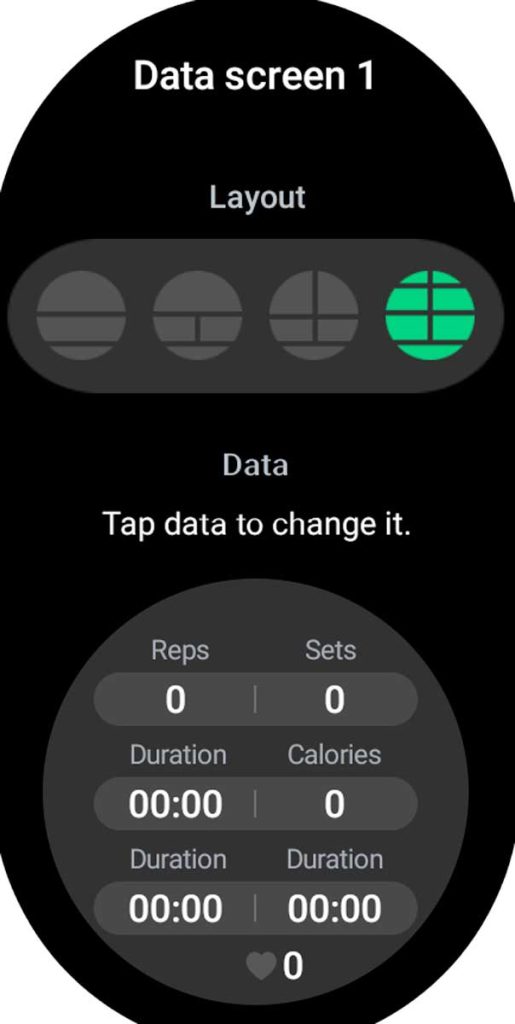
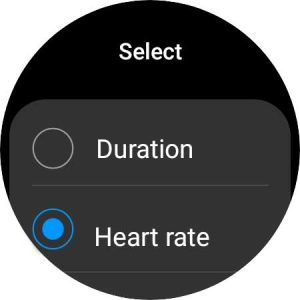
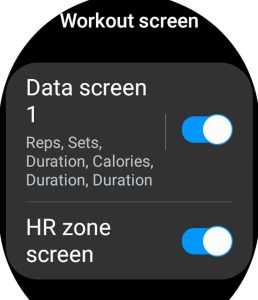
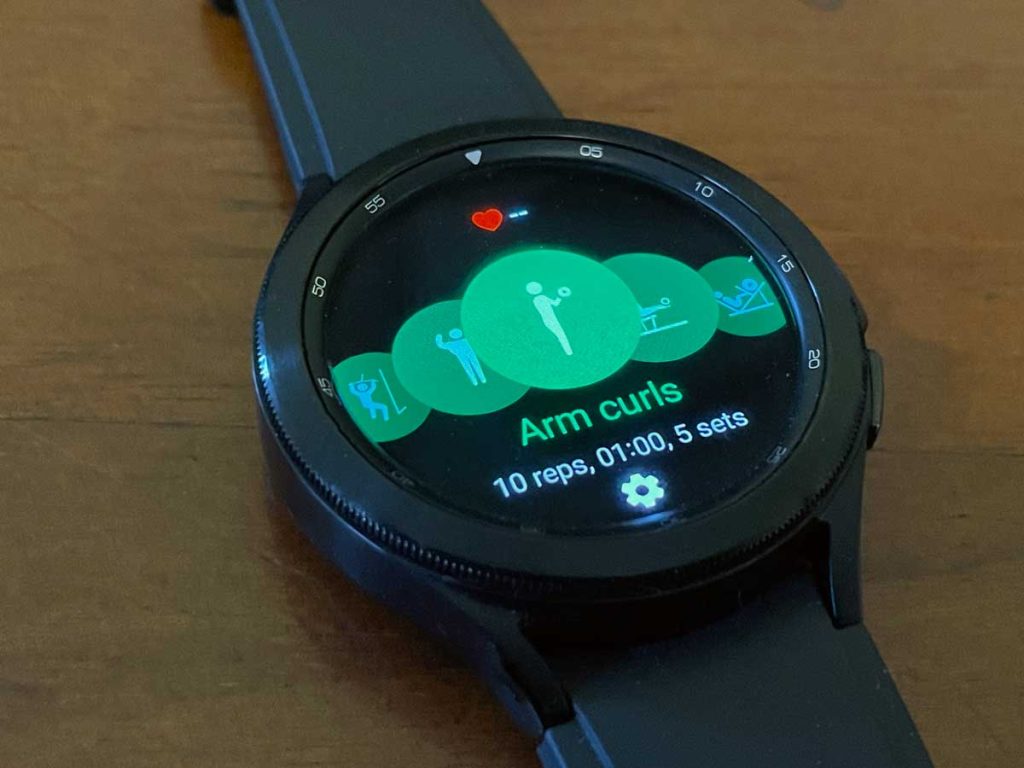
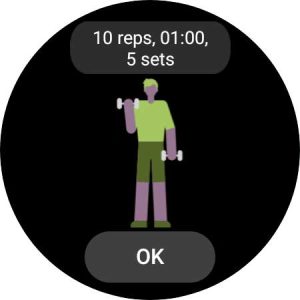
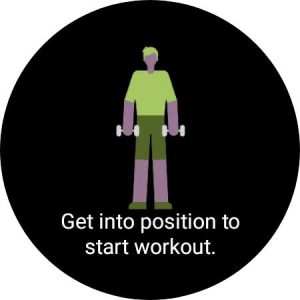
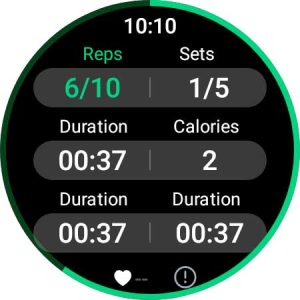

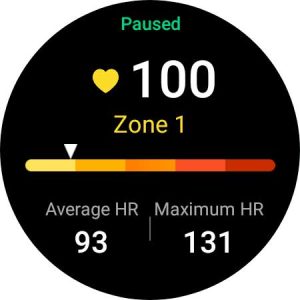
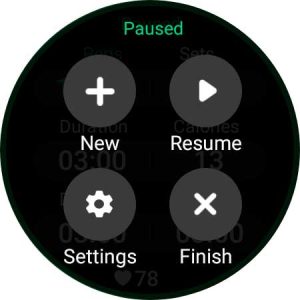
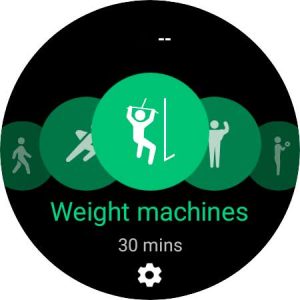
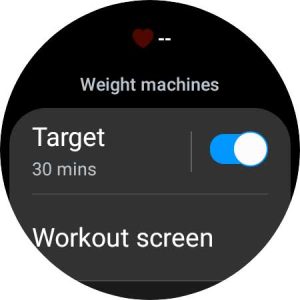
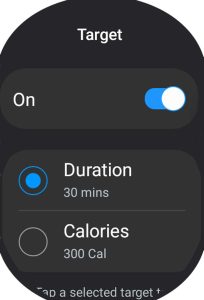
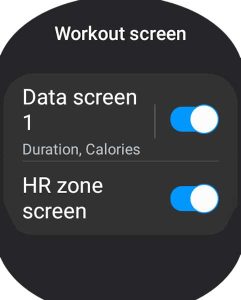






Its really disappointing that Samsung does not consistently include arm movement counting (reps) in many of the activities, including weight machines, arm extensions, etc. The app / widgets for swimming, rowing, kayaking, canoeing, rowing machine, etc. don’t count “strokes” either. Do the Samsung developers understand that for many non-run/walk-based activities its not just time (duration) calories burned, and distance?!
At a minimum, why don’t they include the option for arm-movement counting in the watch’s “create an activity”?
Why not/how can we:
1. Have different reps per set
2. Track weight being used in resistance exercises
Is there a way to log the actual weight you are lifting?
I mean, what’s the point of you can’t see your progress? If not, is there an app to use?
This is keeping me from switching from Apple. The Apple Watch has apps to do so like Hevy. I can create routines, track the amount of weight, and get them right on the watch.