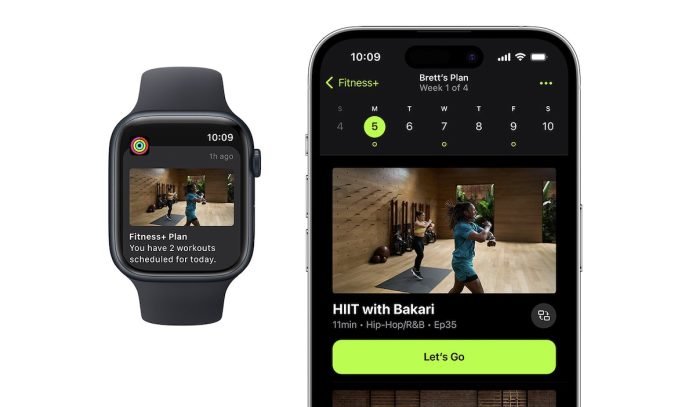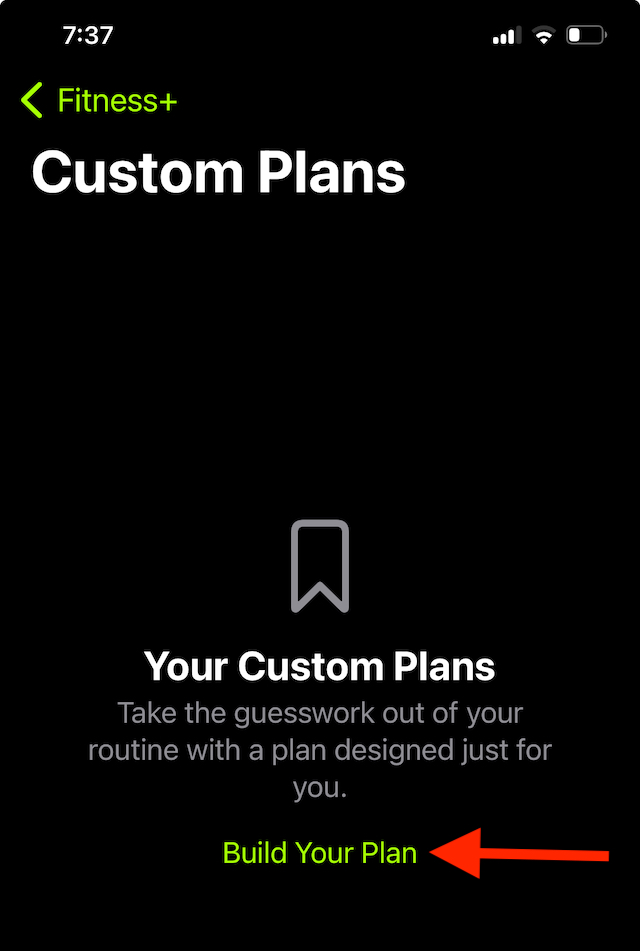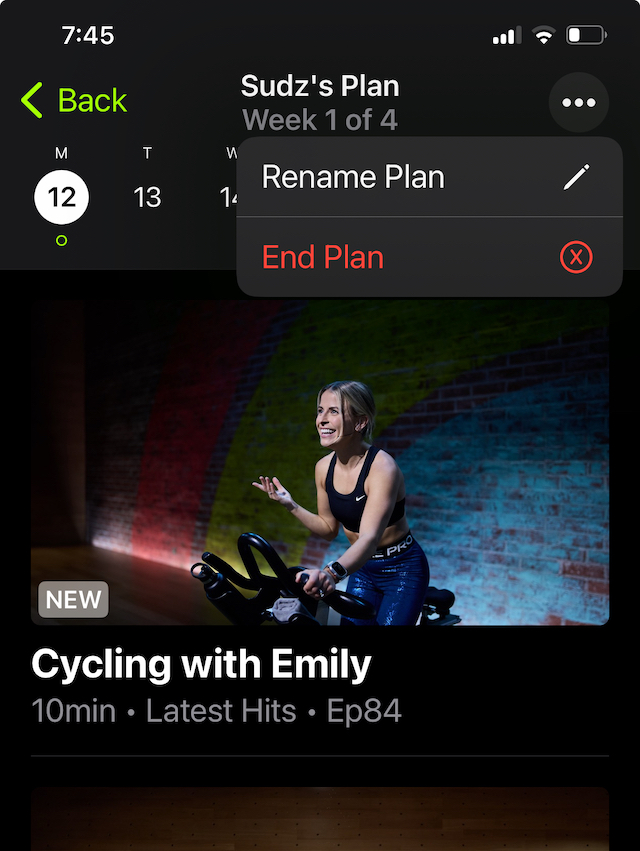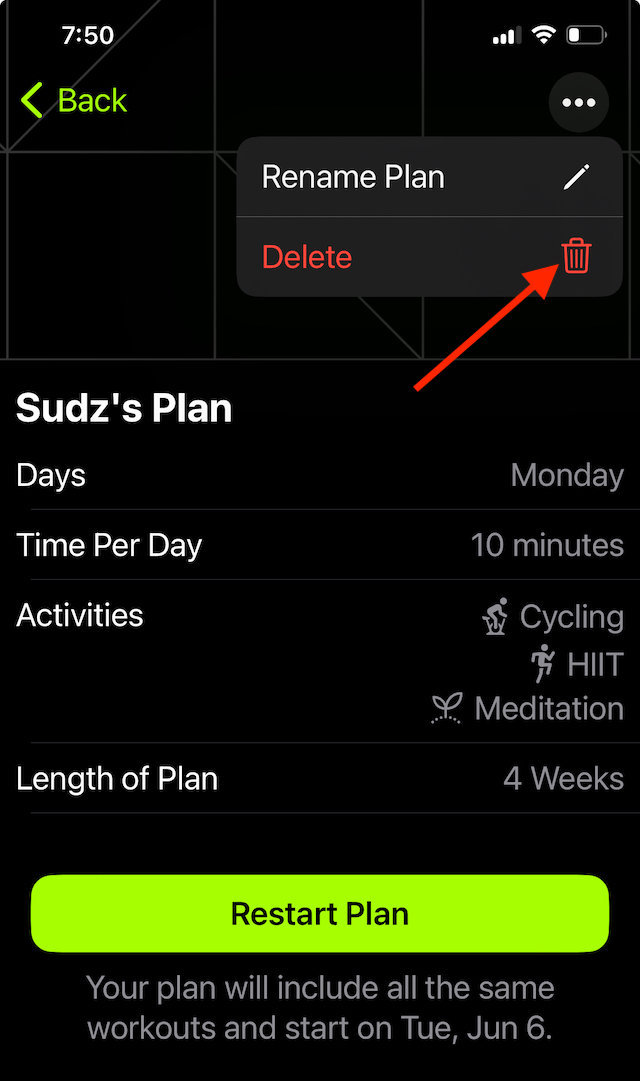One of the pitfalls of Apple Fitness+ was that you couldn’t create your own custom training plan that included different types of workouts that play back to back. Well, the updates to Fitness+ in iOS 17 change all that!
With the Build Your Plan option on Apple’s Fitness+ platform, you can now plan and schedule your own training plans and select the days of the week to train, the activity types, each workout’s duration, and more.
The Custom Plans feature on the platform helps you take the guesswork out of your fitness routine and helps you develop a unique plan that works for you. Yes, You!!
This feature allows you to create a training schedule intended to keep you motivated weekly for up to 8 weeks!
Contents
Related reading:
- How to share your custom Apple Watch Workouts with friends, family, and clients
- Apple Fitness+ introducing new Kickboxing classes, Sleep meditations, new trainers and more
- Apple Fitness+ subscription for iPhone vs Apple Watch: what’s different?
- Cardio Fitness levels feature on Apple Watch, here’s what you should know
How to build your own custom workout routines and plans on Fitness+
To start creating these Custom plans on your iPhone running iOS 17, open the Fitness app and tap on the Fitness+ tab.
- Scroll all the way down.
- Under ‘My Library,’ you will find different sections.
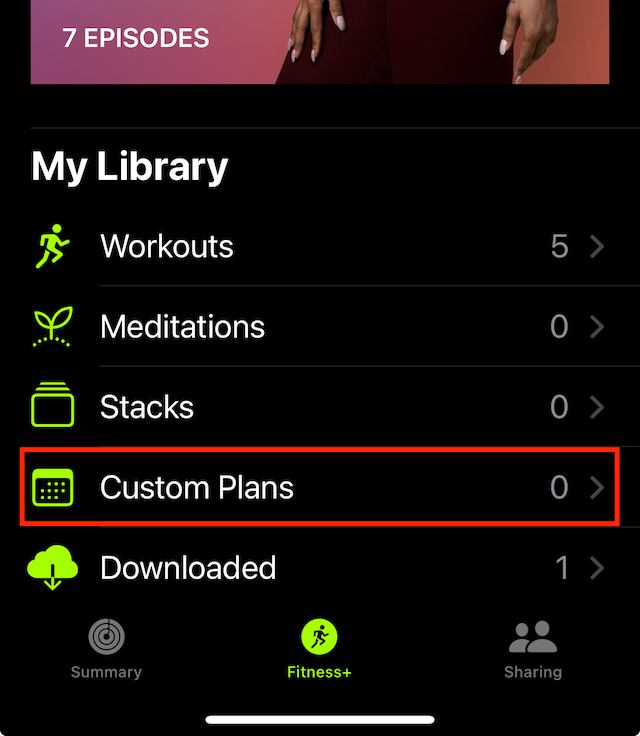
- Tap on Custom Plans (By default, this would show 0.)
- Next, tap on ‘Build Your Plan.’ Now, you’re ready to start creating your own routines.

Tap on Build Your Plan to go to the next step
Build your custom training plan in Apple Fitness+
First of all, there are many options to build your own plan, from days of the week to the length of the plan to activity types.
The next sequence of steps is aimed at helping you customize and build your own training plan. The main elements available to you to customize are the following:
- Customize training with a weekly schedule.
- Decide how much time you want to spend training daily (starts at 10 minutes up to 90 minutes.)
- Decide how many weeks you want to run with this custom plan (select between 2 to 8 weeks.)
- Choose the Activity Types you want in your plan (between available Workout app activities.) The beauty is you can mix workout types (currently, there are 12 different supported workout types.)
Once you have decided on the above 3 parameters, the next step is to pick up the Activity types you want to incorporate into your plan.
Currently, Apple Fitness+ allows you to choose from Core, Cycling, Dance, HIIT, Kickboxing, Meditation, Mindful Cooldown, Pilates, Rowing, Strength, Treadmill, and Yoga.
Choose one or multiple activities from the available Activity Types and tap on ‘Review Plan.’ By default, Apple chooses to start the plan today, but you can also change the start date to any day in the upcoming week.
Interestingly, based on the activity selections and the exercise time parameters you set up in the prior screen, Apple automatically creates your training regimen for the days of the week that you can review on the next screen.

What is cool about this feature is that Apple allows you to choose Trainers and Music for the activity types you picked for your Custom plan in the next step. Just note that some workouts only offer one trainer.
Then, select the music genre type you prefer from what’s available for that specific workout type.
Once you have selected the trainers and the associated music, tap on ‘Create Plan.’ This creates your Custom plan and shows the details. The next time you open the Fitness+ app, you see Your Plan and can tap View Plan to see what’s coming up for your week.
It is important to note that if you did not pick relevant trainers and music in the Preferences section in the earlier step, Apple automatically picks up trainers and music randomly.
How to change or end custom plans from Fitness +
Removing the self-designed custom plans from Apple Fitness+ is a straightforward process.
- Open up the Fitness app on your iPhone.
- Tap on Fitness+ tab at the bottom.
- Scroll down to the bottom of the screen and tap on ‘Custom Plans.’
- Review the available Custom plans you created and tap on the one you want to delete or end.
- On the top right corner of the screen, tap on the More button (three dots.)

Note: You cannot delete a plan unless you end it first. - Select End Plan.
This ends the progress of your Custom plan, and it is still available in your lists. At a later point in time, you can choose to edit the plan and restart it.
Deleting or removing the custom plan completely
You can only delete/remove a custom plan that is not active. That’s why to delete a custom plan, you have to end it first.
Once you have ended the plan, it shows up in the section ‘Previous Custom Plans’.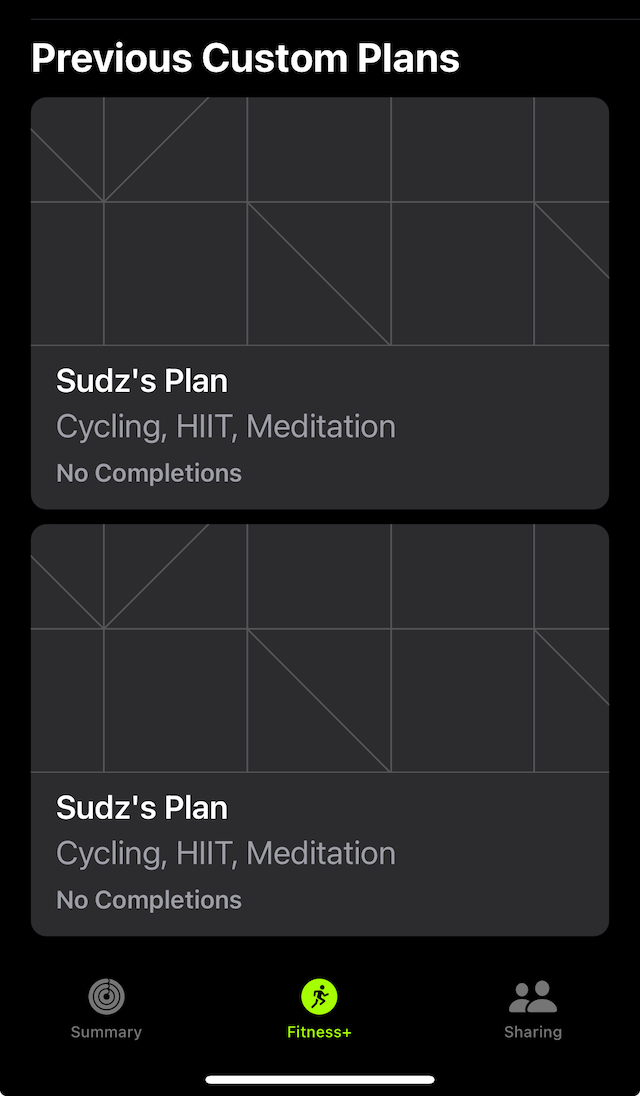
- Tap on the custom plan you want to delete under ‘Previous Custom Plans.’
- Here, tap on the three dots at the top right corner of the screen.

- Choose ‘Delete.’
- Confirm the deletion prompt.
You are good to go!!
IMPORTANT: Remember that if you delete a custom plan you have used, you lose the entire workout history associated with that plan.
Final thoughts
In summary, this new Fitness+ feature is really cool in that it allows you to create a workout schedule for the week based on your preferences.
We are unsure if these workouts you create using Custom plans show up in your calendar or as reminders.
Nevertheless, the Custom Plans feature on Apple’s Fitness+ platform is a feature that was very much wanted by numerous users who were manually trying to put together a weekly training plan and set up workout reminders on their calendars.
Rumors suggest that Apple Fitness+ will soon offer personalized, tailored one-on-one coaching subscriptions.
After looking at the Custom Plans functionality in detail, it is clear to me why Apple would marry metrics and your goal information and provide specific training plans.
For example, if your goal was to improve your HRV, one can see Apple incorporating some HIIT plans and appropriate meditation sessions to help you achieve your goal.
What do you think of this new and exciting change in Fitness+? Please sound off using the comments below.