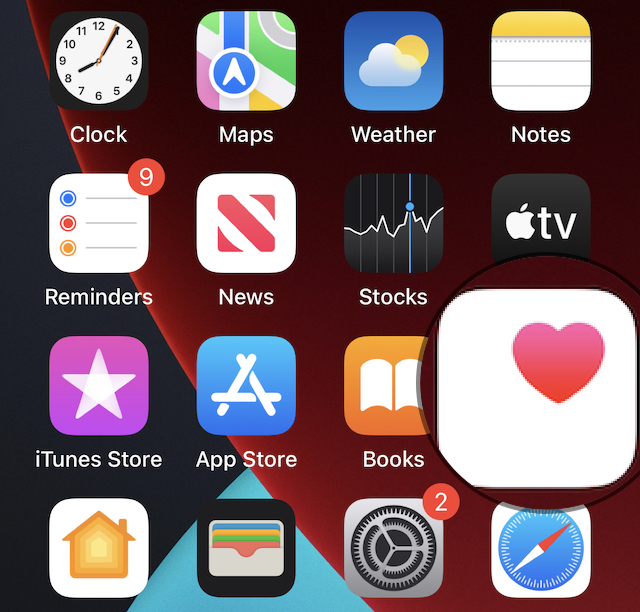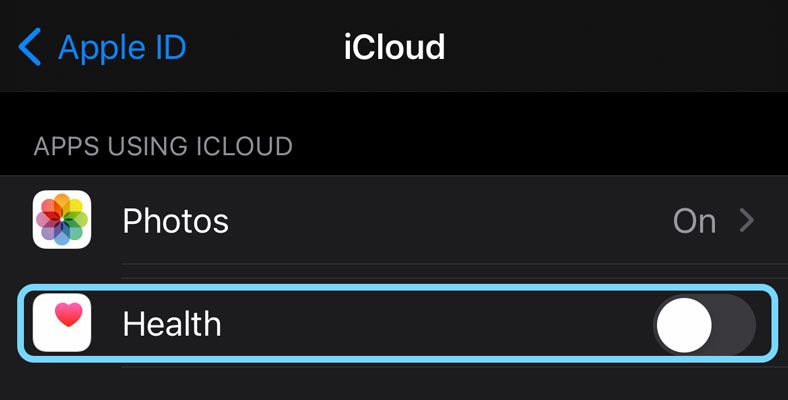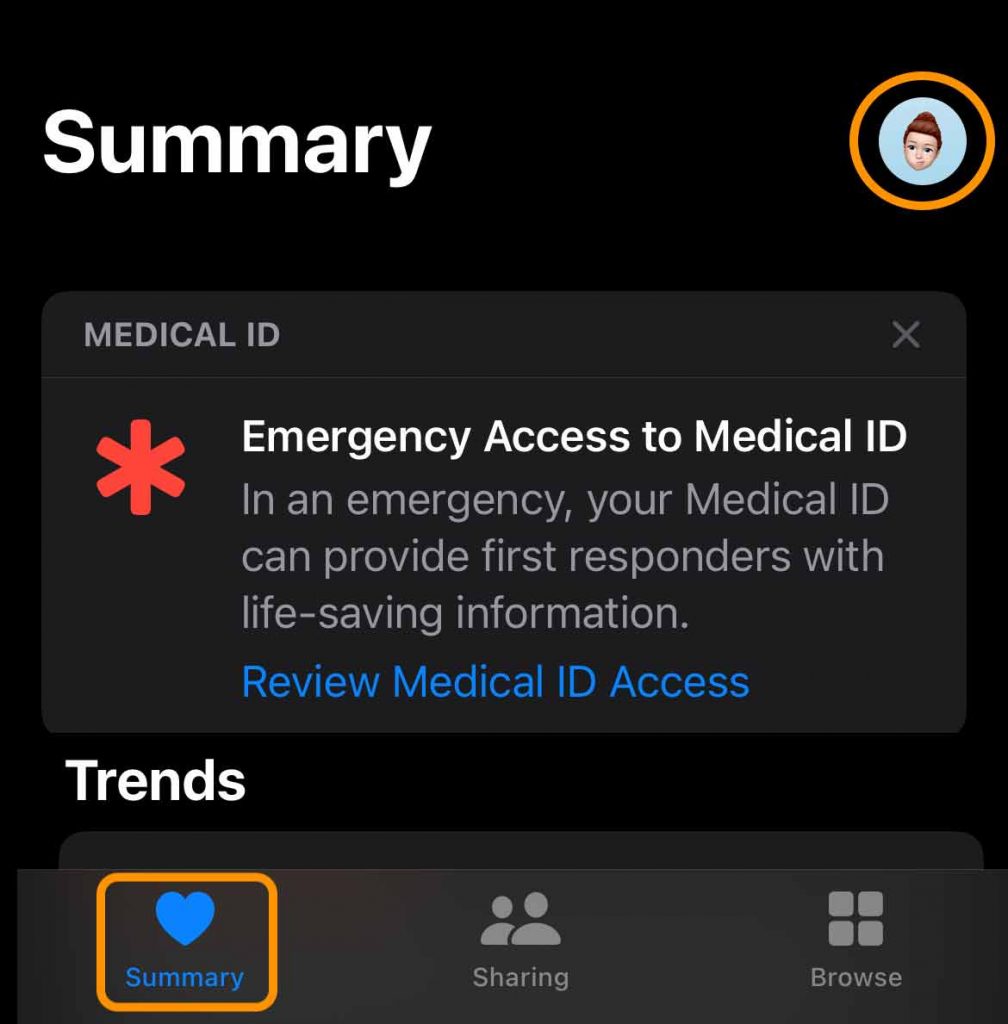The Apple Health app is an excellent resource for iOS users that tracks and stores helpful information such as step counts, vaccination records, sleep hygiene, and energy burned (among others!)
But have you ever thought about what would happen if you lost all that health data? You may be surprised that you can back up your Apple Health data and export it for safekeeping.
In this article, we walk you through how to back up your Apple Health data in case that information is ever lost or deleted from your iPhone.
Contents
Suggested readings
- Using Apple Watch and Siri to check your health and fitness stats and a lot more!
- How to remove your vaccine records from your Apple Wallet or Apple Health app
- iPhone Fitness or Health app not showing Apple Watch workouts? Steps to fix it
- Forgot to start a workout on your Apple Watch? Add it manually to the Apple Health app
- Apple Health and Fitness apps not tracking exercise or activities? Fix it now
Why should you back up your Apple Health data?
We spend a lot of time creating and storing data every day. Whether it’s new photos, new notes, or new health stats, our phones are on overdrive to keep that data safely stored.
One way to keep our data from being erased permanently on a device is to utilize iCloud storage.
When you sign into an iPhone with your Apple ID, Apple automatically stores ALL your health and fitness information from the Health app in iCloud. This information is encrypted as it goes back and forth between your iPhone and iCloud storage.
If you don’t use iCloud or want an additional backup of your health information, you can also back up your Health data by encrypting a computer backup made with Finder or iTunes. 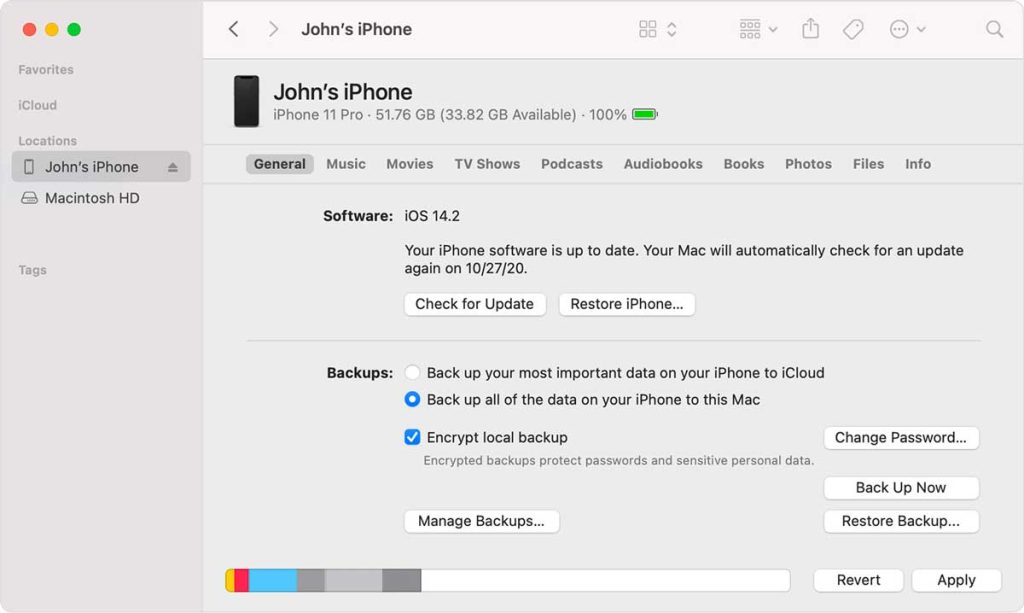
Just be aware that you must choose the option to encrypt local backup when backing up your iPhone–a regular backup does not include any Health app data.
Encrypted backups are protected with an additional password, which you must store somewhere. You must enter this password to use the backup to restore your iPhone’s files and settings.
However, some users may not want their protected health information stored in iCloud or on their computer’s iPhone backups. In that case, we recommend periodically exporting your Health app data.
You can export your health app data even if you use iCloud or encrypt a backup of your iPhone to a computer. If you want to keep doing that, skip the next series of steps and move straight to the section to back up your Health app’s data manually.
Now, if you don’t want iCloud storing your health data, follow the steps below to turn off this feature.
How to stop storing your Health app data in iCloud
If you don’t like Apple storing your personal health information on its servers, you can quickly turn off iCloud storage for the Apple Health app.
- Go to Settings > your Apple ID > iCloud.
- Under Sync with iCloud or Apps using iCloud, toggle off the Health app.

Please note that your health data from Apple Health is no longer stored in iCloud until it is turned back on.
This creates a new problem, however.
With iCloud no longer working as the backup method for your health data, you risk losing all of that information if something happens to your device where it is locally stored.
You can manually make a copy of your Apple Health data and export it for safekeeping. A few steps are involved, but overall, it is pretty straightforward.
How to manually back up your Apple Health data
- Open the Health app.
- Choose the Summary tab in the lower left corner.

- Tap your profile icon or picture in the upper right corner.
- Scroll to the very bottom and select Export All Health Data > Export.
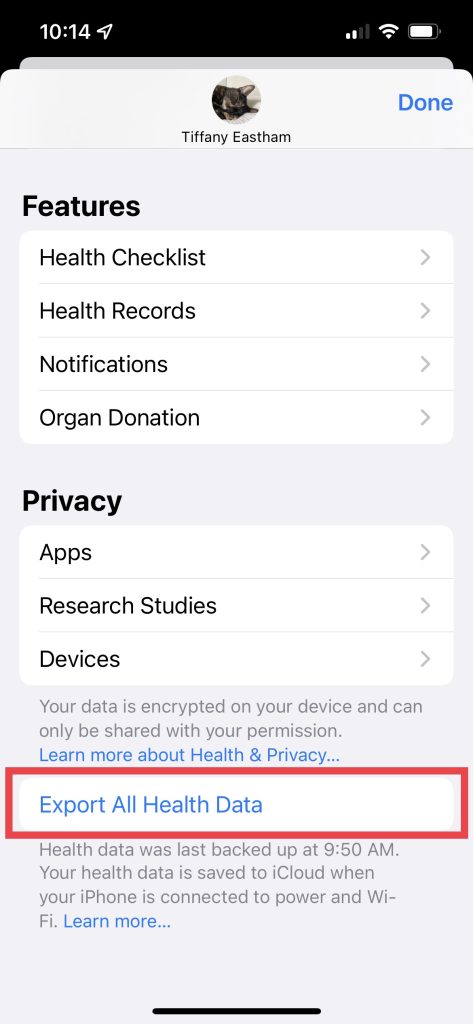
Your phone prompts you to ensure you want to export your data, as it may take several minutes depending on how much data is stored in Apple Health. 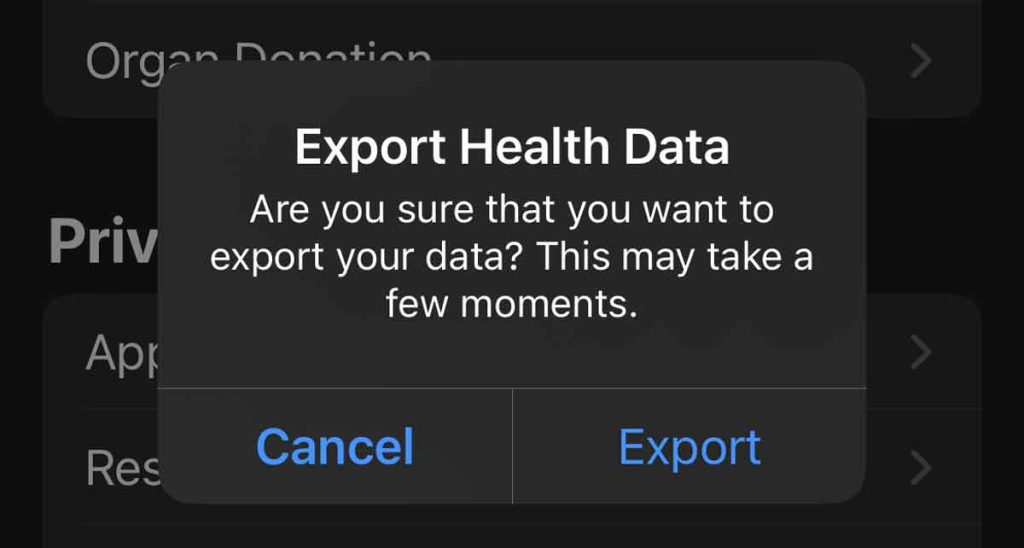
The result is a zipped file of all your health and fitness data from the Health app in an XML format.
Once done, Apple names the file export ZIP Archive and opens the share sheet with options to share, send, or store this new file on another device, computer, or cloud storage solution for safekeeping. 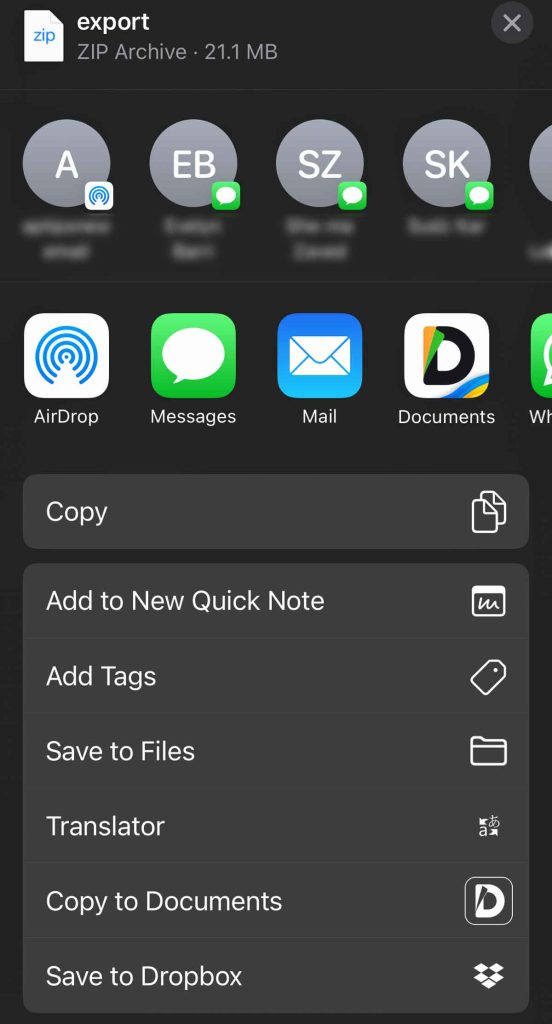
Remember that this exported data is time-stamped and only includes backward information from the current date.
It does not update with any information you add in the future. That’s why we recommend creating these exports on a schedule, like once a month, quarter, or year, depending on your health and any changes to your health.
If you are taking the time to back up your Apple Health data on your device, you may be interested in also sharing that information with others.
Family or friends you share this information with can view your health notifications, such as high heart rate, irregular rhythms, etc.
You’ll need that person in your contacts to share your Apple Health data. You also need an iPhone with iOS 15 or later.
To share Apple Health Data:
- Open the Health app and tap Sharing tab at the bottom.
- Select Share with Someone or Share with your doctor. Use the search bar to find a contact. Select their name.
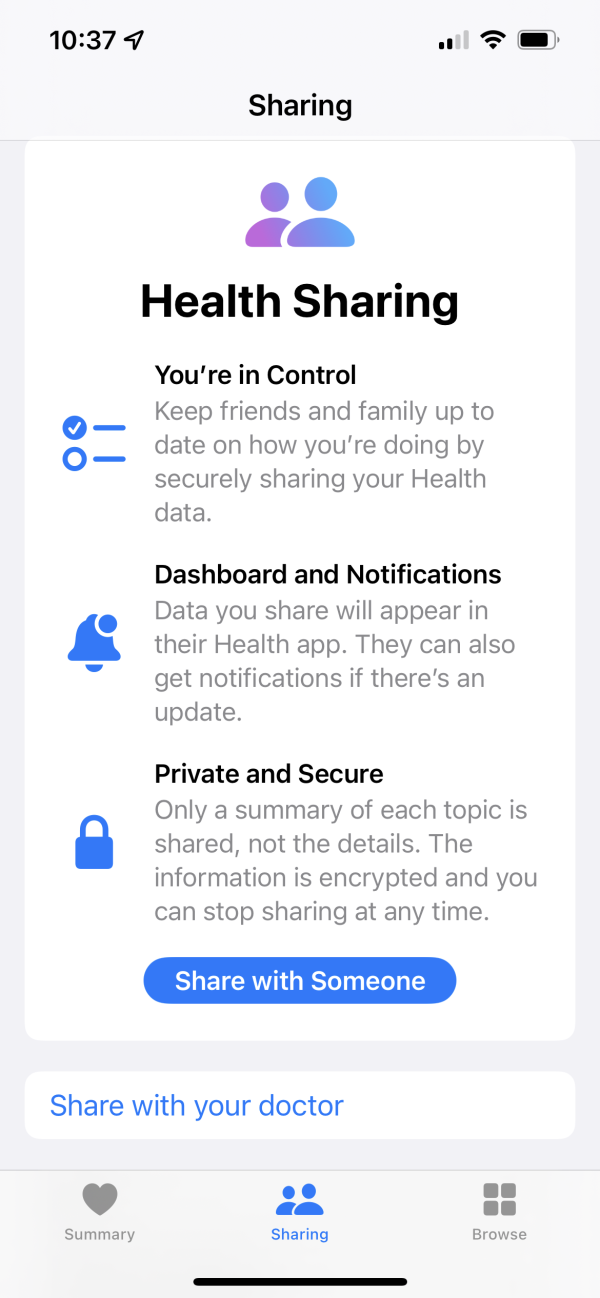
- Tap See Suggested Topics or Set Up Manually to select available topics you want to share.
- Tap Next > Share > Done.
The invitation pops up as a notification on your selected contact’s iPhone and their Sharing screen in the Health app. They can either accept or decline this invitation.
If you want to share your health data with your doctor, you can follow the same prompts above. Just select Share with your doctor at the bottom of the Sharing page instead. See the above picture.
For a step-by-step on sharing your health app data with someone, see this article: How to share your iPhone’s Health app health data with family and caregivers.
Final thoughts on how to back up your Apple Health data
The Apple Health app is handy for tracking and storing your health and fitness information.
But don’t be caught in a situation where that information gets deleted or lost! We highly recommend backing up your Health data to prevent this from happening.
To do this, you can follow the prompts above to manually create a duplicate XML file to store elsewhere. You also have the option to send your health details to your family or your medical provider.
So, when do you plan to back up your Apple Health data in the future?