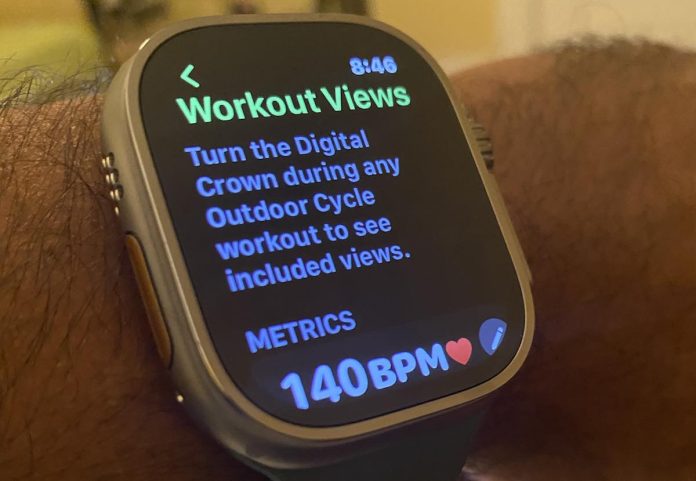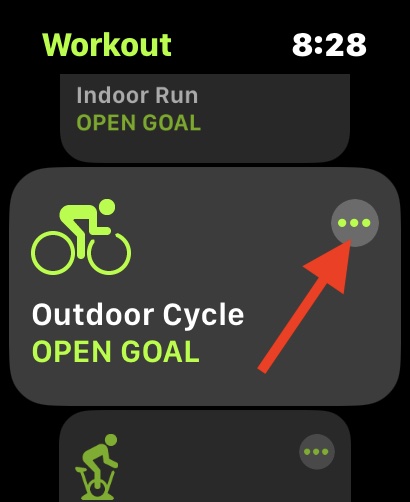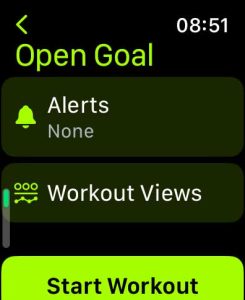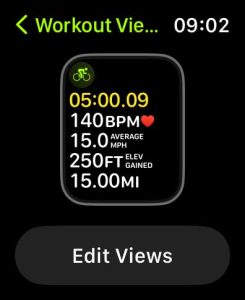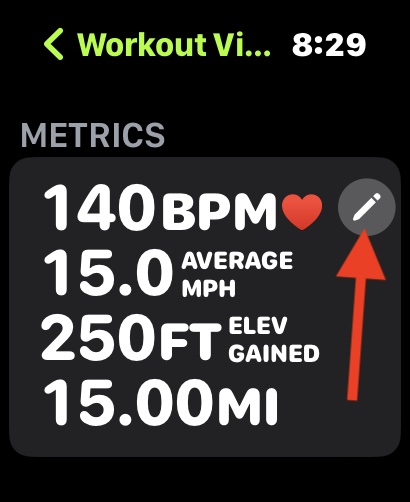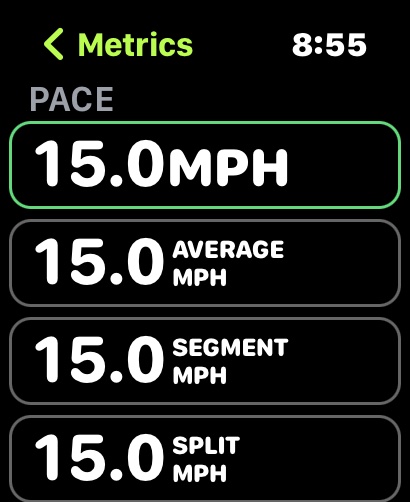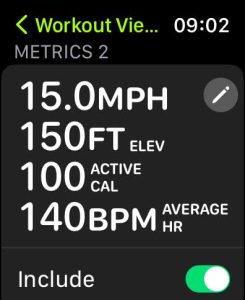The new watchOS 9 from Apple has some nifty features, including a feature that allows you to customize your workout views on your Apple Watch directly.
The default metrics associated with a workout type may not precisely match your preferences.
Contents
Related Reading:
- 5 of the best cycling training apps for 2022
- Zwift vs. Rouvy: Which indoor cycling app is best for you?
- 8 best cycling computers for mapping routes and measuring performance
- How to check running power and cadence on your Apple Watch
- The 5 best cycling cadence sensors for your bike
In the case of outdoor cycling, the default metric shows your average speed and elevation gained, heart rate, and total distance.
You can customize this to your preferences.
Editing Cycling workout Metrics on Apple Watch
Here’s how you can edit the cycling metrics on your Apple Watch
- Open the Workout app on your Apple Watch running watchOS 9 and above.
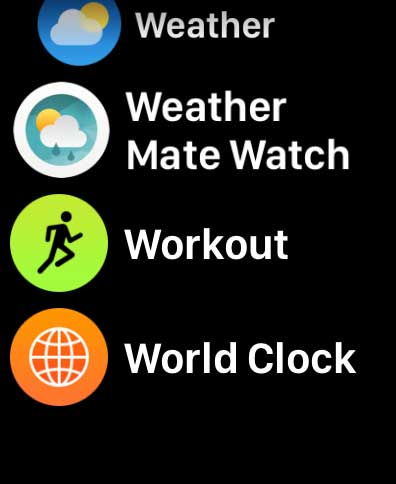
- Scroll down and locate Outdoor Cycle.

- Instead of tapping, click on the More button (three dots) next to it.
- Now click on the Edit button.

- Tap on Workout Views, followed by Edit Views.
- Under Metrics, tap on the Edit button (pencil icon).

- Tap on AVERAGE MPH.
- Now, you can select the desired metric from the PACE section.

- Once you are done, tap on ‘Done’ on the main screen.
Numerous choices are available for analyzing the speed of your outdoor cycling activity on Apple Watch
You can choose from average speed, segment speed, split speed, and just the current speed.
Additionally, you are not limited to the metrics you select under the METRICS section.
- Scroll down on that screen and see “METRICS 2”.
- Toggle Include on so that when you are cycling with your Apple Watch, you can scroll quickly between METRICS and METRICS 2 using your digital crown or finger.

- Tap the pencil icon to edit METRICS 2 and include additional metrics you want to monitor during your cycling workout.
When you are editing the metrics, there are two three distinct sections with metrics that you can choose from:
- Calories (Active cal, Total Calories, and Segment related calories)
- Distance (Total Distance, Split miles, and segment miles)
- Elevation
- Heart Rate
- Pace
Lastly, you can include the target heart rate zone information into your metrics. 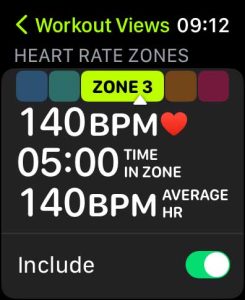
Please check the article below for a detailed step-by-step process to help you edit and select your metrics. How to change the Apple Watch Workout app on-screen stats and metrics.
Final thoughts
We hope this short article was to the point and helped you answer your questions regarding the cycling metrics on your Apple Watch running watchOS 9.
Please let us know if you have any questions or want to share a tip or two with our readers using the comments below.