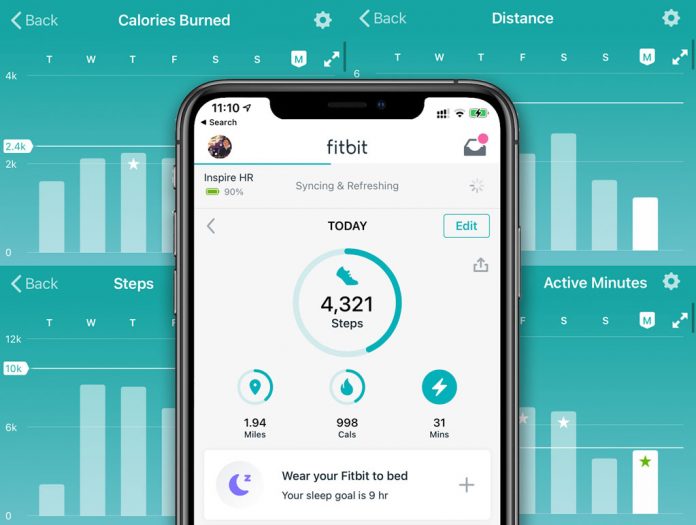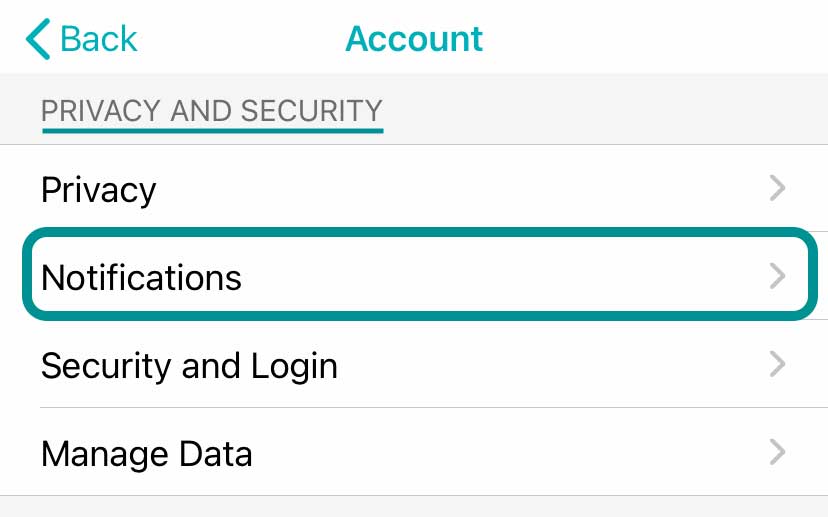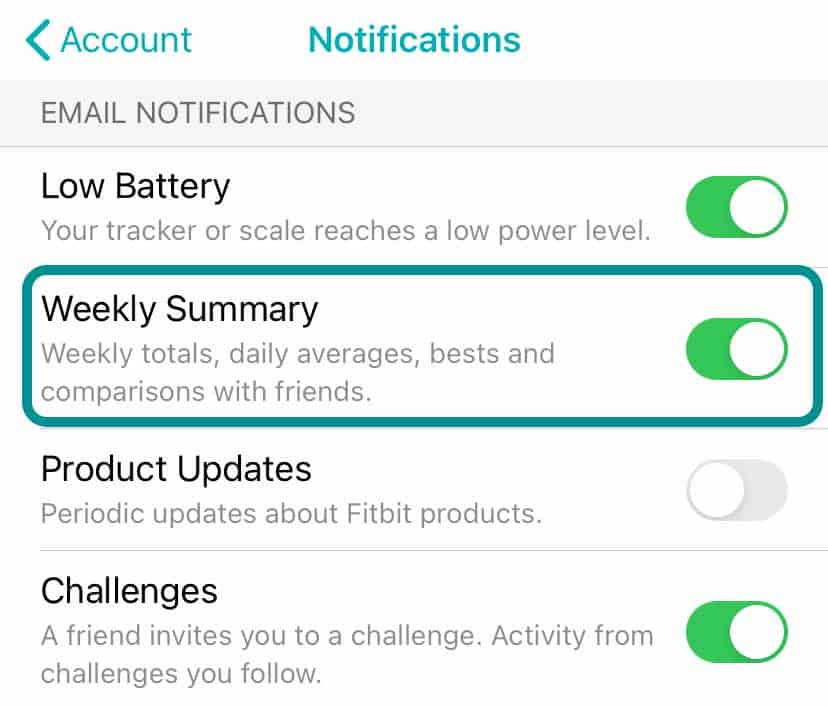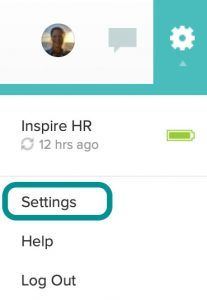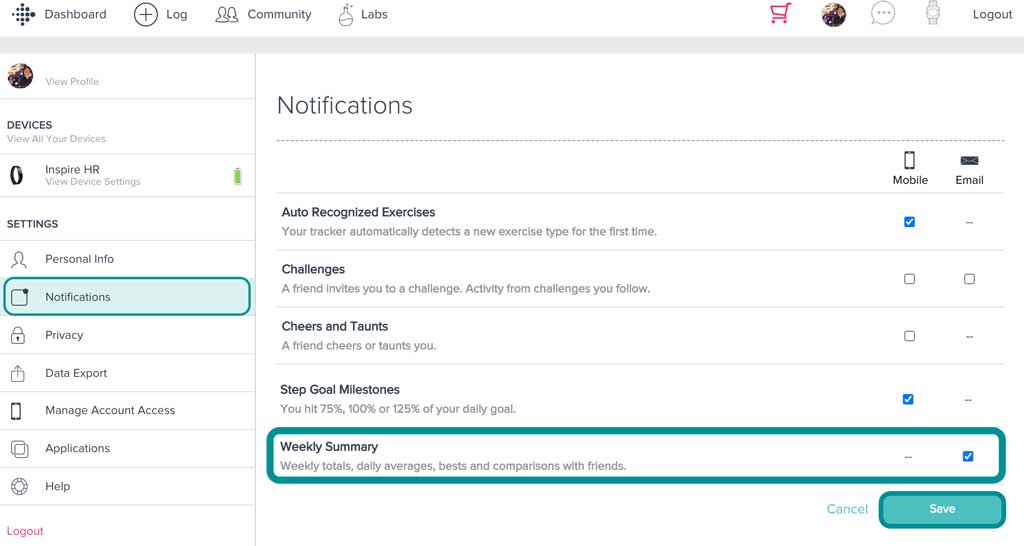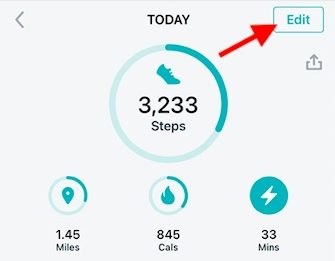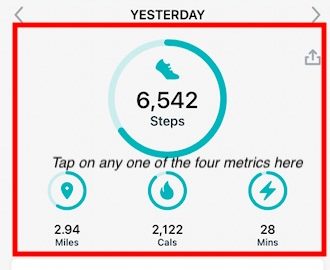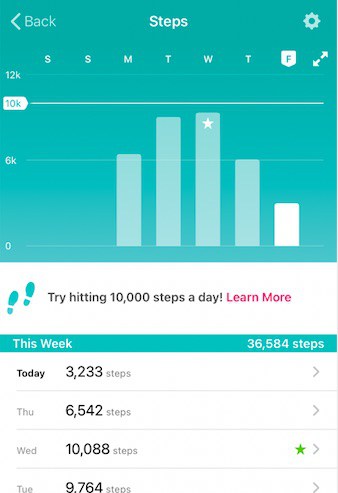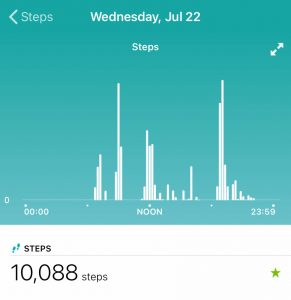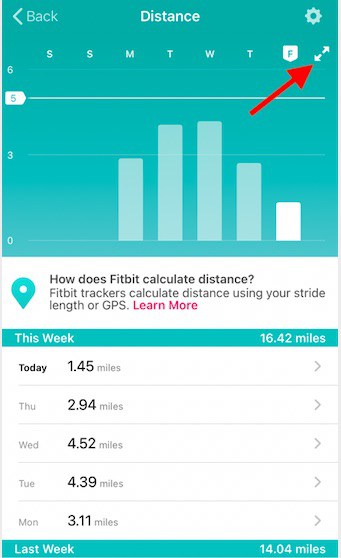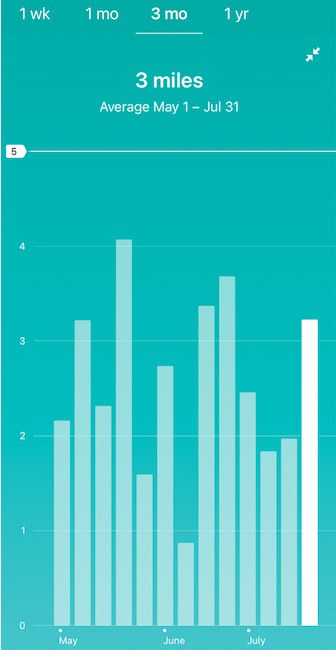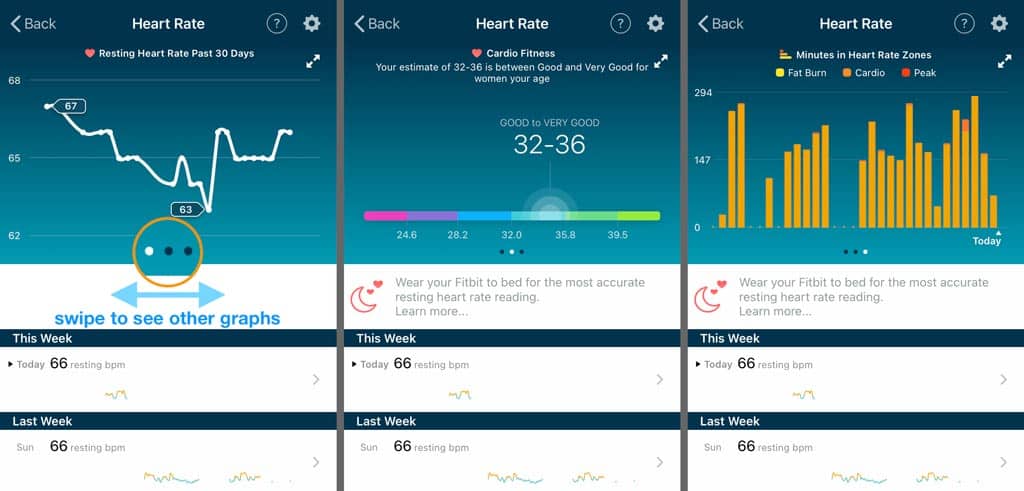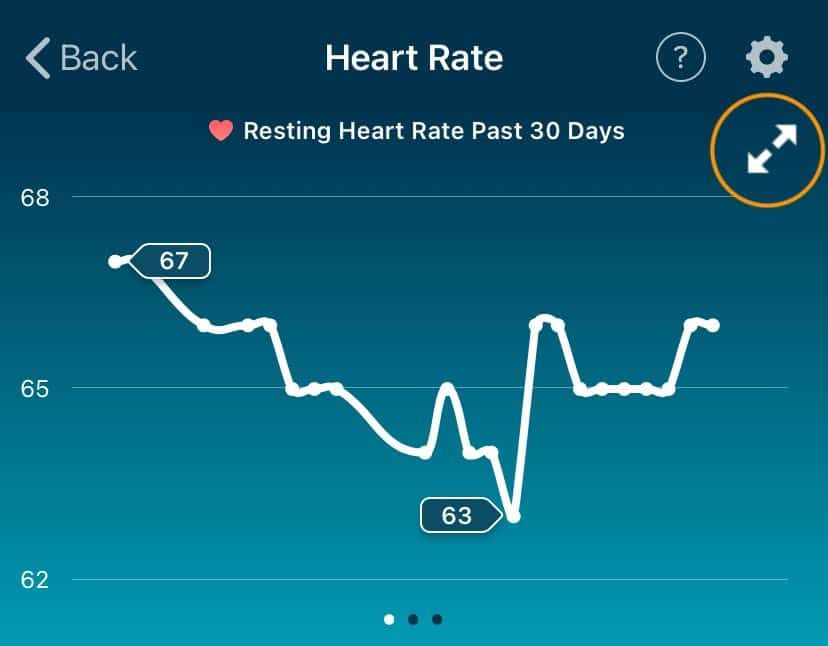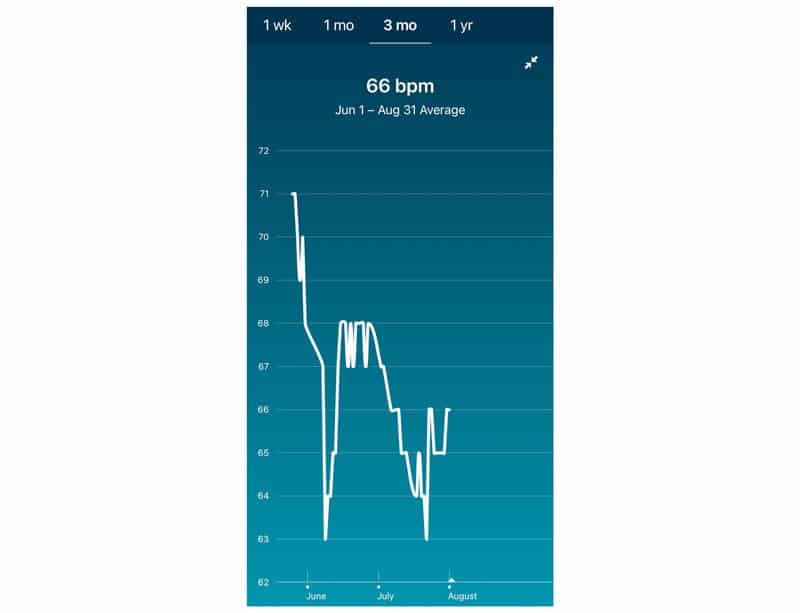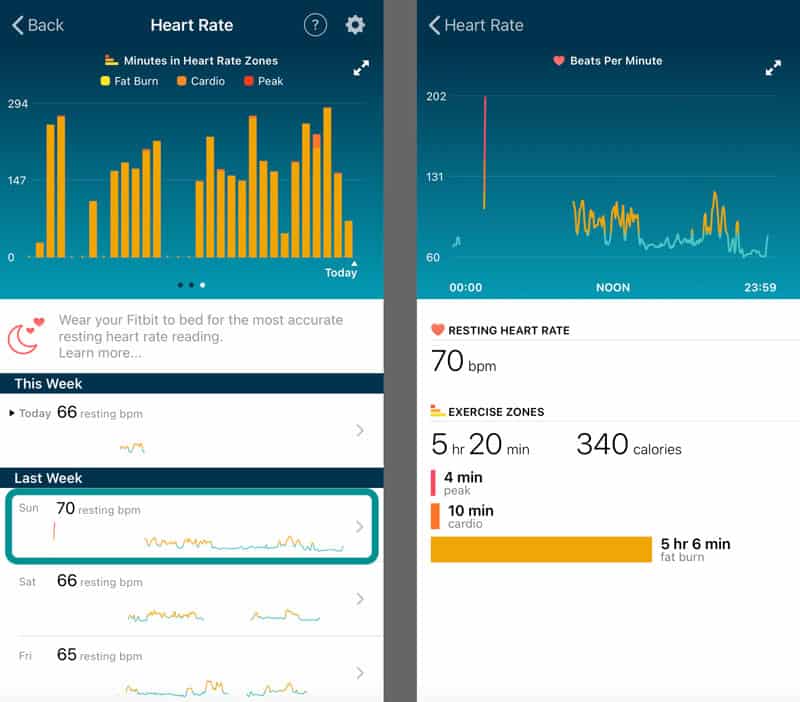Fitbit fitness trackers have become popular over the years, and the company keeps adding new features and changes to its popular app in trying to keep up with the changes.
Although the Fitbit wristband provides you with real-time tracking of your steps, heart rate, distance, and calories among other metrics you will have to use the companion app on your phone if you want to do a deep dive into weekly activity reports.
Contents
- 1 Fitbit helps you track your weekly exercise goals!
- 2 How do I see my weekly progress report on the Fitbit app?
- 3 How to see your Fitbit statistics and activity metrics by month or year using the Fitbit app
- 4 How to check your monthly and daily heart rate using the Fitbit App
- 5 Are your Fitbit weekly progress reports inaccurate?
- 6 Wrap up
Related reading
- How to find, set, or change your Fitbit username and ID
- How to contact Fitbit customer support about problems and warranty info
- Reset your step count and other metrics or data in the Fitbit app to zero
- Does Fitbit, Garmin, or other wearable devices offer a Pulse Oximeter?
- Cancel Fitbit Premium or Coach using your iPhone, Android, computer, or the web
Fitbit helps you track your weekly exercise goals!
According to Mayo Clinic’s guidance, when it comes to aerobic activity, one should get at least 150 minutes of moderate aerobic activity or 75 minutes of vigorous aerobic activity a week, or a combination of moderate and vigorous activity.
The guidelines suggest that you spread out this exercise during the course of a week.
Are you achieving the required weekly exercise minutes?
As a Fitbit member, you can explore your weekly reports in the Fitbit app or check your Fitbit account dashboard online using a web browser.
Fitbit considers a week Monday through Sunday and submits weekly report totals between late Sunday night and early Monday morning each week.
To ensure your weekly summary progress report contains all your week’s worth of data, make sure you sync your Fitbit on Sunday night.
Didn’t receive an email with your Fitbit’s weekly report?
If you signed up for Fitbit to email you weekly progress reports but you’re not getting those emails and they are missing from your email’s inbox, first check your spam or junk folder.
Also, Fitbit sends weekly progress reports Monday to Tuesday of every week.
So if you’re looking for last week’s report and it’s still Monday or early Tuesday, you might just need to wait a few hours or a day before that email arrives!

If you don’t find them in those folders, check your Fitbit accounts notification settings for email.
How to set or change your Fitbit email notifications in the Fitbit app
- Use the Fitbit app
- Tap your profile picture or icon to open your account settings

- Scroll down to Privacy and Security and tap Notifications

- Locate the section Email Notifications
- Toggle on Weekly Summary
- If it’s already toggled on, toggle it off, wait 30 seconds, and toggle it back on

- If it’s already toggled on, toggle it off, wait 30 seconds, and toggle it back on
How to set or change your Fitbit email notifications using Fitbit’s website
-
- Log in to your Fitbit account using Fitbit’s online portal
- Open your account’s dashboard
- Choose Settings

- From the sidebar, select Notifications
- Locate Weekly Summary from the list and tick the box for Email
- If it’s already selected, uncheck it, save the settings, and then tick the box again
- Press Save

Can Fitbit’s weekly progress reports be re-sent?
Unfortunately, Fitbit cannot resend any of the emailed progress reports. So, if you forgot to sync your device or the email wasn’t sent at all, you’ll need to wait for next week’s emailed report.
However, you can always view your weekly report on your Fitbit app or using Fitbit’s website!
Plus, on the app, you get metrics that cover your Fitbit data by the day, week, month, 3-months, or year. So it’s easy to compare and see your longitudinal progress.
How do I see my weekly progress report on the Fitbit app?
It’s easy to quickly check your weekly report and stats using the Fitbit App!
- Open the Fitbit app on your phone
- Tap on Today tab at the bottom of your screen doesn’t default to the today view
- If you don’t see any metrics for steps, miles, calories, and minutes as large circles, tap on ‘Edit’ at the top right corner of the today screen

- Set up your preferences to display between Steps, distance, calories or time
- Choose all four or select only some of the metrics
- Tap Done once complete
- If you don’t see any metrics for steps, miles, calories, and minutes as large circles, tap on ‘Edit’ at the top right corner of the today screen
- To see your weekly details, tap on any one of the four metric circles

- You see a detailed dashboard in weekly view for your chosen metric including averages for the week (choose weekly reports for steps, distance, calories and time)

- Scroll down to see reports for prior weeks
- You can also view the report for a single day of a week
- Tap on any one day to see a graph of that day’s activity showing the time of day you completed each segment

- Tap on any one day to see a graph of that day’s activity showing the time of day you completed each segment
Unfortunately, the weekly view is only available for the four defined metrics.
How to see your Fitbit statistics and activity metrics by month or year using the Fitbit app
What if you want to compare your activity progress and stats over a longer timeframe than just a week?
Your Fitbit app offers this type of comparison in a simple graph.
While the weekly detail report shows you details by weeks and days, you can also drill-down to see your data by 1 month, 3 months, or 1 year.
- Open the Fitbit app and tap on the Today tab
- Tap on one of the four metric circles (choose from steps, distance, calories, and minutes)
- In the weekly report view, tap on the expand button at the top corner of the graph

- You then have options to see your report in a 1 week, 1 month, 3 months, or 1-year window of time

- Tap on the ‘1 mo’ tab at the top to shows you your week by week progress for the last 4 weeks
- Tap on ‘3 mo’ shows you the weekly report in the graph for the last 12 weeks
- Similarly tapping on 1 yr shows you your monthly progress by each month for the metric
How to check your monthly and daily heart rate using the Fitbit App
While there’s no easy way in the app to track your weekly heart rate and correlate that information with the activity, you see a 30-day and single-day snapshot of your heart rate.
- Open the Fitbit app
- Tap on your Today tab at the bottom
- Scroll down to the heart rate section and tap it

- At the top, you see a 30-day graph of your resting heart rate with the high and low called out

- Swipe on that graph to reveal additional information including an estimate of your cardio fitness, and a breakdown of how many minutes you achieved in each heart rate zone
- To see more details for a single graph, tap on the expand button

- You see additional details for that particular graph. In this example, you choose from a 1 week, 1 month, 3 months, or 1 year for your average resting heart rate

- To see single day details, tap a day from the list below one of the graphs and find information about that day’s resting heart rate and a break down of heart rate zone data (peak, cardio, and fat burn)

Are your Fitbit weekly progress reports inaccurate?
If your report or weekly emailed progress summary isn’t showing you all the days you exercised or is missing days/times, it’s likely that your Fitbit device did not sync before the report was run. Consequently, the report is missing data.
Make sure you regularly sync your Fitbit with your paired device or computer. For those reviewing the emailed reports, make sure you sync your device on Sunday evening, as Fitbit runs these reports starting on Sunday night and into Monday early morning.
Can you sync weekly Fitbit data into Health App on your iPhone?
Fitbit app currently doesn’t have a direct way to sync data with the Health app on Apple devices.
Many Apple users like to keep their fitness and health data in the Health app and use the Health app analytics to get weekly progress reports and insights. 
That way, you are not limited to Fitbit’s weekly email progress report.
Furthermore, if you are using other activity apps such as Strava or Kumoot with your cycling exercises, you can connect Fitbit data, cycling app metrics, and more directly into the Health app.
The other reason some Fitbit users like to take advantage of the Health app is because of its new ‘Symptom Tracking’ features.
In order to do this, you will need to use a third-party app such as Sync Solver.
This app allows you to sync all your data from Fitbit to Apple Health. After the first sync, the app automatically syncs in the background throughout the day.
There is also Power Sync which is free and syncs your Fitbit data into the Apple Health app.
Wrap up
In Summary, the Fitbit app on your phone provides meaningful insights without the need for a monthly subscription.
You can customize the app to your preferences and with a few taps obtain your weekly progress reports associated with four key metrics.
We hope that you found this information helpful. Please let us know in the comments if you have any questions and always feel free to share the article with your Fitbit friends and family.