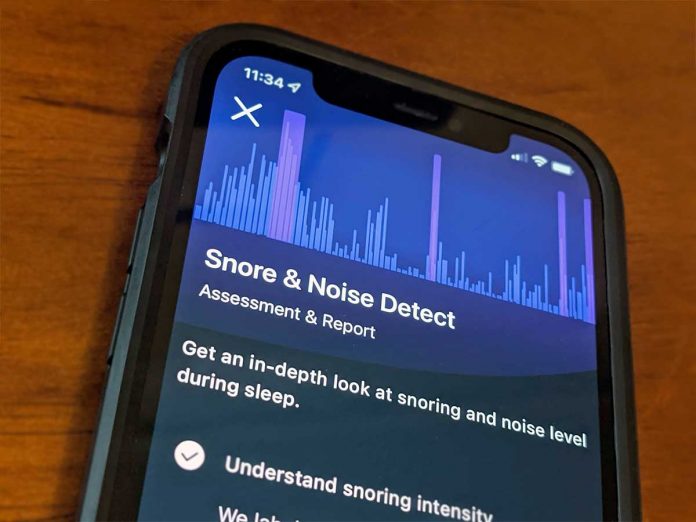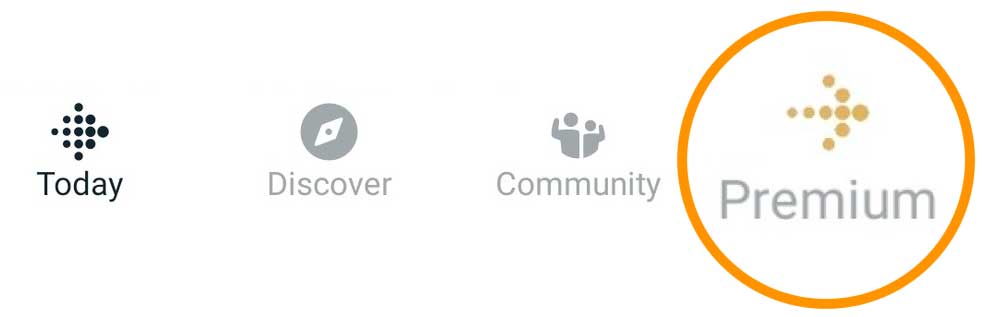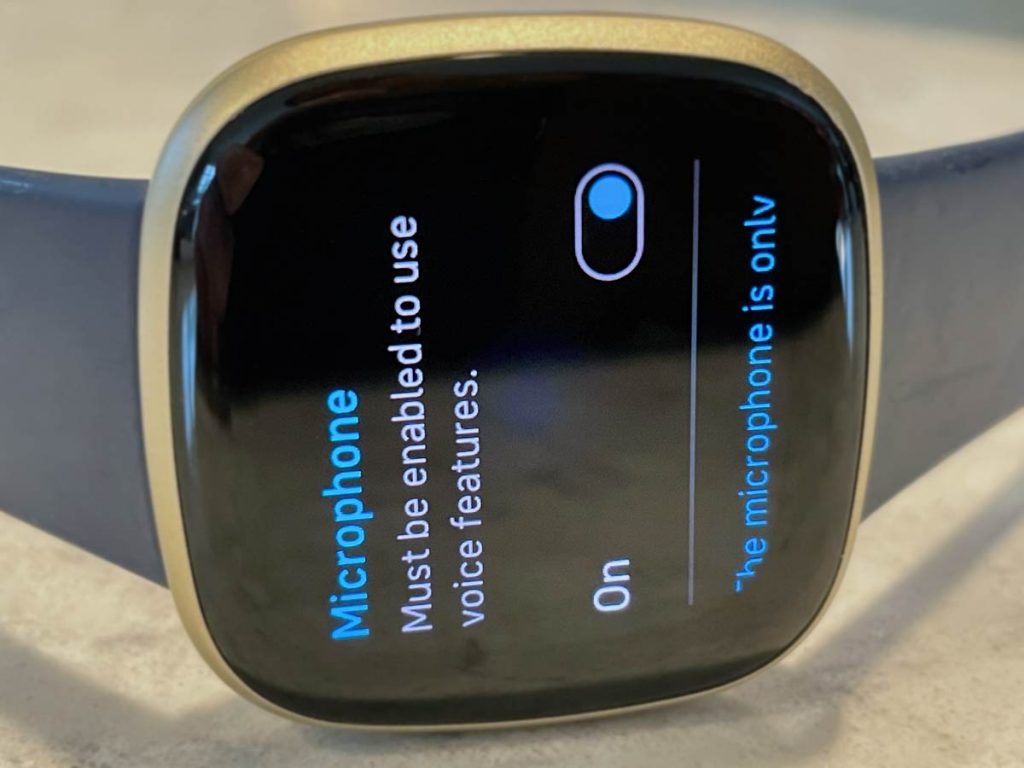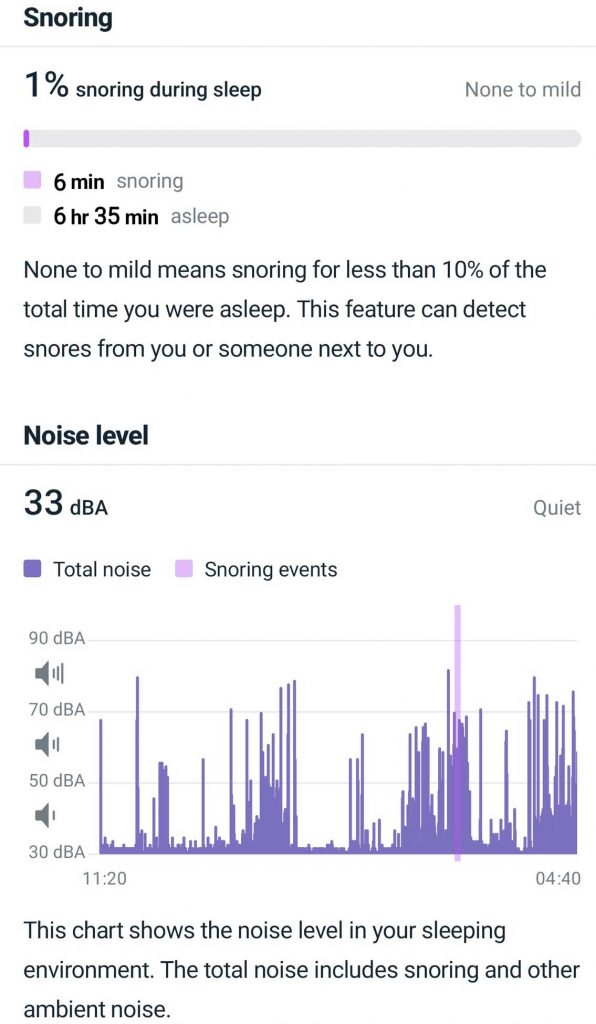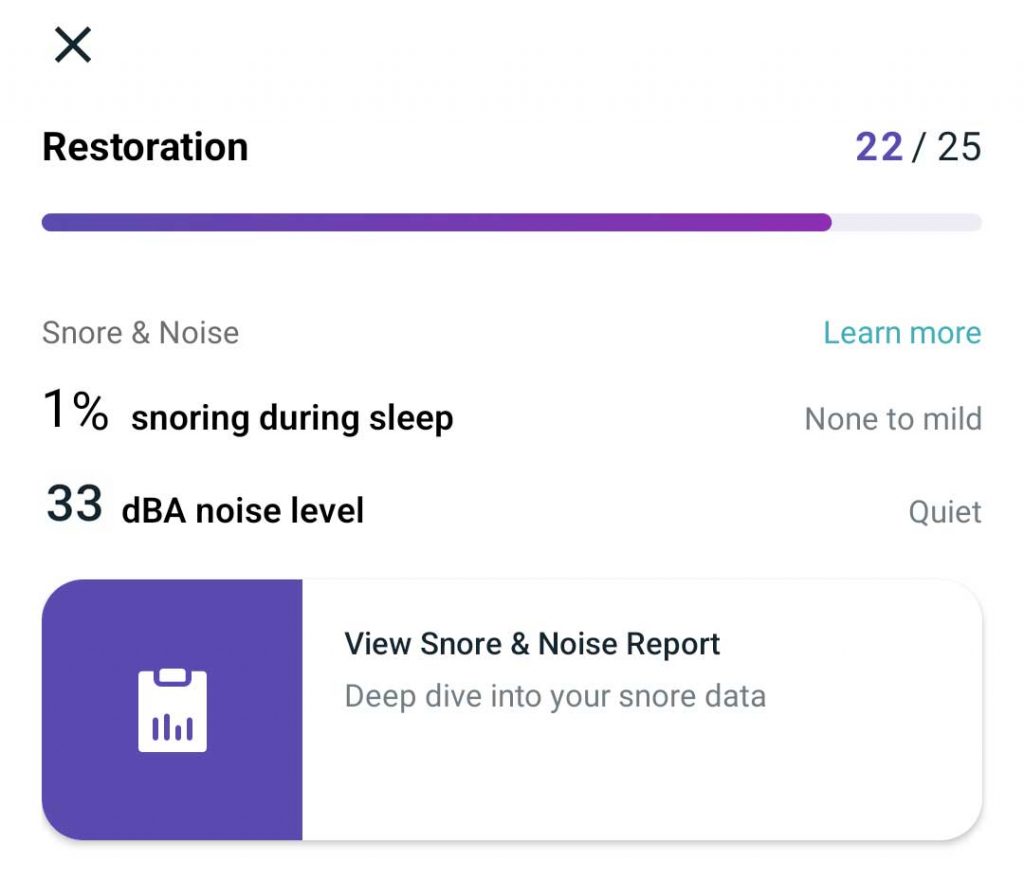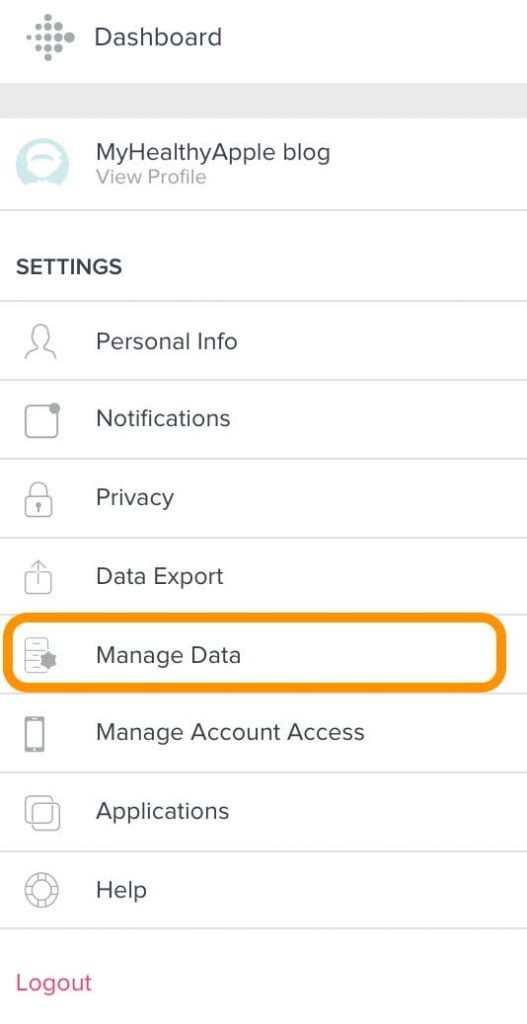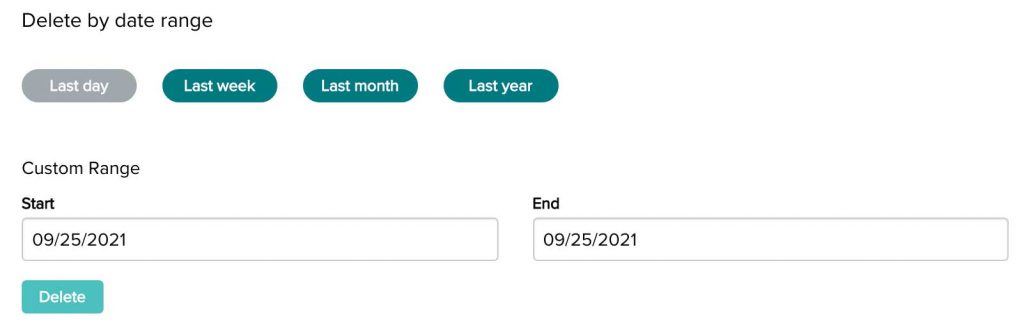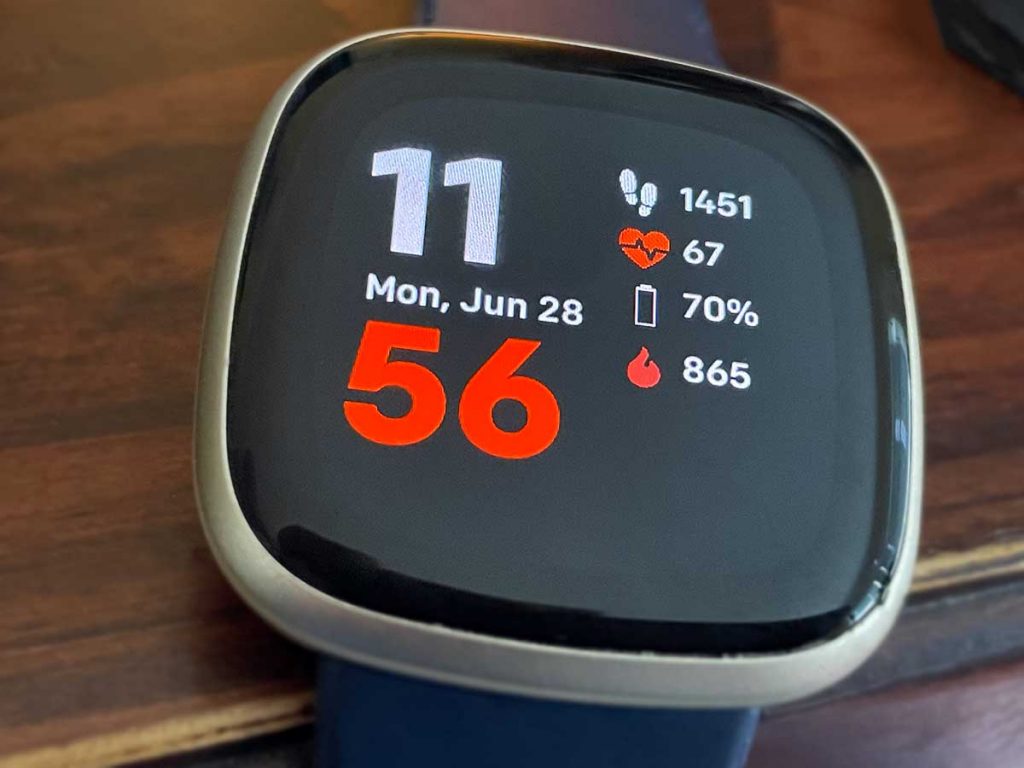Unlike the snore detection feature on Samsung’s Galaxy 4 Watch that requires a smartphone and the watch while sleeping, Fitbit’s snore detection feature is powered by its own microphone.
Snore detection works only when you set up and use Alexa as your voice assistant. Then, wear your Fitbit Sense or Versa 3 to bed for a detailed snore report from Fitbit! Unfortunately, snore detection is unavailable on the Versa 4 or Sense 2.
This short article looks at how to set this up and start using it. Additionally, we look at some of the pros and cons of this new feature in this short article.
Contents
- 1 Fitbit snore detection requirements
- 2 How to turn on snore detection on your Fitbit
- 3 How to use Fitbit’s snore detection feature
- 4 How to turn off your Fitbit’s snore detection
- 5 Does Fitbit’s snore detection work?
- 6 Fitbit snore and noise detection feature is currently a battery killer!
- 7 Snore and noise detection not working on your Fitbit?
- 8 Final thoughts
Related Reading:
- It’s you, not the dog; Fitbit researching snoring detection and measurement
- Not getting a good night’s sleep? Try these sleep gadgets and tech
- Smartwatches may not be as efficient as thought before: Is a smart ring the solution to detecting Sleep Apnea?
- Is Fitbit not showing your sleep score? Try these fixes
- Fitbit not tracking sleep or is not accurate? Let’s fix it
Fitbit snore detection requirements
The snoring detection feature is available, starting with Fitbit OS 5.2.1 for the Fitbit Versa 3 and Fitbit Sense. It is also available to some beta users on the Fitbit Versa 2.
Fitbit offers its snoring detection features only for users with the Versa 3 or Fitbit Sense, who are also Fitbit Premium subscribers. You must be a premium subscriber to get this feature.
Also, you should be aware that turning this feature on greatly impacts your battery life. And if you sleep with others, your snore report cannot separate you from others around you, so it does include snoring from other people and even pets that sleep in the same room.
Unfortunately, snore and noise detection is NOT available on the Google Pixel Watch or the newest Sense 2 and Versa 4 (as they don’t support Alexa.) And it’s also not available on any trackers like the Charge or Inspire models since they don’t have an onboard microphone or speaker.
However, although the Google Pixel Watch doesn’t track snoring directly if you own a Pixel Phone 7+, you can track snoring as part of Digital Wellbeing via Settings > Digital Wellbeing and parental controls > Show cough & snore activity. Then find your snore and cough data inside the Clock app’s Bedtime mode.
The snore detection feature uses the microphone on your Fitbit device to monitor the sounds when you sleep, providing you with results the following day.
The feature gives users snore detection incident reports and a report about how noisy their room was during sleep.
How to turn on snore detection on your Fitbit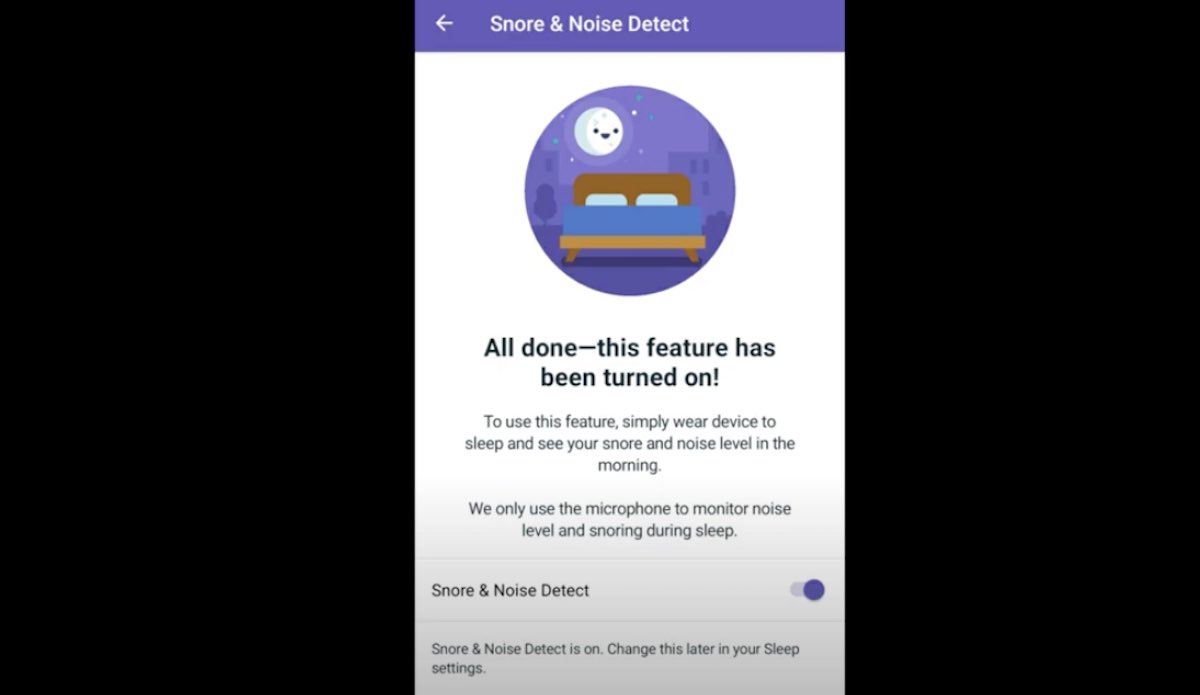
When you turn on snore and noise detection for the first time, tap Get Started and follow the on-screen instructions. Or use these steps.
- Open the Fitbit app on your smartphone.
- Verify you the Fitbit app lists the Premium tab at the bottom of the screen.

- Go to the Today tab > Sleep tile.
- Tap the gear icon.

- Toggle on the switch next to Snore & Noise Detection or Detect Snoring.

Essentially, from the Today tab, you tap on the Sleep tile > followed by the gear icon.
You also find your Fitbit’s snore and noise detection settings in:
- Settings > Activity & Wellness
- Tap on the Sleep Menu
- Scroll to Snore and Noise detect and turn it on
How to use Fitbit’s snore detection feature
After turning on snore detection, make sure you turn on the microphone on your Fitbit, so it tracks noise when you sleep. This feature only works if your microphone is on!
While you sleep, your Fitbit’s microphone periodically (every few seconds) collects and measures information about the noise in your environment. It does not continuously capture this information.
Your Fitbit only uses its microphone to collect noise levels and snore information. It DOES NOT save any sound recordings.
- Go to your Fitbit’s Settings app > Vibration & audio settings and turn the microphone on.

If you sleep with others, this feature might include snoring from a person(s) or pet sleeping next to you.
Once you turn snore detection on, charge your Fitbit to at least 40% before going to bed, and then wear your Fitbit while sleeping! Your Fitbit then tracks snoring and other noises throughout your sleep cycle.
How to turn off your Fitbit’s snore detection
Turning off the Fitbit Snoring detection is controlled through the toggle button on the Snore & Noise Detect screen.
- Open up the Fitbit app on your smartphone and verify the app shows the Premium tab.
- Settings > Activity & Wellness > Sleep > Detect Snoring.
- There’s a toggle button. Turn it off to disable the Fitbit snoring detection on your device.
For Fitbit Versa 2 owners, there is a beta app available that you may be able to install from the Fitbit mobile app (not all Versa 2 users see this app as available.)
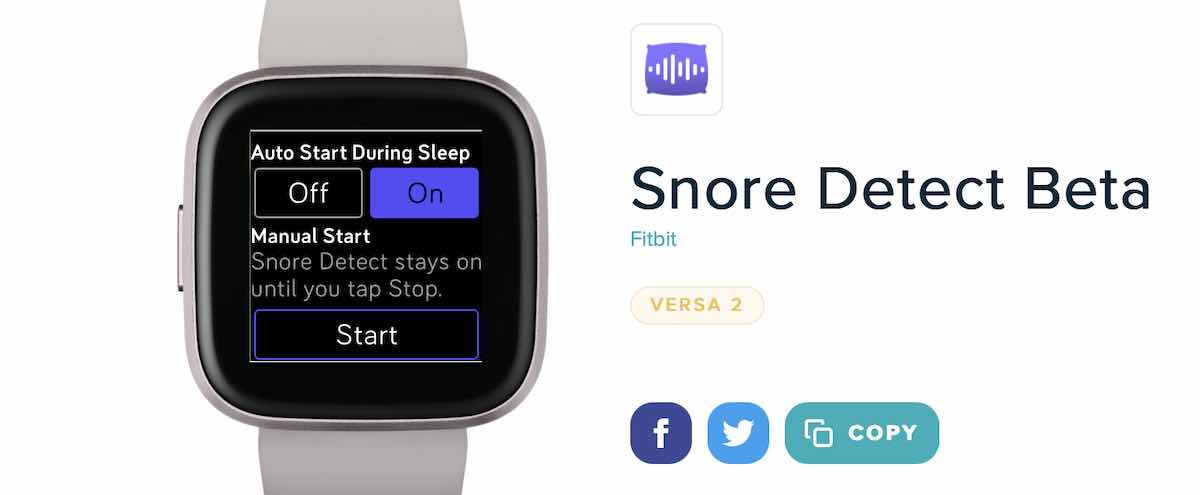
Does Fitbit’s snore detection work?
Given that this is first iteration of snoring detection on the Fitbit platform, the feature works as expected for the most part with some caveats.
One of the challenges around this feature is for users who do not sleep alone. According to the app guidance, this feature can detect snores from you or someone next to you!
Snore Detection reports on Fitbit 
The place to find your detailed Fitbit snore reports is via the ‘Sleep’ section on the premium tab on the Fitbit app.
Start by clicking on Sleep to select it and then you need to look at one of the sleep log entries related to the night when you had snoring detection active.
- Scroll down on the log and look for the section ‘Snore & Noise”
- The incident reports are under the ‘Restoration’ section here.

- Tap View Snore & Noise report to see additional details.
The snore report under the ‘Restoration’ section categorizes snoring activity into three broad categories.
- None to Mild (you were snoring no more than 10% of your total sleep time)
- Moderate ( 10 – 40% of the sleep time recorded snoring)
- Frequent (you were snoring more than 40% of the time you were sleeping)
Along with your snoring percentage, your Fitbit also assesses the noise level in your sleeping environment, providing you the decibels of noise as well as a categorization of how noisy that level is.
Fitbit categorizes the volume of your ambient sleeping environment and its overall noise level as:
- Very quiet (30 dBA or lower)
- Quiet (30-50 dBA)
- Moderate (50-70 dBA)
- Loud (70-90 dBA)
- Very loud (90 dBA or higher)
Your Fitbit detects snoring more accurately in quiet and very quiet sleeping environments vs. loud and very loud.
- Open a web browser and sign into your Fitbit account.
- Open your Dashboard and choose your account’s settings (go to the gear icon > Settings.)

- From the sidebar, select Manage Data.

- Scroll down and select the Snore & Noise Detect section.
- Choose the start date and end date of the data you want to delete and tap Delete.
- Select from listed options or type in your own custom start and end dates.

- Select from listed options or type in your own custom start and end dates.
Fitbit snore and noise detection feature is currently a battery killer! 
The new premium snoring and noise detection feature is unfortunately a battery killer on the Fitbit. Users testing out the feature during beta have reported that it can consume almost 40 – 50+% of battery during your sleep.
Fitbit also recommends that your smartwatch has at least 40% battery before you go to sleep with this feature enabled.
Since the feature has not been optimized for battery usage, you have to plan to put your Fitbit on the charging cradle first thing in the morning.
Snore and noise detection not working on your Fitbit?
If you don’t see any snore and noise metrics or reports, check the following:
- Your Fitbit is supported, i.e. Fitbit Sense or Versa 3.
- You are a Fitbit Premium member and your subscription is active (you should see the premium tab at the bottom of the app.)
- Check that your Fitbit’s microphone is toggled on giving permission to the Fitbit app to collect audio information.
- Your Fitbit’s battery is charged to at least 40% before you go to sleep.
- You must sleep for at least 3 hours to receive a Snore & Noise Report.
- Try to keep a quiet sleep environment. If there is too much background noise, your Fitbit’s microphone won’t identify snoring from other ambient sounds. Don’t play music, have the TV on, or listen to white noise and other ambient sounds while you sleep, or place them on a timer.
- Check if your Fitbit is tracking your sleep. If your Fitbit does NOT recognize you’re sleeping, you won’t get a snore & noise report.
- Look in the right place for your report in the Fitbit app’s Today > Sleep > Tap a sleep log > Restoration > View Snore & noise report.
Final thoughts
Sadly, many users have also found the interpretation of the ‘Restoration’ report somewhat confusing. It is hard to gather advanced/actionable insights from the Snoring report in the premium platform.
We are certain that these are temporary setbacks with this first iteration of the feature desig. Fitbit introduces new changes to its snoring and noise detection process too make a better user experience.