Fitbits are a great option if you want insight into your sleep habits. Fitbits with a heart rate sensors can not only track the time you spend sleeping but also break down your sleep into stages, including light, deep, and REM sleep time.
Fitbit uses your sleep stages, duration, quality, and health metrics like your sleeping heart rate and restlessness to generate a unique sleep score for you!
Sleep scores are scaled between 0-100 and are meant to show you a quick and easy-to-understand snapshot of how restorative your sleep is. Scores are bracketed into four groups: Excellent: 90-100, Good: 80-89, Fair: 60-79, and Poor: Less than 60.
But what if your Fitbit sleep score is not showing or only shows your sleep score for two days out of 7 even though you have worn your Fitbit for seven nights? Or perhaps your sleep scores were showing, and now they are not?
You may not be seeing your sleep score on your Fitbit or inside the Fitbit app for several reasons.
It could be an issue with syncing, your app version, sleep settings, heart rate readings, etc. This article outlines fixes to help when you don’t see a sleep score.
Contents
In a hurry? 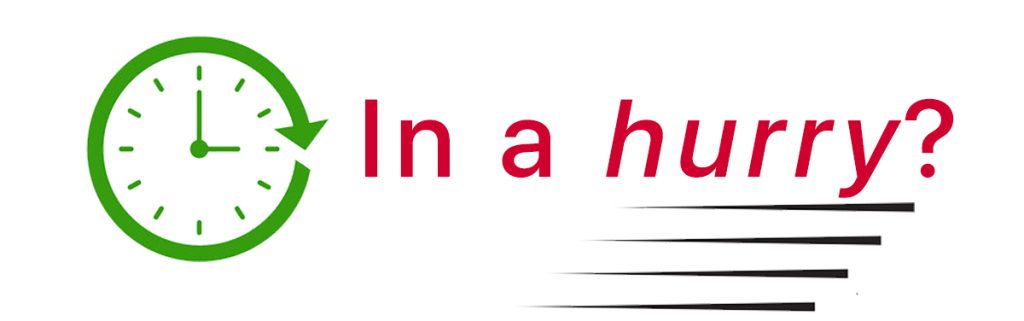
If time is short and you don’t need all the step-by-step instructions, try our top four recommendations.
- Manually sync your Fitbit or Pixel Watch with the Fitbit app. After syncing, it might take a few minutes to see your sleep score.
- Change or remove your sleep goal and your bedtime and wake-up targets.
- Edit or delete your sleep logs.
- Change the sleep sensitivity setting.
Also, remember, to get a sleep score, your Fitbit must read your heart rate while you sleep and record sleep stages. Keeping your Fitbit app updated to the latest version is a good idea.
Related reading
- Fitbit not tracking sleep, or is not accurate? Let’s fix it
- How to setup and use Fitbit snoring detection features
Check that your Fitbit is reading your heart rate 
Your Fitbit combines heart rate and movement data to develop a more accurate picture of your sleep cycle. So ensure your Fitbit’s heart rate sensor is enabled.
You can’t turn off heart-rate tracking for the Fitbit Sense series and Versa 3+ users, so skip this tip.
For most devices, find the option to turn heart rate tracking on or off in the device’s Settings app.
Don’t select ‘begin sleep now’ or ‘I’m awake’ prompts
Fitbits and the Pixel Watch automatically track sleep when they detect that you are completely at rest and haven’t moved for around an hour. You don’t need to tell the app that you’re going to bed. 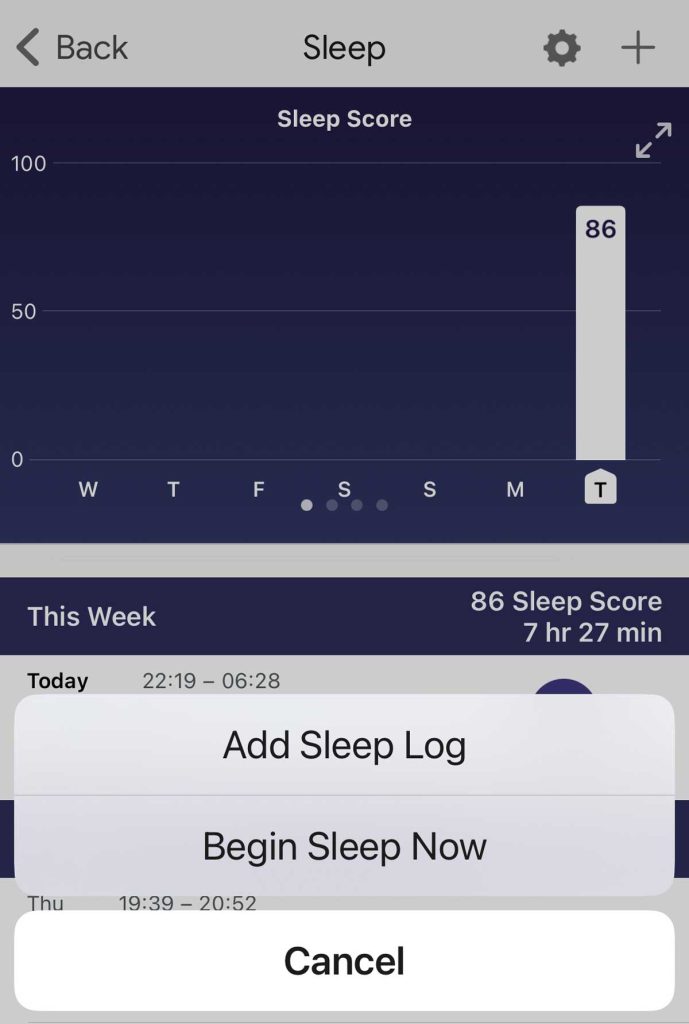
In fact, to get a detailed report of your sleep stages, you should not select “begin sleep now” in the Fitbit app or tap “I’m awake” when you get up in the morning.
Although this sounds contradictory, letting the app know you’re beginning to sleep often disengages your Fitbit from automatically tracking your sleep.
Consequently, your Fitbit cannot track the stages of sleep used to calculate your sleep score. Since the score depends on that sleep stage information, you won’t see a sleep score.
Yes, it’s confusing!
Just let your Fitbit or Pixel Watch automatically track your sleep to get the best sleep data and, hopefully, your sleep score!
Sync your Fitbit or Pixel Watch when you wake up
Your Fitbit or Pixel Watch needs to sync to the Fitbit app after you wake up to show your daily sleep score and stages. That’s because most of the data processing is done via the Fitbit app, not on your Fitbit or Pixel device!
So, if you aren’t seeing this information, it’s possible that your Fitbit has not yet synced to the app.
While Fitbits and Pixel Watches normally sync periodically, you can also force the app to sync with your device.
How to manually sync your Fitbit or Pixel Watch with the Fitbit app
- Open the Fitbit app and choose the Today tab at the bottom.

- Press and hold on the Today screen, then pull down. You should see a progress bar or message that your Fitbit or Pixel Watch is syncing.

After syncing, check for a sleep score in the Today tab’s Sleep tile or your Fitbit device!

If you see your sleep score now, tap it to learn more information and see your sleep stages. Fitbit premium members also get more advanced sleep information, including your sleeping heart rate, snore and noise report, and restlessness.
Update or remove your sleep goal settings
Setting a sleep schedule and goal can help the app analyze your sleep trends and if you’re on target.
Additionally, if you notice that you get a sleep score for only part of your sleep or your sleep is often interrupted for disturbances or things like going to the bathroom, letting the app know your sleep goals often helps it generate a sleep score for your entire sleep.
How to change your sleep goals in the Fitbit app
- Open the Fitbit app and choose the You tab at the bottom.

- Scroll down the Goals section and tap the Sleep goal. If you don’t see Sleep, tap See all.

- Create or change your sleep goals by adjusting your bedtime, wake time, or sleep duration.

After updating or setting sleep goals, wear your Fitbit or Pixel Watch to bed and see if a sleep score appears the next day!
Another option is to remove your sleep goals, wake times, and sleep duration altogether and see if your Fitbit tracks your sleep and sleep score without your input.
How to remove your sleep goals in the Fitbit app
- Open the Fitbit app and choose the Today tab.
- Select the Sleep tile.
- Tap the Settings Gear icon at the top.

- Tap the three-dot More button at the top.

- Choose to Remove sleep goal, target bedtime, or target wakeup time. To remove all three, repeat step 4 for each.

Add, delete, or edit your sleep log
If the Fitbit app is totally missing any sleep data for some days, manually log those sleep hours and then see if you get a sleep score the next day.
You won’t get a sleep score for any manually entered sleep log since you don’t have any of the sleep stage and other information needed to create a score. However, adding in general sleep data for missing days can help the system show sleep scores moving forward.
To add a sleep log,
- Go to the Today tab in the Fitbit app and tap the large plus symbol at the bottom.

- Under Manually log, tap Sleep.

- Select your sleep start and sleep end times and tap Save. The total sleep duration must be longer than 10 minutes and less than 24 hours.

If the app is missing some of your sleep on certain days or shows a sleep score on some days and not others, try editing your sleep log.
Removing or changing your sleep log’s data often helps retrieve your missing data and sleep score.
- For days that show sleep but no sleep score, manually re-enter your sleep & wake times for those days or try adding or removing 1 minute from your wake-up time.
- If your Fitbit is not showing your sleep scores for any day, try deleting your most recent sleep log(s) and see if you get a sleep score the following day.
To edit or delete a sleep log,
- Go to the Today tab in the Fitbit app and choose the sleep tile.
- Scroll down and tap on a specific day’s sleep log to edit or delete it.

- Tap the three-dot More button next to the date.
- For Android phones, tap the pencil icon at the top right to edit the log and tap the three dots More button in the top right to delete the log.
- Select Edit Log or press Delete Sleep Log to remove it altogether.

- Change your Sleep Start and Sleep End times and press Save to change the information.
Change sleep sensitivity settings
When sleeping, your Fitbit picks up on movements like turning over and other movements you might make during sleep. Depending on the movement, Fitbit might register it as an awake period.
Changing the sleep sensitivity setting to normal or sensitive might help the app better categorize your sleep. We suggest you experiment and see if one setting works better for sleep detection than the other.
How to change your Fitbit’s sleep sensitivity settings on iPhone
- Open the Sleep tile in the Fitbit App’s Today tab.
- At the top, tap the Settings Gear icon.
- Scroll down to Sleep Sensitivity and tap it once to change the settings.

- Choose between Sensitive and Normal.

Change Fitbit’s sleep sensitivity settings on Android devices
The Fitbit app for Android does not currently offer a way to change sleep sensitivity within the app, so you need to use your online dashboard to make this change.
- Open a browser and go to your Fitbit account dashboard.
- Tap the Settings Gear icon > Settings > your Fitbit model.

- Under your Fitbit device’s name, choose Sleep Tracking and update your preference.

When paired to an Android phone or tablet, you can only change your Fitbit’s sleep sensitivity setting using the Fitbit website. - Sync your Fitbit using the app.
Try changing your Fitbit wrist position or setting
Try wearing your Fitbit on your non-dominant hand (or vice-versa.) Or wear it on the inside of your wrist (underside of the wrist) rather than the outside.
Pushing your watch or tracker further up the arm to avoid where your wrist bends also helps.
Wearing it on the inside of your wrist is especially useful when you have tattoos or a lot of arm hair. You could also shave your hair, but wearing it on the inside is a lot easier!

Regardless of the position of your Fitbit, make sure it fits snuggly and comfortably while sleeping. It shouldn’t be so loose that it moves around or too tight that you feel the band’s pressure. Find a fit that you notice the least.
How to change your Fitbit’s wrist dominance
- Open the Fitbit app and tap on the Devices icon at the top left.

- Choose your Fitbit device name from the list under Connected to Fitbit.

- Look for Wrist, tap it, and then change its setting.

- The dominant setting makes your Fitbit less movement-sensitive since you use it more often.
- Conversely, the non-dominant setting makes your Fitbit more sensitive to movements since you use it less often for everything, like eating or writing.
Summary
We found that the best practice to get consistent sleep scores with Fitbit is to:
- Do NOT press begin sleep now, or I’m awake prompts.
- Turn on heart rate tracking.
- Sync with the Fitbit app before heading to bed.
- Wear your device on your non-dominant hand, perhaps on the inside of your arm, when you go to bed.
- Let Fitbit automatically track your sleep.
- Sync with the app in the morning after you get up–you hopefully see your sleep score!
Overall, Fitbit devices provide acceptable reliability for most people regarding tracking sleep.
More importantly, Fitbits give you lots of sleep data and trends over time. This data may help you adopt healthier sleep habits to help improve your overall health.
Remember, Fitbit devices are no substitute for standard clinical polysomnography to diagnose sleep complaints and disorders properly.
I hope that this article has helped you access your Fitbit sleep score.
If you have more questions or anything to add, please let us and everyone else know about it in the comments section below!
If you liked this article, you can follow us on social media by using the social media buttons!

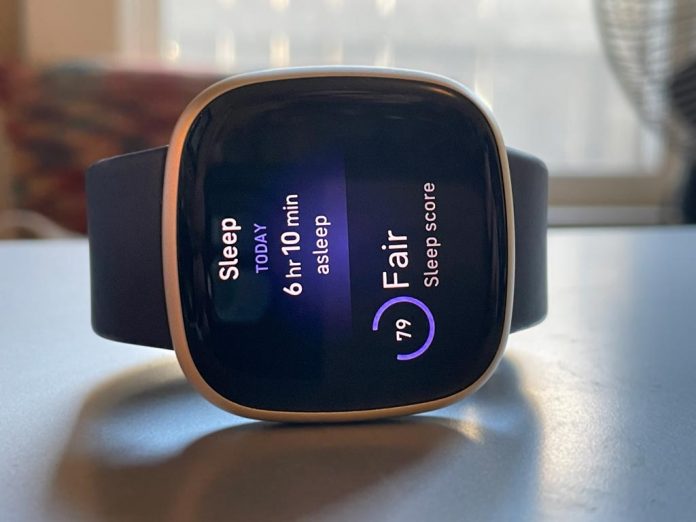

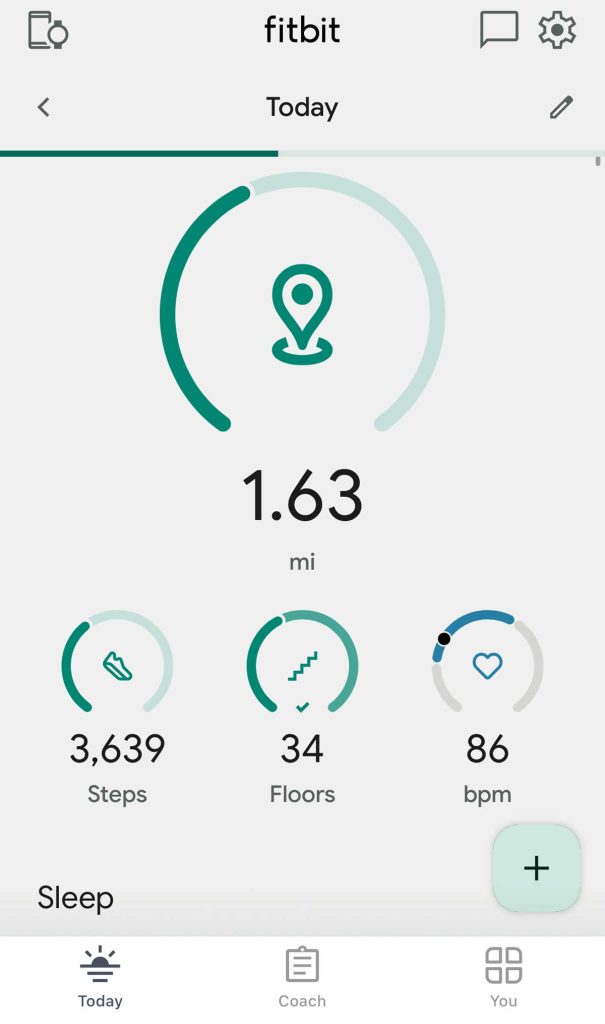

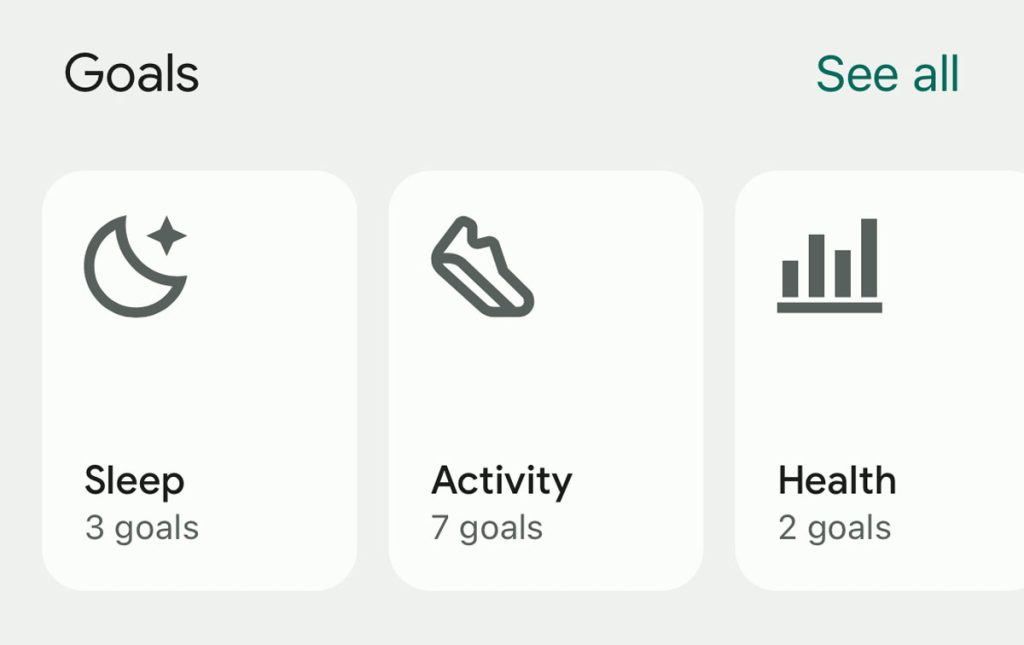
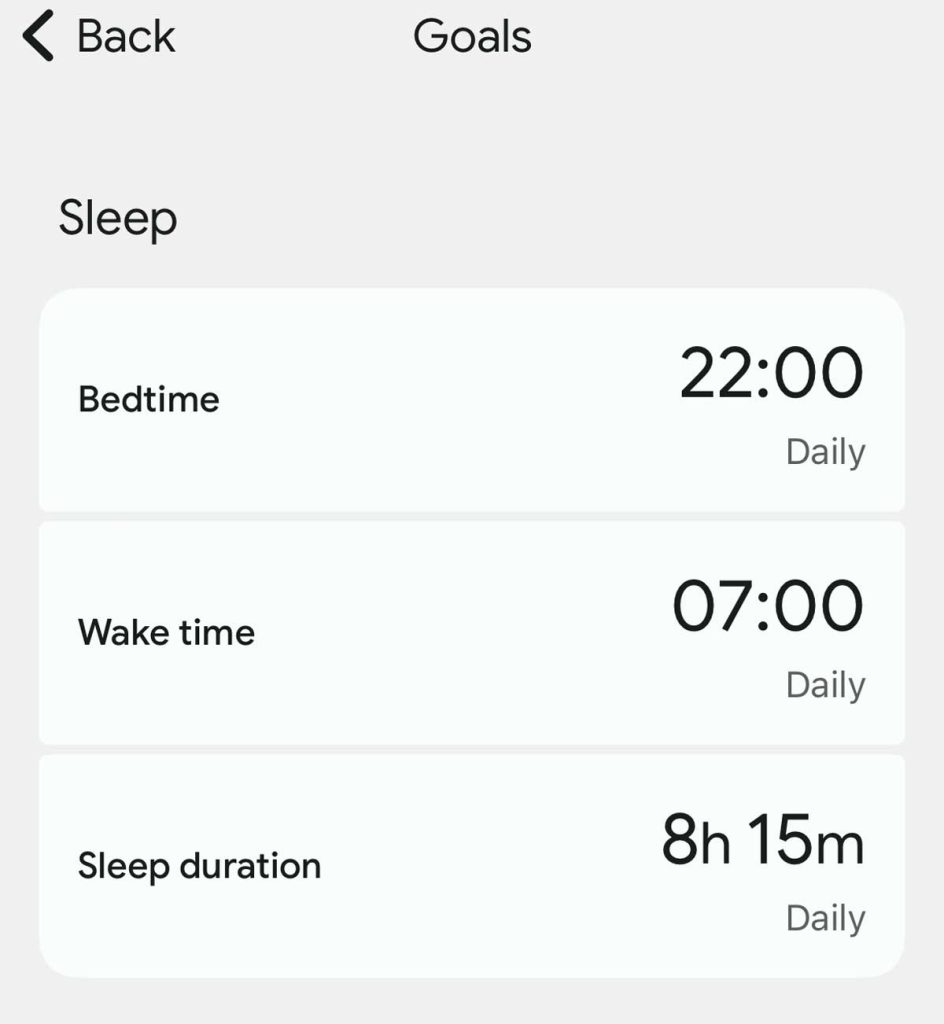
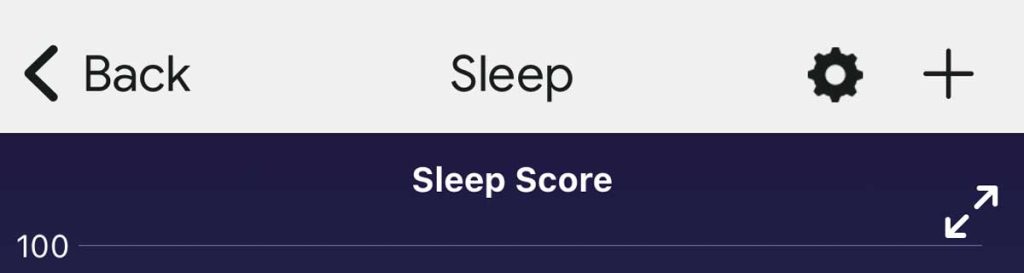
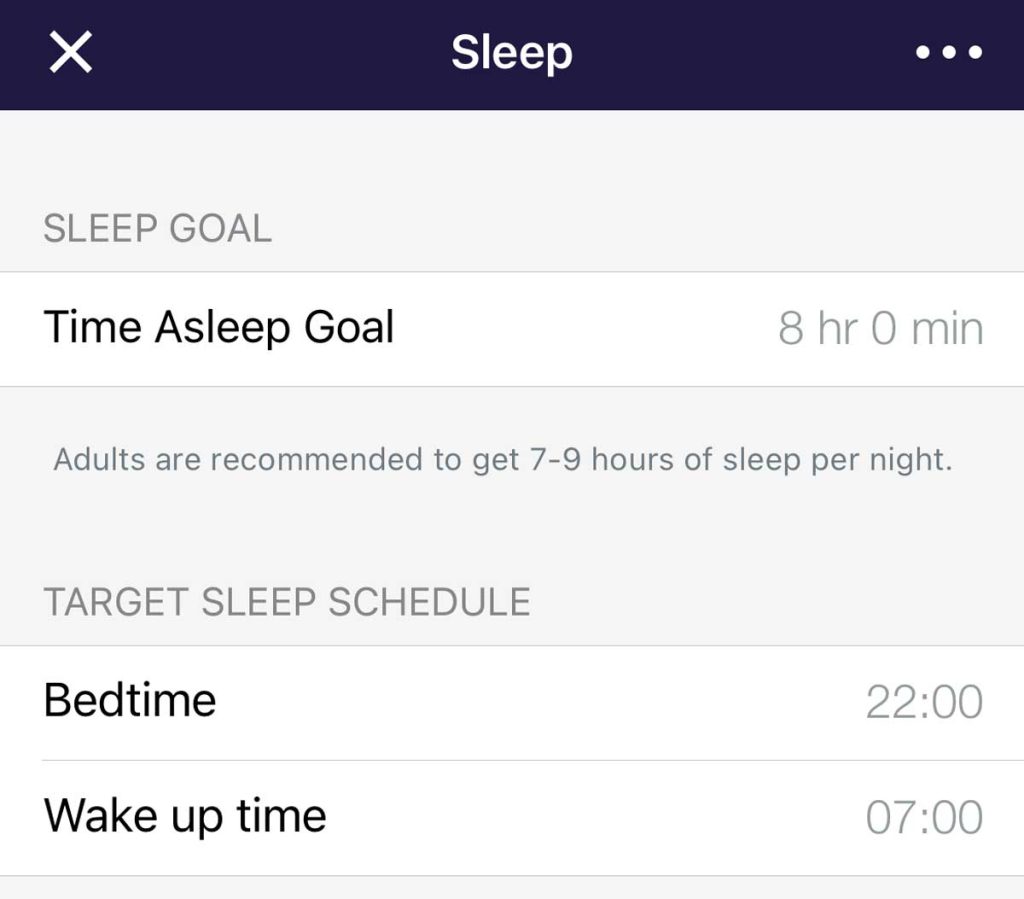
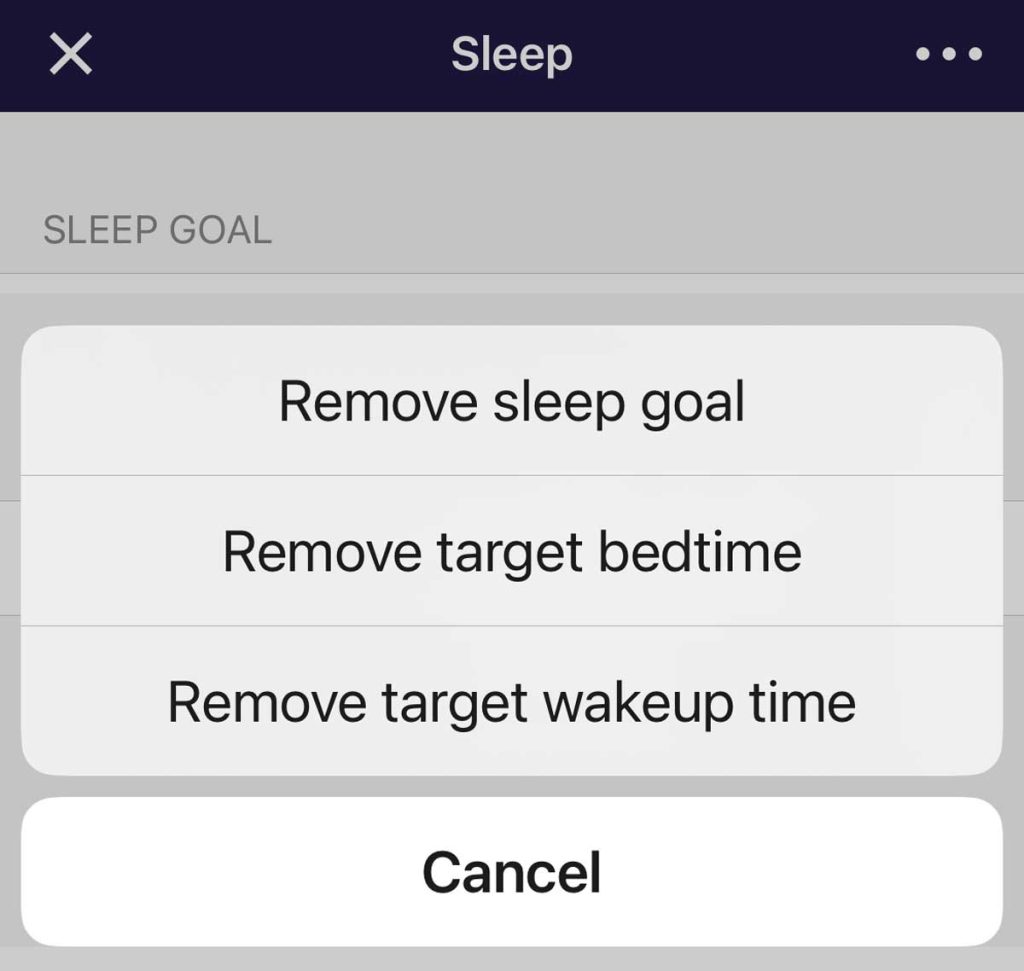
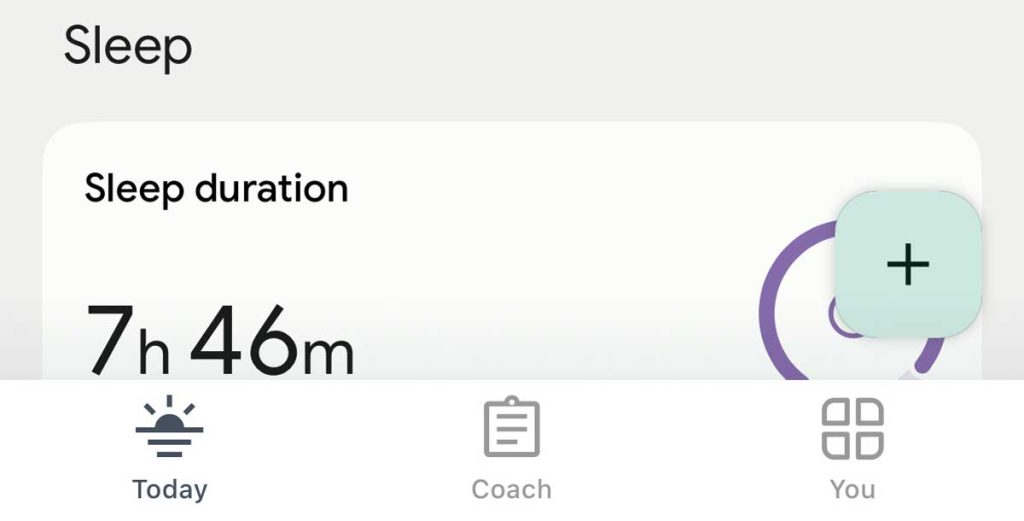
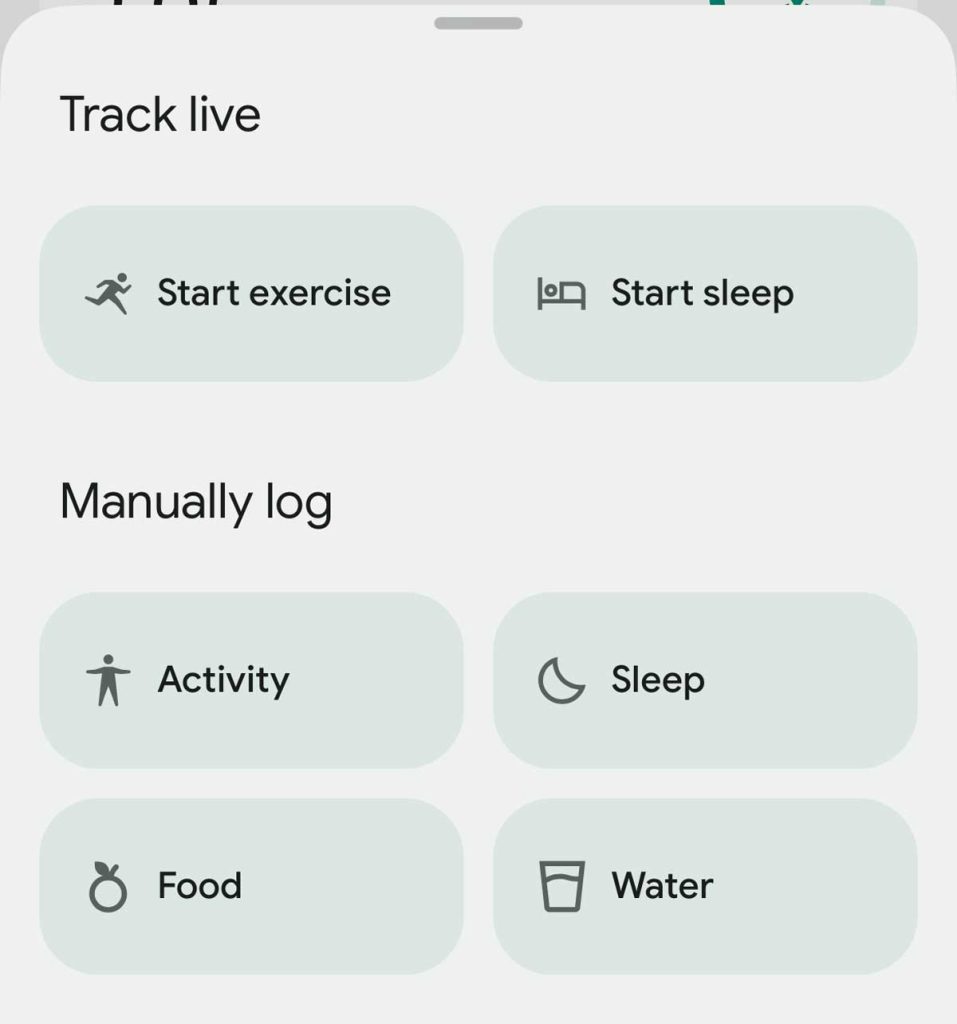
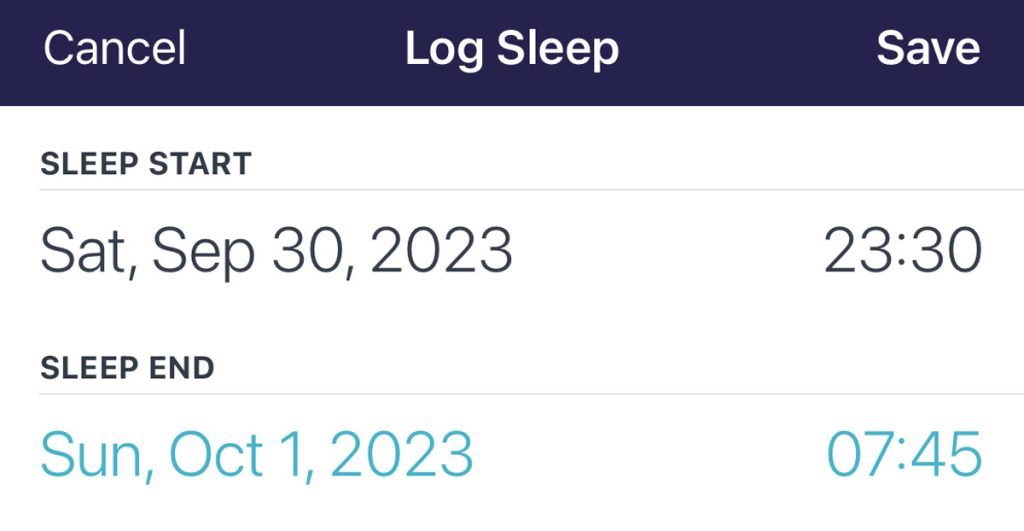
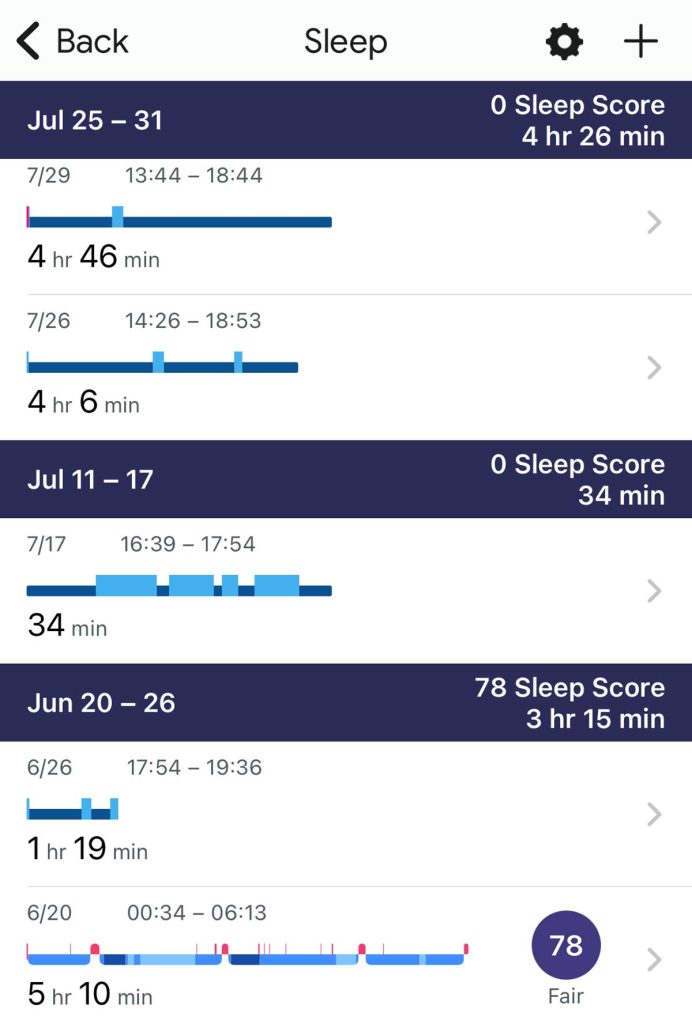
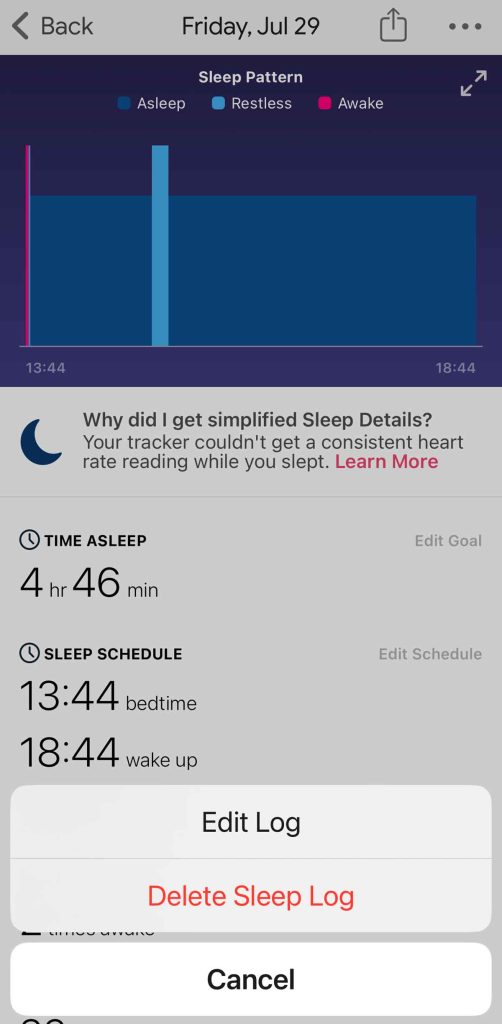
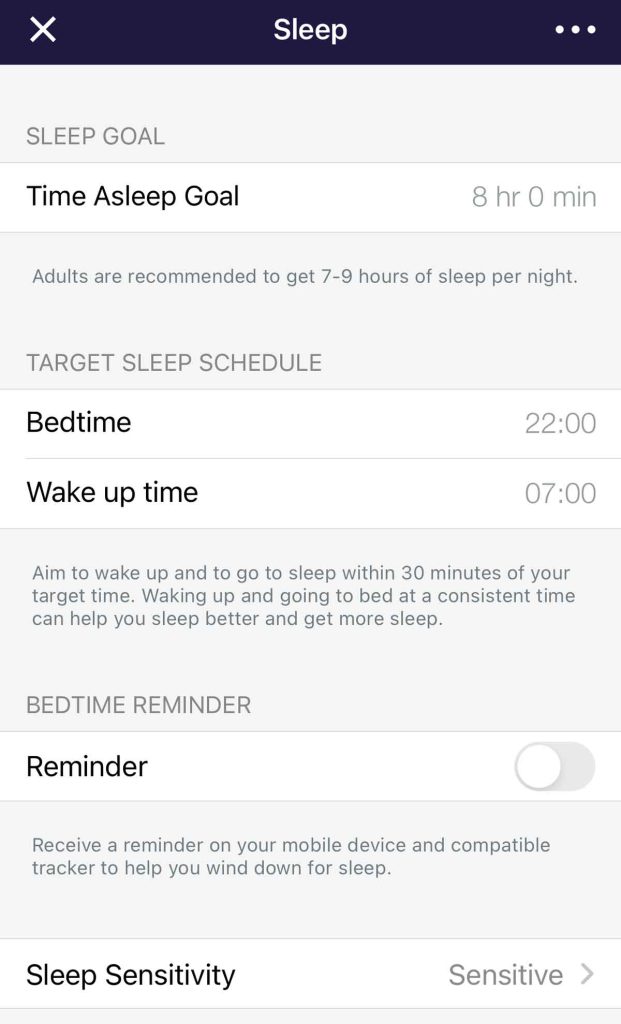
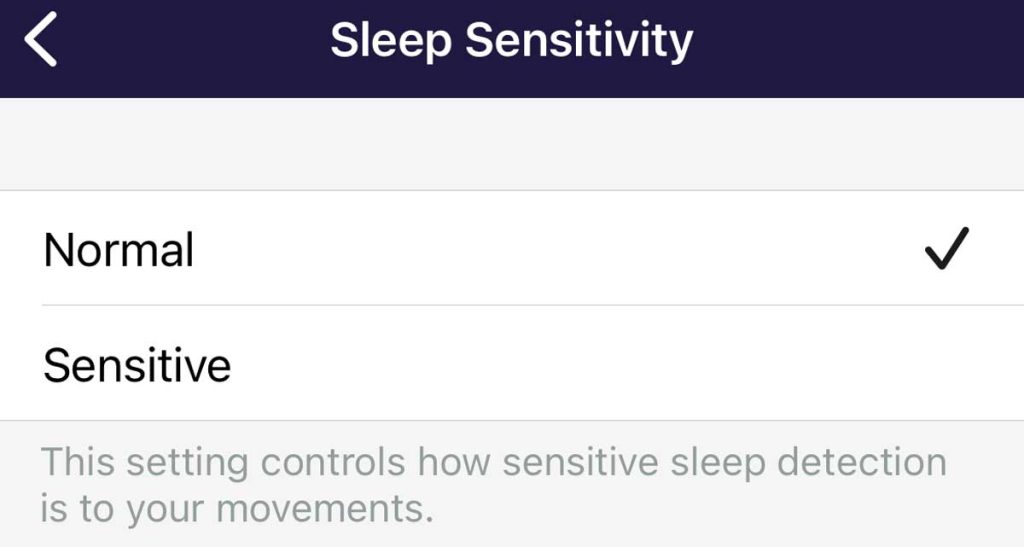
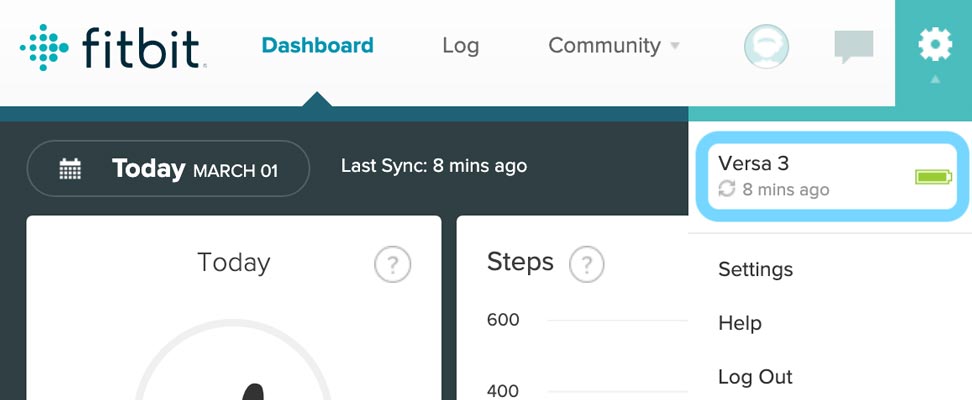
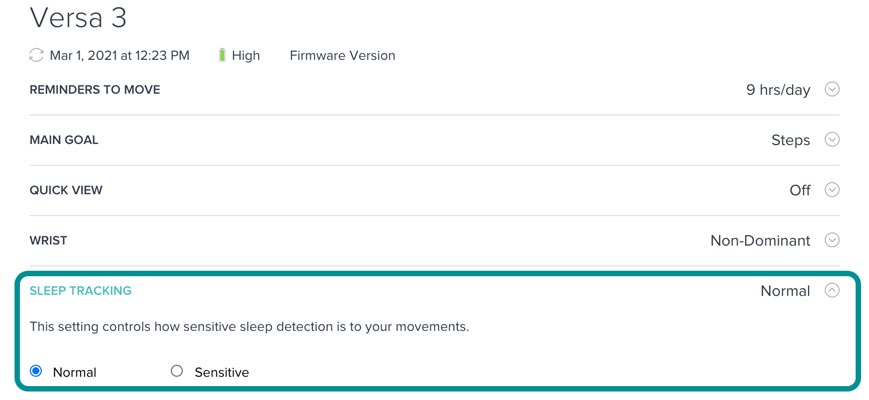

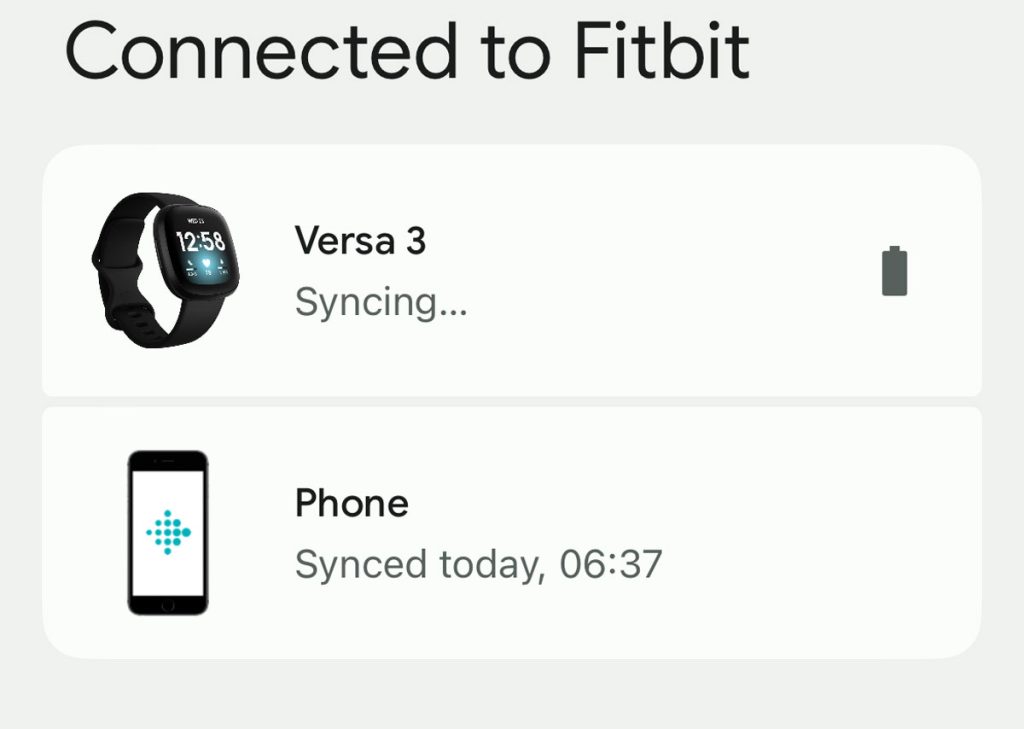
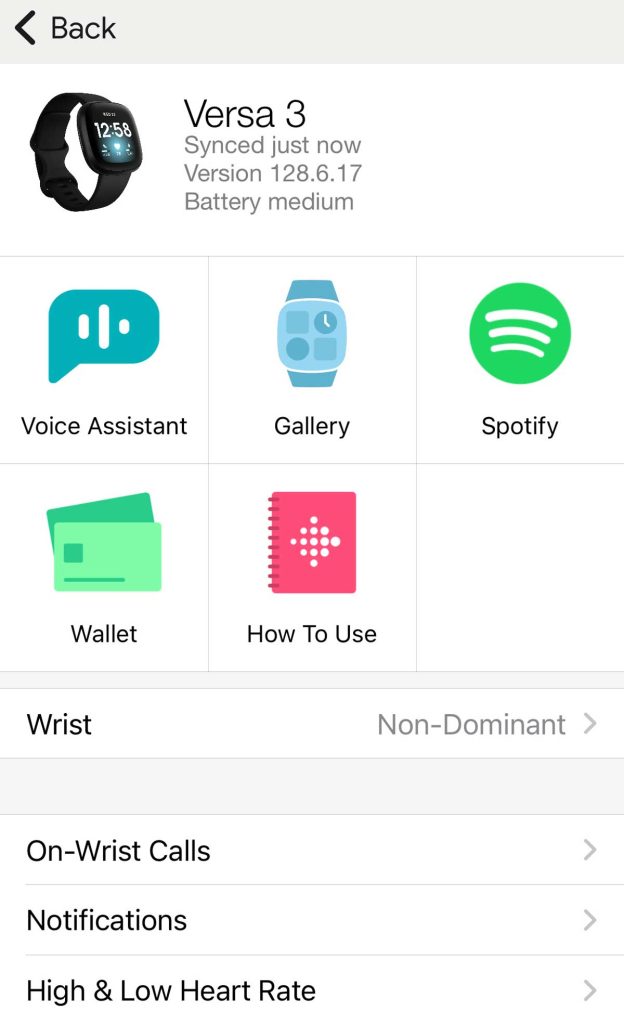






Thank you so very much. I tried everything. The winner was to put my tracker on the underside of my wrist. I did this and this morning I had a sleep score.
I recently got a Luxe and I have to say the Sleep feature is the one I look at the most.
I’ve had it for about a month and wear it to sleep all the time.
I’ve only gotten 6 sleep scores. Otherwise, it’s just generic “You were awake/restless x amount of times”.
Why isn’t it showing the scores like this? I’ve tried all the fixes everyone suggests and nothing helps.
Hi Jessica,
When you review your sleep data for each night, is it categorizing your sleep into stages, i.e. deep, light, REM, awake? Also, make sure you do not tap the Begin Sleep Now feature in the Fitbit app–you won’t get a sleep score if you turn that on.
Make sure you sleep for more than 3 continuous hours.
If you did all those things, try turning off heart rate tracking in your Luxes Settings app (it’s in Other settings for a few hours and then turn it back on before going to bed.
Also,
Will the clear data on charge 3 wipe out my entire history?
No, as long as your sync your Charge 3 to the Fitbit app and verify that all your information is in the app, then when you clear the data on your Fitbit Charge, all your history and data remains stored in the app and one Fitbit Servers.
If you are very concerned about losing your data, open a browser and visit the Fitbit website. Log into your Fitbit account and take a look at the data shown there. If it’s up to date and shows all your info, then your data is stored on Fitbit’s servers and clearing your Charge won’t impact it.
I’ve tried all the steps you gave still no score. also all steps fitbit gave me. There’s did not work. I’m running out of ideas.
Hi. My brand new FitBit Versa 2 is not tracking sleep. I got the Versa 2 because my Fitbit Charge stopped tracking sleep.
It worked (Tracked my sleep) maybe once a week, and does catch naps every once in a while.
I read the article and did everything suggested. I restarted the FitBit, uninstalled/reinstalled the app, and removed my sleep goals and bedtime, etc.
I will see if that helps when I sleep tonight as the article suggests.
Is it possible that my FitBit is not tracking properly because of too much data stored in it? I have at least 4 years of data from using FitBit that long. It only stopped tracking sleep 2 weeks ago.
Hi Bree,
I hope the article tips helped your Versa 2 to once again track your sleep. If not, let us know.
Regarding too much data on your device, it’s possible but not likely. Your 4 years of Fitbit data are not stored on your device but rather on Fitbit’s own servers which regularly syncs and updates that data with your Fitbit app. That’s why you can log in to Fitbit’s website and see your dashboard.
Now, if the tips didn’t work for you to regain sleep tracking, clearing out the data from your Fitbit Versa 2 (not from your Fitbit account but the device itself) might help.
To clear your personal data, on your Versa 2, open the Settings app > About > Factory Reset.
This returns your Versa 2 to its factory defaults, so it wipes all your activity & health data and all customized settings. So you need to set up and customize your Fitbit again.
Keep us posted,
Amanda
To your knowledge, can Fitbits that give sleep scores not give those scores if the user’s resting and sleeping heart rate is irregular and/or below 50 bpm? That’s been my experience with a Charge 4, but I can’t get Fitbit Support to acknowledge it.
Hi Bill,
Are you getting other sleep information, like your time in each sleep stage? We have heard from some other Fitbit users with low sleeping resting heart rates that also have not gotten a consistent sleep score but have gotten good sleep stage information.
Although Fitbit doesn’t acknowledge this officially, as you mention. So there is no published information about the sleeping resting heart rate thresholds that their sleep score algorithms are optimized for. Some of our readers tell us that they find sleep score inconsistency when their sleeping heart rate falls below 50 and particularly when it falls into the low 40s (or below).)
If you are not a Fitbit Premium member, you might want to sign up for a trial of it to see if it provides more sleep data and accuracy.