Sleep is all too often an unappreciated part of overall health, and Fitbits are a great option if you want insight into your sleep habits. Understanding if you’re getting a sufficient amount of quality sleep is one of the features Fitbits are know for.
All Fitbits, except the Fitbit Zip, monitor your sleep patterns when you sleep for at least one hour, detecting how much time you spend awake, restless, and asleep using its onboard accelerometer.
If you own a newer version of Fitbit with a heart rate sensor, you get an even more detailed sleep report showing your sleep stages as light, deep, and REM sleep time when you sleep for 3 hours or more.
These Fitbits use your movement and heart rate information to estimate how long you spend in light, deep, and Rapid Eye Movement (REM) sleep each night.
But what if the device on your wrist is not tracking sleep properly? Or it’s inconsistent or even inaccurate?
Does your Fitbit say you’ve only had 2 hours of sleep when you know you’ve had 8? Or perhaps your sleep stages or sleep score are not showing?
If that sounds like your Fitbit and the Fitbit app, we’ve got some great troubleshooting tips that should get your Fitbit tracking your sleep accurately AND consistently!
Contents
- 1 In a hurry?
- 2 Understanding how Fitbit detects your sleep
- 3 Check heart rate settings
- 4 Check the Fitbit battery level
- 5 Sync your Fitbit with the app
- 6 Clean Fitbit sensors
- 7 Try wearing your Fitbit in a different position
- 8 Change sleep sensitivity settings
- 9 Don’t tell the Fitbit app that you’re starting sleep
- 10 Restart your Fitbit
- 11 Create a manual sleep log or edit an existing one
- 12 Want more information about your sleep quality, including snore information?
- 13 Summary
In a hurry? 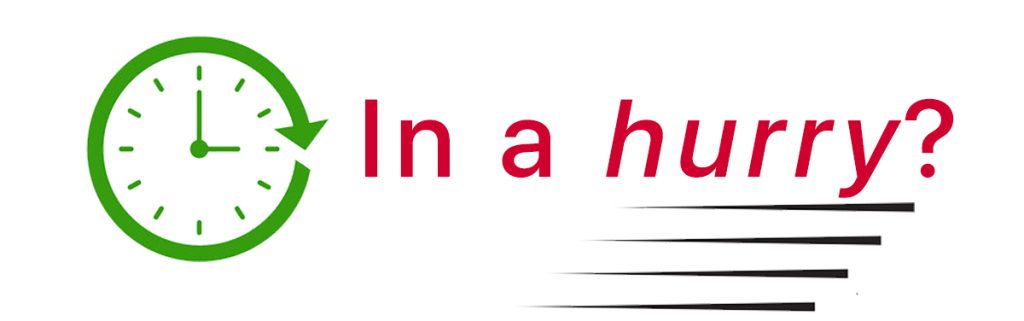
If time is short and you don’t need a thorough step-by-step, try these quick tips when your Fitbit isn’t tracking sleep.
- Verify that your Fitbit has heart rate tracking on.
- Make sure your Fitbit’s battery is sufficiently charged before going to bed.
- Manually sync your Fitbit with the Fitbit app.
- Clean the Fitbit’s back sensors.
- Wear your Fitbit higher above the wrist or on the inside of your arm.
- Change the sleep sensitivity setting.
- Don’t tell the app to Start Sleep or Begin Sleep Now.
- Restart your Fitbit.
- Create a manual log or edit an existing log.
Related reading
- How to set up and use Fitbit snoring detection features
- Is Fitbit not showing your sleep score? Try these fixes
Understanding how Fitbit detects your sleep
Fitbit recognizes that you are sleeping only when your body is resting without significant movements for an hour.
Once your body passes that hour, your Fitbit begins gathering data about the quality of your sleep.
For the first few hours (less than 3), your Fitbit categorizes your sleep into three categories: restless, awake, or asleep. 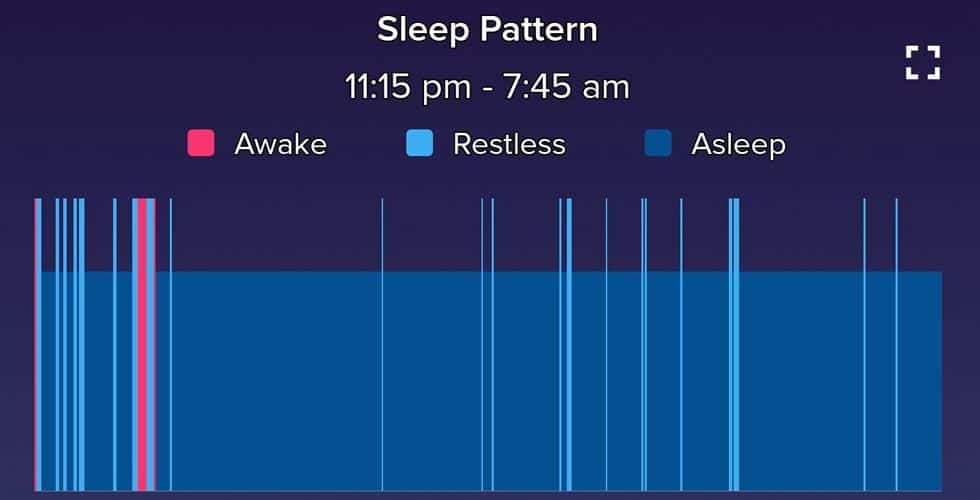
Once you pass the 3-hour threshold, it starts recording different types of sleep–called your sleep stages. These stages include light, deep, and REM (rapid-eye movement.)
Your Fitbit app then uses those sleep stages to calculate a sleep score. 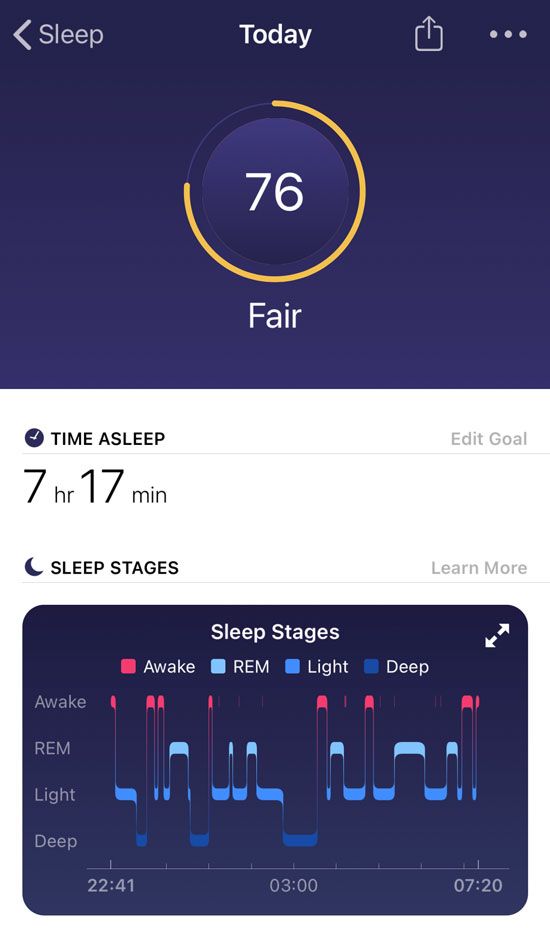
Not all Fitbits support sleep staging
Only Fitbits with heart-rate sensors can record your sleep stages.
Additionally, you must wear these Fitbits on your wrist/arm and set them to wrist mode to collect your sleep stage information.
What about naps and daytime sleep? 
Fitbits can track naps and are especially good at tracking naps over 30 minutes.
With naps, you won’t get a sleep stage breakdown since tracking your light, deep, and REM sleep requires about 3 hours of sleep to calculate these stages.
For naps under three hours, you’ll see your time awake, restless, and time asleep.
Fitbit also treats daytime sleep just like nighttime sleep–there is no difference. You still get all the same information, including time in the various stages (if you sleep continuously for about three hours or more.)
Check heart rate settings
Your Fitbit combines heart rate and movement data to develop a more accurate picture of your sleep cycle. Sleep stage information depends on your Fitbit getting consistent heart rate information and sleeping for more than three hours.
When your Fitbit cannot access consistent heart readings, or you sleep less than 3 hours, you get a sleep report that only shows the basic information–time asleep, awake, and restless.
Some Fitbit models, especially trackers like the Inspire and Charge series, allow you to turn the heart rate feature on or off. So it’s a good idea to make sure your Fitbit tracks your heart rate.
On your Fitbit (not the app), open the Settings app > Heart Rate. Make sure it’s on.
Check the Fitbit battery level
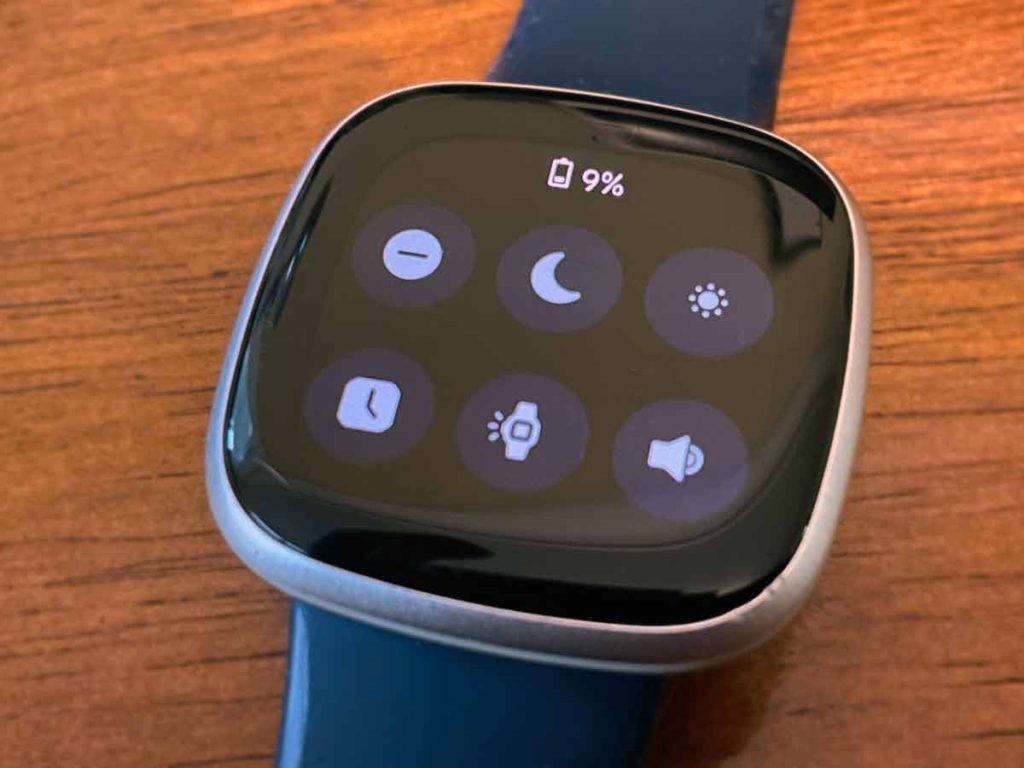
Is the Fitbit battery critically low?
If your battery is critically low, your wearable may have switched off sleep tracking during the night to preserve its battery.
Ensure you charge your Fitbit sufficiently before you go to bed.
If time is short, charge your Fitbit for 20-30 minutes before you go to sleep–this should provide enough battery to last through the night.
Sync your Fitbit with the app
It’s important to sync your Fitbit after waking up to see your sleep statistics in the Fitbit app.
So, if you’re missing your previous night’s sleep information (or even a couple of night’s data) or that app shows no data in the sleep tile, make sure you sync before thinking something is wrong. It may not be!
You can manually sync your Fitbit from the Today tap by tapping and holding on the screen, then pulling down. You see a sync progress bar at the top of your screen.
You can also manually sync by going to the Devices icon > choosing your Fitbit model > Sync Now. 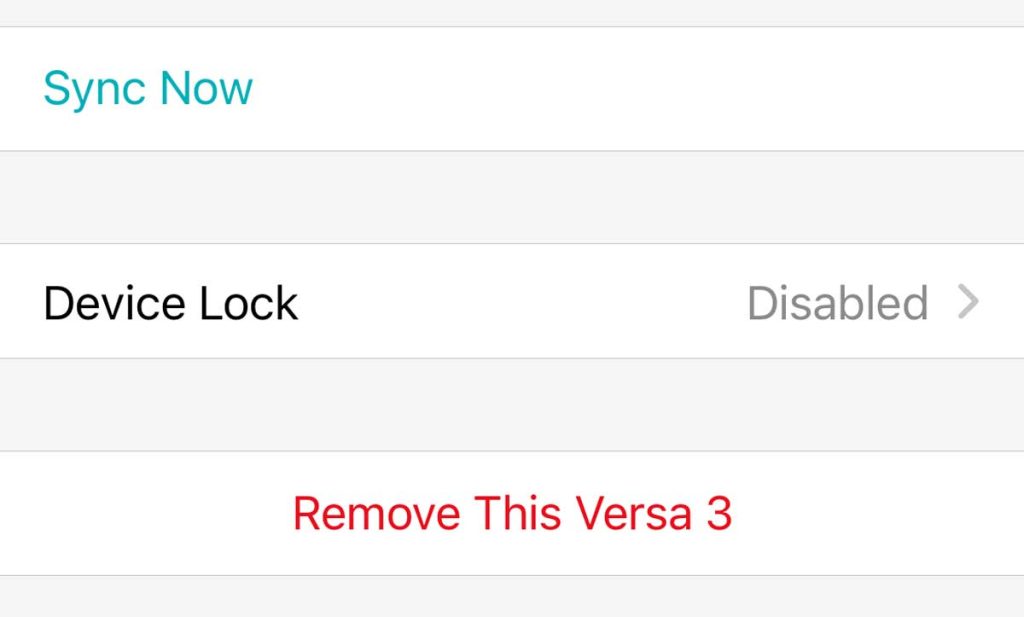
Clean Fitbit sensors 
Cleaning your Fitbit often solves the problem since it removes any oil, dirt, or other grime that may impede your Fitbit sensors from gathering data.
Only use fresh water and a soap-free cleanser (like Cetaphil) to clean your Fitbit. Soap leaves a residue that often results in worse performance!
Additionally, to minimize the potential for damage to your Fitbit, avoid direct contact with any lotion, including sunscreen or insect-repellent sprays.
Skin lotions are also thought to reduce the effectiveness of the sensors—the same holds for tattoos.
So don’t place the sensors in your wrist or arm areas with tattooed skin or in areas where you recently applied lotion.
Always wipe (or wipe and clean) your Fitbit, both back and front, after a sweaty workout since sweat also leaves salts and oils that may prevent your sensors from accurately recording data.
Try wearing your Fitbit in a different position
Try wearing your Fitbit on your non-dominant hand and the inside of your wrist rather than the outside.

Some people report that wearing their Fitbit above the wrist (at least an inch above the wrist bone–about two fingers above the wristbone) solved their sleep tracking problem.
Another strategy is to wear the watch on the inside of your wrist or arm. This is especially useful if you have tattoos or have a lot of arm hair (you could also shave your hair, but wearing it on the inside is a lot easier!)
Regardless of your Fitbit position, always wear it in a snug (but not tight!) position while sleeping.
Make sure your Fitbit is on the wrist mode 
Some Fitbit models, like the Inspire 3, 2, and the original Inspire, allow you to wear your Fitbit in a clip and have a clip mode.
Unfortunately, clip mode also turns off the heart rate sensors. So, your Fitbit in the clip position can only record sleep in the three general categories of awake, restless, and asleep since it doesn’t record any heart rate data.
That’s why before you go to bed, ensure your Fitbit is set to on-wrist and not on-clip mode.
- Open your Fitbit’s Quick Settings.
- Verify that your Fitbit is set to wrist mode. If you see that it’s on clip mode, tap it to change it to wrist mode.
Change sleep sensitivity settings
There is a sleep sensitivity setting in the Fitbit app. The default option is the normal setting.
The normal setting only counts significant movements, such as rolling over.
The sensitive setting results in your device recording nearly all movements as time spent restless or awake.
How to change your Fitbit’s sleep sensitivity settings on iPhones
- Open the Fitbit app > Today tab and tap the Sleep tile.
- At the top, tap the Settings Gear icon.

- Scroll to the bottom and choose Sleep Sensitivity.

- Choose Sensitive instead of Normal.
- If Sensitive is the current option, try Normal.

- If Sensitive is the current option, try Normal.
For Android folks, change your sleep sensitivity in your device settings on your online dashboard. The Android Fitbit app does not have the functionality to change sleep sensitivity. 
Don’t tell the Fitbit app that you’re starting sleep
All wrist-based Fitbits automatically sense when you sleep when wearing your Fitbit to bed. So there is no need to tell the Fitbit app you are going to bed.
To get a detailed reading of the sleep stages, do not select Begin Sleep Now or Start Sleep inside the Fitbit app when you go to bed. 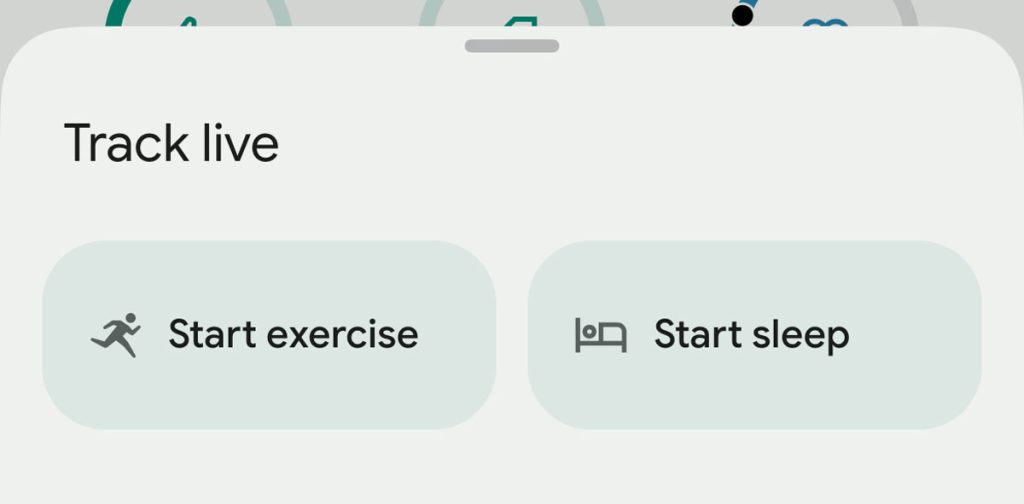
Also, don’t tap on I’m Awake when you get up.
When you tap these notices in the Fitbit app, your Fitbit does not track your sleep stages reliably. Why? We don’t know!
However, taping these app features still tracks your sleep in awake, restless, and asleep time.
We recommend allowing your Fitbit to track your sleep automatically–that seems to be the best way to get all your sleep data, including sleep stages.
Plus, you don’t have to do anything–so it’s one less thing to do before sleep.
Restart your Fitbit
A restart often solves these types of Fitbit problems.
For most newer model Fitbits, go to Settings > Shutdown, Reboot, or Restart Device (or About > Shutdown) > Yes. 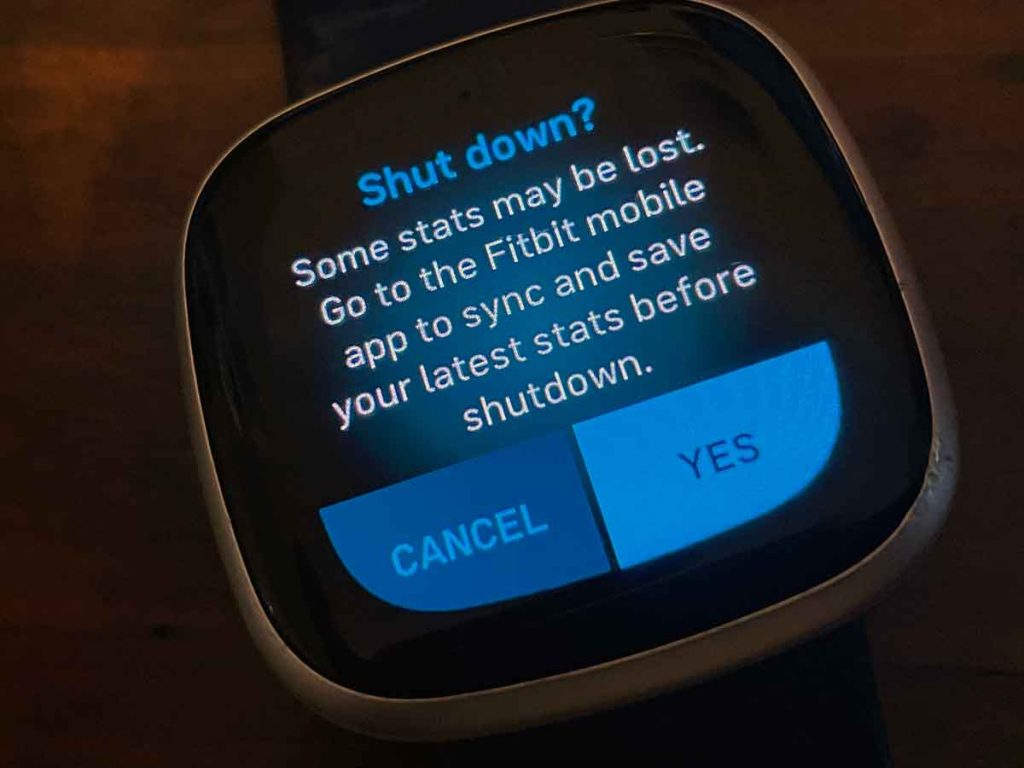
You can also manually restart your watch by pressing and holding the button(s) for 10 seconds until you see the Fitbit logo on your Fitbit’s screen, then release the button(s).
To manually restart trackers, place the Fitbit tracker on its charger and plug it in so it’s charging. Then, press the side button(s) or the button on the charging cable for several seconds or press several times in a row (it’s different for almost every model.) Wait for the Fitbit logo or a smile icon and your tracker to vibrate to indicate it restarted.
To restart a specific model, see our page: Need to restart or reset your Fitbit device? Learn the steps.
Create a manual sleep log or edit an existing one
If your Fitbit is missing just a few days of your sleep, you can add it in yourself. Manual logs don’t include any information about your sleep quality or stages.
And if the automatic sleep log isn’t accurate, like it says you went to sleep earlier or later than you actually did, you can also edit the log. One tip that often works when you don’t see your sleep score is adjusting your sleep start and end times by 1 minute.
Sometimes, when I add missed sleep or edit an existing log in the app, it seems to jump-start the app to recognize the sleep and help it establish a sleep pattern for you.
Another approach is to delete the incorrect sleep. Then, manually add your sleep log following the steps below and see if the Fitbit app updates that sleep with your sleep stages and score.
Create your own sleep log
- Open the Fitbit app and choose the Today tab from the bottom.

- Tap the large Plus sign in the lower right.

- Under manually log, select Sleep.

- Type in when you went to bed and woke up, then tap Save.

Edit or delete your existing sleep log
- In the Fitbit app > Today tab, tap the Sleep tile.

- Choose the sleep session you want to edit.

- Tap the three-dot More button at the top.

- Choose Edit Log. If you want to remove the log, tap Delete Sleep Log.

- Update whatever is incorrect–the times you went to bed or woke up (or both.) Tap Save to keep your changes.

- The app recalculates your sleep.

- Depending on your changes, you may see sleep stages and a sleep score or just simplified sleep details.

Want more information about your sleep quality, including snore information? 
Try Fitbit Premium!
Fitbit offers additional insights into your sleep data, including restoration scores, snore and noise detection, a daily readiness score, a stress management report, and a more detailed analysis of your sleeping heart rate for Fitbit Premium subscription members.
And if you own a Charge 5+, Inspire 2+, Luxe, Sense series, Versa 2+, or a Google Pixel Watch, you also get a monthly detailed sleep profile report when you wear your Fitbit for at least 14 nights per month. 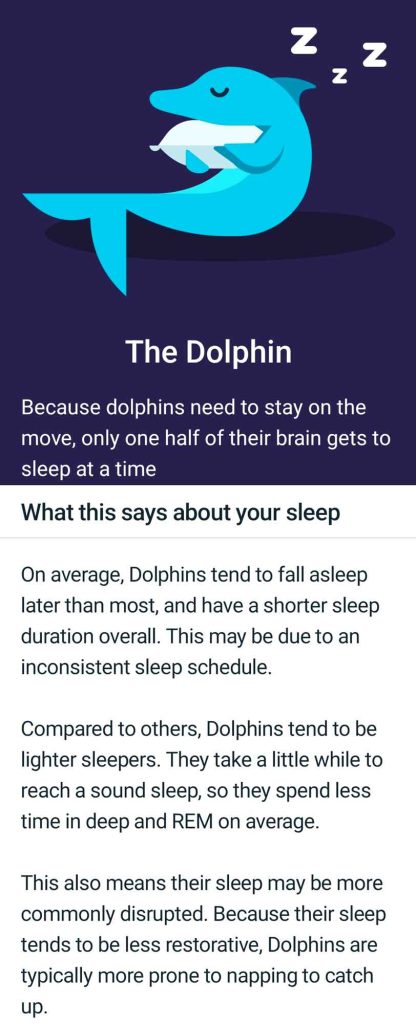
This sleep profile includes a breakdown of your sleep with ten monthly metrics, and it also assigns you a sleep animal that represents your long-term sleep behavior trends.
The plan costs about USD 10 per month or USD 80 per year. Fitbit also offers a free trial for six months when you purchase a new device and a trial of 3 months for anyone who wants to try it before paying.
For sleep analysis, you also get a thorough breakdown of your sleep score and personalized recommendations.
Plus, premium members get data on how restorative their sleep is via a Restoration score. You also get a report on any snoring and the noise of your sleeping environment–all using the built-in microphone on your Fitbit! 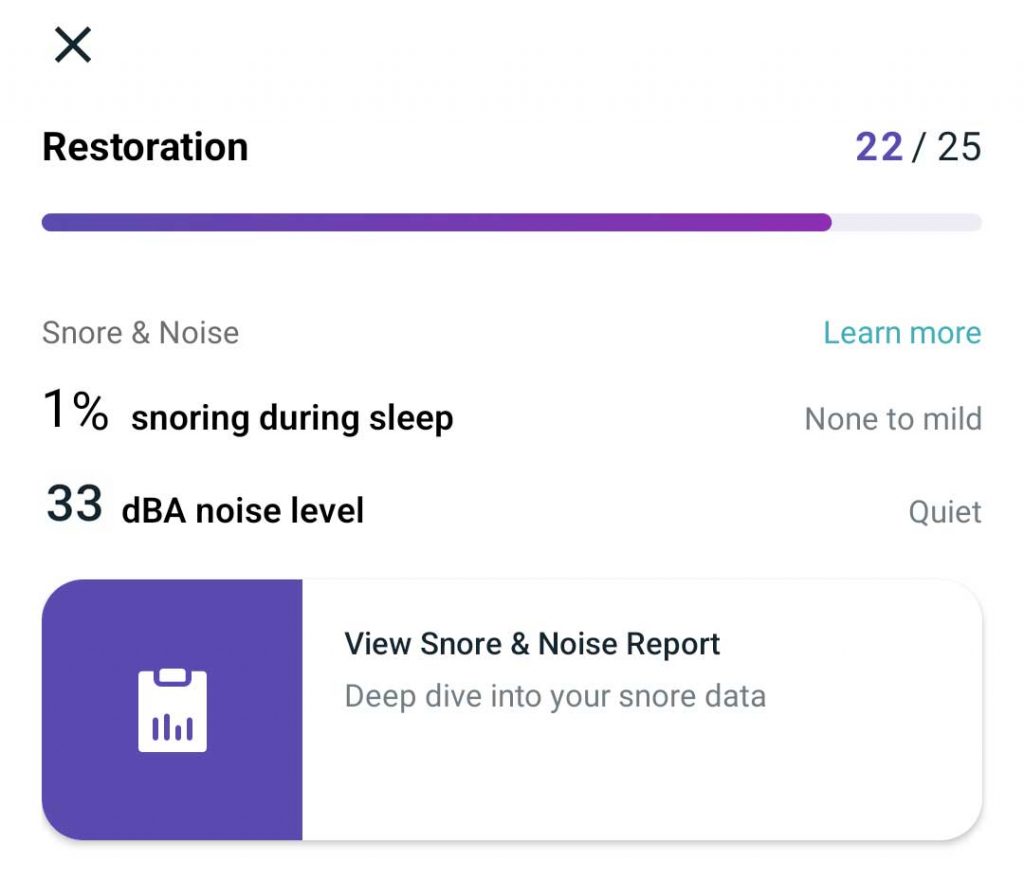
Plus, Fitbit Premium also offers guided programs you can use with your Fitbit device to get better sleep each night.
Summary
I hope this article has helped you fix your Fitbit sleep-tracking problem.
If you have more questions or anything to add, please let us and everyone else know about it in the comments section below!
If you liked this article, you can follow us on social media by using the social media buttons!


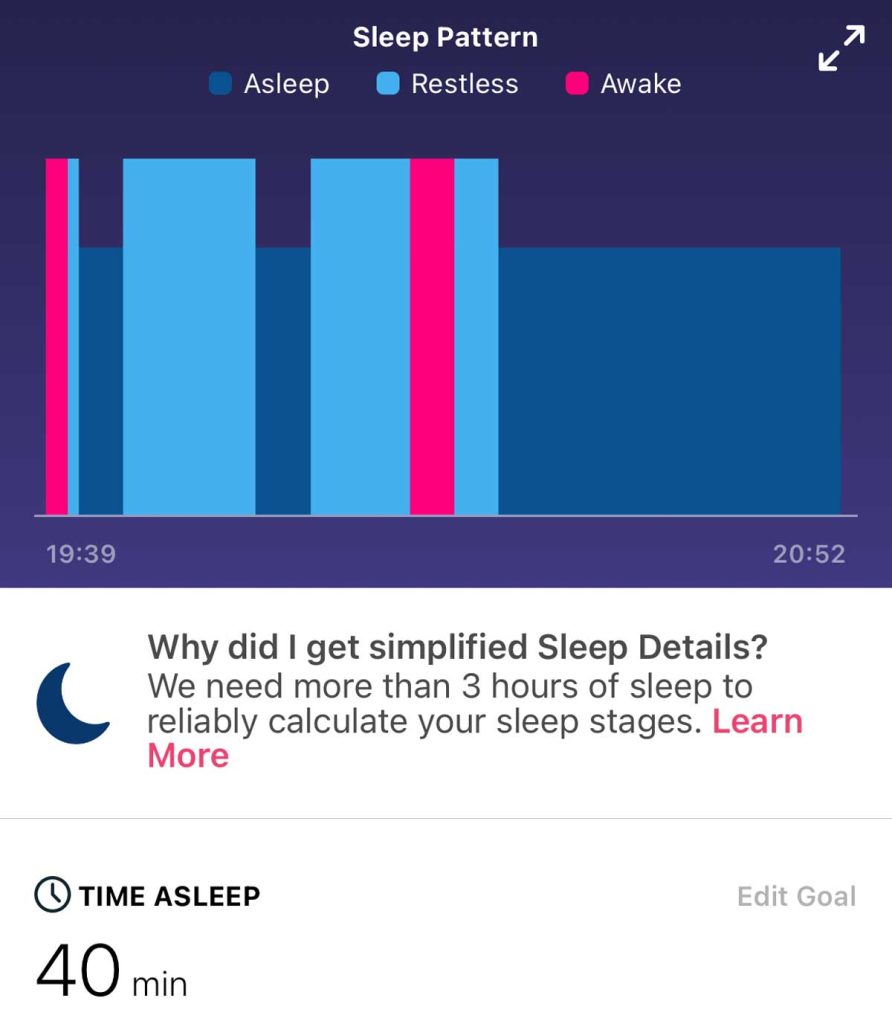
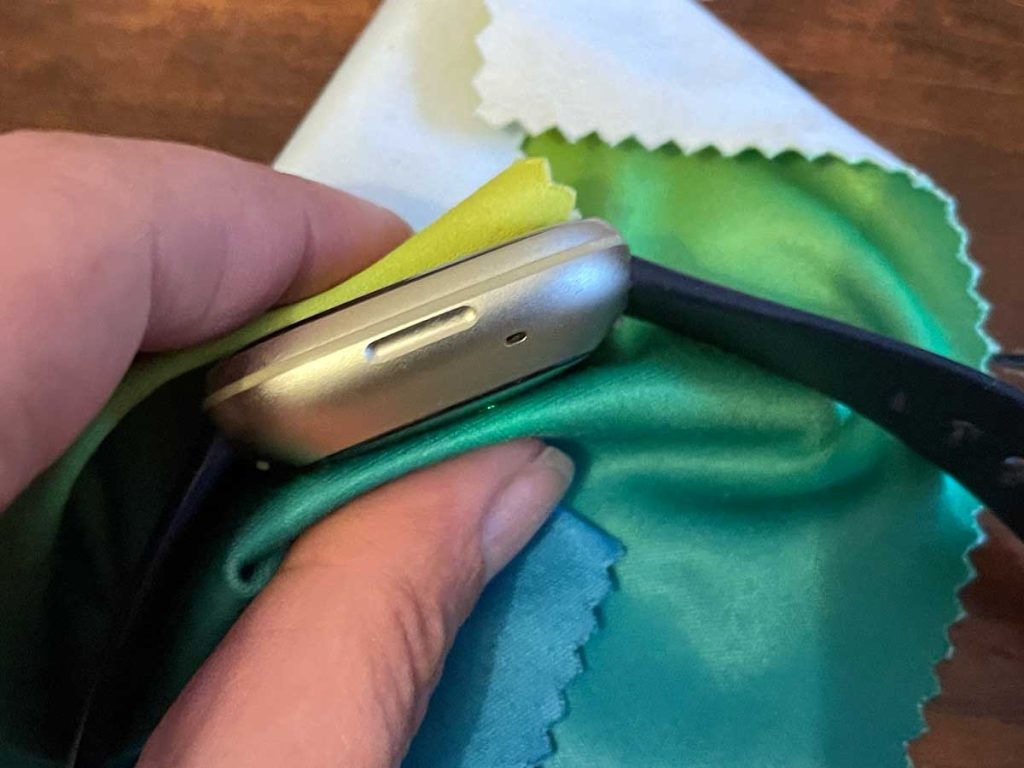

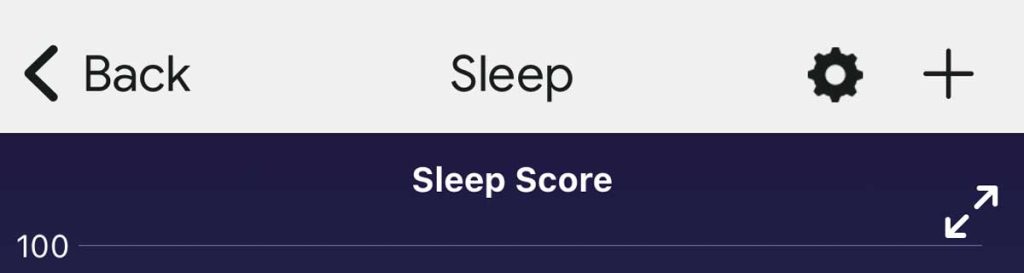
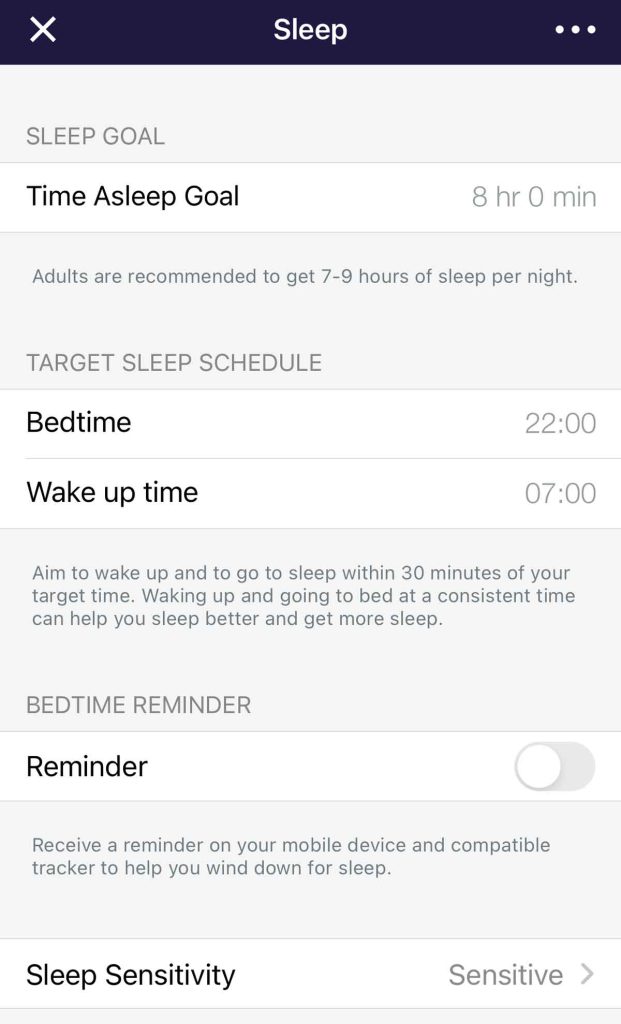
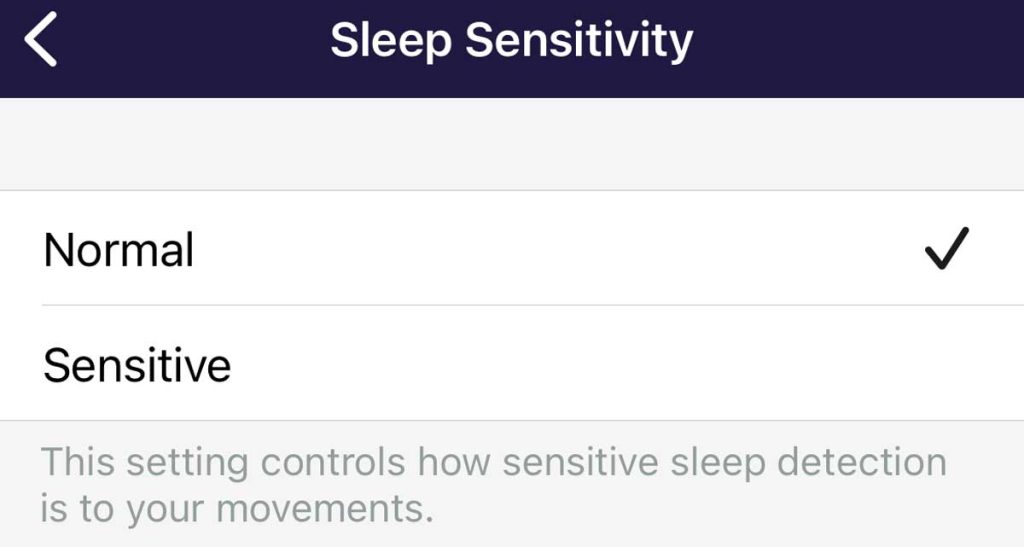

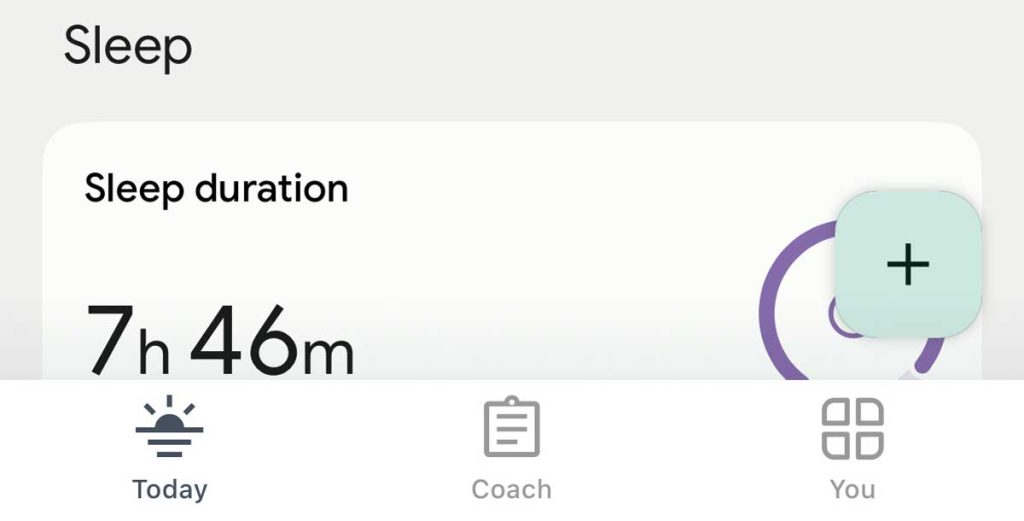
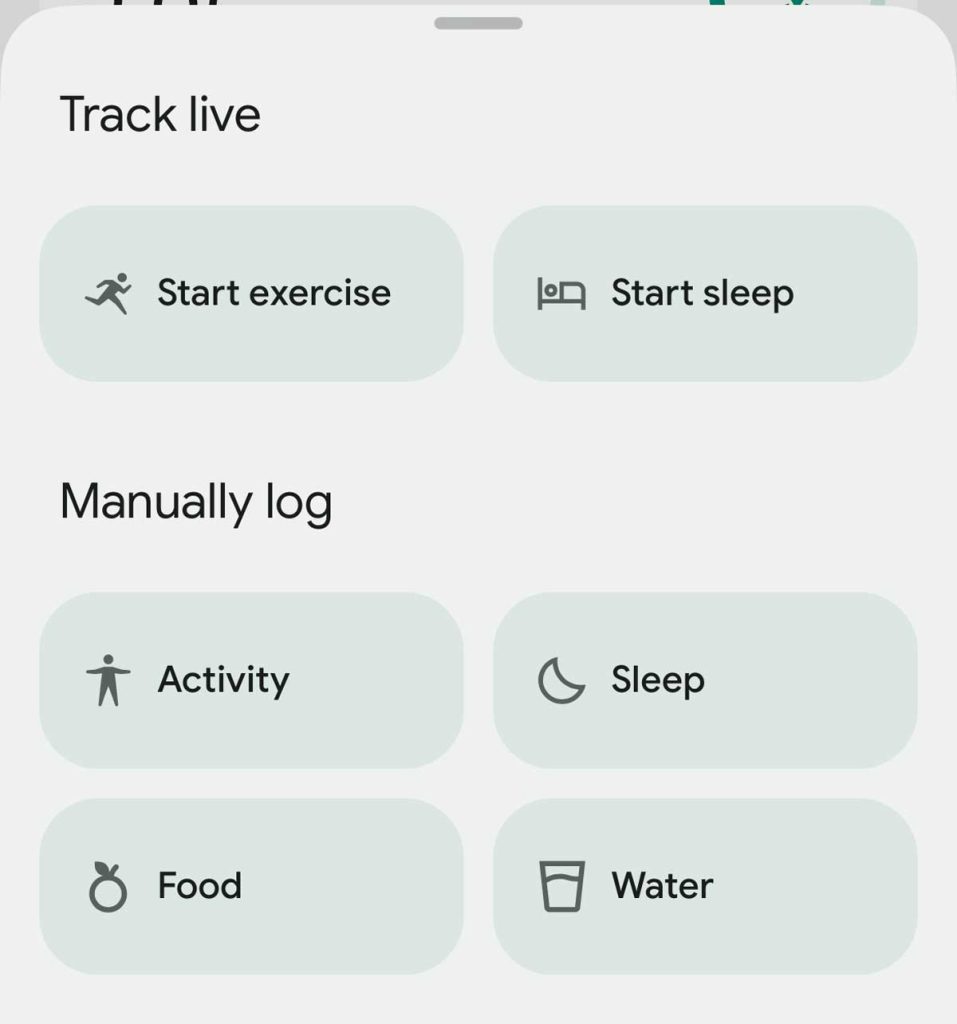
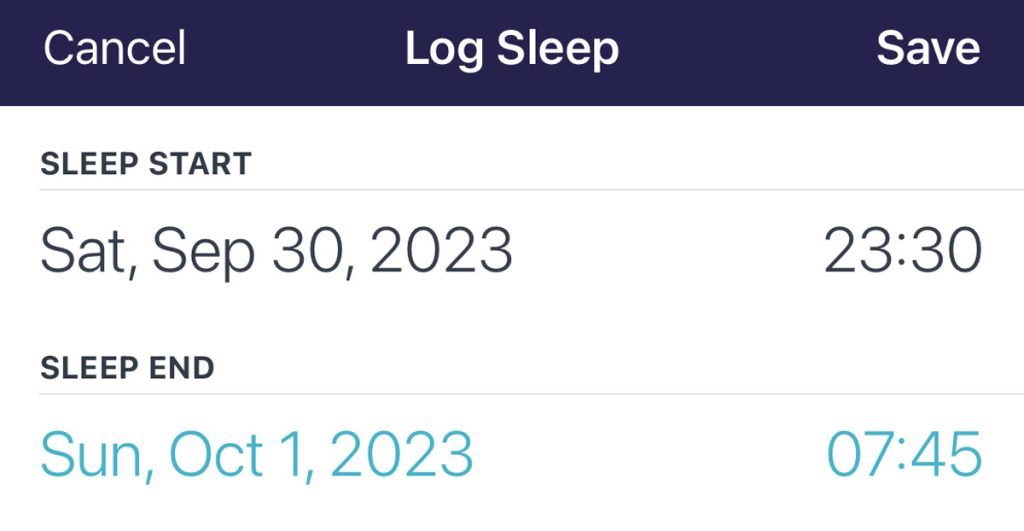
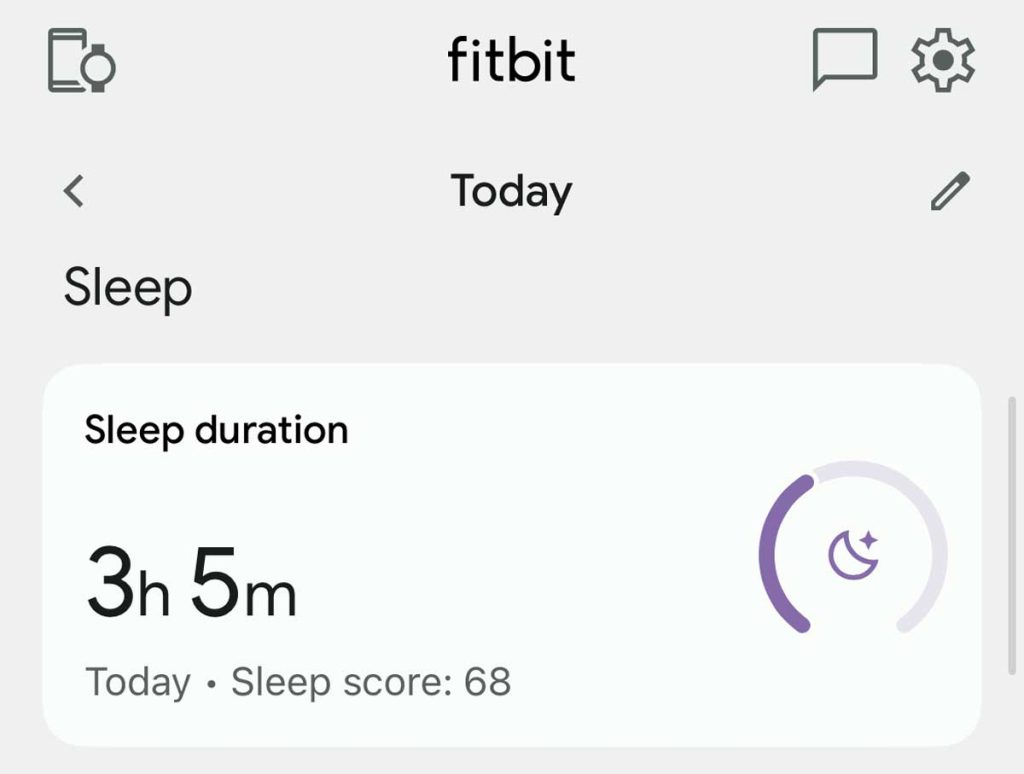
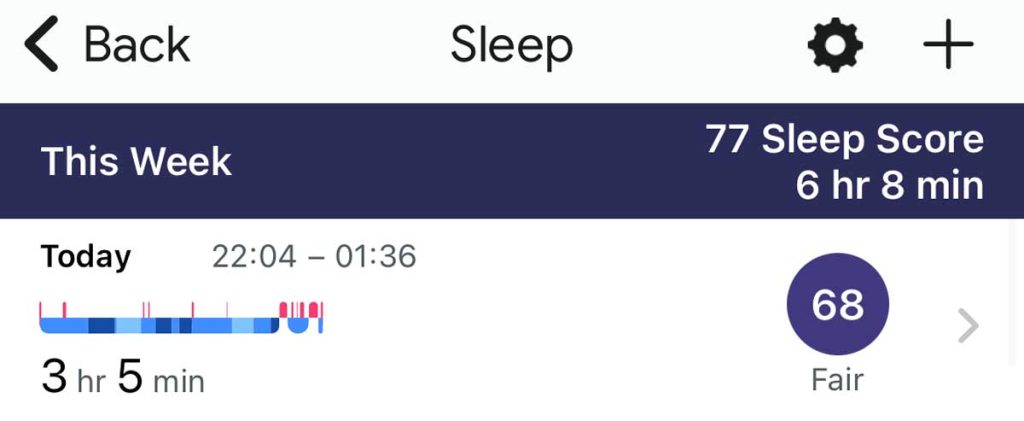
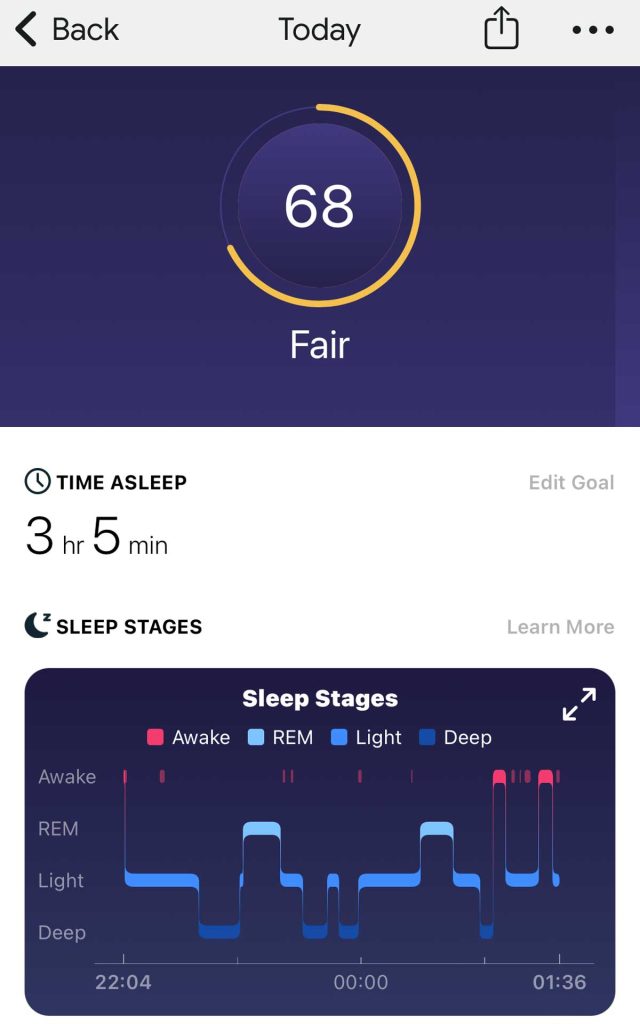
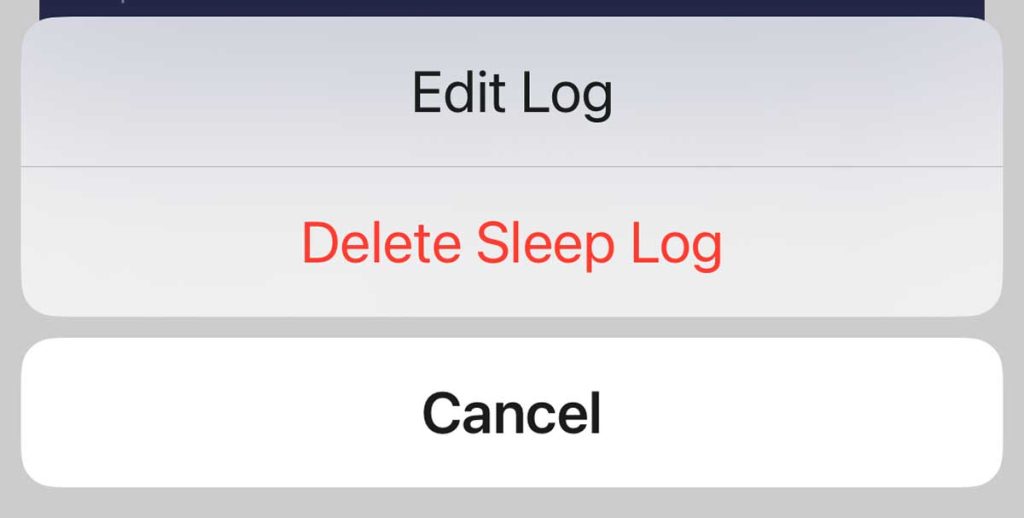
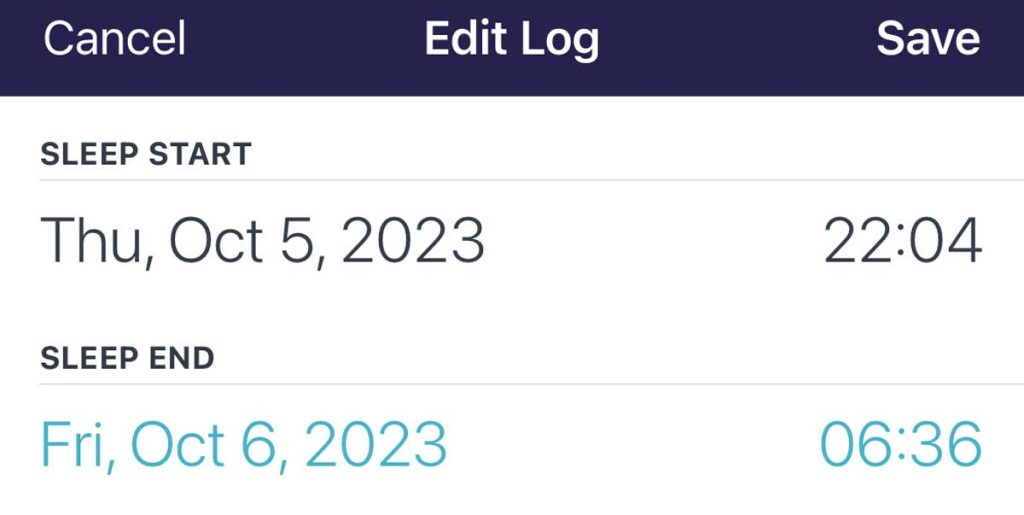
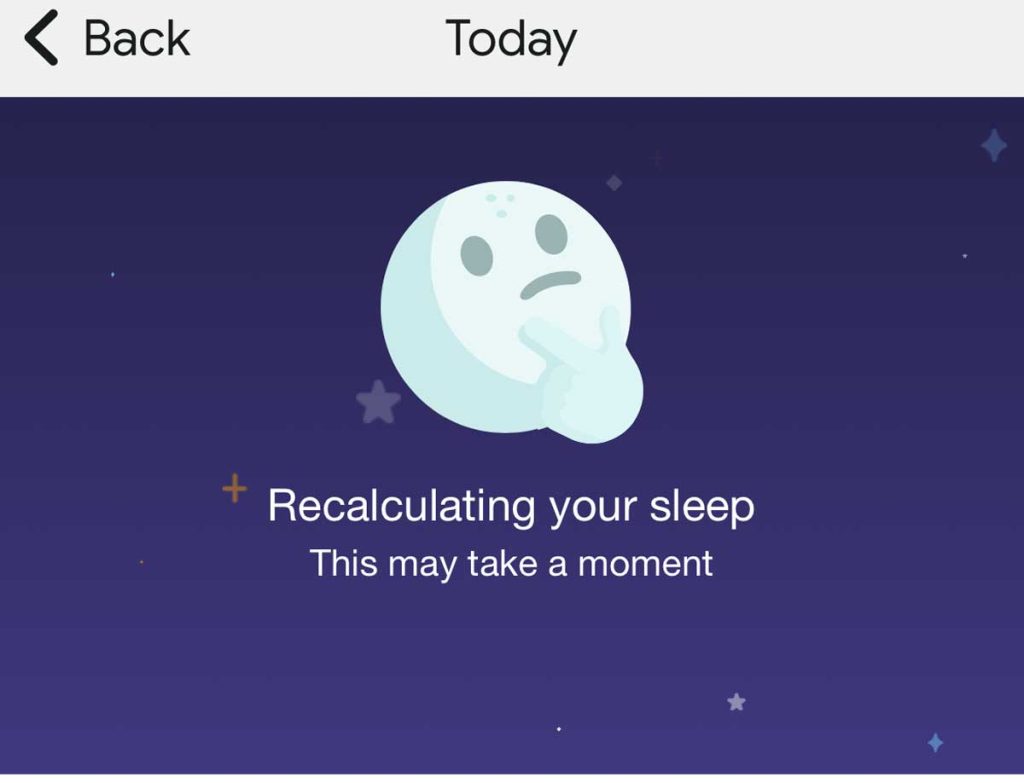
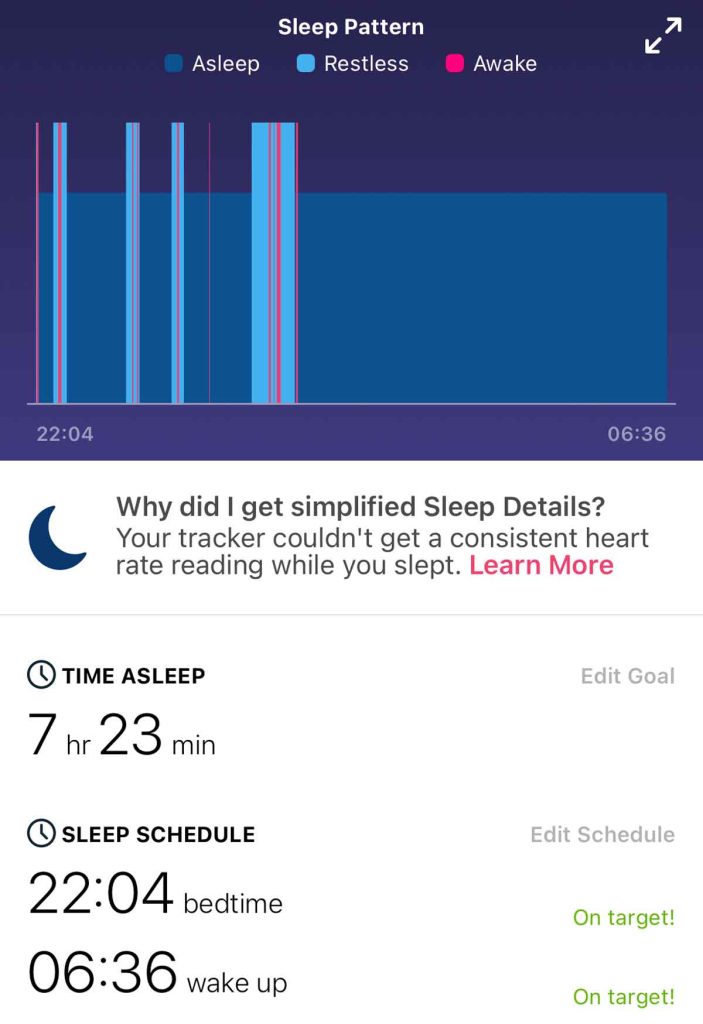
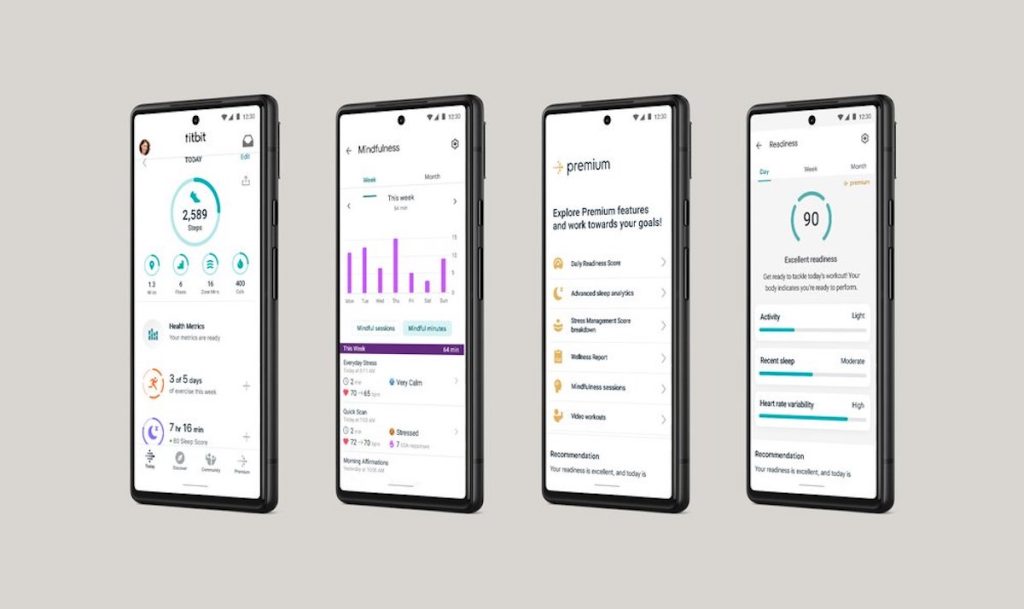






If I have a slow heart rate, could that affect my sleep tracking?
Thank you so much! I didn’t know about the on-clip setting. I had just gotten a new phone, so I was convinced the two were connected.
Hi- I have an Inspire 2 that I wear all the time. I just noticed that the total sleep time noted each day does not add up to the three sleep stage numbers listed.
Today it said I slept for 4 hours. But when I add up the REM, light, and Deep stages as they show, it’s 4 hrs 24 min.
I looked back at other days, and the total never adds up to the three stages. Isn’t it supposed to?
I have an Inspire 2 and it tracks my sleep pretty well. But I have to get up during the night to treat my sore joints. It seems to have a maximum time it ‘allows’ me to be awake but then still continues monitoring my sleep phases when I go back to bed rather than restarting and giving me a new sleep session with basic information. I can’t work out if it’s 45 minutes or an hour. Please advise me
Hi Helen,
Fitbit doesn’t specify the time it allows you to be awake between sleeping periods. One thing you might try is changing your sleep sensitivity setting to Normal in the Fitbit app: Account > Settings> Activity & Wellness > Sleep Sensitivity > Normal. Also, try adding a sleep schedule for Bedtime and Wake up time and see if that helps.
Fitbit does NOT record REM sleep accurately, at least mine does not.
How do I know this?
Simply, when I wake up from dreams I check the time, record it, and go back to sleep.
In the morning, when I check the times I know for certain I was dreaming, there is more often than not ZERO REM activity.
Fitbit seems to mistake REM for awake or light sleep. Awake times? Deep sleep? Time in and out of bed? All fairly accurate. But not REM.
Having a Flex 2 tracker worked well for over 4 years. Last month problems with recharging. Seems as though the tracker packed in.
Used my wife’s USB charger after my initial charger did not recharge after 3 years No lights. Tried alternative followed restart procedure. Still, no joy was a great piece of equipment. New models seem too complicated.
I have a Charge 5 and having same problems with health metrics and sleep tracking.
Fitbit Customer support has had me go through many steps (reboot, sensitivity setting, reload as a new device) with no success.
I am going to try the simple step that you suggest of not telling it I’m asleep/awake. Surprised they don’t suggest such a simple thing.
My versa gives an accurate sleep analysis for myself but when I loan it to my husband to try before buying it only shows basic info.
He has had a cardiac event and has arrhythmia.
Could this be the issue and would the Sense also be inaccurate even though it mentions ECG tracking for afib?
Hi Melissa,
It’s possible that his pre-existing conditions are impacting sleep stage results. Since it works for you, we suggest your husband wear it a little high up his arm to get a better heart rate reading (required for sleep staging) and perhaps a bit more snug (but it should not be uncomfortable.)
Then, have your husband wear it for a few nights and see if you get any stage information.
Have worn it on the inside of my arm with no success.
Have had my husband wear it with no scores noted.
Have done all the updates whenever I’m notified of them. Done numerous reboots etc. as instructed by Fitbit when I have been troubleshooting with them.
I am connected to an Apple phone.
Hi Susan,
You have tried everything it seems. I am so sorry that none of these tips worked for you. I’ll look into the issue more and if I discover anything new, I’ll let you know.
Amanda
I had a charge 3 that quit giving me detailed sleep data after several months.
Eventually the screen stopped being visible as well so after working with the company I purchased a charge 4.
It did not give me detailed sleep scores or any health metrics.
The company sent me a replacement and it still does not give me sleep scores ( I have received sleep score one time in 6 weeks).
I have tried all the suggestions the company has given me. Are there some people that just won’t get the health metric readings and sleep scores?
Hi Susan,
I am very sorry to learn that your Charge 4 isn’t giving you sleep tracking details! We haven’t heard from others with a similar problem, so I can’t answer your question about some people just not getting health and sleep metrics, no matter what they do.
Have you tried wearing on the inside (instead of the outside) of your arm? That means your Fitbit Charge so the screen and the back sensors contact skin that is thinner and usually more supple since it gets a lot less sun and environmental exposure.
I often wear my Fitbit (Versa 3 or Inspire HR) on the inside of my arm when sleeping to get better readings and it works!
I’m sure you’ve done these steps, but just in case:
1) Update the Fitbit app
2) Update your Fitbit Charge firmware
3) Reboot your Fitbit Charge
4) Reset your Fitbit Charge and clear all its current user data
5) Delete the Fitbit app from your device and reinstall it
Also, out of curiosity are you connecting to an Android or Apple device?
Keep us posted,
Amanda
This is happening to me frequently for the last few months on a Versa I have had since 2019 which used to be reliable.
I have frequent periods of waking up sometimes for a few minutes, other times for longer periods before I go back to sleep.
The watch used to consistently capture those as periods of being awake during the night.
Last night it only shows I slept from 4:42 to 7:43 when I actually went to bed around midnight but woke up a few times.
As I said this happens at least once a week and never used to. I have reset, updated, cleaned the terminals…..
Kate, did you ever get your Versa to track your sleep correctly?
I am having the same problem you wrote about; only mine is almost every day.
My Versa 3 starts recording about 2-3 hours after lights out and breathing exercises. Example: I KNOW I am asleep by 0215, but Fitbit says I went to sleep at 0438, and I KNOW I woke up at 0830, but Fitbit says I woke up at 0742. This has been going on for months.
I have done every fix that Fitbit recommends, but no joy. And they keep trying to get me to subscribe to Premium. Why would I pay money for something that already doesn’t work?
Hi Dana,
Oh, I’m sorry to hear that your Fitbit Versa 3 isn’t correctly tracking sleep. Have you tried factory resetting it and then pairing it again to the app?
My Fitbit sense is inconsistently detecting the time I fall asleep much later than when I fall asleep. My wake up time is accurate. Do you have any suggestions?
Hi Diane,
Sorry to learn that your Fitbit Sense isn’t accurately tracking when you fall asleep. Have you adjusted your sleep sensitivity setting?
Go to the fitbit app and choose your account icon or picture > Activity & Wellness (might also be called Advanced Settings if using an older app version) > Sleep > Sleep Sensitivity.
Change the sensitivity to normal. If it’s already on that, change to sensitive. Then test for a few nights and see if your metrics are more accurate for when you fall asleep.
I have an older Fitbit model.
I’m not able to track my steps and my sleep