Are you interested in using sleep tracking on your Samsung Galaxy Watch? It’s a neat feature to analyze the overall quality of your sleep, sleep duration, and other sleeping habits.
And while that doesn’t sound like much, do not forget that sleeping is one of the essential functions of the human body.
Bad sleeping habits are enough to ruin an otherwise very healthy person. So, without further ado, let us get right into the guide!
Contents
- 1 How Samsung watches track your sleep
- 2 Set up for sleep tracking using the Samsung Health app
- 2.1 To pair your Galaxy Watch with a smartphone:
- 2.2 Install the Samsung Health app
- 2.3 Turn on automatic heart rate monitoring
- 2.4 Turn on Samsung Health’s REM sleep recording
- 2.5 Turn on blood oxygen level monitoring during sleep
- 2.6 Set-up snore detection
- 2.7
- 2.8 How to turn on snore detection
- 2.9 No REM sleep tracking?
- 2.10 Review your sleep metrics and stats on your paired phone instead of your watch
- 2.11 Is the Samsung Health app not showing your sleep metrics?
- 3 Interpreting Sleep Tracking
- 4 Understanding Sleep Tracking: How Does the Galaxy Watch Track Sleep?
- 5 Disclaimer
- 6 Is sleep tracking not working? How to fix Galaxy Watch sleep tracking issues
- 7 FAQ
- 8 Wrapping Up
Related reading
- Samsung Galaxy Watch snore detection not working? Fix it now
- 4 best blood pressure monitors that work with the Samsung Health app
- How to use Goodnight Mode on your Samsung Galaxy Watch
- Not getting a good night’s sleep? Try these sleep gadgets and tech
How Samsung watches track your sleep 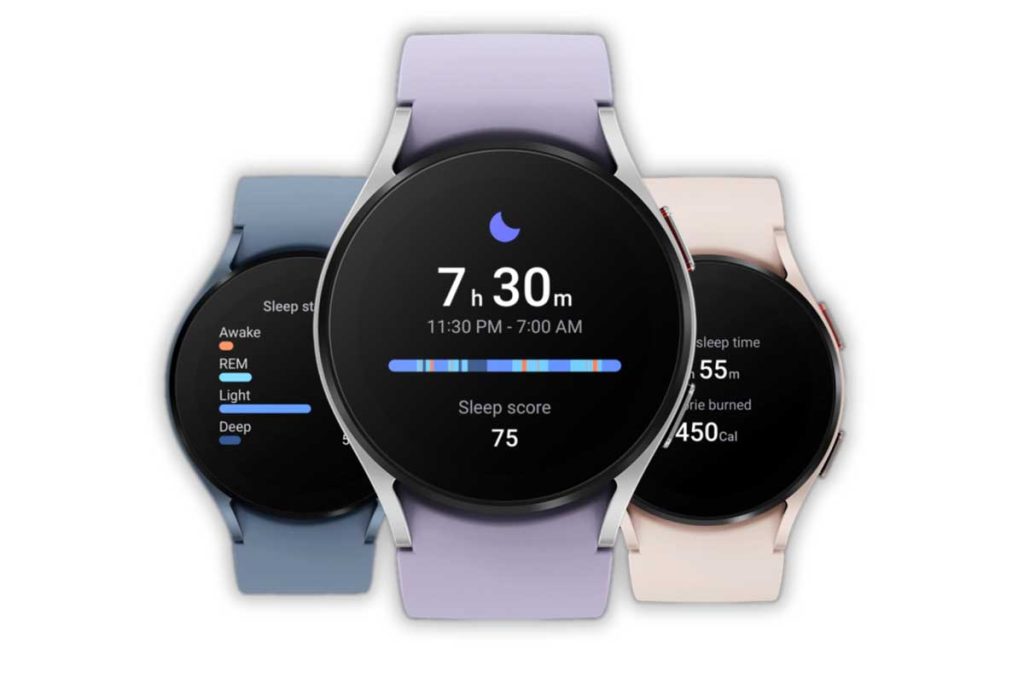
Before outlining how you can set up your Samsung Galaxy watch to track sleep, let’s look into how it does that.
First, your watch uses its built-in accelerometer (motion sensor) and Samsung Health’s proprietary algorithms to detect when your body is resting and no longer moving around.
Samsung Health also uses your watch’s other sensors to get more detailed sleep data, such as the heart rate and SpO2 sensors. And if you want to detect snoring, it also uses your paired phone’s microphone.
Unique to the Galaxy Watch 4 and above is Samsung’s BioActive Sensor, which combines the three most powerful health sensors (Optical Heart Rate, Electrical Heart Signal, and Bioelectrical Impedance Analysis) into a single chip! 
This single BioActive Sensor measures your heart rate, blood oxygen level, and stress level. It can also monitor your blood pressure, detect an irregular heartbeat, and calculate your body composition.
If your watch isn’t tracking your sleep at all, make a backup of your watch and then reset your watch. After resetting, connect to your recent backup and run through the steps below to ensure sleep tracking is set up correctly.
Set up for sleep tracking using the Samsung Health app
If you haven’t done this already, we must ensure sleep tracking is correctly configured.
First, you need to pair the Samsung Galaxy Watch with a smartphone. While you can use sleep tracking independently, a smartphone keeps the results over days, weeks, or even months of sleep tracking.
And that’s a good way of motivating yourself to do better.
To pair your Galaxy Watch with a smartphone:
- Install the Galaxy Wearable app on your phone (Android/iOS)
- Enable Bluetooth
- Open the Galaxy Wearable app with your Samsung Galaxy Watch nearby.
- Pick your Galaxy Watch
- And complete the pairing process by following the on-screen instructions.
Install the Samsung Health app
Once pairing is complete, download and install the Samsung Health app if it’s not already on your phone and watch
- You’ll use this app to monitor your sleep patterns using your Galaxy Watch.
- Once installed, don’t forget to set it up using your Samsung account (or create a new one.)
Turn on automatic heart rate monitoring
- Open the Samsung Health app.
- Scroll down and tap Heart rate.

- Scroll or swipe down to the bottom of the screen past the current heart rate and the HR range for the day.

- Tap Settings (may also be called HR and stress measurement or Auto HR settings.)
- Turn on Measures continuously or Always to allow your watch to track your sleep stages (REM.)

- To set high and low heart rate notifications, scroll further down and toggle these settings on.

- To change the default high or low heart rate bpm, tap the number, choose your preferred bpm, and tap Done.

- Alerts only work when resting, not during exercise, and only show up when you hit the high or low threshold when you are at rest for at least 10 minutes–they are not heart rate zone alerts for workouts.
- To change the default high or low heart rate bpm, tap the number, choose your preferred bpm, and tap Done.
Turn on Samsung Health’s REM sleep recording
Depending on what Watch model and version of the app you use, you may need to set up this additional setting.
- Open Samsung Health’s Sleep category.
- Swipe and tap the Settings button.
- You may need to tap the three-dot More button on the right and tap the Settings.
- Toggle on Record REM sleep if you see this option.

Turn on blood oxygen level monitoring during sleep
Depending on your watch model, it can measure your blood oxygen levels during your sleep. This feature works best when you wear your watch an inch above the wrist bone. You want the watch’s sensors to fit snugly against your skin.
- Set up blood oxygen tracking on your watch or phone.
- On your watch, open the Samsung Health app > Settings > Blood oxygen during sleep > On.

- For Wear OS 3 Samsung Galaxy Watch models, open the Wearable app > Watch Settings > Samsung Health and toggle on Blood Oxygen during sleep.

- For other Galaxy watch models, go to Samsung Health > Sleep > More options > Blood oxygen during sleep > On.

- On your watch, open the Samsung Health app > Settings > Blood oxygen during sleep > On.
Set-up snore detection
Samsung Health’s Snore Detection feature records and notes the sounds you make while sleeping. This feature uses your phone’s microphone, so you must be near yourself when sleeping.
Samsung advises users to place their phone’s microphone to face them, pick up any snoring, and identify how long and often they snore.
The snoring detection feature is available for the Wear OS 3 models, like the Galaxy Watch 4 and above, that use the Samsung Health app version 6.18 and above, so you might need to update Samsung Health to see this setting.
How to turn on snore detection
- On your phone, open Settings > Apps > Samsung Health
- Go to Sleep > More options > Snore detection
- You can also find this option in your watch’s Settings > Measurements > Snore Detection
- Set it to Always on or toggle it on manually for times when you want to track snoring

- Choose to record audio and set how long you want those recordings saved
Once you turn snore detection on, wear your Wear OS 3 Galaxy watch to bed and place your phone on a flat surface near your head. Once your watch detects you are sleeping, your phone’s microphone picks up and records any snoring sounds.
To learn more about snore detection on your Samsung Galaxy watch, see this article Samsung Galaxy Watch snore detection not working? Fix it now
See your sleep data using the Samsung Health app and your watch or phone
Wear the smartwatch snugly about two fingers above your wrist bone, put it into Bedtime mode (if not automatically scheduled), and get a good night’s sleep in the morning:
- Head to the home screen of your Galaxy Watch and select Samsung Health

- Tap on the sleep icon
- Scroll down and check your sleep stats, including your sleep score, actual sleep time, and weekly average sleep time. Keep scrolling to see all the information.

You should see your sleep stats in detail if it works as intended. Your Samsung Galaxy watch tracks four stages in your sleep: awake, REM, light sleep, and deep sleep.
No REM sleep tracking?
If you don’t see any REM information and haven’t updated the latest operating system, REM tracking may turn off.
When REM is off, your watch only measures your sleep stages through your movements.
Turn on Record REM sleep by going through the sleep tracking screen’s settings menu
- On the sleep screen, swipe up or down and tap the Settings button.
- Turn on Record REM sleep.

Review your sleep metrics and stats on your paired phone instead of your watch
You can always look at your sleep stats, score, and other metrics on your phone too!
- On your phone, open the Samsung Health app.

- Scroll down and tap Sleep.

- Review your sleep details by scrolling through them.

- Tap on the Sleep Score to see even more details, including how you compare to your same age and gender group and information on best practices.
- To view your sleep history, tap the Trends tab at the top. There are options to view this by day, week, or month.

Is the Samsung Health app not showing your sleep metrics?
If your Samsung Galaxy watch shows your sleep data but isn’t syncing that sleep information to the Health app, look at some settings on your phone and watch.
- Turn Battery Saver and power savings mode off on your phone.

- Disable airplane mode.
- Turn off any power savings mode on your watch.

If you check all those things, try these troubleshooting tips:
- Wear the watch on the inside of your wrist or arm. This is especially useful if you have tattoos or have a lot of arm hair (you could also shave your hair, but wearing it on the inside is a lot easier!)
- Check for an update for the Watch, Wearable app, and Samsung Health app.
- Make sure you update the apps on your phone and your watch.
- To update apps on Wear OS watches, open the Play Store, scroll down to Manage apps, and tap Update all or tap each app to update.
- To update apps on older Tizen watches, open the Wearable app and choose the Galaxy Store tab. Tap the Menu button at the top (three horizontal lines icon) and choose My Apps. Finally, tap Update to see watch apps with updates.
- Restart both devices (watch and phone.)
- Try forcing a manual sync
- Open the Samsung Health app on your phone.
- Select the Menu button and choose Settings.
- Tap Sync with Samsung account, then choose Sync now.

- Uninstall and re-install the Samsung Health app.
See this article for more tips: Sleep tracking not working on Samsung Galaxy Watch? Lets fix it.
Interpreting Sleep Tracking
Sleep tracking means you must wear the watch on your wrist while sleeping.
That’s because smartwatches rely mainly, if not entirely, on movement to analyze your sleep habits.
After a decent night’s sleep, you should get the below results:
- Time in bed: The overall time you spent lying down – regardless of how much of it was while sleeping.
- Sleep score: The final score that resembles the overall sleep quality for that night by measuring all of your stats.
- Actual sleep time: This Shows only how much time you spent sleeping – regardless of how much time you spent in bed.
- Awake: How much time you spend awake while lying on the bed.
- REM: The overall time you spent in the REM stage “Rapid Eye Movement.”
- Light: How much of your sleep was light sleep.
- Deep: How much time do you spend in the deep sleep stage.
- Typical range: The minimum and maximum averages for a healthy adult of your age, gender, and body weight. Typical ranges are identified by the white diagonal lines in the graph.
- Weekly average: How much time you spend sleeping on average every week.
![]()
And you can also check your results further beyond the weekly restriction of the watch by using your phone – which is one of the main reasons we showed you how to pair the watch in the first steps.
What about the sleep score?
It’s worth keeping in mind that the sleep score doesn’t simply reflect how much you sleep. The overall quality of your sleep is just as important as the length.
For example, 8 hours of sleep with very little deep sleep and REM sleep may be lower than 7 hours with sufficient deep sleep and REM sleep scores.
Use Samsung’s sleep coach
Another offering unique to Wear OS 3 watches like the Galaxy Watch 4 and above is Samsung Health’s sleep coaching program, which Samsung designed to help you learn how to sleep better (requires Samsung Health app version 6.22 or later.)
Their Advanced Sleep Coaching analyzes your sleep patterns and then creates a personalized 5-week program to help you gain better sleep habits.
This sleep coaching program analyzes your sleep pattern over one week. You must complete the full 7-days, including five weekdays and two weekend days, to access your sleep coach. 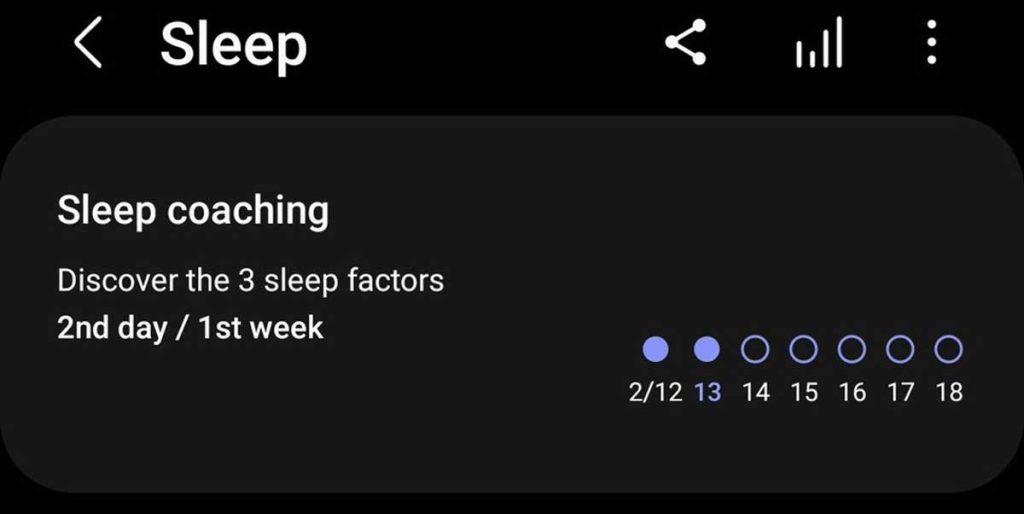
After that week, you complete two sleep surveys, and the coach assigns you a sleep animal that matches your sleep type. 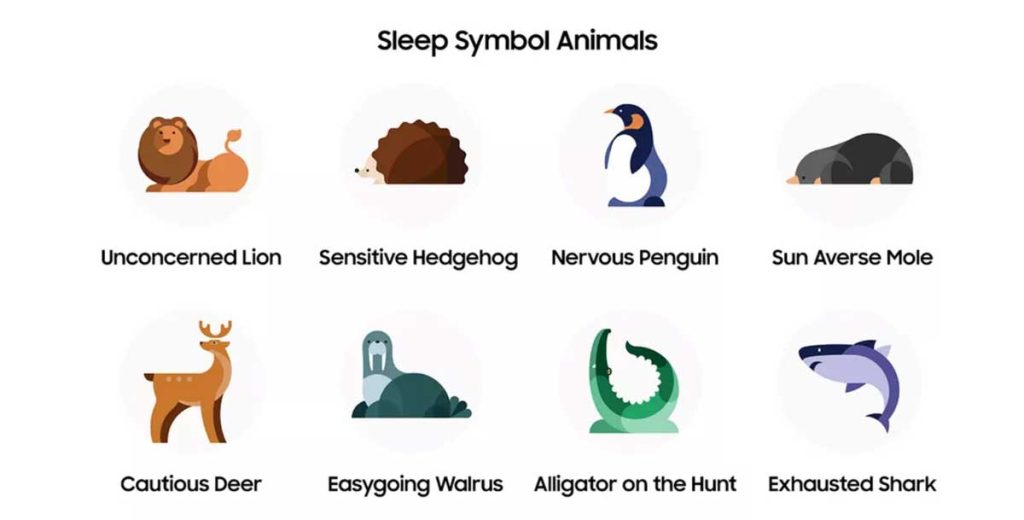
These animals include Sun Averse Mole, Nervous Penguin, Unconcerned Lion, Sensitive Hedgehog, Cautious Deer, Exhausted Shark, Easygoing Walrus, and Alligator On The Hunt. 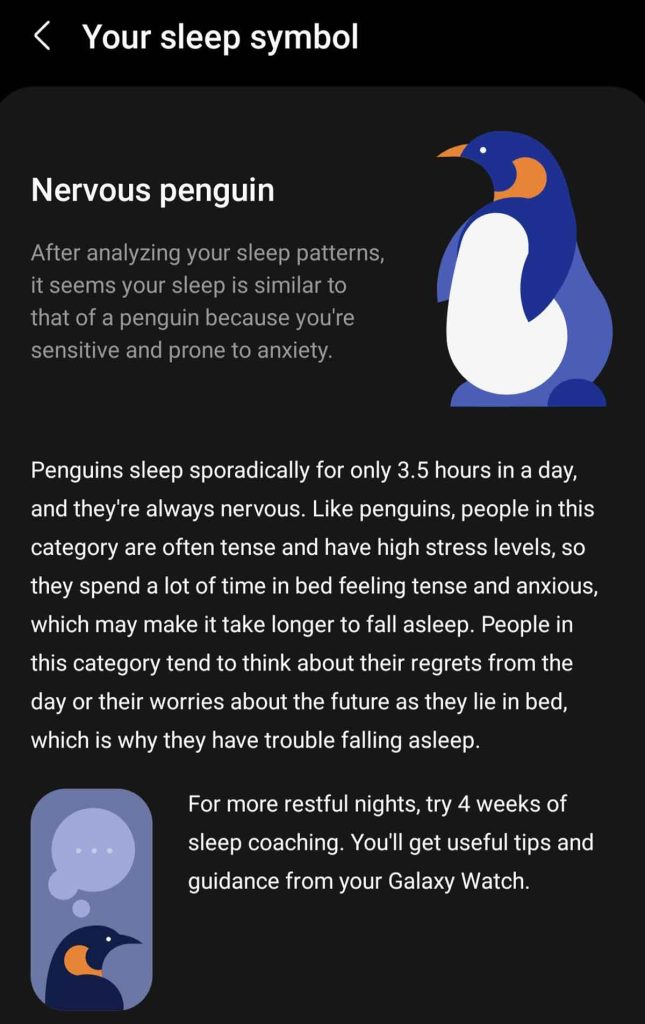
Once you know your sleep animal, you can take advantage of Samsung’s sleep coaching program that lasts for four to five weeks and helps improve your sleep quality and improve your sleep habits.
The coaching includes checklists, meditation guidance, personalized reports, sleep-related articles, and even missions to improve sleep quality.
How to stop the Sleep Coach
If you don’t like the sleep coaching feature, it’s easy to stop.
- Open Samsung Health on your phone and tap Sleep.
- Select the More button (three vertical dots) and choose Sleep coaching.
- Tap More options and then Quit coaching. And confirm.
If you want to start sleep coaching again, go back to Sleep and tap More options > Sleep coaching.
You need the program again from the beginning and answer the same questions as before when you started sleep coaching.
Understanding Sleep Tracking: How Does the Galaxy Watch Track Sleep?
Smartwatches can tell how well you are sleeping by using various tools. Some of the most popular ones are:
- Movement and positioning: This is pretty self-explanatory. Vast movements indicate that you are awake while standing still after a certain amount of time, which means that you are going through light sleep
- Sound: Things like snoring and outside noises may decrease your sleep quality. Sleep trackers may use such info to calculate your final sleep score
- Heart rate: Our heart rate changes when we sleep and can change depending on sleep quality. A sudden spike in heart rate, for example, may indicate that you just entered the REM stage or that maybe you are having a nightmare
- AI: The AI of the program can finally process all of the data that it gathers from your sleeping habits and determine how well you sleep in detail
![]()
Not to mention that the watch can also use information such as your daily sleeping time and waking up to determine further whether you are sleeping well or not.
It’s worth noting that all the above methods of sleep tracking are general and not exclusive to Galaxy Watches.
Disclaimer
At this point, it’s worth pointing out that sleep tracking isn’t always entirely accurate. You should never replace health experts with a smartwatch for heart well-being, sleeping habits, blood pressure, or anything health-related.
Smartwatches and other smart devices are always cool and helpful to have. But we are nowhere near the point where we can use them to replace expensive medical equipment and health experts.
Is sleep tracking not working? How to fix Galaxy Watch sleep tracking issues
Sleep tracking should work automatically out of the box. You only need to manually pair your smartphone with the watch, enable REM tracking if needed (optional), and always wear the watch while sleeping.
If sleep tracking doesn’t work, here are some of the most common solutions to try out:
- Enable Heart-Rate tracking: After 2018’s update, Galaxy Smartwatches can use sleep tracking without heart-rate monitoring. But there is still a chance that yours is bugged. So, try enabling heart-rate tracking first and see if that works.
- Add a manual sleep report: The wearable app allows you to manually add some sleep data, such as when you went to sleep and woke up. Try adding one accurate report and see if the watch starts tracking after that.
- Try rebooting the watch: The exact process of rebooting a Galaxy Watch may differ depending on the model. For most models like the Galaxy Watch 3 and above, hold down both buttons until the “Rebooting” screen comes up. Hopefully, that will fix your problem.
- Unpair and re-pair the watch with your watch: This is unlikely to work, but it only takes a couple of minutes. So, go to the Wearable app and give it a try.
- Perform a factory reset: This more drastic approach will delete everything on your watch. Again, the exact process may differ from watch to watch. To factory reset most models like the Galaxy Watch 3 and above, go to the general settings and hit the “Reset” option at the bottom of the list.
- Please wait for it to fix itself: As weird as it sounds, there have been a few reports of people who faced this issue, and it got fixed on its own. So, if you can’t get it to work, maybe give it a couple of days before asking for a return.
Also, check out this troubleshooting article Sleep tracking not working on Samsung Galaxy Watch? Let’s fix it.
If you find another solution, let us and everyone else know about it in the comments section below!
FAQ 
What is Goodnight Mode or Bedtime Mode on Galaxy Watch?
First, Bedtime mode and Goodnight mode are the same: newer models call it Bedtime, while older models call it Bedtime mode.
As the name suggests, Goodnight Mode and Bedtime Mode are the Do Not Disturb (silent mode) features that you commonly find in smartphones – but for your Galaxy Watch and when you’re sleeping.

It disables notifications – an obvious necessity when trying to sleep – but does not turn off alarms. So you can sleep through the night without any notifications interrupting you, but any alarms you set to wake up or anything else still go off in the morning or the alarm’s set time.
To manually use Bedtime mode or Goodnight mode 
- Swipe down from the top of the screen to open the Quick settings panel.
- Tap the Bedtime mode icon (bed) or the Goodnight mode icon (crescent moon).
- You manually need to turn this mode off when you wake up.
For Samsung Galaxy 4 and above watches, you can also set up a Bedtime mode schedule. Go to Settings > Advanced features > Bedtime mode and toggle it on. Then, toggle on Turn on as scheduled and set a schedule for Bedtime mode to turn on and off each day automatically.
How to add sleep manually
If you forget to track a night of sleep, you can manually record using the Samsung Health app on your phone.
Open the Sleep tile in Samsung Health and scroll down to Record Manually (or Add sleep record.) Enter the time you went to sleep and the time you woke up and save it.
Can you sleep with a Galaxy Watch?
Contrary to widespread rumors, there is no scientific evidence to claim that wireless devices are bad for our health.
So, as long as the feeling of having a watch on your wrist doesn’t prevent you from sleeping, there is nothing wrong with sleeping with a Galaxy Watch.
You must wear the watch while sleeping to take advantage of sleep tracking.
Why is the Galaxy Watch Sleep Tracking Accuracy so bad?
The Samsung Galaxy Watch looks for times when you are at rest and relies a lot on your movement to determine when and how you are sleeping.
The thing is that just because you are standing still doesn’t mean that you are sleeping. Many still lie in bed to watch TV, Netflix, or listen to music/podcasts.
If the watch doesn’t have available methods to track biometrics, such as heart rate accurately, it may think you are taking a nap. Not to mention people who move a lot in their sleep and AI accuracy. So, your mileage in terms of accuracy may vary.
Wrapping Up
That’s all there is to know about setting up and using sleep tracking on Samsung Galaxy Watch devices.
If you have more questions or anything to add, please let us and everyone else know about them in the comments section below!


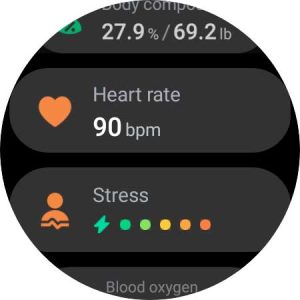
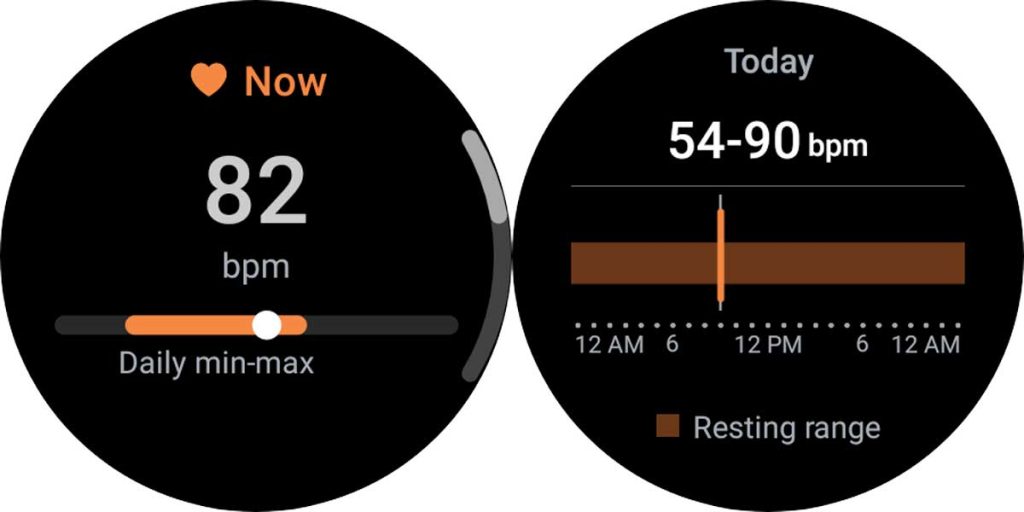

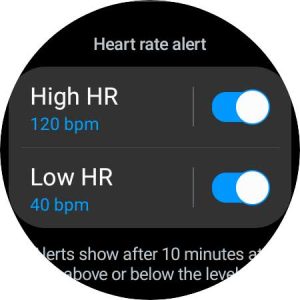


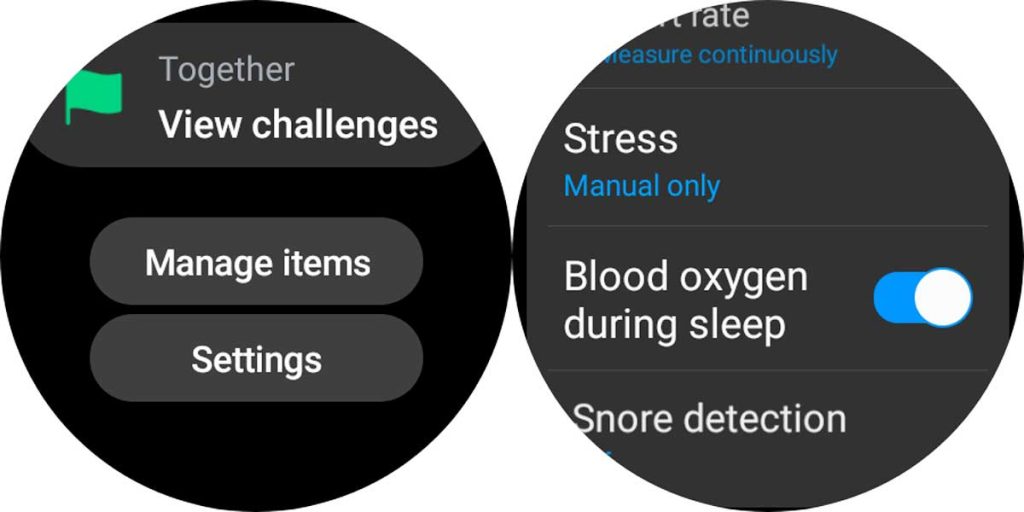
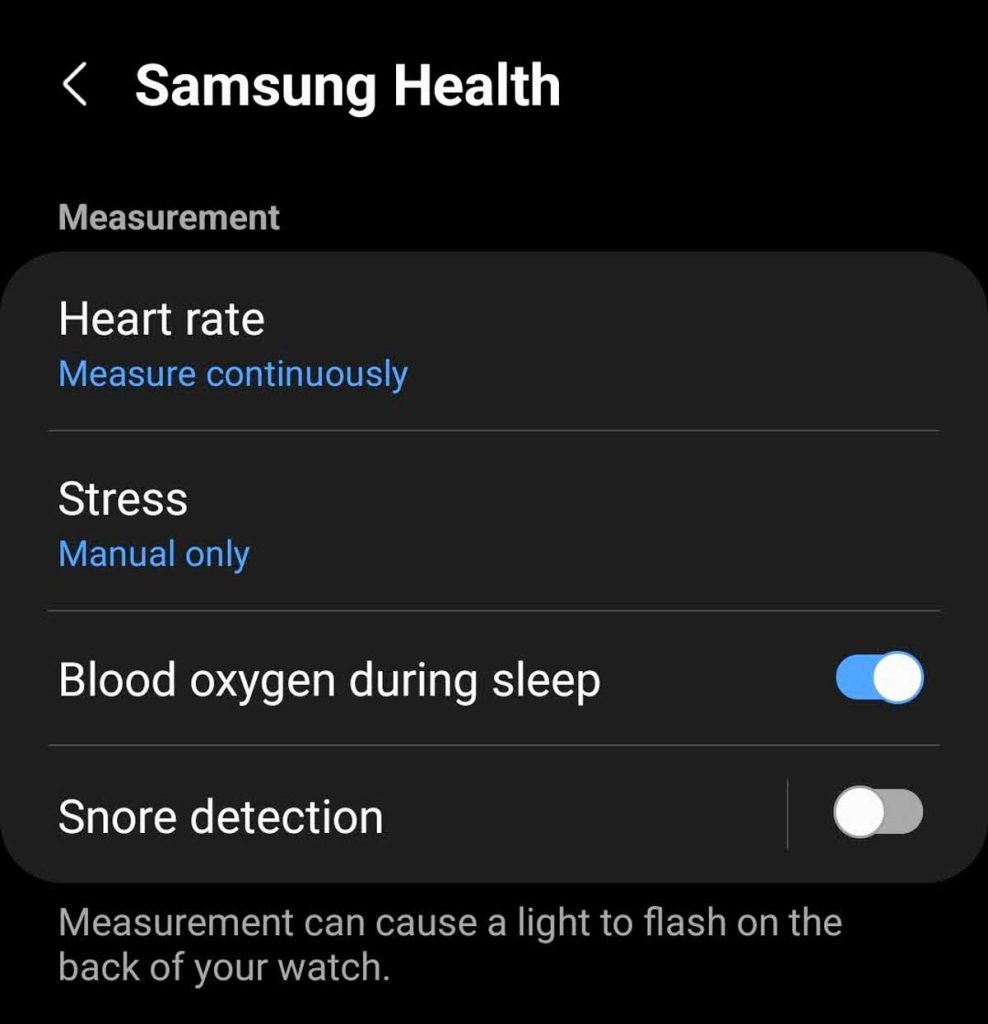
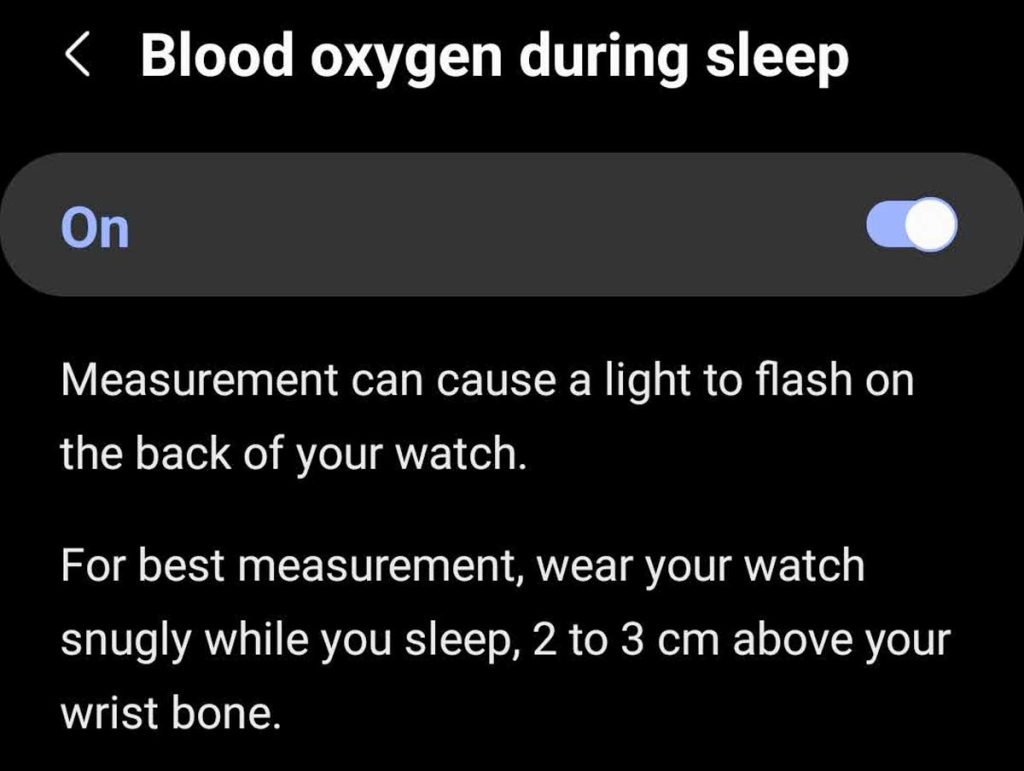
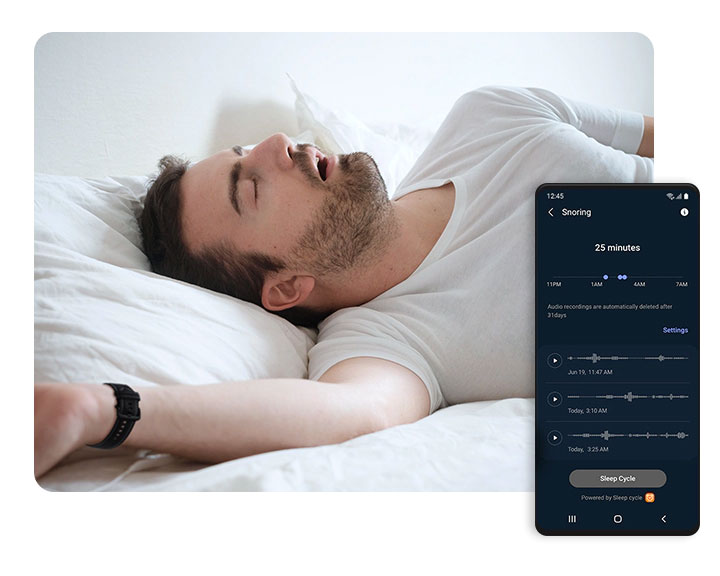
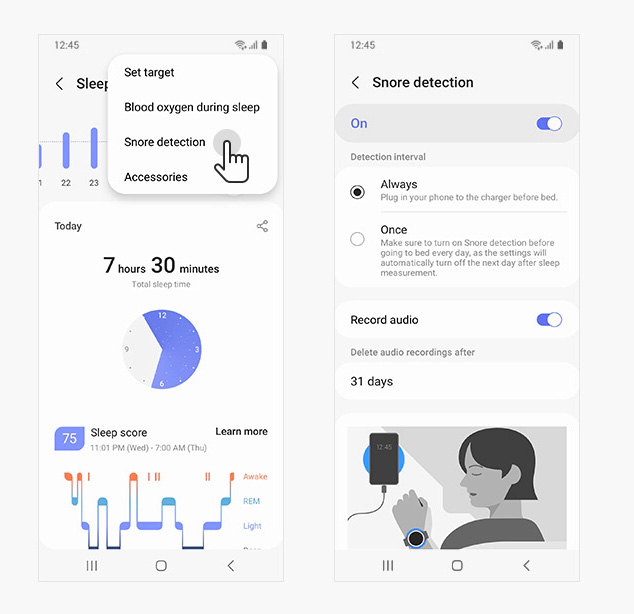

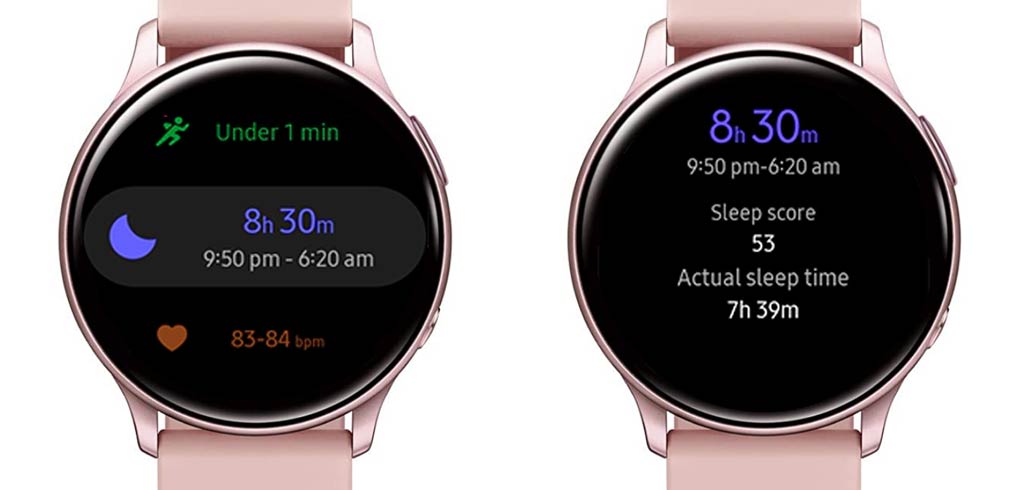

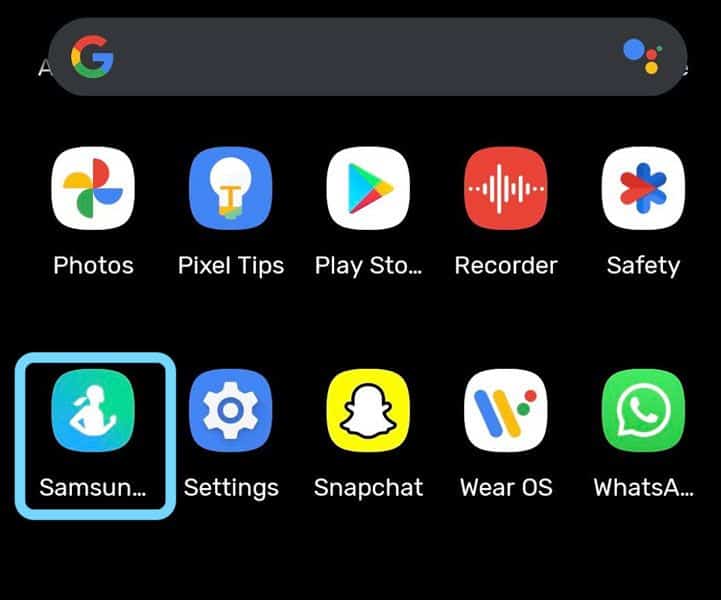
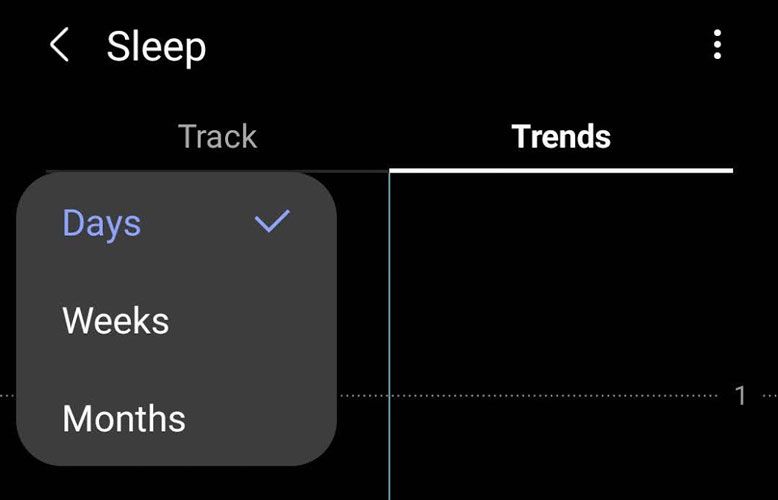
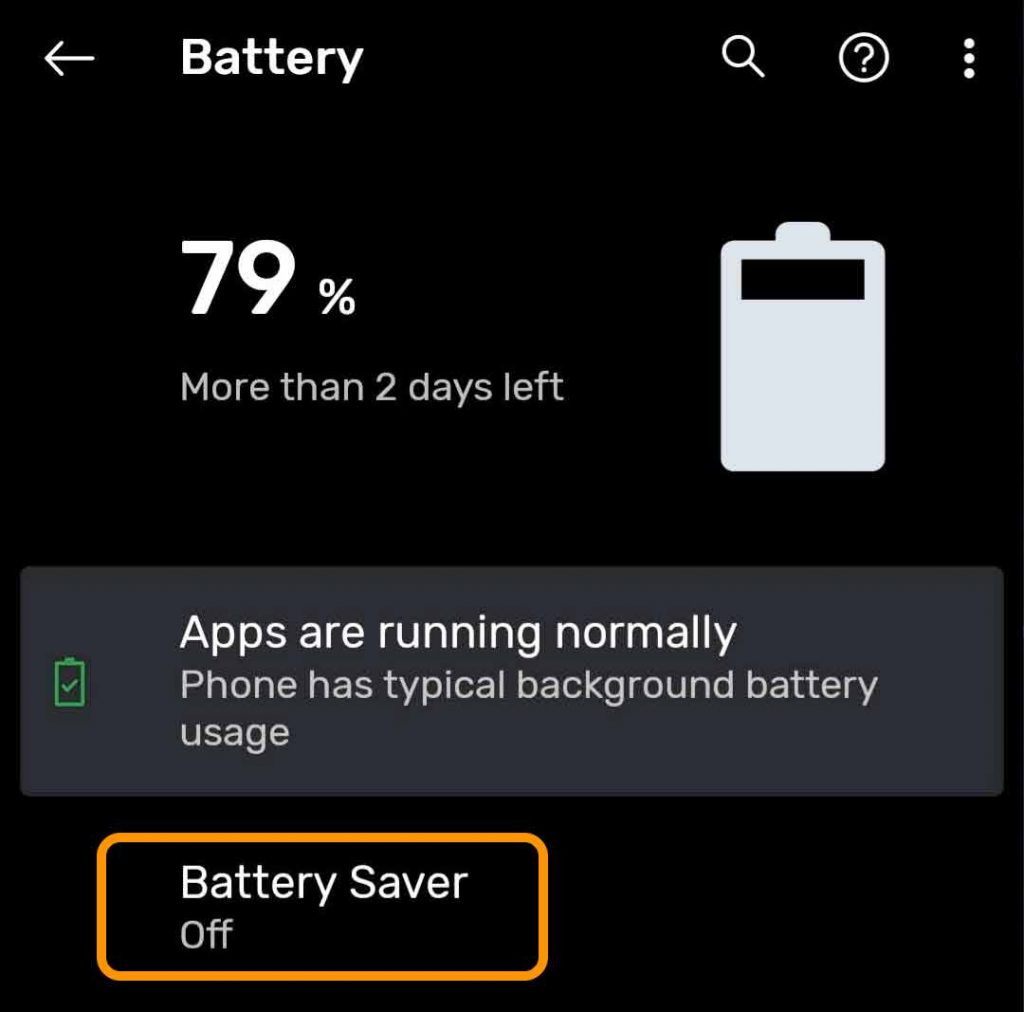
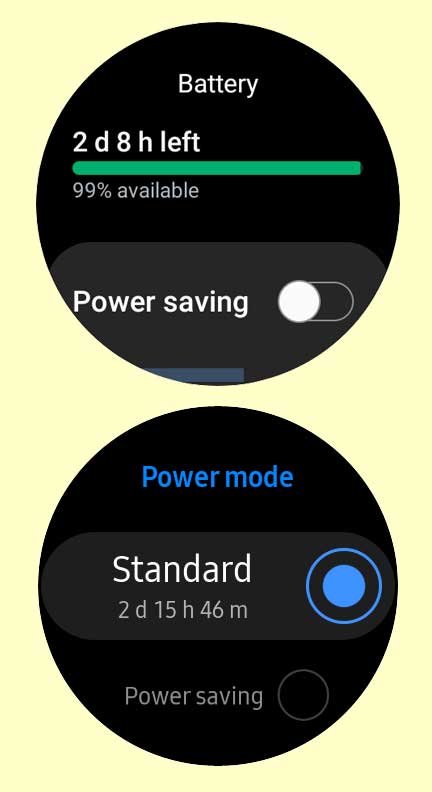
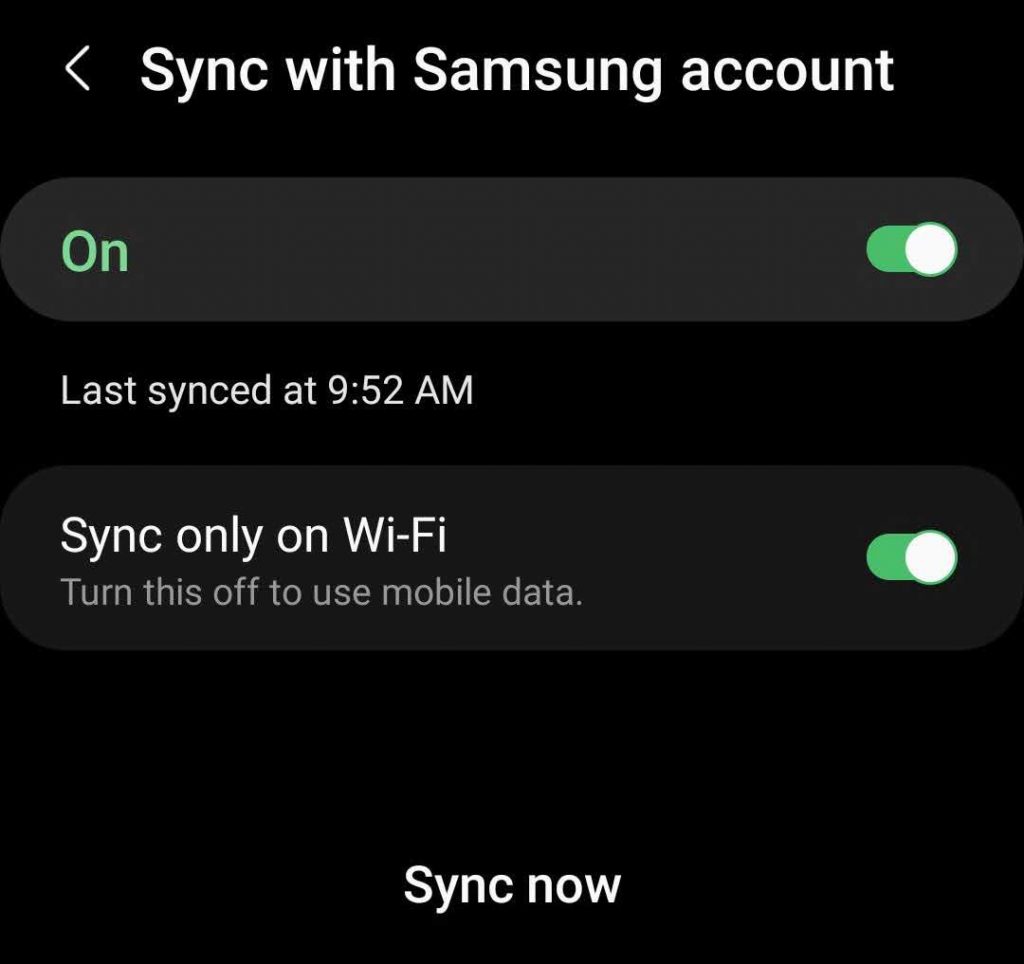
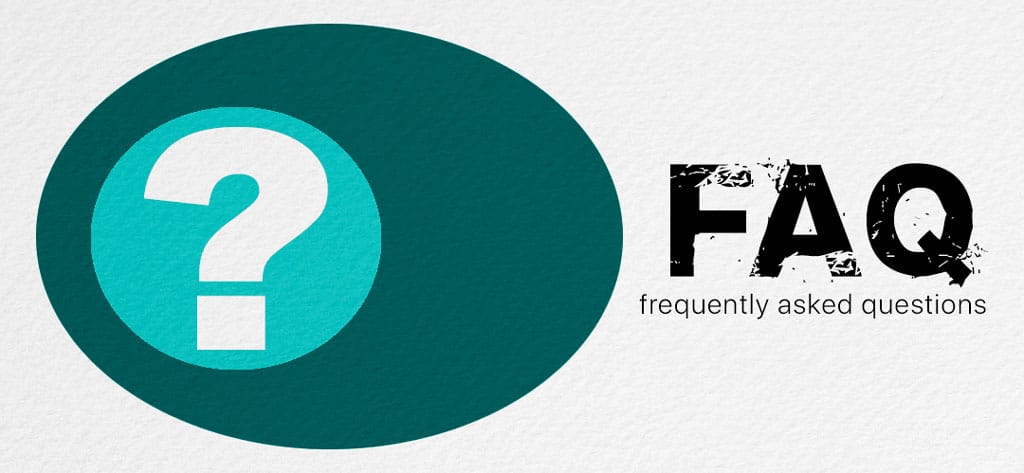
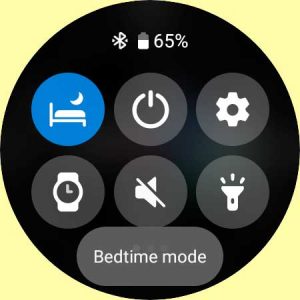






hi! Are all those feauters working to a non Samsung phone? Say a pixel 6 for example.
thanks
Hi Petros,
You don’t need a Samsung phone to track your sleep and sleep stages–your Pixel 6 should work fine!
Thank you 🙂
I’ve had the Galaxy Watch 4 Classic now for 2 weeks. I love it BUT its sleep tracking is a royal pain in the butt.
Take last night, for example. We were in bed at 21:30, watched a bit of telly and then I got stuck watching TikToks till 00:15.
The sleep tracker showed that from 22:00 to 00:15 I was asleep, bordering between awake, light and REM sleep. I was absolutely NOT asleep.
Or last Sunday when I stayed in bed doing some work on the laptop early morning, and the watch said I was asleep for the 3 hours I was working on the laptop.
When sleep tracking on the watch works it works well but the fact that you can not edit the sleep record WITHOUT deleting the entire thing along with all it’s data is beyond a joke.
I’ve argued with Samsung support about this. If the watch is connected to the phone then surely it shouldn’t take a genius to realise that if the phone is in active use, for example, posting on facebook, reading news, watching youtube, then the watch shouldn’t read you as being asleep.
Hi Skutterdan,
Yes, we also really like the Galaxy Watch 4. But sleep tracking is a bit iffy especially when you are in bed but remain awake, watching TV, reading, etc. The reason this happens is your watch detects a lower resting heart rate than your normal day time RHR and thinks you’re sleeping.
Did you set up a sleep schedule for your watch using Bedtime mode (Settings > Advance > Bedtime Mode)? If so, try removing that schedule and see if that makes a difference.
My understanding from Samsung is that sleep tracking does getter better over time as the watch learn your behaviors. Hopefully that will be the case for you.
Thanks for the comment. I’m sure you aren’t alone in that problem.
Amanda
Hi,
I have a Samsung watch 4. I go to bed and sleep for 7 or 8 hours a night, yet every morning when I wake up I see that it says I’ve only been asleep for 2 or 3 hours. 5 at most.
I definitely know what time I’m going to sleep and wake up. I wonder what could be wrong?
So I’m an overnight worker who sleeps during the day, some days during the week; so will this sleep tracking still work? Does it recognize that even though it’s day time, I actually sleep during the day. And then on my days off, I sleep at night? Hmmm…
Hi John,
Yes, it should recognize whenever you sleep, whether it’s day or night.
I’ve been puzzled by my sleep reports. They say that efficiency is in the 90s, but display a straight line of restlessness. As an example, 98% of my sleep was restless, 2% was light, and no motionless.
I do have sleep issues and have leg movements during sleep, but these reports show issues that my sleep study termed “occasional leg movements”.
Hello, in the sleep option on the mobile i cant see track and trend option up there. And also I cant see graphs/cycles (rem, deep, light…) of my sleep, I have going through this article/tutorial but for example: review your sleep metrics and stats on your paired phone instead of your watch (step) and go to 3. You can clearly see track, trends and this graph of sleep I DONT HAVE IT THERE. Please, someone, help me
Hi Adam,
I’m sorry to hear that your Galaxy Watch isn’t tracking your sleep. Can you let us know what model watch you currently use?
Hello, im sorry for bad explaining i have galaxy watch active 2, they are tracking my sleep also I can see how much of what for example deep 2hrs or light 6hrs also rem 1hr But i can see it just on the WATCH in the mobile app there is everywhere 0… Deep… 0 rem….0 you know what i mean? I want to send screenshot you but there is no option for it
Hi Adam,
It sounds like your Active Watch 2 isn’t syncing your sleep information to the app. Have you checked for an update to the watch and Samsung Health? If there is an update to either, please do that.
If everything is up to date, restart both devices (watch and phone.)
And if restarting didn’t work either, try forcing manual sync:
Open the Samsung Health app on your phone.
Tap the Menu button and choose Settings.
Tap Sync with Samsung account, then choose Sync now.
Also, check that the following are not turned on: power savings mode on your phone, airplane mode, and watch only mode (on the watch, go to settings > battery > power mode > choose Standard)
Finally, if nothing helped try uninstalling and re-installing the Samsung Health app.
You can send screenshots to us via email at [email protected].
Keep us posted,
Amanda
Thank you very much!!! It was power saving on my mobile.
Hi
If I get up in the night, my watch stops sleep tracking–that’s OK.
But then it doesn’t pick it up again after I’ve gone back to bed and asleep 10 minutes later (ie after I’ve gone to the bathroom.)
So last night it only tracked 2 hrs 30 minutes even though I probably slept 5 hours in total.
Once I got up it stopped and then didn’t restart.
Any explanation?
HI Louise,
Sorry to hear that sleeping tracking isn’t consistently working on your Galaxy Watch.
Before troubleshooting, make sure you update your watch and your phone to its latest software–also update the Samsung Wearable and Samsung Health apps and any plug-in for the watch (if required for your phone.)
After updating anything that’s available, we recommend restarting both your watch (hold the home button until it reboots) and your phone. Then, run a test on sleep tracking. See if there is any improvement.
If not, runs some tests on the watch’s heart rate sensor by check your heart rate throughout the day and when working out. If the heart rate looks correct, uninstall and reinstall the Samsung Health app.
If issues persist, try a factory reset of your watch but don’t restore from a backup.
Galaxy watch 4…
To detect snore, watch & mobile phone must be connected with Bluetooth?
Hi George,
Yes, Samsung’s snore detection feature uses your phone’s microphone so you want the watch and phone connected via Bluetooth. Make sure you place your phone with its microphone facing you so it can pick up on any snoring.
According to Samsung, “To record your snoring, wear your (Galaxy 4) watch while you sleep and place your phone on a stable surface near your head, such as a nightstand, with the bottom of the phone pointed toward you”
Galaxy watch 4 has a built-in microphone and can make phone calls (using bluetooth) via mobile phone…Anyway, thank you.
Ashlynn Dempster has a great question. One I’d like to know the answer to as well. I don’t want the watch to think I’m sleep when I’m just laying down watching TV because it does track as me over sleeping even though I haven’t. So I’m also interested to know, why can’t we edit parts of the tracking so that all stages of sleep are as accurate as they can be? I hope someone will read this and reply soon.
Galaxy watch 4…
Hello…
For detect snore, watch & mobile phone must connected with bluetooth?
Regarding accuracy, why can’t we edit the sleep recorded to cut off a segment where we may have been reading in bed but not actually asleep.
I understand it is technology and not perfect and can be off sometimes, but if we want more realistic sleep data to use for our personal improvement goals long-term, we should be able to edit the records when they aren’t correct.
For instance I watched a movie in bed last night and it recorded I was sleeping almost 2 hours earlier than accurate.
The result is a score of 50/100 because I “overslept” when I didn’t.
Hi
Thanks for this. I don’t understand the Typical Range. As in your picture, my typical range is always much smaller than each line and some times sits outside the line. I just don’t understand what this means.
Thanks
Hi Eric,
The typical range shown in Samsung’s Sleep data is not for you specifically but is rather a range of minimum and maximum averages for a person of your age, gender and body weight.
A typical range is identified by the diagonal white lines in the graph.
So if like me, your numbers are above or below the typical range, that means you are getting more (or less) than the average maximum for a person of your age, gender, and weight.
Again, since those are ranges, many people fall outside of them. So it’s not a bad thing. Just a reference point.