One of the newest metrics for your Apple Watch to collect as part of its Sleep Tracking feature is your sleeping respiratory rate, also called the at-rest respiratory rate. Your sleeping respiratory rate is an important health metric that indicates overall health.
When your respiratory rate is significantly higher or lower than normal while you sleep, that may indicate illness or a health condition. Understanding and interpreting respiratory rates can also be beneficial in understanding your sleep patterns.
At this time, your respiration rate is only calculated when you are sleeping. You cannot see your daytime respiratory rate.
Contents
- 1 Track your nighttime respiratory rate over time using your Apple Watch
- 2 What is the respiratory rate?
- 3 What is a normal respiratory rate?
- 4 Why is a nighttime sleeping respiratory rate lower?
- 5 How to track respiratory rate using your Apple Watch and iPhone
- 6 Check your respiratory rate on your iPhone
- 7 Where is the sleep lock mode on the Apple Watch on watchOS?
- 8 Resting heart rate vs. respiratory rate and HRV
- 9 High respiratory rate on your Apple Watch? Here’s what you should know
- 10 Is respiratory rate not showing up or says no data?
- 11 Apple Watch studies with a respiratory focus are currently in progress
- 12 Wrap up
Related reading:
- How to track your sleep using Apple Watch or iPhone using third-party apps
- Just a short video clip can now detect your breathing rate, heart rate, and more
- Apple’s new research shows that Respiratory Rate can be monitored using AirPods or wearables with Audio
- How to track your sleep stages with Apple Watch
- Top 5 apps for asthma and other respiratory issues
Track your nighttime respiratory rate over time using your Apple Watch 
The Health app now offers excellent sleep comparison charts that dive into metrics like your heart and respiratory rates so you can see any changes while you sleep.
Now, with watchOS (using watchOS8 and higher), you can use your Apple Watch to keep an eye on your nighttime respiratory rate and review that data in the Health app.
To get this data, you must wear your watch to bed when sleeping and turn on Track Sleep with Apple Watch.
Then, just wear your watch when you sleep! Your Apple Watch automatically measures and records the number of times you breathe per minute.
What is the respiratory rate?
As the name suggests, it is the number of times you breathe in a minute. Your respiratory rate can increase when your body needs more oxygen (climbing up a flight of stairs) or decrease when you need less while resting.
Breathing in provides oxygen to your body, and breathing out removes carbon dioxide from your body. 
The measurements for Respiratory rate are shown as BrPM (Breaths per minute) on the Apple Health app. On other wearables, you might see this as RPM (Respirations per minute).
What is a normal respiratory rate?
The normal respiratory rate for adults at rest is between 12 and 20 times per minute. Children tend to breathe slightly faster at 18 – 30 breaths per minute. 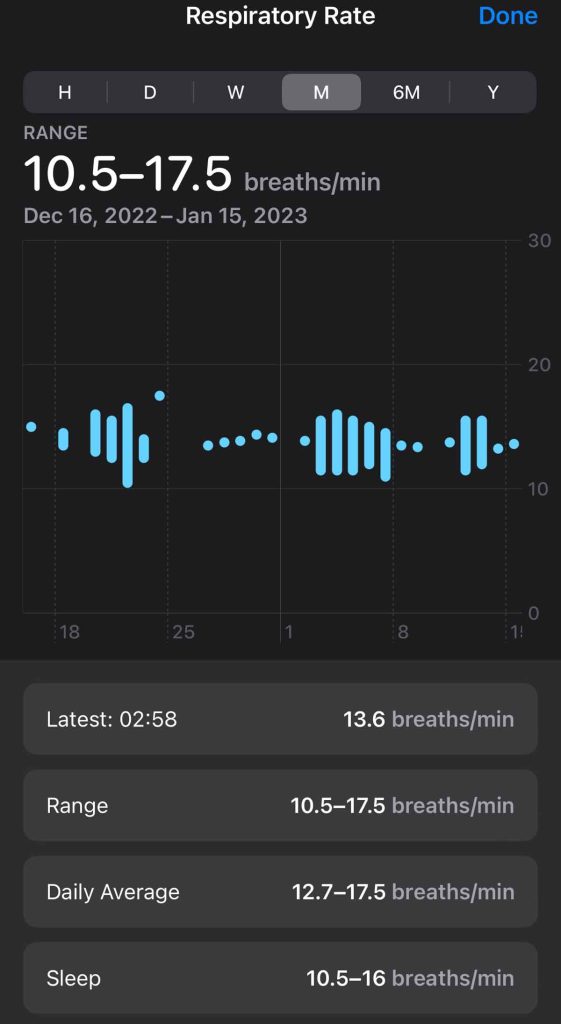
When you work out regularly, your body’s muscles and tissues become more efficient in taking in oxygen. Therefore, the more fit you are, the lower your respiratory rate will likely be.
In terms of Apple device metrics, if you see an increasing trend in your Cardio Fitness level scores, the chances are that your respiratory rate will stay lower, with all things being equal.
Why is a nighttime sleeping respiratory rate lower? 
Most people generally breathe slower when they are asleep.
During sleep, your breathing slows, and you take deeper breaths at more regular intervals. One exception to this is when you are in REM sleep ( dreams ), your respiratory rate increases, and you take more shallow and less regular breaths.
Respiratory rate changes as your body experience different sleep stages.
The respiratory rate is a key metric that your healthcare team can use to determine if something is off with your sleeping patterns during the nighttime.
How to track respiratory rate using your Apple Watch and iPhone
With watchOS 8+, you can easily track your respiratory rate and review the detailed trends around the metric using the Apple Health app on your iPhone. This function requires that you wear your Apple Watch when sleeping.
Basic Requirements for monitoring Respiratory Rate
- Apple Watch Series 3 or newer running watchOS 8 and above. Tracking sleep stages requires an Apple Watch Series 4 and watchOS 9+.
- iPhone running iOS 15 or later and have. Sleep stage tracking requires iOS 16+.
- Turn on Sleep Tracking for your Apple Watch.
To use your Apple Watch to monitor your respiratory rate, set up your Bedtime and Wake up time using the Sleep app and enable Sleep Mode.
You can do this directly on your Apple Watch using the Sleep app on your watch or set it up using the Health app on your iPhone.
Since there are a lot of features to turn on, we recommend setting it up in the Health app rather than on the watch.
If this is the first time you are using sleep monitoring on your Apple Watch, follow these steps:
- Open the Health app on your iPhone and
- Tap Get Started under Set Up Sleep.

- Tap Next and follow the prompts to set up your sleep goals, bedtime and wakeup times, your sleep focus, and make sure you turn on Track Sleep with Apple Watch.
- Sleep Goal is the number of hours you’d ideally like to sleep each night.
- Bedtime and Wake Up times are your preferred times to go to bed and wake up. You can also create multiple schedules—such as one for workdays and another for weekends or days off work.
- Sleep Focus helps limit distractions from your iPhone and Apple watch by silencing most notifications and turning off always on display. Alarms are always active and not silenced!
- Track Sleep with Apple Watch allows your watch to record your sleep when you wear your watch to bed. You must turn this setting on to get any sleep information, including respiratory rate and sleep stages.

You can also set up sleep and respiratory tracking in the iPhone’s Watch app > Sleep app.
For a step-by-step on setting up sleep tracking, see this article: How to track your sleep stages with Apple Watch.
Enable sleep tracking and respiratory rate on your Apple Watch
You can also enable respiratory rate tracking directly from your Apple Watch without using your iPhone.
- On your watch open Settings > Sleep.

- Tap Use This Watch for Sleep.

- Decide what sleep features you want by turning them on or off, starting with Turn On at Wind Down.
- If you want to control your Sleep Focus manually, turn this option off. Otherwise, leave it on.
- Scroll down and toggle off or on sleep’s additional features like simplifying your screens when sleeping and showing the time.
- Make you sure toggle on Sleep Tracking to track your sleep.

- We highly recommend that you keep Charging Reminders toggled on to ensure your Apple Watch has enough battery juice during the night when monitoring your night-time respiratory rate.
- Make you sure toggle on Sleep Tracking to track your sleep.
- Open the Sleep app on your watch and tap Full Schedule to add or change your sleep schedule.

- Toggle on Sleep Schedule.

- To change a sleep schedule, tap the listed scheduled times and make adjustments.
- Tap Add Schedule to add a new sleep schedule.
- Scroll down and tap Sleep Goal to set the amount of time you want to sleep.
- Tap Wind Down to set the amount of time you want sleep mode to be active before bedtime.

That’s it!
Now you can wear your Apple Watch when you sleep, and it tracks your respiratory rate automatically.
Check your respiratory rate on your iPhone
To review your Respiratory rate, open the Health app on your iPhone, then tap Browse at the bottom of the screen. Tap Respiratory, then tap Respiratory Rate.
- In the Health app, tap on the Browse tab at the bottom of the screen.

- Next, scroll down on the screen and choose Respiratory.
- Select Respiratory Rate from the options to see your rate.

- Review your hourly, day, week, month, etc. respiratory rate information.

You can also tap on Show more Respiratory Rate Data to see the hourly average ranges, respiratory rate during sleep, and the overall range of the metric.
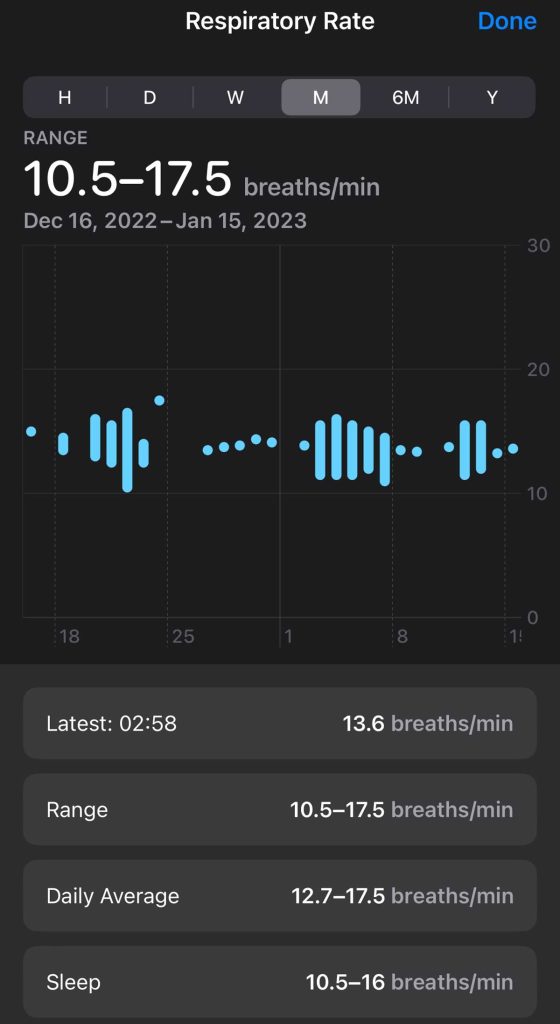
Where is the sleep lock mode on the Apple Watch on watchOS? 
If you don’t set up a sleep schedule with your sleep focus automatically turning on each time you go to bed, you need to make sure you turn on your sleep focus manually before going to sleep.
- To turn on your watch’s sleep focus, open Control Center, then tap the Crescent Moon icon to access your watch’s focus options.

- Select the Bed icon for Sleep mode.

- Your watch’s Control Center highlights the bed icon and shows a bed icon on its watch face.

For more on using a sleep focus, see this article: How to turn on Sleep Mode on your Apple Watch using watchOS8+
Resting heart rate vs. respiratory rate and HRV
Your resting Heart rate is not to be confused with your respiratory rate.
Resting heart rate is the average heart beats per minute measured when inactive or relaxed for several minutes. A lower resting heart rate typically indicates better cardiovascular fitness.
Those who habitually monitor their health metrics must understand the relationship between Resting Heart Rate, Heart Rate Variability (HRV), and Respiratory Rate. 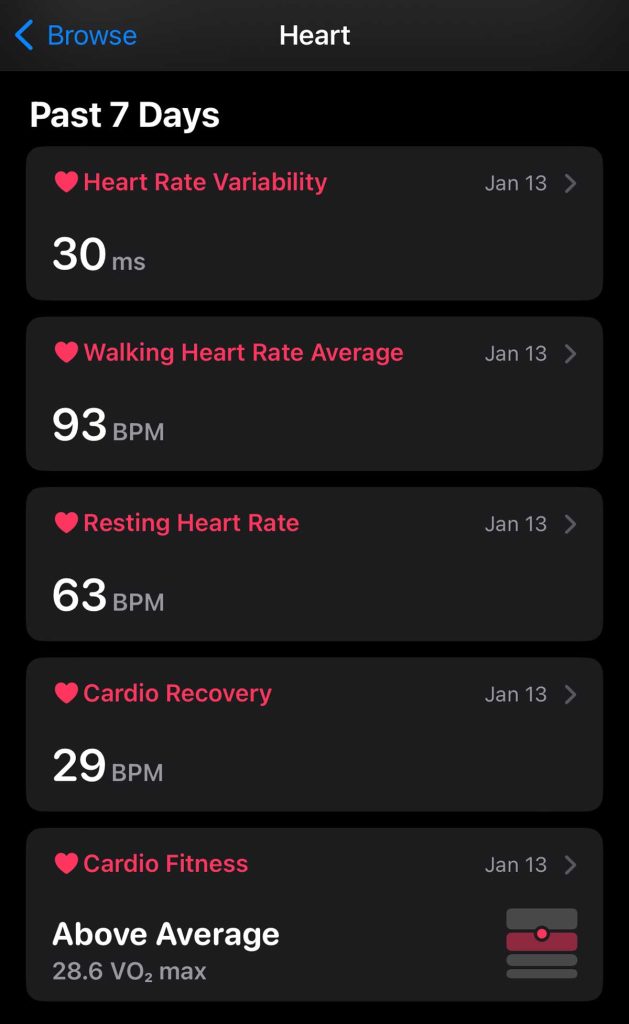
Typically, your respiratory rate increases when your resting heart rate increases and decreases when your RHR (resting heart rate) decreases.
While HRV and resting heart rate may change daily, the respiratory rate generally does not. It is a very stable metric for most people.
When there are sudden movements or spikes in respiratory rate, it could signal that your body is coming down with an infection.
Respiratory rate is the metric that many wearable makers use to help detect the onset of flu, covid, and other respiratory illness symptoms.
High respiratory rate on your Apple Watch? Here’s what you should know
Respiratory rate is one metric that does not change frequently. You often see a message in your iPhone’s Health app > Sleep metrics indicating consistency. 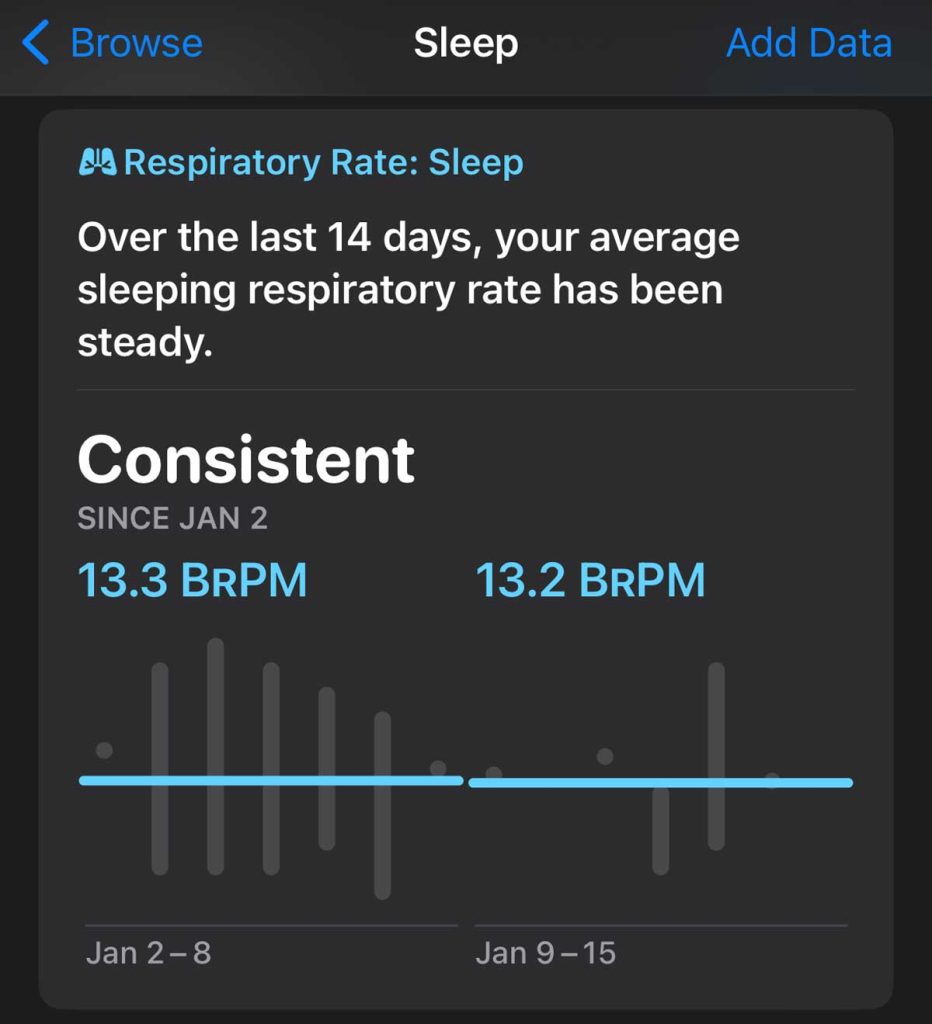
However, if you see weird trends in your respiratory metric, you should reach out to your physician and consult them.
According to ClevelandClinic, a respiratory rate under 12 or over 25 breaths per minute could signal something abnormal. 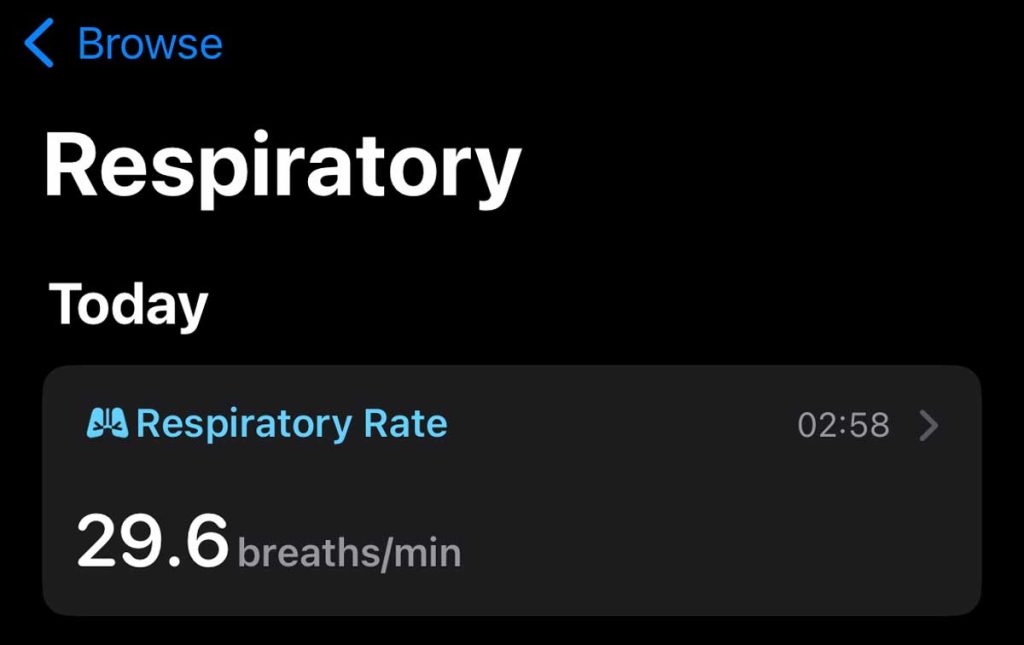
This could signal conditions for Asthma, anxiety, pneumonia, respiratory illnesses, and other issues.
Respiratory rate is an early, excellent indicator of physiological conditions such as hypoxia (low oxygen levels in the cells), hypercapnia (high levels of carbon dioxide in the bloodstream), and metabolic and respiratory acidosis.
It has also been shown as a strong and explicit forecaster of cardiac arrest and unexpected health problems. (Cretikos et al. 2008 study).
Trends of increasing respiratory rate are suggestive that a patient is becoming unwell because the body responds by trying to maintain the correct amount of oxygen to the tissues (Kelly, 2018).
Other studies have also shown how the respiratory rate was negatively correlated with heart rate variability in patients with epilepsies or Migraines.
Is respiratory rate not showing up or says no data?
Are you unable to track down your respiratory rate on your iPhone? Is your Apple Watch not capturing your Respiratory rate?
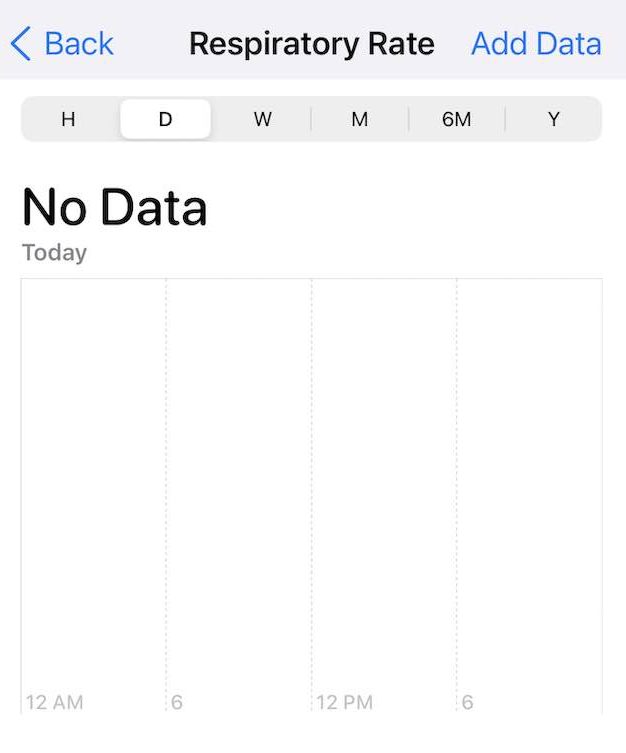
When the respiratory rate information is not being collected via your Apple Watch, you see this “No Data” message on the metric screen.
If you see this, the chances are that you may be missing some of the elements regarding the setup of respiratory rate.
No Data for Respiratory Rate from Apple Watch? Check these key tips
Here is a checklist of items that can help you find this issue and quickly fix the problem of missing respiratory rate data from your Apple device.
- Check if your iPhone has been upgraded to iOS 15+ and your Apple Watch is running on watchOS 8+.
- This functionality is only supported on Apple Watch models Series 3 and higher.
- Check if you turned on Sleep Tracking on your Apple Watch.
- On your Apple Watch, open the Settings App. Scroll down and select Sleep.

- Confirm that Sleep Tracking is on.

- On your Apple Watch, open the Settings App. Scroll down and select Sleep.
If your Apple Watch meets the criteria and you enabled all the key settings as described above and are still missing respiratory rate data, check if your Apple Watch is capturing any data at all related to health.
Start with Heart rate information from the Apple Health app. If the nighttime BPM readings are showing up, it means that your Apple Watch is, in fact, measuring your nighttime statistics, and you are wearing the watch correctly.
Either way, sometimes the data sync goes for a toss immediately following a watchOS upgrade on the watch. The best thing you can do is unpair and repair the Apple Watch with your iPhone, confirm the sleep-related settings, and try it out again.
Wear your Apple Watch during the night for a few nights, and you should see the Respiratory rate showing up on the Health app on your iPhone.
Try a third-party app
Another way to ascertain that the Apple Watch is reading your respiratory rate without enabling different settings is to use a third-party app.
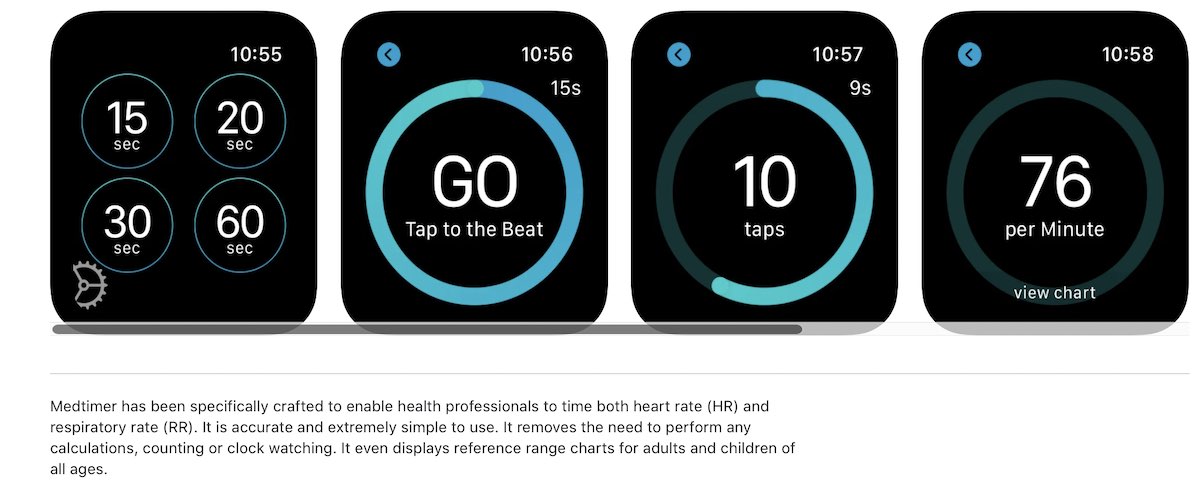
The third-party app ‘Medtimer’ on Apple Watch can show your heart rate and respiratory rate. You can also use this to check out your daytime respiratory rate.
You do not need to be on watch OS 8 to run this app on your Apple Watch to get your on-demand respiratory rate.
For most folks, once they have confirmed the required sleep-related settings needed to enable nighttime respiratory rate on their watch, a simple unpairing and re-pairing of the watch and iPhone fixes the issue of missing respiratory rate data.
Apple Watch studies with a respiratory focus are currently in progress
Although Apple Watch can detect various arrhythmias and help users set up notifications for irregular heartbeat and high/low heart rate notifications, there is no such mechanism yet for Respiratory rate. Your best bet is to monitor it using the ‘Trends’ on the Apple Health app on your iPhone.
As Apple’s algorithms get more powerful and move towards sleep apnea detection, asthma onset detection, and other such use cases, the respiratory rate will become a more important metric in the coming years.
Elements of Heart rate monitoring combined with Blood oxygen level determination on the Apple Watch are currently powering numerous studies, such as the one at the University of Irvine, CA, to examine how longitudinal measurements of blood oxygen and other physiological signals can help manage and control asthma.
The Seattle Flu Study at the University of Washington School of Medicine is also trying to learn how signals from apps on Apple Watch, such as Heart Rate and Blood Oxygen, could serve as early signs of respiratory conditions like influenza and COVID-19.
Wrap up
When you turn on your Apple Watch’s sleep tracking and wear your Apple Watch to bed, your watch (and Apple Health app) automatically measures and records the number of times you breathe in a minute–your resting respiratory rate.
To view your Respiratory Rate Data, open the Health app on your iPhone, tap Browse, choose Respiratory, and open Respiratory Rate Data. Tap on Show More Respiratory Rate Data.
What are some of the features that you like and use most on your Apple Watch today? Please let us know using the comments below.

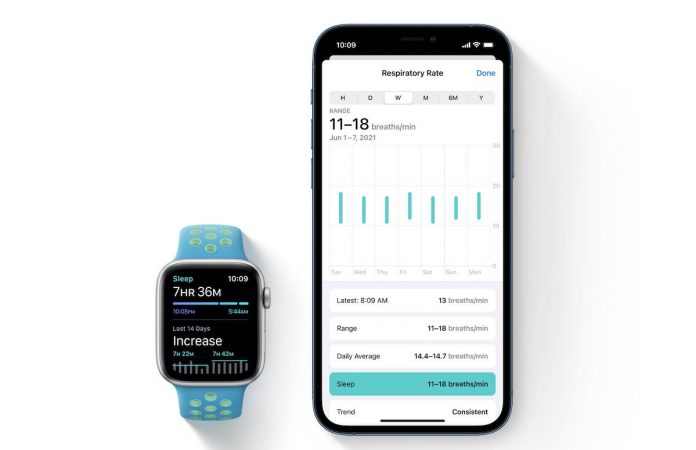
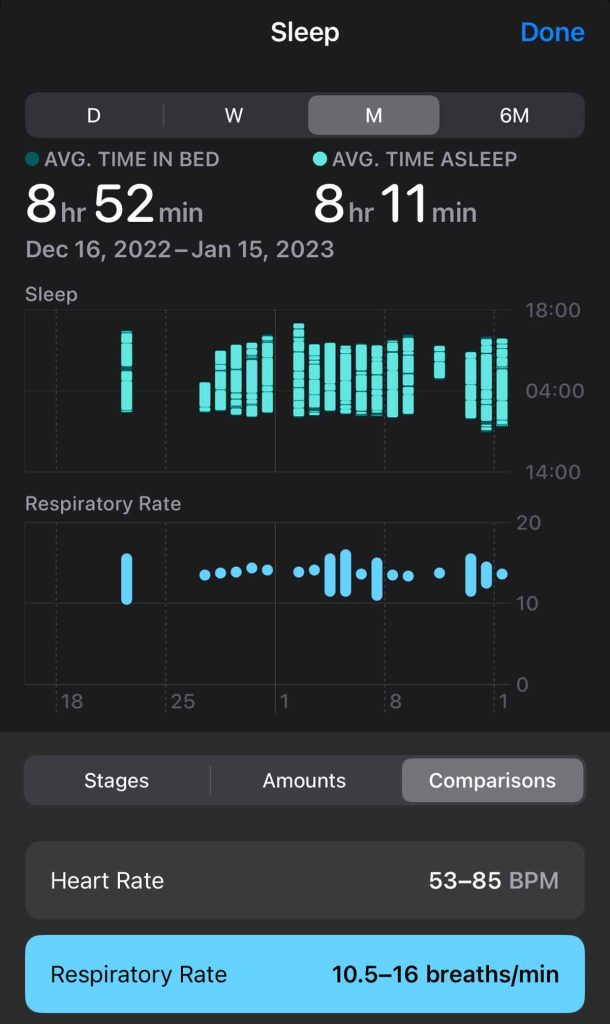
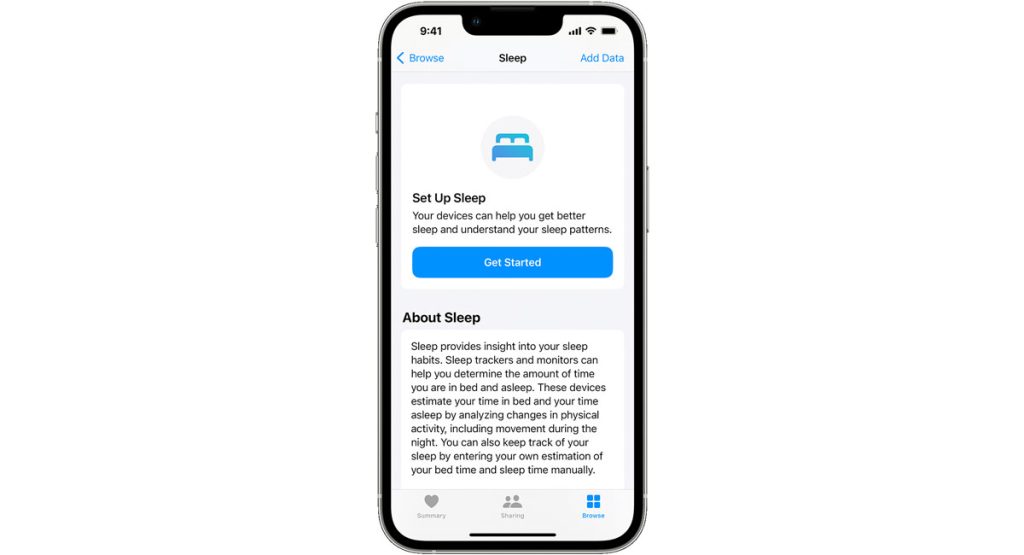
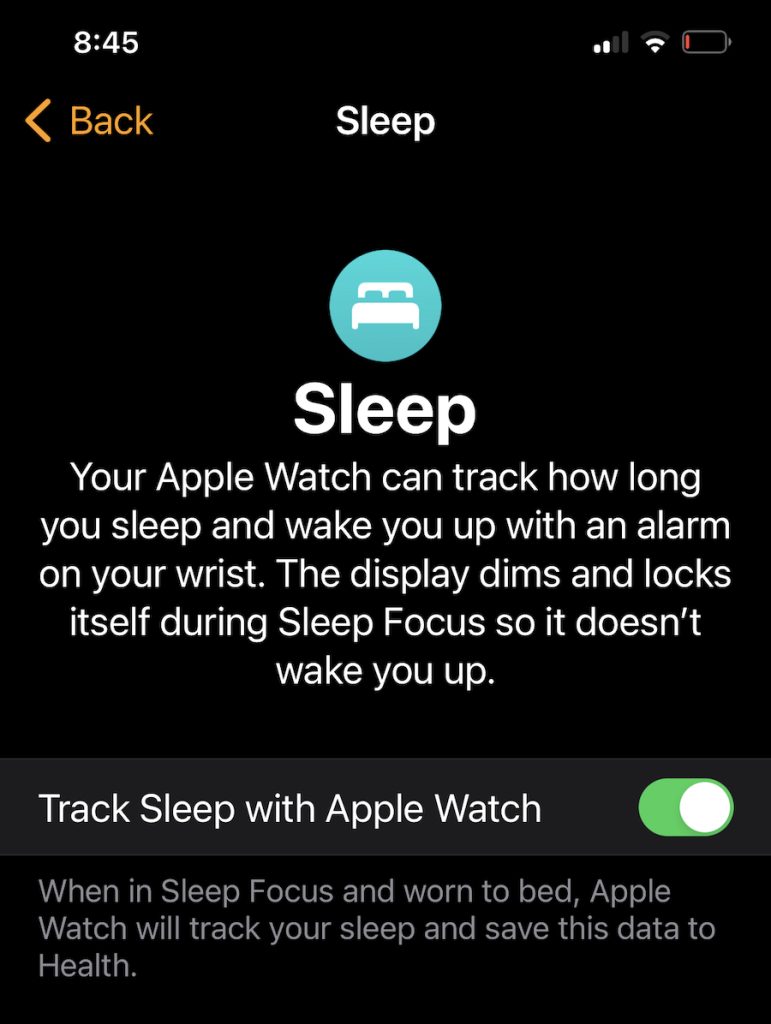
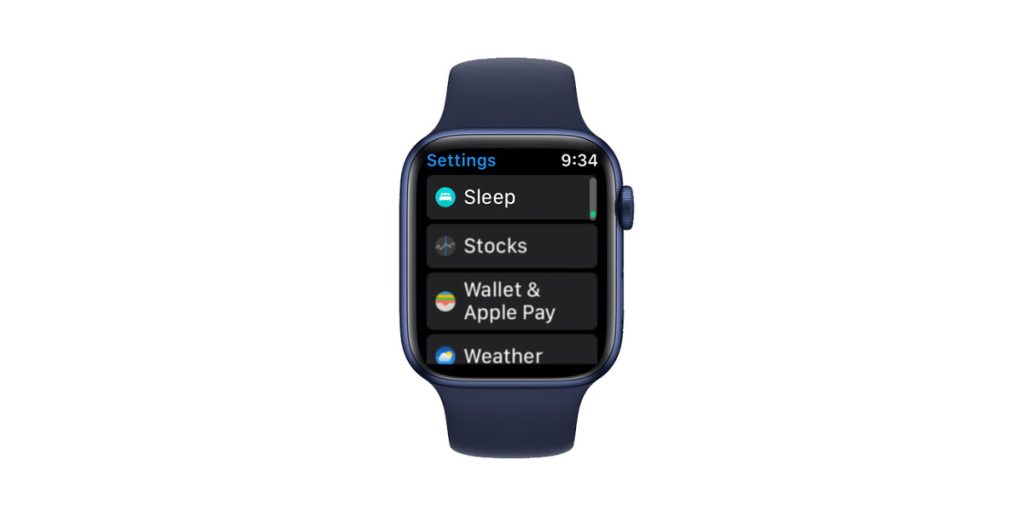
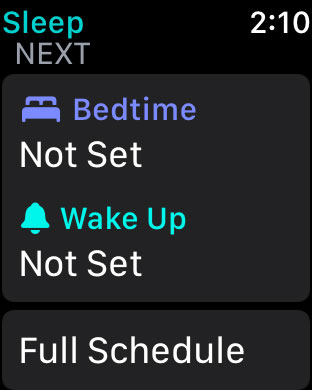
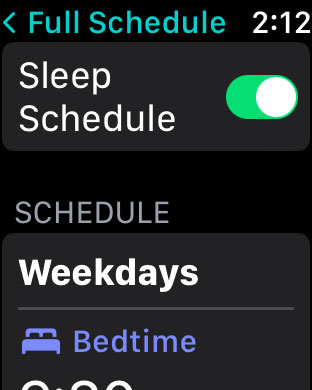
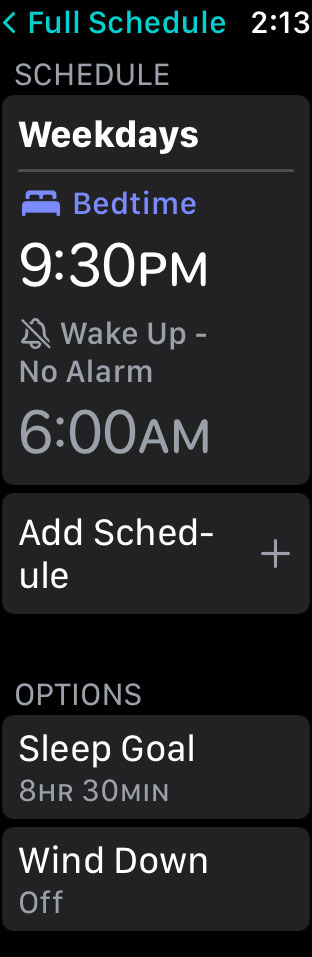
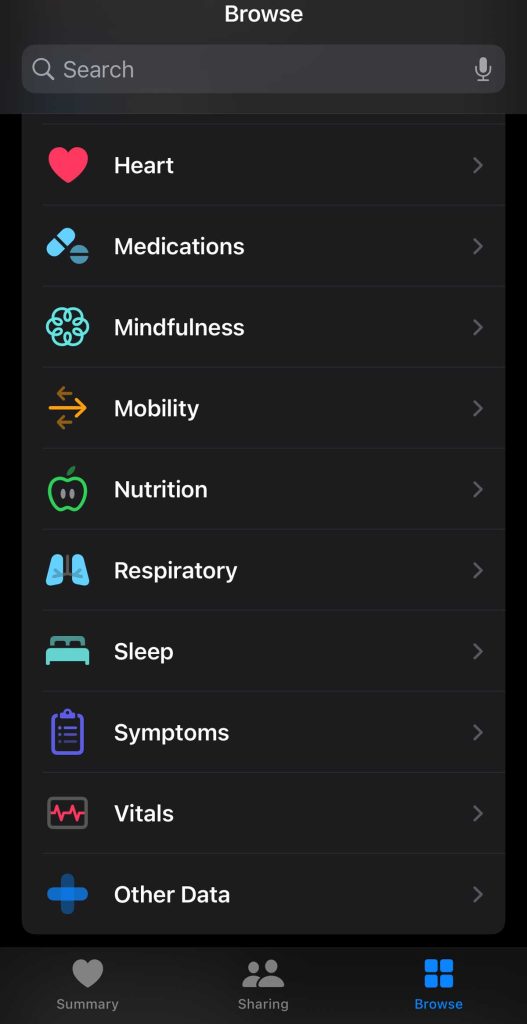
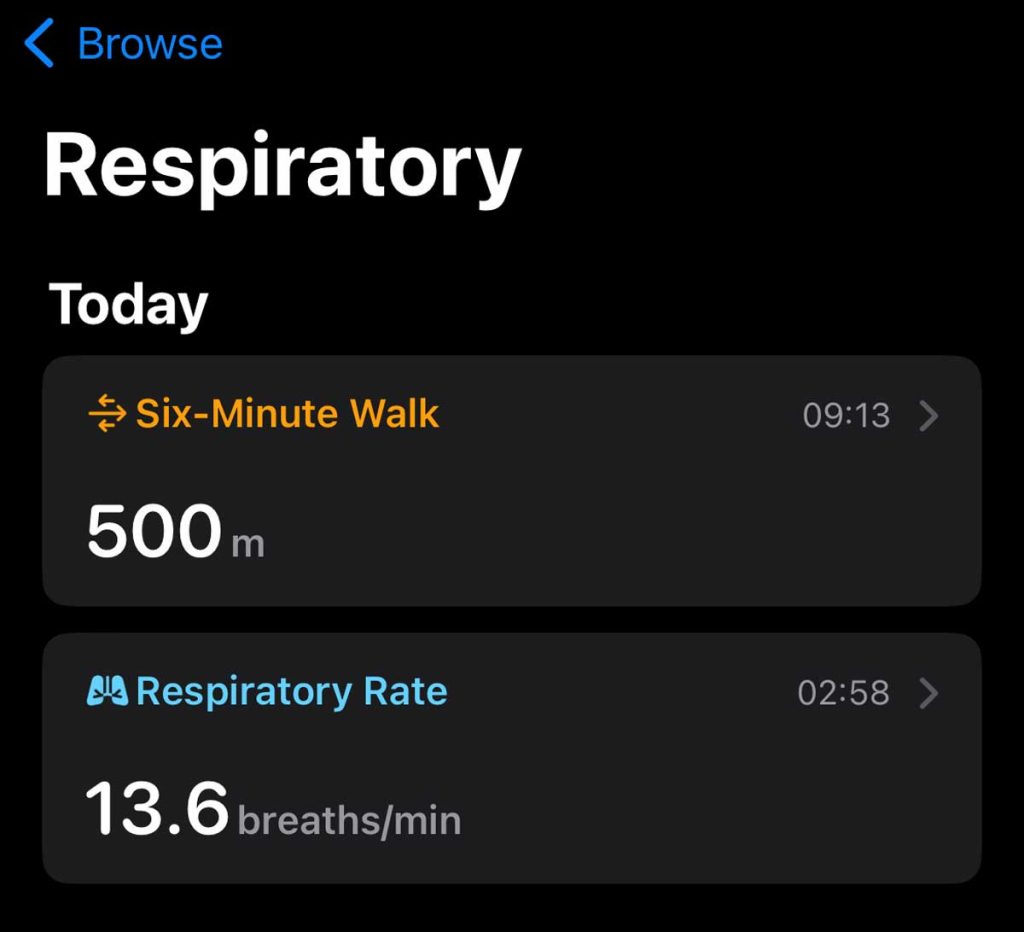
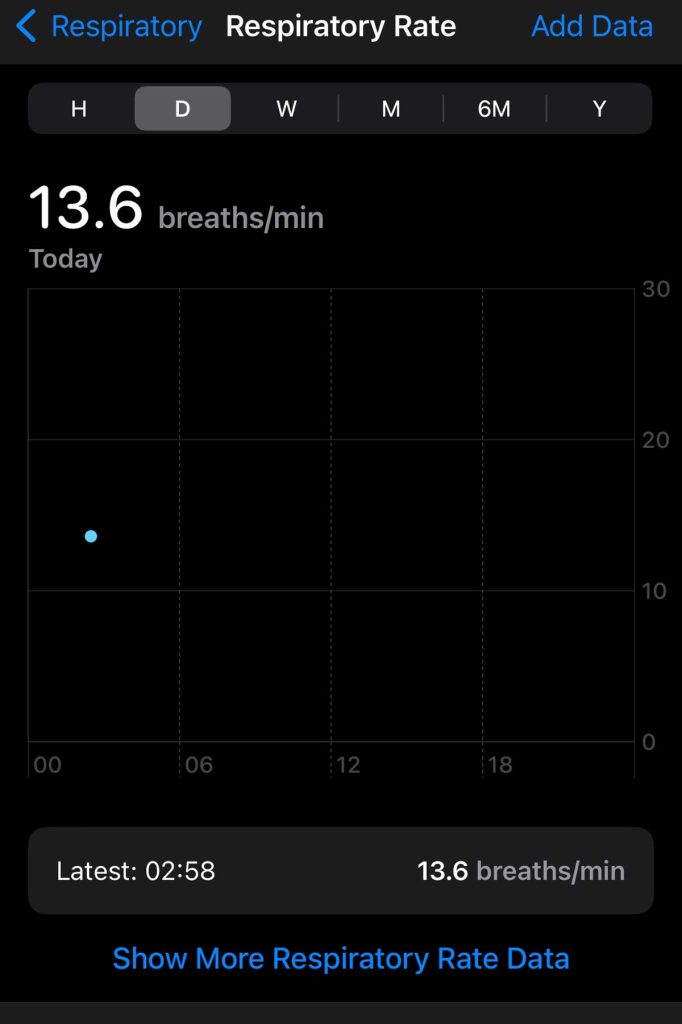

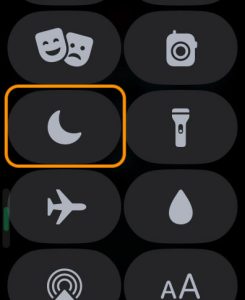
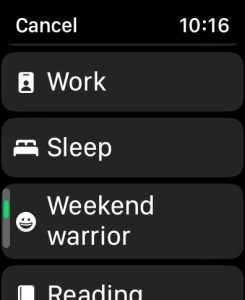
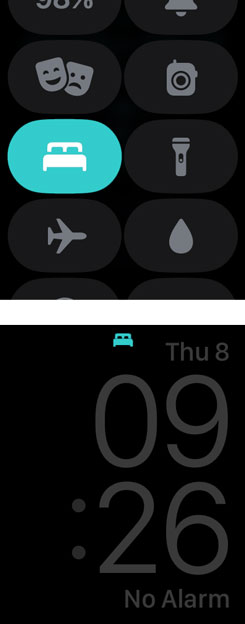
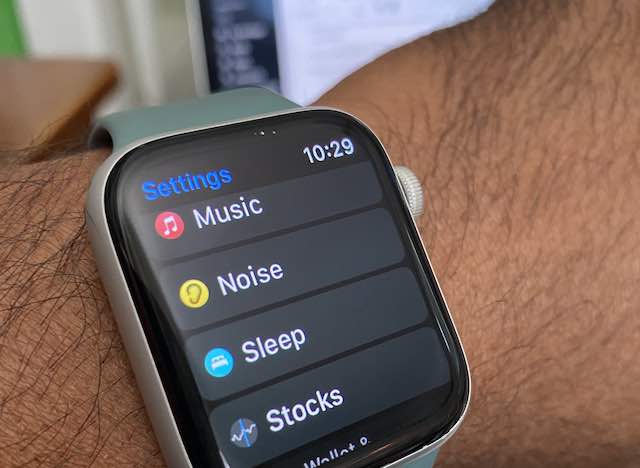






Hello Neil,
Check out my new patent pending smartwatch invention! Can you email me if you will take a look at my website and possibly write a blog about it!
Much appreciated,
“The Mindful Time Peace tracks the most valuable thing we have access to”
The main setting will work off of bars counting 1,2,3,4 for an inhale then 4,3,2,1 for exhale. If the user wasn’t getting a full breath of air it will notify them with vibration to the wrist, for example, 1,2,3…3 zaps! ,3,2,1.. .
The user who first puts on the watch can program in there (natural recorded continuous breath) to get the 1,2,3,4 bar setting to match their continuous breath, It will then be stored in the device. When they go about their day, their breathing will be handed back over to their subconscious mind.
This first initial step will be an easy setup. Now the watch will have a baseline to base the vibration notification.
This will distract your subconscious mind and get your breathing to your healthy conscious breathing rate.
(For Navy seals)
This watch could have other options on it for example the 4,4,4 box breathing which navy seals already use. If they don’t need to count in their mind and all they had to do was focus on their breath and visualize toxic energy leaving their body. A subtle vibration of the wrist would trigger them to start breathing in the opposite direction and cause them to hold their breath for 4 seconds. In return will send a precise signal to the brain and cause a deeper relaxation/meditation to help the solider put his mind at ease.
There will also be a setting on the device for deeper relaxation which would cause you to take deeper breaths than the average vibration-aware monitoring setting. This will also vibrate at the end of every deep breath causing you to inhale and exhale for a deeper breath for more oxygen, Which in return would relax the user even more.
Please email me if this interest you and I will send you my website!
Hi Kashtin,
Sure, we will take a look. Please follow up with an email to [email protected].
Where can we learn about how to analyze our watch respiratory data?
Hi Teresa,
On your paired iPhone, open the Health app, tap Browse at bottom of the screen, and choose the Respiratory category. Then, tap Respiratory Rate. Review your respiratory rate information and then scroll down past the section About Respiratory Rate to the article Learn About Your Respiratory Rate. This provides basic information on what a respiratory rate is and what the normal values are.
To further analyze your watch data, you want to look at more scientific information (such as this study on respiratory rate as a vital sign) or ask your health care team.
I have the latest updates for my phone and iWatch 6. But my sleep setting on my watch are different than what is listed here. I do not have the option to track sleep. No data is coming through. There is no such setting on my watch.
Hi Greg,
Let’s try looking at the settings on your watch. On your watch, open the Settings app and choose Sleep. Toggle on Turn on at Bedtime, then scroll down and you should find Sleep Tracking–make sure this is on.