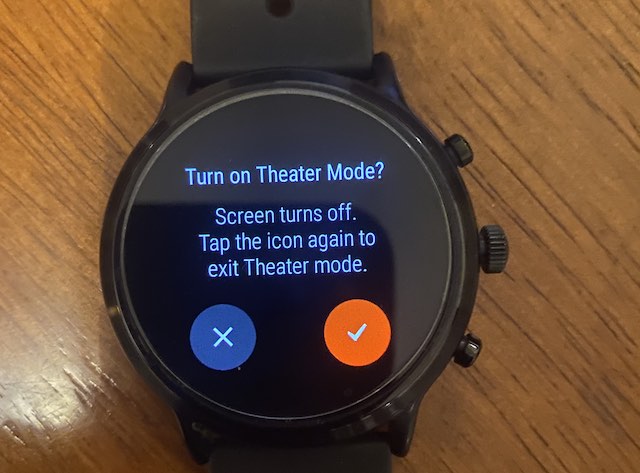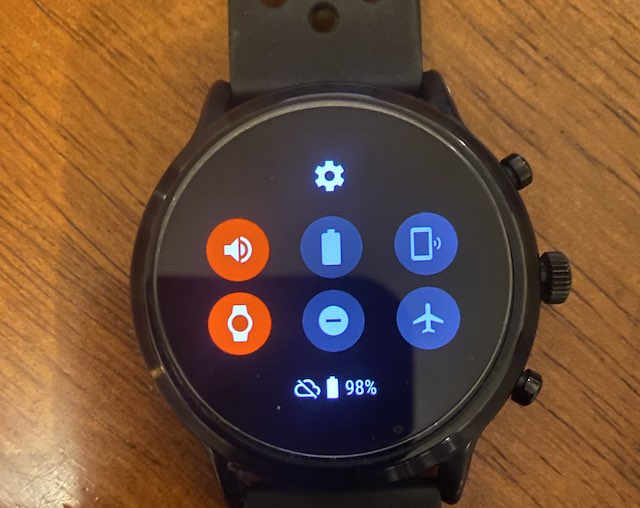Theater Mode on your Fossil Smartwatch is handy when you don’t want the screen to light up or show notifications even when you move around your wrist or accidentally tap on the screen.
Learn how to enable and disable the Theater mode on your Fossil smartwatch. Understand the differences between Theater mode and Do not Disturb setting and explore some of the flexibility options provided by third-party apps in this area.
Contents
Related:
- 9 tips to improve Battery Performance on your Fossil Gen 5 Smartwatch
- How to Fix “Fossil Watch Won’t Pair With new Phone”
- WearOS Fossil Gen 5 or Sport black screen and won’t turn on? Fix it now
- How to set up and use the weather tile on your Fossil Gen 5 Smartwatch
Here is how you can enable Theater mode on your Fossil Smartwatch
Enable Theater Mode on wearOS Smartwatch
- Tap on the Watch screen to wake up the display or
- Press the side button to wake up the display on your Fossil Gen 5
- Swipe Down on the screen to launch the quick Settings screen
- Tap on the Theater mode icon (first icon on the second row)

- Confirm the Theater mode Setting change.

- You will now see the Theater mode enabled (Red color) on the settings screen

That’s it. As simple as that.
Now when you swipe down on the main screen to enter the settings screen on your watch, you will find that the Theater mode icon is highlighted in red, meaning that it’s active on your watch.
Disabling Theater Mode on your Fossil Gen 5 is straightforward as well. All you have to do is swipe down to the Settings screen and double tap on the Theater mode to disable the feature.
Changes to Theater mode with H-MR2 Update
In earlier versions of the software, you could hit a button on your fossil gen 5 that would wake up the screen from theatre mode and turn theatre mode off.
It appears that the functionality has changed with the latest wearOS version.
You have to swipe down to the quick settings screen and manually turn off the Theater mode.
The H-MR2 new update on the Fossil Gen 5 introduced these changes to the theater mode.
Basically, until you turn it off, Theater/Cinema Mode stays enabled, meaning you can turn your watch on to do something and it will return to being a black screen until you press the Power Button again.
For users who have a habit of checking the time or some other information on their watch during the night, this change is helpful.
In the past, a user had to re-activate theater mode again which was a bit annoying to deal with in the middle of the night.
This new change makes it more similar to the Apple Watch Theater mode functionality.
Theater Mode vs Do Not Disturb functionality
Many smartwatch users get confused between the functionality of Theater mode and Do not disturb.
When you use Theater mode on your smartwatch, all sound and vibratory alerts will be disabled. The light-up-on-alert and the raise-to-wake functions will be disabled. Tapping on the watch screen will not wake the device. You will have to use the side buttons on your smartwatch to wake up the screen.
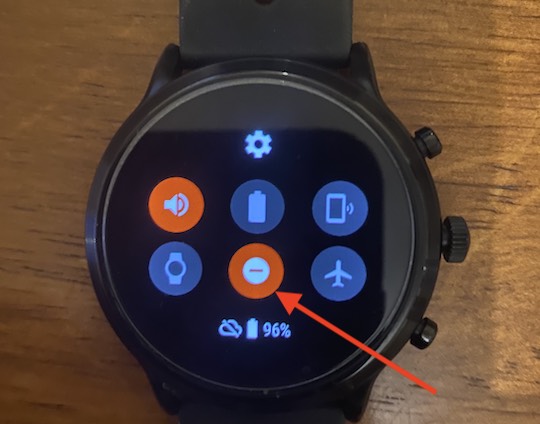
The Do Not Disturb functionality is more flexible in that you are still able to receive sound and vibration alerts from contacts that are on your favorite list. Moreover, the display of the smartwatch does not go into a dark mode / unresponsive state. Tapping on the display still wakes your watch and you are able to perform other actions.
Third-Party apps provide additional flexibility
There are some third-party apps that provide additional features.
Some users for instance want the theater mode to become the default on their smartwatch when they go to bed every night. An app such as Theater Mode Schedule allows users to pick up a time for auto-enabling of Theater mode. This also provides users the flexibility to turn on or off the BlueTooth setting on the smartwatch.
AutoWear and Bubble Cloud are also two apps that provide similar controls to gain additional flexibility while using Theater mode on your wearOS smartwatch.
We hope that you found this short article helpful and are enjoying your new Fossil Gen 5.
What are some of the best features that you like the most on your new Smartwatch?
Please let us know using the comments below.