Google released new wear OS features that allow you to set up and use the weather tile on your Fossil Smartwatch. This was followed up with additional features that now let you track the UV index on your Wear OS watch.
The minimalist weather tile on wear OS looks really nice and shows you the high and low temperatures for the day along with the UV index.
A detailed screen, found by tapping and scrolling down on the weather display, shows you the hourly forecast for the day along with the percentage of precipitation and more.
Contents
Related Reading:
- How to use Theater Mode on your Fossil Smartwatch
- WearOS Fossil Gen 5 or Sport black screen and won’t turn on? Fix it now
- 9 tips to improve Battery Performance on your Fossil Gen 5 Smartwatch
- How to clear the cache on Fossil Gen5 or Gen6 Wear OS smartwatch
- Wear OS apps now easier to locate and download from Play store
Here is how you can set up the weather on your wear OS smartwatch
- Start on your phone by tapping on the Wear OS app
- From under the Settings section, tap on ‘Tiles’
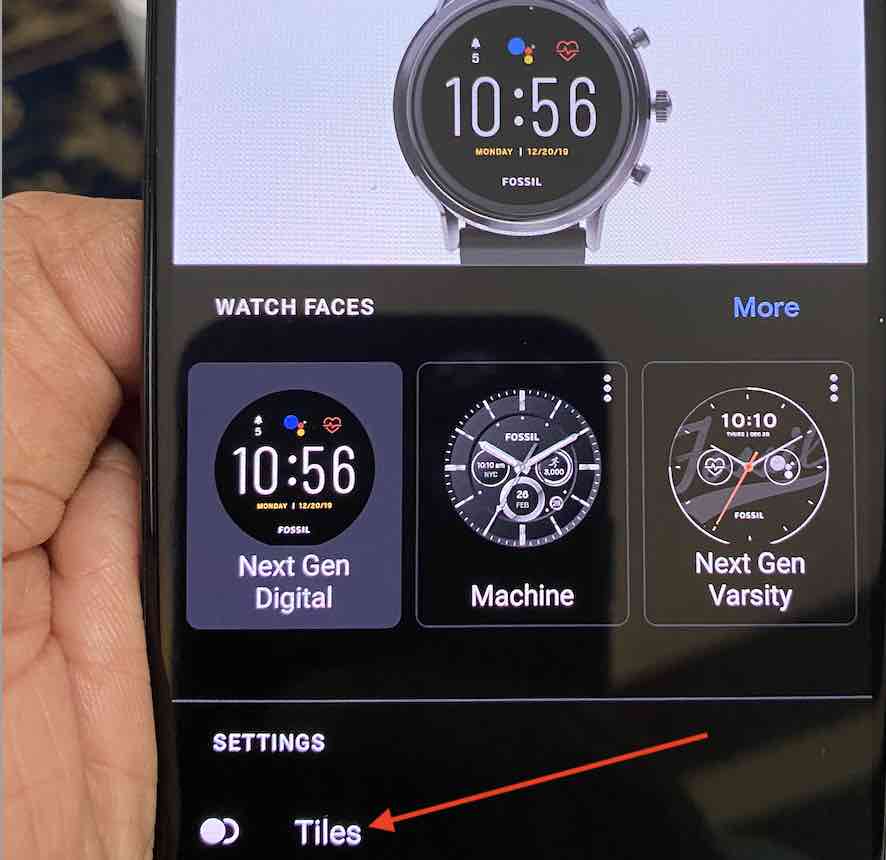
- Tap on the ‘+’ sign at the bottom of the screen
- Scroll through the tiles and locate ‘Forecast Weather’ tile

- Tap on it to add it to your Tiles
- Drag the weather tile on the screen to move it to your preferred location

You can also change the order of the tiles straight from your smartwatch.
Tap on your Smartwatch to wake it and swipe right. You will now see the weather forecast information on your watch. For this example, we are using a Fossil Gen 5 smartwatch running the latest wear OS.
On the weather screen on your watch, you see the hourly weather forecast for your city if you tap and then scroll down.
Wear OS Smartwatch not showing the weather. Check these tips
Many users report that after installing the weather tile on their smartwatch, they cannot see the weather forecast information on their wear OS watch.
Cant show the weather now. Refresh or try again later error message
This is one of the common error messages associated with wear OS weather functionality. This usually means that the weather app/tile is unable to locate your location. Check to make sure that your watch is connected to your phone via Bluetooth.
- Open the Settings app on your Android phone
- Next, tap on connected devices
- Locate your watch on this screen and tap on it

- Ensure that your watch is connected and there is a Bluetooth address at the bottom of the screen

- Next, from the Settings main screen, tap on Network & internet
- Tap on Hotspot and tethering
- Tap on Bluetooth tethering to enable it

Now check and see if the weather information shows up correctly on your smartwatch.
Sometimes even after resetting your Wi-Fi and Bluetooth, this error shows up, and users cannot see the weather forecast on their watch.
Since the weather information is linked directly to your location information, follow these steps:
- Open Settings on your phone
- Tap on Location
- Toggle the ‘Use Location’ to OFF and ON a few times and make sure it is turned ON
- Tap on ‘App access to location’
- Scroll down and locate Wear OS by Google
- Set the permission to ‘Allow only while using the app’
This makes sure that your wear OS has access to your location information to show you a relevant weather forecast.
The next piece of the puzzle is to confirm the location settings on your Smartwatch.
- Open the Settings app on your wear OS smartwatch
- Tap on ‘Connectivity’ from your watch settings

- Tap on Bluetooth and make sure it is enabled

- Scroll down to the bottom of the connectivity settings screen
- Check and enable ‘ Location from phone & Watch’ here

The sequence of steps above makes sure that your phone can track your location when you are using the weather tile and can pass that information to your smartwatch to be displayed.
Could not determine the Location error message
When you have tried all the setting changes but still no luck in getting the watch to show the weather information, you can try and download and install Google Maps. Apparently, this trick seems to fix many users who experience the ‘Could not determine the location’ error message.
A Reddit user, u/Celetas, shared this information, and it seemed to have helped many users who were experiencing this problem.
On your watch
- Go to Play Store
- Install Google Maps app
- Open Google Maps App
- Allow access to location
- Wait for the watch to locate you.
We hope you were able to install the new Google wear OS weather tile on your smartwatch and make the most out of this minimalist feature.
How to change the weather from Celsius to Fahrenheit on your Wear OS Smartwatch
Depending upon where you are located, your weather information is personalized. That being said, you can still change between the two weather units easily.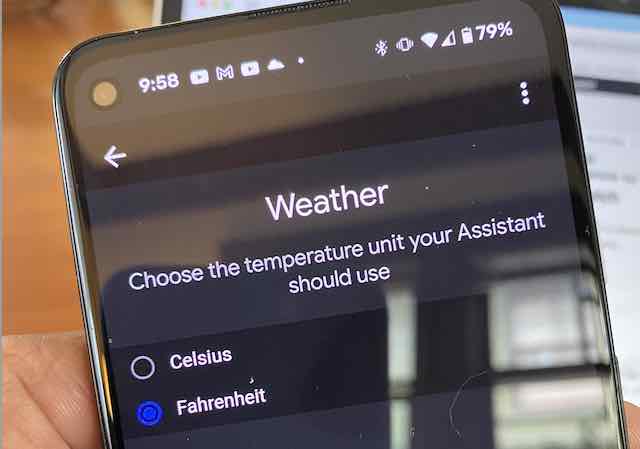
- Open the Settings app on your phone
- Type in ‘weather’ on the search field at the top
- tap on Weather Google Assistant
- Change between Celsius and Fahrenheit here
Now when you turn off and turn on your phone, your weather info. It will be displayed in Fahrenheit. The change on this screen also replicates on your smartwatch, and you can see the weather information accordingly.
Where is the UV index on the weather tile on my smartwatch?
Google added in the UV index complication to the weather tile in the late spring.
When you tap on the weather tile on your smartwatch, you will be able to see the UV index information on the detailed weather screen right next to the high and low temperatures.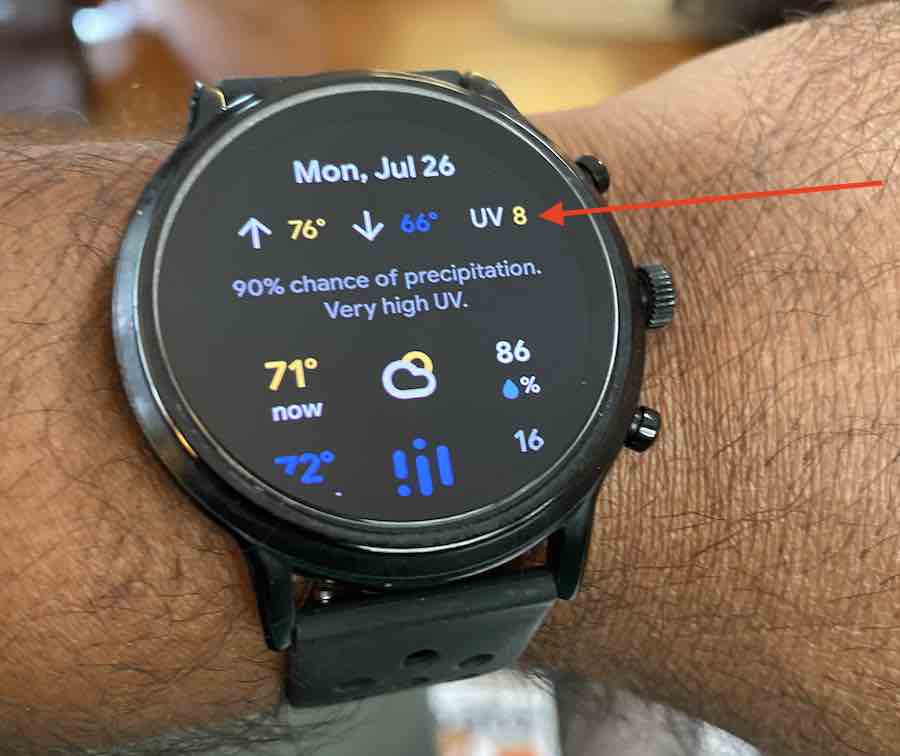
The UV index is shown as a number between 0 and 11.
According to EPA, The UV Index was previously reported on a scale of 0 to 10+, with 0 representing “Minimal” and 10+ representing “Very High.” As of May 2004, EPA and NWS started reporting the Global Solar UV Index using a scale of 1 (or “Low”) to 11 and higher (or “Extreme”).
We hope that you found this guide helpful. We have tried to cover all the facets of the wear OS weather tile as it applies to Fossil Gen 5 smartwatch.
Are there third-party weather apps that you like to use with your Fossil Gen 5? What are some of your free and paid apps in this category?


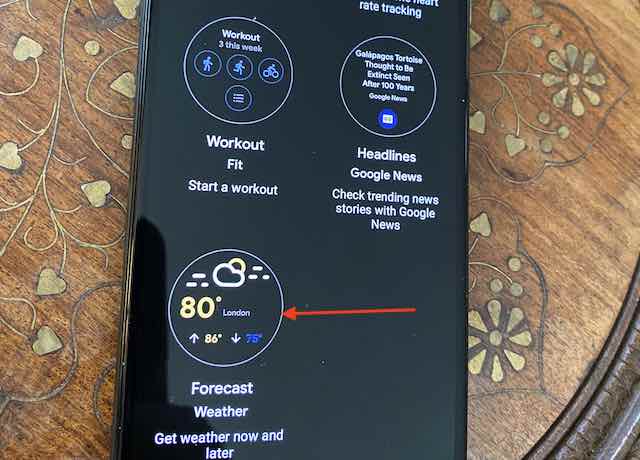

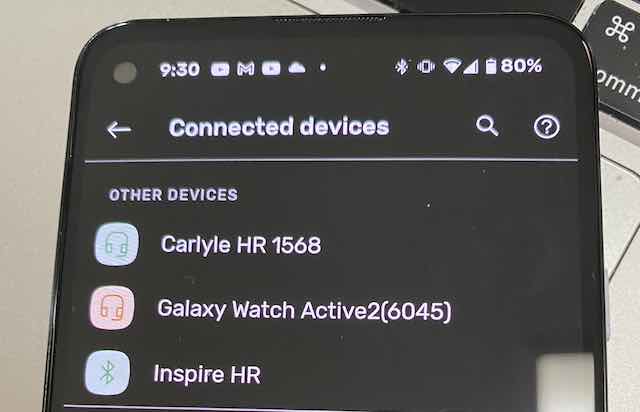
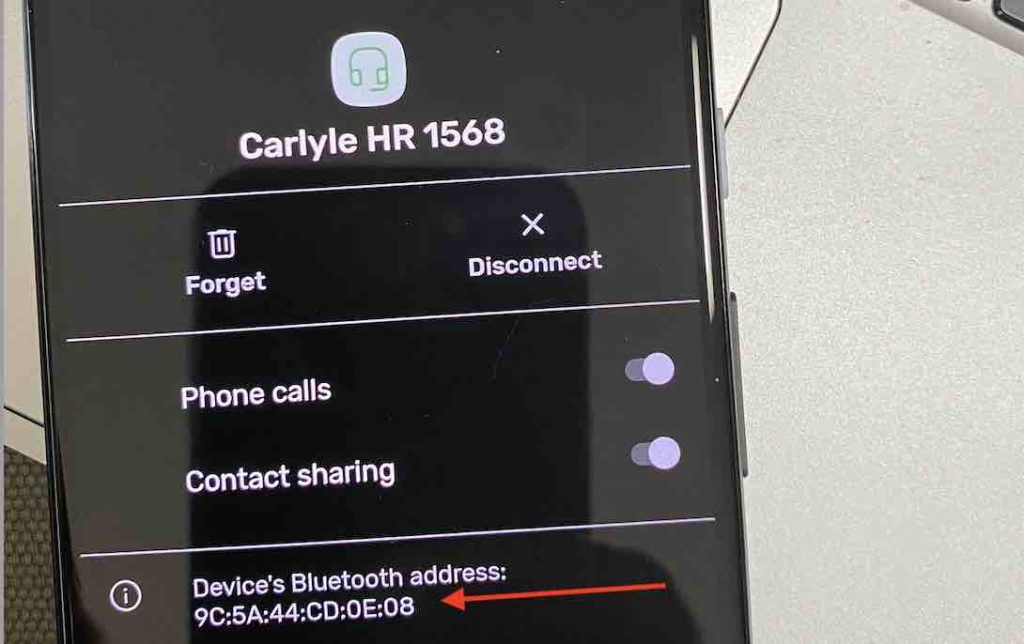
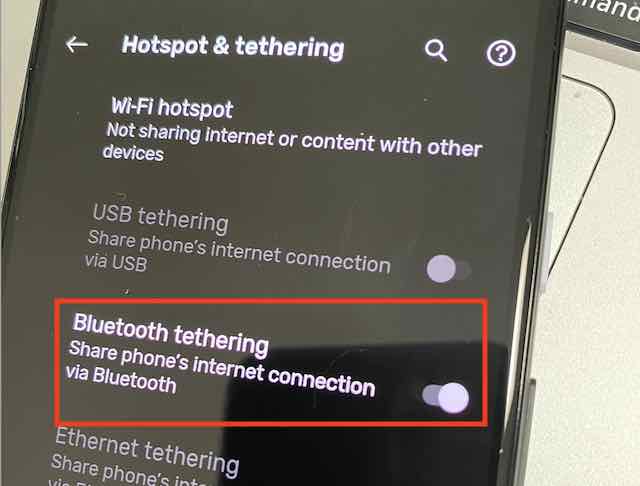
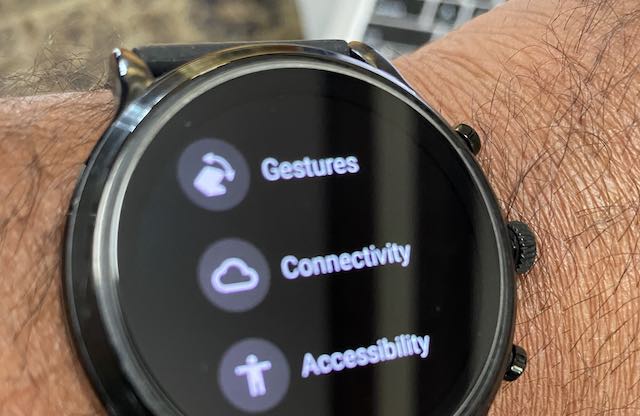

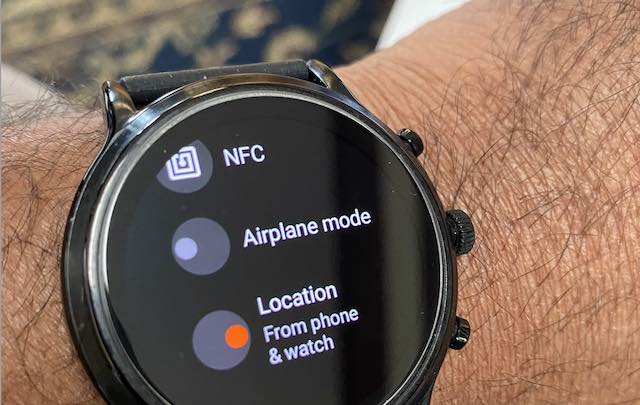






Thank you so much for this article! It’s been driving me crazy that I could not figure out how to get my watch to show me the weather. I went through your steps, and it turned out the “Get location from phone” option under connectivity was turned off. Finally! lol
So thanks again!
How can I enable the weather on my Health Smartwatch2?
Hi Dorris,
I took a quick look at this watch’s features and it does not appear that the Spade & Co Health Smartwatch 2 offers weather tracking. However, at least one reviewer did mention that there was a way to see the weather.
In reviewing the site, I see that this watch uses the GloryFit app, which does offer a weather feature. See this article for more information about the app and scroll down to the weather icon section.
Since Spade & Co. does not publicly publish a user guide for their watch, please reach out to their support team and ask them if there is a weather feature and if so, how to turn it on.