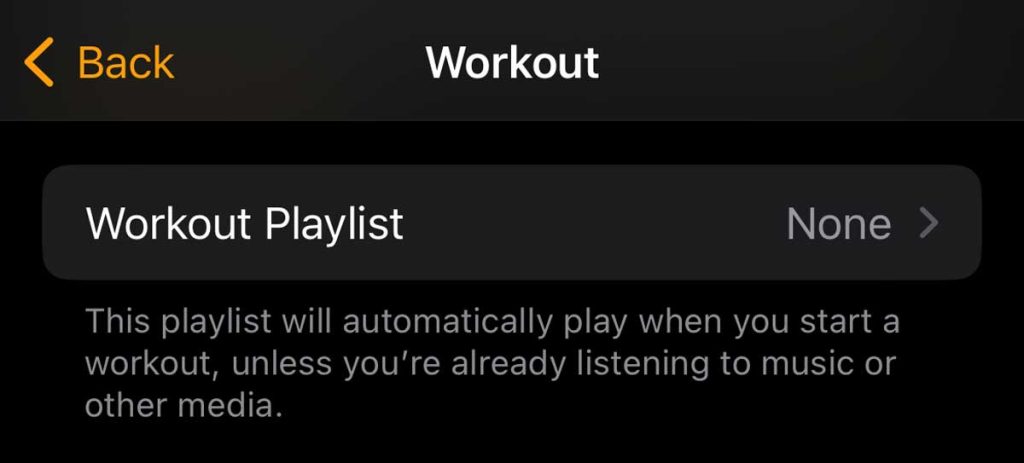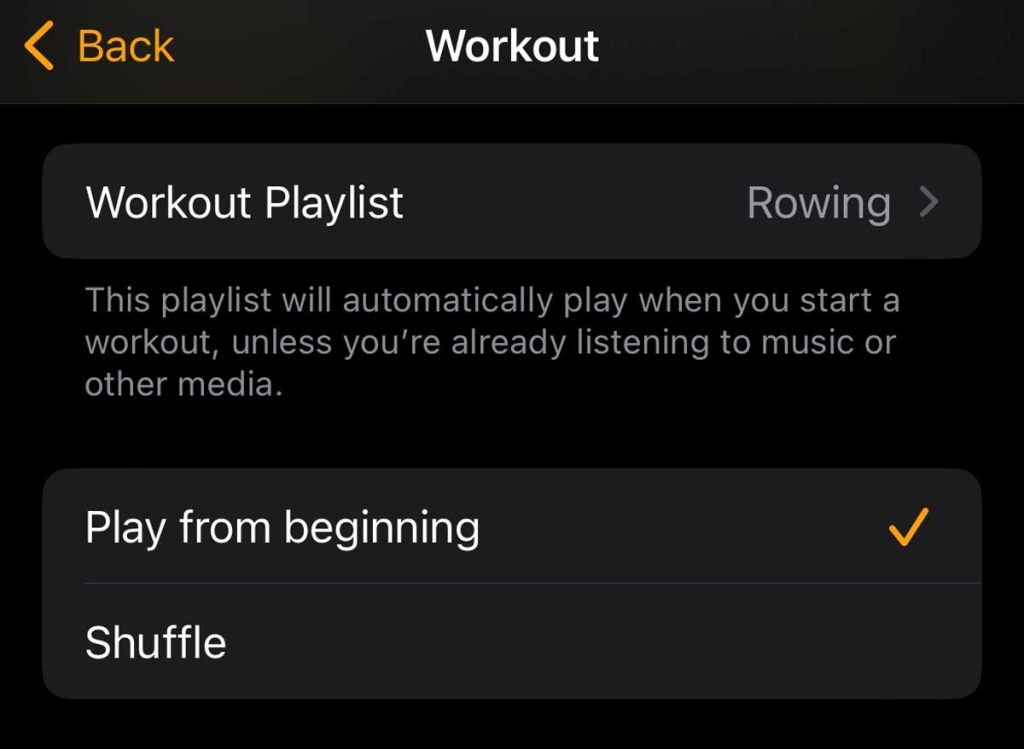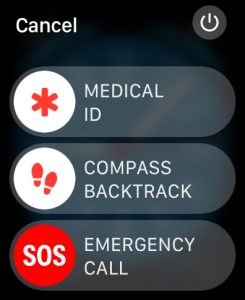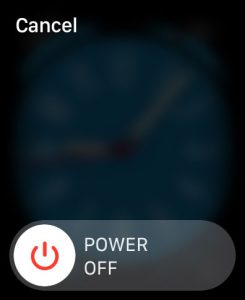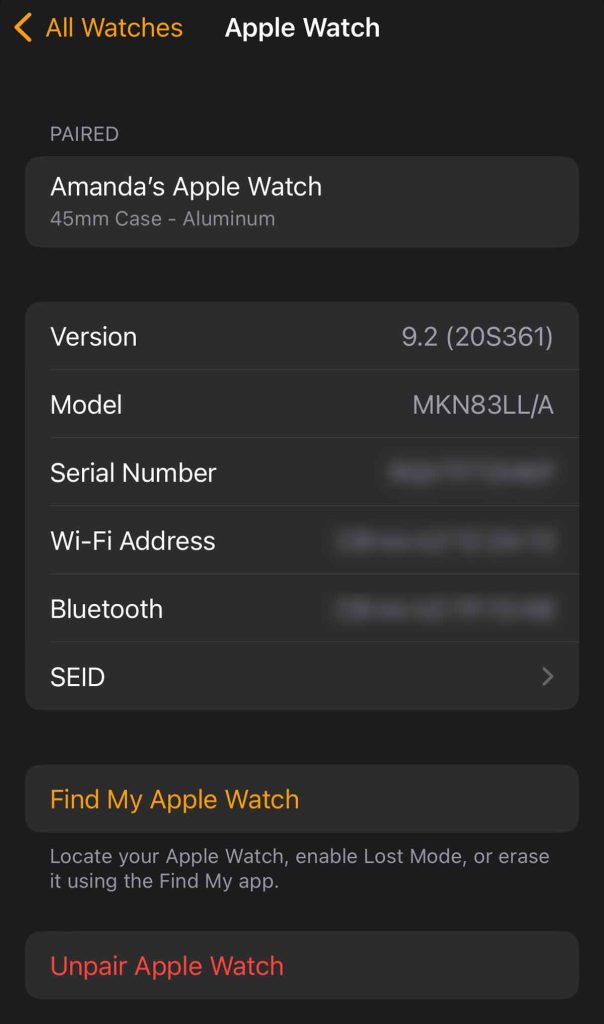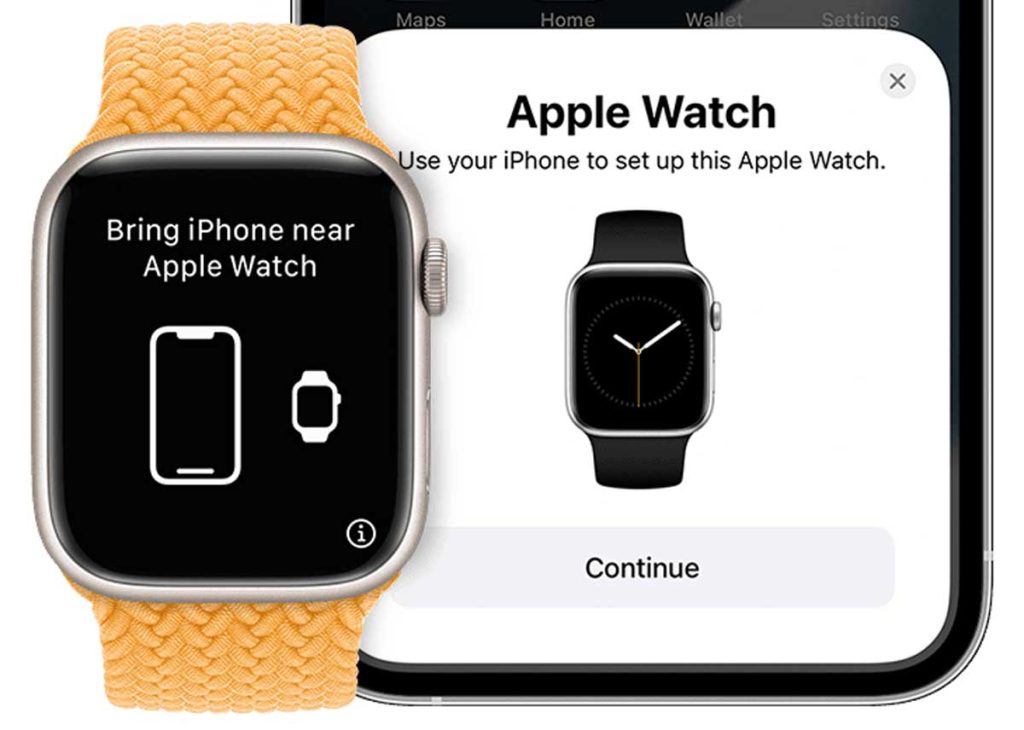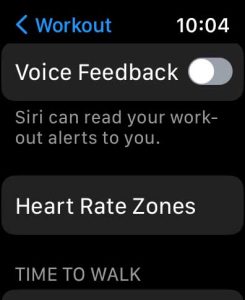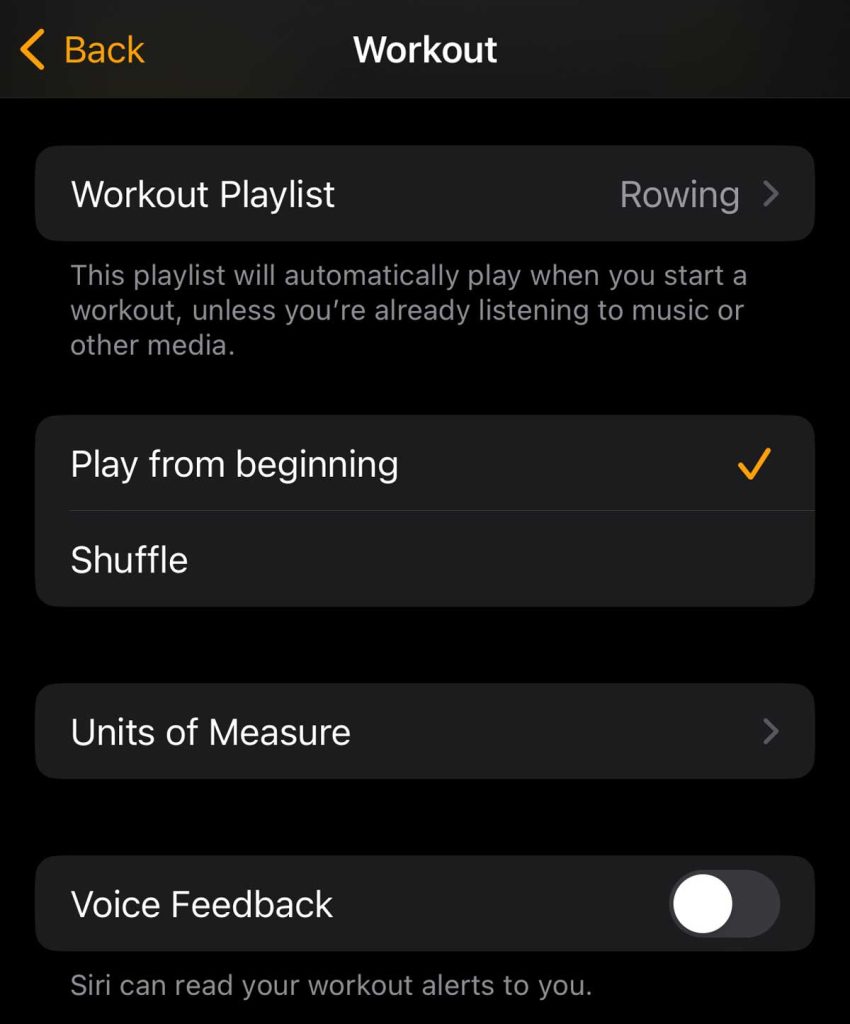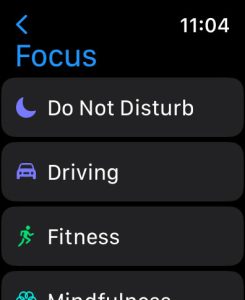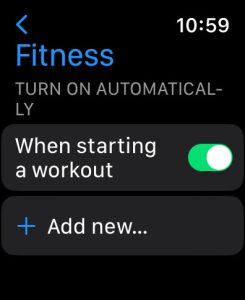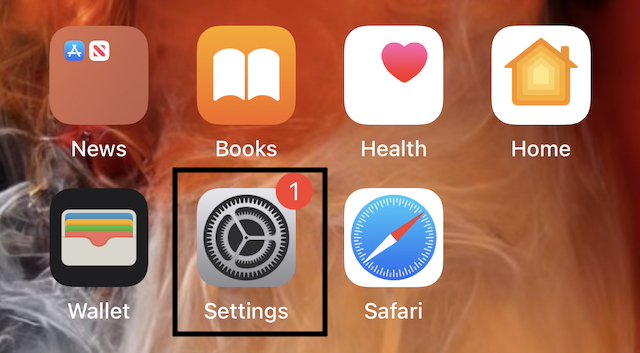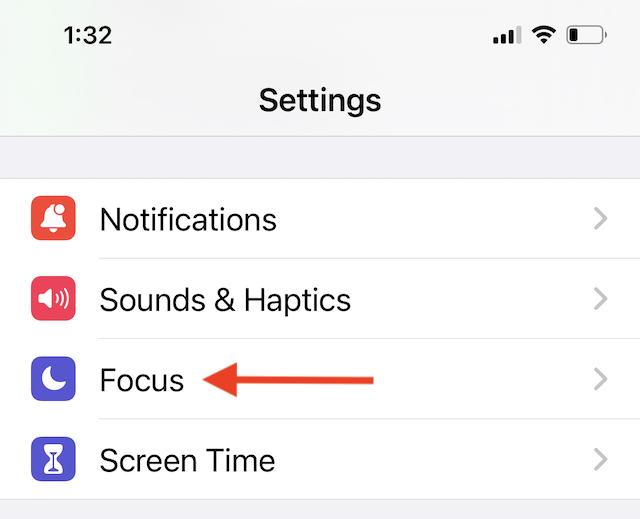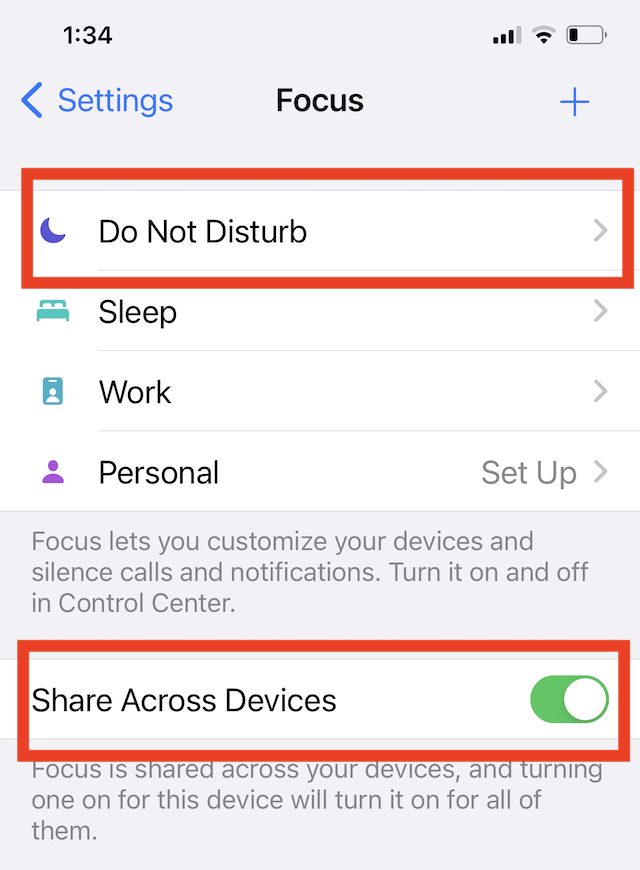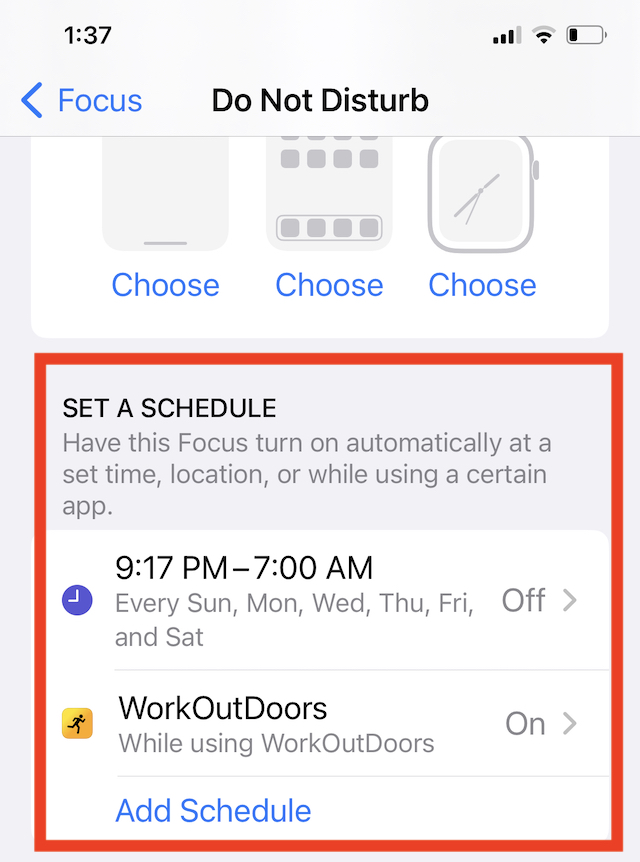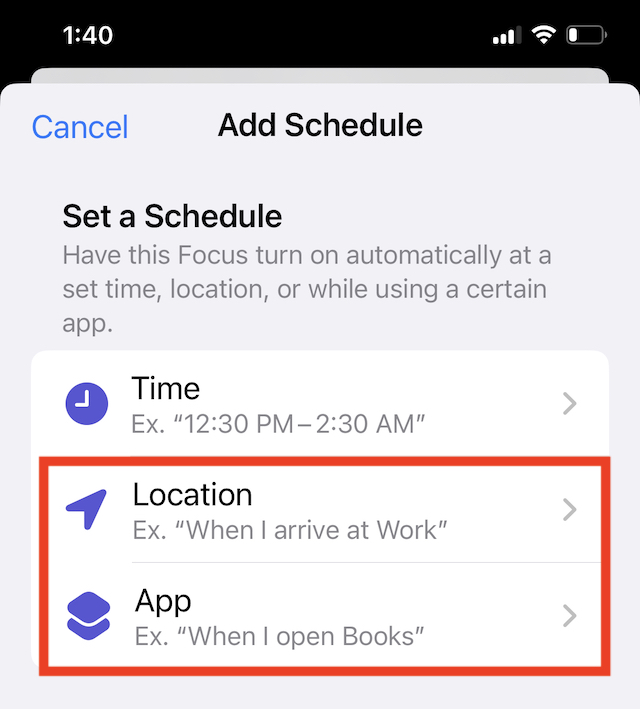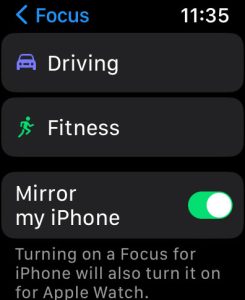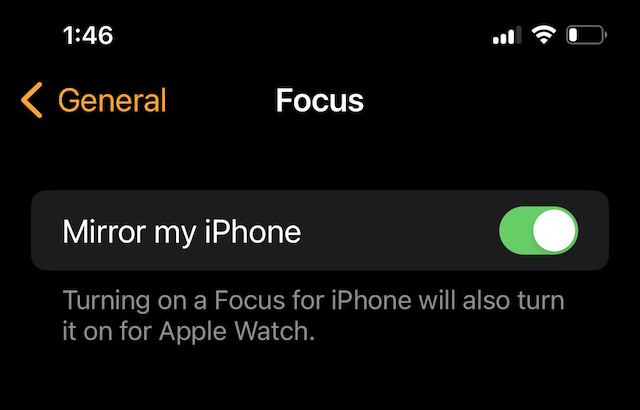I love listening to my favorite music when I’m working out, and I know I’m not alone in that. It’s amazing how music takes my workout to another level just by following the beats.
One of my favorite features of my Apple Watch is having my favorite playlist automatically start when I launch a workout from the Workout app. So all I need to do is start the workout, and bam, the music starts. Or at least it should!
While it usually works, sometimes, when I start my daily run or lifting, the music never starts playing. And I end up fumbling around on the watch trying to get that playlist to actually start playing.
So if your favorite workout playlist isn’t playing like it should when you launch a workout, check out the things that ended up fixing this issue for me.
Contents
- 1 Close other music apps before starting the Workout app
- 2 Close all apps and reboot the watch
- 3 Unpair and re-pair your Apple Watch
- 4 Is Siri interrupting your workout playlist or stopping playback with workout alerts?
- 5 Want to avoid other interruptions during Apple Watch workouts?
- 6 Set your Focus Mode to sync with your iPhone and vice-versa
- 7 Final thoughts
Related reading
- How to set up and change your Workout Playlist on Apple Watch
- How to get Siri on Apple Watch to stop interrupting music and podcast playback during workouts
- How to change the Apple Watch Workout app on-screen stats and metrics
- How to turn on or off Apple Watch Workout app alerts like splits
Check that you have a playlist set up as your Workout Playlist
Okay, this might sound stupid, but you’d be surprised how often a playlist isn’t listed as the Workout Playlist. Maybe you deleted a playlist from Apple Music, or the playlist you chose to use is no longer available (like an Apple Music curated one.)
If you recently unpaired your watch or updated to a new model, your Workout playlist might not have made the journey. I’ve even lost my Workout playlist after updating to the latest version of watchOS.
For all those reasons, I first recommend checking the Watch app to ensure there’s a selected playlist.
- Open the Watch app > My Watch tab at the bottom.
- Next, scroll down to the bottom and tap on the Workout app.
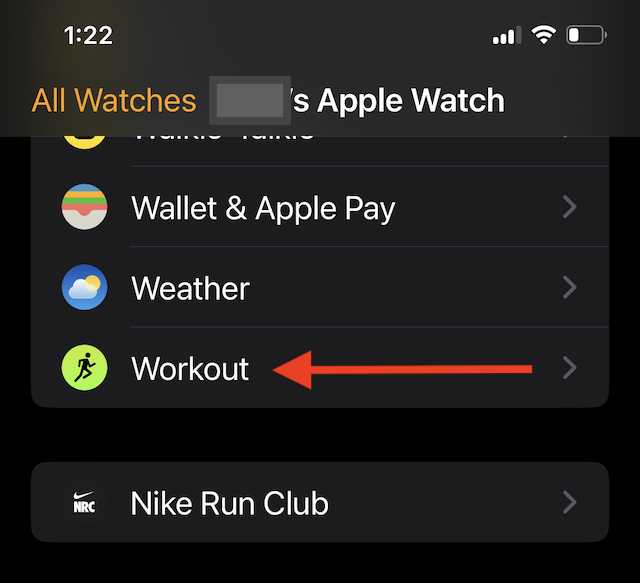
- Scroll down to Workout Playlist. If it shows None, tap it and choose your favorite playlist. I personally have different ones for each of my favorite workouts, such as Running, Rowing, and Weightlifting. If you are an Apple Music subscriber, you can also use Apple Music’s curated workout playlists, which regularly add new songs to the playlist.

- Once you select a playlist, return to the previous settings, and select either Shuffle or Play from Beginning.

Once done, the selected playlist should now automatically play when you start a workout unless you’re already listening to music or podcasts on the Music or any other watch app.
Close other music apps before starting the Workout app
If you listen to music or other audio (like podcasts or audiobooks) using a variety of audio apps on your Apple Watch, make sure you close those apps before you start your workout.
Although it’s not supposed to happen, having other audio apps open in the background can cause problems with your workout playlist automatically launching with a workout. That’s because the watch thinks you’re currently listening to music or audio in another app.
To see what other audio apps are open in the background (but not necessarily running,) press your watch’s side button.
You see all your open apps. Use your finger or the Digital Crown to scroll up and down and review all these apps. 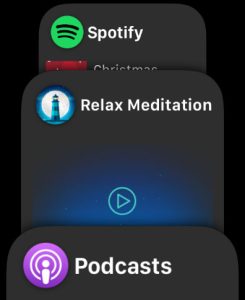
Look for any apps that use your watch’s speakers or your paired headphones and close them.
To close an app, swipe left and tap the X button. 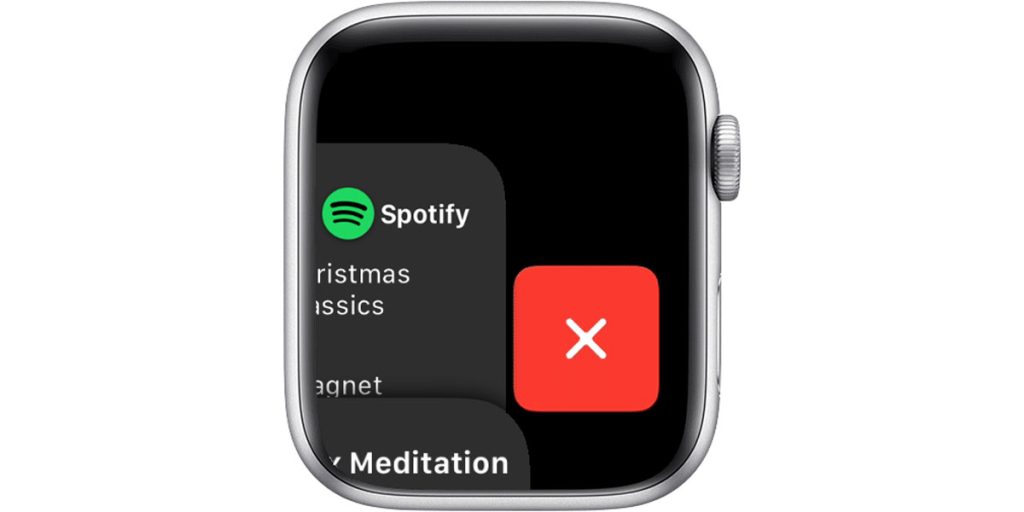
Repeat for all these audio apps.
Close all apps and reboot the watch
Now, if your Workout Playlist still isn’t automatically playing when you start a workout after closing all other audio apps, let’s try and close all open apps, swiped non-audio apps) and restaandour watch.
- To close, press the side button to see all the open app previews. Swipe left on each app, then tap the X to close it. Repeat for all app previews.
- Once you close all apps, reboot your watch by pressing and holding the side button and tapping the power icon at the top right.

- Then slide to power off. Wait a few moments before you power your watch back on.

- Then slide to power off. Wait a few moments before you power your watch back on.
Unpair and re-pair your Apple Watch
The next step would be to unpair and pair your watch again. Then, restore it from the backup you just created. Unpairing creates a backup, clears the watch’s cache, and removes all temporary files and any corrupted files. Then it re-indexes the watch’s file system.
- Open the Watch app on your iPhone.
- Select All Watches at the top.

- Next to your current Apple Watch, tap the i icon next to your watch.

- Choose Unpair Apple Watch and enter your Apple ID and password.

- For cellular models, choose to keep your cellular plan.
- Once unpaired, pair it again when you see the Start Pairing message. Remember to restore it from a backup rather than set it up as a new watch (unless you want to set it up as new.)

Is Siri interrupting your workout playlist or stopping playback with workout alerts?
The Workout app’s defaults allow Siri to provide you with voice feedback during your workout announcing things like when you complete a mile or updates on your pace.
Unfortunately, these announcements also interrupt your Workout Playlist’s playback, and often, your music never restarts.
So, if you don’t care about hearing Siri’s updates and would rather listen non-stop to your favorite workout playlist, you can easily change these settings.
- On your watch, open Settings > Workout and toggle off Voice Feedback.

- In the Watch app, open Workout. Scroll down and toggle off Voice Feedback.

Want to see your stats during a workout?
For those that want to know their stats, we suggest setting up custom workout views so you can quickly glance at your watch’s screen to see your current stats. 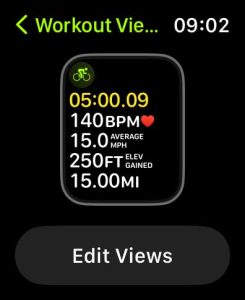
Want to avoid other interruptions during Apple Watch workouts?
To silence calls and alerts on your Apple Watch when workout, Apple offers a unique Fitness setting just for working out in its Do Not Disturb Focus options.
Accessing the Fitness DND feature on the Apple Watch is easy. Most Apple Watch users simply scroll up on the watch’s home screen to access the control center and tap on the Fitness Focus icon to manually switch on DND while working out.
Some users who are meticulous about their gym/workout timings often kick in at a pre-selected time automatically-selected time or when they enter their gym.
You can do this easily by leveraging Focus modes on your iPhone and Apple Watch.
How to setup and use the Fitness Focus automatically
- First, open the Settings app on your Apple Watch.
- You can also access these settings in your iPhone’s Settings app.
- Tap Focus, then tap Fitness.

- Turn on When starting a workout to automatically activate whenever you start a workout in the Workout app. If looking on your iPhone, find this option in the Set a Schedule’s Workout section.

Once set up, anytime you use the Apple Workout app, your watch automatically enters Do Not Disturb and stays on until you end your workout. You see a green fitness icon at the top of your watch face indicating the Fitness focus is on. ![]()
If you don’t want to set up the automatic option, you can always turn it on manually via Control Center and then select options to turn it on, on for 1 hour, on until tomorrow, or on until you leave your current location. 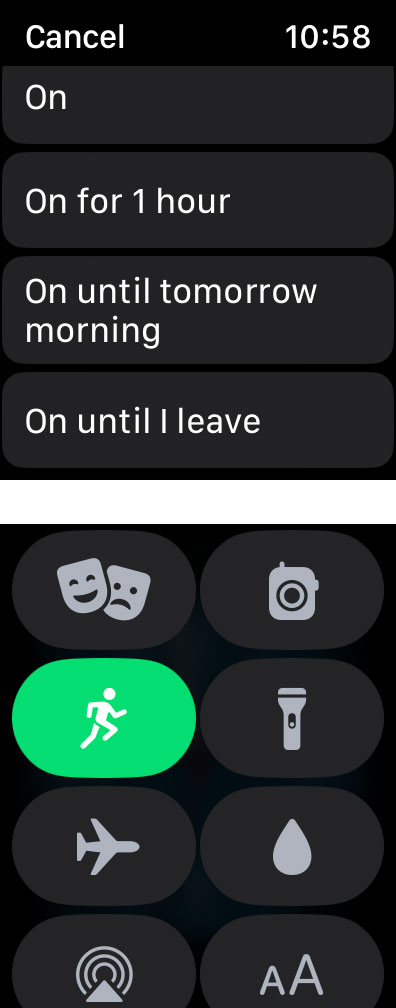
When you choose to mirror your focus modes with your iPhone and share your focus, all your Apple devices using the same Apple ID as your watch also show that the Fitness focus is on. Pretty cool! 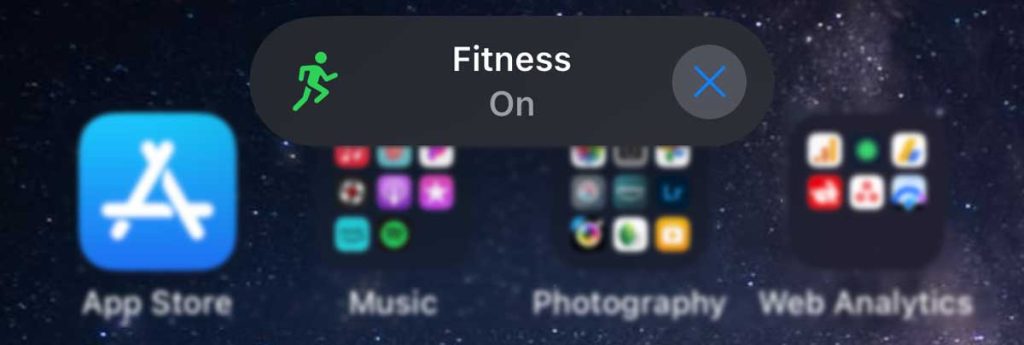
The downside of the Fitness Focus is that it only works for Apple’s Workout app.
What about other fitness apps?
So if you use other apps to track your Fitness, you can set up and use the General Do Not Disturb focus or even create a new focus.
- Open the Settings app on your iPhone.

- Scroll down and tap on Focus.

- Enable Share across devices and next, tap on Do Not Disturb.

- Scroll down on this screen and locate SET A SCHEDULE.

- Tap on Add Schedule.
- On this screen, tap on Location.

- Enter the address of your gym and tap on Done. Or tap on an app and select your Workout App.
When you use the gym address and set up the DND via location, your Apple Watch, and iPhone automatically enter DND mode and stay until you leave the location.
Many users prefer to use the App option instead of the location.
Anytime you open up your workout app and start a workout, your watch enters into DND mode. I use the Workoutdooors app, so I can set that up in the app choice.
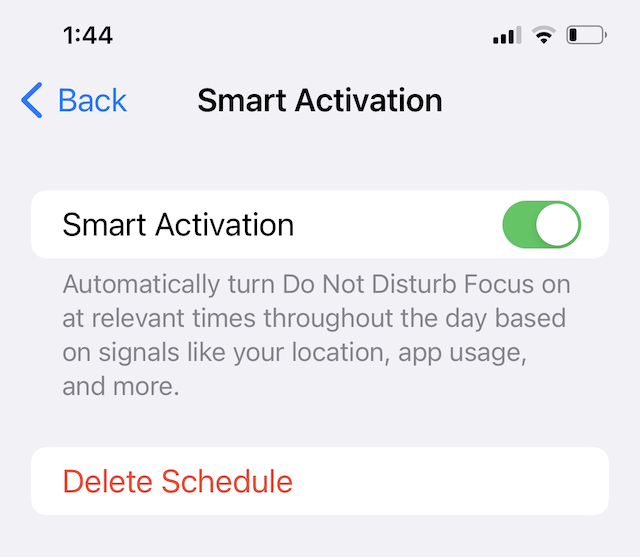
The last alternative to do this is to try and use the ‘smart activation’ feature of the DND focus mode. This option, when enabled, automatically turns on DND Focus at relevant times based on your location or app usage.
Set your Focus Mode to sync with your iPhone and vice-versa
If you want that Focus to mirror your watch with your iPhone (or vice-versa), so they both show the same focus status, follow these steps.
- On your watch, open Settings > Focus and scroll down to toggle on Mirror my iPhone.

- On your iPhone, open the Watch app > My Watch tab > General > Focus, and make sure you turn on Mirror my iPhone.

Once set, when any DND focus automatically kicks in on your Apple Watch, it also shows up on your iPhone and vice-versa.
If you want that focus to go across all your that you use with the same Apple ID, make sure you also turn on Share Across Devices in your iPhone’s Settings app > Focus. 
Share that you are silencing notifications
You might also have noticed an additional setting for Focus called Focus Status.
This option allows you to let people and apps see that you have notifications silenced. Tap that option to choose whether you want to share and which Focuses you wish to allow to share that information with. 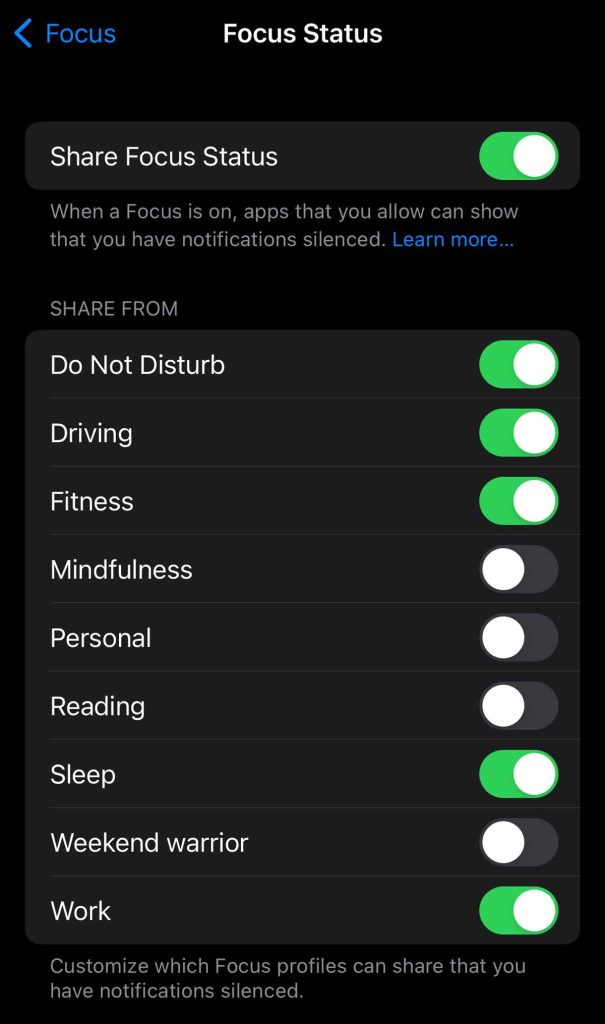
Now, these apps and people aren’t told why you have silenced notifications, and it won’t share what Focus you turned on. For example, if someone sends a text message while my Fitness Focus is on, they see a message like this: 
In the Messages app, there’s an option to Notify Anyway, just in case something is critical!
One final note, this feature works only on Apple devices, so if your friends or family use an Android device, they won’t see that you’ve silenced notifications.
Final thoughts
We hope these two quick tips and tricks provide you with an uninterrupted working-out experience on your Apple Watch!
Please sound off using the comments below if you have a question or would like to share a favorite tip or two about working out with your Apple Watch.