One of the newest features in the Apple Watch Workout app using watchOS 9+ is getting on-screen (or audible/vibrating) alerts when you hit certain milestones in your workout, including things like getting into a specific heart rate zone, reaching a split for distance or time, or counting laps.
While many people want these alerts on their watch, quite a few Workout app users (like me) don’t want all the announcements and interruptions or want to turn some on and others off.
In this article, we learn how to customize your Workout app alerts, so you see, hear, or feel what you want and turn off what you don’t.
Contents
Related reading
- Does your Apple Watch workout app keep auto pausing? Here’s how you can fix it
- How to use custom workouts and workout views on your Apple Watch
- How to get Siri on Apple Watch to stop interrupting music and podcast playback during workouts
- iPhone Fitness or Health app not showing Apple Watch workouts? Steps to fix it
- iPhone Fitness app not tracking your activity or closing the Move Ring? How to fix it
Steps to turn Apple Watch Workout app alerts on or off
I love using the Workout app’s Outdoor Walk (open goal) when I head outside for a morning or evening walk with the dog.
I don’t have a particular distance or time goal–we just walk together so we both get some fresh air and exercise. But into our walk, after about a mile and every mile after that, my watch vibrates and shows a split alert on the screen–something I really don’t need. 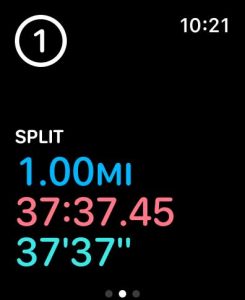
While I find these alerts useful when I’m out running or biking, I don’t need them for these more casual walks with the dog. So I really wanted to disable all those vibrations and on-screen notifications I kept getting with every mile my dog and I walked.
Luckily, it’s pretty easy to manage these alerts once you know how!
- Open the Workout app on your Apple Watch and choose your workout type.
- I’m using Outdoor Walk as my example since I want to turn off those split alerts.
- Tap the three-dot More button inside the exercise type.

- Scroll down to your preferred goal, like Open, Time, Distance, Calories, Pace, and so forth.
- You see different options for goals depending on the workout type.

- You see different options for goals depending on the workout type.
- Tap the pencil Edit button inside your goal.
- Select Alerts. You see a list of any active alerts.

- Each workout type shows different alert options.
- Outdoor running offers the most alert options, including pace, heart rate zone, cadence, power, time, and splits.
- Scroll down and review the alerts.
- Alerts that are off, show None.
- Alerts that are enabled show a metric like distance, time, watts, or zone.

- To turn an alert on, tap it and toggle it on. Then, scroll down and choose the metric you want that alert to measure (like time, distance, zone, etc.)

- To turn an alert off, tap it and toggle it off.

- Then go back to the previous screen and confirm that the alert now shows as None underneath it.

- If you want all alerts off for that Exercise type and goal, turn all listed alerts off and confirm they show None. Then, tap the back button (arrow) to return to the previous screen and confirm that there are no listed Alerts–they all should say None.
- Then go back to the previous screen and confirm that the alert now shows as None underneath it.
Unfortunately, there is no universal way to turn alerts on or off for all exercise types and goals. You must repeat these steps for each workout and each goal within that workout!
Yes, setting all this up can take some time. But the good news is that you decide when and what your Apple Watch alerts you for during your workouts.
For example, you might want your Apple Watch to alert you when your heart rate reaches a particular heart rate zone but not when you hit a specific pace, power, or time.
Finally, if you want to hear these workout activity alerts (or don’t want to) through your AirPods or Bluetooth-connected headphones, you might need to adjust the Voice Feedback setting for the Workout app.
Lots of ways to customize the Apple Watch Workout app 
With watchOS 9+, Apple finally offers a bunch of customization options within the watch’s Workout app. And you can do almost all of these customizations using just the watch–no iPhone Watch app needed.
These changes include things like customizing and personalizing the on-screen workout metrics, checking your running power and cadence stats, seeing your heart rate zone in real time, and more!
Final thoughts
Hopefully, you can now set up your workout alerts, so they work for you rather than interrupt you.
I particularly like the heart rate zone alert, so I know when I hit my preferred heart rate zone–so I don’t train too easy or too hard.


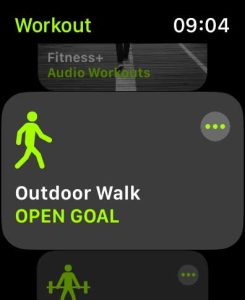

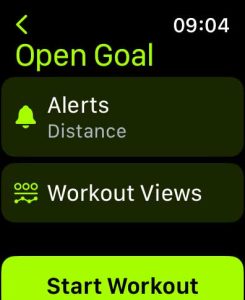
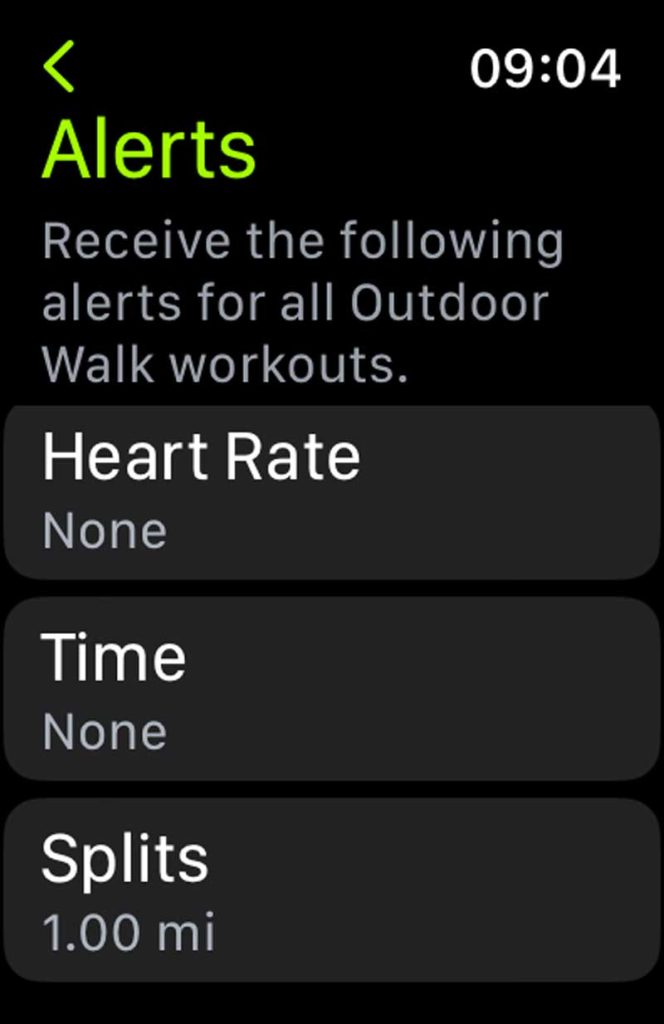
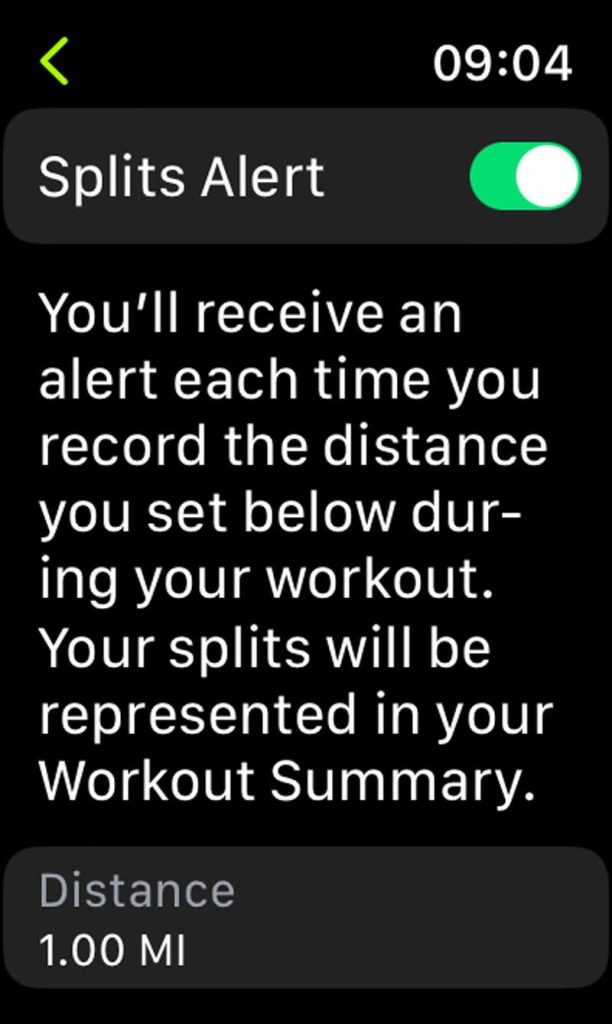
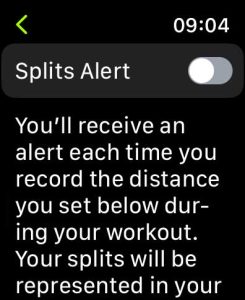
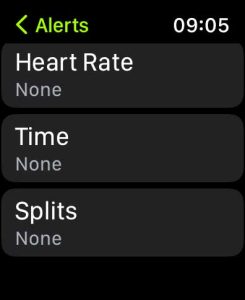







Totally effed-up Apple watch. Thanks for helping me get rid of the effed-up, unwanted activity app. No help ever from Apple!!! 👎🤮
Thank you, thank you. Ever since the update these announcements have mortified me during my workouts.
Note that if you’ve worked out today and these announcements drove you bonkers, you have to get out of the Summary menu first before you can get to this menu. I’m not sure how I did that.
I want to use my Apple watch to track my distance but not my time as I often stop to see the views and get annoying messages asking if I’m done with my walk. Can I turn off time tracking while still tracking distance?
HI Ken,
Yes, that’s called the end workout reminder. On your watch, go to Settings > Workouts. Scroll down and toggle off End Workout Reminder.
Restart your watch by powering it off, waiting a few seconds, then powering back on.
That should do the trick!
THANK YOU! This sort of setting is impossible to find. I didn’t know if it was on Apple Watch in Workouts or Activity or Notifications or on iPhone in Health or Activity or Notifications or something else.
Even though I had tried the ••• menu in Workouts > Outdoor Walk, I didn’t know there were more settings in ‘Open’ to adjust notifications. So annoying.
Excellent article. I spent ages looking for a way to turn these damn ‘Split’ notifications off.