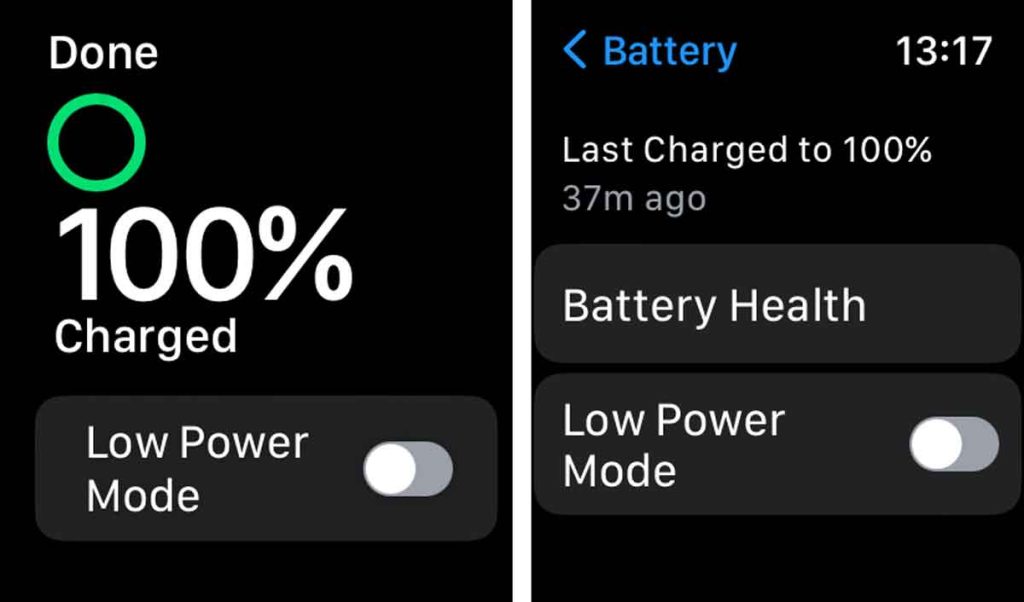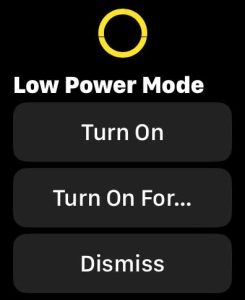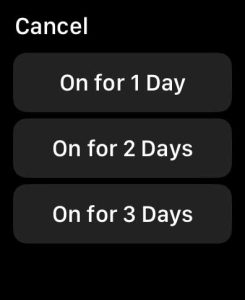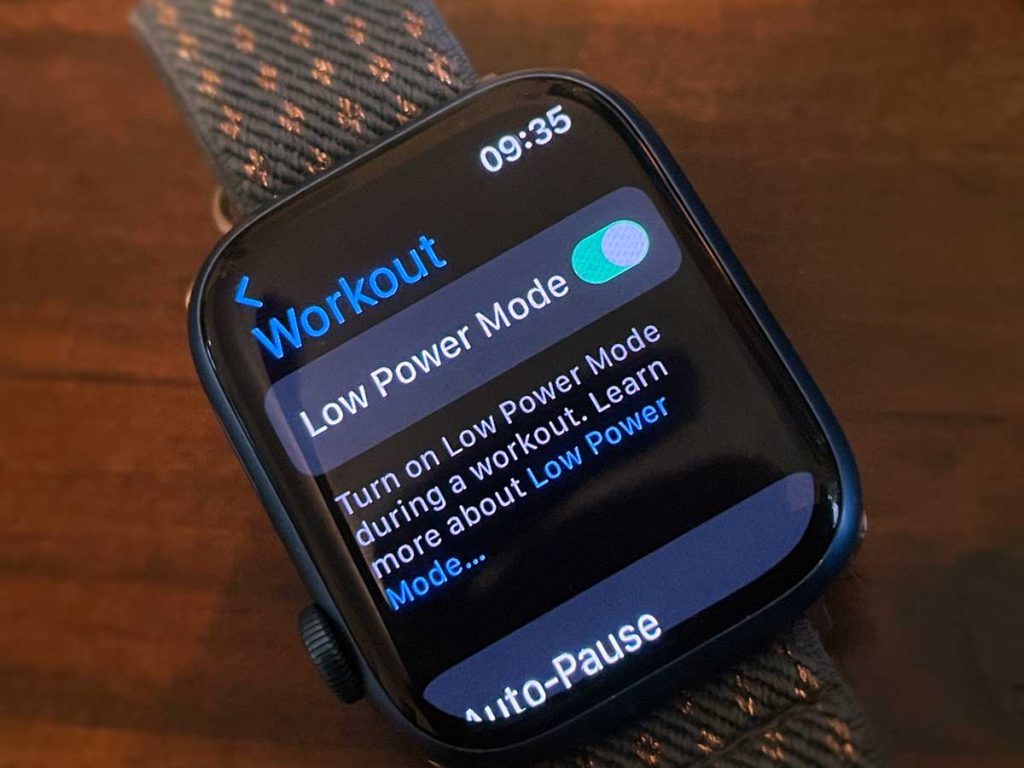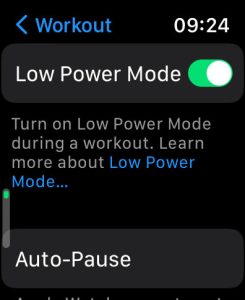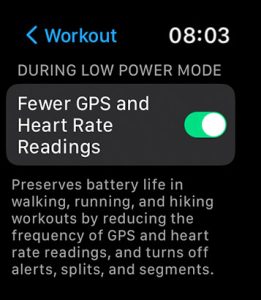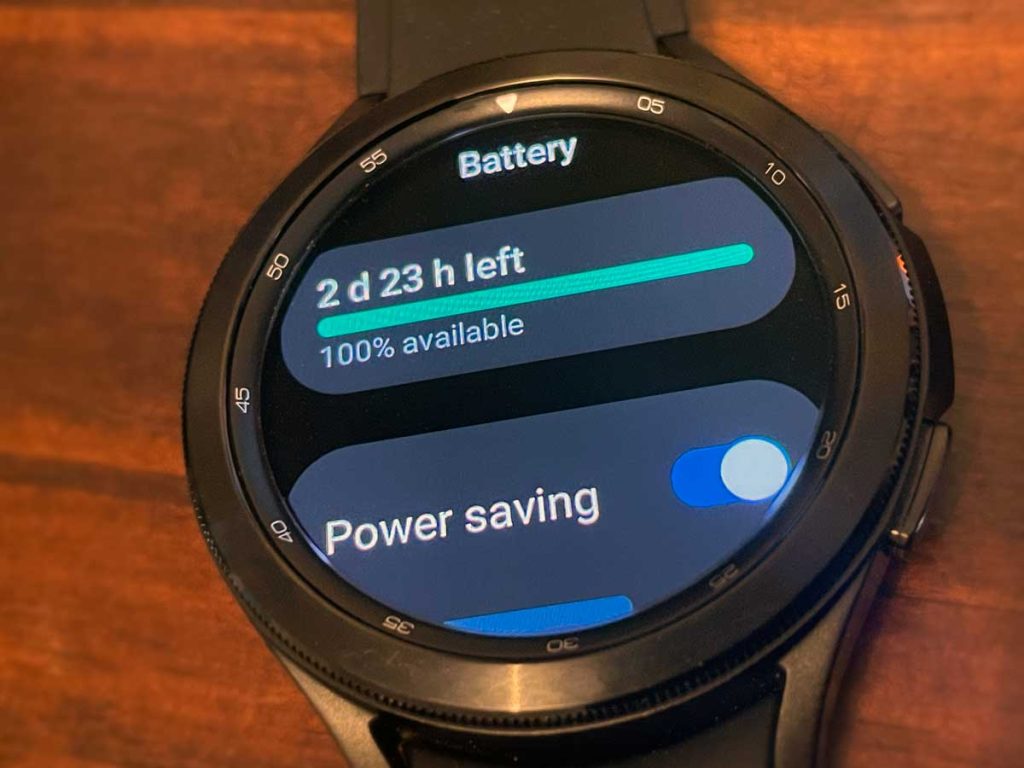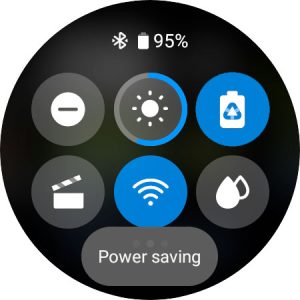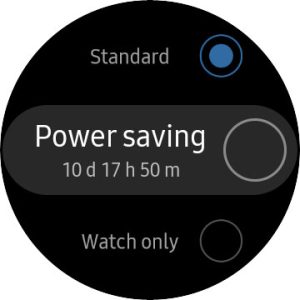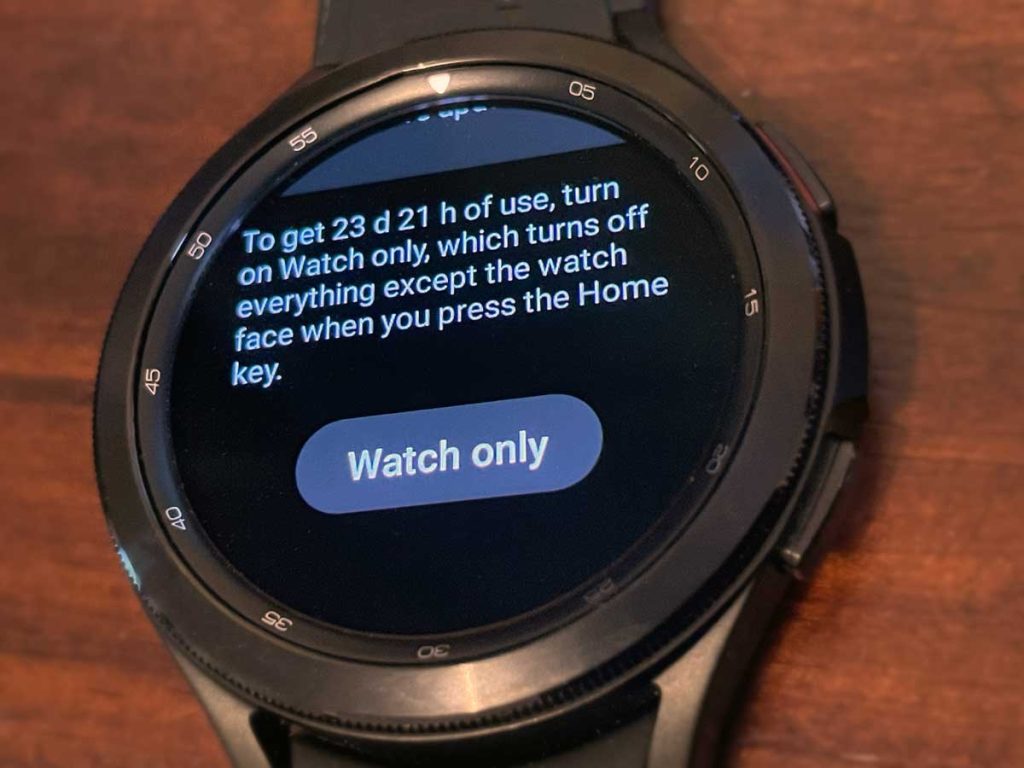One of the biggest complaints about smartwatches is how frequently you need to charge them! Many full-featured smartwatches, like the Apple Watch, last about 1 day before needing to be recharged. And that really frustrates a lot of users!
So it makes sense that smartwatch makers are trying to increase the battery capacity of the watches with each new product release so that users can use their smartwatches for a longer time between battery charges.
Given the small form factor of wearables, it is hard to design a smartwatch that provides all the bells and whistles in terms of features and still manages an extended battery life between charges.
Outside of increasing battery capacity, these companies developed low-power modes to help users stretch the amount of time between charges and still maintain many of the watch’s most important features.
However, there are sacrifices to using low-power mode. Usually, it limits features and the sensors’ background activities.
In this article, we explore some of the leading smartwatch makers and evaluate how they have been thinking through these user experience issues when it comes to optimized battery charge life on these devices.
Contents
Related reading:
- How to use Low Power Mode to save battery life on your Apple Watch
- Garmin watch battery is draining too fast? Try these battery-saving tips
- Is your Fitbit battery draining too quickly? Tips that work!
- 9 tips to improve battery performance on Wear OS Fossil Gen 5 or 6 watch
- Top 5 Ways to Increase Battery Life on Galaxy Watch 3
Apple Watch Low Power Mode 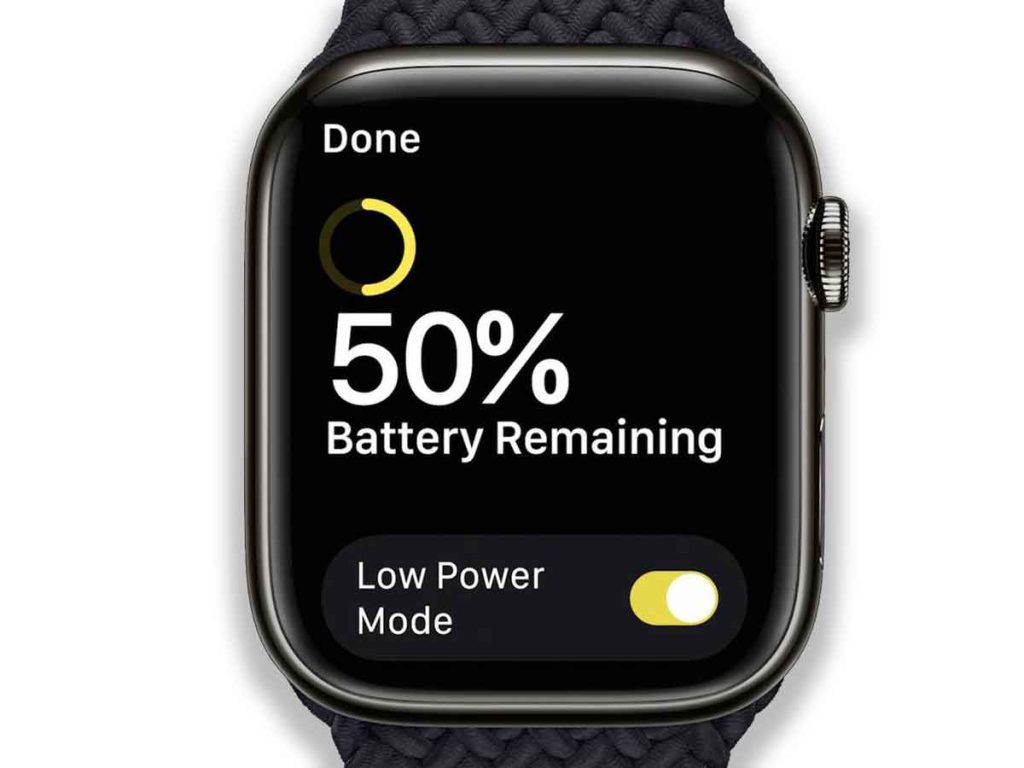
Since the beginning, users were not happy with the Apple Watch’s limited battery life. When you use it normally, with most of the features active, you get less than one day before it needs recharging.
Apple announced its low-power mode for the Apple Watch when it introduced watchOS 9 and the Apple Watch Series 8, Apple Watch Ultra, and the second-gen Apple Watch SE. Low power mode is available on all Apple Watches that run watchOS 9 and above (Series 4+.)
In a nutshell, Low Power Mode for the Apple Watch works the same as Low Power Mode for the iPhone by turning off what Apple considers non-essential features.
Low Power mode essentially reduces the amount of power that your Apple Watch uses so that you can save battery life. Apple claims you get up to 36 hours of use from a full charge when using low-power mode for the Apple Watch.
You can turn on low power mode at any time. And your watch also prompts you when your Apple Watch battery goes down to 10%, asking if you want to turn the feature on.
Low Power Mode turns off automatically when your battery is charged to 80%.
How to enable Low Power Mode on Apple Watch
- Open the Settings app on your Apple Watch. Scroll down, then tap Battery. Toggle on Low Power Mode.

- You can also open the control center on your Apple Watch by swiping up on the main screen and tapping on the battery percentage button, and then toggling on low power mode.
- Then choose to Turn on Low Power Mode or tap Turn On For… to set a duration for one, two, or three days.
Once the low power mode is enabled, you see a yellow circle icon on the top of your Apple Watch face. ![]()
Which features are impacted by Low Power Mode?
When your Apple Watch is almost drained of battery, and you turn on Low Power Mode, it impacts the operation of quite a few features, including:
- Turns off Always On display.
- Disables Heart rate notifications for irregular rhythm, high heart rate, and low heart rate.
- Turns off background heart rate and blood oxygen measurements.
- Stops any start workout reminders.
Furthermore, your Apple Watch restricts both the Wi-Fi and cellular connections as well as incoming phone calls and notifications and instead utilizes your iPhone’s WiFi and cellular connectivity.
Additionally, Low Power Mode on the Apple Watch limits these features
- Your watch retrieves missed phone calls and notifications once per hour when in Low Power Mode.
- Making a phone call can take longer.
- Background app refresh happens less frequently.
- Complications update less frequently.
- Siri can take longer to process a request.
- Animations and scrolling are less smooth.
One thing to be aware of is that if you turn on Low Power Mode and your iPhone isn’t nearby, and you open an app that requires a data connection, your watch will turn WiFi or cellular connectivity back on so that the app functions properly. Turning this connectivity back on can cause significant battery consumption, according to Apple.
When it comes to customization options for low-power mode, Apple provides some interesting (and confusing) choices to their users for their workouts so heart rates continue to be measured.
Low Power Mode and the Workout App 
If you don’t want to use low-power mode for everything, you can also activate a special Low Power Mode when you exercise using the watch’s Workouts app.
In this special Workouts app low power mode, your watch continues to record your heart rate and calculate your active calories, distance, pace, and elapsed time.
It is a little confusing, but the way we think of it is that Apple Watch offers two low-power mode settings:
- A global Low Power mode that impacts all apps and turns off background heart rate and blood oxygen monitoring as well as always on display, heart rate notifications, and workout reminders.
- A Workout Low Power Mode that’s limited to when you use the Workouts app only and keeps heart rate monitoring but turns off always on display and heart rate notifications. Once you end the workout, your watch automatically turns low power mode off.
This Workouts app low power mode is especially useful when you’re engaging in activities that last for hours, like hiking, a long walk, running a marathon, or other times when you plan to work out for a long time.
To turn on Low Power Mode for workouts, set the following:
- Open the Settings app on your Apple Watch.
- Scroll down to the Workout app.
- Turn on Low Power Mode.

- Once set, your watch automatically enters Low Power Mode whenever you start a workout using the Workouts app.
Reduce GPS and Heart rate readings
With the watchOS 9.1+, Apple also introduced a new feature that can further preserve battery life when using the Workouts app for walking, running, and hiking workouts.
The central idea is that you preserve more battery life when your watch reduces how often its records GPS information and heart rate readings. It also turns off alerts, splits, and segments.
- Your heart rate is read once per minute.
- Your GPS is read once every two minutes.
This new feature is available on the Apple Watch SE (second gen), Apple Watch Series 8+, and the Apple Watch Ultra series and is accessible through the Workout app’s settings.
- Open the Settings app on your Apple Watch.
- Choose the Workout app.
- Toggle on the switch for Low Power Mode.
- Look for the section During Low Power Mode and toggle on Fewer GPS and Heart Rate Readings.

The next time your watch enters low power mode, and you begin an outdoor workout, it gathers fewer GPS and heart rate readings in order to preserve the battery.
Samsung Galaxy Watches offer a power-saving mode feature 
Samsung Galaxy Watches include two battery-saving modes: power savings and watch only.
The Power saving mode on the Galaxy Watch can help save battery power by reducing or disabling some features. There’s also a watch-only mode that turns your smartwatch into a more traditional watch that shows the time and nothing else!
About Samsung Watch’s power savings mode
Although the Galaxy Watch does not provide extensive power-saving customization options like others, the Power saving mode helps restrict battery usage by automatically doing the following:
- Turn off Always On Display.
- Turn off Wi-Fi.
- Limit CPU speed.
- Decrease brightness by 10%.
- Limit background network usage.
- Limit background location.
- Limit background syncing.
- Reduce screen timeout to 15 seconds.
- Turn off the wake-up gesture.
How to turn on Samsung Watch’s power savings mode
- For Wear OS watches, open the Settings app > Battery and turn on power savings or open the Quick Panel and tap the Battery icon, then activate power saving mode.

- For Tizen watches, open the Settings app > Battery > Power Mode and choose Power savings. Or open the Quick Panel and tap the Battery icon, then activate power saving mode.

Once you activate power savings mode, you see an icon or indicator on your watch face that your watch is currently in power savings mode.
How to turn on Samsung Watch’s watch only power savings mode 
With the Watch-only mode, your Samsung watch only displays the time when you press the Home button.
- For Wear OS watches, open the Settings app > Battery. Scroll down and tap Watch only. Choose to turn it on.
- For Tizen watches, open the Settings app > Battery > Power Mode and select Watch only.
Garmin Watches power manager features 
Garmin smartwatches are known for their excellent battery management options, allowing you to customize your watch to your preferences, with some models getting weeks of use off a single battery charge!
When it comes to battery management specs, Garmin has provided several customization options to its users via its Power Manager feature.
Power Manager lets you see and control how the settings and sensors you are using on your Garmin watch impact battery life.
Garmin’s Power Manager offers various settings to manage battery use (not all models support these modes and options) 
- Battery Saver: controls everyday settings, such as backlight, smartphone connection, or optical heart rate.
- Power Modes: allows you to set features for system settings, activity settings, and GPS settings used for individual activity profiles.
- Battery Alerts: lets you know when your battery is getting low.
- Battery Percentage: displays remaining battery life as a percentage.
- Battery Estimates: displays remaining battery life as an estimated number of days or hours.
Garmin sports watches, such as the Fenix, offer several battery optimization features, including allowing you to make changes to:
- A low-power watch face that updates once per minute.
- Disable listening to music from your watch.
- Disconnect your paired phone.
- Disconnect from a Wi‑Fi network.
- Turn off the wrist heart rate monitor.
- Turn off the pulse oximeter sensor.
- Disable the automatic backlight.
- Use UltraTrac satellite mode.
- Limit the phone notifications the watch displays.
How to set low power alert on Garmin smartwatches
Beyond these preset power modes, users can choose to create several different Power Modes based on their individual needs and apply them to activities to help conserve battery.
Much like the low-power battery alert on the Apple Watch, Garmin users can customize their battery alert. 
From the Settings menu on the watch > Tap on Settings > Choose Power Manager > Battery Saver > Low Battery alert; you can customize your options here.
Power mode and battery saver settings can affect the functionality of your Garmin Watch.
For example, If you choose to turn off heart rate monitoring on your Garmin watch via battery-saver settings, it pauses heart rate tracking, sleep tracking, and VO2 max scores.
What is impressive with the Garmin power saver features is that when you are customizing the options, with each change you make, the watch displays an estimate of how the battery life of your watch changes while in Battery Saver mode.
This feature was cleverly designed. As users make a choice between turning off the various options in the Battery saver feature, they will be able to grasp how much battery they can save by turning off certain features.
Unlike the Apple Watch, Garmin users can choose to select their Watch face to be set to low power, they can disable the music player, disable Wi-Fi, disable activity tracking, pulse oximeter, and the backlight, among other features.
Fitbit is behind the curve when it comes to power-saving features 
Fitbit watches suffer from not having an explicit low power mode feature or a battery saver feature.
In addition, their software does not provide too many customization options, and the watch automatically disables some features when the battery falls below 10%.
When it comes to the latest Sense or Versa and other new Fitbit models, the company has not done much in this area.
Did you know that Wi-Fi won’t work on Versa 3 when the battery is 25% or less?
Typically the Fitbit watches show you a low power alert when the battery charge drops below 10% (less than 8% on the Sense or Versa series). ![]()
What features get disabled on Fitbit with a low battery?
When your Fitbit battery charge falls under 10%, the watch has the following changes to its feature availability:
- Sets screen brightness to dim.
- Changes vibration strength to low.
- Disables GPS Tracking.
- Fitbit cannot receive any notifications.
- Turns off AOD Display.
- The voice assistant feature is not available, and quick replies are disabled.
- Disables Music controls.
Although your Fitbit may not offer as many power-saving / customization features as the Garmin, Samsung, or Apple Watch, it’s good to remember that your Fitbit can charge pretty fast.
A Sense or Versa, when charged for around 15 minutes, can provide a day’s worth of battery, according to Fitbit.
In summary,
Although smartwatch makers are researching different expanded battery storage options for new models, the companies also focus on numerous software features that allow users to get the most out of their smartwatch’s battery.
While the Apple Watch and Garmin smartwatches provide numerous customization features related to power-saving mode, Fitbit watches have lacked new features in this area.
As of writing this article, companies such as Apple and Samsung are exploring new display technologies such as MicroLED, which is expected to reduce power requirements on all types of devices, including smartwatches.