The daily readiness score is one of the key features offered by Fitbit Premium. It helps further personalize your wearable experience by measuring fatigue and letting you know when your body is ready to work out and when it needs more rest and recovery time due to overtraining.
If you are a Fitbit Premium member and, despite wearing your Fitbit or Google Watch, your readiness score says “No readiness score. Please wear your device,” or you’re consistently getting a high/low score that doesn’t seem right, try some (or all) of the tips below and see if you can get that score to show up and be accurate!
Contents
- 1 No readiness score in the Fitbit app or a score that seems stuck? Do these first
- 2 Tips to help you get a daily readiness score (or a more accurate one) in the Fitbit app
- 2.1 Allow the Fitbit app to refresh its data in the background
- 2.2 Check your fit and heart rate
- 2.3 Review your profile and heart rate zones
- 2.4 Clear the Fitbit app’s cache (Android)
- 2.5 Remove the Daily Readiness tile and add it back
- 2.6 Consistently getting a low or high readiness score? Customize your Active Zone Minutes
- 2.7 Delete and re-install the Fitbit app
- 2.8 Refresh your consent or delete selected data
- 3 How Fitbit calculates your readiness score
- 4 Final thoughts
Related reading
- 5 best smart scales that work with the Fitbit app
- Is Fitbit not showing your sleep score? Try these fixes
- How to check your weekly report using the Fitbit app
- Stride length and step length on Fitbit and Apple Watch, here’s what you should know
No readiness score in the Fitbit app or a score that seems stuck? Do these first 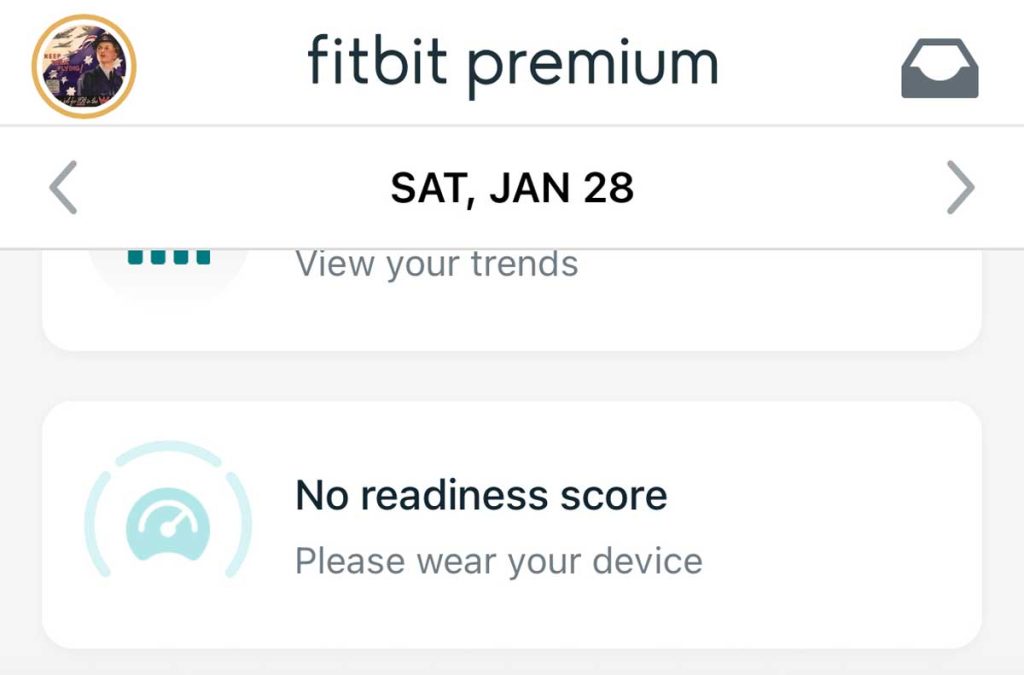
Before moving to some advanced troubleshooting steps, let’s cover some basics.
- The readiness score is a feature of Fitbit’s paid subscription plan, Fitbit Premium. So you must currently have an active Premium membership to see your readiness score.
- If you use low power mode or battery saver mode on your phone, turn it off.
- Check for any updates to the Fitbit app in the App Store or Play Store and if an update is available, update the app. For Google devices, also check for an update to the Google Watch app.

- Also, check for any update notice for your device in the Fitbit app or in the Google Pixel watch’s Settings > System > System updates.
- Close the Fitbit app on your phone and relaunch it.
- Reboot your wearable.
- Make sure you wear your Fitbit or supported device to bed and that it tracks your sleep and sleep stages.
- If you just started with this feature, wear your device for at least 2 weeks to get a more accurate personal baseline. The Fitbit app and its algorithms need time to adjust to your body and your level of activity, sleep, and your average HRV.
How do I get a readiness score? 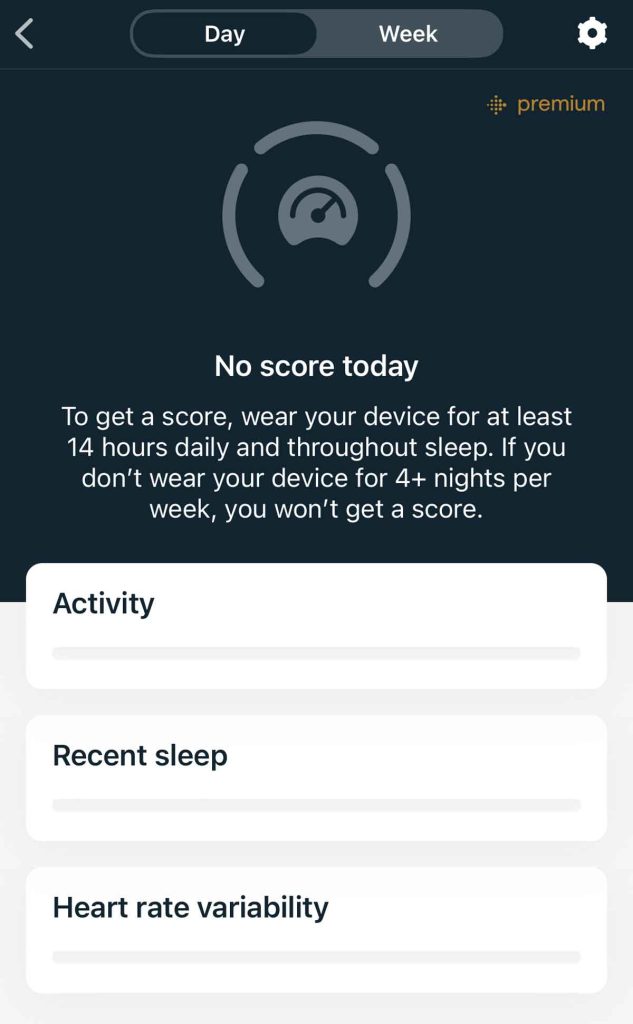
To get a daily readiness score, you must subscribe to Fitbit Premium and use a compatible Fitbit or Google wearable.
Unfortunately, not all Fitbit devices have the capability to track readiness scores. Supported devices include Google Pixel Watch, Sense Series, Versa 2 and above, Charge 5, Inspire 2 and above, and the Luxe.
To receive your first daily readiness score, you must wear your Fitbit device for 4 days and nights and wear it for at least 14 hours each day with a minimum of 3 hours of quality sleep (that the Fitbit app can track sleep stages for.) This establishes your personal baseline.
After you get your first score, wear your device at least 4 nights each week to continue receiving a score.
Tips to help you get a daily readiness score (or a more accurate one) in the Fitbit app 
Allow the Fitbit app to refresh its data in the background
Your Fitbit or Google Pixel is constantly gathering information from its sensors and sending that data to the Fitbit app for analysis and interpretation.
That constant stream of data depends on allowing the Fitbit app to refresh its information in the background so it’s up to date when you open the app or go back to actively using the app.
If background app refresh is not allowed, you see things like delayed or missing data such as your readiness score, sleep score and sleep stage analysis, and other data that’s dependent on Fitbit’s algorithms.
- On iPhone, open Settings > Fitbit and turn on Background App Refresh.
- On Android, open Settings > Apps > Fitbit > Mobile data & Wi-Fi and turn on Background data and Unrestricted data usage. Additionally, allow the Fitbit app unrestricted battery use on your phone in Settings > Apps > Fitbit > App battery usage.

Check your fit and heart rate
Your readiness score algorithm, like most of Fitbit’s other algorithms, depends on your wearable capturing your heart rate and your heart rate variation during the day and while you sleep.
So, take a look at your other data, like sleep and activity, and verify that it’s recording your heart rate.
In particular, look at your sleeping heart rate vs. your daytime resting heart rate. If you’re getting low readiness scores, check if your sleeping heart rate was above your resting heart rate. Locate your sleeping heart rate in your sleep score’s Restoration details.
I find that when I don’t get a lot of sleep (or get low-quality restless sleep), my sleeping heart rate is above my resting heart rate for the majority of that sleep and my readiness score is consequently pretty low. 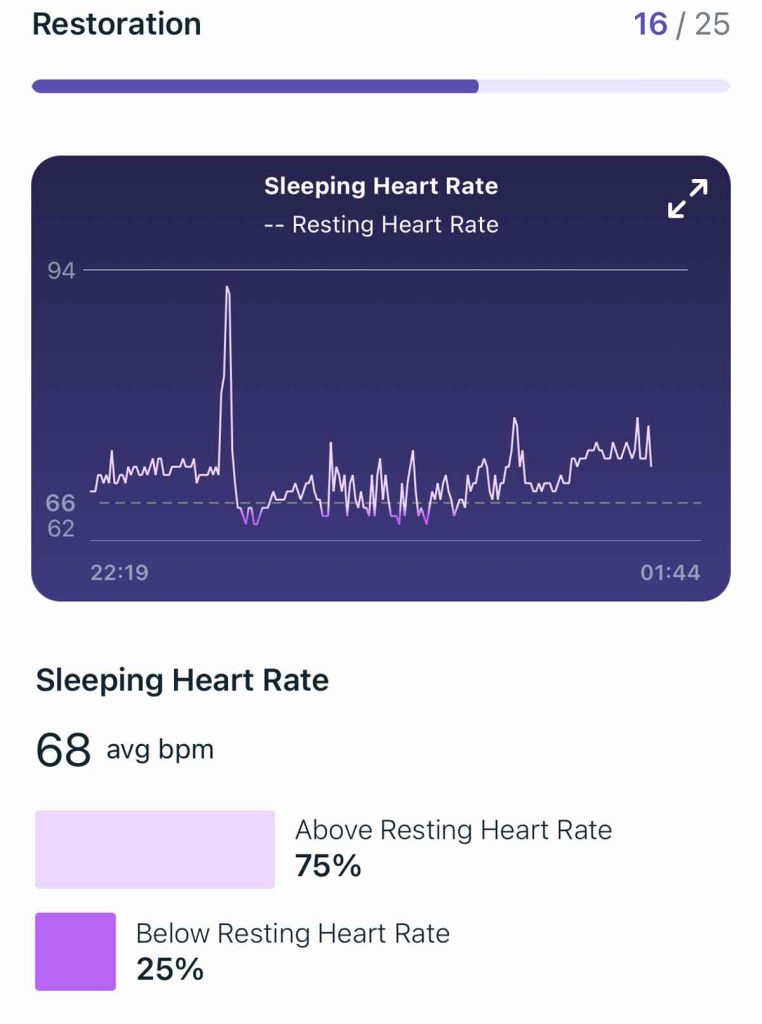
Also, when you wear your device loosely, heart rate data may not be captured or very inaccurate. So make sure you wear it, so it’s snug AND comfortable.
I usually wear my Fitbit further up my arm, especially at night since I apparently bend and move my wrist and hands a lot during sleep.
Review your profile and heart rate zones
Check to make sure your personal profile information is accurate. Discrepancies in things like age, gender, weight, height, and so forth can cause problems with the algorithm’s accuracy.
Update your personal information
- In the Fitbit app, choose the Today tab and select your account picture or icon.

- Tap your Fitbit username to view your profile information.

- In your profile, choose Personal.

- Verify everything listed is correct and make changes, if needed.

Personalize your heart rate zones 
Fitbit sets your exercise heart rate zones based on your age and cardio fitness; however, these defaults might be too low or too high for you.
If you hardly ever earn active zone minutes no matter how hard you exercise, your zones are likely too high. And if activities like going for a leisurely walk or doing simple physical tasks count as active zone minutes, your zones are probably too low.
You can change these defaults inside the Fitbit app. But before you do, make sure your birthdate is accurate.
Then, go to Fitbit > Activity & Wellness settings and choose Heart Settings. Select Heart Rate Zones and choose to create custom zones for Max heart rate, upper, and lower limits. 
Clear the Fitbit app’s cache (Android)
Android devices offer an option to clear the Fitbit app’s cache of temporary, junk, and unnecessary files.
- Close the Fitbit app if it’s open. Then, open the Settings app on your Android.
- Select Apps and choose the Fitbit app.
- Choose Storage & cache.
- Tap Clear cache.

Once you clear the app cache, open the Fitbit app and sync with your device. See if a readiness score populates.
You may need to wait a few days to get a score, especially if it’s your first time or if you haven’t worn your watch for a few days.
Remove the Daily Readiness tile and add it back
Try removing the readiness tile in the today screen on the Fitbit app, and then add it again.
- Open the Fitbit app and choose the Today tab.
- Tap the Edit button at the top, next to Today.

- Scroll down and tap the “x” to remove the readiness tile.

- Once removed, add it back by tapping the Add button under Additional Stats in the Daily Readiness tile.

- After it’s added, tap the Done button at the top to save your selections.
- Continue to wear your Fitbit over the next few days and see if the readiness score shows up.
Consistently getting a low or high readiness score? Customize your Active Zone Minutes 
Your daily readiness score’s activity category only includes activities that are active zone minutes and raise your heart rate to fat burn, cardio, or peak heart-rate zones.
One thing people often forget is how Fitbit measures active zone minutes (AZM.) Fitbit gives you double time for any minutes spent in the cardio and peak zones so 1 minute of exercise in these zones counts as 2 AZMs. 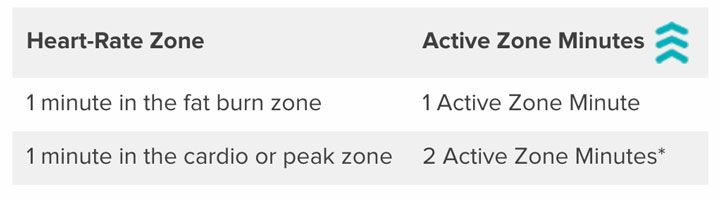
So if it shows your readiness score’s activity as intense, you likely accumulated a lot of active zone minutes (AZM) the previous day and if it shows light, you probably did not accumulate a lot of AZMs.
But there also might be a mismatch in how many active zone minutes you target for each day and week. That’s because, by default, Fitbit sets your active zone minutes goal to earn 150 Active Zone Minutes weekly and 22 daily.
This number is based on the American Heart Association recommendation for adults to get at least 150 minutes of moderate activity or 75 minutes of vigorous activity (or a combination of both) per week.
However, this default may not work for you and the amount of exercise you actually get per day/week. Additionally, you want to periodically adjust your active zone minute goals as your fitness level increases or decreases.
If your score is consistently high or low for multiple days (or weeks) in a row, it’s likely that your active zone minutes goal is causing problems with how Fitbit calculates the activity portion of your score.
We recommend you take a close look at and possibly change your current active zone minutes goal. It’s often too low for each day and every week.
For folks that are physically fit and exercise a lot, this average is usually too low. And for folks that are more sedentary, this average might be too high (at least when starting out.)
- If your readiness score is always low, increase your daily and weekly active zone minutes.
- If your readiness score is always high, decrease your daily and weekly active zone minutes.
How to reset your daily Active Zone Minutes
- Open the Fitbit app.
- Choose your account picture or icon from the Today tab.
- Scroll down to the Settings section and tap Activity & Wellness.

- Select Daily Activity.

- Tap and update Active Zone Minutes for both your Daily and Weekly activity goals.

Try setting a daily/weekly Active Zone Minutes goal that slightly exceeds or slightly falls below what you normally get each day/week by a few minutes.
For example, if you average about 30 Active Zone Minutes daily, change this daily number to 35. Multiple that by 7 to get your weekly number. So in this example, that weekly goal would be 245.
Updating your AZM goals to reflect what you actually do seems to get more consistent and accurate readiness score results!
Once updated, monitor your readiness score and see if it’s getting more accurate. You may need to continue adjusting your active zone minutes to get your readiness score personalized to you.
Delete and re-install the Fitbit app
Sometimes, the app is just not working as it should. Deleting the Fitbit app from your phone and reinstalling, often fixes issues like incomplete, inaccurate, and missing data.
- To remove the Fitbit app from an iPhone, press and hold its icon and choose Remove App from the menu. Confirm you wish to delete the app.

- To delete the Fitbit app from Android, press and hold its icon, then tap the “i” icon to open its app info. Choose Uninstall.

After you uninstall the app, restart your phone, then go to the App Store or Play Store and reinstall it.
Refresh your consent or delete selected data
To calculate your readiness score, Fitbit needs your consent. Now, it’s possible that you never gave your consent, and consequently, Fitbit cannot calculate your readiness score.
If you have not given your consent, the Daily Readiness tile shows “Get started.”
But if you’re not getting a score, resetting your consent can jump-start Fitbit to get you that score!
- Open the Fitbit app and choose the Today tab.
- Select the Readiness score.
- In the top corner, tap the Settings gear to open the Readiness Settings.

- In the settings section, you have two options.
- Delete specific readiness scores. Use this option if you have a few readiness scores that you think are not accurate.
- Remove your consent and delete all readiness scores. Use this option if your readiness scores never seem accurate.

- To remove only some readiness scores, tap Delete Readiness scores and select a date range, then tap Done.

- You see a message confirming that the Fitbit app removed those scores. Dates and readiness scores not selected remain in the app.

- You see a message confirming that the Fitbit app removed those scores. Dates and readiness scores not selected remain in the app.
- To delete all readiness scores, look at the Consent section. If it says withdraw consent, tap on it.
- Tap confirm to withdraw your consent. If you want to save your score history, first tap Export past data and follow the steps on-screen to export this data from your Fitbit online account.

- Once withdrawn, Fitbit reset your Daily Readiness. Tap Get started and agree to the terms and conditions.

- Wear your Fitbit or Google watch for a few days and nights (at least 14 hours per day and at least 4 nights per week) and see if you get a readiness score.
- Tap confirm to withdraw your consent. If you want to save your score history, first tap Export past data and follow the steps on-screen to export this data from your Fitbit online account.
How Fitbit calculates your readiness score
Your readiness score is based on your heart rate data in combination with your activity, sleep, and heart rate variability.
- Activity: Your level of fitness fatigue, which is based on your heart-rate data for the past couple of weeks. This part of the score only includes activities that count as active zone minutes that raise your heart rate into the fat burn, cardio, or peak heart-rate zones.
- Sleep: How much you slept in the past week and how well you sleep (your sleep stages and sleep score.)
- Heart-rate variability (HRV): The variation in time between your heartbeats based on data collected over the past month. HRV impacts your body’s ability to recover.
You receive one score per day, in the morning after you wake up. Your readiness score won’t change during the day and any activity, sleep, or changes in your HRV count towards your readiness score for the next day.
Daily readiness scores range from 1 to 100, with low readiness from 1 – 29, good readiness from 30 – 64, and excellent readiness between 65 – 100.
What do high or low readiness scores mean?
- A score of 30 and above means your body is ready for a workout. The higher the score, the more your body is ready for an intense activity! A score of 65 and above is excellent, and your body is ready to give you its top performance.
- A low score of less than 30 means your body needs some rest and recovery due to fatigue from the previous day(s) workouts or other factors like illness, injury, stress, low-quality sleep, or other strain.
Review your recommendations
Just below your readiness score breakdown, activity, sleep, and HRV assessments, Fitbit lists some personalized workout or recovery recommendations you can take based on your readiness score. 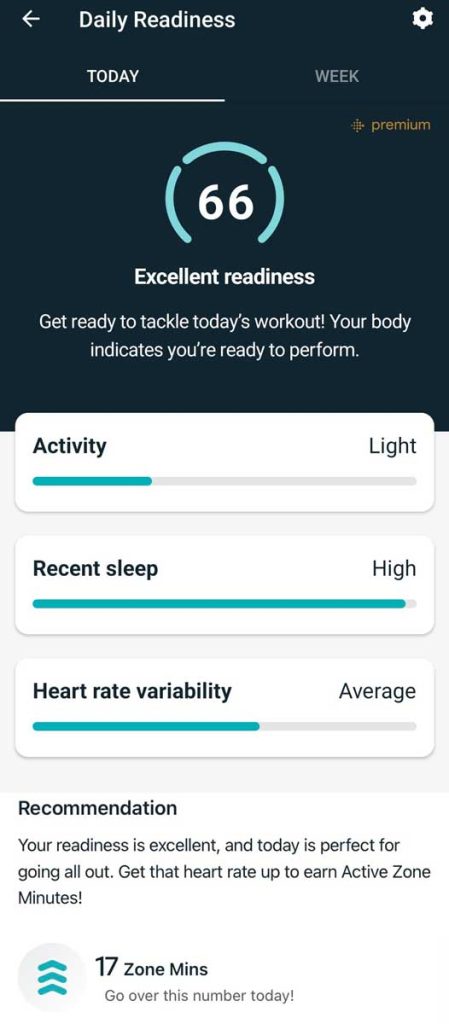
Premium members also have access to Fitbit’s on-demand workouts, and you may see suggested workouts based on your Daily Readiness Score.
How to improve your daily readiness score
First, don’t overtrain and listen to your body! If your readiness score is low and/or you feel tired, take a day or two for recovery–it makes a big difference.
Follow the recommendations based on your personalized score and don’t overdo it.
If your score is high, you’re ready for a more intense training session. But if your score is low, focus on the recovery your body needs so do things like taking a walk, doing a stretching session, or joining a yoga class.
Since the readiness score is based on your activity (active zone minutes), your sleep, and your HRV–improving any of these categories also helps with your readiness scores.
So, if your score shows that your sleep isn’t high, take a look at your sleep score and sleep stages and see if you can improve your sleep. And if your HRV is low, improving your HRV (which takes time) also yields positive results on your readiness scores.
And don’t forget to look at your active zone minutes goal and change it if needed so that it’s at or slightly above your usual accumulated daily zone minutes.
Finally, regularly reviewing and updating your active zone minutes goals also helps Fitbit more accurately assess your readiness.
Final thoughts
Hopefully, you’re able to get an accurate Readiness Score and it’s helping you identify when you should train hard, when you should take it easy with restorative exercise, and when you should take a day off for rest and recovery.
Ultimately, remember that this is a tool to help you, not confuse or depress you. Look at your score’s patterns as a guide–do you need more sleep, more or less activity, or improvement in your HRV? Use your own judgment. How do you feel? Is your body wanting rest or ready to hit the road?

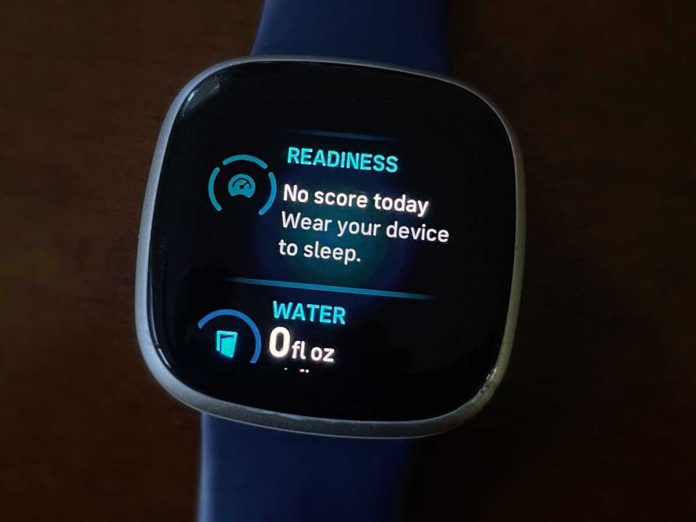
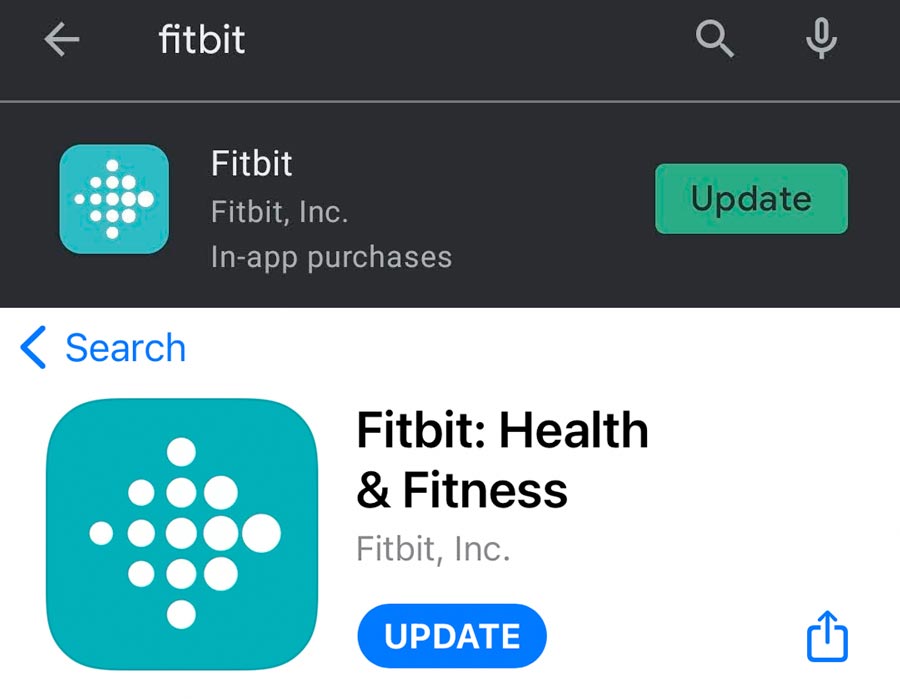
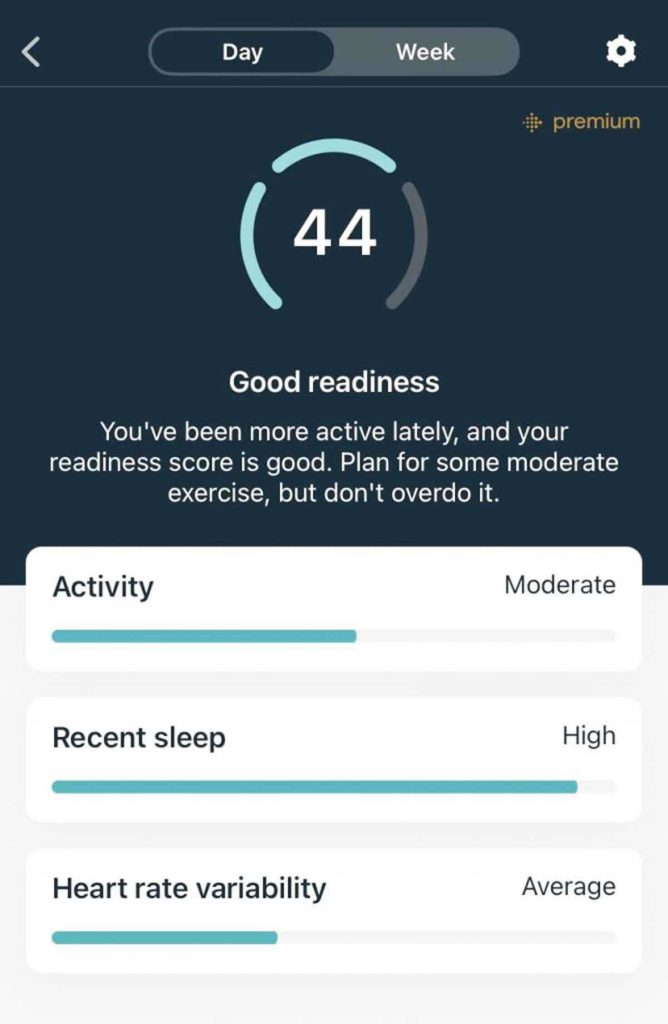
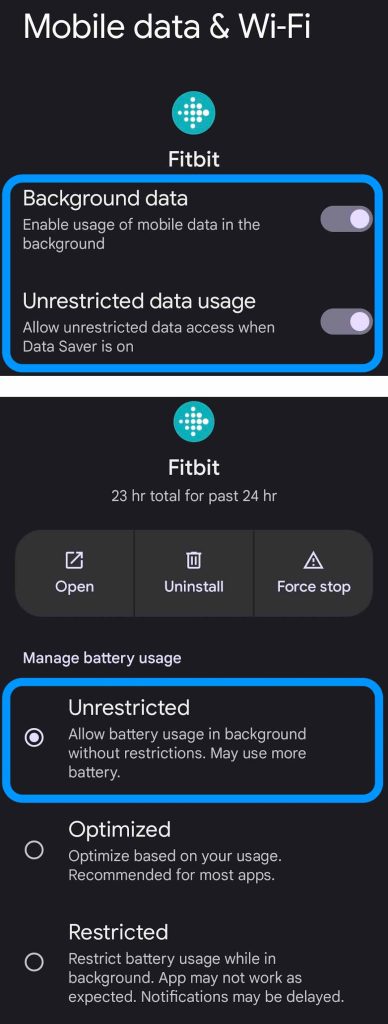
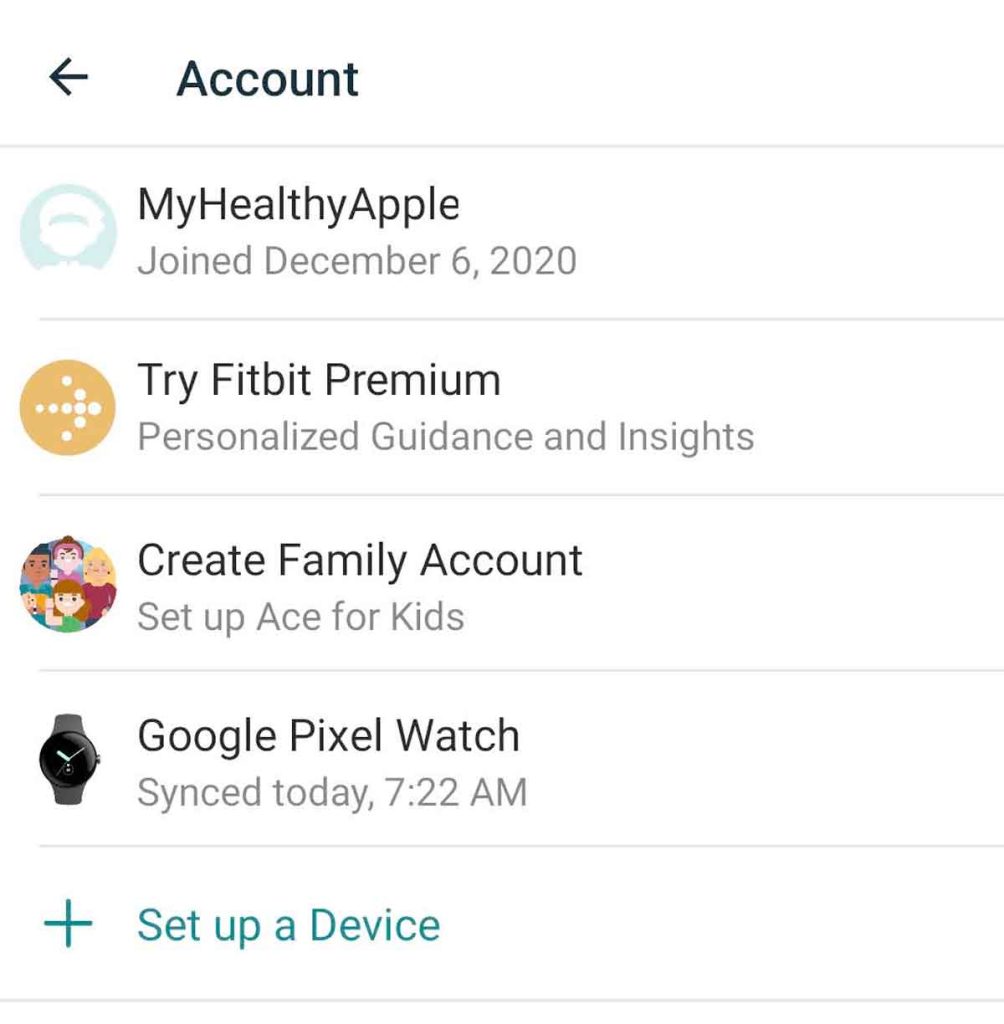
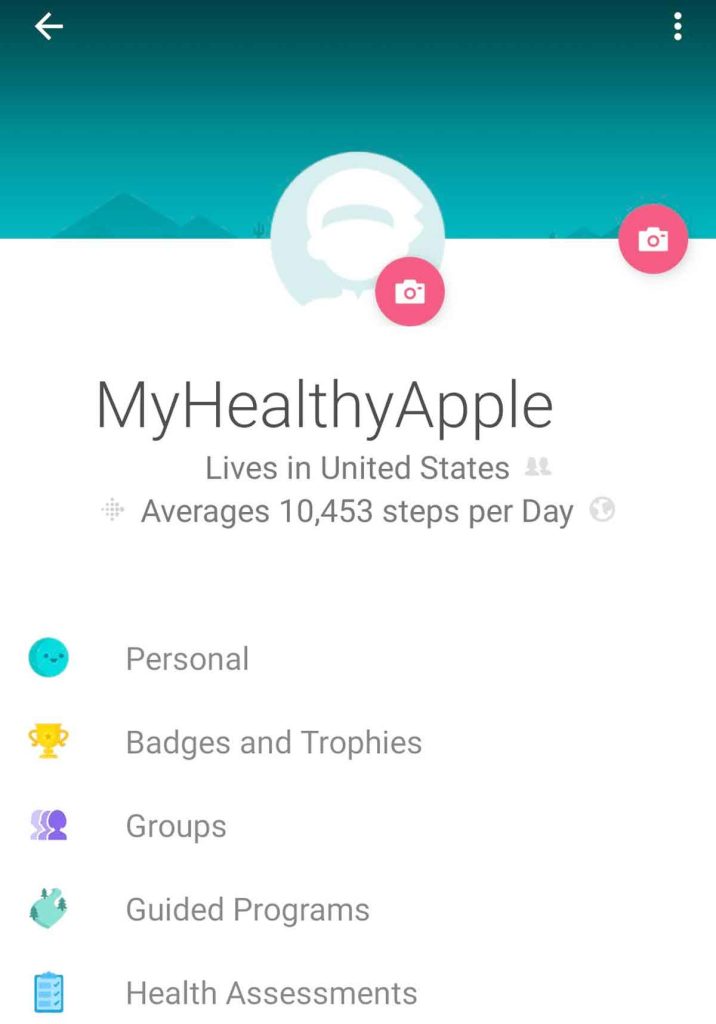
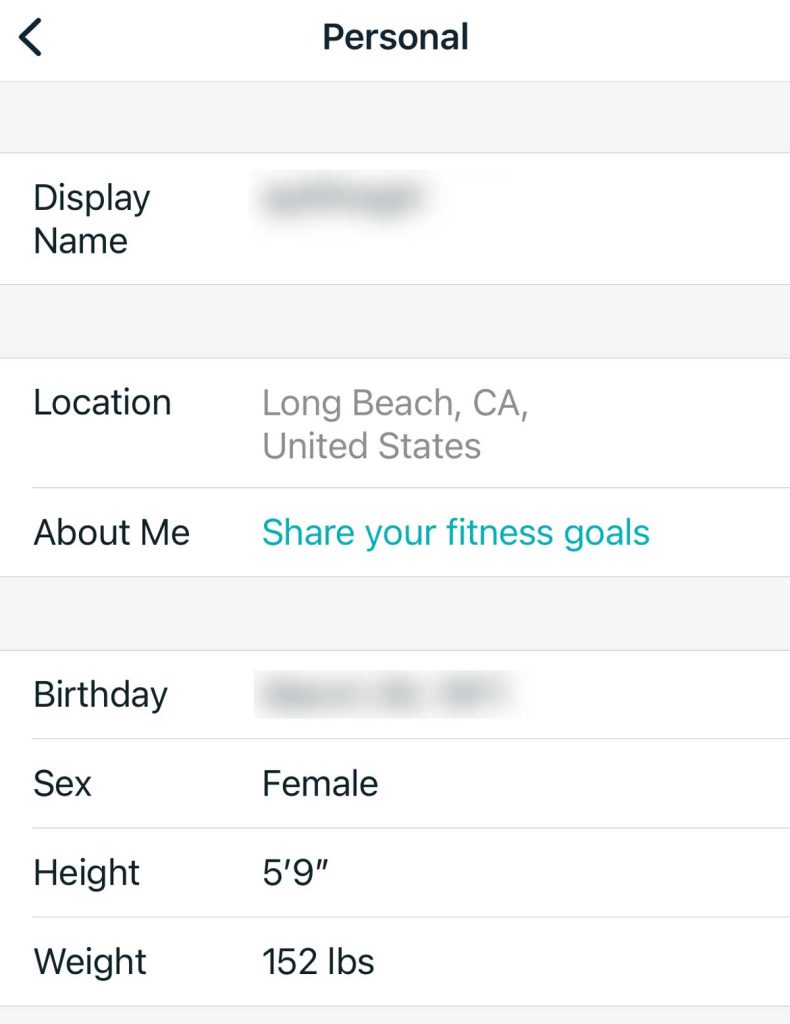
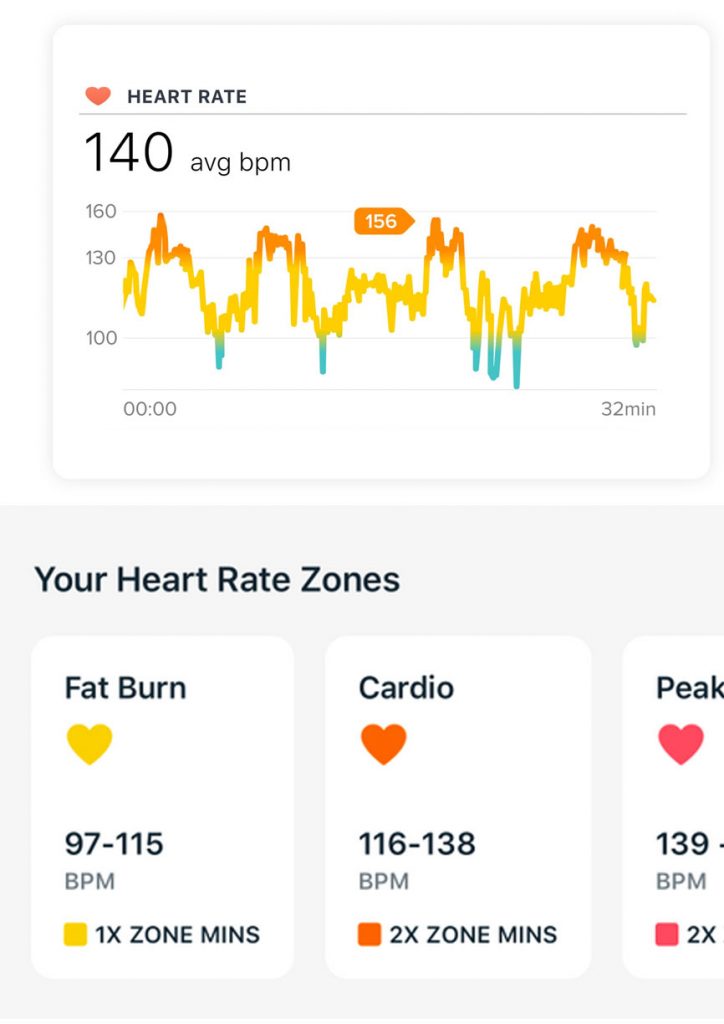
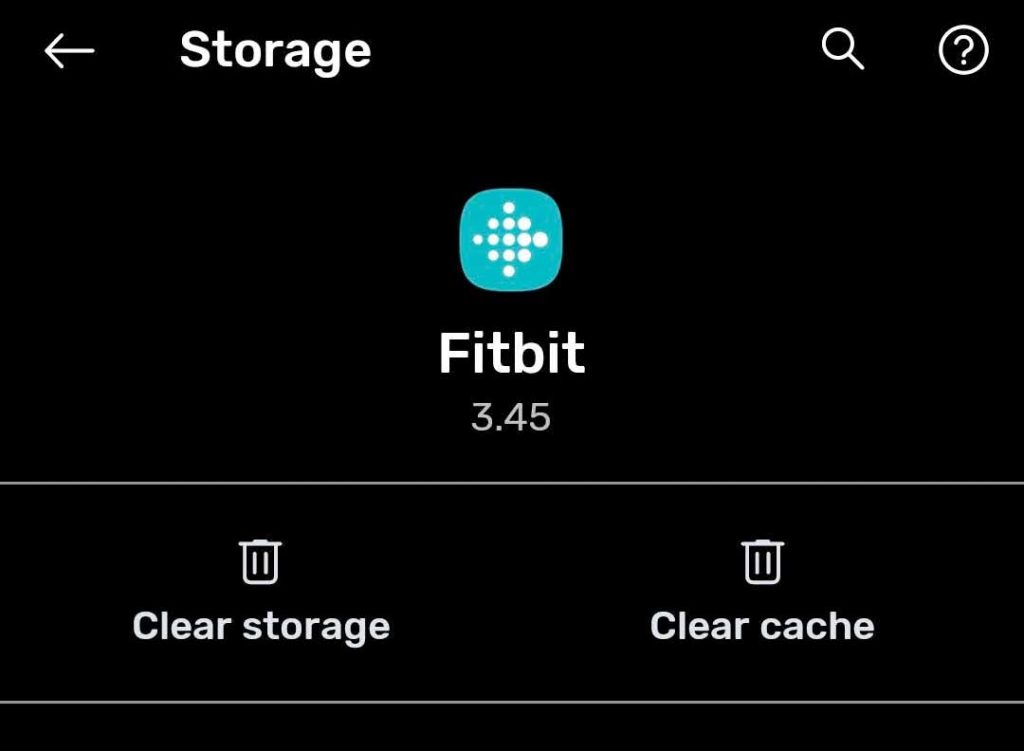
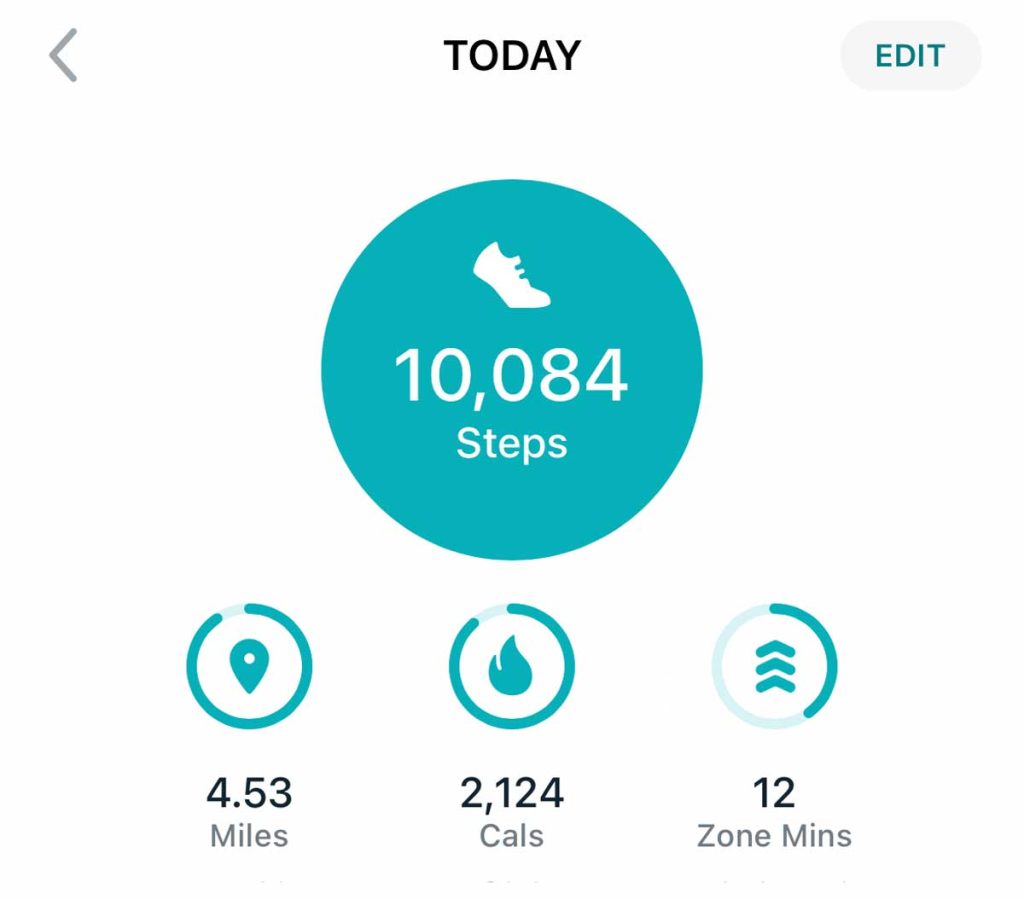
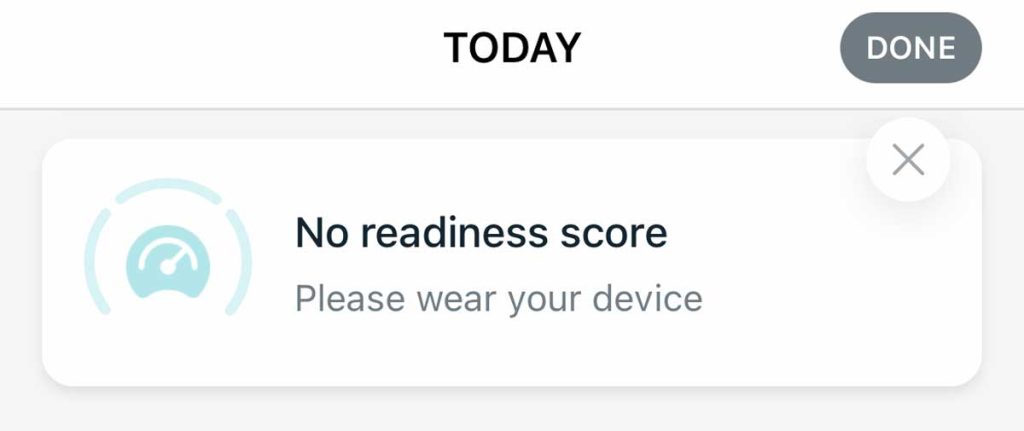
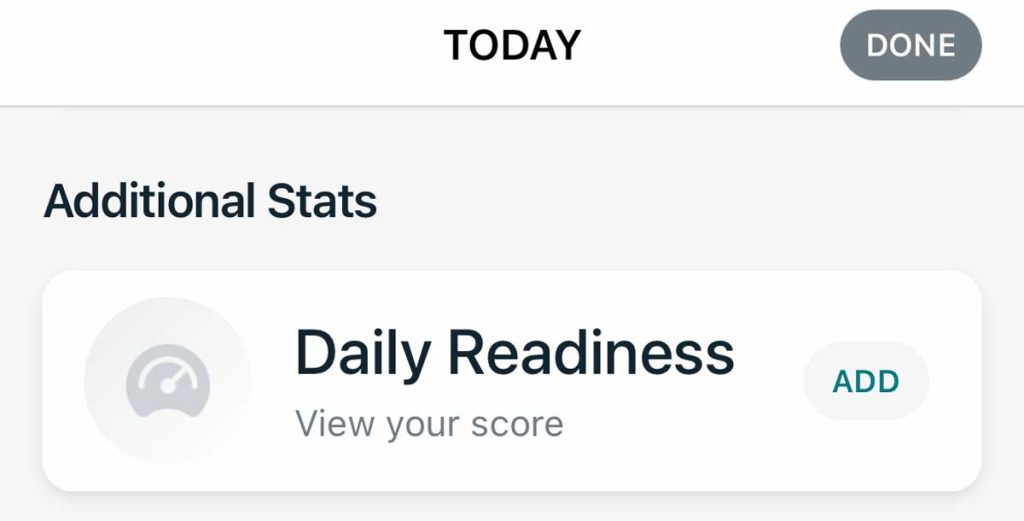
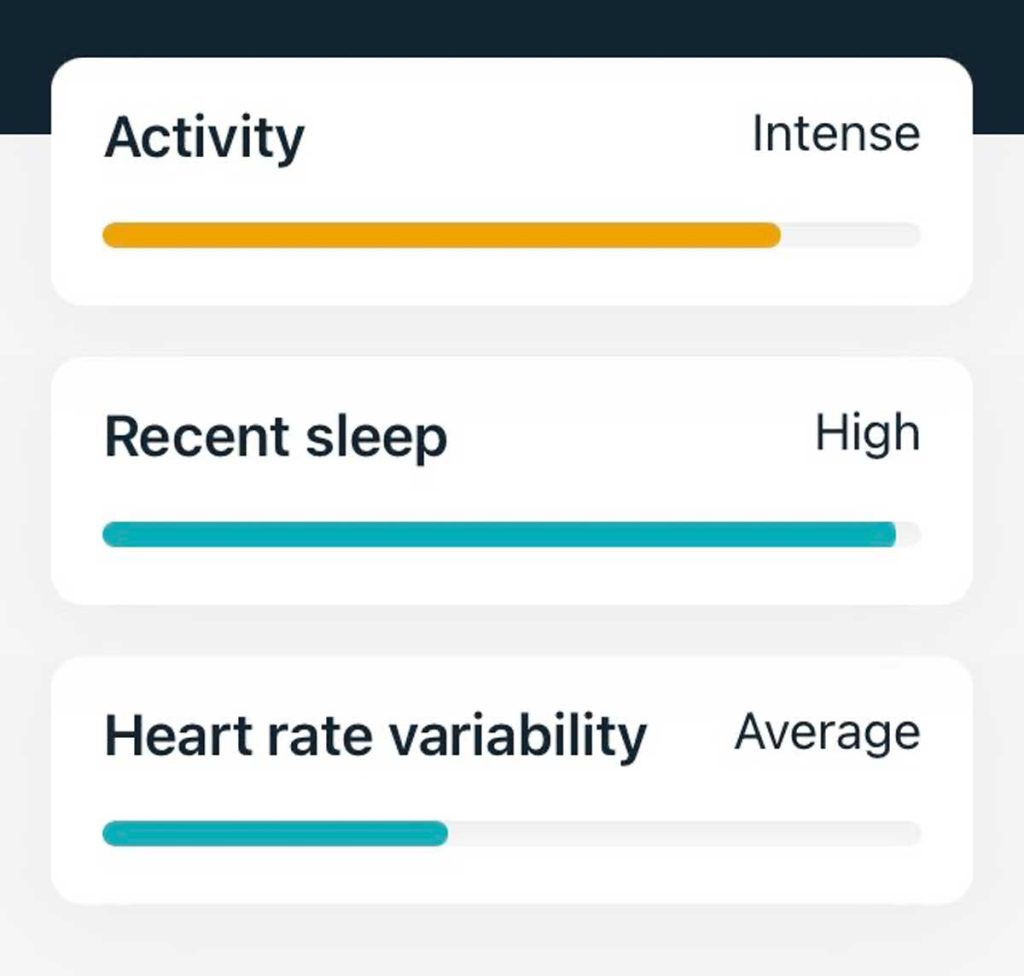
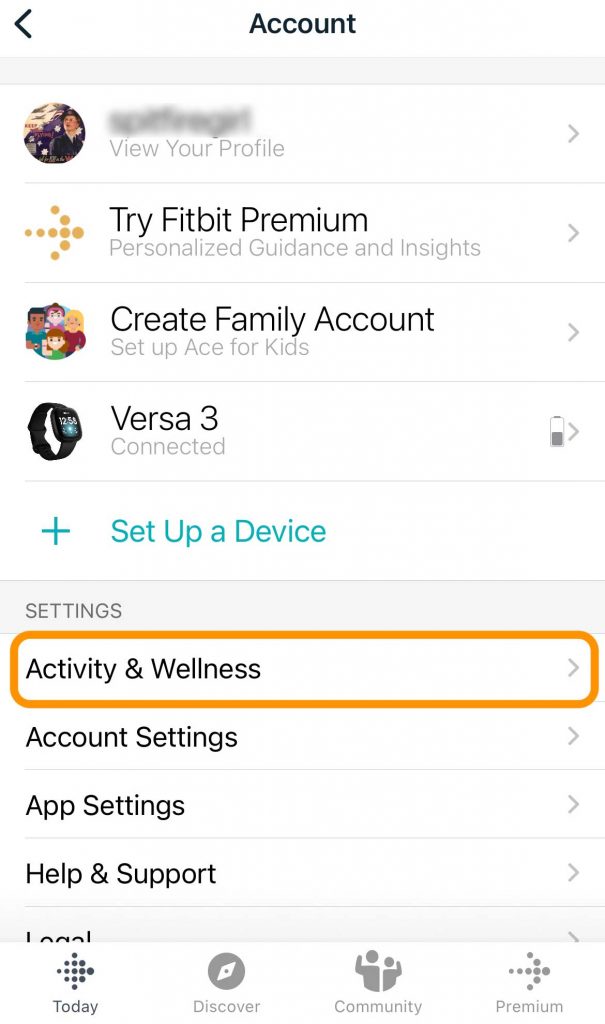
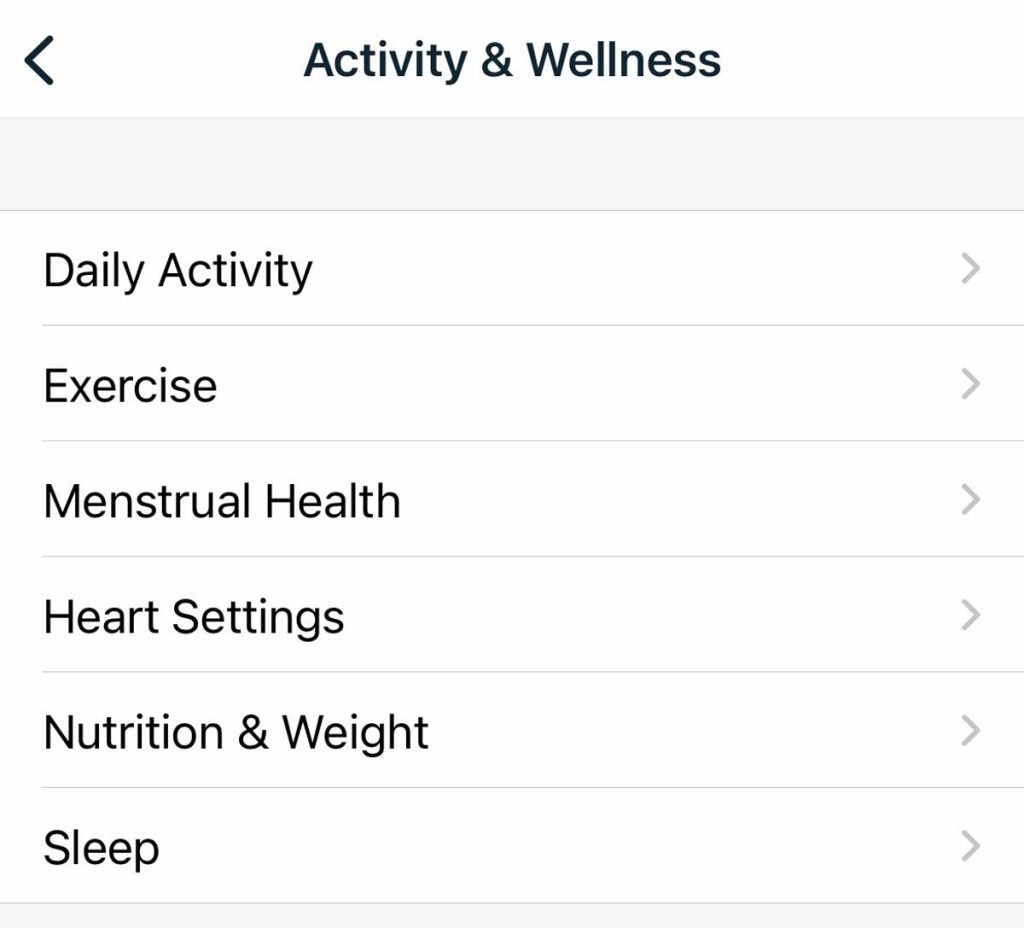
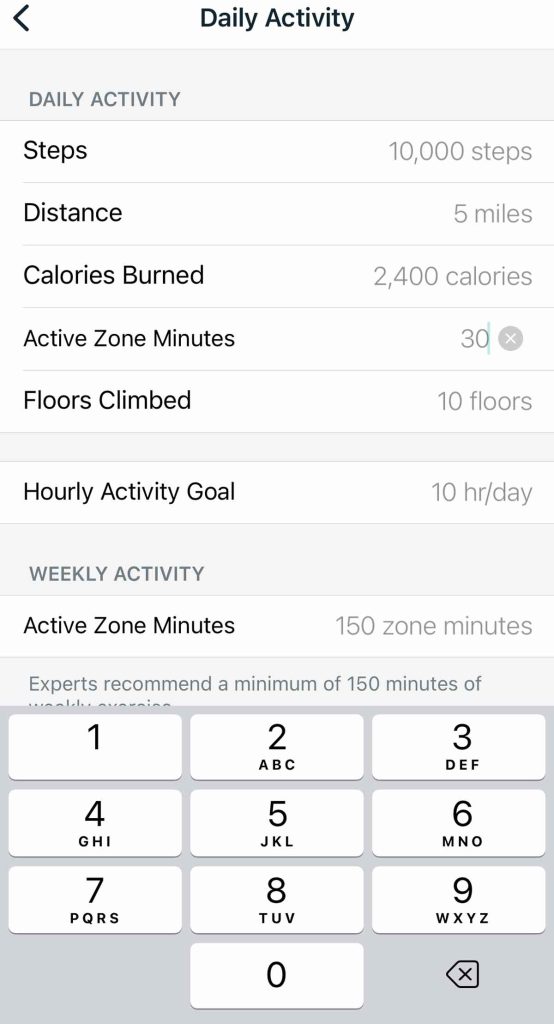

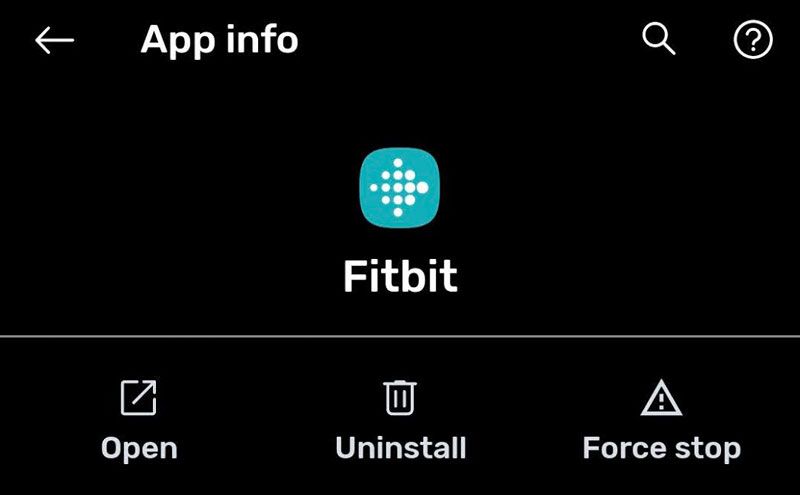
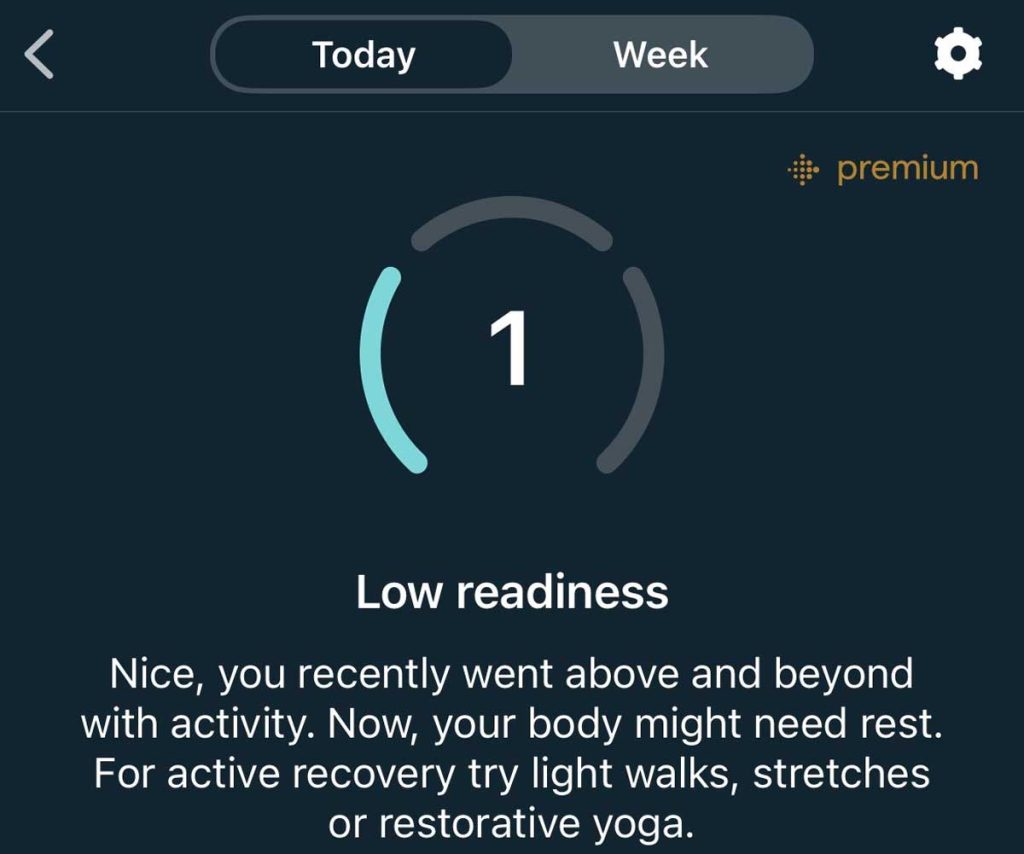
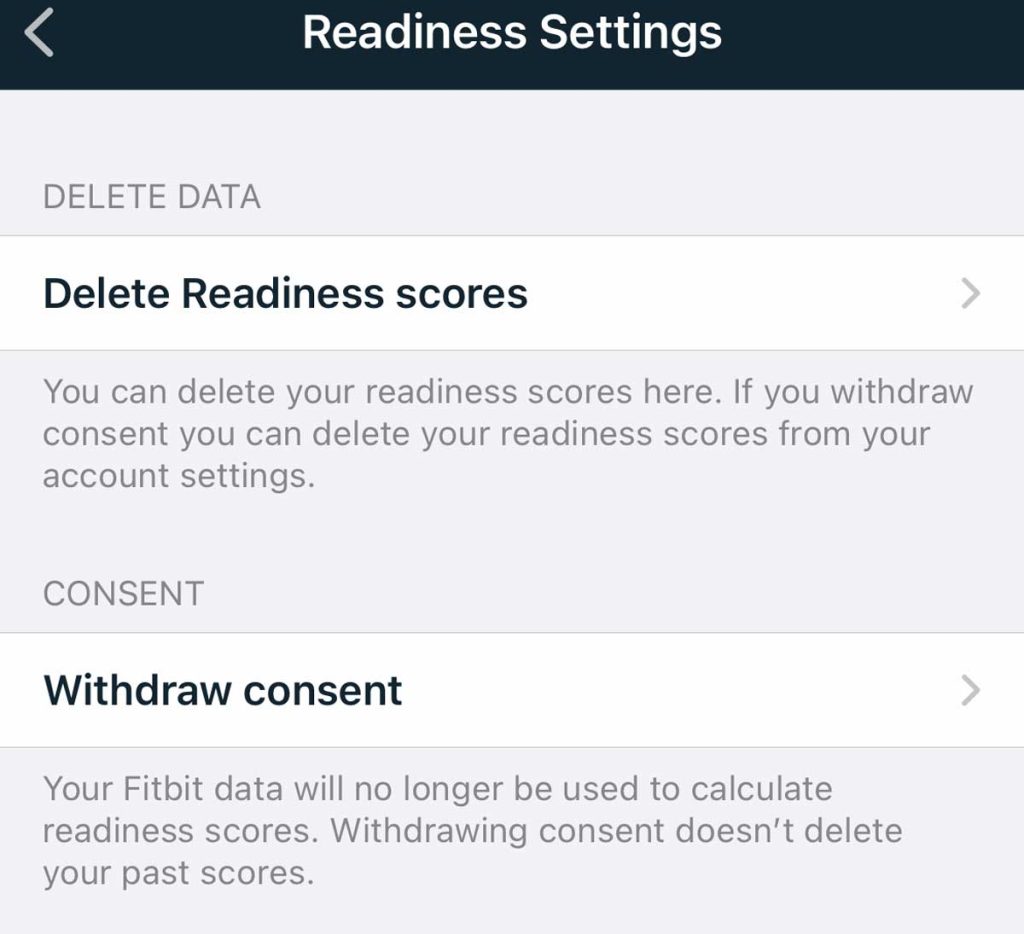
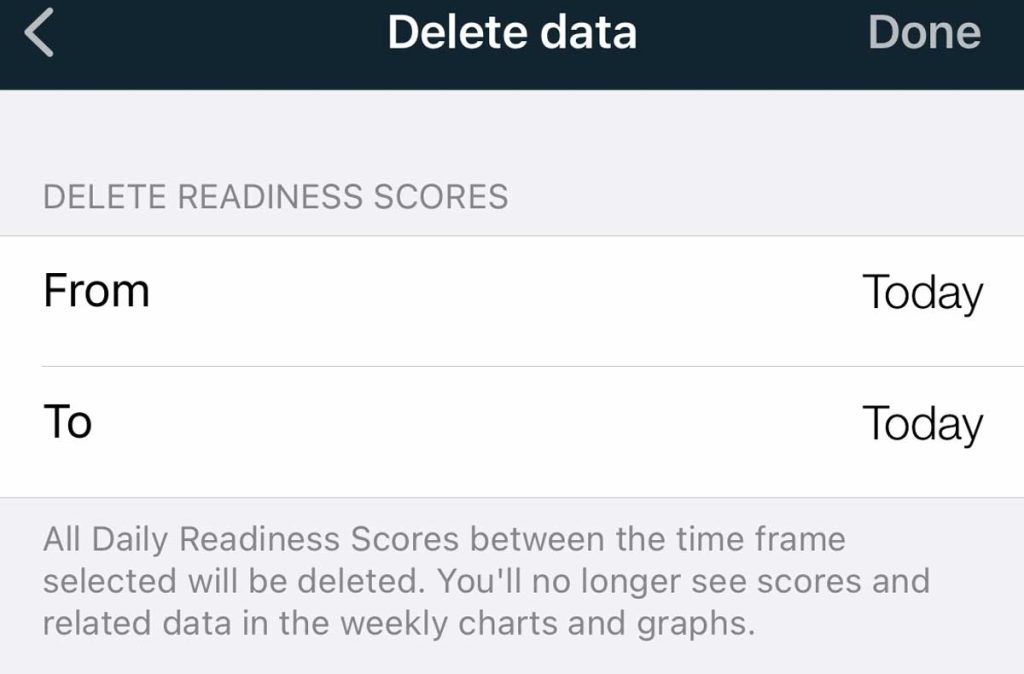
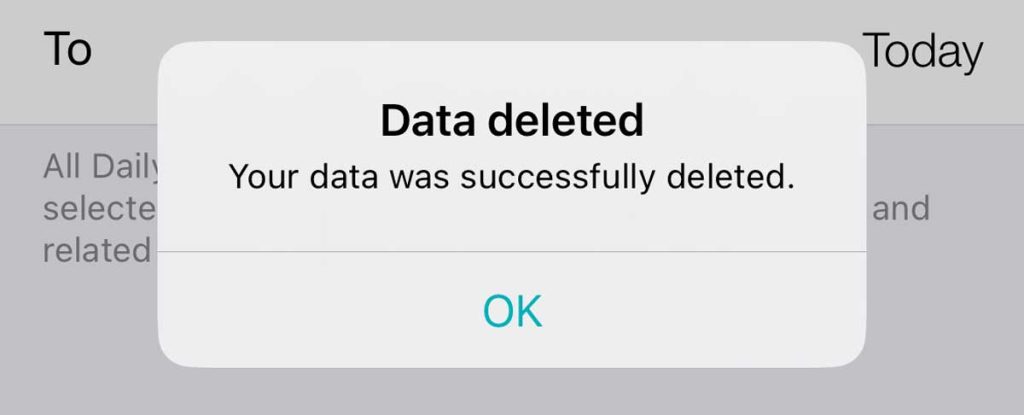
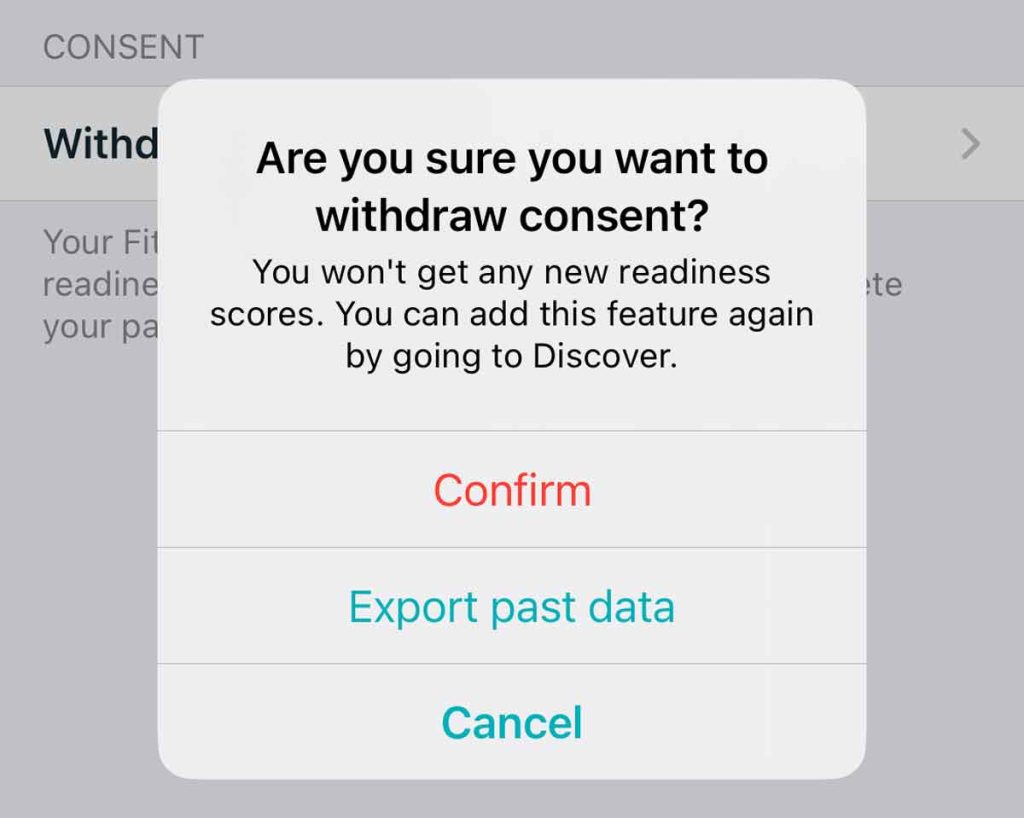
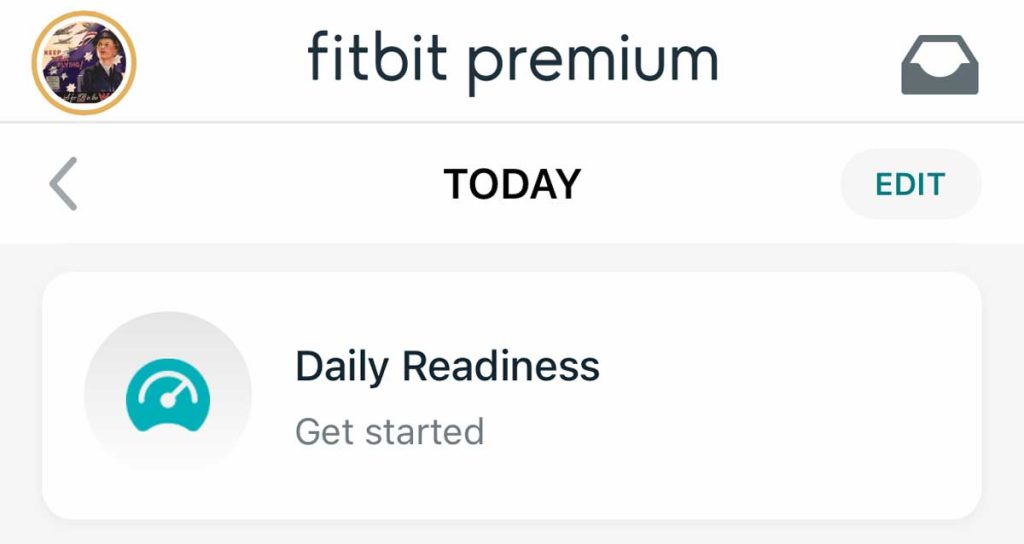






Many thanks for this detailed guide!
The app thinks my readiness score is 1 every other day even though I feel fine. I hope changing the “active zond minutes goal” will do it for me.
Again, Many Thanks =)