Your Apple ID helps control many items on your Apple Watch, such as the apps you see on your watch, the music and podcasts you can listen to, and how you use your Apple Watch for conducting basic financial transactions.
Apple ID is the logo you use for just about everything you do with Apple. You can add or change it in your iPhone Settings.
Contents
Related Reading
- Often forget your Apple ID password? Add someone as your Apple ID account recovery contact!
- How to remove downloaded music from your Apple Watch
- Apple Watch watchOS update too slow? Tips to speed up your update
- Cannot install update for Apple Watch? Need to free up storage first?
- How to listen to music offline on your Apple Watch without your iPhone
Many new users who use multiple Apple IDs often are unsure how to determine which Apple ID they are using on their Apple Watch. There is no direct way of locating the Apple ID in use directly from your Apple Watch.
Since your Apple Watch is paired to an iPhone, the Apple ID can be traced back using the watch app on the paired iPhone.
How to find the Apple ID on the Apple Watch
- Open the Watch app on your iPhone
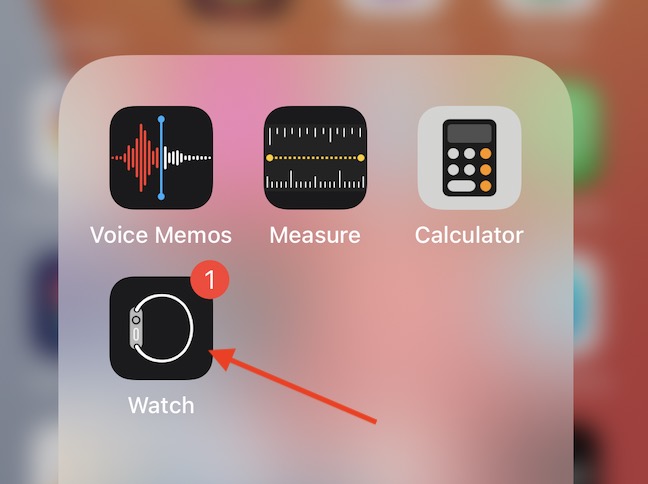
- Tap on the ‘My Watch’ tab at the bottom of the screen

- Next, Tap on General and scroll down and locate ‘Apple ID’

- Tap on the Apple ID here to find the one that you are using on your Apple Watch
You’ll notice on this screen that there are no actions corresponding to the Apple ID.
If you want to use a different Apple ID on your iPhone and your Apple Watch, you first need to change the primary Apple ID on your paired iPhone.
You cannot use a different Apple ID on your watch than your iPhone unless you set up your watch separately as a family member using Apple’s family setup.
How to change the Apple ID on your Apple Watch
Before you can use a new Apple ID on your Apple Watch, you will need to sign out of the current one you are using on your phone and watch and then sign back using a different Apple ID and associated credentials.
Sign out from current Apple ID
- Start by launching the Settings App on your iPhone
- Tap on the Apple ID at the top of the screen
- Scroll down to the bottom of the screen, and you see a list of devices
- Here you can tap on the Apple Watch to see the details of the paired watch
- Tap on ‘Sign Out’ at the bottom of the screen to log out from the current Apple ID

- Follow the instructions and keep a copy of the data on the iPhone
- Tap on ‘Sign Out’ to sign out. This operation can take a few minutes
Set up new Apple ID on Apple Watch and iPhone
When you open the watch app on your iPhone and check the Apple ID, you will not see the Apple ID you were using.
Instead, you will see a blank space that would confirm that you have signed out from the old Apple ID.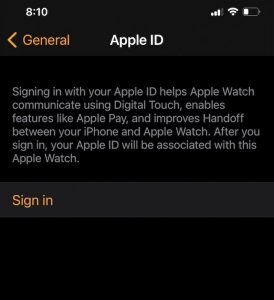
Start with the Settings app on your iPhone to set up your phone and watch with a new Apple ID.
- Open Settings app on your iPhone
- Tap on ‘Sign in to your iPhone’ at the top of the screen

- Once you enter your Apple ID credentials and tap on ‘Sign in’

- The process syncs your data with the cloud, and you are ready to start
- It also sets up the Apple Watch with the new Apple ID
We hope that this easy step-by-step guide helped you understand some of the basics around finding out the Apple ID in use on your Apple Watch and how you can easily switch between different Apple IDs on your iPhone and Apple Watch.
Please let us know if you have any questions using the comments below.

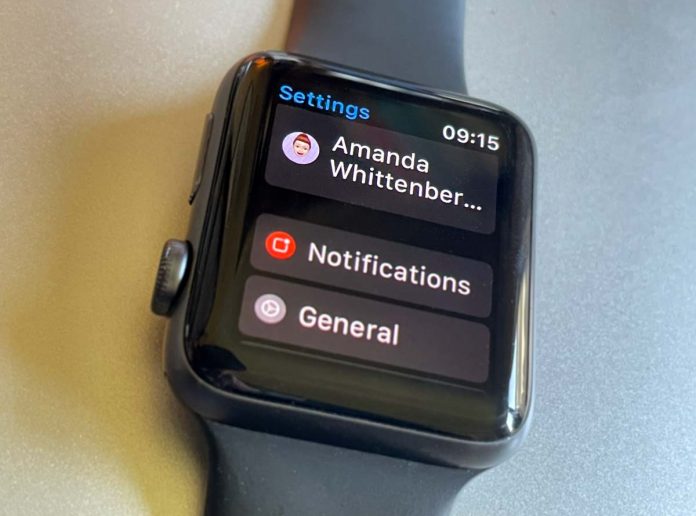
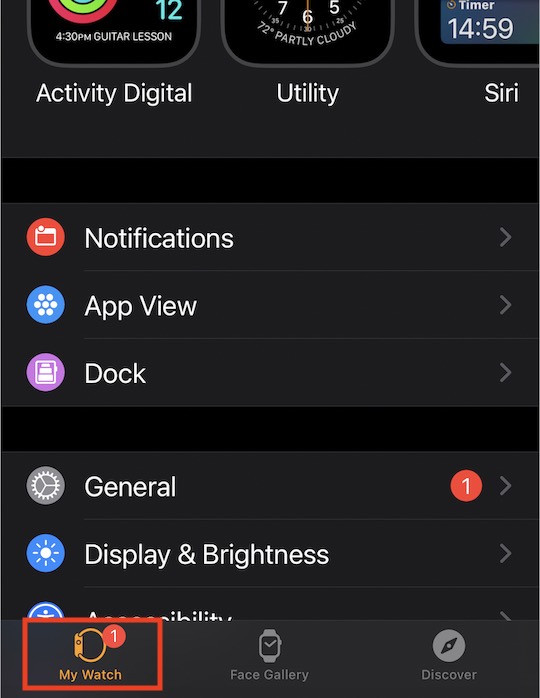
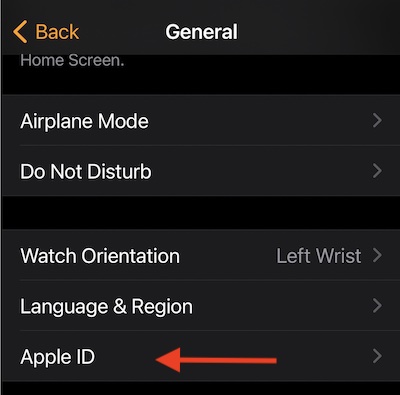
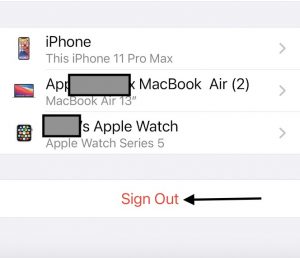
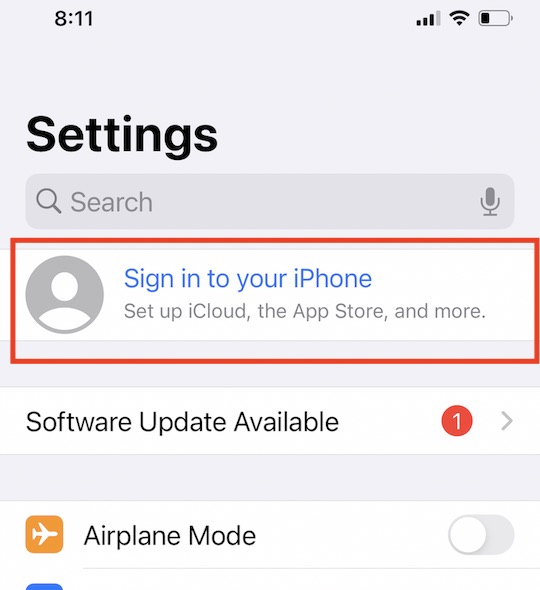
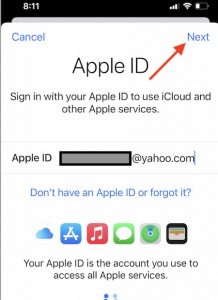
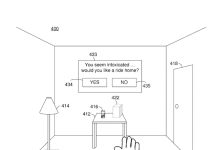





still does not work…
I seem to have 2 apple IDs that work… @me.com and @icloud.com
I tried to use the @icloud.com however it kept defaulting to @me.com
so now I am trying to set the iphone 13 to @me.com for the Apple ID…
So… I did that and it would not accept that ID so I went back to @icloud.com – IT STILL SHOWS UP ON BOTH THE IPHONE AND APPLE WATCH AS @me.com. Apple pay still works on my iphone – but not on my watch. Sometime it says to confirm with assistive touch – which is turned on… BUT – it still does not work. Any other ideas??
Hi Bruce,
Your iCloud and @me accounts may be the same account. If you created your account before September 19, 2012 or moved your @me account to iCloud before August 1, 2012, you have both @me.com and @icloud.com email addresses for the same account.
Regarding Apple Pay on the watch, you need to set it up separately from your phone. See this article for instructions: Apple Pay not showing up or working on Apple Watch