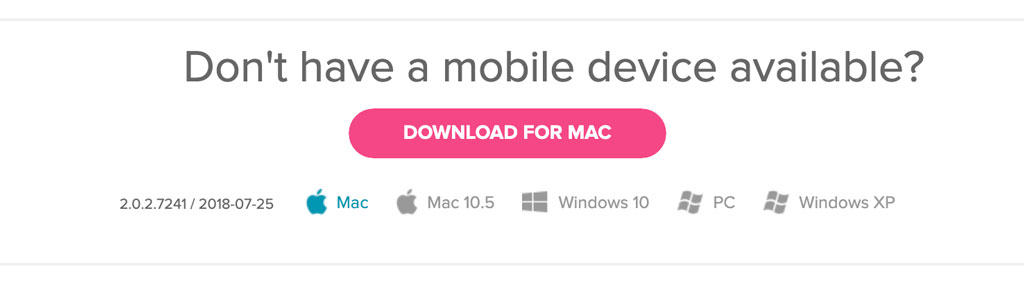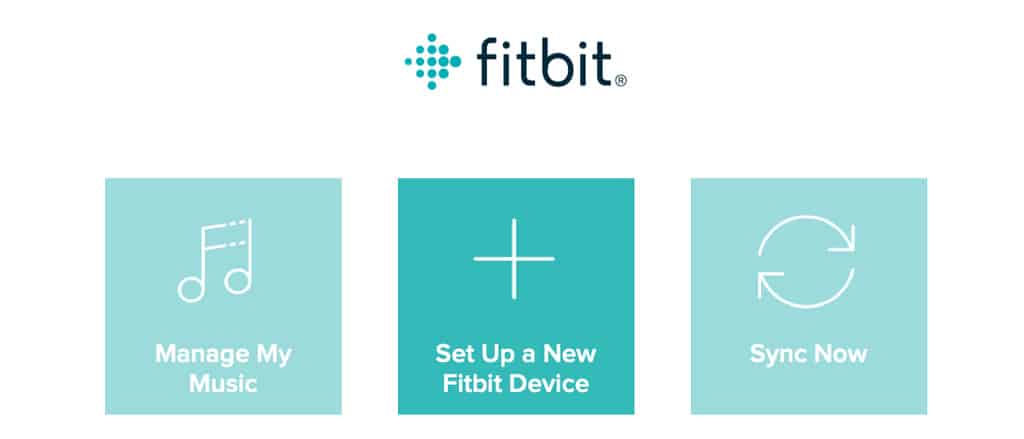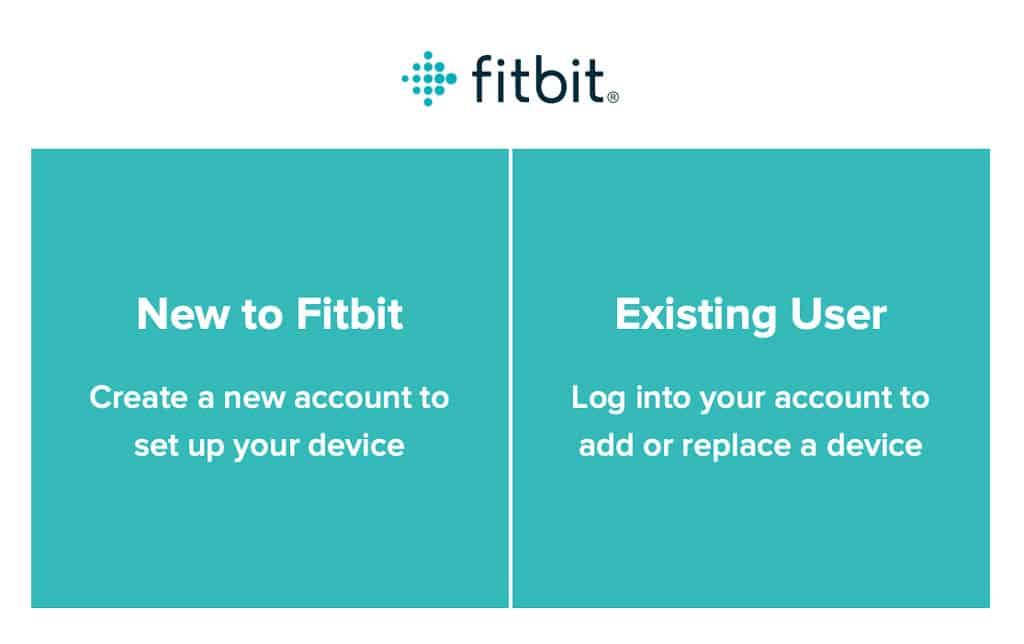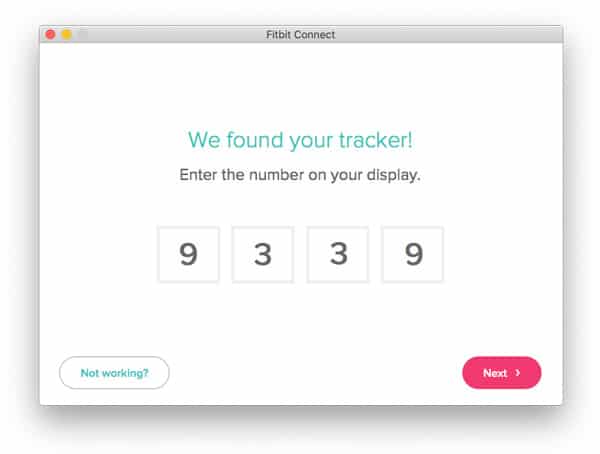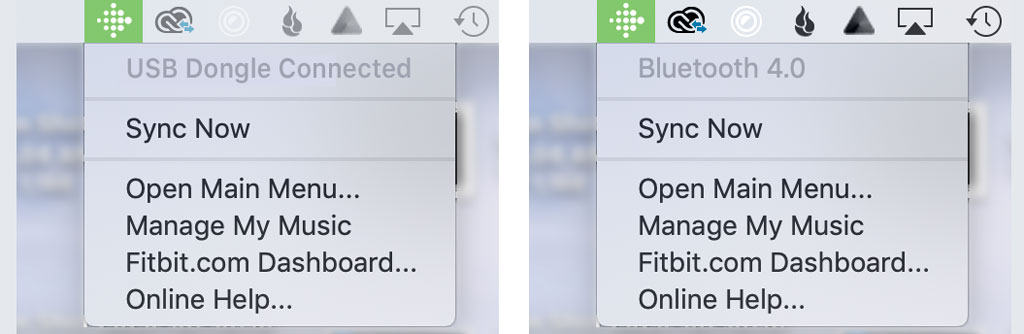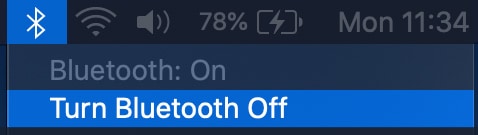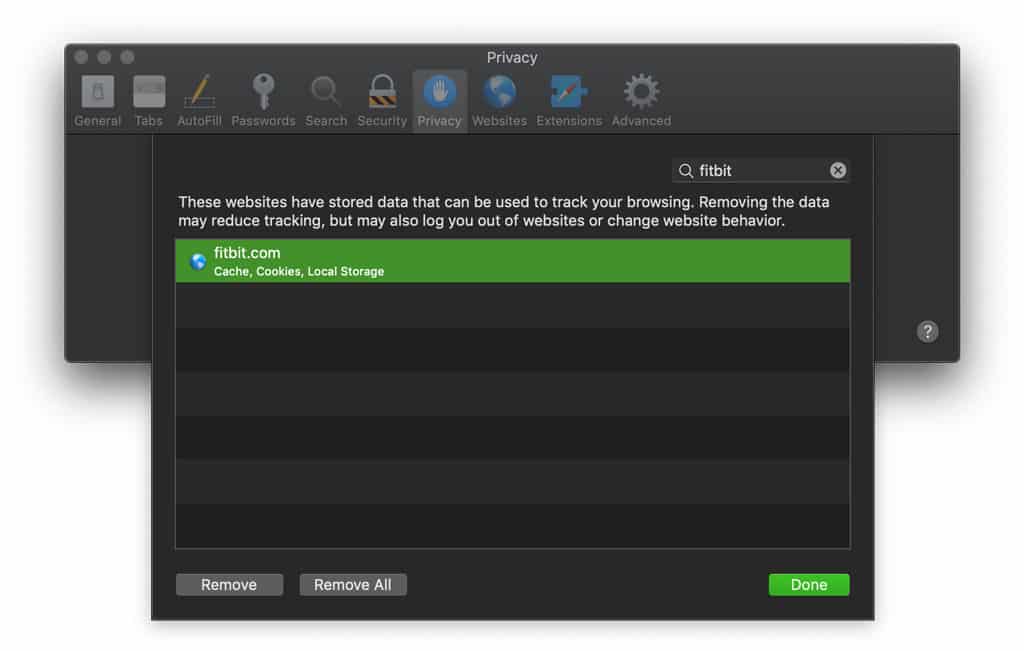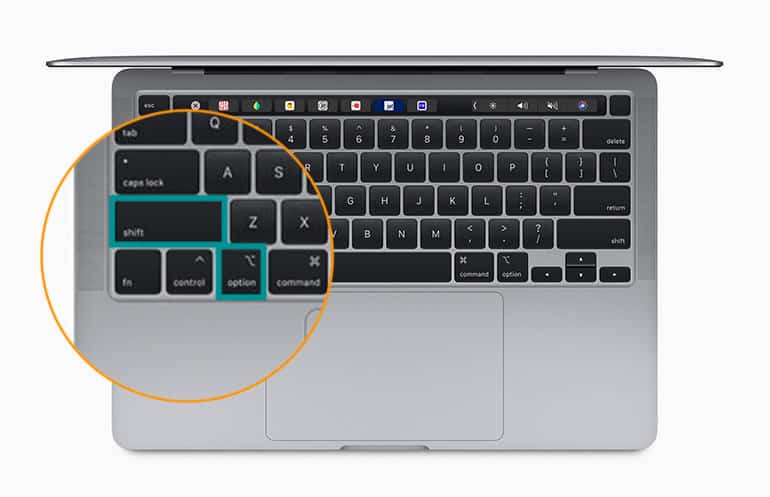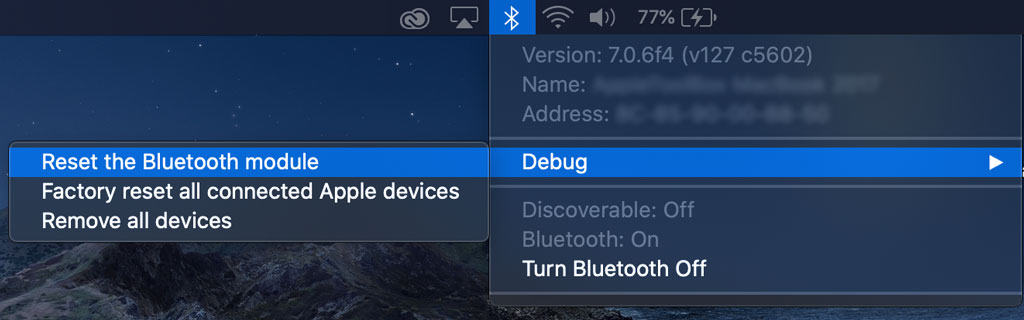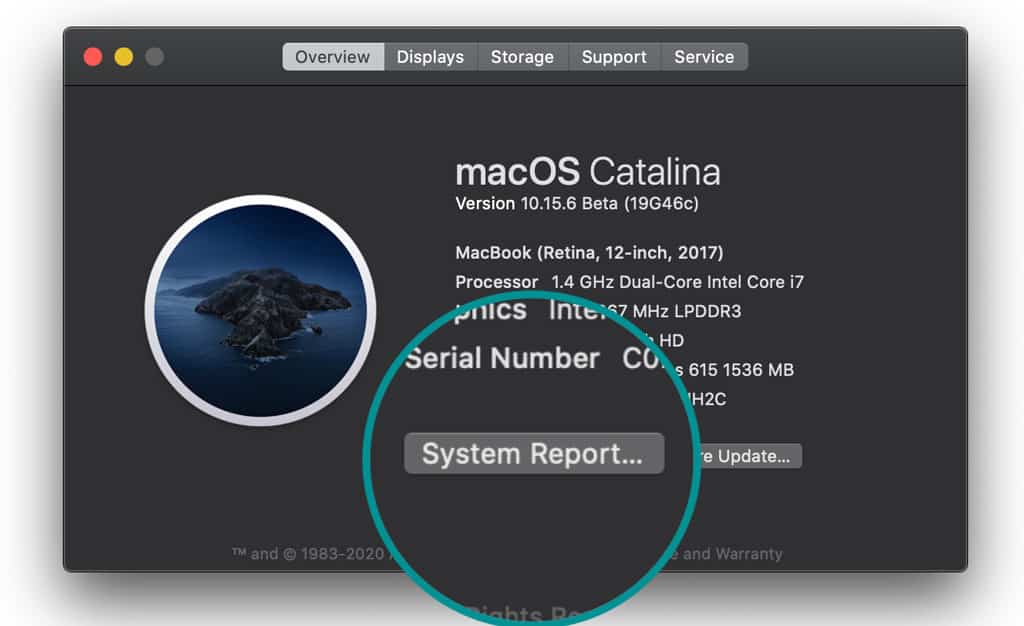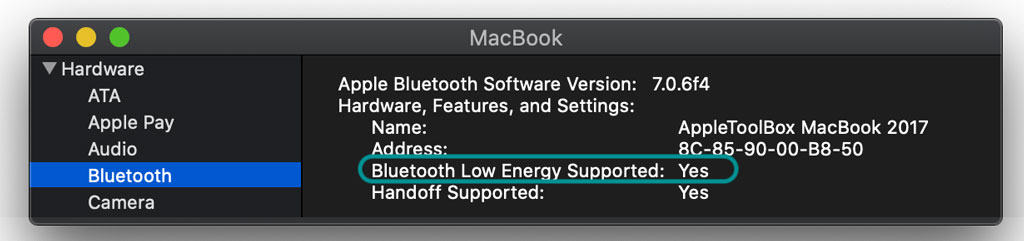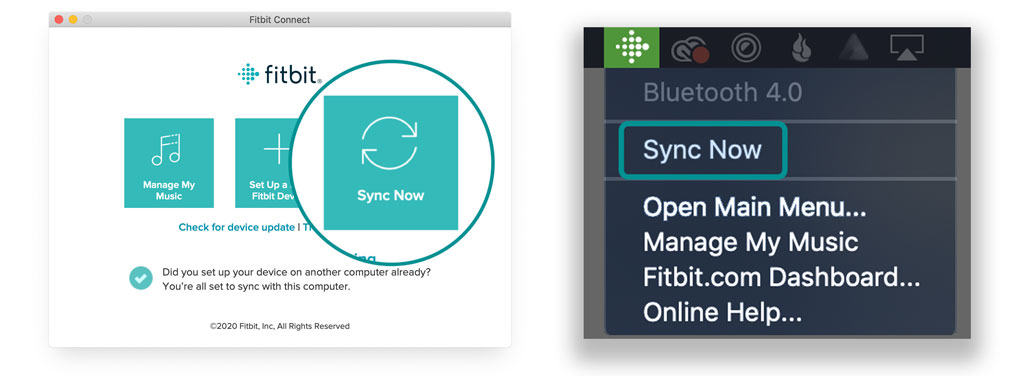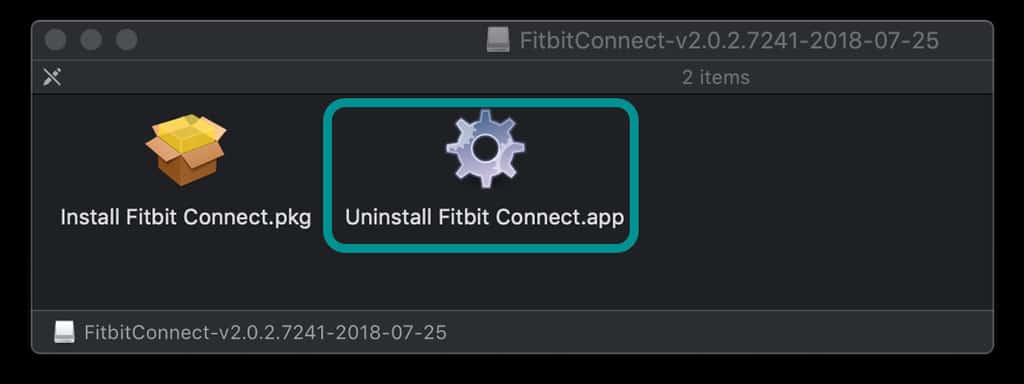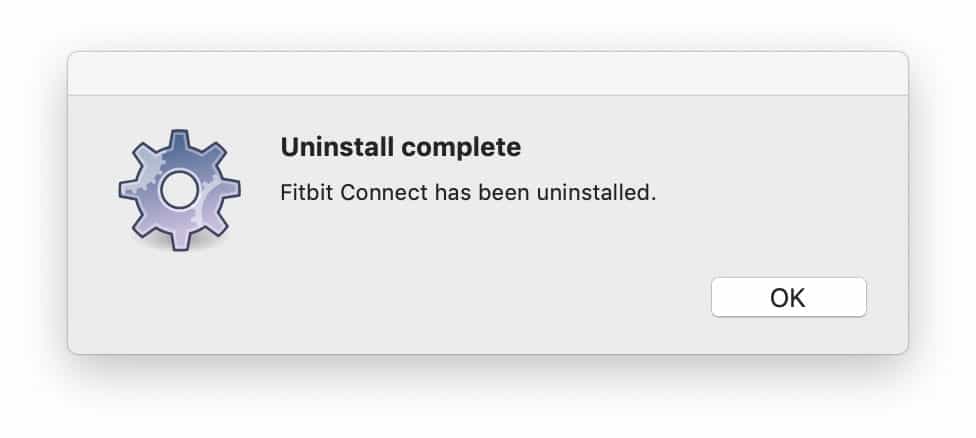Fitbits work great with mobile devices like your iPhone or Android and the Fitbit app. But what if you want to sync your Fitbit with your Mac? If you’re wondering whether there is a Fitbit app for Mac, there’s some not-so-good news.
While Fitbit did offer a unique app, called Fitbit Connect, for Mac users and folks with older Windows computers, it’s decided to sunset the desktop apps as of October 13, 2022.
That means that Fitbit users can no longer sync their data with PCs and Macs using Fitbit Connect. And unfortunately, that includes syncing offline music!
Contents
- 1 How do I download music now that Fitbit Connect is no longer supported?
- 2 Fitbit connect vs. Fitbit app: what’s the difference?
- 3 Where can I download Fitbit Connect?
- 4 How to set up and pair with Fitbit Connect on your Mac
- 5 How do I sync my Fitbit with my Mac?
- 6 Why won’t my Fitbit sync to my Mac?
- 7 Why won’t Fitbit Connect work on my Mac?
- 8 How to uninstall Fitbit Connect
Related reading
- Learn to pair your Fitbit to your iPhone, iPad, or Android device
- How do I get my Fitbit repaired or replaced under warranty?
- Contact Fitbit customer support about problems and warranty info
As an Amazon Associate, we earn from qualifying purchases using links in this post.
How do I download music now that Fitbit Connect is no longer supported?
In late 2022, Fitbit (Google) removed the option to transfer playlists to your Fitbit watch through your computer (using Fitbit Connect.)
Fitbit now only supports transferring music to your Fitbit device through the Deezer app. Users in the United States can also use the Pandora app. You need to be a paid subscriber to access these features.
Currently, you can’t transfer songs you downloaded through other paid streaming services like Apple Music and others.
Fitbit connect vs. Fitbit app: what’s the difference? 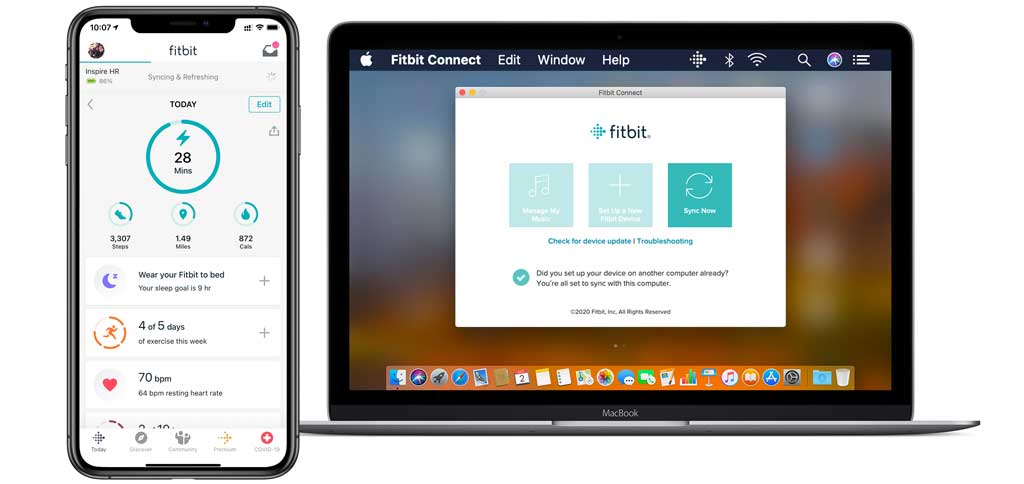
Both Fitbit Connect and the Fitbit app allow you to set up new Fitbit devices to your account and sync any current devices to Fitbit’s servers. And that’s where the similarities end.
While Fitbit Connect collects your device’s information and sends & syncs it to Fitbit’s servers and your account dashboard, Fitbit connect does not give you the robust data, resources, or features of the Fitbit app.
For example, you cannot create challenges or accept adventures in Fitbit Connect.
Unlike the Fitbit app, Fitbit Connect does not store any of your device data locally but instead regularly transfers (syncs) your device’s data to Fitbit servers.
None of Fitbit’s latest models are compatible with Fitbit Connect
However, the biggest difference between Fitbit Connect and the Fitbit app is that Fitbit Connect only works with older, legacy Fitbit devices. 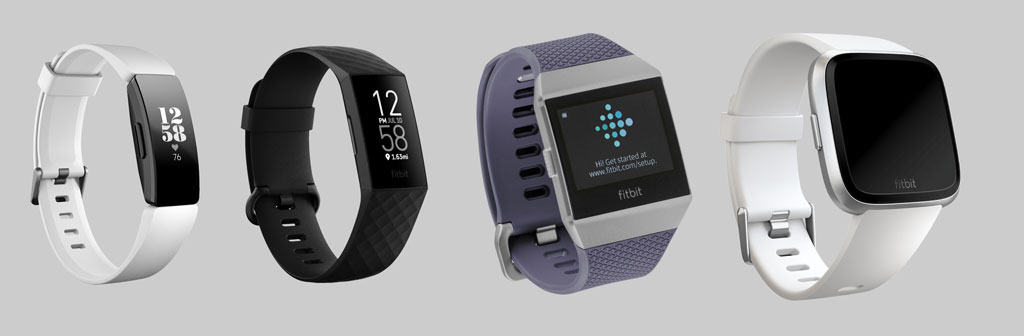
If you own a recent Fitbit model, like the popular Inspire Series, Versa Series, or Ionic, you cannot use Fitbit Connect–you must use the Fitbit app for Apple devices (iOS), Android, or Windows 10.
To find out if you can use Fitbit Connect with your Mac or older Windows PC, review your model’s user manual and scroll to the section on setting up your device.
If you discover that your model does not work with Fitbit Connect and don’t have access to an Apple or Android mobile device, contact Fitbit Customer Support.
Unfortunately, your Fitbit model likely requires a compatible smartphone/tablet or possibly Windows 10 and the Fitbit app. Apple devices must use iPadOS or iOS 12.2 or above, and Android devices must support Android 7.0 or above.
Where can I download Fitbit Connect? 
- To download Fitbit’s Connect app for Mac and older Windows versions, follow this link for Fitbit Connect for Mac or to download Fitbit Connect for an older Windows computer, use this link for Fitbit Connect app for Windows.
- If needed, check your Mac’s version by visiting the About this Mac located under the top Apple Logo menu

- If needed, check your Mac’s version by visiting the About this Mac located under the top Apple Logo menu
- Then, look below the Download for Mac button and select either Mac (for macOS and Mac OS 10.6+) or Mac 10.5 (for Mac OS X 10.5 Leopard–this works only with Flex, One, and Zip devices)
- Fitbit Connect does not work with macOS Catalina and above
- If you use Windows 10, download the Fitbit app from the Microsoft Windows Store using this link.
How to set up and pair with Fitbit Connect on your Mac
Fitbit Connect works with Bluetooth to communicate with your Fitbit device.
Unlike other brands of smartwatches and trackers, Fitbit does not communicate with your Mac via a cable. It only connects to your Mac (or any device) using Bluetooth Low Energy.
For computers that don’t include Bluetooth Low Energy (BLE 4.0,) you need to use the Fitbit branded wireless dongle that was either packaged with your Fitbit or purchased separately.
- Keep this device plugged into the USB port on your computer, so you can sync your tracker to your...
- Compatible with all fitbit activity trackers except for Fitbit Ultra
Steps to pair your Fitbit to the Fitbit Connect app on your Mac
- After downloading and installing Fitbit Connect to your Mac, if you’ve never synced to Fitbit, choose the option to Set up a New Fitbit Device

- If you previously set up and synced the device using another computer or a mobile device, choose the option to Sync Now
- If you sync with a mobile phone (iOS or Android) and allow notifications to push to your Fitbit, you can not sync your Fitbit with another device. Turn off Bluetooth on your phone (or turn your phone/tablet off) and try to sync with your Mac using Fitbit Connect
- Follow the on-screen instructions to either create a new Fitbit account (New to Fitbit) or login to your existing account (Existing User)

- For new users, you need to enter your email address, create a password, agree to Fitbit’s terms & conditions, and answer some questions about yourself such as height, weight, birthday, and so forth
- After signing up or logging in, choose the Fitbit model you want to set up with Fitbit Connect

- If you don’t see your model listed, tap the More Devices button (if shown)
- If it’s still not listed, check your device’s user manual. Likely, Fitbit Connect does not support your device–instead, you’ll need to use the Fitbit app on a mobile device (Apple or Android) or Windows 10 computer
- Once you choose your device model, Fitbit Connect searches for it
- If Fitbit Connect doesn’t find your device, make sure it’s powered on and charging and that you place it close to your Mac (or the Bluetooth dongle)
- For folks using the dongle, try a different USB port for your dongle
-
If you or family members have any other Fitbit devices nearby, move them away
- If you have a nearby mobile device, like an Apple or Android phone, disable Bluetooth on that device and try Fitbit Connect again
- When Fitbit Connect finds your device, it runs through pairing, where it sends a code to your device that you then enter on your Mac

- When you’re done with the setup, Fitbit takes you to your account’s dashboard using a web browser
How do I sync my Fitbit with my Mac?
Once you pair your Fitbit to your Mac, Fitbit Connect uses Bluetooth for automatic syncing.
Syncing occurs in the background automatically every 15 minutes as long as:
- The Fitbit is within Bluetooth range of your Mac (less than 20 feet)
- The Mac is awake and connected to the Internet
- Your Fitbit isn’t currently connected via Bluetooth to another device (like your mobile phone)
If you use the Fitbit dongle, you need to make sure that the dongle remains plugged into your Mac for syncing.
You can also manually force sync anytime using Fitbit Connect
- Check that your Mac’s Bluetooth is on (or plug in the Fitbit dongle)
- Open Fitbit Connect on your Mac or tap the Fitbit icon in the top menu bar
- Tap Sync Now

Why won’t my Fitbit sync to my Mac?
First, make sure your device supports Fitbit Connect. As mentioned, the newest generation of Fitbits isn’t compatible with Fitbit Connect and only work with the Fitbit app for mobile (Apple and Android) or Windows 10.
Check your device’s user manual to see if it supports syncing with a Mac and Fitbit Connect.
Now, if your model does support Fitbit Connect, try these tips to sync your Fitbit with your Mac
- Fully charge your Fitbit device before syncing
- If using the Fitbit dongle, remove it from your computer, then re-insert it

- Don’t forget to wake up your Fitbit by pressing a button or tapping it
- Turn Bluetooth off on any nearby phone, tablet, or another computer that you also sync your Fitbit to. Or simply, turn off that other device while syncing with your Mac. Your Fitbit can only maintain one Bluetooth connection at a time
- Check that you turned on your Mac’s Bluetooth (System Preferences > Bluetooth) and that your Fitbit is paired & connected via Bluetooth with your Mac
- Turn Bluetooth off and back on in your Apple’s top menu bar or your Mac’s System Preferences > Bluetooth. And then try to sync manually using the Sync Now option in Fitbit Connect

- Restart the Fitbit device and/or your Mac
- Remove any other Fitbit devices from your Fitbit account temporarily, and then try to sync
- Delete Fitbit’s website data from Safari and then try syncing again. In Safari, open Preferences > Privacy > manage website data and search for Fitbit. Highlight that data and press Remove

- Try uninstalling and reinstalling Fitbit Connect on your Mac
- Reset your Mac’s Bluetooth module
- Press and hold down both the Shift + Option (Alt) keys on your Mac’s keyboard

- Click the Bluetooth symbol in the top corner of your Mac’s menu bar. If you don’t see it, check the box Show Bluetooth in the menu bar in System Preferences > Bluetooth
- Navigate to Debug and choose Reset the Bluetooth module

- Restart your Mac
- Press and hold down both the Shift + Option (Alt) keys on your Mac’s keyboard
Why won’t Fitbit Connect work on my Mac? 
Unfortunately, Fitbit does not support Fitbit Connect anymore (as of October 13, 2022.)
It made this decision since it assumes most users have at least one mobile device that’s compatible with the Fitbit app AND Google decided not to update and support the Fitbit Connect app (last updated in 2018–the most recent version of the app is 2.0.2.7241, released back on July 25, 2018.)
So if you use a newer model Mac that comes packaged with macOS Catalina and above, Fitbit Connect does not really work.
Does your Mac support Bluetooth Low Energy?
For Fitbit to connect, your Mac must support Bluetooth Low Energy (BLE.)
- To find out, go to your Mac’s Apple Menu and choose About this Mac

- Then, tap System Report

- Look for Bluetooth under the category Hardware
- In the details section, see if your Mac says “Yes” next to Bluetooth Low Energy Supported

If your Mac does not support BLE or if your Mac fails to see your Fitbit, try using the Fitbit’s wireless dongle that either came with your Fitbit device or that you purchased separately.
Try these troubleshooting tips for when Fitbit Connect isn’t working on your Mac
- Try uninstalling and reinstalling Fitbit Connect–some Mac folks found this worked for them. Follow this process:
- Uninstall Fitbit Connect
- Restart your Mac
- Download & reinstall the most recent version of Fitbit Connect (maybe there will be an update)
- After reinstalling, restart your Mac again
- If you see an exclamation mark next to Fitbit Connect on your Mac, try turning Bluetooth off and back on, and turn off Bluetooth on any nearby device that connects with your Fitbit. Then, perform a manual sync using the Sync Now function in Fitbit Connect

- Some Mac users with macOS Catalina+ found that Fitbit Connect works immediately after restarting their computers. But once they start using the Mac, it no longer maintains a connection to the Fitbit device and fails to sync automatically
How to uninstall Fitbit Connect
If you need to reinstall Fitbit Connect or simply want to remove it, it’s actually relatively easy to do so as long as you have the correct file. That’s because the uninstaller utility is packaged with the install files!
Since most of us remove the original installation files when we successfully install programs like Fitbit Connect, you likely need to download those install files again from Fitbit.
- Once downloaded, open the .dmg file, and in the disk image folder, choose Uninstall Fitbit Connect.app.

- When you see a security message that the app was downloaded from the internet and asking you if you are sure you want to open it, tap open
- If requested, enter your admin’s password to allow the uninstaller to delete Fitbit Connect daemon files
- You see a message uninstall complete

Wrapping it up
Sadly, it’s no longer easy to work with your Mac and your Fitbit. If you have a newer model Fitbit, the company wants you to migrate to syncing your device using a mobile phone or tablet and the Fitbit app.
And if you have an older Fitbit model but a newer Mac or updated your Mac to the latest macOS version, you also run into trouble since Fitbit no longer appears to be updating the Fitbit Connect app for Macs!
Although many of us have both Macs and mobile phones, not all of us do! So Fitbit is really missing out on the crowds of folks that want to manage their Fitbit devices, old and new models, using their computers.
We sometimes use affiliate links in our content from Amazon and others. It doesn’t cost you anything but helps us pay our expenses. Thank you for the support! Last update on 2025-02-26 / Affiliate links / Images from Amazon Product Advertising API