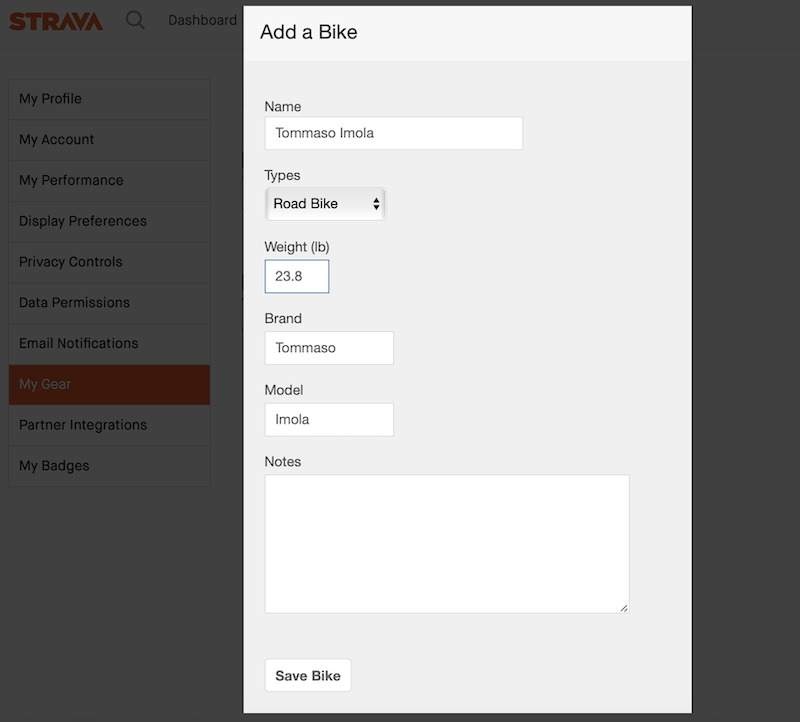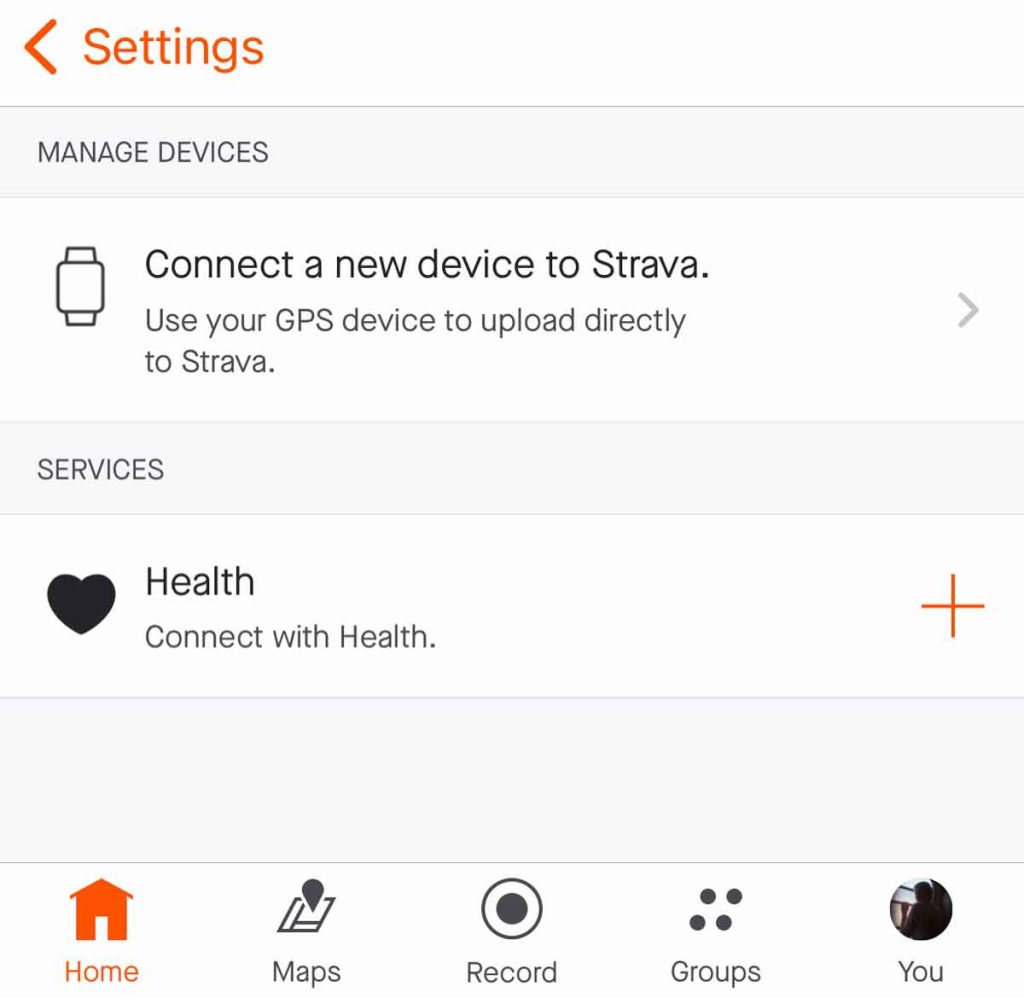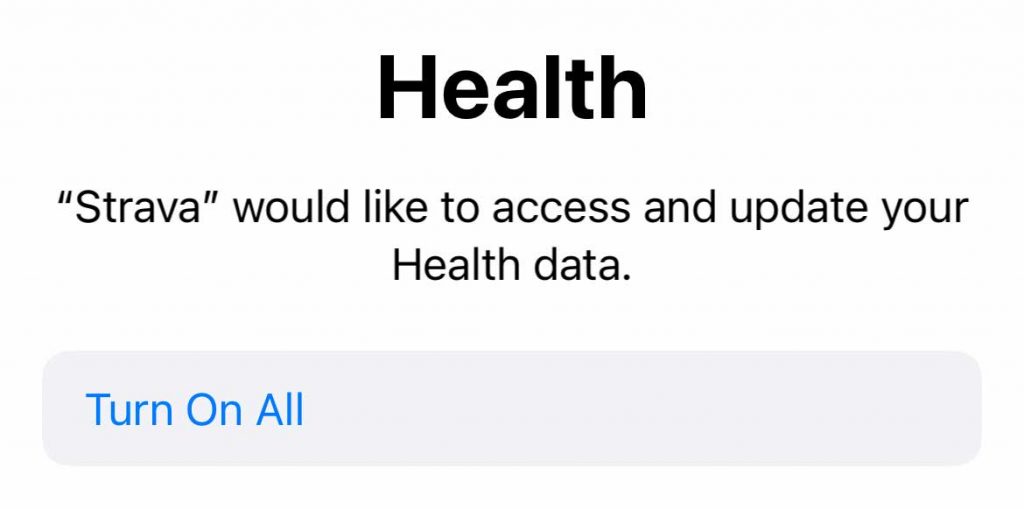As one of cycling’s leading apps, Strava also provides its users with a handy calorie counter to calculate their workout efforts in the form of calories burned.
For those who aren’t familiar with calorie counting, calories measure the energy you produce or “burn” during a particular activity.
They’re especially helpful for those wanting to monitor overall power output and energy expenditure from a given workout.
Contents
Related reading
- Strava for Apple Watch: a complete guide
- How to check your Strava Weekly totals after the latest update
- Strava isn’t syncing with Google Fit? Steps to fix it
- How to mute activities in Strava app and not clutter your activity feed
- My Garmin isn’t syncing with Strava: steps to fix it
How accurate is Strava’s calorie counter?

Strava uses several factors to determine your power output during a ride or run to produce an estimated number of calories burned.
Now estimated is the keyword here.
Strava’s capabilities to do this should get you in the ballpark of a realistic number, but the app can’t always account for every factor that may skew your efforts.
For example, group rides where you are drifting and using less energy result in Strava overestimating your actual calories burned.
Equally so, Strava won’t know if you’re riding straight into a headwind for most of your ride. It likely underestimates your calories burned there.
Some users have compared Strava’s internal calorie counter with other external power meters, and the results vary. Some rides have been spot-on, and some have been a bit off.
Keeping that in mind, getting some idea of your energy expenditure is never a bad idea.
How do you set up Strava to show calories burned?
If you’re new to Strava, you likely missed these next several steps to ensure that Strava is recording your power output.
Check that your body weight and bike model are recorded within the app.
Other users have noted that adding a few extra pounds to your personal body weight (to account for shoes, helmet, water bottles, and other gear) increases Strava’s accuracy of calories burned.
- For Strava’s mobile app, go to My Profile > Weight > Input weight in pounds

- For Strava’s website only, go to Settings > My Gear > My Bikes > Input bike type, brand, and weight.

And that’s it!
Strava uses your weight, bike’s weight, distance covered, and elevation gained to create an overall power output to help calculate estimated calories burned.
If you prefer to run rather than bike, Strava still calculates calories burned. Instead, it uses your body weight, speed, and moving time.
When viewing your post-ride or post-run statistics, you’ll see your calories burned in the bottom right corner. 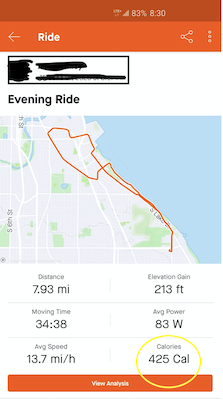
And perhaps the best part about Strava’s calorie counter is that you don’t need the paid, premium version of the app. Enjoy this perk for free!
Does adding a power meter improve Strava’s calorie counting accuracy? 
The quick answer is yes.
Regardless of your activity, one of the most reliable and accurate ways to determine metabolic energy expenditure is to use a power meter.
You can usually attach the sensor to your bike’s crank arm, pedal, rear hub, or crank spindle. In addition to the overall distance traveled, this setup directly measures the force you generate to propel the bike forward.
By giving Strava this fine-tuned data straight from a sensor built specifically to measure your cycling efforts, you’re guaranteed a much more accurate estimation of burned calories.
Check out our recommended power meters in this article: The ten best power meters for your road or mountain bike.
Does Strava’s calorie information sync to other connected health and fitness apps?
Strava’s interface supports sharing information between various other health and fitness apps, such as Samsung Health, Google Fit, ROUVY, and the Apple Health App.
This is not an exhaustive list, and not all of these sharing capabilities work for iOS and Android, though.
Connect Strava to Google Fit or Samsung Health apps
If you’re working with an Android device, you can easily pair the Samsung Health and Google Fit apps with Strava.
Only Android users can upload activities recorded with Google Fit or Samsung Health to Strava and automatically sync activities from Strava to those apps. You cannot connect Strava to Google Fit’s or Samsung Health’s iOS apps.
- To connect Strava with Google Fit, open the Strava app and choose Settings > Link Other Services > turn on Google Fit. Follow the steps on-screen for sharing and syncing permissions.
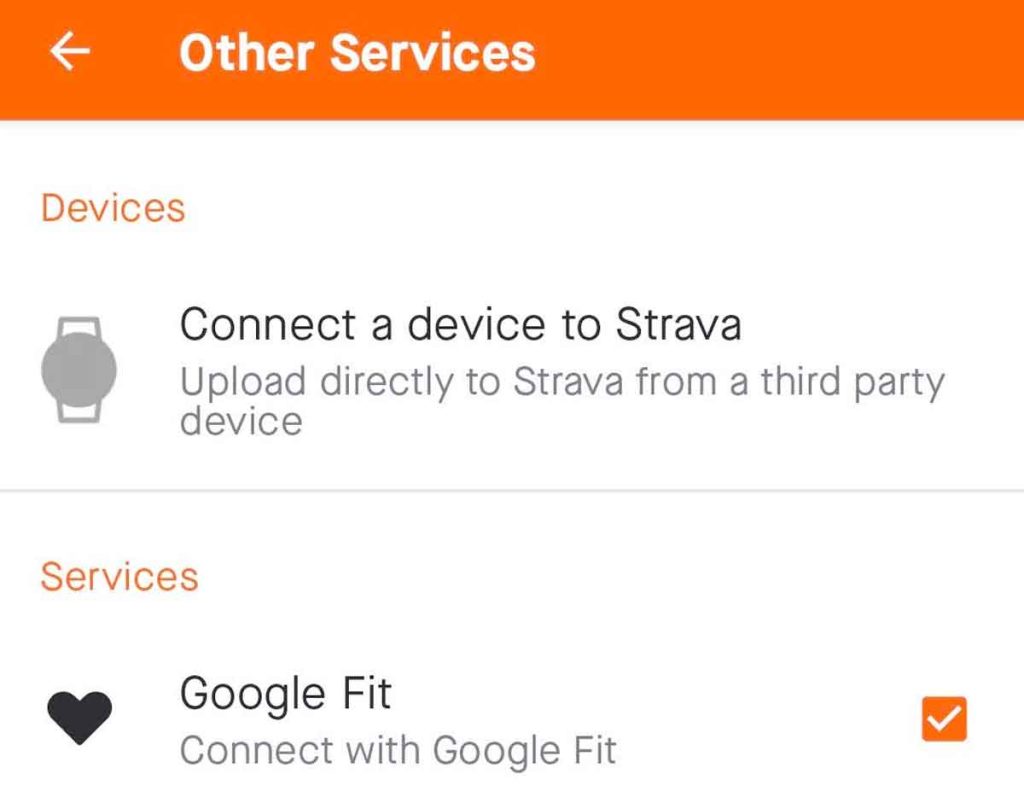
- For the Samsung Health app, tap the More button (three verticle dots) at the top Choose Settings > Connected Services > turn on Strava. Follow the steps on-screen for sharing and syncing permissions.

Connect Strava to the Apple Health app
If wanting to connect with your iPhone’s Apple Health App, grab your iOS device and head to Strava’s mobile app to set that up.
- Open Strava and tap the Settings icon at the top (gear.)
- Select Applications, Services, and Devices > Health > Select the plus sign icon > Connect.

- From here, you’ll be directed to the Health Access page, where you enable data sharing and syncing permissions.

Wrapping Up
If you’re looking to get an idea of the total calories burned from a workout, your best bet is to use an external power meter that adds more accurate information to your logged activities in Strava.
If you forego the extra expense of purchasing a power meter, Strava does have its internal capabilities. Remember that the calories burned are a true estimate – Strava’s best guess of how hard you worked.