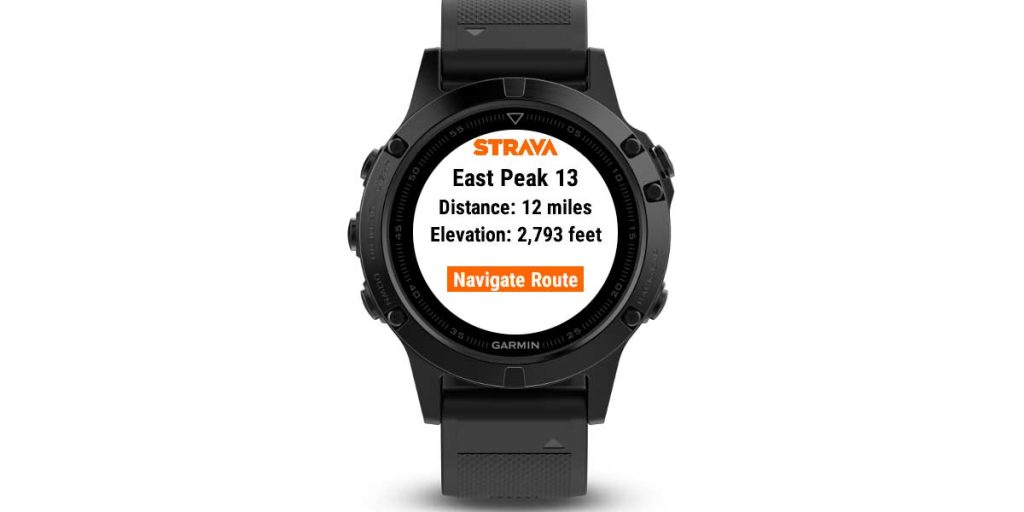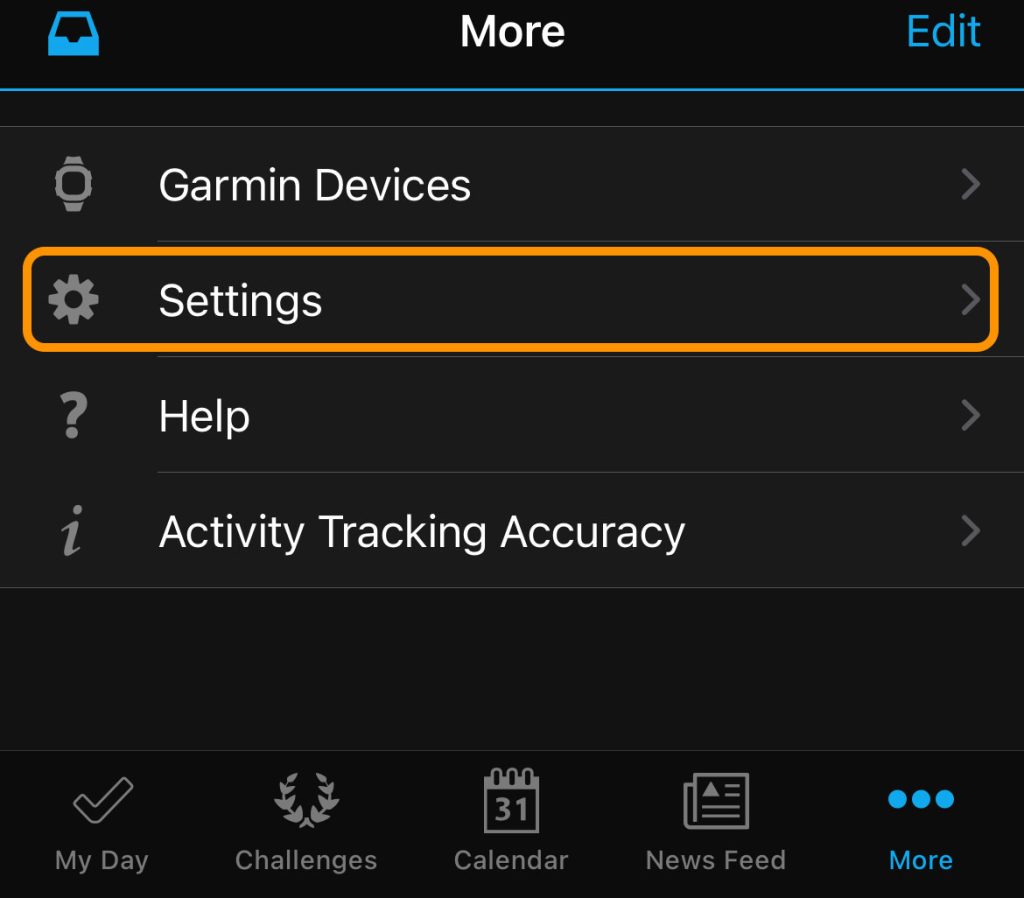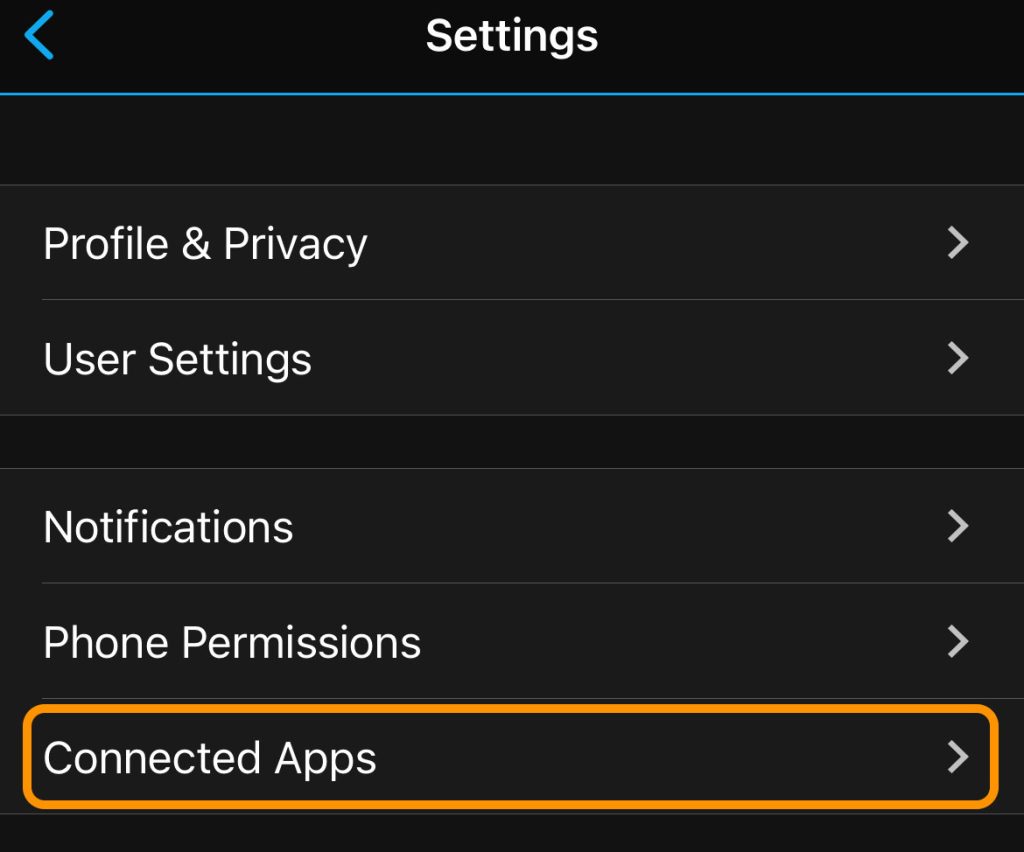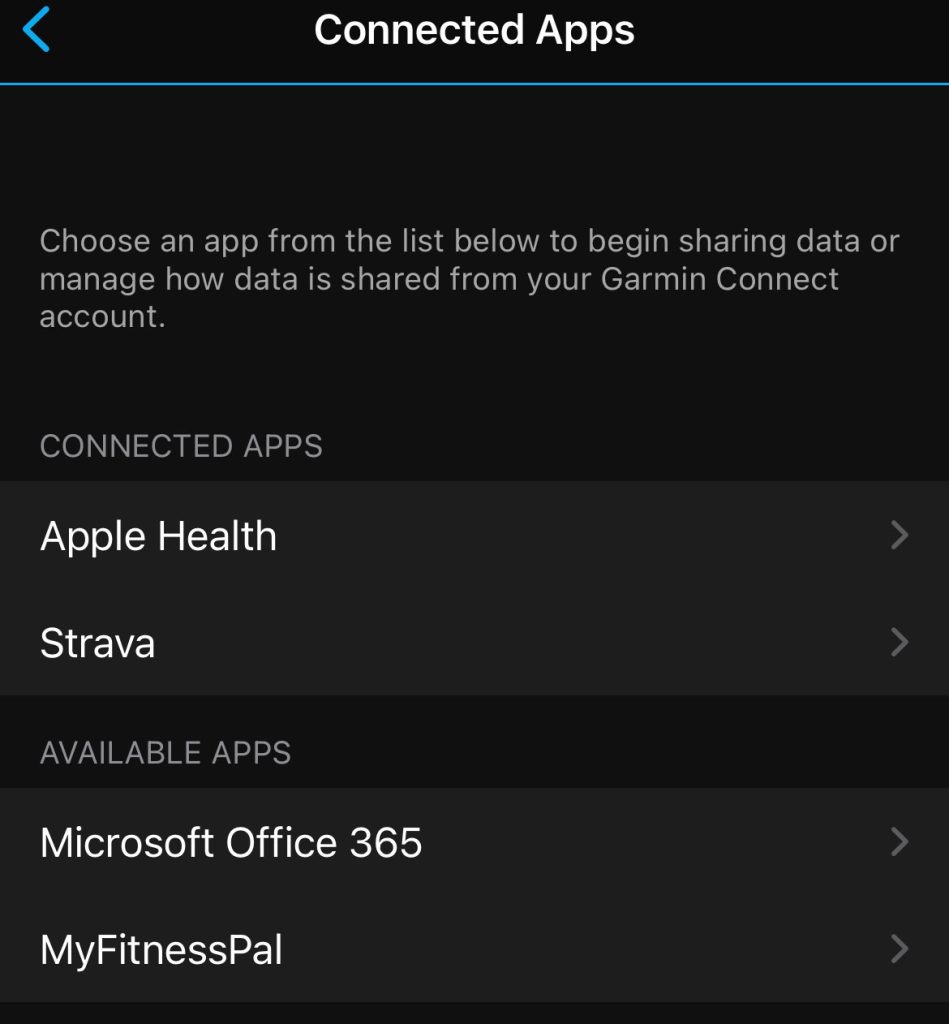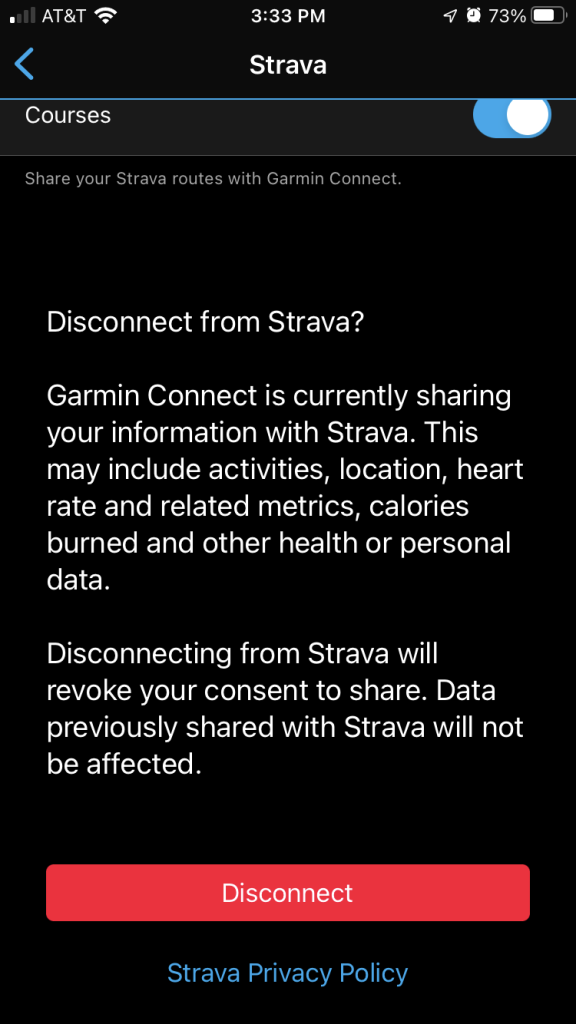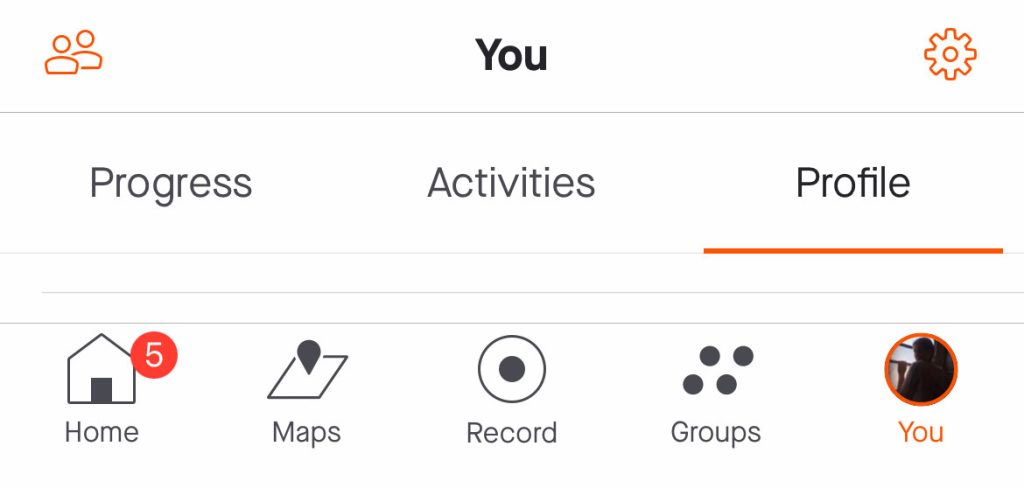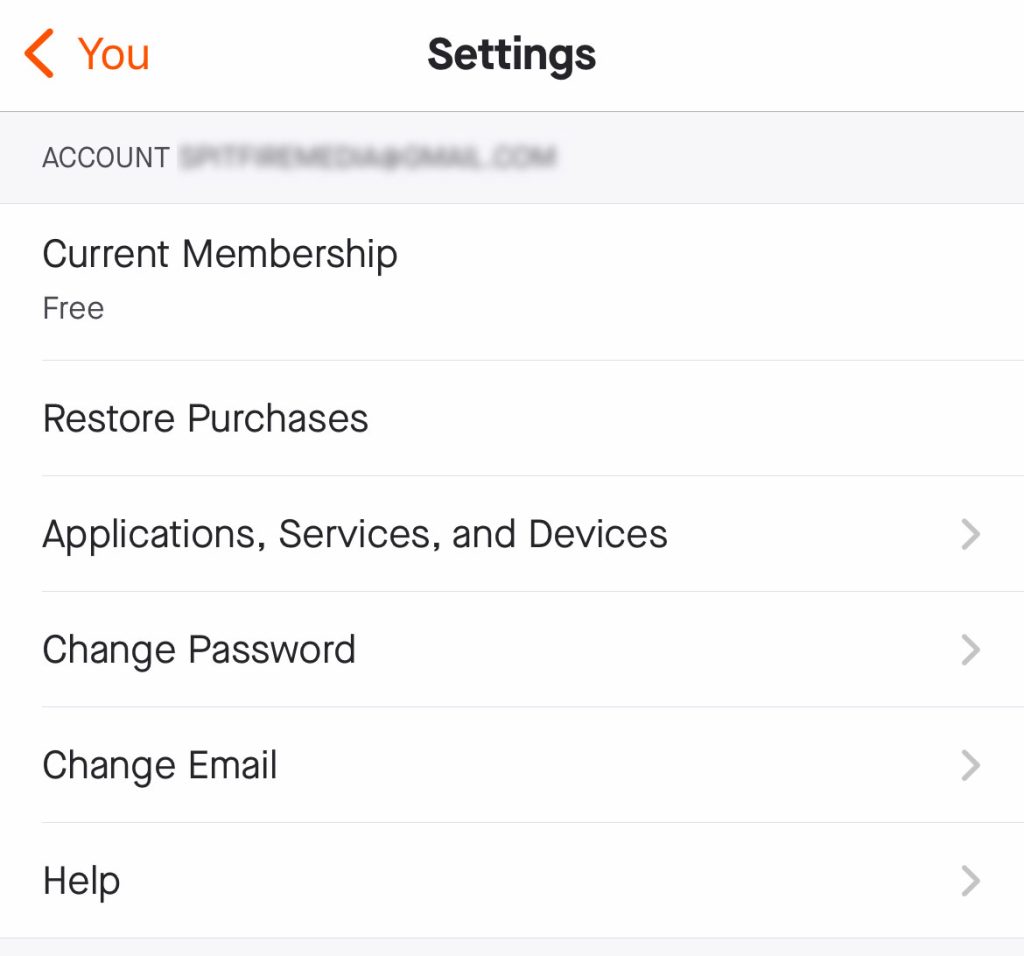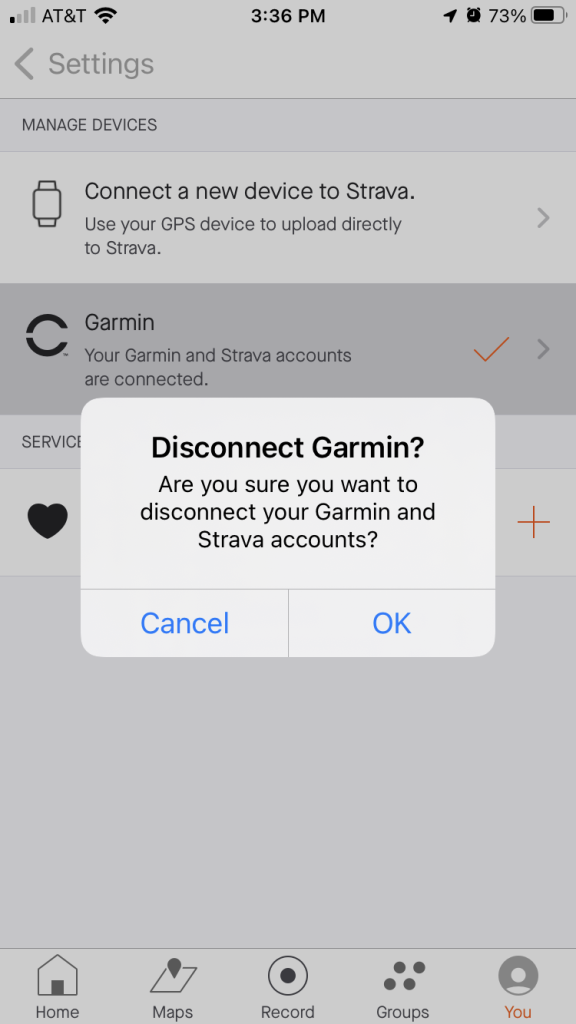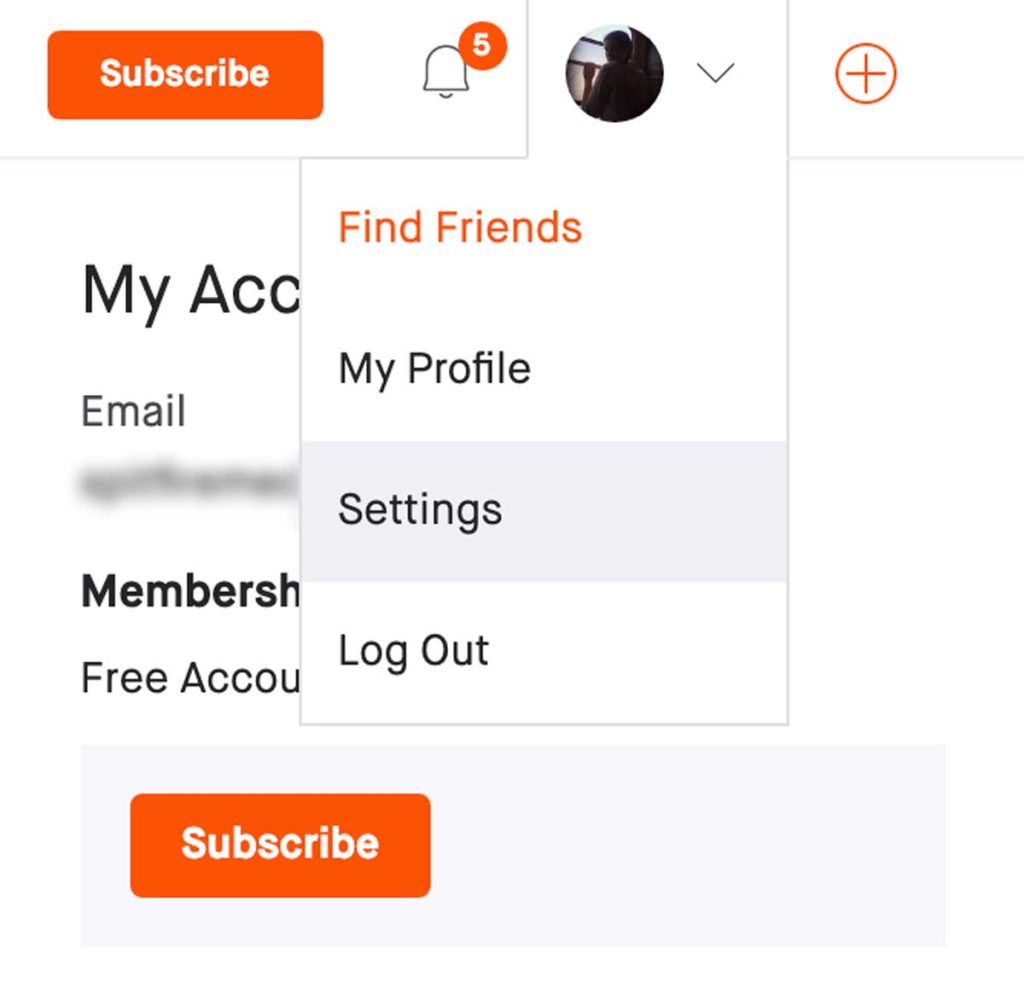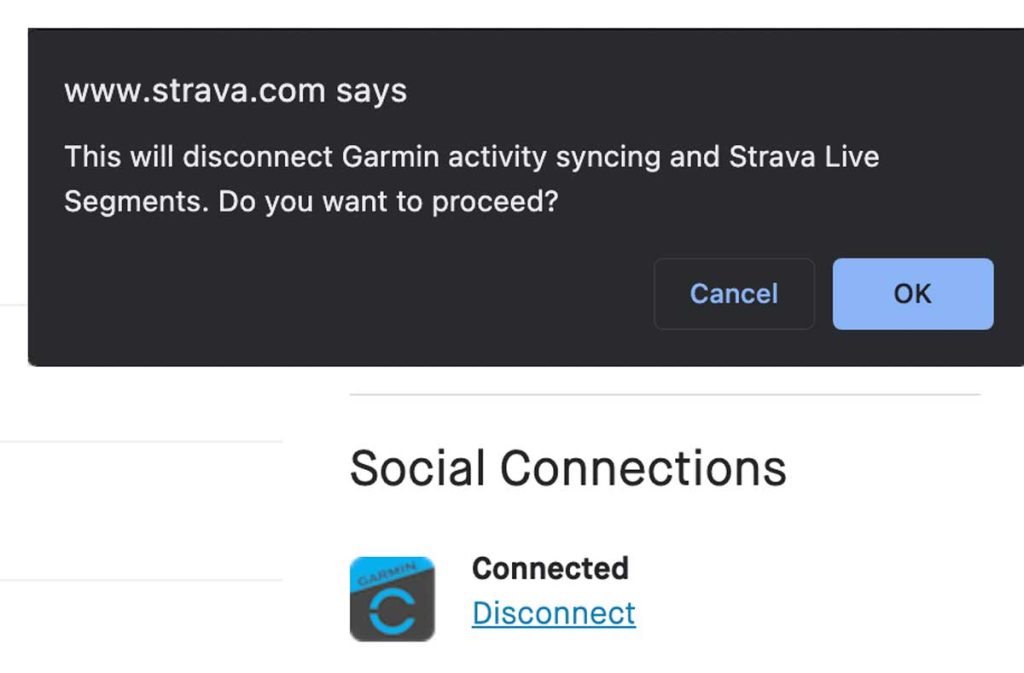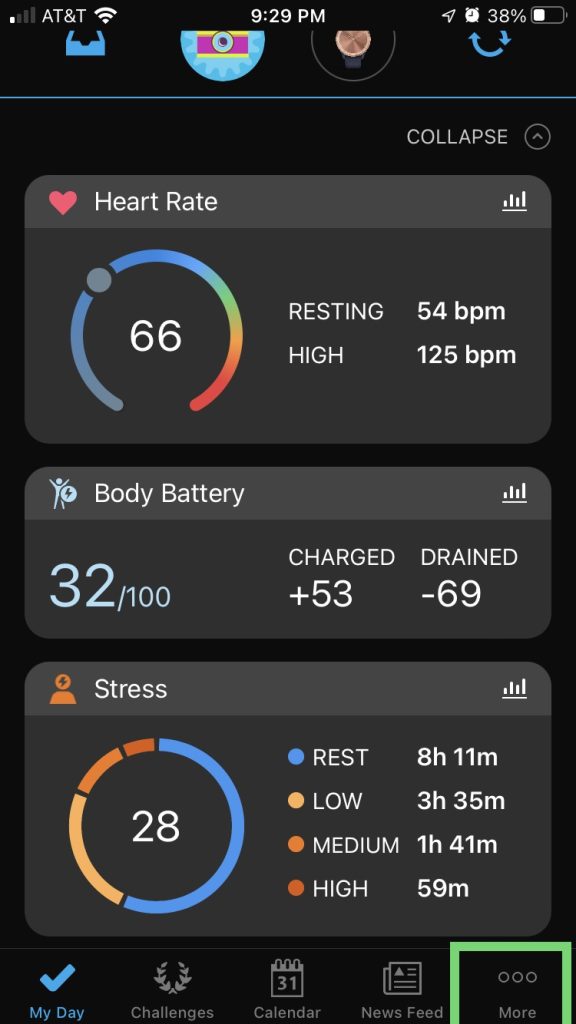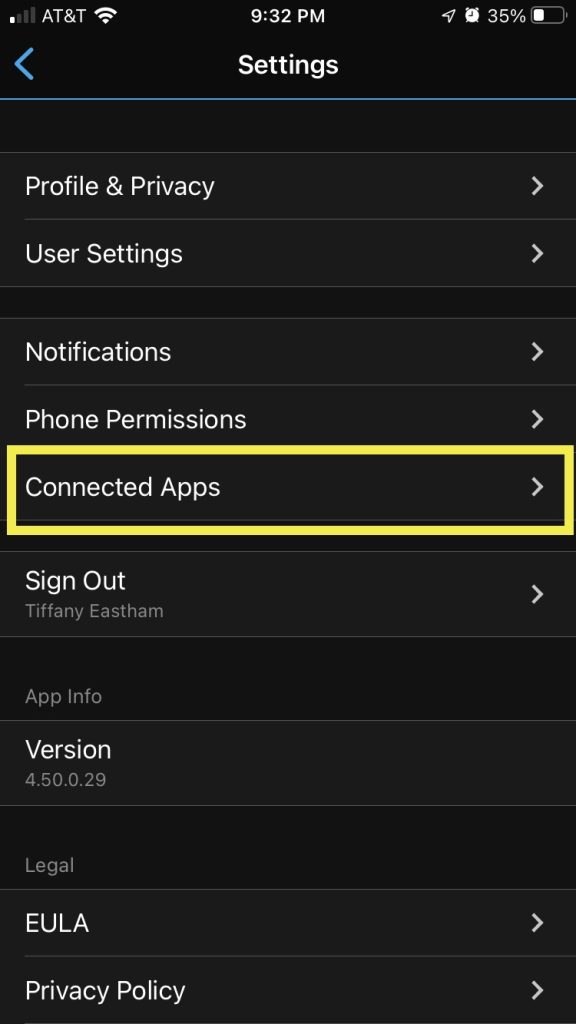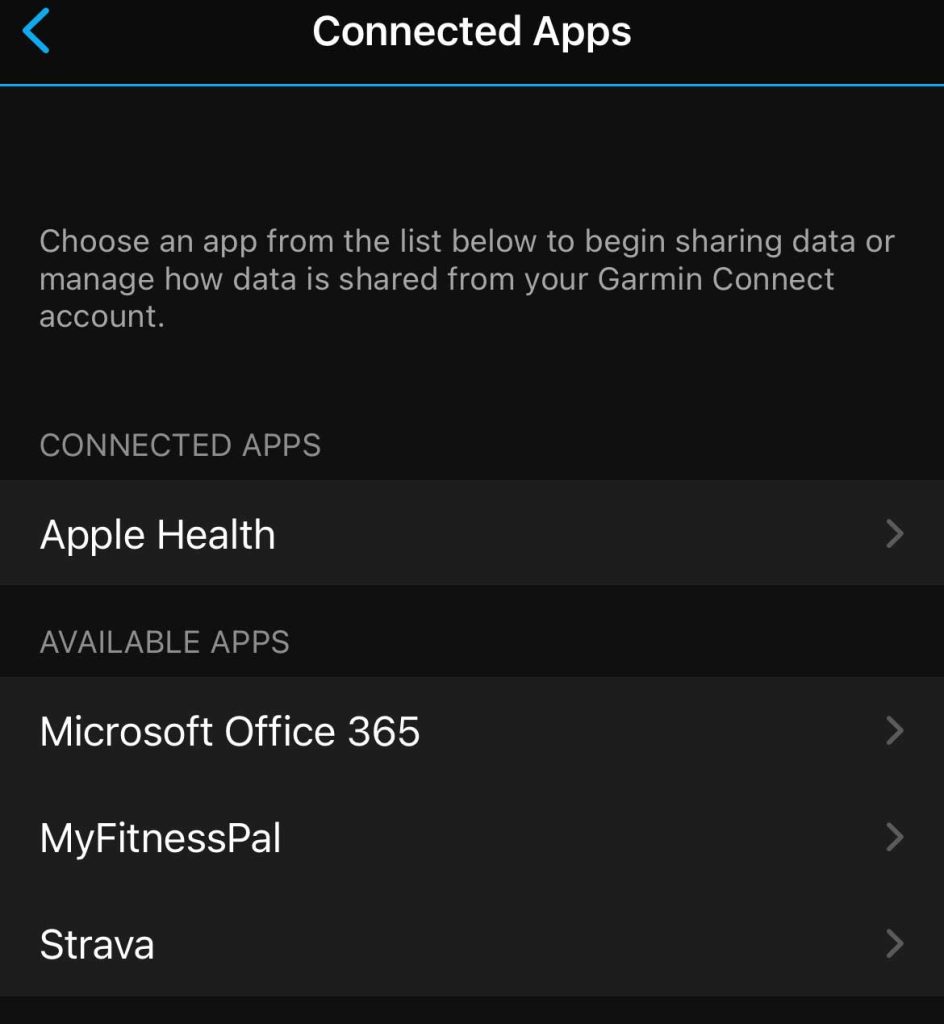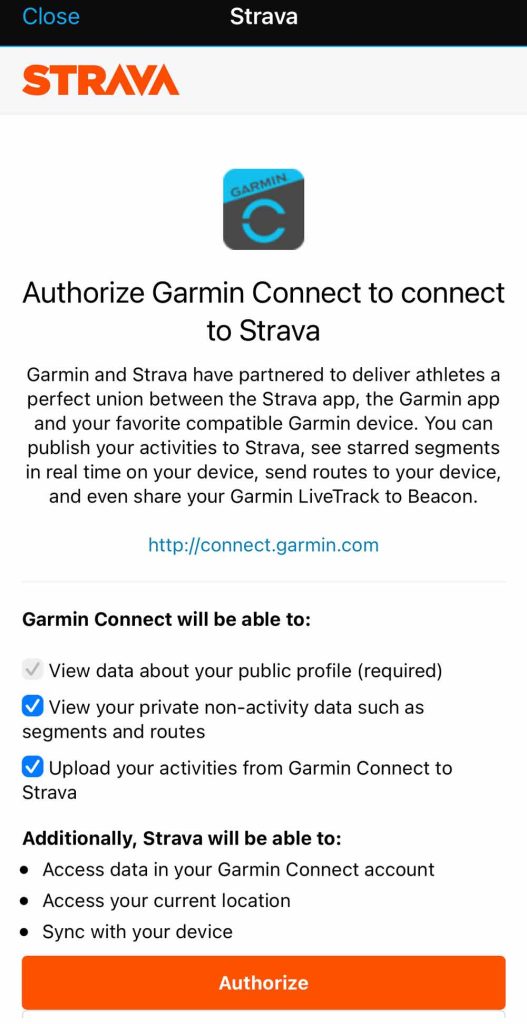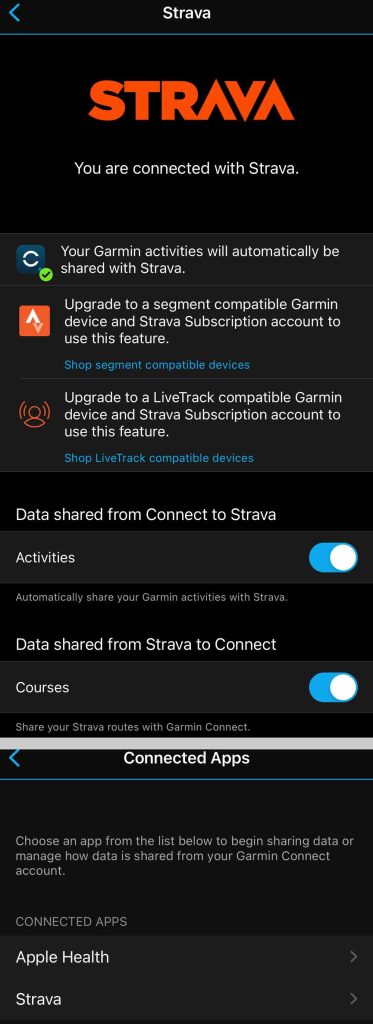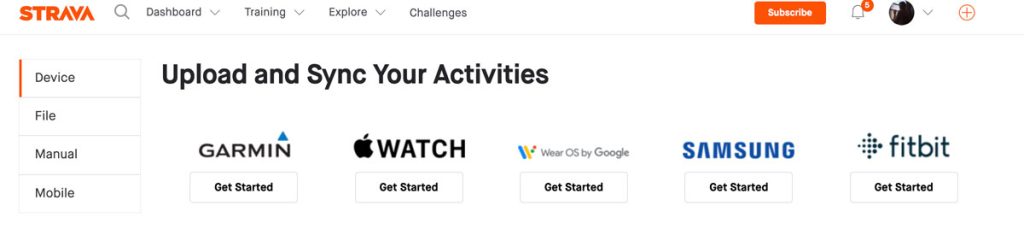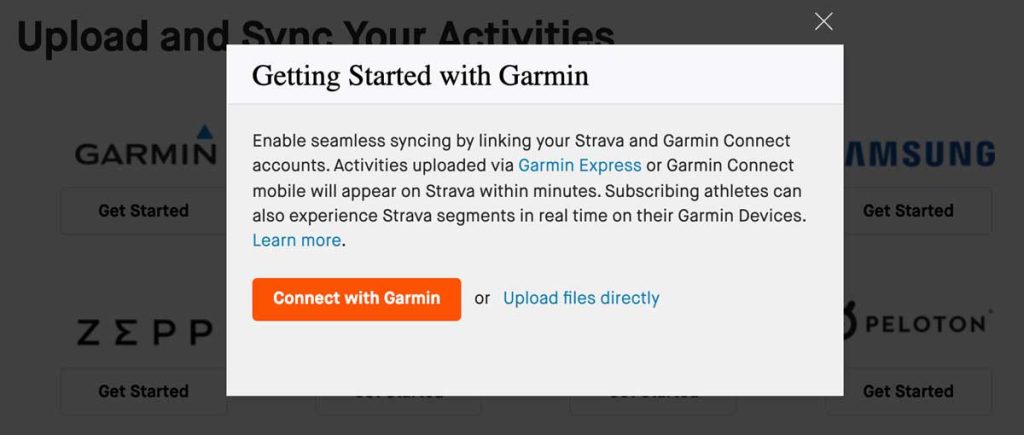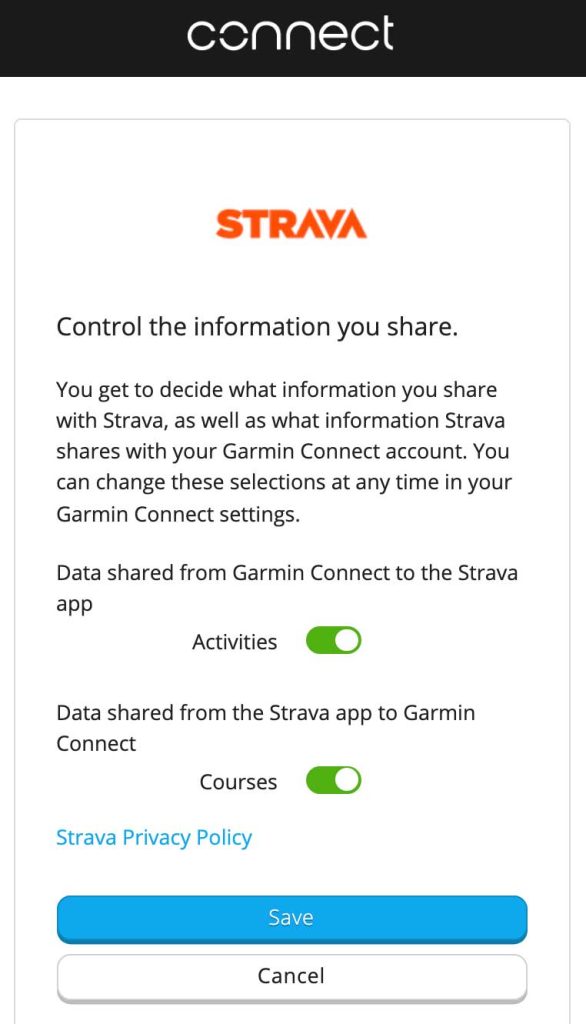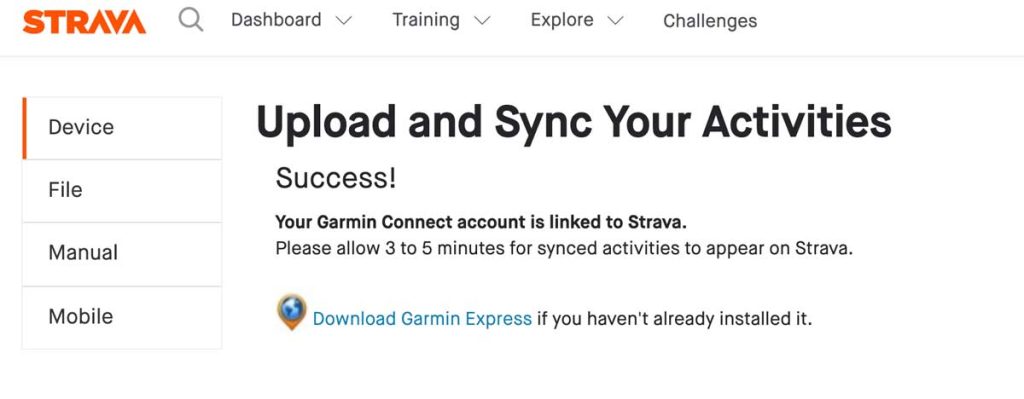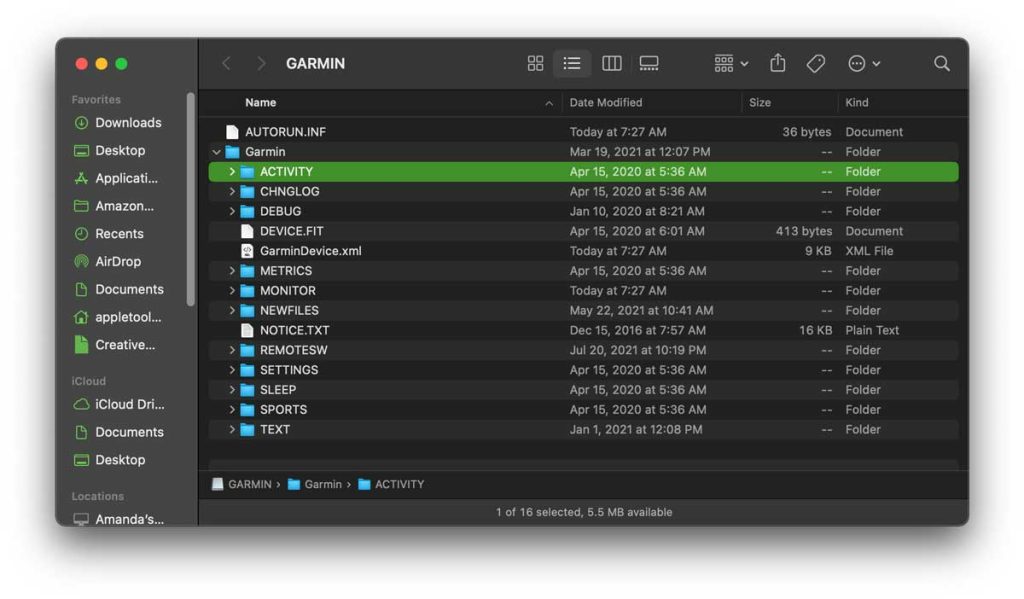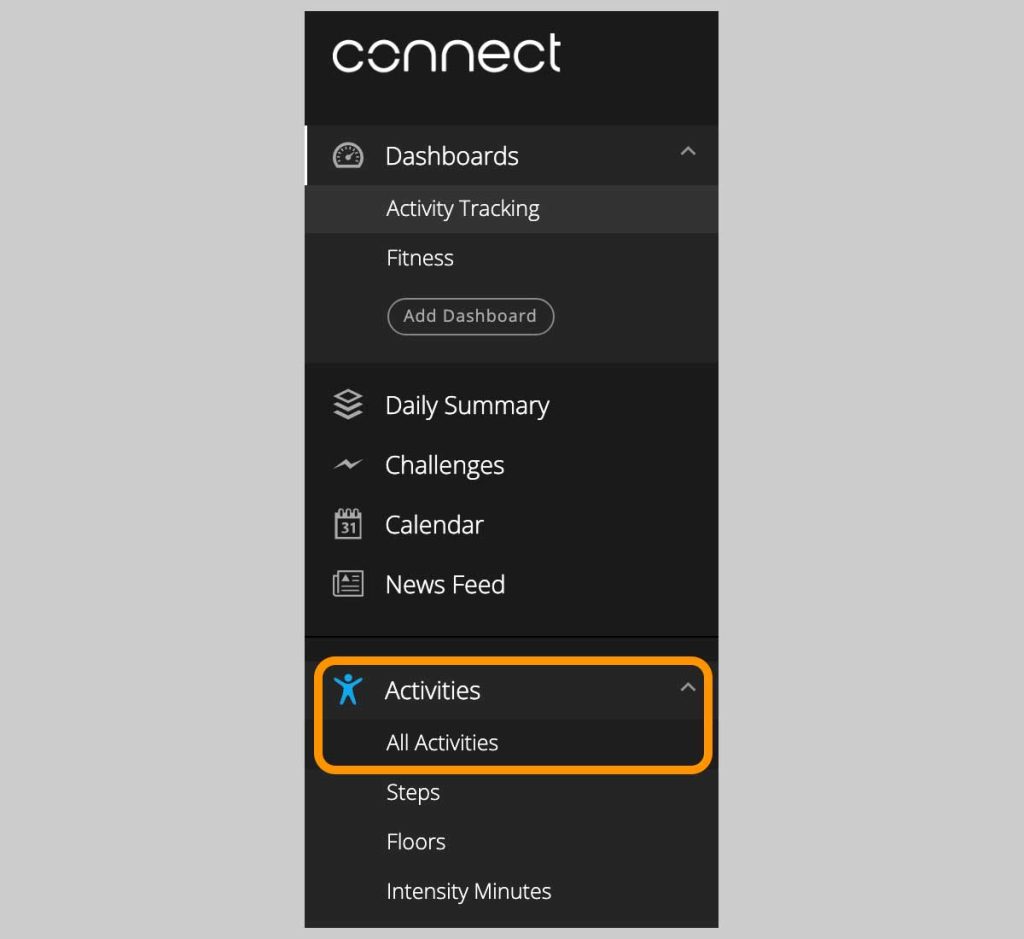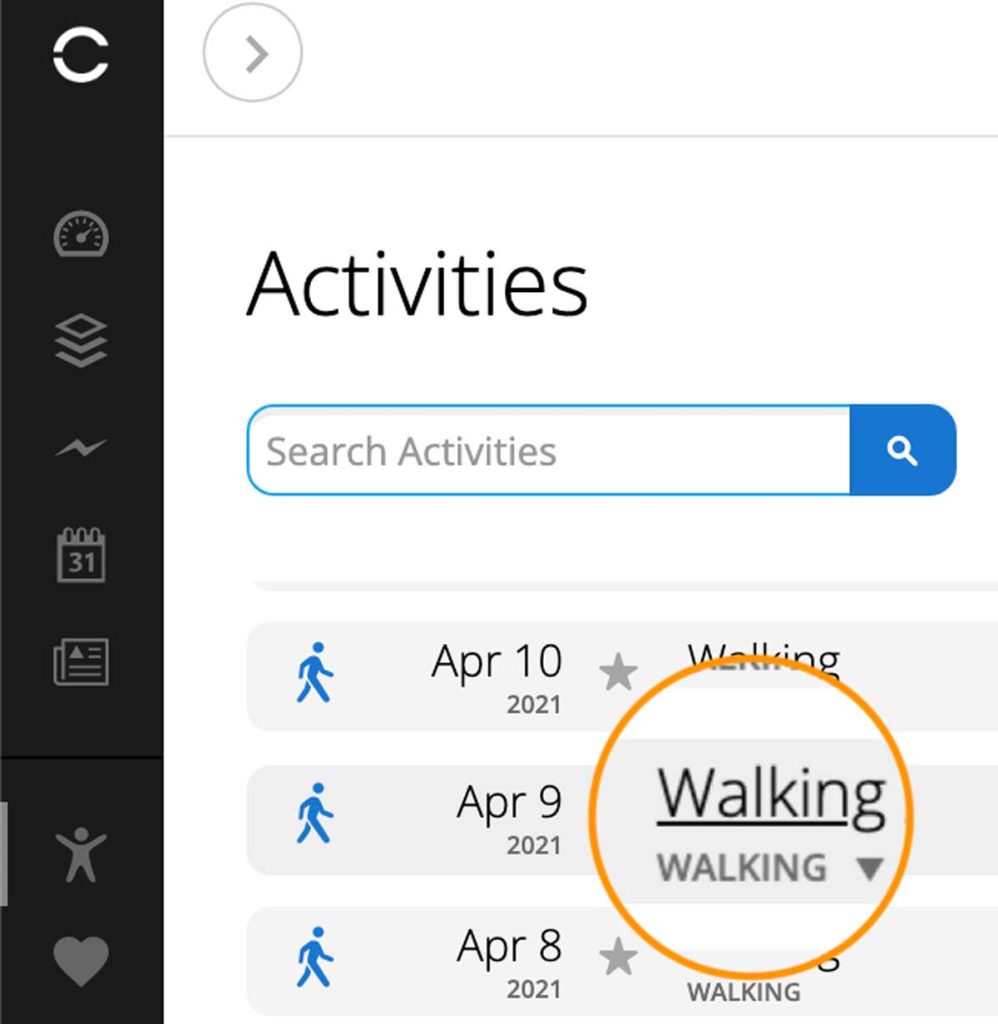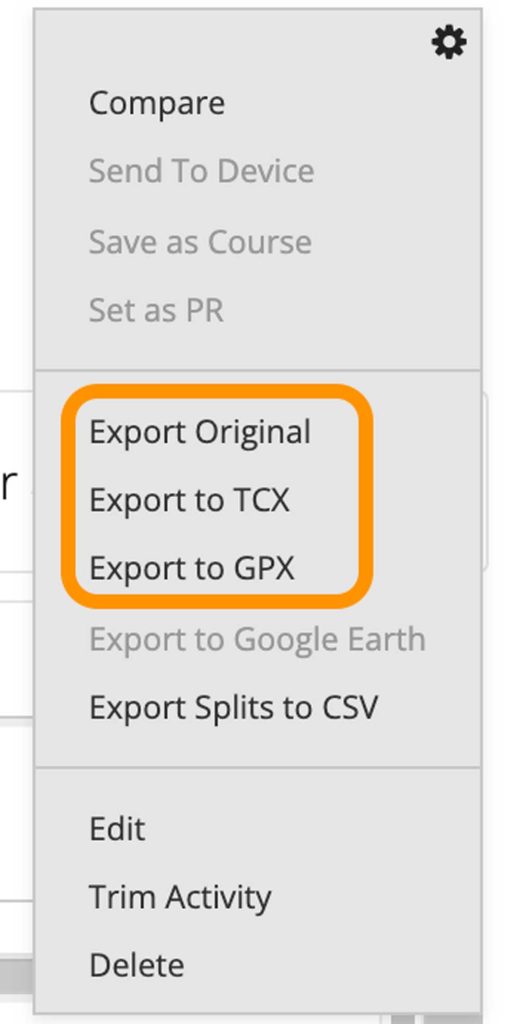I think the saying is true: Did it really happen if you didn’t log it in Strava?
Fortunately, Garmin has made it easy to sync your activity with your Strava account by using the Garmin Connect app or their browser webpage. But what do you do when your Garmin isn’t syncing with Strava or vice-versa?
These two powerhouse names in the fitness industry are used by many people worldwide to log exercise and monitor basic health metrics.
Overall, the syncing process between the two is relatively straightforward, but what happens if you find that Garmin isn’t syncing with Strava despite logging your workouts as you would normally?
This article gives you some troubleshooting options to try when your Garmin isn’t syncing with Strava (or vice-versa).
Contents
Suggested readings
- Strava for Apple Watch: a complete guide
- Is your Garmin watch or tracker not syncing to Connect app on your phone? Let’s fix it!
- How to get Strava to calculate and show calories burned
- What to do when your Garmin watch isn’t getting a GPS signal or is dropping that signal? Let’s fix it!
- Strava isn’t syncing with Google Fit? Steps to fix it
Start simple and restart! 
Try turning your phone and your Garmin watch or tracker off and back on again.
When your metrics and activities are not syncing back and forth between Garmin and Strava, a restart of your devices often does the trick!
After restarting, see if the sync worked and if all your activities loaded into Garmin Connect and Strava apps.
Learn how to restart your Garmin by reviewing your owner’s manual or at this Garmin support site.
Verify Garmin and Strava services are online
Occasionally, you may experience technical difficulties that prevent the two platforms from communicating with one another.
Your activities sync to Garmin and Strava using servers in the cloud, so if either Strava’s or Garmin’s servers are down, information between the two apps cannot flow. 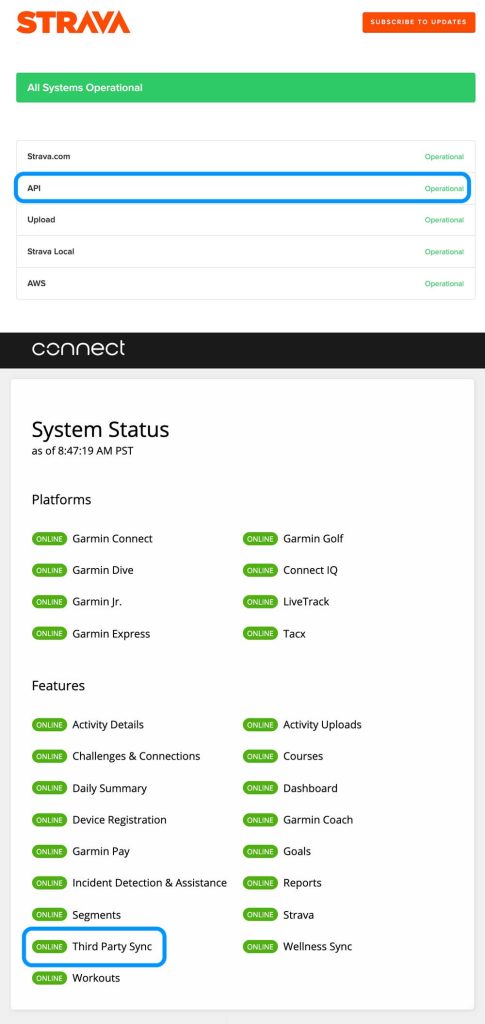
So check if there are any problems with the status of their servers.
If any services are down or unavailable, that likely explains why your activities are not syncing. Since these problems are service-wide, the only solution is to wait for the servers to return to full operation.
In particular, look at the Third Party Sync and Strava on the Garmin Connect Status page. 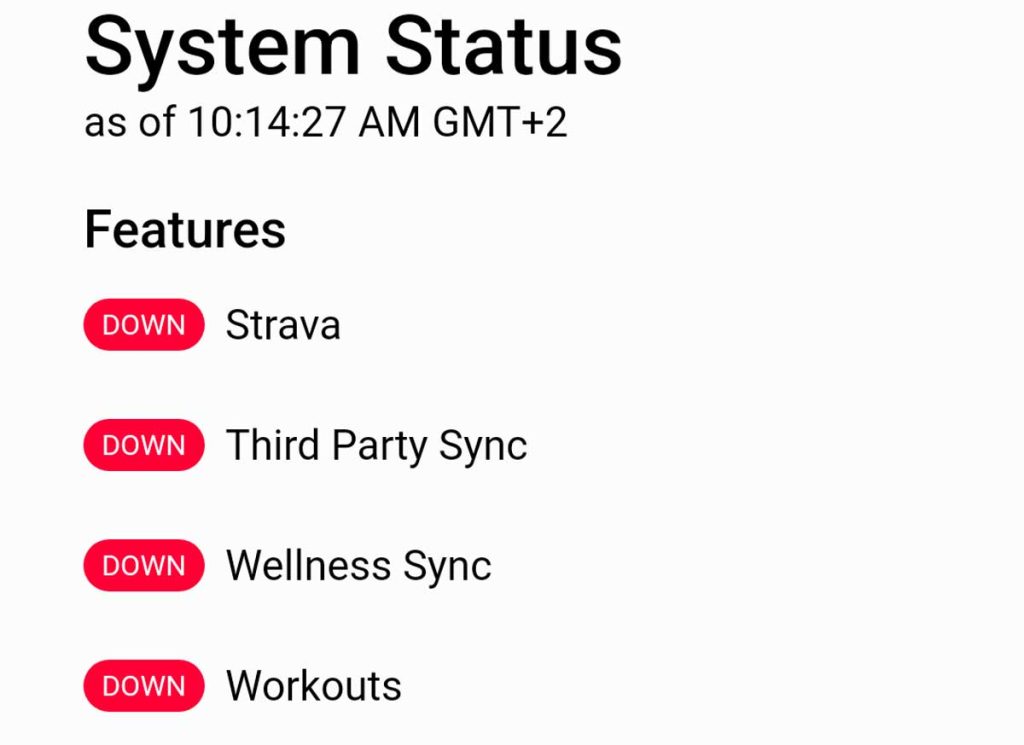
From the Strava Status page, look at the top for announcements, scroll down, and review the API status. If an issue exists, you must wait until Garmin or Strava resolves it, and the status returns to operational (green.) 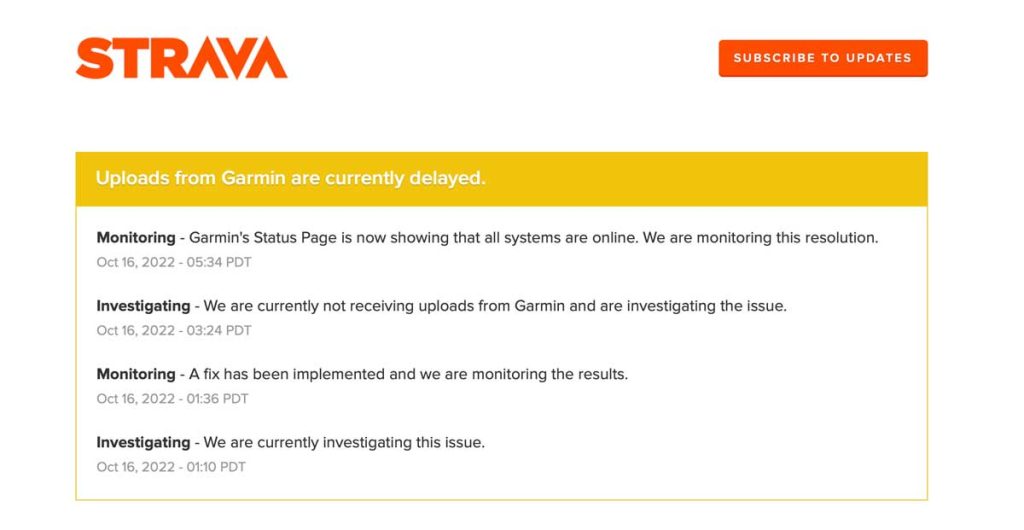
What to do if Garmin still isn’t syncing with Strava?
First, check that you logged in with the correct Garmin and Strava accounts. If you share your phone with someone else or if you have older and multiple accounts with Garmin and/or Strava, check those credentials!
When your Garmin Connect data isn’t syncing over to a third-party app (e.g., Strava, MyFitnessPal, Zwift, etc.), it is most likely an error of consent for data sharing between the two.
To fix this problem, the best method is to disconnect the apps and re-establish their communication.
How to remove syncing between Garmin Connect and Strava 
You can disconnect and reconnect Garmin and Strava using the Garmin Connect app and Strava’s app on your mobile device.
Via Garmin Connect app
These similar steps are detailed below in the section outlining how to connect Garmin with Strava. Follow these steps to disconnect.
- Open the app menu.
- Top left for Android.
- Bottom right More option for iOS.
- Select Settings.

- Tap Connected Apps.

- Scroll down to Connected apps and select Strava.

- Then finally, tap Disconnect.

Then follow the steps below to disconnect it in the Strava app.
Via Strava app
- Open the Strava app on your phone.
- Select You, then Profile.

- Tap the Settings icon in the top right.
- Select Applications, Services, and Devices (iOS) or Link Other Services (Android.)

- Choose Garmin, then select OK when prompted to disconnect the device.

These two platforms are officially disconnected at this point. To reconnect Garmin and Strava, see the instructions below in the section How to sync your Garmin with Strava that detail this process.
In most cases, just disconnecting and then reconnecting usually solves any syncing issues.
You can also disconnect Strava and Garmin using Strava’s website
- Log into your Strava account using an internet browser.
- Tap your account icon and select Settings.

- Look at your Social Connections for Garmin and tap Disconnect.

- At the confirmation prompt, press OK to disconnect.
How to sync your Garmin with Strava
Our fitness wearables typically offer more benefits than challenges. One of the biggest benefits is syncing that device’s activity information with third-party apps and services, especially the popular Strava app!
We outline below how to connect Garmin and Strava together so information flows both ways. You can do it via the Strava and Garmin Connect apps, the Garmin website, or the Strava website.
Connecting Strava and Garmin via the Garmin Connect app
First, be sure you have downloaded the Strava app onto your phone and created a Strava account.
From the Garmin Connect app:
- Open the app menu
- Top left for Android
- Bottom right More option for iOS

- Select Settings
- Tap Connected Apps

- Look at the Available Apps section and select Strava.

- Scroll down, tap Agree, sign in to your Strava account, and choose Authorize.

- Review the data, share permissions, and make adjustments if needed. Strava should now show up as a Connected App!

Give this sync a few minutes to update.
Once it does, you will see the past 90 days of activity from your Garmin Connect app loaded into Strava. All future Garmin activities are automatically synced with Strava.
Connecting Strava and Garmin using the Garmin Connect Webpage
As a Garmin user myself, I can guarantee that you spend most of your time logging workouts and other fitness stats using the Garmin Connect app.
I have never personally used the Garmin Connect website to do this, as it seems like an extra step, but if this is your preference, feel free to do so.
It is also important to note that you need a segment-compatible device added to your Garmin Connect account to do this via their webpage.
Check out their support page for more details on what Garmin devices are compatible with segments.
I personally do not have a compatible device, which is another reason why I have never logged my activity via their web page. See the steps below to do this.
From the Garmin Connect website:
- Sign in to your account and head to the Garmin Connect Dashboard on the left side of the page.
- Select the option to Add a Widget at the bottom of the page
- Choose Segments
- Select Use Strava Segments
- Then Connect with Strava
- Select Agree, then follow any remaining promptly future activity logged with your Garmin device should also load onto your Strava account. s
Again, it can take several minutes for the sync to complete. After this, you’re all set.
Connecting Strava and Garmin using Strava’s website
- Open Strava’s website to Upload and Sync Your Activities.
- Sign in to your Strava account.
- Find the Garmin option and tap Get Started.

- Choose Connect with Garmin.

- Sign in with your Garmin account.
- Choose the information you want to share from Garmin to Strava and Strava to Garmin, and tap Save. We suggest you toggle both on so information flows both ways.

- Tap Agree.
- Wait for the confirmation that your accounts are linked!

If you don’t want to use the Garmin Connect app or you don’t have a mobile device, you can use the Garmin Express app on your computer and sync all your activities with Strava from Garmin Express.
Another option: manually upload an activity file to Strava
If your Garmin activities continue to not upload to Strava, you can manually upload your data to Strava. To do this, you need a computer or tablet that allows you to connect your Garmin device to it via a wired connection or web access to Garmin Connect.
Via a wired connection to your Garmin watch or tracker
- Connect your Garmin to a computer with the Garmin USB cable.
- Open the drive associated with your device.
- Browse to the Activities folder (\GARMIN\ACTIVITY.)

- Look for fit files based on the date and size and locate the file(s) you’d like to add to Strava.
- Open a web browser and go to Strava’s upload site.
- Log into your Strava account.
- Choose the files you just located using Strava’s uploader and save them to your account.

Via Garmin Connect website
You can manually export files from Garmin Connect in .tcx, .gpx, and .fit formats.
- Open a web browser and log into your Garmin Connect account on a computer.
- In the left sidebar, choose Activities > All Activities.

- From the list of activities, tap on the activity name that you want to export to Strava, i.e., Walking or Running.

- On the activity’s detail page, tap the Settings gear icon to see export options.

- Choose the format you wish to export. We recommend using the Export Original option.
- Download those files to your computer or tablet.
- Open a web browser and go to Strava’s upload site.
- Log into your Strava account.
- Choose the files you just downloaded using Strava’s Uploader.
Wrapping up
If you find that your Garmin isn’t syncing with Strava, a simple reboot of disconnecting and re-connecting the apps usually does the trick.
However, if reconnecting your third-party app with Garmin Connect does not resolve the data-sharing issues, we recommend trying the troubleshooting steps listed or contacting their support team directly.
On occasion, something more involved may be going on that warrants the tech support of Garmin directly.
Either way, don’t let a minor tech glitch stop you from reaching your fitness goals during this near year!