One thing I love about my Apple Watch is that the screen lights up and is ready for my input when I raise my wrist to look at the watch. And then, when I’m done with the watch and lower my arm, the watch’s screen automatically shuts off and sleeps. This nifty feature is called the screen wake on the Apple Watch.
Unfortunately, not everyone’s watch does this waking and sleeping consistently when they raise or lower their wrist.
- For some, the screen wakes when raised but doesn’t automatically shut off (sleep) when lowered.
- For others, the screen doesn’t wake up until they tap their screens.
- And some people see that their watch’s screen wakes up but then goes black before they get a chance to interact with their watches.
Is your Apple Watch not waking when you raise your wrist or having some issues when waking or sleeping? You’re not alone. Many users experience this same issue.
Luckily, we have the fix. Keep reading to learn more.
Contents
In a hurry? 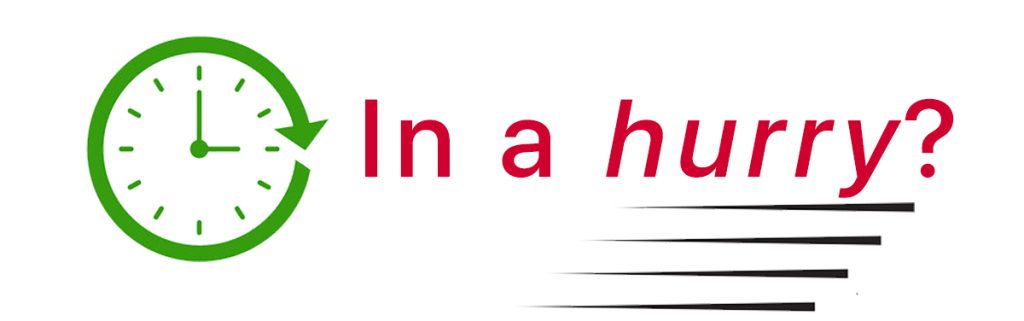
Don’t have a lot of time? Then, check out our top recommended tips.
- Check if you watch is in theater mode and if so, turn it off.
- Make sure you turn on the wake settings for wake on wrist raise and crown up or crown rotation.
- Change your wake duration to 70 seconds.
Suggested reading:
- Apple Watch cover to mute setting not working? Let’s fix it
- My Apple Watch’s screen and watch face is upside down! It’s an easy fix
- Apple Watch Faces missing? Try these steps
- How to set up a Portrait Mode Photo Watch Face on your Apple Watch
Wake up your watch!
To make changes, we recommend you wake up your watch first and then update its settings either on the watch itself or using the Watch app on your iPhone.
If your screen is asleep, try tapping the screen to wake it up. If that doesn’t do the trick, push in the Digital Crown, and your watch’s screen should light up.
A quick tip: check if theater mode is on! If so, turn it off. See how in the section “Make sure Theatre is off” below
How to turn on Wake on Wrist Raise
First things first, let’s make sure that you turn on the Wake on Wrist Raise setting for your Apple Watch. Even if you turned on the setting, toggling them off and back on often helps get the feature working again!
You can check this setting directly on your Apple Watch or in the Apple Watch app on your iPhone.
From your Apple Watch
- On your Apple Watch, open the Settings app.
- Scroll down to Display & Brightness, and tap it.

- In the Display & Brightness tab, scroll down to the Wake section.

- Make sure that Wake on Wrist Raise is on. If it is on, the button is green. If it is not, tap the button to turn it on.
- If you already have these features on, try toggling it off and back on to refresh its settings.
- Also, in this section, you can change your Apple Watch’s wake duration time. You can choose between two options, either 15 seconds or 70 seconds.
- To do so, tap on Wake Duration. Then select the option you prefer.

If your watch goes dark before you get a chance to interact with it, we recommend choosing 70 seconds–that should give you plenty of time!
From your iPhone
- On your iPhone, open the Apple Watch app. Make sure you are in the My Watch tab.
- Select Display & Brightness.

- There you should see the Wake section. Make sure that Wake on Wrist Raise is on. If it is on, the button is green. If it is not on, tap the button to turn it on.
- If you already have these features on, try toggling it off and back on to refresh its settings.

- If you already have these features on, try toggling it off and back on to refresh its settings.
- You can also change your Apple Watch’s wake duration time from here. To do so, tap on Wake Duration. You can choose between two options, either 15 seconds or 70 seconds. Select which one you prefer.

If your watch screen falls asleep before you get a chance to interact with it, we recommend choosing 70 seconds.
If all those settings are correct, and your Apple Watch is still not waking when you raise your wrist, then here are some additional fixes that helped other users resolve the issue.
A tip for your watch’s wake settings
If all the settings were correct, but your watch’s screen still isn’t waking as it should, try these steps.
- Open the Settings app on your watch and choose Display & Brightness.
- Scroll down to the Wake options.
- Turn off both the Wake Screen on Wrist Raise and Wake on Crown Up.

- Restart your watch or close the Settings app.
- To close the Settings app, double press the Digital Crown (for older watchOS versions, press and release the side button once.) Scroll through the open apps. Stop on the Settings app and swipe it from right to left. Tap the X to close the app.

- To close the Settings app, double press the Digital Crown (for older watchOS versions, press and release the side button once.) Scroll through the open apps. Stop on the Settings app and swipe it from right to left. Tap the X to close the app.
- Open the Settings app again.
- Turn on both the Wake Screen on Wrist Raise and Wake on Crown Up.

- Put your Apple Watch on (if it was off your arm) and test if screen wake now works.
After doing these steps, most people find that their watch’s wake and sleep settings usually work!
Make sure Theater Mode is off

Did you know that your Apple Watch has a Theater Mode setting? This setting is a modified do not disturb setting, meant for times when your watch’s screen might disturb you or others, like when watching a movie or Broadway show in a theater.
Theater Mode keeps your Apple Watch screen from turning on when you raise your wrist, so the screen stays dark until you turn the Digital Crown or tap or press a button. Theater mode also turns on Silent Mode and silences your notifications.
Since Theater Mode turns your display off, this could be the reason why your Apple Watch is not waking when you raise your wrist.
- To check if Theater Mode is on, swipe up on your Apple Watch to bring up its Control Center.
- Look for the icon with two theater masks, the Theater Mode button.
- If this icon is lit up, then Theater Mode is on.

- Just tap it once to turn it off. It automatically turns off silent mode too.
Update iPhone and Apple Watch
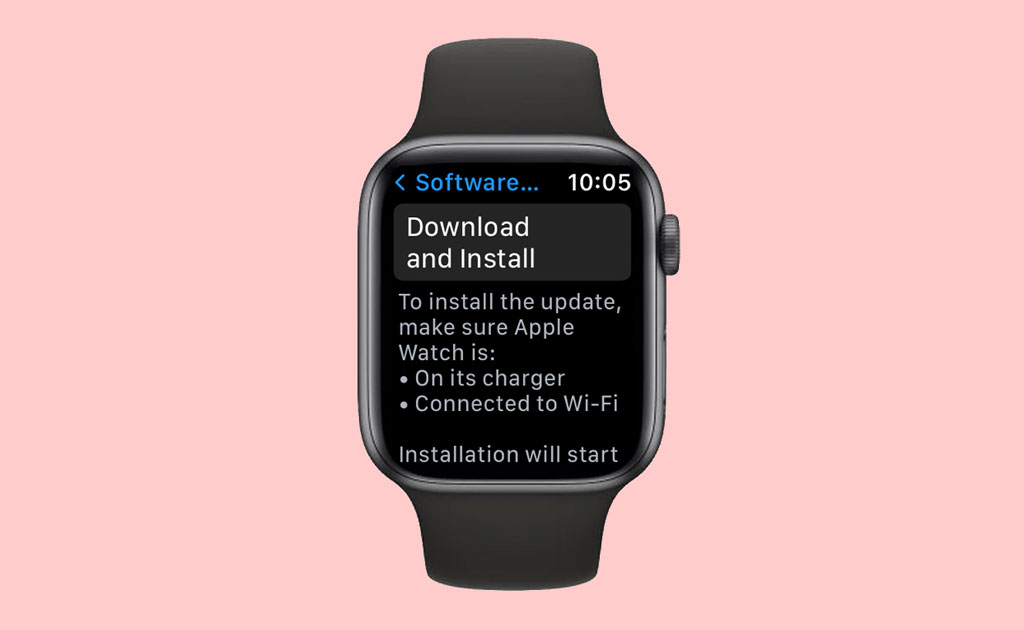
Glitches can happen when your devices are not up to date. So check and see if your devices installed the latest software update.
- To check on your Apple Watch, tap on the Settings app.
- Then scroll down to General and tap it.
- Then select Software Update. If an update is available, connect your watch to WiFi for the fastest way to update your watch, and then choose to update your watch.
You can also update your Apple Watch from your iPhone. Open your Watch app and click on General, then select Software Update. If an update is available, go ahead and proceed.
Charge your Apple Watch 
Another reason why your Apple Watch may not be waking when you raise your wrist is that your Apple Watch battery is either low or dead!
When an Apple Watch has a low battery level, it can go into Power Reserve Mode. Unlike low power mode, you cannot do much with your Apple Watch when in this setting. 
Power Reserve mode disables pretty much all of the Apple Watch’s features. It only shows the time when you need it, so it turns your Apple Watch into just a watch that tells you the time.
Check if you accidentally turned on Power Reserve by pressing and holding the side button until you see the Apple Logo. The watch reboots, and if the battery has a sufficient charge, it shows your normal watch face.
If you can’t exit Power Reserve Mode, try charging your Apple Watch and see if that works!
Restart your iPhone and Apple Watch
Whenever you experience any kind of glitch, sometimes restarting your devices can do the trick.
- To restart your Apple Watch, hold down the side button and slide the power off button.
- To restart your iPhone, press and hold one of the volume buttons and the side power button until the power off slider appears.
When restarting your Apple Watch or iPhone, you should turn your device off for a minute or two and then turn it back on.
After restarting your devices, try and see if your Apple Watch wakes when you raise your wrist.
Hard restart your Apple Watch (forced restart)
If a restart didn’t work, try to force your Apple Watch to restart–called a hard restart.
Press and hold both the side button and the Digital Crown simultaneously and maintain this hold until the Apple Logo appears on your watch’s screen. This process usually takes about 15 seconds but could be as long as 20 seconds (and maybe even more.)
Unpair and re-pair your Apple Watch
If you’re still having issues, you should try unpairing your Apple Watch from your iPhone and then pair it again.
To unpair your Apple Watch, go to the Watch app and select All Watches. Tap on the “i” information icon next to your watch. Then you need to click on Unpair Apple Watch. After that, you’re going to want to pair it with your iPhone again.
While this trick does work, it is also just a temporary fix. Sometimes the issue can reoccur.
Final thoughts
There you have it! These solutions worked for many other Apple Watch users, and we hope they also worked for you.
If you have any other additional tips or questions, feel free to let us know.


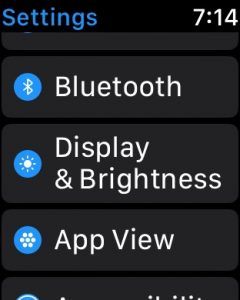
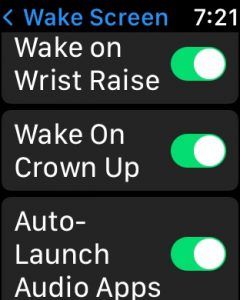
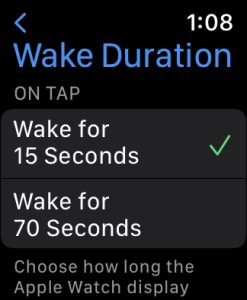
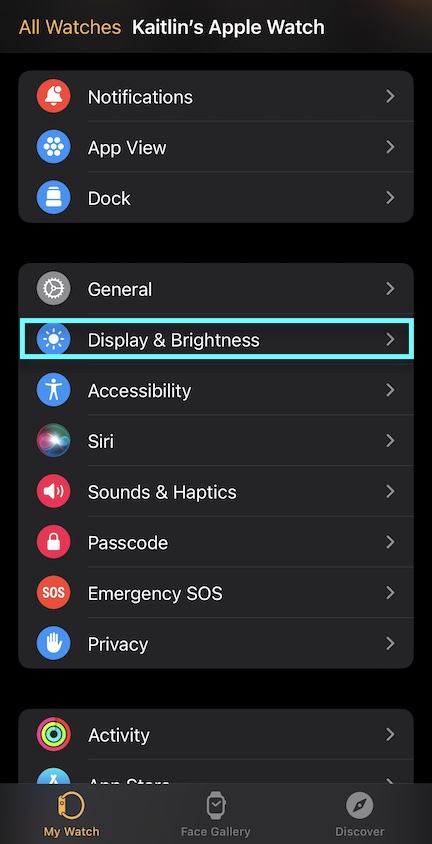
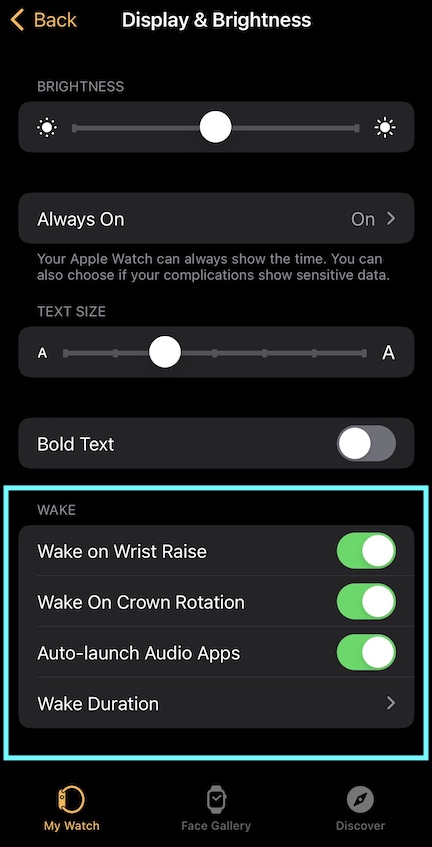
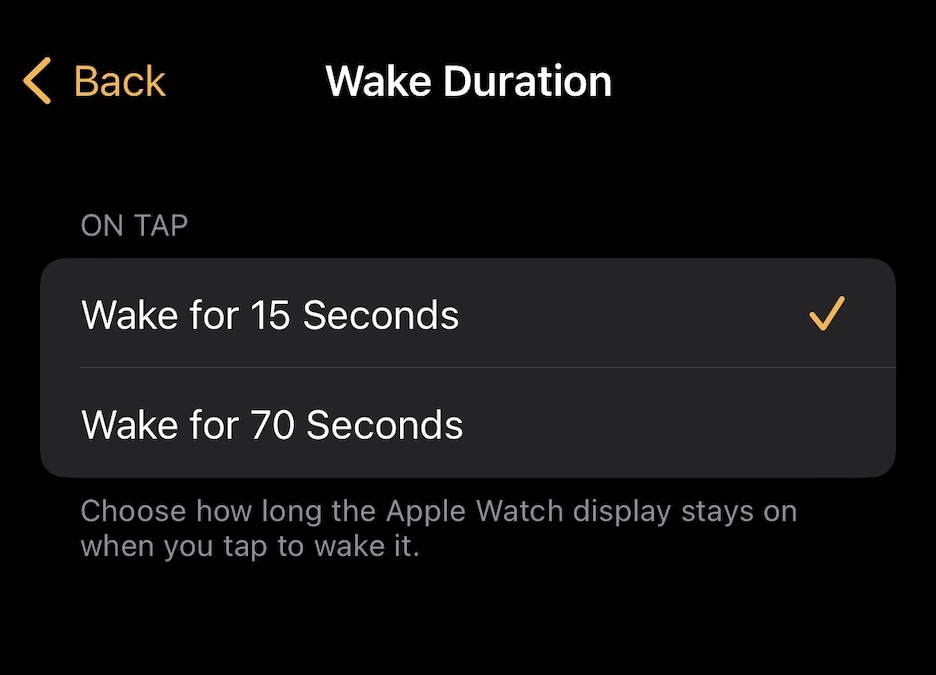
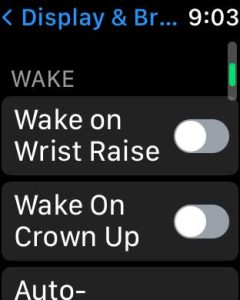
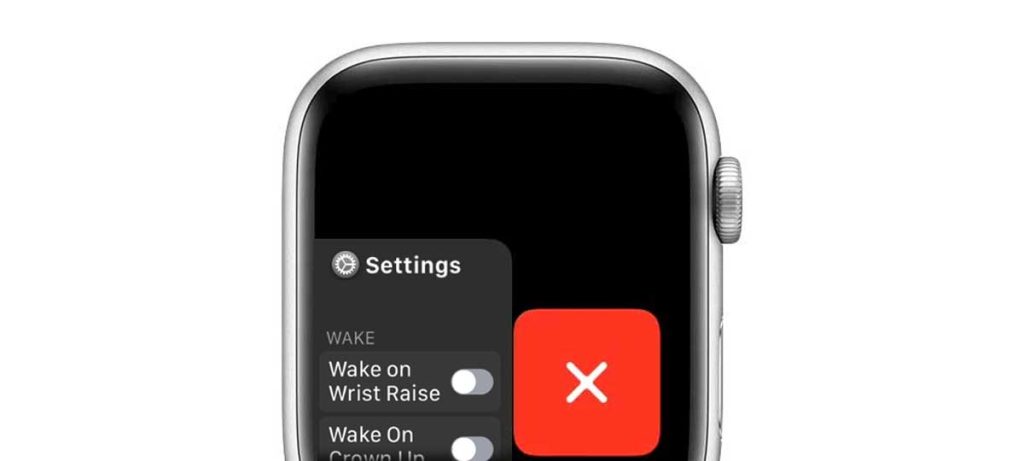

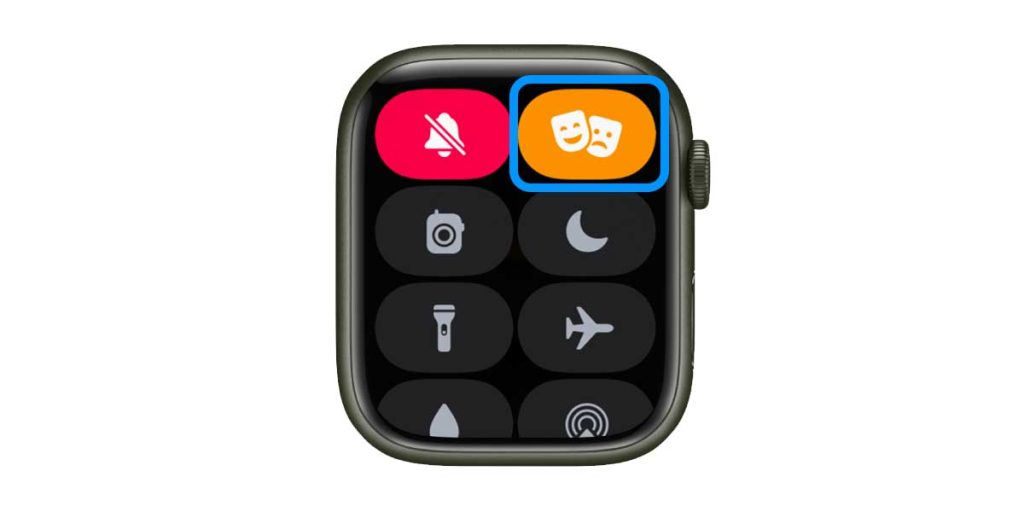

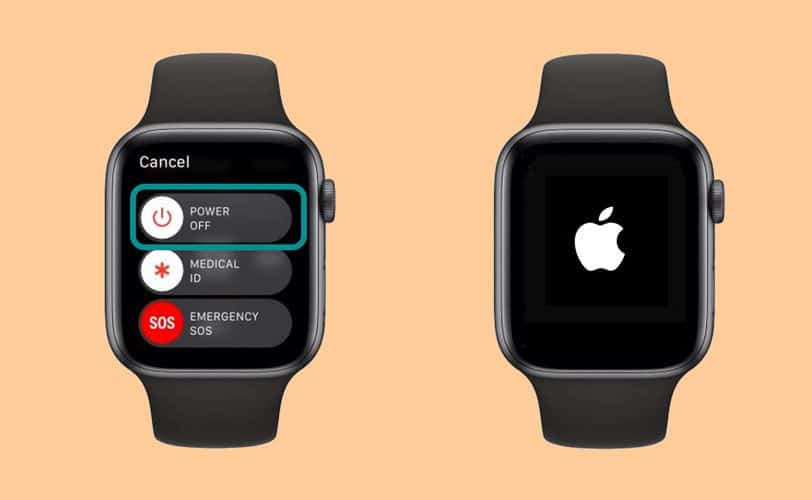
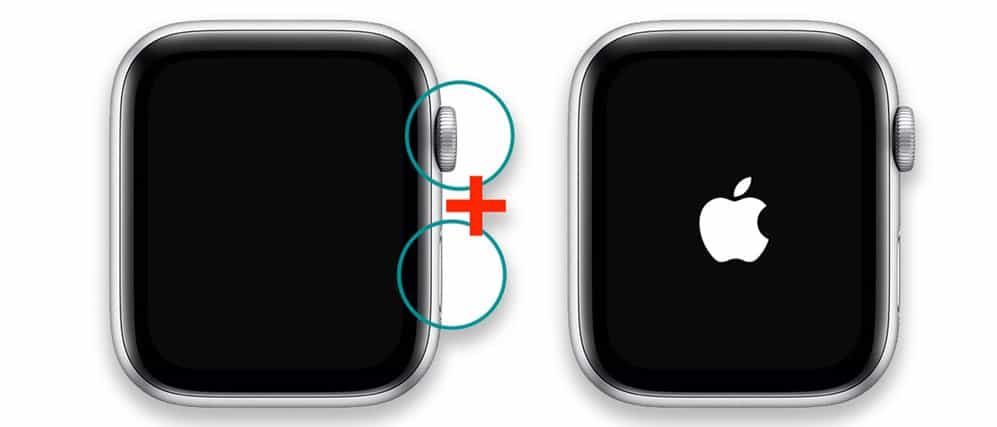







I have done all the above steps and solutions but still my wake on wrist did not work. Please help!
Perfect 👍 it was on theater mode! Thank you.
Turning Off the Theater Mode, works fine.
thank you….
My sons Apple Watch Series 3 won’t turn on
Yep, I was in theater mode! I didn’t even know that was a possibility. Thanks for the tip
This article was so helpful. I never thought of checking theater mode. I didn’t even know I turned it on. Thank you so much!!
Thank you! I’ve been fighting this for a while. Had my watch for four years. I never knew there was a theater mode which must’ve been put in during an update.
For me Theatre Mode was on. Thanks for the Hint
I tried every trick/step in the “fix” to no avail, wrist raise does not wake up the Apple Watch!
Please Help!
Thanks very much Karen – Theatre Mode for me too!
Thank you! My watch was on theatre mode and I didn’t know it! So frustrating when it did respond to wrist movement😖Your helpful, easy to follow instructions helped me troubleshoot and now it WORKS!
Hi, thanks for the tips. It worked for me.
Thank you so much, I did not know about Theatre Mode and mine was on. Now my watch “wake on wrist” works again!
Awesome…
These were tips that I was unaware of – especially the theater mode…
Thanks a ton
Hi, i have apple SE watch, my watch screen does wake up until yesterday whenever I get calls( without wrist wake up) automatically the screen wakes up whenever I receive cal. But since yesterday it is vibrating and ringing but screen doesn’t wake until i touch the screen and wake my wrist. Pls help. I hv tried evrything which u informed
Perfectly thorough, help me totally. Thankxps a million!
OK good but still confuse set up apple watch
Hi Michael.
Are you looking to set up your Apple Watch with particular personalized settings, i.e. accessibility settings?
hi, thanks for the article. about the wrist wake-up thing, the hint with theater mode disabling wake on wrist would have done the trick for me. so maybe first check if theater mode is off 😉
Brilliant advice really easy instructions to follow.
Many thanks 🤗
Kaitlin… this was a great article! The instructions are sooo clear. And, they worked! Thanks.