Accidents are a fact of life–they happen. If you dropped your Fitbit in the toilet, sink or accidentally ran it through the washing machine, there is hope that your Fitbit is okay and even recoverable.
Similarly, some folks wonder whether they can safely swim or shower while wearing their Fitbit device.
Although Fitbit says that all of its Fitbit smartwatches and trackers are water-resistant–that doesn’t mean they can survive the washing machine, a shower, or swim!
Contents
Related reading
- Fitbit stuck in water lock or swim mode? Let’s fix it
- The best smart water bottles that work with Apple Health, Fitbit, and Garmin
- 7 of the best fitness trackers for aquacise and water aerobics
Think your Fitbit is waterproof? Think again…
No Fitbit is 100% waterproof!
Fitbit’s water-resistance policy means that your Fitbit survives getting wet from rain or a splash of water (like washing hands or doing the dishes.) And, of course, Fitbit built your device to survive a sweaty workout.
However, you can only swim and shower wearing certain Fitbit devices.
And while some Fitbits are shower-proof, they aren’t swim-proof. And no Fitbit is completely waterproof for all types of water activities or accidents!
So let’s drill down and learn what water activities (or accidents) you can and cannot do with your particular Fitbit model.
Which Fitbits can I wear when swimming? 
According to Fitbit, you can wear the models below when swimming in a lake, river, pool, or ocean to a maximum depth of 50 meters. Do not wear a Fitbit in a hot tub or hot spring–Fitbits are not tested or approved for swimming for prolonged periods in heated water.
- Ace 2 and above
- Charge 3 and above
- Flex 2
- Inspire series
- Luxe
- Ionic
- Versa series
- Sense series
However, when Fitbit conducts these water-resistance tests, they only test the devices at a simulated pressure of 50 meters. Fitbit doesn’t perform these tests by having testers actually swim or move around to a depth of 50 meters.
The gold standard for electronic water resistance is the IP (Ingress Protection) rating published by the International Electrotechnical Commission (IEC)
And unfortunately, at this time, only a few Fitbits have an official IP rating, meaning it’s been tested according to the Ingress Protection Testing Standards.
The Sense series, Inspire 2+, Luxe, Charge 4 & 5, Ace 3, and Versa+ have an IP water resistance rating of IP()8 under IEC standard 60529. It’s the second number that defines the water resistance–in this case, it’s the 8.
This rating means you can continuously wear these models for prolonged periods while swimming in a lake, river, pool, or ocean.
This rating also means that your Fitbit can be submerged deeper than 1 meter. According to Fitbit’s guidance, all Fitbits rated as IP()8 can sustain submersion in up to 50 meters.
Sadly, a lot of users discover that their Fitbits fail after swimming
Since many Fitbits are not tested under the IP standards, we ultimately do not recommend you swim with your Fitbit, especially if it’s out of warranty.
If you want to swim with your Fitbit, stick to the Fitbit Inspire 2+, Ace 3, Charge 4+, Sense series, Luxe, or Fitbit Versa 2+ OR check that Fitbit still covers your device under warranty.
Which Fitbits can I wear when I shower and bathe? 
Now for the good news! You can shower with many Fitbits. The following models are built with water resistance that allows you to wear them in the shower:
- Ace and Ace 2/3
- Charge 3 and above
- Flex 2
- Inspire series
- Luxe
- Ionic
- Versa series
- Sense series
If your Fitbit isn’t listed, please do not shower with it! Instead, use your showering and bathing routine as the perfect opportunity to charge up your device!
Even though your Fitbit is shower-proof, your band may not be! So make sure your wristband is also showerproof before jumping in.
After showering and bathing, it’s important to rinse and dry your Fitbit device and wristband, so your skin isn’t irritated by trapped soap or water.
About Fitbit models with water lock 
Some Fitbits also include a water lock setting that prevents damage during water activities and locks the buttons and screen on your Fitbit, stopping you from making any accidental screen taps.
You still see all your notifications and alarms on the Fitbit’s screen in water lock mode, but you need to disable the water lock to interact with them.
You can manually turn on the water lock when you’re showering, bathing, swimming, or engage in other water activities.
Additionally, when you choose Swimming in the Exercise app, the water lock automatically activates!
How to manually turn on water lock
- Press and hold the buttons on your tracker.
- Tap the Water Lock icon (it looks like a drop of water), then firmly tap your Fitbit’s screen twice.

To turn off the water lock, dry your Fitbit and then double-tap your screen (Inspire and Luxe) or press the button (Sense and Versa 3) to turn off its water lock. You may need to repeat this a few times to get it unlocked.
If your Fitbit is suddenly stuck in water lock mode, see this article for help: Fitbit stuck in water lock or swim mode? Let’s fix it
Dropped Fitbit accidentally in water? 
If your Fitbit got dropped into water or went through the washing machine, the key is acting fast!
While all Fitbits are water-resistant, none are waterproof.
If the Fitbit you exposed accidentally to water is on the list of approved models for swimming, your Fitbit is likely working normally since it was designed for water submersion.
Act fast–rinse and dry it out
If your Fitbit is not on the swim list and has stopped working, the first step is powering it off (if possible.) Not all Fitbits have an “off” switch or shutdown command–we don’t understand why that is. 
Fitbit models that you can shut down include Sense, Blaze, Versa Series, Ionic, Surge, One, and Flyer.
Using a wet device or attempting to charge while still wet often causes additional damage that can not be repaired!
Do not charge it, turn it on, or use your Fitbit until it’s 100% dry.
You must get rid of the moisture before turning it on or connecting it to power for charging.
How to fix a Fitbit dropped in water or washed in the laundry
- Remove the band and any screen protector or case. Clean and dry the band separately from the Fitbit device
- For Fitbits that went through the washing machine, soak a cloth in fresh water and clean your Fitbit to remove any detergent residue
- Use a dry microfiber or lint-free cloth and wipe the Fitbit to remove any excess water from the surfaces
- Air-dry the device for a day or two–the longer, the better. You can use a fan–but do not use any heat (or the sun)
- Test the device after the dry-out period by turning it back on or following the restart procedure for Fitbit models that don’t turn off
Seeing screen condensation in your Fitbit? 
If your Fitbit has condensation inside its screen after following these steps, turn it off (again, if possible) and repeat the dry-out period using silica gel to absorb the remaining water.
Although many recommend using uncooked rice to absorb the remaining moisture, we prefer using silica.
Uncooked rice does absorb some water, but it is not nearly as efficient as silica (or other chemical desiccants.) If you are in a pinch, uncooked rice is better than nothing–be sure to protect your device from the rice by wrapping it in a cloth or paper towel.
This process may or may not work–if not, it’s likely your Fitbit is permanently damaged. Contact Fitbit support for warranty coverage and options.
Does Fitbit cover water damage under its warranty? 
Unfortunately, Fitbit’s warranty does not typically cover water-damaged devices. However, if your Fitbit is still under its warranty period and your device became water damaged due to swimming, showering, or another typical water event, you should contact Fitbit Support and ask if they cover your device.
Fitbit’s standard warranty offers one to two years of coverage depending on where you purchased your Fitbit and where you currently live.
What if your Fitbit device isn’t covered by warranty?
If your Fitbit is no longer eligible for warranty coverage, there are a few things you can try on your own to get your device working.
#1 Turn your Fitbit device off, so it’s not getting any power (if possible)
If your Fitbit shows signs that water caused damage, you need to remove it from the water AND turn it fully off, if allowed.
For whatever reason, certain Fitbit models do not have a shutdown procedure or off button.
- You cannot shutdown Charge models, Inspire series, Ace, Alta, and Flex Fitbits
- You can shutdown Sense, Ionic, Versa series, Blaze, Surge, One, and Flyer models
- Find the shutdown command in your settings app or settings > about

- Find the shutdown command in your settings app or settings > about
Besides shutting down, do not tap any buttons or tap the screen regardless of the Fitbit model. You’ll likely cause even more problems.
So, if possible, turn it off and leave it off (until you complete all the troubleshooting steps)
For models that don’t offer shutdown, follow the remaining steps but try not to press any buttons or perform any on-screen actions.
#2 Remove any band, case, and screen protector 
Once your Fitbit is off, remove its band and clean and dry it separately. If you use a case and/or a screen protector for your Fitbit, it’s time to remove those too.
Water gets trapped in both cases and underneath screen protectors, so removing those helps water (or any liquid) naturally evaporate and allows you to dry it thoroughly.
#3 Clean your device with microfiber and absorbent cloths
Once your Fitbit is off and out of any case or screen protector, clean it using a microfiber or other absorbent lint-free cloth.
We like microfiber cloths because they absorb a lot more liquid than standard cloths, AND they do not leave lint behind.
#4 Wait for your Fitbit to dry
After cleaning your device, place it somewhere well-ventilated with a natural breeze or a fan. The idea here is to help all that liquid naturally evaporate from your device.
Do not place your Fitbit in any direct sunlight! And don’t use a hairdryer or similar device that heats the air.
Stay away from anything that heats your device. Heat leads to worse problems for your Fitbit. So stay cool and ventilated and wait for at least a day, preferably longer, for your device to dry.
To speed things up, consider placing silica around your Fitbit but don’t use rice! 
Placing those silica gel packets that come with most shipped electronics can also aid the drying out of your Fitbit. Silica gel is a desiccant and absorbs moisture.
If you want to try this out, place your Fitbit device in an airtight container (like a small food container) and surround it with packets of silica gel. Make sure those gel packets don’t leak silica–you don’t want the silica pearls to contact your device directly!
Keep your Fitbit in this container for at least 24 hours before you check it.
#5 Test your Fitbit to see if it’s dry and working
After a day or more, take your Fitbit out of its drying place and try charging it first. 
Hopefully, your Fitbit responds and starts charging. If so, that’s a great sign. Please wait for your device to fully charge, and then turn it on or restart it (for models that don’t turn off) and test it out.
At that point, you’ll know if the liquid caused any permanent damage. We hope not.
Speak to Fitbit Support for a replacement device 
If you continue to experience issues with your Fitbit, contact Fitbit Support.
Even if your device isn’t covered under the Fitbit warranty, they will likely offer a discount on a replacement device.





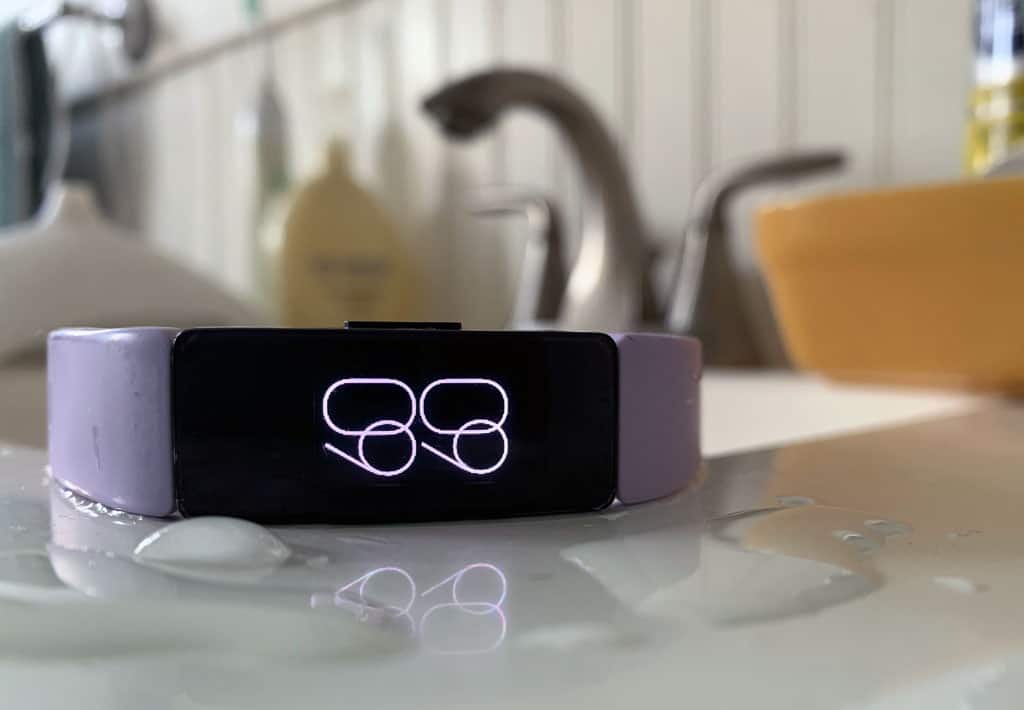








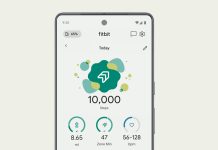



If you do a google search you can find the ACTUAL IP rating of your device.
IP rating works as such, the first number is about solids like dust & the second number is for liquids like freshwater (not saltwater) the higher the number the better, the max for dust is 6 meaning for 2-8 hours no dust can get in, the max for water is 8 meaning it can be left in water for long periods of time, if a category has an “x” it means that it wasn’t tested), the Fitbit sense is IP68 & charge 4 is IPX7. You can google the rest just search ‘(device name) IP rating”.
So, the Charge 3 isn’t water-resistant?
They advertised it as being able to withstand the static pressure equivalent to 50m, yet it’s surprisingly not on here.
I find that funny because mine just died from water damage a week ago (water condensed in the sensors), yet I’ve never been in the water with it. It was on my wrist, slightly loose-fitting, dry… The only thing that could’ve gotten in was a tiny bit of sweat, which is odd being it’s a fitness tracker WITH 5ATM water resistance.