We get this question a lot from our readers: how exactly do I turn off my Fitbit? Strangely, it’s not as easy as it sounds! And oddly, some Fitbit trackers can’t be shut down at all!
Most people want to shut down their Fitbits to preserve battery life, fix errors, sell or gift it to someone else, or store the device away during periods when they won’t use it for a while.
But for some reason, Fitbit only allows you to completely turn off certain Fitbit models–generally, its smartwatches. For models that don’t shut down (most trackers), Fitbit offers ways to dim or turn off the auto-wake screen.
Contents
In a hurry? Get quick answers 
If time is short and you don’t need a thorough step-by-step, follow these quick instructions to turn off your Fitbit!
- Find out if your Fitbit supports shutdown by checking Settings > Shut down or Settings > About > Shut down.
- If your Fitbit can’t be turned off, try rebooting and restarting it. Fitbits also shut down when the battery is critically low, so another option for Fitbits that don’t offer a shutdown feature is to let the battery run down.
- Turn off Screen Wake or set it to manual.
- Dim your screen or reduce the brightness.
Related reading
- Need to restart or reset your Fitbit device? Learn the steps
- 5 Best Fitbit Versa Chargers (Versa/2/3 and More)
- Fitbit GPS vs. Connected GPS: how to use GPS on your Fitbit and see your routes
- How to stop Fitbit health and wellness-related notifications
- Fitbit display screen black and not working or turning on? Let’s fix it!
Find out if you can turn off your Fitbit
You can turn off Fitbit smartwatches, including all Versa models, the Sense series, Ionic, and even older models like the Surge or Blaze.
If your Fitbit allows you to turn it off, you find the option to Shut Down in the Settings app. 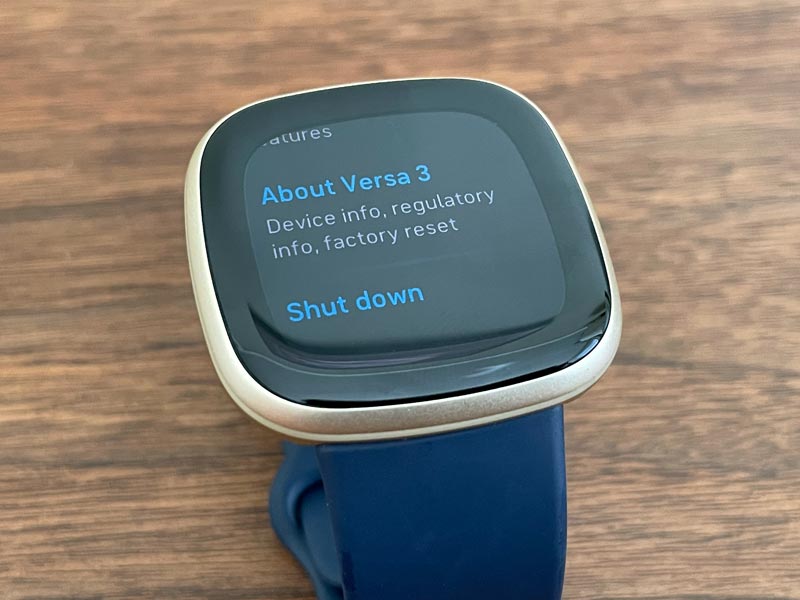
Go to Settings > Shut down or Settings > About > scroll and tap Shut down, then confirm by tapping YES. 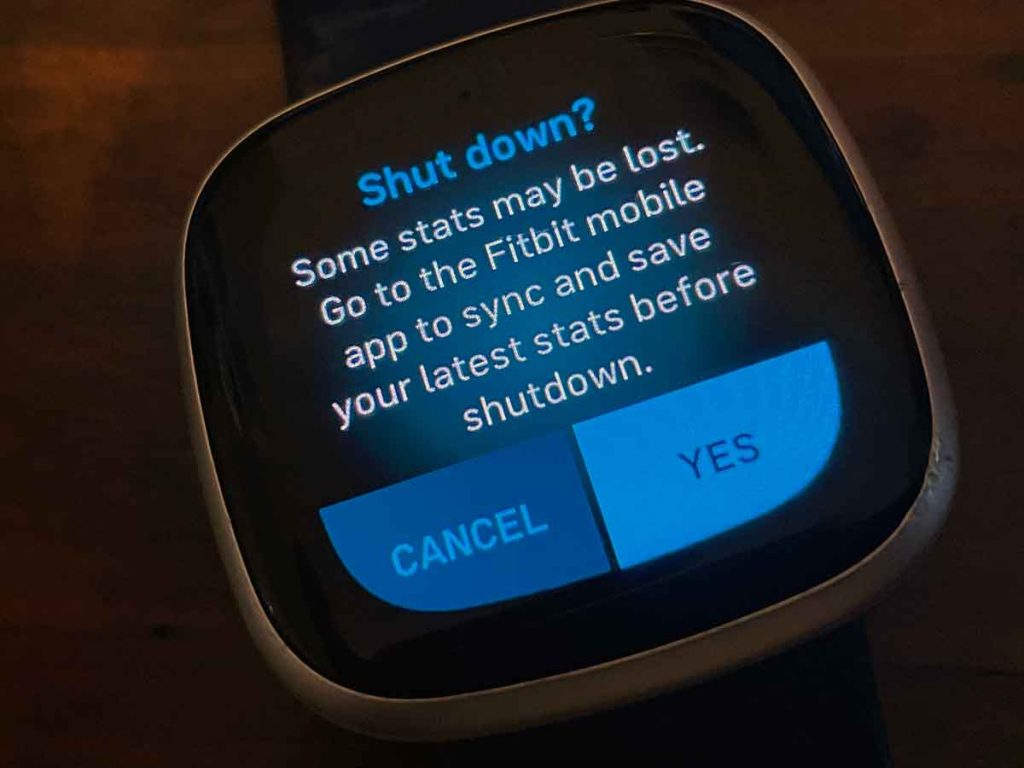
To turn it back on, hold the button, back button, or any button for Fitbit Surge and Blaze until you feel your watch vibrate and you see the Fitbit logo on-screen.
All of Fitbit’s smartwatches have this shutdown setting, including newer models like the Fitbit Sense series or Versa 3+ and legacy models like the Fitbit Versa Series, Surge, Blaze, and Ionic.
The Fitbit One is the only tracker that allows you to turn the device off completely.
Unfortunately, there is no current method to shut down the Fitbit Inspire Series, Charge Series, Alta, or other tracker models.
To turn off Fitbit One
- Start charging your Fitbit One.
- Press and hold its button for 12 seconds.

- You see the battery icon appear, then disappear. Do not let go and keep holding the button.
- Wait for your One to turn off, then remove it from the charging cable.
- To turn your Fitbit One back on, press and hold the button for a few seconds.
When you can’t turn off your Fitbit tracker, try to turn off or dim its screen
Unfortunately, and for reasons we don’t know, Fitbit does not allow users to shut down most of its trackers, including the popular Inspire Series and the Charge Series and even older models like the Alta and Ace.
The only way to turn off these trackers is to fully and completely drain their batteries–but we don’t recommend that!
Instead, change some display settings on your Fitbit tracker
To turn off your tracker’s screen when not in use, cover the tracker face briefly with your hand, press its button or buttons, or turn your wrist, so it’s pointing away from your body.
Fitbit models such as the Inspire Series, Charge 3 and above, Ionic, Sense or Versa series allow you to dim your device’s screen or adjust screen brightness.
To automatically dim the screen, go to Settings app > tap Dim Screen or Brightness and tap it on to lower your screen’s overall brightness. 
If you find that your Fitbit’s screen is frequently lighting up when you don’t want it to, you likely have Screen Wake enabled.
When you turn on screen wake, you turn your wrist toward you; the screen automatically turns on.
Turn off screen wake
If you’re like me and move your hands a lot, your Fitbit screen likely turns on when you don’t need it to. That’s due to the Automatic setting for Screen Wake, which recognizes when we move our wrist in a motion like looking for the time.
- Open your Fitbit’s Quick Settings menu.

- Scroll to or locate Screen Wake (it’s a wristwatch icon) and turn it off or to manual (the default setting is Auto for smartwatches and on for trackers.)
- When you turn it off on Fitbit trackers, look for the icon to dim and have a line through it to indicate it’s off.

- When you turn it off on Fitbit trackers, look for the icon to dim and have a line through it to indicate it’s off.
For more information on Screen Wake, see this post How to turn off raise or tap to wake screen on the Fitbit Versa, Ionic, or Blaze.
How to save your Fitbit’s battery when you can’t turn it off
Switch off GPS when you don’t need it
Using GPS drains your Fitbit’s battery and requires you to charge your device more frequently.
While GPS is great for workouts and capturing route information, you likely do not need to capture GPS data for many of the things you do during your day.
Learn how to turn off GPS in this article: How to turn off GPS on your Fitbit watch or tracker.
Fitbits with built-in GPS
Some Fibits offer built-in GPS, including Charge 4+, Sense series, Versa 3+, and Ionic. If you use built-in GPS regularly, it drains your battery significantly.
You can turn the built-in GPS off inside the Exercise app via each exercise’s settings. 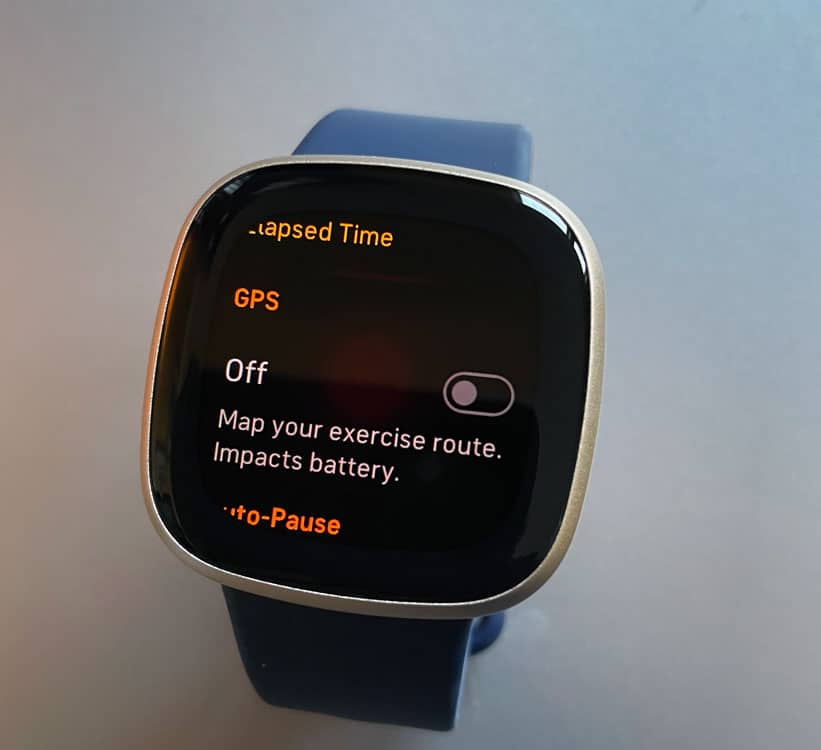
- Open the Exercise app and tap an exercise you want to disable GPS for.
- Tap the settings gear or swipe up to view this exercise’s settings options.
- Turn GPS off.
- Repeat for any other exercise where you do not want GPS to track your movement.
Fitbits with tethered GPS (called Connected GPS)
Most Fitbit models offer what Fitbit calls Connected GPS, meaning they use the GPS sensors on your mobile phone to capture GPS data.
Turning this GPS feature off can significantly increase your battery’s time between charges.
To turn it off, go to Settings > Phone GPS or GPS Settings and select off. 
If you don’t see GPS as an option, open the Exercise app or Exercise Shortcuts and choose an exercise. Turn off GPS in that specific exercise’s settings.
You can also turn GPS on or off using the Fitbit online dashboard
- From your Fitbit’s account dashboard, choose the Settings gear icon > choose your Fitbit device

- From the sidebar, select View Device Settings.
- Scroll down and tap on GPS to see your current GPS settings.
- Tick the radial for OFF.
- Or untick the boxes for each listed exercise.

Learn more about Connected GPS vs. Built-in GPS in this article: Fitbit GPS vs. Connected GPS: how to use GPS on your Fitbit and see your routes.
Other battery-saving tips for your Fitbit 
- If you don’t need to track your heart rate, turn this feature off. Find it in your Fitbit’s Settings app.
- Remove all silent alarms or reduce the number of alarms you set on your Fitbit.
- For newer Fitbit smartwatch models like the Fitbit Sense series or Versa 2+, turn off the always-on display setting in Settings > Display and turn off Always-On Display
- Always-on display keeps your clock face visible at all times.
- When you turn on always-on display, your Fitbit requires more frequent charging.
- Turn off those reminders to move and other wellness notifications. Find these settings inside the Fitbit app.
Getting errors? Restart your Fitbit 
- Open the Settings app.
- Choose Reboot Device or About > Reboot.

Restarting your tracker reboots the device but doesn’t delete any data.
See this article for more information and detailed steps on how to restart your Fitbit model.
Wrapping it up
We really wish Fitbit offered an easy way to turn off (shut down) all its Fitbit models, including smartwatches and trackers. But, as you now know, some Fitbits just don’t allow you to shut it down.
For models that don’t turn off, our best options are to manage how and when our screens activate and light up. These options include changing your screen brightness, turning off screen wake, and adjusting the always-on display feature (for supported models.)
For battery draining problems, you can dramatically improve your battery life by adjusting these screen settings and changing things like GPS, notifications, and even turning off heart rate monitoring.
If your Fitbit can’t turn off AND it’s showing errors or acting erratically, your best bet is to restart/reboot it and see if that fixes the problem(s.)
If you have a tip to share, please pay it forward in our comments section. We love hearing from you!

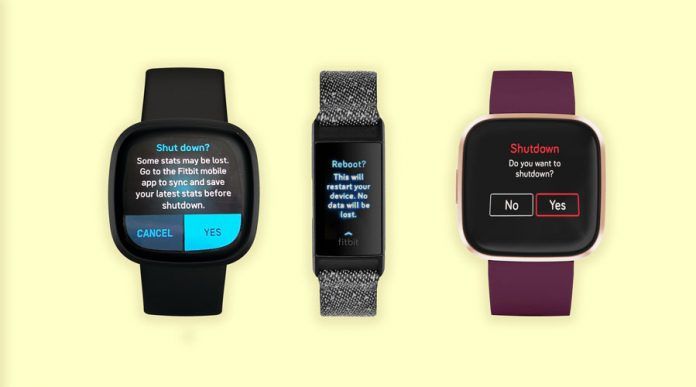

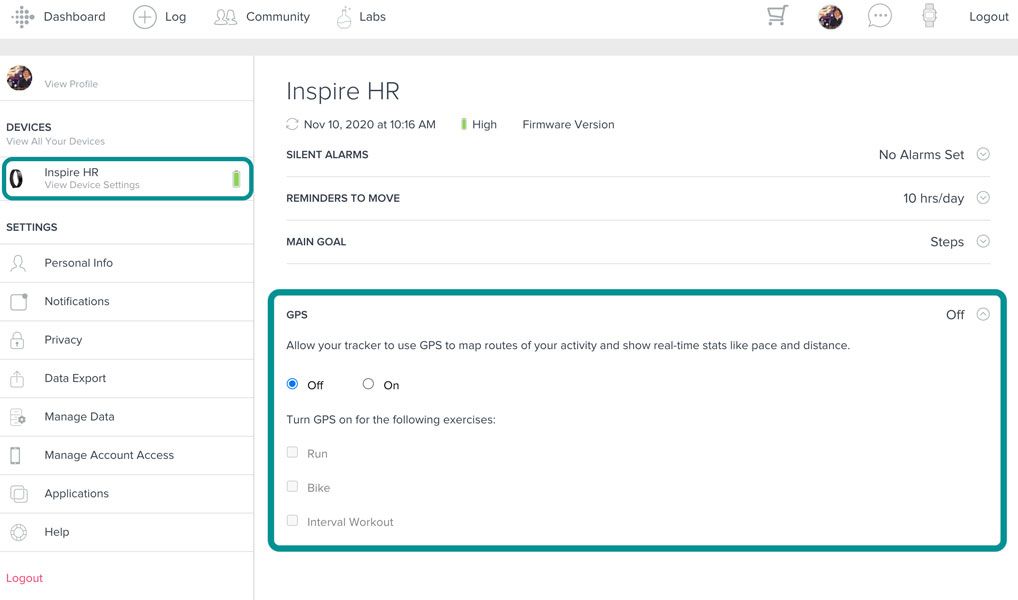
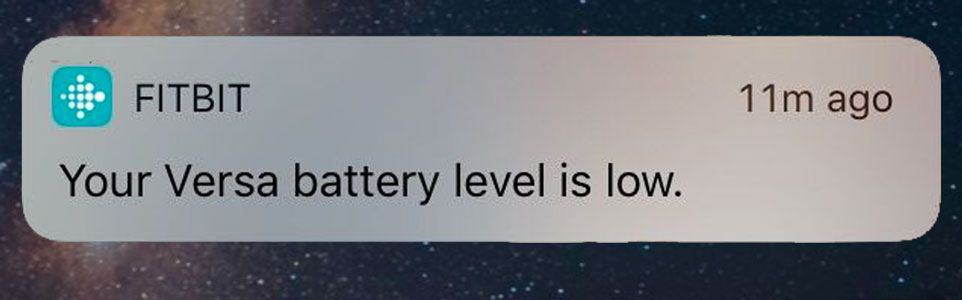
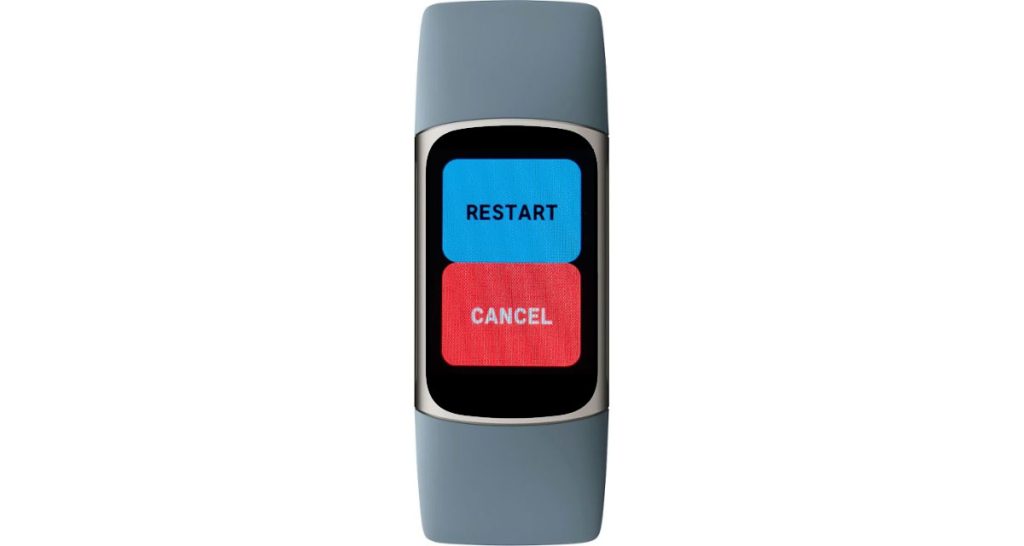






I just want to deactivate the account and it simply won’t let me. Help get of Fitbit hell….