Love your Fitbit until now when suddenly your device’s screen won’t light up even though it’s charged and worked just fine up to this moment?
Now, if your Fitbit isn’t firing up, no matter what button you push or how long you charge it, we’ve covered you with our top tips.
I had this problem myself, and almost every day, I get an email from a frustrated Fitbit user experiencing this same issue, so I thought I’d share some tips that worked for me in the past.
Many users discover that although their Fitbits appear unresponsive with dark screens that won’t display anything, the Fitbit device is still collecting data and syncing with their Fitbit app and account!
Contents
- 1 In a hurry?
- 2 First, charge it up to 100%
- 3 Remove any case or screen protector
- 4 Verify your Fitbit isn’t in water lock mode
- 5 Clean your device AND its band
- 6 Check your display brightness settings
- 7 Try restarting
- 8 Change your Fitbit clock face to a standard face
- 9 Check for updates
- 10
- 11 Perform a reset
- 12 Do you see error code 001 on your Fitbit screen?
- 13 Is your Fitbit under warranty?
- 14 Final thoughts
In a hurry? 
If time is short and you don’t need a thorough step-by-step, follow our top recommendations to get your Fitbit screen device up and running!
- Connect your Fitbit to the charger and let it charge uninterrupted for at least 60 minutes.
- Remove any case or screen protector. These can block the ambient light sensor.
- Make sure your Fitbit isn’t in water lock mode. Try turning it off.
- If you recently used the Fitbit when swimming or other water sports, keep the Fitbit off its charger and let it thoroughly dry out (usually a few days to a week–use a fan near the watch to speed this process.)
- Clean your Fitbit and its charging cable. Check that the charging pins are equal in height.
- Restart (reboot) your Fitbit using the side button(s) or the button on your charging cable.
- Change your Fitbit’s clock face using the Fitbit app. If your Fitbit still records information and sends it to the Fitbit app, try this tip first.
- Let your Fitbit’s battery completely drain by keeping it off its charger and letting it naturally use all its battery.
- This tip works particularly well when your Fitbit’s screen doesn’t work, but it still records data and syncs with the Fitbit app.
- If your Fitbit is covered under its warranty (1 or 2 years, location dependent), reach out to Fitbit Support. They normally replace Fitbits if the screen doesn’t turn on after you tried all the troubleshooting steps.
Read on for more tips and step-by-step instructions on this list of top tips.
Related reading
- Fitbit stuck on looking, searching, or device not found? Here is how to fix it
- How do I turn off and shut down my Fitbit?
- Contact Fitbit customer support about problems and warranty info
- How do I get my Fitbit repaired or replaced under warranty?
First, charge it up to 100% 
Sometimes, the simplest solutions work best, so make sure to check that your Fitbit is charged before you start troubleshooting. This might seem obvious, but it’s always worth checking.
If you’re unsure whether your Fitbit is charged, place it on its charger and wait a few minutes to see if the battery icon appears on the screen. Pay attention to the charging pins on the charging unit–they should be clean, even, and not pushed in.
If the battery icon doesn’t appear, try using a different charging cable or a different USB port. Sometimes, the problem is simply a faulty cable or a port that isn’t working properly.
It’s better to charge your Fitbit via a wall outlet than your computer’s USB ports due to some limitations on your computer port’s power.
If you always charge using the same wall outlet or port, changing it to a different one-it often helps!
Once you fully charge your Fitbit, see if the screen shows up and is responsive.
If your Fitbit isn’t charging, check out this article: Fitbit not charging? What to do if your Fitbit won’t charge
Remove any case or screen protector
Removing any case or screen protector is best to ensure it’s not blocking the ambient light sensor.
Your Fitbit’s ambient light sensor looks like a black dot on the side of your Fitbit device. If that’s blocked, your screen usually dims automatically.
Verify your Fitbit isn’t in water lock mode 
Some Fitbits include a water lock mode, which disables the screen and button(s) from responding to touches and swipes.
Dry your Fitbit and double-tap your screen (Inspire and Luxe) or long-press the side button (Sense series and Versa 3+) to turn off its water lock.
You may need to repeat this a few times to get it unlocked.
Clean your device AND its band 
There may be dirt, salts from sweat, lint, grease, or other grime interfering with your Fitbit’s charging contacts or even clogging your Fitbit’s button(s.) So give your Fitbit a good, old-fashioned cleaning!
- First, clean your Fitbit’s charging contacts (the bronze or gold pins on the back of your Fitbit) and clean the pins on your charging cable. The pins on the back of your Fitbit often get a build-up of gunk, so make sure you clean those really well.
- Use a soft toothbrush or microfiber cloth with a bit of rubbing alcohol. Always add the rubbing alcohol to the toothbrush or cloth–do not put it directly on the Fitbit.
- Please wait for it to dry thoroughly before attempting to use it.
- Next, clean your Fitbit’s screen and button(s) with a lint-free cloth and a little rubbing alcohol. You can also use screen wipes, eyeglasses cleaners, or disinfecting wipes as long as it does not include bleach or hydrogen peroxide.
- Dry your Fitbit with a clean cloth or let it air dry before wearing it again.
- Finally, clean your band. We suggest removing the band to clean all of its surfaces. You can use a soft toothbrush, Q-Tip, or a microfiber cloth with a bit of water, rubbing alcohol, a soap-free cleanser, or disinfectant to clean the band.
- Dry your Fitbit band with a clean cloth before wearing it again.
Check your display brightness settings
Often, we need to adjust our Fitbit’s screen brightness. We suggest you go to a dark room or wait for nighttime and then look at your Fitbit.
If you can make out something on the screen, your Fitbit is likely dimmed.
- Open the Settings app on your device.
- Tap Screen Brightness and change to Max (if available) or Normal from the options, or choose off the Dim Screen option.

- Also, check that Sleep Mode is not turned on–this mode automatically dims the screen.

- Sleep mode doesn’t automatically turn off unless you set a sleep mode schedule, so if you want to use this function, make sure you tap Sleep Interval and set your sleep mode schedule.
- Go to Settings > Quiet Modes > Sleep Mode and turn it off or go to your Quick Settings and tap the half-moon icon to turn off Sleep Mode.
Make sure to have set Screen Wake to auto (automatic) 
- Access your device’s Quick Settings.
- Ionic, Luxe, Versa, Versa Lite Edition, Sense 2, and Versa 2 or Versa 4—swipe down from the top of the screen and tap the quick settings icon.
- Sense and Versa 3—swipe right from the clock face.
- Inspire Series, Charge Series, and Ace Series–press and hold the button or buttons and tap Screen Wake.
- Tap the icon that looks like a watch to enable Screen Wake.
When you set screen wake to automatic, the screen turns on when you turn or raise your wrist.
If you instead set the screen wake to the manual setting, press the watch’s button or tap the screen to turn on its display.
Learn more about screen wake in this article: How to turn on or off, raise or tap to wake screen on Fitbit Sense, Versa, Ionic, or Blaze.
Try restarting 
If you see a black or blank screen on your Fitbit, the first thing to try is a restart or a forced restart (also called a long restart.)
Restarting your Fitbit forces it to reboot, often fixing problems like a black, blank, or non-responsive device.
How you restart or force restart depends on your model, so checking your Fitbit’s user manual is best.
In general, restart smartwatches like the Fitbit Sense series, Versa series, Ionic, and Blaze
- To restart your watch, press and hold the button (or the back and bottom buttons) for 10 seconds until you see the Fitbit logo on the screen. Then, release the button.
- You may need to try this process a few times.
- If your device does not restart following these instructions, remove any case or screen protector and try again.
In general, restart Fitbit trackers like the Charge Series, Alta, Ace, or Inspire
- Attach your tracker to its charger, then press and hold the button on your tracker for 5-10 seconds until you see a smiley face on-screen or the Fitbit logo, then release.
- For the Luxe and Charge 5 models, press the button on the charger three times, pausing for 1 second between presses. Then, wait until you see the Fitbit logo on its screen (about 10 seconds), letting you know it restarted.
- The tracker restarts when you see that icon or logo, and the Fitbit vibrates.

- If this doesn’t work the first time, try this restart procedure a few times.
- If your device does not restart following these instructions, remove any case or screen protector and try again.
For Fitbit Charge 2 or 3, try the following:
- Plug the device into its charger, hold the button down for 15 seconds, and then release it.
- Remove the device from the charging cable and pause for 5 seconds. Then, plug your Fitbit Charge back into its charger.
- Wait for the smiley face icon to appear on the screen.

This article teaches how to restart your exact Fitbit by the model: Need to restart or reset your Fitbit device? Learn the steps
Change your Fitbit clock face to a standard face
If the Fitbit app appears to connect and communicate with your Fitbit, the fix might be as simple as changing your clock face to one of Fitbit’s standard clockfaces.
- Place your Fitbit near the mobile device or computer with the Fitbit app (or Fitbit Connect.)
- Tap the Devices icon in the top left of the app.

- Under Connected to Fitbit, select your Fitbit model.

- In the device’s menu, tap Gallery.

- Choose Clocks from the top tabs. Scroll down and select one of the By Fitbit clock faces. Tap View All to see more options.

- Tap Install to download it to your Fitbit.

- Once installed, return to your Fitbit devices menu.
- Scroll down and tap Sync Now and see if your Fitbit screen activates and is responsive.

Check for updates
If none of the above solutions work, it’s possible that the Fitbit app or your Fitbit needs a firmware update.
- To check for updates to your Fitbit’s firmware, open the Fitbit app on your smartphone and tap on the Devices icon.
- Choose your Fitbit model under Connected to Fitbit.

- Look for a banner indicating there’s an available firmware update.
If an update is available, follow the on-screen instructions to install it.
Check for updates to the Fitbit app in your phone’s App Store (Apple) or Google Play Store (Android.) Unfortunately, Fitbit no longer offers an app for Mac or Windows computers. 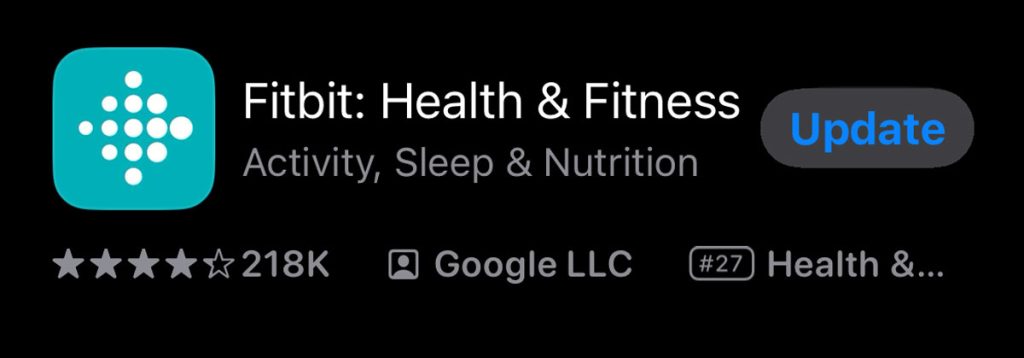
Perform a reset
Are you still stuck with a blank screen after a restart? Try a reset, if possible. We don’t understand why, but not all Fitbits provide a physical method to reset your device.
Note that when you reset your Fitbit, you lose any data not previously synced with the Fitbit app.
How to reset smartwatches using just the buttons on the Fitbit
Versa series (2+) and Sense series
- Hold the side button and keep holding it even when the Fitbit logo appears on the screen.
- When the Fitbit logo disappears, you feel a short vibration.
- During the vibration, release the button briefly (for less than 2 seconds).
- Hold the button again until you feel a second, longer vibration, which indicates you initiated the factory reset.
Versa original
- Hold all the Fitbit buttons for 10-15 seconds to initiate a hardware reboot.
- Wait for the Fitbit logo to appear and then disappear. Only then release the bottom right button, but continue holding the left and top right buttons until you feel a strong vibration.
- Wait for the Fitbit logo to reappear and your Fitbit to display Fitbit.com/setup.
Ionic
- Remove the Ionic from your account.
- Delete the Bluetooth pairing.
- Press and hold all buttons on the device until the Fitbit logo appears.
- When the Fitbit logo disappears, then release the bottom right button.
- Once you feel a vibration, release the other buttons.
- Wait for the Fitbit logo to reappear and your Fitbit to display Fitbit.com/setup.
Learn more about resetting your Fitbit and the differences between restarting versus resetting in our article Need to restart or reset your Fitbit device? Learn the steps.
Do you see error code 001 on your Fitbit screen?

If your Fitbit shows error code 001, try a normal restart if possible.
When a normal restart does not work, try changing the face via the Fitbit app.
If it’s still not working, let’s completely turn off the Fitbit (shutdown) or perform a long restart, if available for your device.
Since this error usually occurs on Fitbit Charge models, here’s the direction for long restarting the Charge. Please follow these instructions step-by-step.
How to perform a long restart on a Fitbit Charge
- Plug the charging cable into your Fitbit and connect it to power for charging.
- Once you plug it in, press the side button for 15 seconds. We recommend you use a timer, like on your phone, to ensure a complete 15 seconds.
- After 15 seconds elapse, remove your finger from the button and remove the Fitbit from its charger. You should see a black screen and not the smiley face icon.
- If you see the sad smiley face or error code 001 again, repeat steps 1-3.
- Wait a few seconds, and then plug the charging cable again into the Fitbit.
- Wait for the happy smiley face icon to appear on the screen.
Is your Fitbit under warranty? 
If you’ve tried restarting, resetting, or changing the clock face via the Fitbit app, but you can still not get your Fitbit to display anything on its screen, consider reaching out to Fitbit Support.
There may be a hardware issue, so your best bet is to contact Fitbit customer support for assistance. They should be able to help you further troubleshoot or arrange for a replacement if necessary.
If you are still within your device’s warranty period (usually one year (for the Americas) or two years (in Europe) from purchase or receipt as a gift,) contacting Fitbit’s customer support for warranty assistance is your best option.
Once Fitbit support confirms your warranty coverage, they usually offer options to repair or replace your current malfunctioning unit.
Is it not covered by Fitbit’s warranty?
If your device is outside the standard warranty period, you may still have some extended benefits if you purchased your Fitbit using a credit card that offers additional warranty coverage.
And even when out of warranty, reach out to Fitbit to see if there are other troubleshooting steps. And if nothing works, Fitbit will likely offer a new purchase discount when the Fitbit is out of warranty.
Final thoughts
I hope these tips have helped you get your Fitbit back up and running again. Remember to try the simple solutions before moving on to more complex troubleshooting steps
And if none of these tips worked for your Fitbit, don’t hesitate to contact Fitbit customer support. Good luck, and happy stepping!



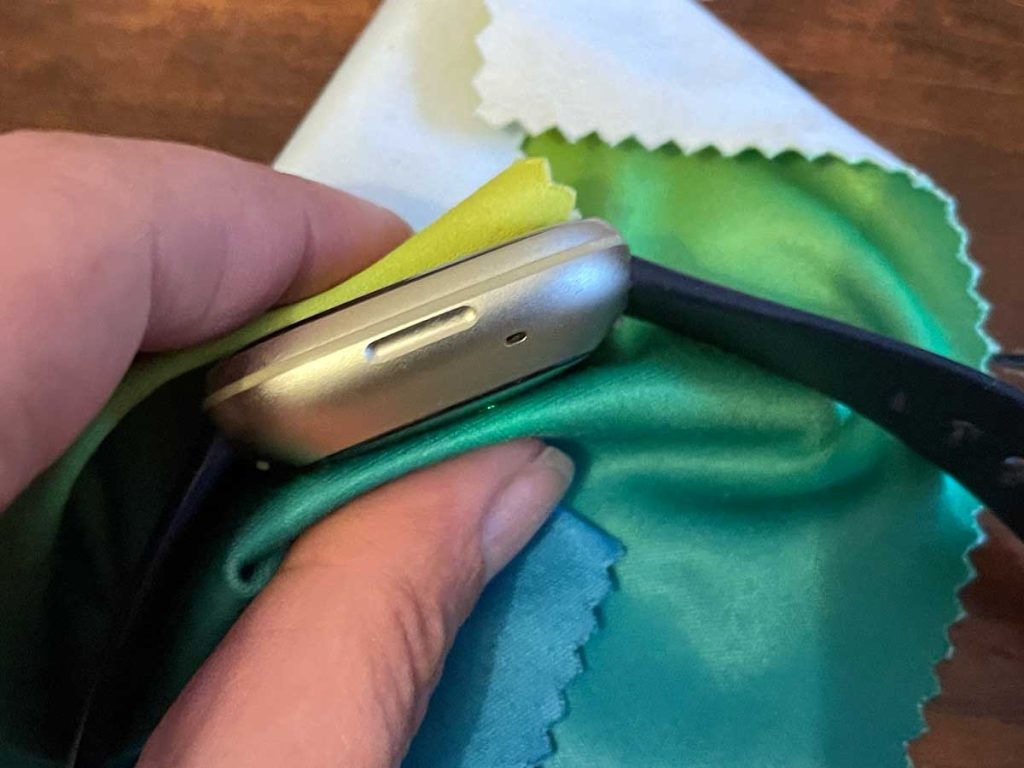


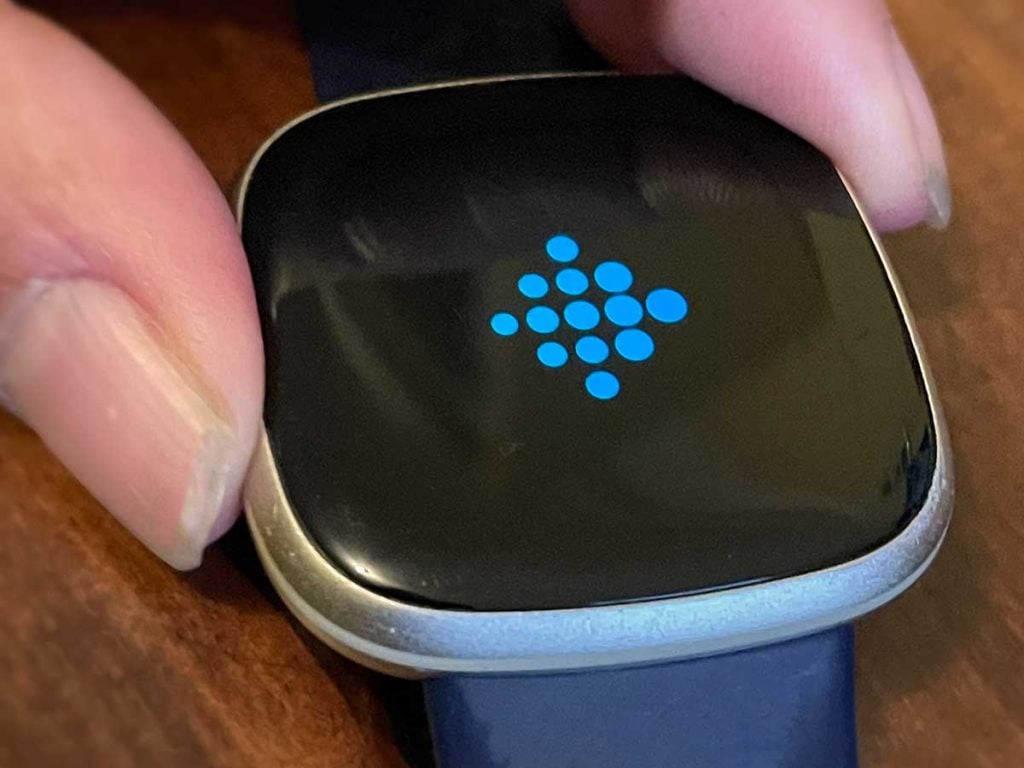


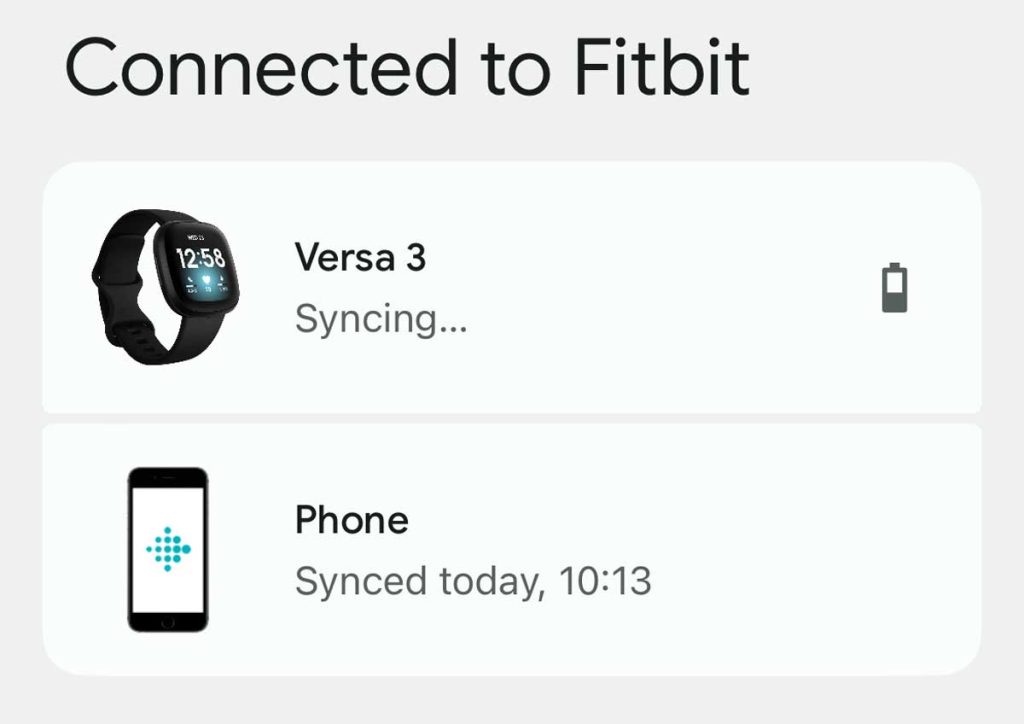
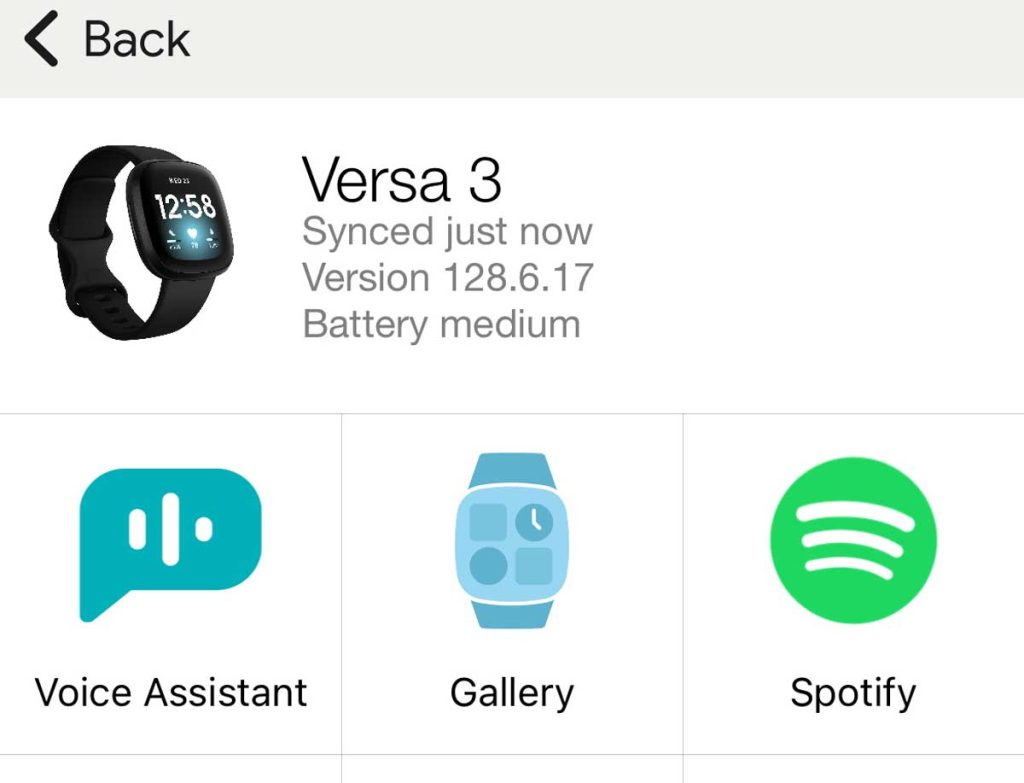
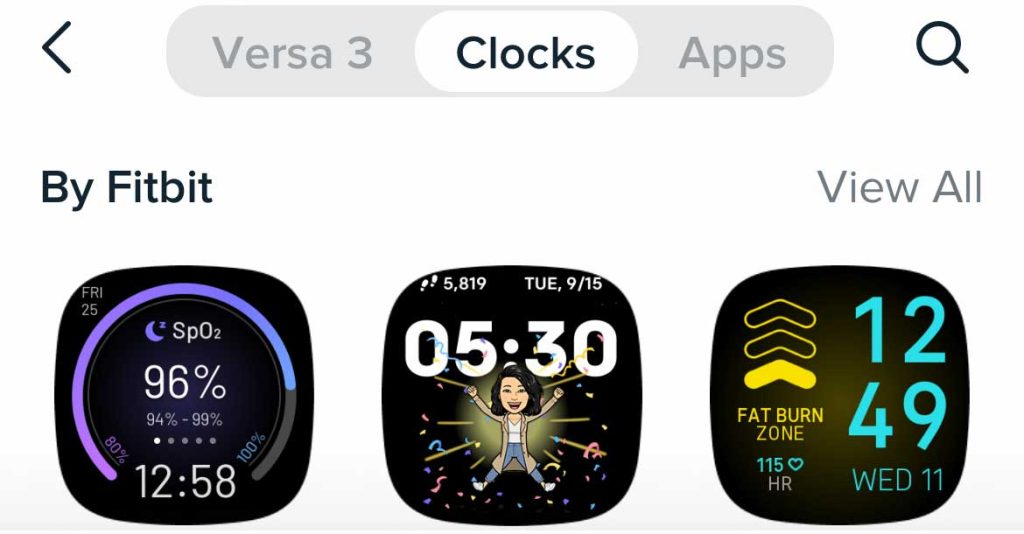
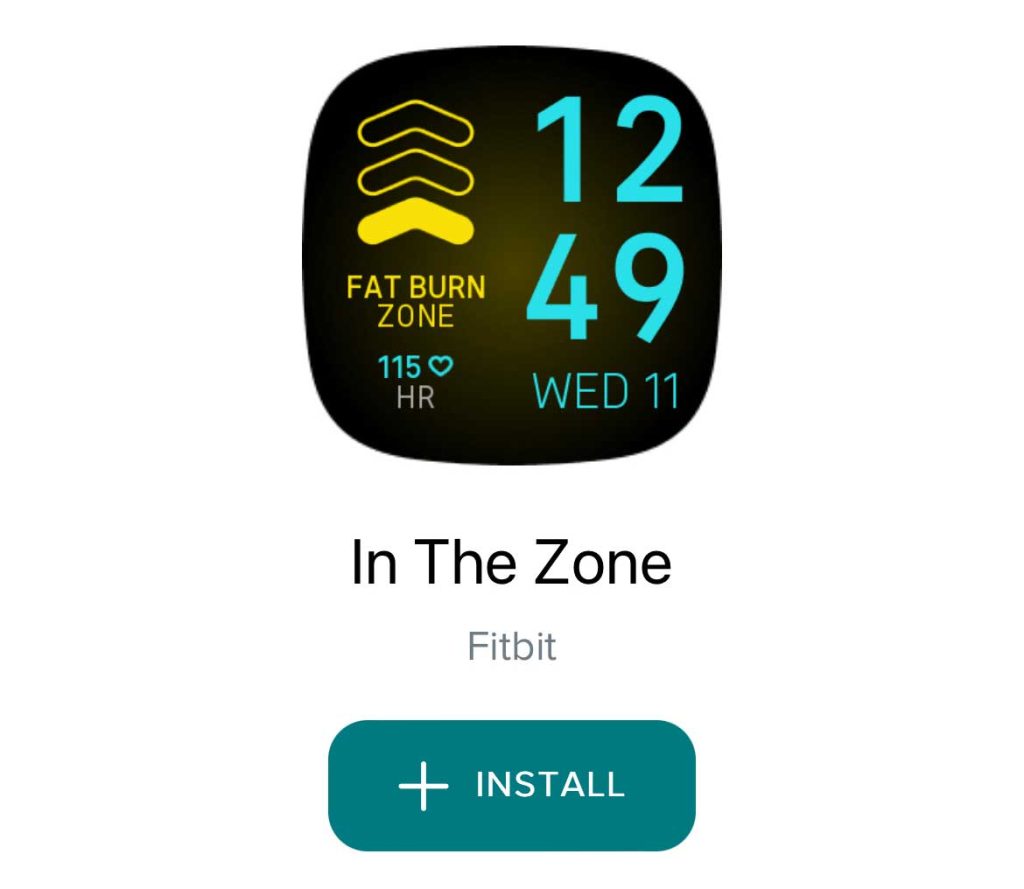
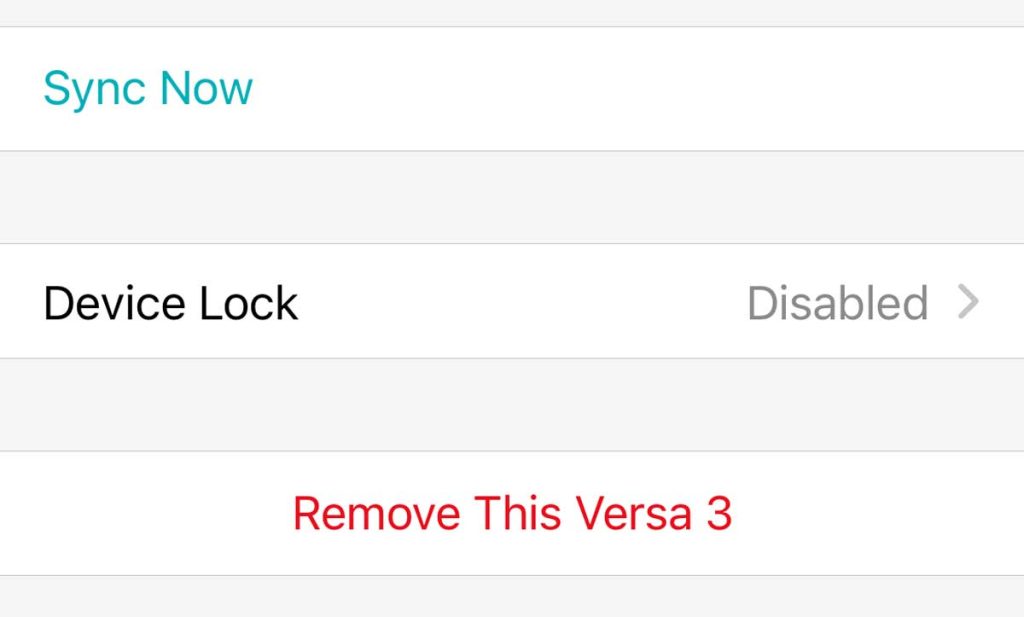
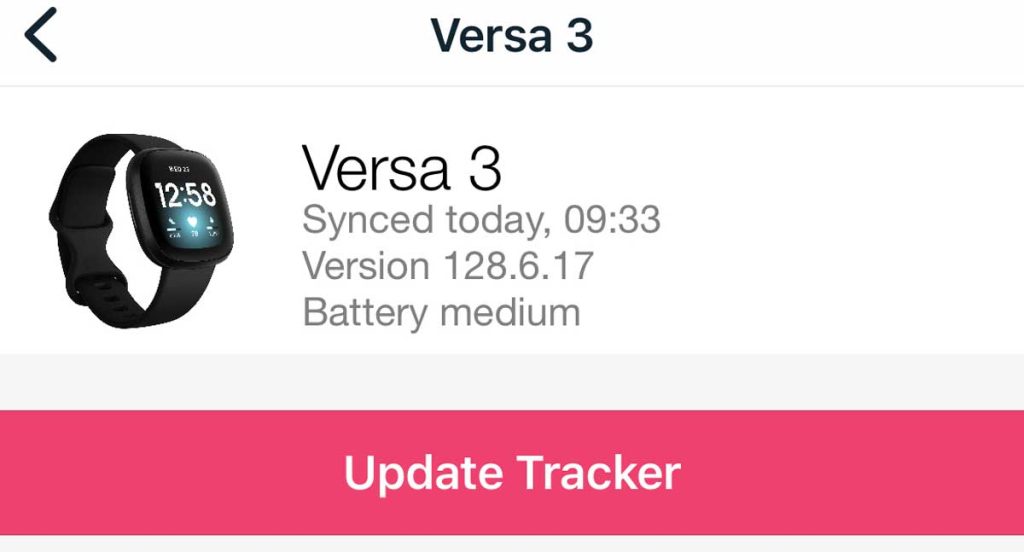








I have a Fitbit 6- woke up and the screen is black… charged it. Still nothing tried rebooting nothing. Tried changing clock on app nothing. Help!!!
I own a Fitbit Sense, and I am on my second charger.
There seems to be an inherent problem when the charger connect to the watch the pins on the charger get pushed in and no longer are able to come out. It seems that it happens with one pin.
That’s all it takes is one pin getting stuck and it will not charge. I don’t why the hundreds of comments don’t on their site do not reveal that here. If your watch is not charging, look at that level.
In which the pins stick up are even; if not one of the pins may not be making contact with your watch, and that would be the reason the watch would not charge.
My watch is out of warranty so I just ordered the bands from Amazon. Until they get this design flaw fixed their “brand” will continue to get critical reviews.
I am very disappointed in Fitbit.
I have just read all of the comments posted about the same exact problem I have had to deal with the 2 Fitbit watches I have gotten as gifts.
They both had the same problem with the black screen. The watches were gifts.
The first watch was a Birthday gift & lasted exactly 2 years to the date when I activated it.
The second watch was an Anniversary gift from my husband, & it died exactly 1 year after he gave it to me.
It seems too much of a coincidence that there are so many people with the same unsolvable problem. I really liked knowing how many steps & activity was being tracked.
I thought it was a great device until it stops working as it should.
Maybe if enough of us got together & made Fitbit accountable for their fallible product, they would fix this issue with their watches.
The fact is that when you pay so much money for the watch, anyone would expect it to last longer than 1-2 years from the date acquired.
Why does the United States watch only have a 1 year warranty? Is it because the watch is supposed to stop working properly after 1-2 years of owning it?
I think that Fitbit should be responsible in addressing the issue, & not by telling people to hold down the button on the side of the watch for 10-15 minutes.
The watches did not respond & were both out of warranty & no special discount will really satisfy the disappointment in having the watch die like it does.
I am very upset & will not be buying or receiving any more Fitbit watches.
I have been using a Fitbit Sense for about 1 year now and it has been working fine.
My primary use is to track my and my wife’s blood sugar. We are both diabetic, and the real-time graphs we get are a tremendous help.
Unfortunately, the screen on my watch went black.
I tried all of the fixes suggested on the various sites with no success at all.
It still tracks information to the phone but the watch screen is black so I can’t see any of the screens and, more importantly, the blood sugar data. Does anyone have a fix for this yet?
Hi Ed,
Are you manually entering your numbers or using the OneTouch Reveal?
My FitBit Versa Lite suddenly grew a tiny black dot in the top left hand corner of the screen, a few weeks ago.
Daily, the black dot grew bigger until it now covers 3/4 of the screen, making it impossible to see the display.
Can I try anything to get rid of the darn black dot ?
It’s out of warranty, but surely two years is a lousy amount of time for an expensive watch to last?
Hi Anne,
Unfortunately a problem like that is one you cannot fix on your own. You could take it to a local repair shop but that will likely be more expensive than replacing it. I am so sorry!
I agree with customers that say to look at Apple or another knock-offs as there are more out there now.
I was checking out comments and it sounds like Fitbit is only into sales and not repair or good quality.
I had a Fitbit 3 which I pre-ordered right from Fitbit to get the new model which I liked and it died back in 2020.
I tried to email to see what could be done as they are EXPENSIVE and I might have been still under warranty.
I got “Email Support Not Available” and never heard anything.
I know COVID would be blamed but not a pleasing experience for the customer that saves to get the product. Money wasted on my part.
Got my Fitbit around March 2021 and the tracker broke Nov 2021.
Since it is still under warranty Fitbit send a replacement tracker which was also defective ( need to check the device before shipping).
I contacted them and was sent a prepaid label to send back. I took the package to FedEx 12/31/21 and it has not made it to Fitbit in Calexico California yet.
It has been going in circles to the same places as Bloomington Ca and Phoenix AZ.
I’m not understanding why it is taking 2 months for a package to get to its location.
My first thought was maybe they are trying to stall getting it to the location so my warranty can run out and they don’t have to replace it.
This is not good business and I will not be purchasing another Fitbit.
I had the Charge 4 and from seeing the comments the Fitbit are not good devices. I will look into an Amazon tracker or Apple Watch.
Hi T. Franklin,
2 months is absurd! Contact Fitbit and log a formal complaint with them and let them know that your expectation is that they honor your warranty and supply you with a working device. Since it broke in Nov. 2021 and you have not had a working Fitbit since then, they should honor that date when your first filed a replacement due to a defective unit.
Bought the Sense and took it back 3 times for replacement. Would not charge not even at the store. Stay away from this company.
Previously had 2 other Fitbits (Blaze and charger)–all junk
I received my Inspire 2 Christmas 2020. It was working perfectly on December 31, 2021. On 1 January 2022 only the time display worked. By holding the buttons, a water logo message would display.
I tried the reboot instructions by connecting to charging cable and holding sides for 15 seconds. The smiley face appeared and I disconnected. Now there is nothing that displays but the smiley face when I reboot it.
I bought a versa 2(?) for my wifes christmas box last year. Went black recently and nothing is working.
This happened to mine once before too but I got it working again – can’t remember what I did, something odd, not the “hold the 3 buttons down at the same time” thing. There *is* a way, I just can;t remember it. I’m in the EU, does that mean it’s still under warranty?
I bought it end of october 20
Hi Charles,
In the EU, the standard Fitbit warranty is 2 years if you currently reside in the European Economic Area (EEA) and you purchased your Fitbit product in the EEA. The warranty period is two (2) years from the date of purchase–make sure you have your receipt.
My Versa2 quit at 2:28 a.m. but not before displaying a big red exclamation mark. Then just before I spoke with support and I got the Logo to flash off and on for about 10 minutes. Then blank screen again.
Support was no help. Watch is over warranty so I was offered a 35% discount.
But my bigger concern is the big red exvlamation mark.
Hi Sean,
This error means your Versa 2’s battery isn’t charging. Try cleaning the contacts on the Versa 2’s back and on the charger itself. Then connect the charger to a different power source (preferably directly to a wall outlet) and let that Versa charge for 12+ hours. Then, check again and see if it works.
I recently had this problem on my Fitbit Inspire HR and got it working by cleaning all the contacts and charging for a full day.
Hopefully, that works for you!
Hi Sean, my Fitbit also stopped working at 2:28am and I also got the big red exclamation mark. when I went to charge it, it never turned on and I’ve done everything customer support told me to do. They said it is no longer under warranty. It’s only been 15 months since I purchased it. Very odd that our watch stopped working at the same exact time!!
If the screen is black you can’t see what the settings are. Also, you can’t see that you have changed the clock face. I have tried ALL resets and changed the clock face.
I try these numerous times every day and I still have a black screen.
My charge 3 tracks and will sync with my iPhone but can’t see a damn thing. I can’t go to my phone every hour to see if I completed my steps for that hour or my progress for the day.
There has to be something, an update, etc that can be done. If you take or care about your customers Read our reviews.
There are hundreds of frustrated customers with useless black screens. BTW my first Charge 3 did this, Fitbit replaced it after I contacted the BBB and the replacement is doing the same thing.
Hi Effie,
Sorry to hear about your Charge 3 showing a black screen. Since it is syncing with the app, that means it is still working and tracking your activity and other stats.
Try these steps:
Plug your Charge 3 into its charging cable, once connected hold the Charge’s button down for 15 seconds, then release and remove your Charge from the charging cable.
Wait a second or two and plug it back into the charging cable
Look for the smiley face icon to appear on its screen
If it doesn’t work the first time, charge it to 100% (check via the Fitbit app) and repeat the steps.
None of this works for me. Should I give up and get an Apple watch?
Hi J,
Darn it! Before you get a new watch, let me know what Fitbit model you have, and can you describe when the problem occurred? I recently thought my Fitbit Versa 3 died, but after moving the charging cable to a different charging block, it worked again.
So let’s not give up just yet.
Amanda
I have struggled with a blank screen on my Charge 3 for some time now. Nothing works. I feel robbed.
Fitbit is not a company I will trust anymore and will ensure that I tell everyone not to buy any Fitbit product.
My side button stopped working on my sense. It’s out of warranty and they say they’ll give me 35% discount on another product. Has anyone else encountered this problem?
Hi Joy,
Try squeezing the button via these steps:
Place your thumb on the arm to the left of the watch near the button (don’t press it yet.)
Place your forefinger or pointer finger on the back of the watch
Bend your ring finger and place it to the right of the watch so you’re cradling the watch with all those fingers
Now squeeze the watch with your fingers making sure your thumb hits the button
If you still don’t get any response, let’s factory reset your Sense. Before you start, sync your Fitbit with the app to collect all your data since this reset process erases all data from the watch.
To reset, open the Settings app > About Sense > Factory reset and confirm.
Wait for Sense to reset.
Once reset, re-pair your Sense to the Fitbit app and then check if that button works.
I agree with everyone else. My screen is dark and no matter what I do I can’t get it to work. And it’s been about 2 years since I bought it. My solution. Never buy a Fitbit again!!!!
Same thing here – I have tried everything suggested – sometimes it works for a few hours or day and black screen again – Fitbit is giving me 35% off on my next purchase to replace it but I see so many negative comments that I thinking of buying an Apple watch instead
I received my Fitbit Versa watch as a gift.
Over the weekend I placed the watch on the charger to be charged. Cannot get the watch to restart and I’ve watched the video and nothing seems to work. Please advise me what needs to be done.
I have a charge 2 and it wAS WORKING AWESOME, I was changing the screen because it was broke and pulled the ribbon out now it won’t work. Did I damage the Lcd?
I had this for more than 3 years and it worked perfectly.
Hi Sandra,
Without actually seeing your Charge 2, it’s hard to diagnose what is wrong. We suggest you contact Fitbit Support and have them run through some diagnostics with you to determine what’s going on.
Thank you so much. Your suggestion did the trick for my 2 month old inspire 2.
Hi guys, I had the same problem, tried everything you mentionned unsuccessfully until my wife noticed that the strap attachment was dirty and cleaned it ! Now it is working as before ! Good luck!
I received my fitbit versa2 as a Christmas gift 8 months ago and my screen went black and will not turn on. I have no receipt because as I said it was a gift. But I do still have the box it came in. What should I do??
Hi Shann,
Usually, Fitbit honors the date you received the Fitbit as a gift (Christmas in your case) so if you are unable to get it working on your own, contact Fitbit Support and let them know that it was gifted (as new) on Christmas and that you do not have a receipt for the Fitbit but you do have all the original packaging and can provide its serial number and any other label information.
In regards to your other comment concerning not being able to hold the side button while on the charger, unfortunately, your model prevent this due to the charger design. Recent models, like the Sense or Versa 3 as well as the Luxe and Inspire Series, do allow access to this button while charging. Sorry for the confusion!
Screen gone black and not working. Tried everything. Now going to get rid off it as too many times
I saved for 8 months and finally bought a versa 2.
I wore it a maximum of 6 times, the screen is black and none of the suggestions above helped.
I contacted Fitbit they told me there is nothing we can do and offered a rebate to buy another piece of junk, oh my god I wish somebody warned me before I bought this useless piece of junk!
Hi Fatima,
We’re very sorry to hear that your Versa 2 isn’t turning on and the screen is black. Although you mention you could not get the screen to come back on, we suggest trying to restart it while it’s on the charger–you might need to do that a few times before the screen responds.
To restart your Versa, press and hold the side button for 10 seconds or more until you see the Fitbit logo on the screen, then release it. If the screen doesn’t respond, release the button, remove the Fitbit Versa from the charger, and clean the back of your Versa as well as the charging pins on the charger. Once clean, place it back on the charger and run through the steps again.
Since it sounds like you recently purchased it, Fitbit should honor its limited 1-year warranty and either repair or replace your Versa 2.
Before you contact Fitbit, have a copy of your sales receipt on-hand so you can prove your date of purchase. Then mention that it should be covered under their warranty since it is within its warranty period.
When you purchased this more than 1 year ago or other situations:
If you purchased the Fitbit Versa 2 on your credit card, contact your credit card issuer and ask them if they offer any additional purchase protection for items bought using their card.
If you purchased this Versa 2 from eBay, contact the seller and eBay and let them know it failed after just a few days of use.
you cant hold the side button down while its on the charger. The charger covers the side button
My versa 2 Fitbit screen went fuzzy green then black and I can’t do anything to turn it on.
Theresa,
Is your Fitbit Versa 2 still covered under its warranty, i.e. purchased within the last year. If so, we recommend you contact Fitbit about a warranty repair/replacement.
Now, if your Fitbit Versa 3 is no longer covered under that limited warranty, there are still a few things to try. In particular, connect it to the charger so it’s charging and then try restarting it multiple times.
Open the Fitbit app and check if your Versa 2 still syncs. If it does sync, that means your Versa still tracks your metric but is having an issue with its display. Try changing your clock face to a different one and see if that works. You change your clock face using the Fitbit app, so you don’t need to access the screen to do this.
If nothing here helps, then it’s likely it’s a hardware problem. Contact Fitbit Support and see if they have any additional advice. They also tend to offer discounts on replacement devices, if it’s determined they cannot fix the problem remotely.
Worked perfectly. Thank You so much Fitbit Inspire.
This is my third charge 3 that has had a black screen just over a year old and my wife has had two with the same problem.
Built-in redundancy I fear. Not going to buy any more have bought Apple Watch.
Absolutely the last Fitbit product for me! 2nd one that’s screen was kissed by the blackout death.
Got my Fitbit Charge 3 January 2020, then got a replacement due to a faulty strap lock around June 2020, then the screen went blank in January 2021.
After countless resets, still not working.
Now Fitbit says that warranty only covers 1 year and mine no longer qualifies… YOU ONLY HAVE 1 YEAR (MINUS SHIPPING AND REPLACING TIME) TO USE IT
I have a versa lite, black screen, no green lights but it vibrates every minute, but nothing on here helps. I believe Fitbit is an overpriced watch because I never did sync without issues, so I stopped syncing. Some of those suggestions don’t make sense if you can’t turn the FITBIT on. Itt doesn’t turn on.
My Fitbit versa 2 is blank won’t turn on any suggestions? I’ve changed it pressed button on side no joy
The first Versa 2, screen went blank and they gladly sent replacement. Now the replaced Versa 2 started with the screen not swiping. I called no warranty. A few days later it starts back working. About a month goes by and now there’s a black screen. I truly believe they can control things on their end. I will never purchase another. My next watch will be Samsung! Not to mention customer service sucked!
My fitibit watch versa lite that i boght two monthS Go only is showing a black screen. It is new 🙁 !
Please help me i’ve tried everything!
Hi Rushi,
We are very sorry to learn that your Fitbit Versa Lite is stuck on a black screen. Since you purchased it just two months ago and none of our troubleshooting tips worked, we suggest you contact Fitbit Support immediately as your Fitbit should be within the 1-year warranty period.
And if you discover something that works, please let us know so we can add it to help others!
Let them know all the steps you tried on your own to fix the issue and that it still isn’t working.
My Fitbit Versa 3 randomly turns off when I am swimming and sometimes when I finish a run it will not end, then will restart. Is there a fix, I am on my second Versa 3 as first one would not charge. Thanks Tamara
My Fitbit charge 3 has gone black. Tried the reset, got the smiley face then nothing. It is just under a year old.
Hi Lindsay,
If your Fitbit is just under a year old, please contact Fitbit Support asap–it should be under warranty and therefore Fitbit is obligated by that warranty to fix it or replace it.
But don’t wait to contact them. Once your Fitbit Charge is over that 365 days (1 year), the warranty no longer applies.
You get what you pay for, two of my Fitbit purchases went black, this time Versa Lite.
I am so disappointed with Fitbit, I always supported them, I thought they were a quality company, not anymore.
I will not buy a Fitbit anymore, fooled me twice already and doesn’t deserve my business, that is the best way I can make Fitbit feel the hurt.
I had one go black a couple of months after I got it. They replaced it as it was under warranty. It was working perfectly fine yesterday. I got a message stating that a update was needed. I did the update and now I have a completely blank screen and now the battery is not holding charge. It was only needing charge every 3-4 days. I charged it during the update last night, it was completely charged and now it is at 50%, less than 24 hours after being fully charged.
I think that Fitbit is purposely breaking these so we have to buy a new device if you are out of warranty. Not sure I every want to do business with this company again. I am very angry about this.
Fitbit Blaze has died. Charged it as usual. I was getting the sensor on the back but now that’s died too. Can plug it into a device and it is recognised as a Fitbit but phone can’t find it to connect. Reset doesn’t work.
My charge 3 is 2 years old.
No display and none of the suggested fixes work for me.
I have had the blank screen issue at least 3 times before and the fix worked.
It still syncs with the app but is useless as a watch.
Thanks for nothing, Google.
I haven’t had my Fitbit flex 2 for even a yr and my screen went blank. Won’t show anything not even on my phone anymore.
The screen on my Fitbit Charge 2 has also gone black after 3 years. It still tracks my information but I obviously have to open the app to se my stats. I have tried the restart and reset to no avail. Is there anything left that can be done?
Hi Robert,
Try cleaning the contacts on the device and charger and then let it charge overnight. After that, try turning it on again. You may need to restart a few times in a row to get your screen to work.
Mine has also gone blank ans seems to be doing nothing … fitbit lite
My fit bit is a tracker 3 . I can still get information from my cell phone.
Hi Ida,
Do you mean the Fitbit Charge 3? If so, let’s try this process on that device:
Plug your Fitbit into its charging cable and start charging it
With the Fitbit plugged in and charging, hold the side button down for 15 seconds, then release the button
Unplug your Fitbit from the charging cable, then immediately plug it in again
Wait for the smiley face icon to appear on the screen
Open the Fitbit app and change your Clock Face to something new
If this process doesn’t help, please contact Fitbit Support for further assistance and instructions.
I have had my Fit Bit for a year this Christmas. And the screen is black it still works with my IPhone. I have tried to get the screen on to no luck I like my watch. Can you help me .
Hi Ida,
Sorry that your now one-year old Fitbit isn’t working as expected with a black screen.
Please let us know the model (i.e. Versa, Inspire, or so forth) and we’ll see if there are any other tips.
Additionally, although your Fitbit is likely out of warranty, contacting Fitbit Support often helps so we suggest you do that as well.
Same thing. Tried holding Iin my single button 30 second. Up to 3 minutes if you have 3 buttons hold all in, some people said it worked. Seems they the all last the year and few days…meaning meaning you have no warranty! So it makes me wonder are they shutting down the phone. They constantly asked me if I wanted buy premium products for my particle watch.
I was happy with what I had.
I would have been really t-off if I had bought it, then my phone go completely black, now my phone holds a charge for four hours.
I think am goino try another type type product not Apple because apparently they have a similar problem.
But then again all this stuff’s made in China they’re TRACKING US.
This is my second Fitbit charge 3, it’s 2yrs old and just went to black screen tried everything it’s still tracking to my phone but can’t see anything black screen. My first was charge 2 only lasted just over 1yr. Don’t know what to do next.
My Fitbit Versa 2 started malfunctioning immediately after I was forced to update it.
Several days later my screw went black. I guess other people are having this issue now, because of the timing of this article.
I followed the instructions but it didn’t help. Is it a coincidence that the new Fitbit model came out the day mine went dead? Apple Watch, here I come.