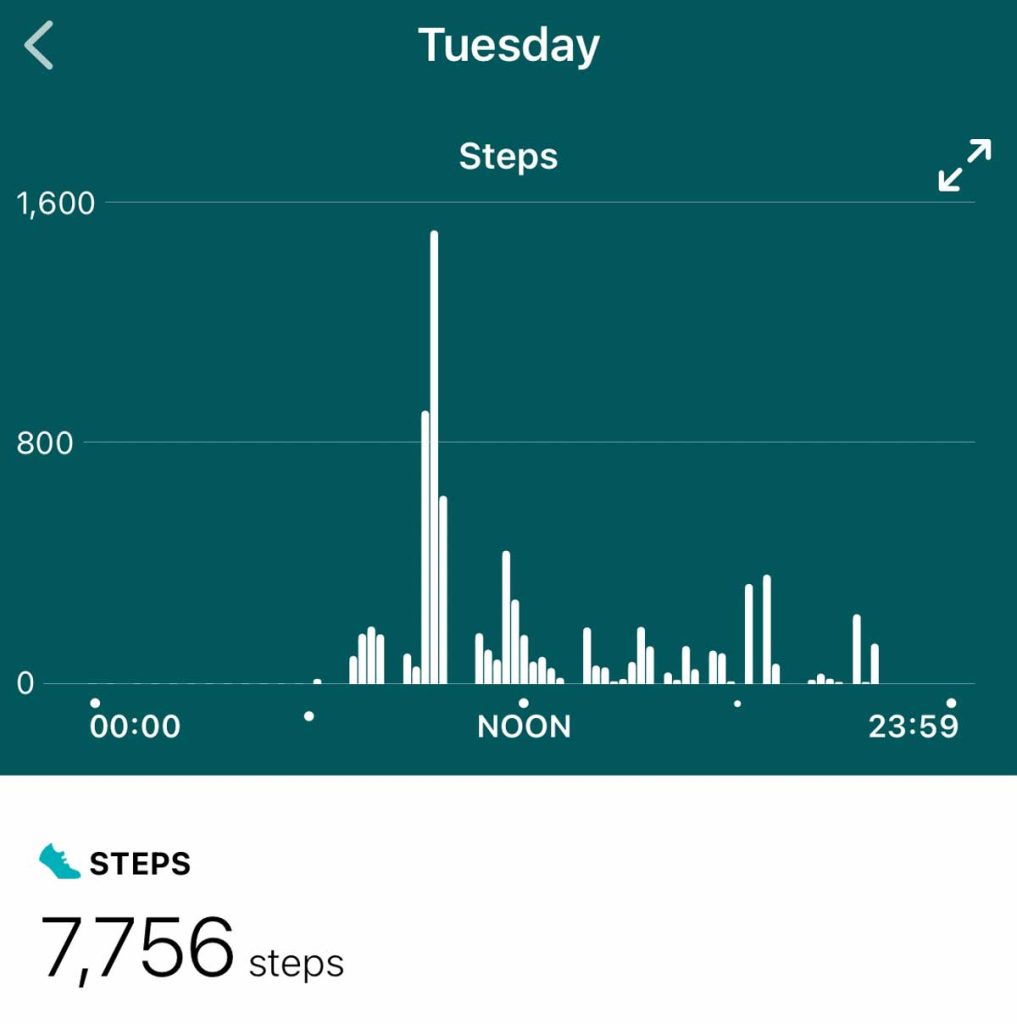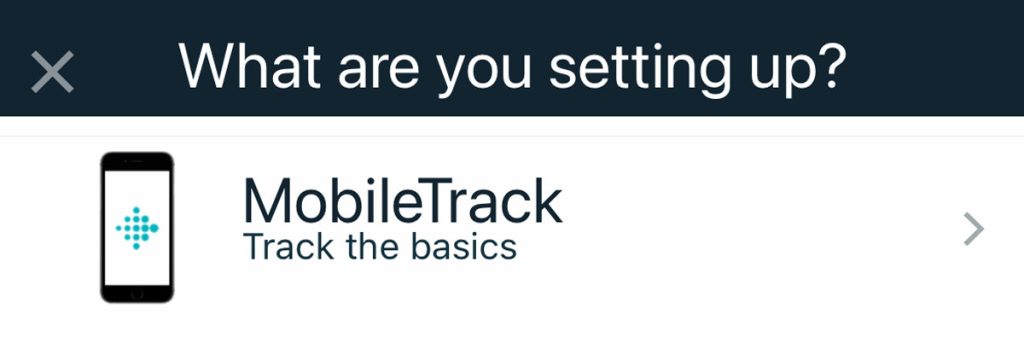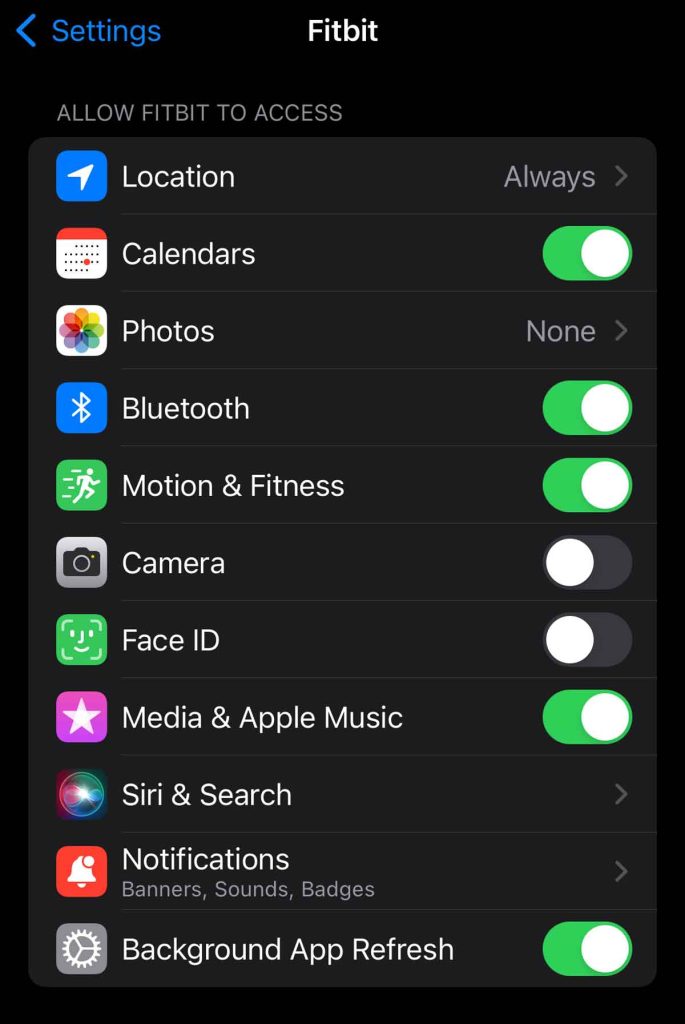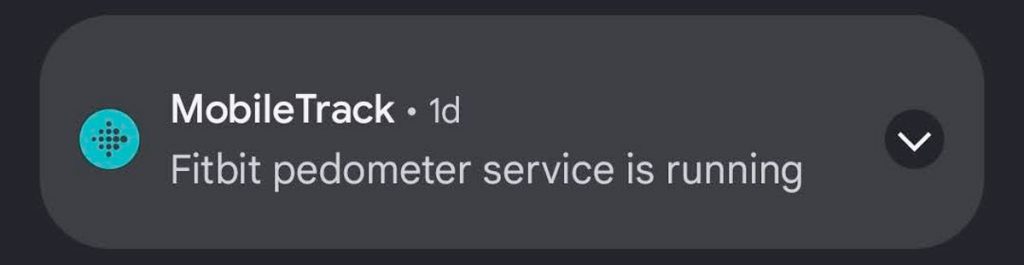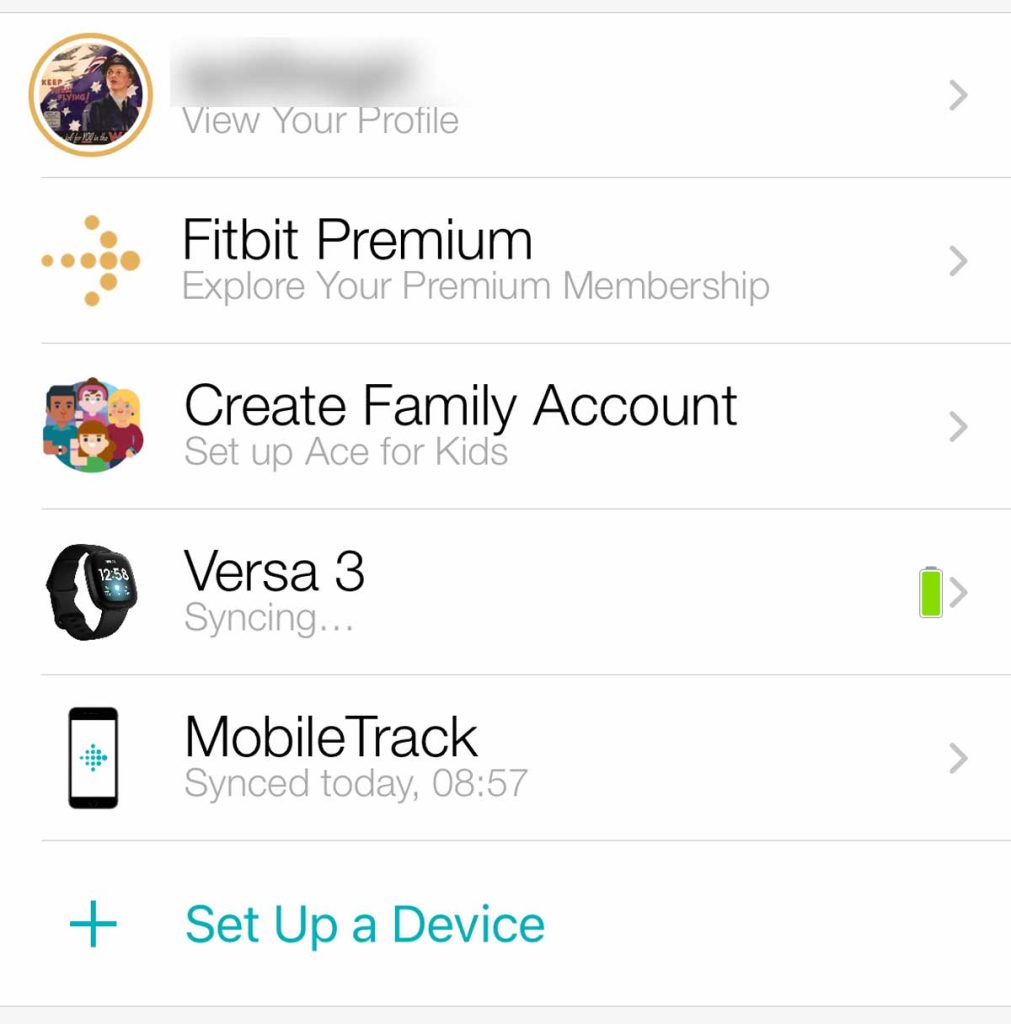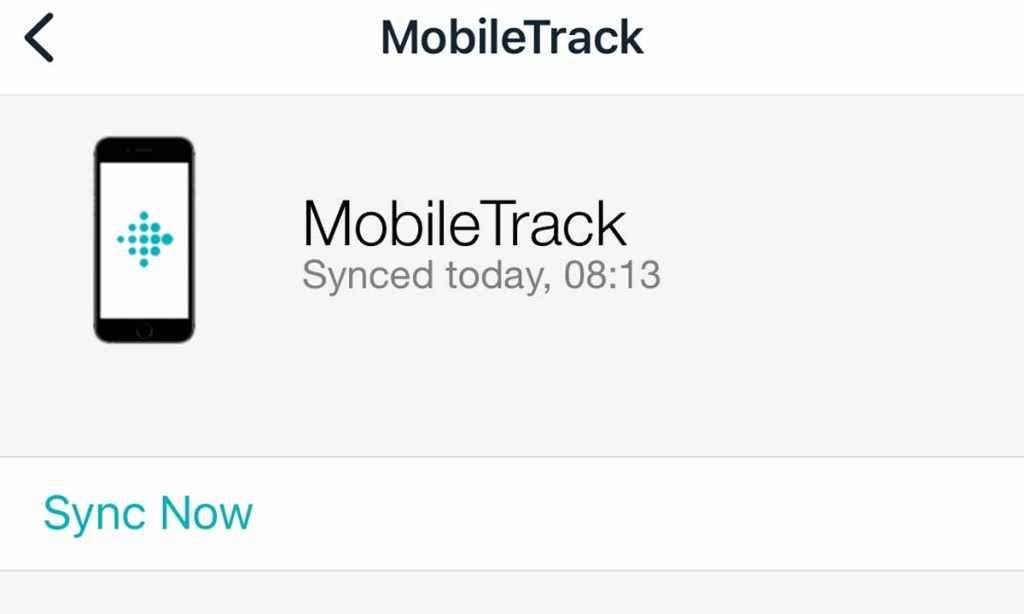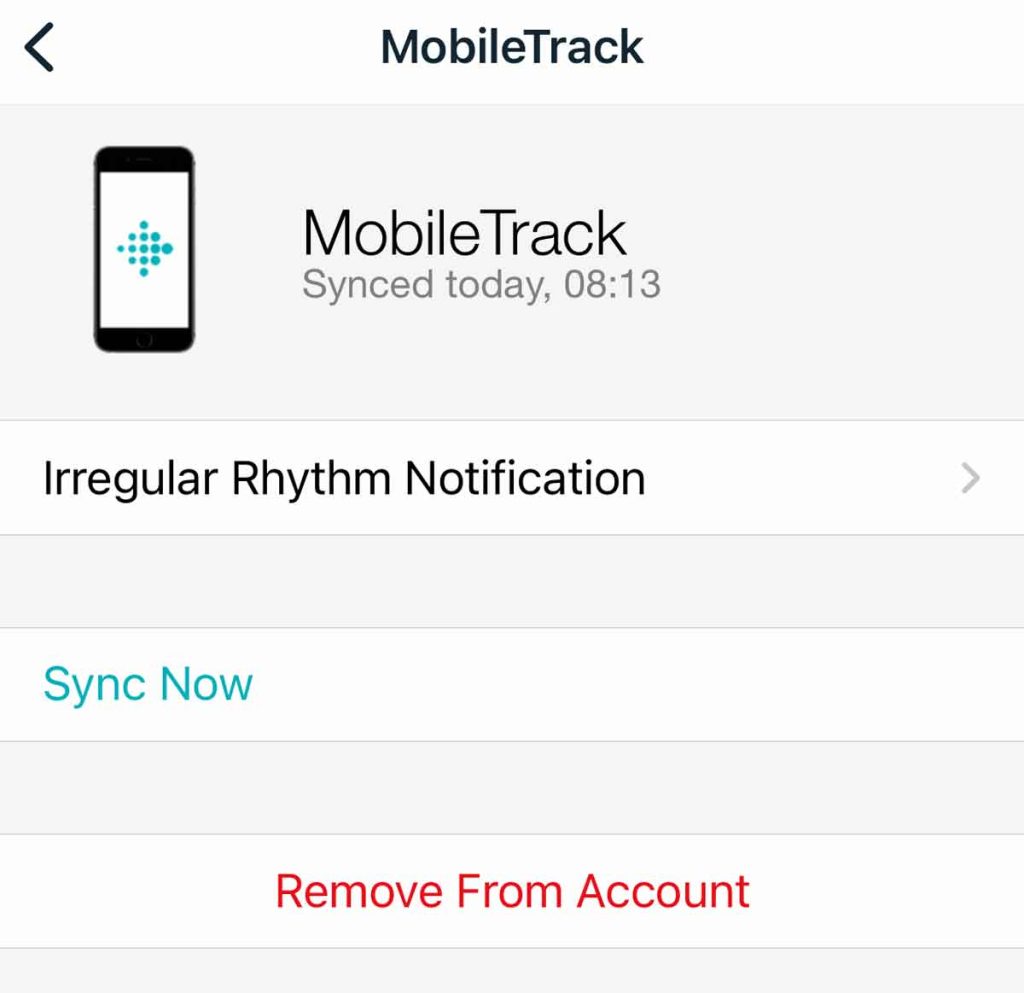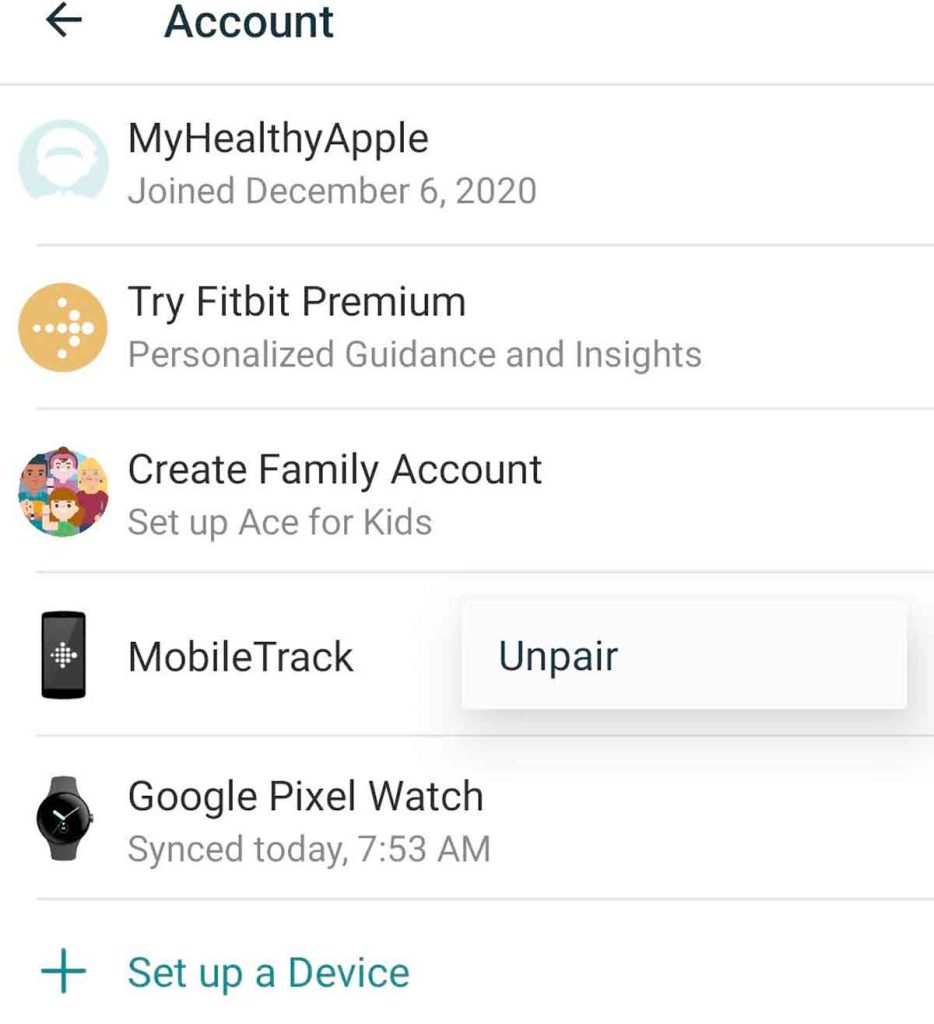What do you do if you’ve left your Fitbit tracker at home but are about to hike five miles and don’t want to miss out on logging all those steps?! You’ll be happy to know there is a way to track your steps without wearing your Fitbit watch.
And if you don’t own a Fitbit watch or tracker, no problem! With the Fitbit app on your Apple or Android, you can still use MobileTrack to track steps, distance, and calories burned from your activity.
In this article, we introduce the Fitbit MobileTrack. We’ll explain how this feature allows you to track your steps even if you’ve forgotten to wear your Fitbit watch or tracker, if it’s out of battery, or if it’s charging.
Contents
Suggested readings
- 5 best smart scales that work with the Fitbit app
- How to check your weekly report using the Fitbit app
- The best smart water bottles that work with Apple Health, Fitbit, and Garmin
Use MobileTrack to track your steps without wearing your Fitbit watch 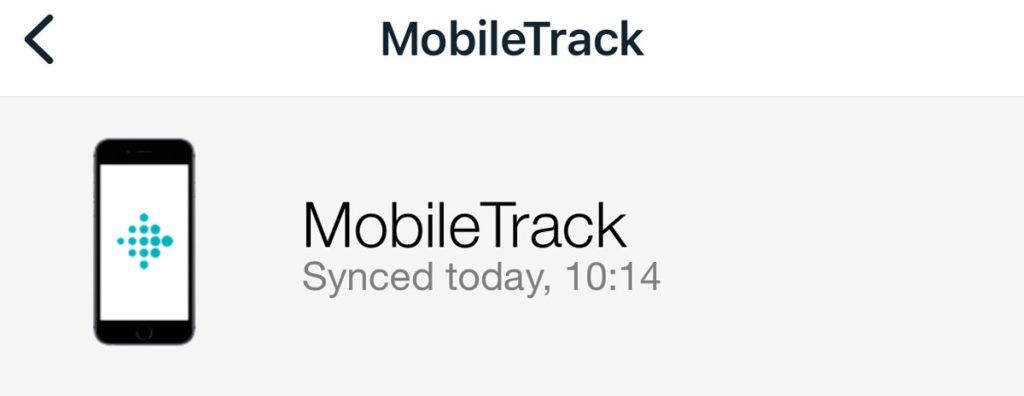
If you’re a fanatic about logging as many steps as possible, or if you’re just plain competitive against family and friends, then you know the importance of ensuring each step is accounted for.
I remember one time I left for a walk while my Fitbit was still charging at home. UGH.
I lost thousands of steps. THOUSANDS. It’s been years, but I’m still bitter about that day.
Fortunately, if you’re a Fitbit wearer, there’s a feature included in the Fitbit app called MobileTrack that allows you to track your steps without wearing your Fitbit watch.
You can use Mobile Track in addition to your Fitbit watch or tracker or use it on its own if you don’t own a compatible Fitbit or another Fitbit app-supported wearable like the Google Pixel Watch. This feature uses your phone’s motion and fitness sensors to recognize and record your physical activity.
Whether you left your Fitbit on your office desk over the weekend or left for a hike with it still charging in your kitchen, MobileTrack essentially erases any worry of losing those hard-earned steps.
What is Fitbit MobileTrack?
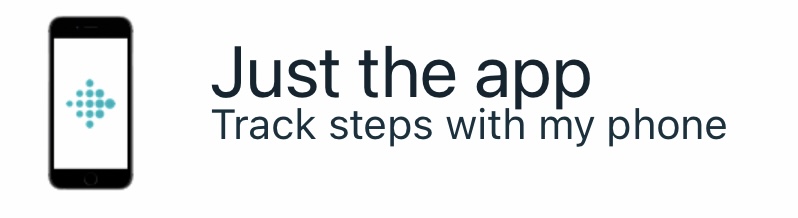
MobileTrack is a feature on the Fitbit app that allows you to track your steps, distance, and activity calories without wearing your Fitbit watch. And it also works for people who don’t have a Fitbit or Google Pixel Watch!
Instead of tracking via a tracker or watch, the Fitbit app uses your phone’s sensors to log steps, distance, and even calories burned.
As long as you have your phone on you and you’ve downloaded the Fitbit app and added MobileTrack, you can walk, hike, or run freely without wearing your Fitbit. Your steps still count.
You can even participate in Fitbit Challenges when you log steps with MobileTrack.
It’s important to know that MobileTrack does not log floors climbed, sleep, or active minutes. And you also won’t see any maps of your activity.
No wearable? No problem
Anyone with an Apple iPhone (or iPad) or supported Android phone (or tablet) can use MobileTrack to record their steps, distance, and an estimate of the calories those activities consume.
Just like any Fitbit member, you can also connect your MobileTrack data from the Fitbit app to supported third-party apps like MyFitnessPal, Weight Watchers, and others.
Plus, MobileTrack is free to use with no monthly subscription fees. You can join Fitbit Premium even as a MobileTrack member, but we don’t recommend it as most of its features require information from a wearable.
How does the Fitbit app prioritize data from MobileTrack? 
Once you set up MobileTrack, it remains active at all times. However, data from your Fitbit or supported wearable is always prioritized.
So if you wear your watch/tracker and carry your phone, the Fitbit app always gathers information from your wearable, not your phone. So you won’t see duplicate steps.
For times when you’re not wearing your Fitbit or supported wearable but have your phone with you, the Fitbit app counts your steps using MobileTrack.
Then open the Fitbit app on your phone to sync your MobileTrack data and show you an updated step count that includes steps from your device and steps from MobileTrack.
We found that switching between using a wearable and MobileTrack works better on Apple devices (iPhone) than on Android devices. More on that later.
How do I set up and turn on Fitbit MobileTrack? 
First things first, you need to download the Fitbit app if you haven’t already done so. The app is available from both the Apple App Store and the Google Play Store.
If you are setting up an account for the first time, select Join Fitbit from the app’s opening page.
Here, you can select your particular Fitbit wearable from the list, or you can choose MobileTrack or Just the app at the bottom of the screen. If you don’t see it, try scrolling down.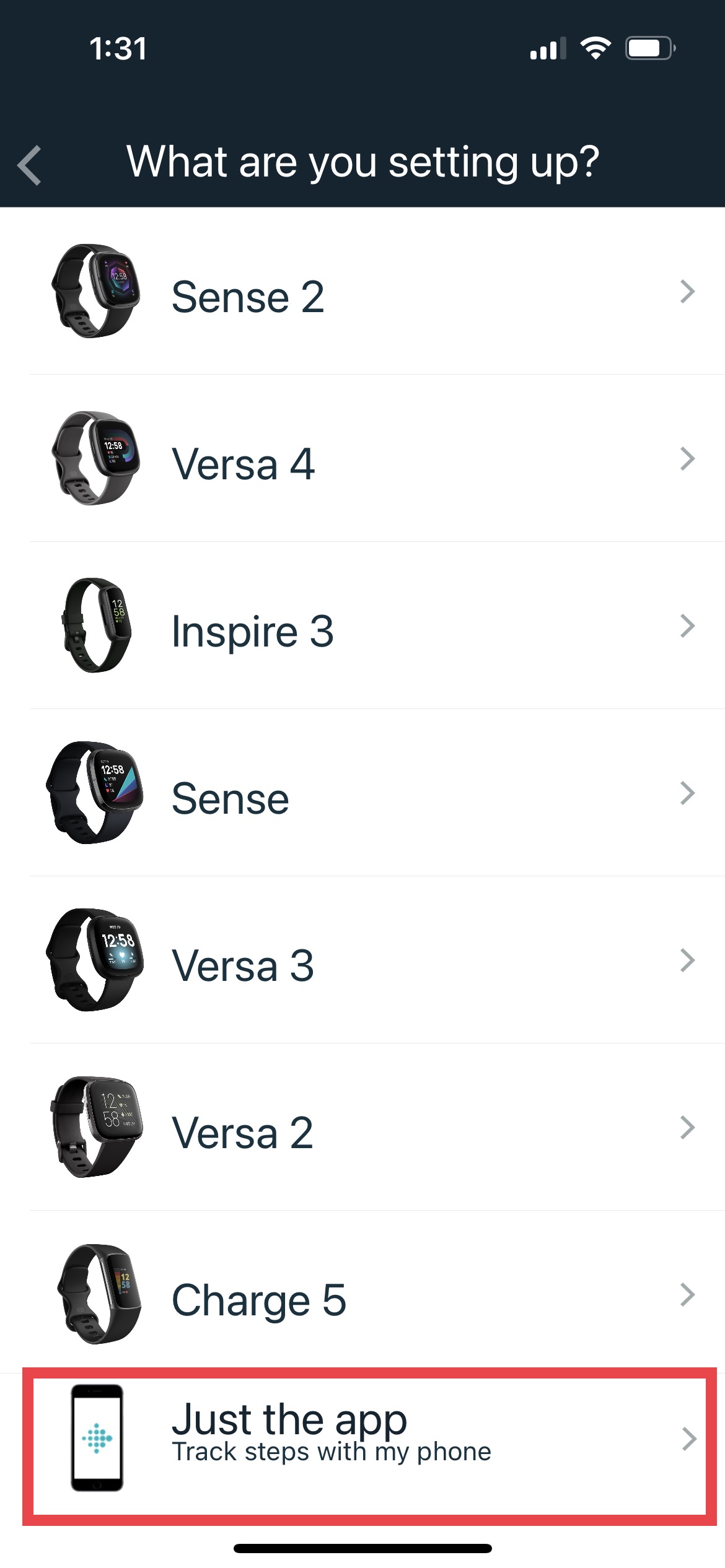
You can always go back and repeat this process to select your wearable, too. Or vice versa, if your wearable is already synced with the app, you can still come in a second time to set up just the app for its MobileTrack feature. You can add both MobileTrack and a Fitbit watch or tracker.
From here, press Set Up and follow a few simple instructions to get MobileTrack running and complete the process. Then you’re done and ready to go! 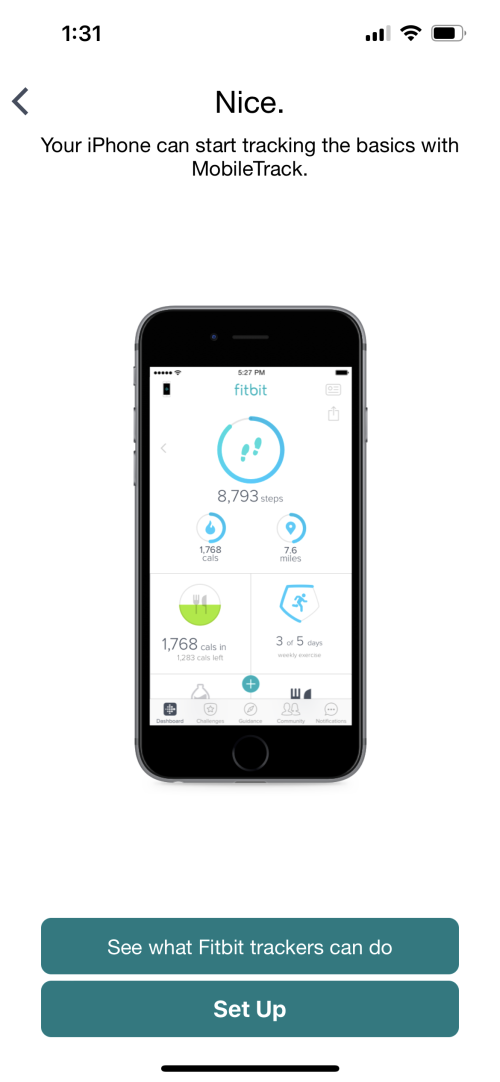
Not seeing MobileTrack in the list of device options in the Fitbit app?
If you don’t see the option for MobileTrack or Just the app, check if it’s already in your account list. You might have added it previously and forgotten about it.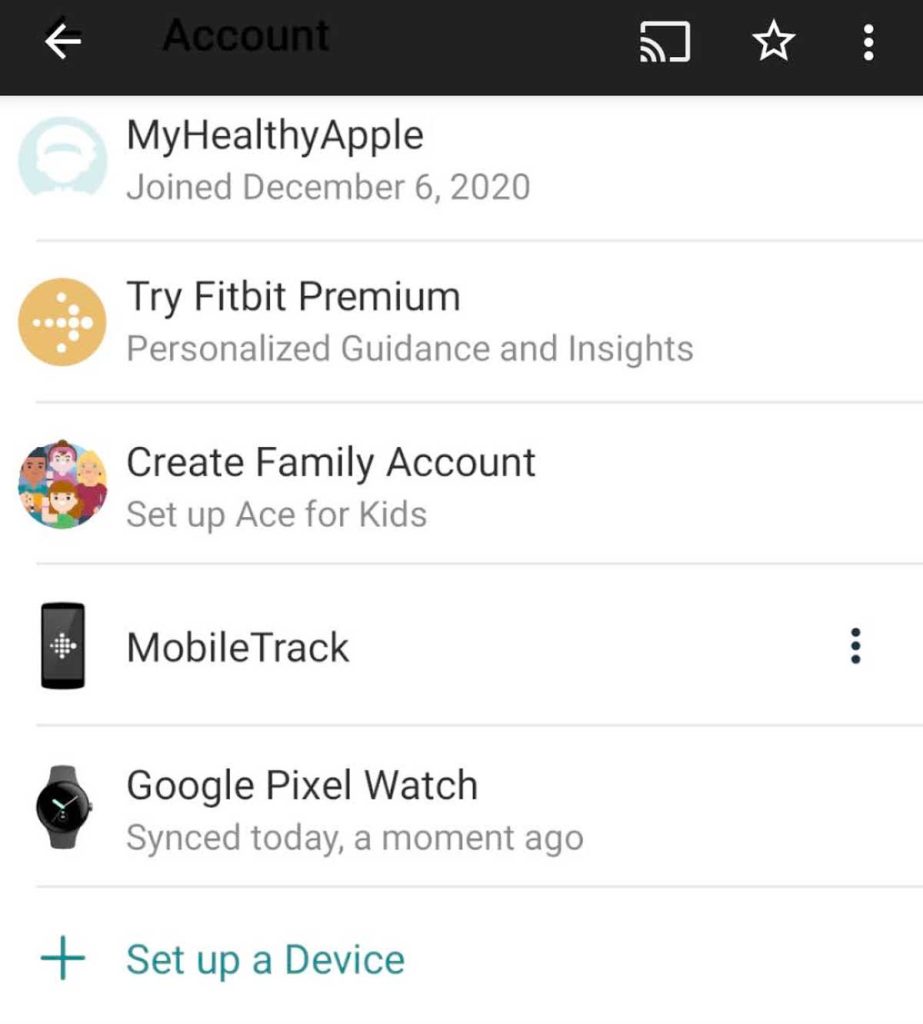
If you don’t see it in your account list and it’s not available after tapping Set up a Device, you may have MobileTrack active on another device (if you installed the Fitbit app on multiple phones or a phone and a tablet.)
- Check any other devices that have the Fitbit app and use the same Fitbit ID.
- Then, follow the steps to unpair or remove MobileTrack from the other device.
- Once you remove MobileTrack from that device, it should show up in your current device’s list of options for new devices.
If you know for sure that MobileTrack isn’t active on another device, it usually means that the phone you currently use doesn’t have or allow the required hardware for Fitbit’s MobileTrack to work. Android devices often don’t allow the Fitbit app access to the physical activity sensors.
So how exactly does my phone track steps and distance? 
All smartphones have various sensors built into them to determine their position and movement within our environment.
The Fitbit MobileTrack uses your stride length to determine both your step count and your distance traveled.
Typically, stride length is estimated based on the height and gender that you enter into the app. You can also adjust your stride length manually in the Fitbit app > Account > Activity & Wellness > Exercise > Stride Length. 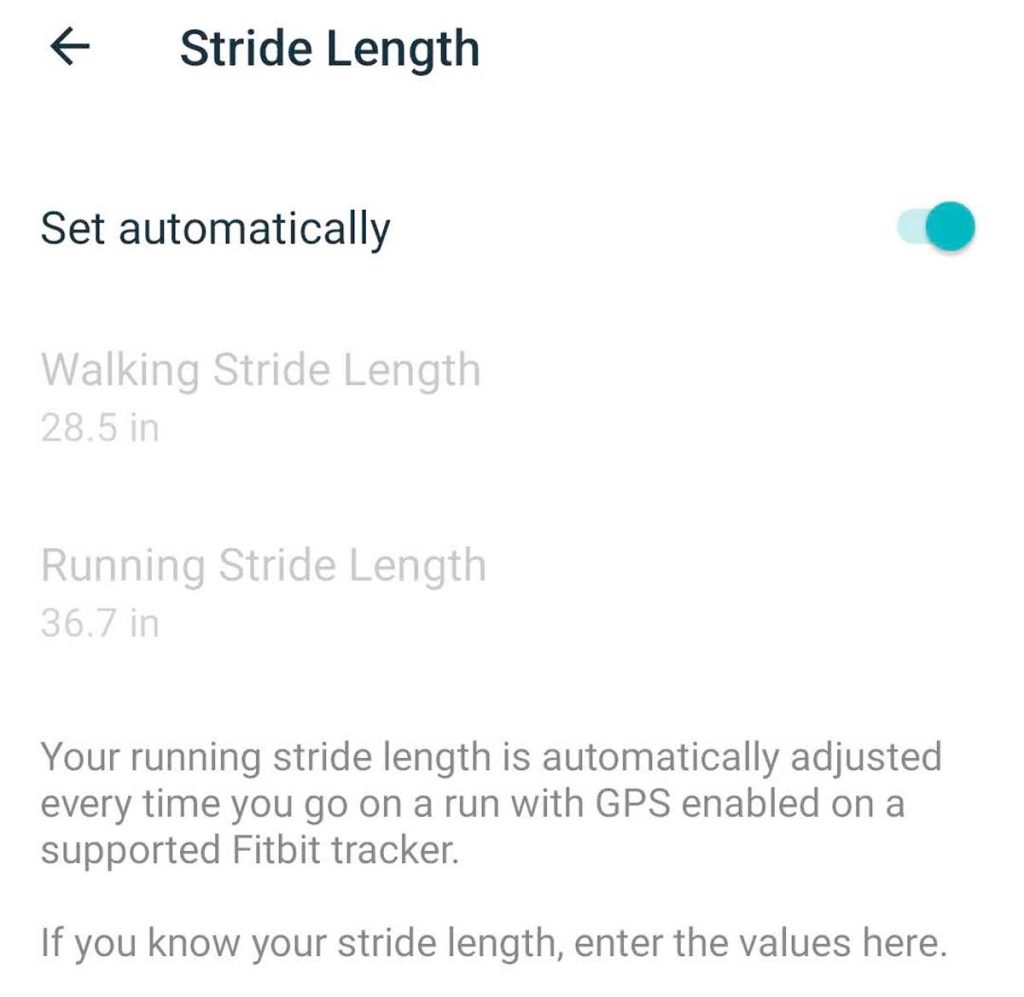
Sure, it’s an estimate. But most users report pretty good accuracy compared to when they are wearing their actual Fitbit device.
In short, your phone collects this positional and movement data and sends it to the Fitbit app, where it displays your steps along with your other stats.
All you have to do is open the app, and the data collected by your phone automatically syncs.
No double counting! 
If you own a Fitbit or Fitbit app-supported device like the Google Pixel Watch, Mobile Track does not double-count your steps!
When you wear your Fitbit or a Fitbit app-supported wearable and have your phone with you, your steps do not count twice. 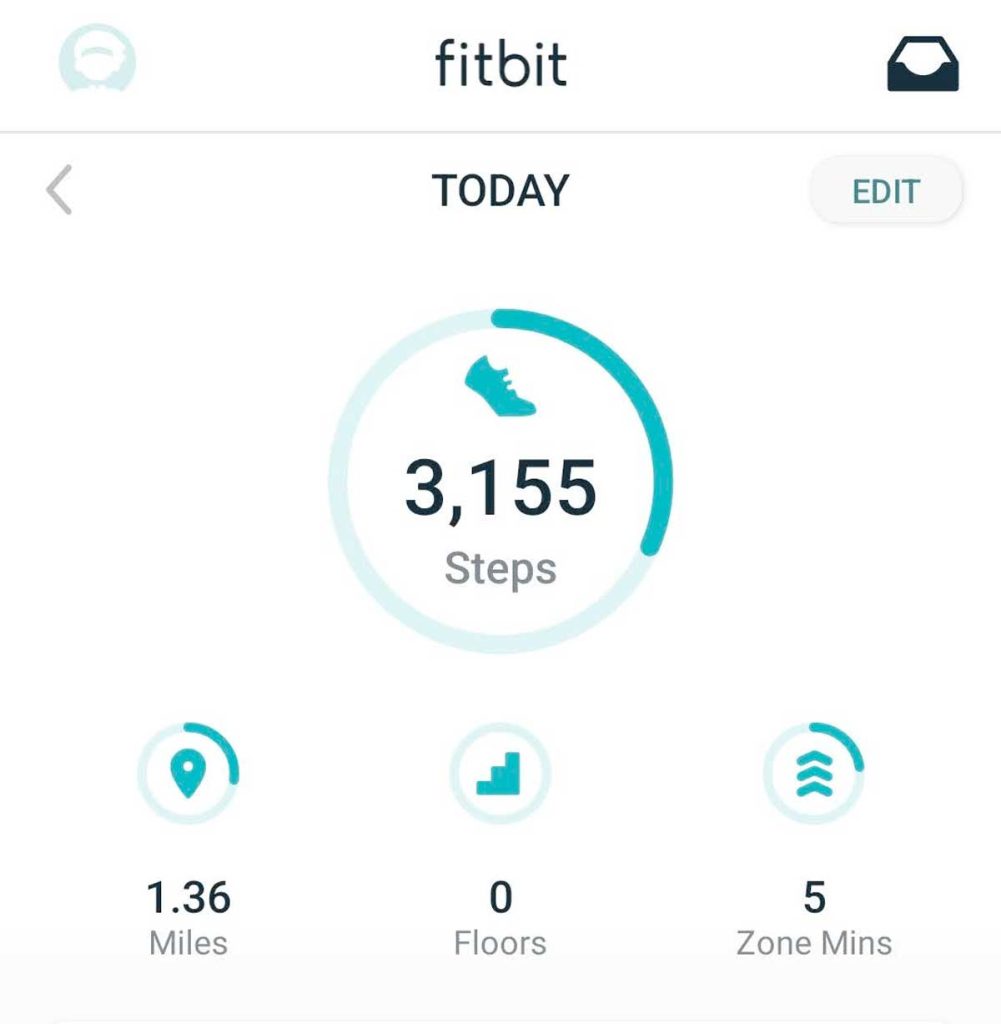
When your phone and your wearable both record activity data, the data from your Fitbit always takes precedence over the data from Mobile Track.
Do I need to keep the Fitbit app open for MobileTrack to work?
Nope! You don’t need to worry about that.
Once you go through the initial MobileTrack setup on your phone, it is always running. Your phone collects your movement via its sensors, whether or not you log in or keep the Fitbit app open.
To see your progress, just open and log in to the app, and your most recent activity should sync automatically.
Should I hold or wear my phone a certain way for best tracking?
Data shows us that there really isn’t an optimal location to place your phone while you’re out walking, hiking, or jogging.
Because your phone is on your body somewhere and detects your movement (and therefore calculates steps, calories, and distance), you don’t need to worry about exactly where on your body it is.
Is Fitbit MobileTrack not working or syncing?
If you don’t see the step count increasing as you walk, run, and move with your phone, it’s usually a permission issue between the Fitbit app and your phone’s sensors.
- For Android, go to the Settings app > Apps > Fitbit > Permissions. Then allow Fitbit access to Physical activity. Also, allow it access to your location, Bluetooth, and Background data.

- For Apple, go to the Settings app > Fitbit and toggle on Motion & Fitness, Bluetooth, Background App Refresh, and Location.

MobileTrack not counting your steps?
If you don’t have a wearable paired to your Fitbit account and MobileTrack is not counting your steps, go to Account > MobileTrack and unpair or remove it from the app.
Then, restart your phone and add MobileTrack again.
Problems with MobileTrack and Android
While MobileTrack seems to work consistently on Apple devices (on its own or when switching between a wearable), it has a lot of problems with Android, especially when you use MobileTrack along with a Fitbit device or supported wearable.
In our experience with MobileTrack on Android (using a Pixel Watch and a Pixel phone,) we found that MobileTrack only worked when we used MobileTrack for the entire day and never switched to using the Pixel watch.
When we tried switching back and forth between wearing the watch and tracking steps on the phone without the watch, we found that the steps recorded with the watch kept overriding the steps from MobileTrack.
MobileTrack keeps notifying you that the Fitbit pedometer service is running? 
When you use MobileTrack on Android devices, you see a consistent foreground notification that the pedometer is active.
This is a privacy feature in Android only and lets you know that the Fitbit app and MobileTrack are performing tasks in the foreground and consuming system resources and the phone’s battery. 
It’s a persistent and constant notification since MobileTrack always runs. The only way to remove this notification is to remove MobileTrack from your Fitbit account. You can also minimize how distracting it is by silencing it. 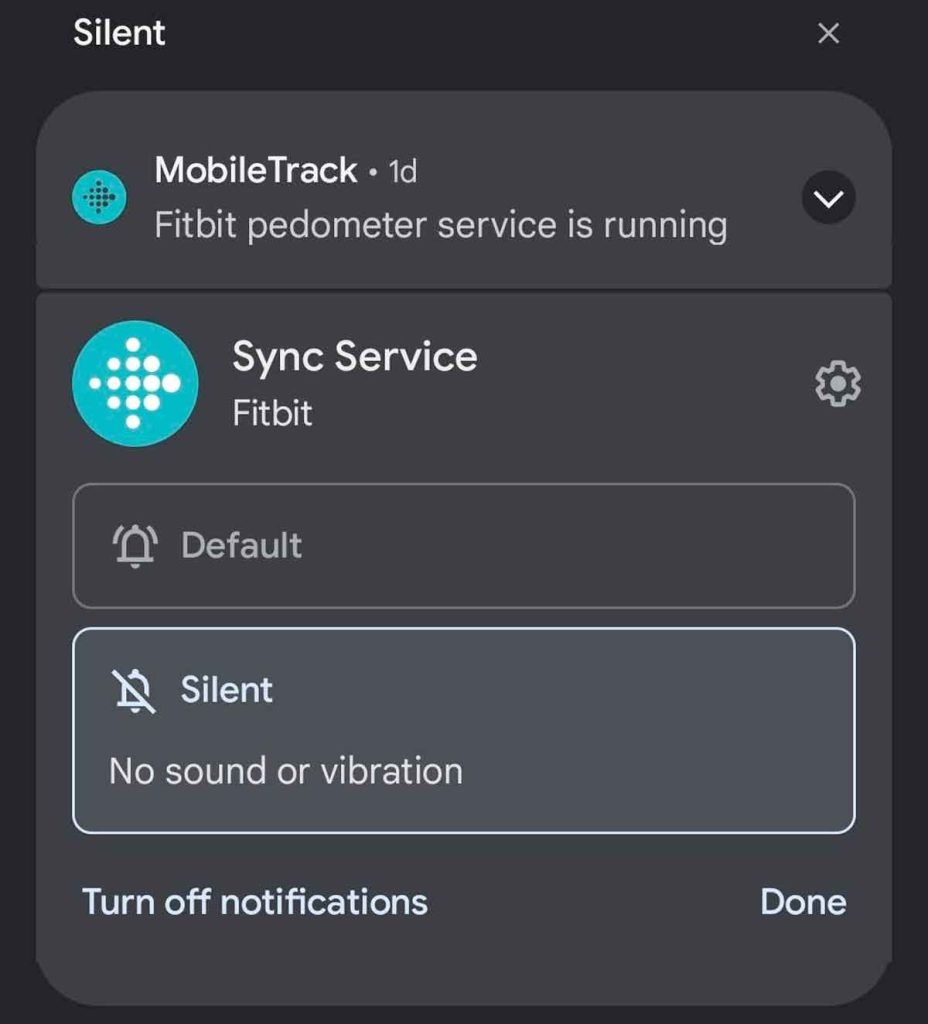
Syncing and switching issues with Fitbit’s MobileTrack and Apple
In our tests, switching back and forth throughout the day between tracking steps with an iPhone and with a Fitbit wearable worked pretty seamlessly.
If the Fitbit app isn’t updating with steps from MobileTrack, there’s a sync option in the Fitbit app for MobileTrack that’s not available to Android users.
- Inside the Fitbit app, choose MobileTrack.

- Tap the Sync Now button.

- Wait for it to complete syncing.
- Go back to the Today tab and check your step count. Your Fitbit device’s step total should also update, although this may take a few minutes.
How to turn off Fitbit’s MobileTrack
If you decide MobileTrack isn’t for you, it’s very easy to turn off.
- Open the Fitbit app.
- In the Today tab, tap your account picture or icon at the top.
- Select MobileTrack from your account list.
- For Apple iPhones and iPads, choose Remove from Account and confirm.

- For Android, tap the More button at the top (three dots) and choose Unpair.

Final thoughts
Gone are the days of missing out on your step count because you left your Fitbit device at home. Thanks to Fitbit’s MobileTrack, you can still track your steps without wearing your Fitbit watch.
Though it may not be the preferred method to get the most accurate metrics, it’s an excellent safety net for the times that your Fitbit doesn’t happen to be on your wrist.
Have you utilized the Fitbit MobileTrack before? Did you find that it was pretty accurate?
If you haven’t set up MobileTrack, what are you waiting for?