Many athletes and recreationalists alike have used Garmin watches to track their workouts and keep tabs on their fitness stats. Did you know you can also use pre-made or custom workouts in the Garmin Connect app, on the Garmin Connect site, or even send them directly to your Garmin watch?
Whether you want to be challenged by one of Garmin’s pre-made workouts or want to develop your own routine, you may be surprised by the many features you could have access to.
It’s important to know that these features vary based on the make and model of your particular watch. However, most Garmin smartwatches will access at least some of these different workouts in the Garmin Connect app.
In this article, we’ll walk you through how to create a custom workout, utilize some of the pre-made ones, and take advantage of some of Garmin’s other cool workout features.
Contents
Suggested readings
- Garmin Connect not working? Fix it now
- Tips for using Garmin to monitor your health in 2022
- Garmin watch or tracker not syncing to Connect app on your phone? Let’s fix it!
- What to do when your Garmin watch isn’t getting a GPS signal or is dropping that signal? Let’s fix it!
- Is Garmin Connect getting ready to compete with BestBuy’s Lively and other remote monitoring service?
How do you utilize pre-made workouts in the Garmin Connect app?
If you’re someone who doesn’t want to think when it comes to planning a workout, Garmin Connect’s pre-made workouts are for you!
What’s great is all Garmin Connect users have access to these free workouts.
You can view these animated workout videos for Yoga, Pilates, Cardio, and Strength activity workouts on Garmin Connect using the mobile phone app or the Garmin Connect website. Many Garmin smartwatches, such as the Venu, Vívoactive 4+, and the popular Fenix Series (6 and above), let you follow along on the watch’s screen.
These select watches also allow you to directly download the workouts onto the watch itself for easy access. You must first download these workouts from Garmin Connect, and then you can follow the video animations on your watch.
These pre-made workouts in the Garmin Connect app have great variety, too. You can select everything from difficulty levels to duration of the exercise to even which muscle groups you’d like to work with.
Connect also supports different workouts ranging from Pilates to cardio and strength workouts.
You may also have access to workout animations on your watch. More on that later.
One thing to note is that you see these workout animation videos only when you choose premade workouts from Garmin connect–they don’t work if you modify an existing exercise or create your own.
To locate pre-made workouts on the Garmin Connect app:
- From the main screen, select the More button (three dots) at the bottom.

- Choose Training.

- Select Workouts.

- Tap the blue bar at the bottom that says Find a Workout.

- You then be met with a scrolling list of dozens of different workouts that vary in type and duration.

- Pay attention to the top section. If you see a message that your device isn’t compatible, you cannot send workouts to your Garmin watch or tracker. But you can still tap on these workouts to see their details and more and follow along in Garmin Connect!

- You can filter results by activity type, difficulty, muscle groups, goals, or duration. Tap the filter button in the top right corner (a cone icon.) Choose your filters and tap Apply at the top to save them.

- Once you select a workout, you see a Key Features page that details the type and duration of the workout, the main muscle groups you’ll be working with, and what equipment you’ll need.
- Additional notes give an overview of what exercises you’ll do and how many rounds, sets, or reps you can expect from the workout.
- To see a preview, tap a workout step and see the animation.

- If you’d like to move forward with a particular workout, tap the blue Save to My Workouts tab at the bottom to find it again later.
- To locate and start this saved workout, return to the Workouts tab, as mentioned above.
- You’ll now see it listed under My Workouts.

- Once you select a workout, you see images or animations of each exercise demonstrating proper form and giving you additional cues. This is a great feature that the Garmin Connect app offers!
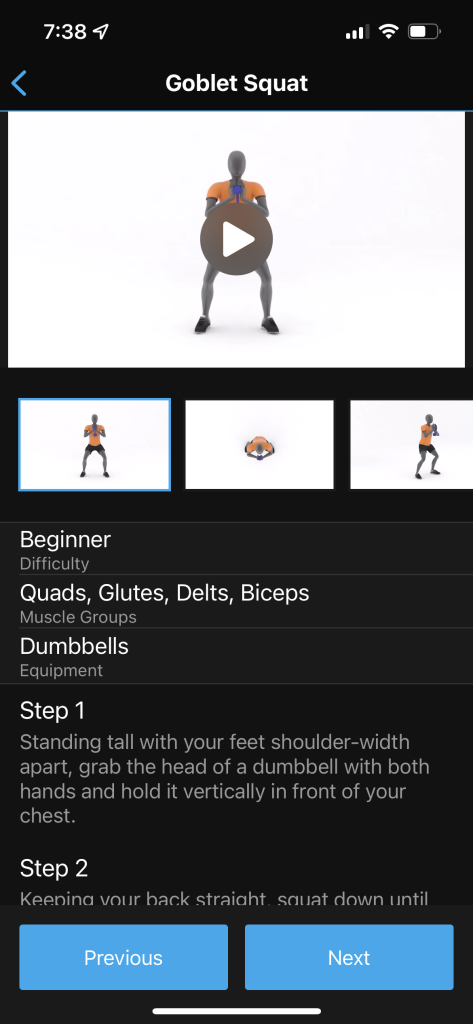
You can also easily navigate through the exercises by selecting Next. Once you’ve finished the workouts, hit Stop.
Once complete, your stats upload to Garmin Connect.
How to use Garmin Connect animated workouts on your watch 
Every Garmin Connect user can access these accompanying animations on their phone’s app. However, depending on the model, you may also have access to these animations directly on your watch.
So take a look and work out along with them right from your watch’s screen! You can only see these animations for strength, yoga, cardio, or Pilates activities.
You can view which of Garmin’s watches are compatible with this feature.
How to download a workout with animations to your watch:
- First, open up the Garmin Connect app from your mobile device.
- Select More > Training > Workouts > Find a Workout.
- Filter and browse through the list and select a workout.
- To preview a particular workout, tap one of the workout steps and see its animation.
- Tap Save to My Workouts.
- Sync the Garmin Connect app with your watch to make the workout available. Or choose an activity and tap the send to device icon at the top.
- To send the workout to your Garmin, select the workout name under My Workouts and tap the small device icon at the top.

- Then under Compatible Devices, choose your Garmin. If your device isn’t compatible, it’s listed under not compatible. In that case, you can watch the videos in Garmin Connect instead of on your watch.

- To send the workout to your Garmin, select the workout name under My Workouts and tap the small device icon at the top.
You can also download workout animations to your watch using Garmin Express. To do so,
- On your computer, visit the site connect.garmin.com and log in to your Garmin Connect account.
- From the left side navigation menu, choose Training > Workouts.

- Choose to Find a Workout. Then, browse and select a workout. You can filter by type, difficulty, muscle groups, and other variables.

- Finally, choose Save to My Workouts.

- Once saved, go to your saved workouts under My Workouts and open the exercise.
- Tap the icon to Send to Device.

- Select your Garmin watch from your list of devices and choose again Send to Device.
- Check the box Launch Garmin Express.
- Allow Garmin Express to sync with your watch. Once done, the workout animation should be on your watch!
How to access the workout animations on your Garmin watch:
These steps can vary depending on your model. Review your owner’s manual to find out the exact steps to see animated workouts on your Garmin.
- Go to the Activity Menu.
- Choose an Activity Profile > select your type of workout (e.g., Cardio, Pilates, Strength, or Yoga.)
- Swipe up and select Training > My Workouts.
- Select the name of the workout you just downloaded from the Garmin Connect app and start the activity timer.
- Choose Do Workout and tap the start button. Then follow along with the animations! Swipe through your screen to see the different animations of each exercise in that workout.
- You can also tap View to see the list of workout steps, then press START to see the animation of that selected exercise.
Below is an example of what you’ll see on your watch.
One thing to note is that you are limited to 25 downloaded workouts at a time on your device.
Not seeing workout animations on your Garmin watch?
First, you must turn on workout animations in your activity settings for this feature to work. To learn how to do this, check your device’s owner’s manual.
Once you turn on workout animations and still aren’t seeing them, try updating your watch’s firmware using Garmin Express (on your computer) instead of updating via Garmin Connect or OTA.
How do you manually add custom workouts in the Garmin Connect app?
You need to go through a few steps, but overall, the process is relatively straightforward.
Plus, it’s a huge bonus that Garmin gives you this feature so that you always have the freedom to create a workout based on your personal goals.
Just remember that any custom workouts you create do not get corresponding animations–you only see these with the premade workouts.
To create a custom workout:
- Open the Connect app and select More > Training > Create a Workout.
- Select the workout type that you want.

- From here, edit and customize your workout’s segments, durations, and other components. You have options to customize a warm-up, actual activity (e.g., 30-minute bike), recover, rest, or cool down.

- When satisfied with your workout, tap Save in the upper right corner and name your workout.
- Head back to your Workouts page to see your customized workout ready to go.
Can I create my training plan in the Garmin Connect app?
The answer is sort of. We’ll explain.
Garmin offers a few different training plans to help you reach your fitness goals and prepare for a specific event. To select a true training plan, you’ll need to head over to the web browser version.
It’s important to know that Garmin’s training plans are for running, cycling, or triathlons.
Experts have developed and tested these pre-made plans to ensure you’re getting adequately trained for whatever event you’re planning for.
For example, you could pick a running training plan whether you’re preparing for a 5K race or a marathon. Most programs range from 12 to 16 weeks of guided preparation.
There are also more adaptive plans known as Garmin Coach plans that walk you through a structured program that is more specific to your goals.
Once you’ve determined whether you’re prepping for a 10K run or perhaps a century bike ride, you can add that training plan to your Garmin Connect calendar to see your daily workouts for the chosen duration.
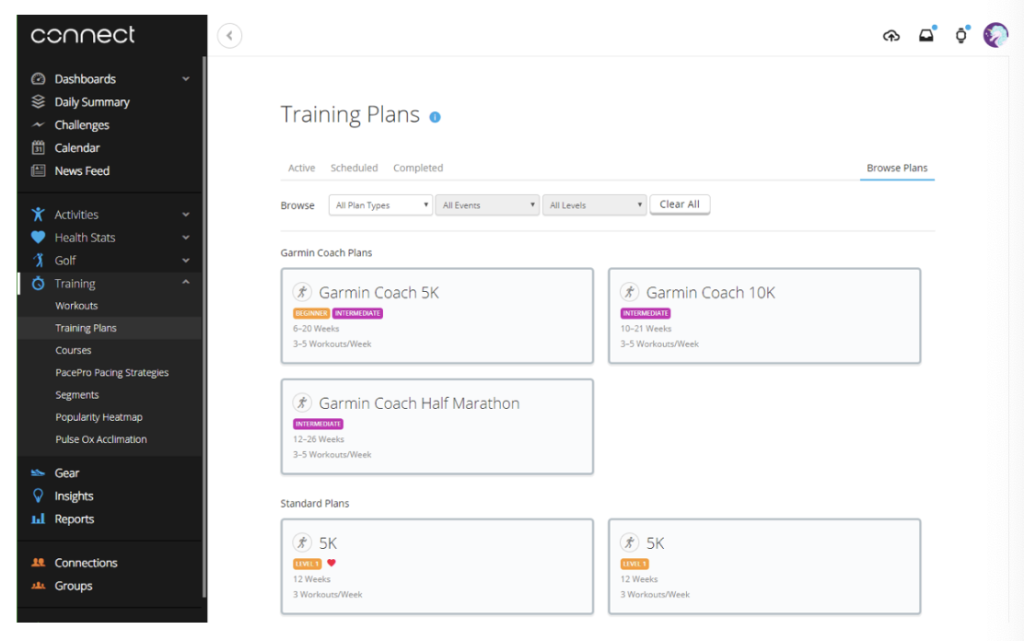
To schedule and start a Training Plan
- Go to the Garmin Connect web browser.
- Select Training > Training Plans > Find a Plan from the left navigation window on the left.
- Look through the plans and choose the one you want.
- For Cycling Plans: select Set-Up Plan > complete the questionnaire > Create Plan.
- For Running or Triathlon Plans: set up the desired start and finish dates > Schedule.
- Once you’ve scheduled your plan, you can send it to a compatible Garmin device by simply syncing it with Connect to get the updated additions.
- A list of compatible watches can be found here.
You have limited ability to edit these training plans, but don’t expect a ton of customizability.
For now, you can change your training plan’s start or finish date or modify the actual scheduled workout for that day to something else.
For example, this may come in handy if you have a time crunch and need to swap out the day’s longer workout for a shorter one.
To date, you apparently can’t create an entire custom training plan that spans multiple weeks, like the pre-made ones in Connect.
Some users have noted that if you want to do that, you’ll need to manually create a daily custom workout in Connect and send it to your watch… every day.
It’s a tedious workaround, but if you’re set on tracking your fitness stats and using a training plan that is not already supported in the Garmin Connect app, then this is an option.
Final thoughts
Using pre-made or custom workouts in the Garmin Connect app is an excellent feature for Garmin users.
You can choose from a large selection of pre-made daily workouts. Or you can create your custom workout of the day.
Garmin also offers entire training plans that span several weeks if you’re looking to prepare for a running or cycling event.
What do you prefer? Would you opt for the ease of a pre-made workout or aim to create your own?


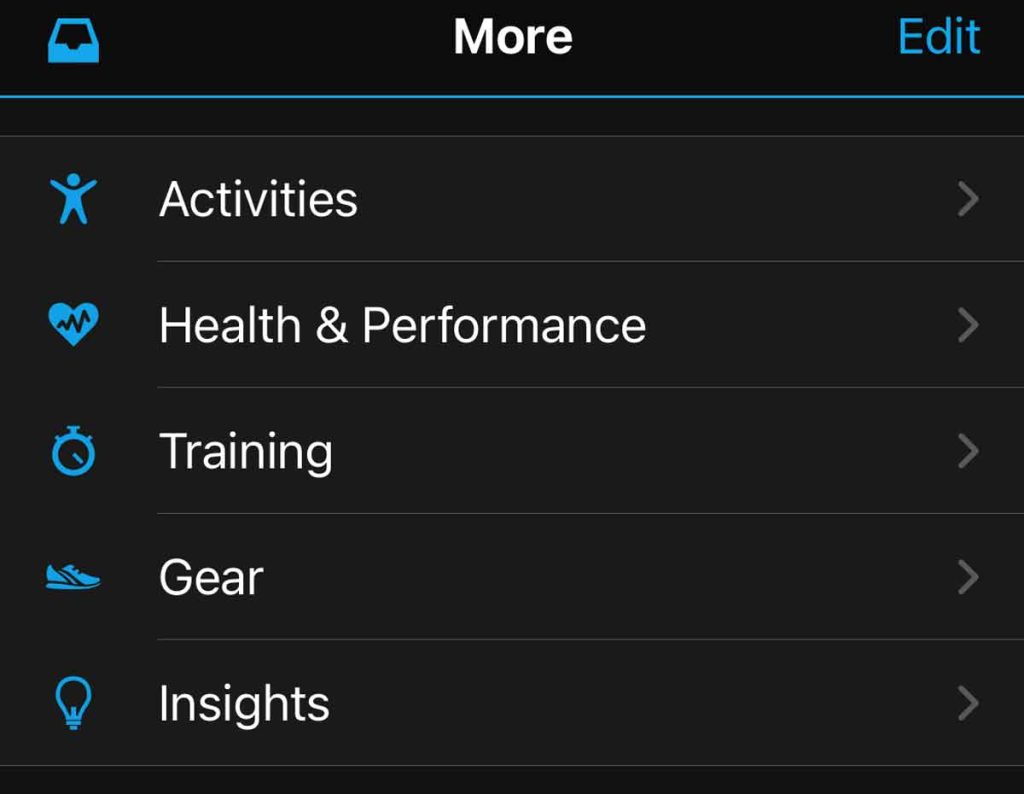
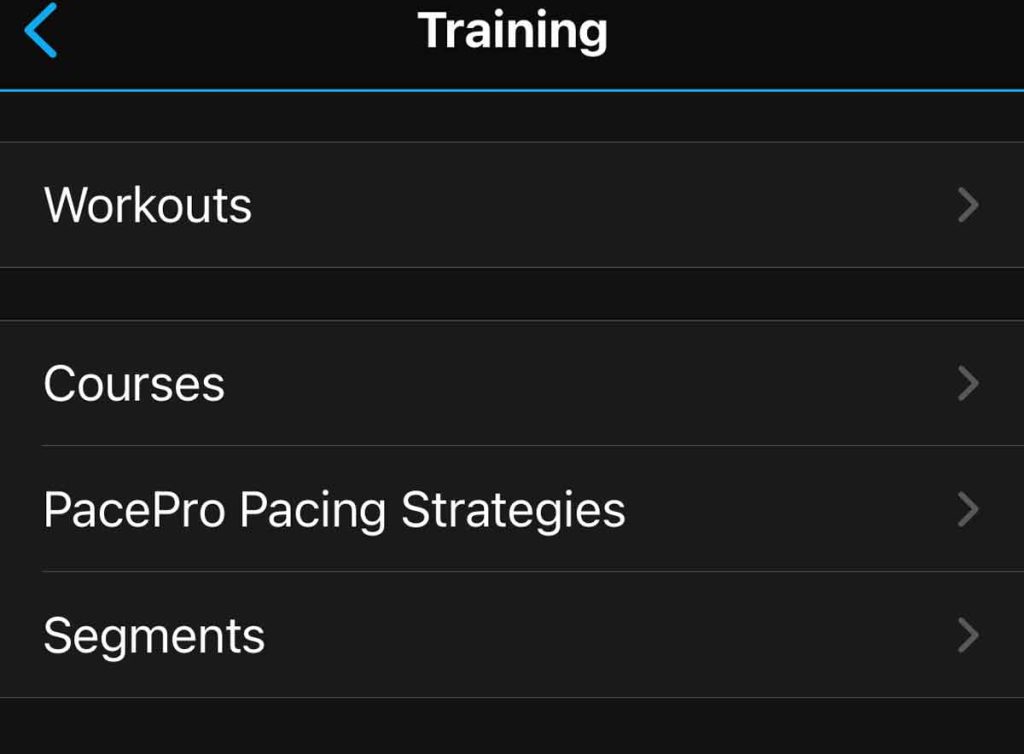
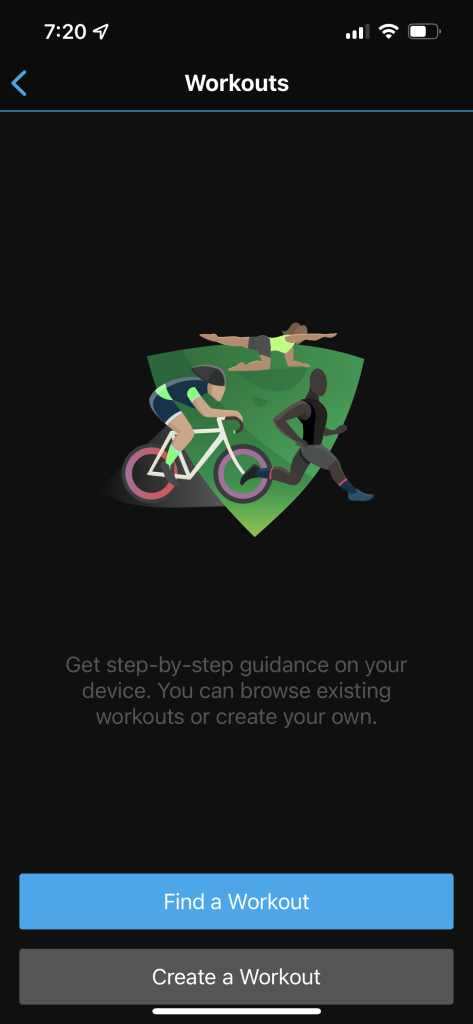
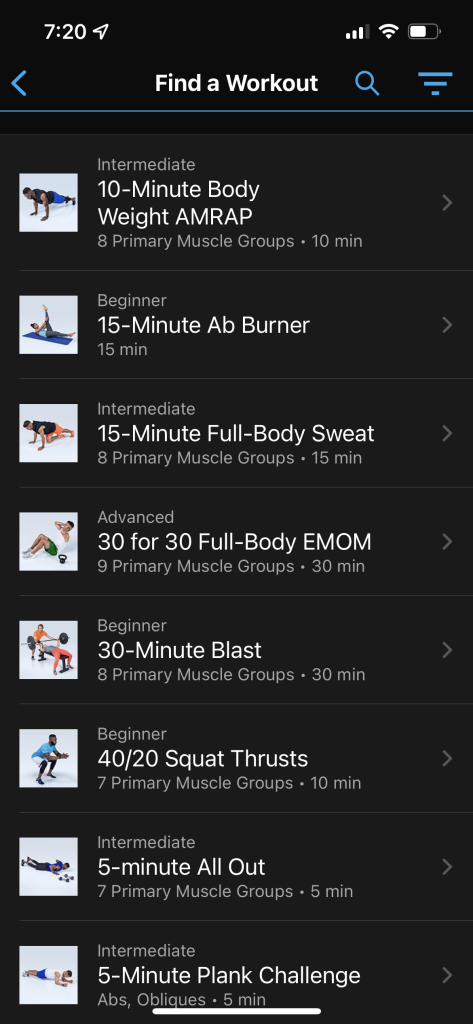
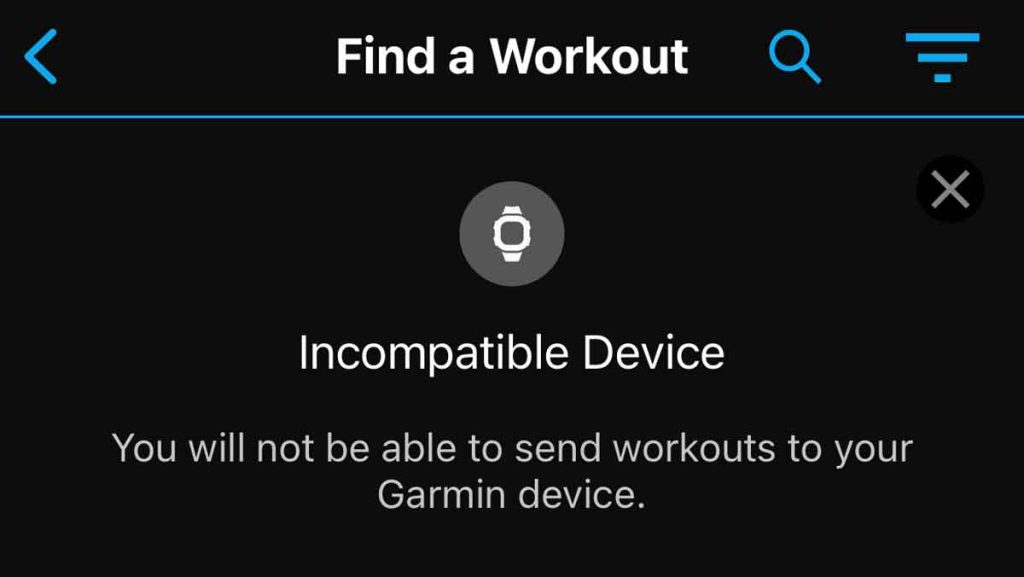
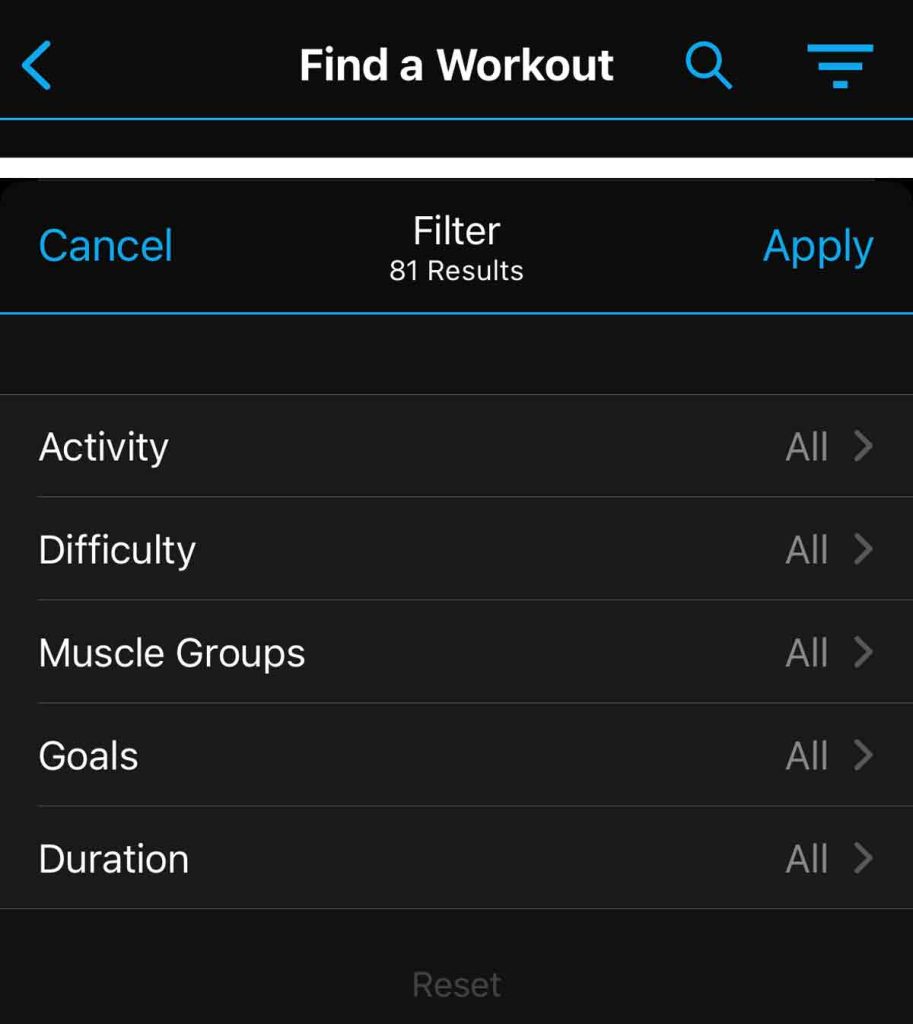
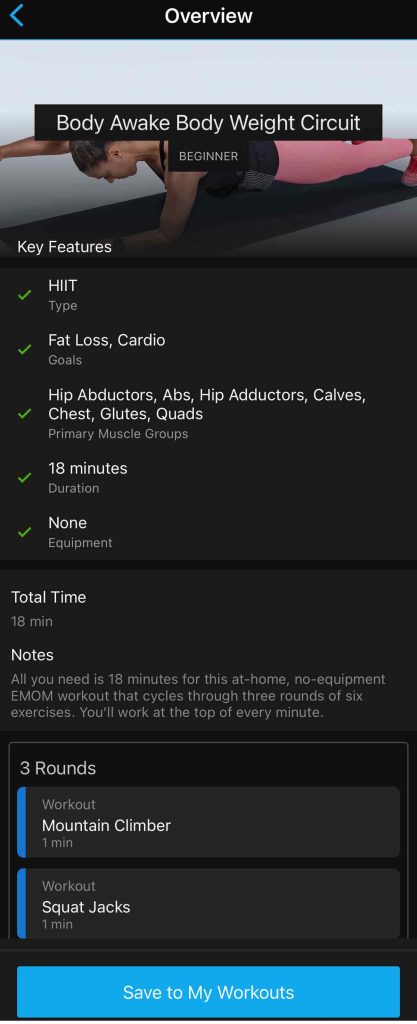
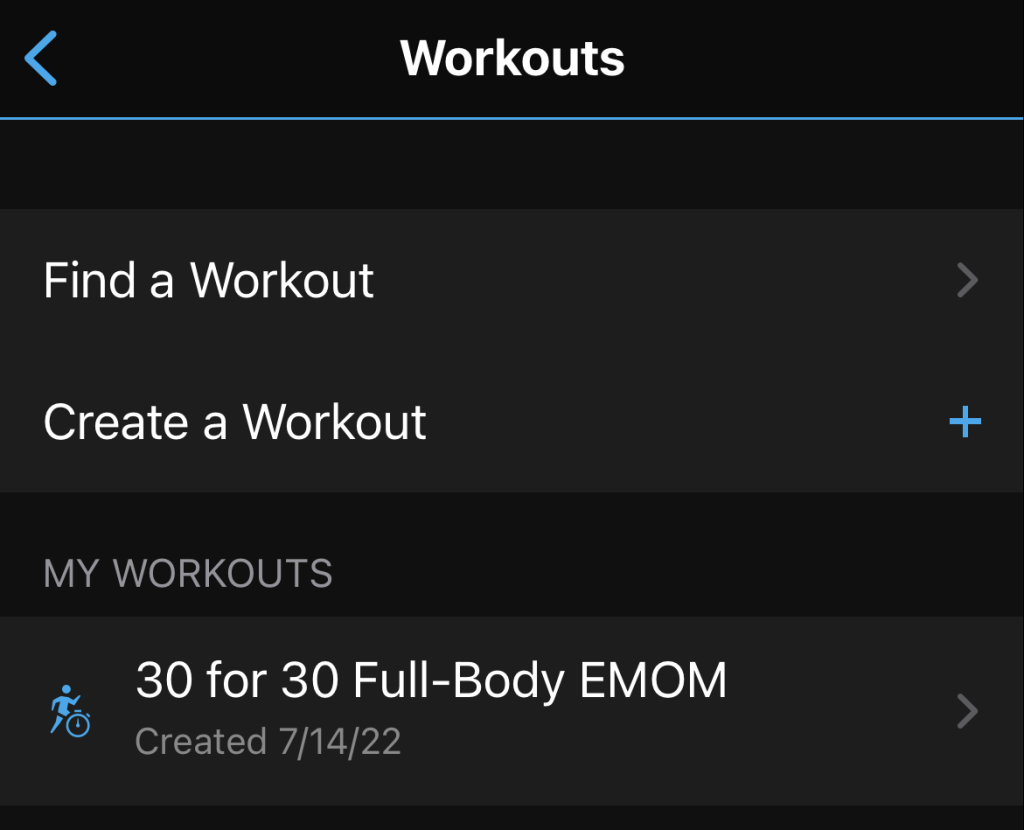

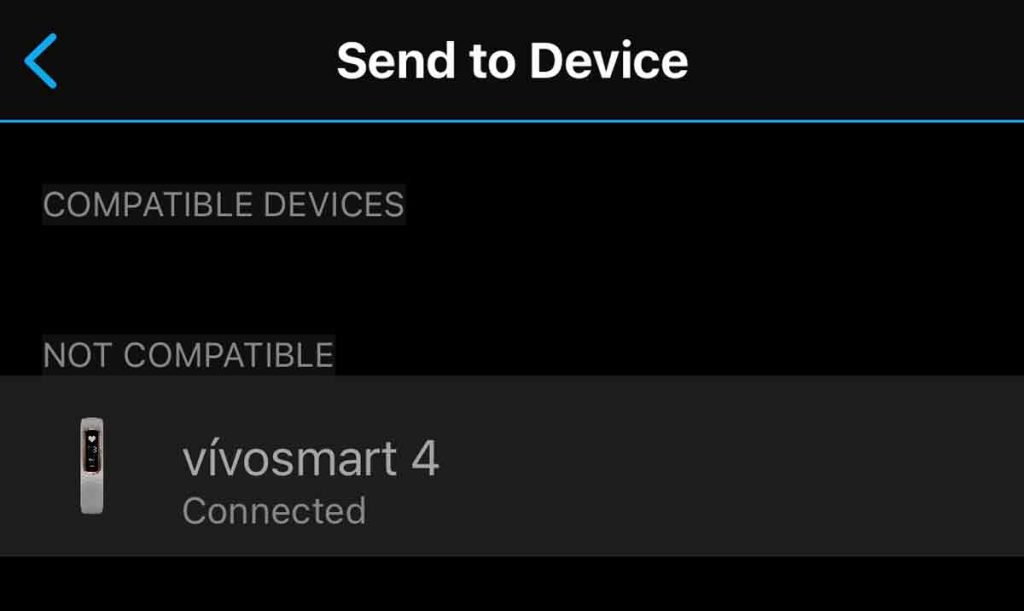
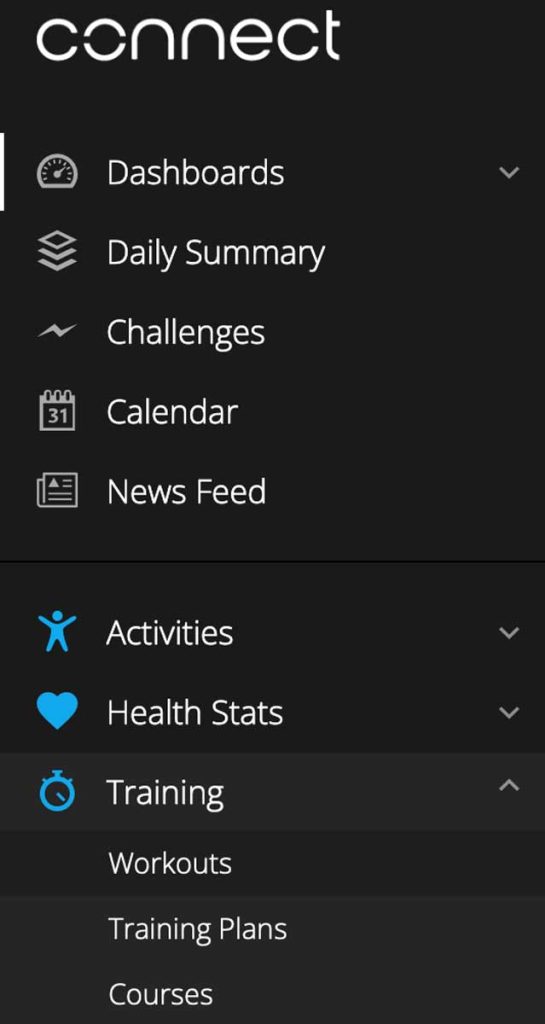
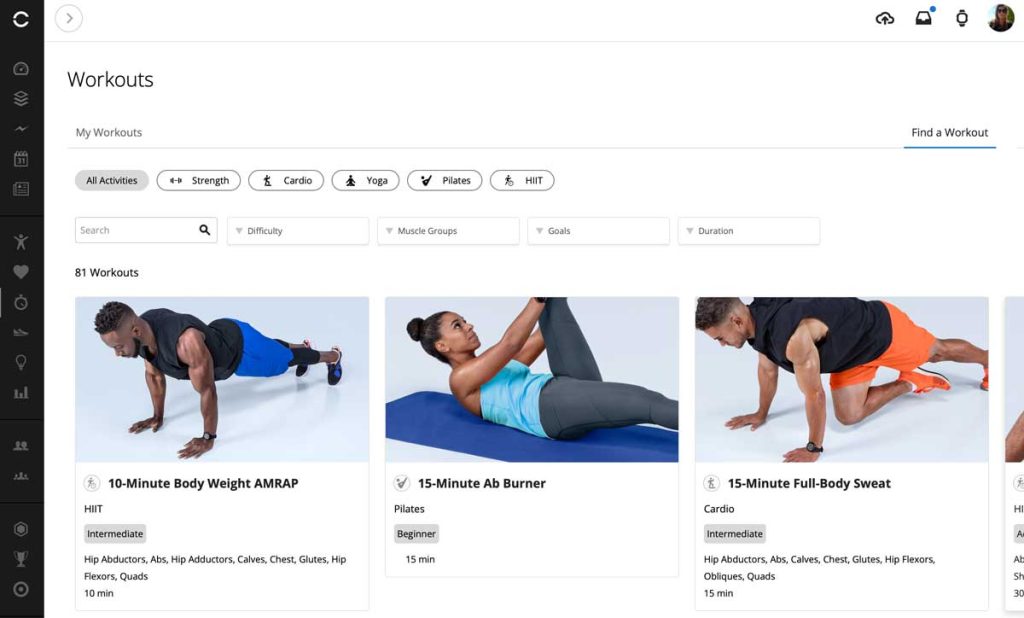
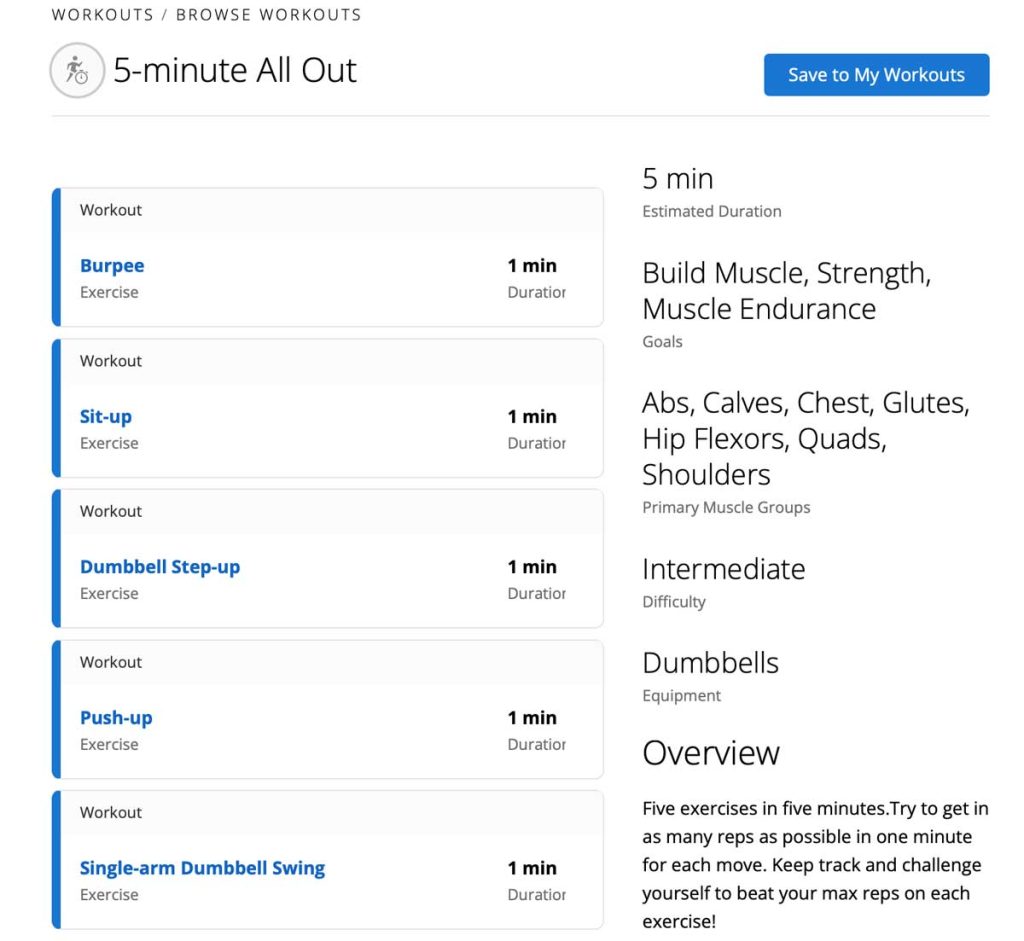
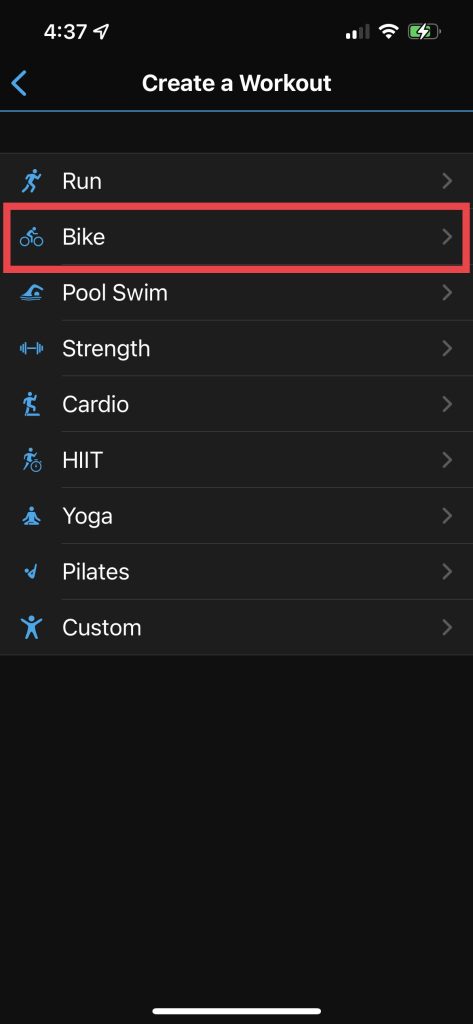
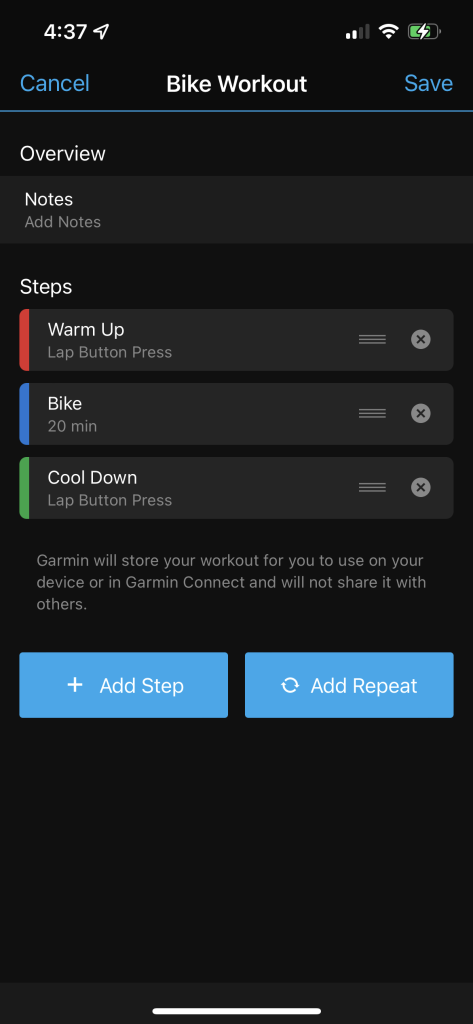






Help!! Okay, I’ve created my custom workout, I can even put it on my calendar as ‘scheduled’ ….. but I can’t seem to add it as an activity when I actually DO IT 🙁