One of the most popular health features on Samsung’s Galaxy Watch is tracking your sleep. With a Samsung Galaxy Watch and Samsung’s Health app, you get advanced sleep monitoring, including a breakdown of how much time you spend in the different sleep stages and an overall sleep score. Some models monitor your sleeping blood oxygen level and even feature snore detection.
Once you wake up from sleep, your Samsung Galaxy Watch should provide you with a detailed sleep report, showing how much time you spend awake, restless, and asleep, and a breakdown of your sleep into light, deep, and REM sleep stages.
Unfortunately, for many Samsung Watch users, that isn’t the case. Their Watches aren’t tracking their sleep or stop tracking sleep even after wearing the watch to bed over multiple nights.
If that’s your experience, take a look at our troubleshooting tips that should get your Samsung Galaxy Watch consistently tracking your sleep.
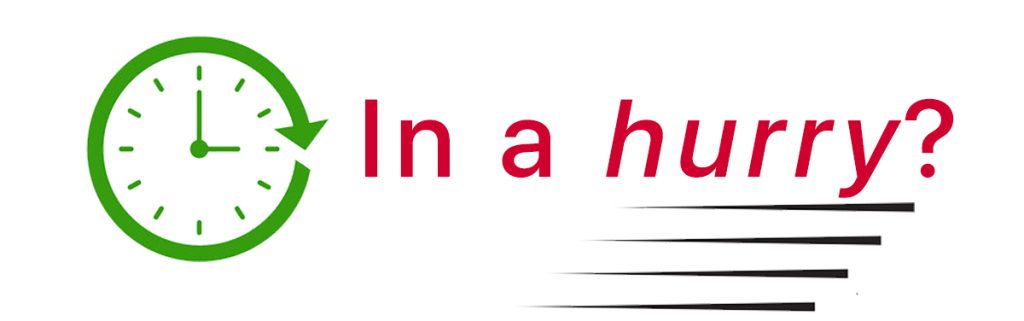
If time is short and you don’t need a thorough step-by-step, follow our top 4 recommendations to get your sleep tracking working on your Galaxy Watch!
- Clean the sensors on the back of the watch.
- Set your watch to measure your heart rate continuously and check that you allow the Samsung Health app and Health Platform permission to use the sensors and share data with devices and services.
- Turn on Bedtime or Goodnight mode before you go to sleep.
- Reset the watch through the Galaxy Wearables app. Make sure you back up before you reset the watch if you don’t want to lose any data or settings.
Contents
Related reading
- How to use sleep tracking on your Samsung Galaxy Watch
- New Samsung Galaxy Watch 5 or 5 Pro? Here are 20+ tricks and tips to make you a power user
- How to track your sleep with Google Fit
- How to use Bedtime and Goodnight modes on your Samsung Galaxy Watch
How your Samsung Watch tracks sleep 
Your Samsung Watch tracks sleep using its sensors, including the accelerometer motion sensor, heart rate sensor, and, if available on your model, the SpO2 sensor.
The sensor information is then processed through Samsung Health’s advanced algorithms and identifies when your body starts and ends sleeping and which sleep stages your body experiences during sleep. 
Some models can also detect snoring while you sleep.
And if you forget to wear your watch to bed, you can manually add a sleep record to the Samsung Health app via the Sleep option to add a sleep Record. 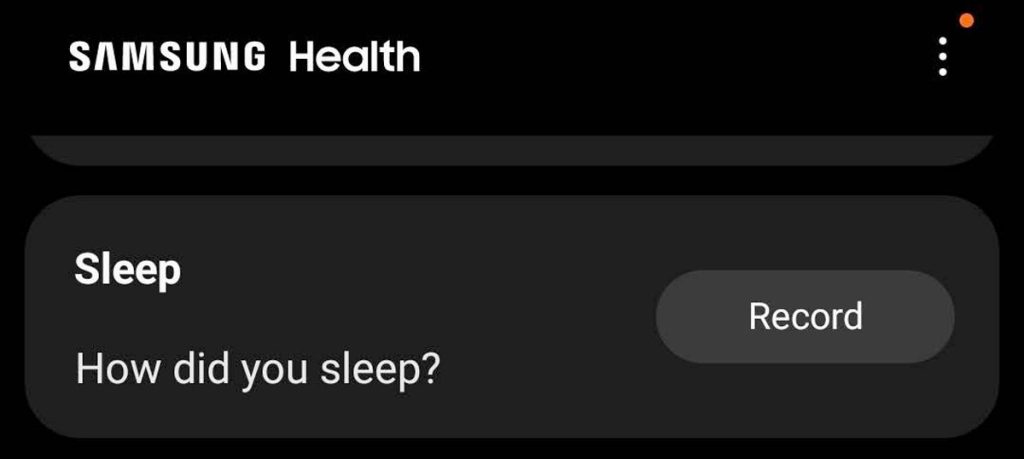
Any manually added sleep does not include sleep stages or other biometric data like sleeping blood oxygen or heart rate.
Look at your sensors if your Samsung Watch isn’t tracking sleep
Detecting sleep depends on your watch’s sensors gathering accurate and consistent information. So, the first place to look is your watch’s sensors!
Clean the sensor area 
Take off your watch and look at the back. If it looks a little grimy or greasy, give it an old-fashioned cleaning. Dirt, salt, and grease from everyday use can interfere with your watch’s sensors’ ability to gather data.
So grab a microfiber or lint-free eyeglass cleaning cloth and wipe the back of your watch to remove anything covering your sensors.
If there’s anything stuck on the sensor area that a cloth cannot remove, apply a little water or rubbing alcohol to the cloth and then clean the area again. You can also use a soft toothbrush (or similar) to remove anything the cloth cannot get rid of.
Don’t use anything else to clean your watch, including hand sanitizer, soap, cleaning products, ionized products, abrasive materials, compressed air, or ultrasonic/heat cleaners.
Verify that you wear your watch properly 
Once thoroughly cleaned, wear the watch snugly, at least an inch above your wrist bone, before you hit the sack. Check that the back of the watch (where the sensors are) is in direct contact with your skin, not floating above the skin.
Some people use a different watch band at night, like a flexible fabric stretch band, to help get and keep good skin contact, so there’s no gap between the watch itself and your skin, even when you toss and turn while sleeping.
Another strategy is to wear the watch on the inside of your wrist or arm. This is especially useful if you have tattoos or have a lot of arm hair (you could also shave your hair but wearing it on the inside is a lot easier!)
Check your watch sensor settings
If you don’t see any data for sleep, it’s possible that you changed the app permissions for the sensor data. So, let’s check.
- Open the Settings app on your watch.
- Scroll down and select Privacy or Security and Privacy, then tap Permission Manager.

- In the Permission Manager, scroll down and tap Sensors.

- Verify that you allowed Samsung Heath access to your sensor data about your vital signs.

- If you denied Samsung Health, tap it and choose to Allow access.

- If you denied Samsung Health, tap it and choose to Allow access.
- For Wear OS watches, return to the previous menu and tap Physical activity.
- Verify that you allowed Samsung Heath access to your physical activity data.
- If you denied Samsung Health, tap it and choose to Allow access.
Review Samsung Health’s app settings
Even when you allow Samsung Health access to your sensors, that doesn’t mean the app is actually capturing any information.
In particular, a lot of people limited the app’s measurement of their heart rate to manual recordings only, which prevents the watch from capturing sleep information.
So, let’s check how you set up Samsung Health’s settings.
- Open Samsung Health on your watch.
- Scroll all the way down and tap Settings.

- Tap Heart rate or HR and stress measurement.

- Select Measure continuously for the best sleep reporting.
- You can also select Every 10 mins while still if you are concerned about your watch’s battery life. However, with this option, your watch measures once every 10 minutes; consequently, your sleep stage report isn’t as accurate.

- You can also select Every 10 mins while still if you are concerned about your watch’s battery life. However, with this option, your watch measures once every 10 minutes; consequently, your sleep stage report isn’t as accurate.
- Return to Samsung Health’s Settings menu and toggle on Blood oxygen during sleep, if available (not all models support this feature.)

- Scroll further down in Samsung Health’s Settings and tap Share data with devices and services. This option is not available on all models.

- Tap Health Platform. This feature helps you securely collect, manage, and share health and sensor data between the watch, Samsung Health, and other supported health apps.

- Under Data permissions, toggle on Allow all.

- You can also choose which information you allow Samsung Health to receive and send.
- Scroll through all the permissions and tap Done to save your permission settings.

- Tap Health Platform. This feature helps you securely collect, manage, and share health and sensor data between the watch, Samsung Health, and other supported health apps.
Finally, open the Settings app on your paired phone and go to Apps > Samsung Health. Choose its Permissions and make sure you allow it access to Body sensors all the time and allow it access to Physical activity. 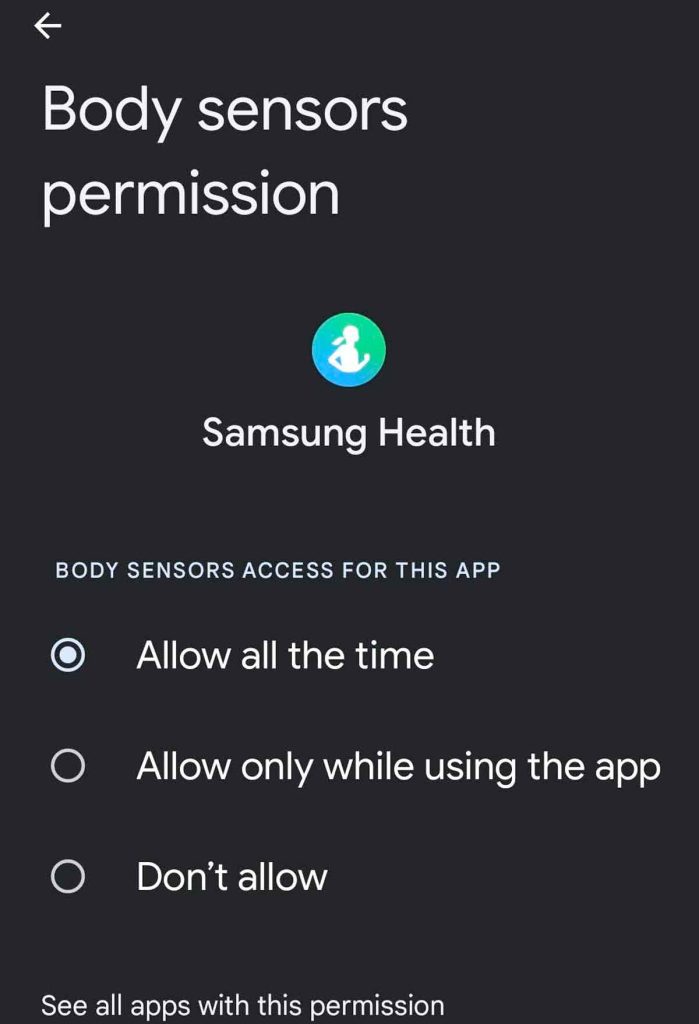
Update your Samsung apps and firmware on the watch
Samsung occasionally releases app updates, including Samsung Health and the watch’s operating system. These updates often help your watch recognize and record sleep and other health metrics.
So, if you haven’t updated your apps or firmware in a while, it’s a good idea
- Open the Wearable app > Watch Settings > Watch software update to update your watch’s operating system. If an update is available, we recommend backing up your watch and then proceeding with the update.
- You can also update Google Wear OS watches using the Settings app on your watch, then tap Software Update.

- You can also update Google Wear OS watches using the Settings app on your watch, then tap Software Update.
- To update apps on Google Wear watches, open the Play Store app on your watch, choose Manage apps, and select either Update all or choose which apps you want to update one by one.

- For Tizen watches, open the Wearable app > Galaxy Store and tap the Menu button at the top (three horizontal lines.) Select My Apps > Update.

- For Tizen watches, open the Wearable app > Galaxy Store and tap the Menu button at the top (three horizontal lines.) Select My Apps > Update.
Finally, check your paired phone for updates to the Wearable app and Samsung Health.
Recent update? Reboot your watch 
If you recently updated apps on your watch or the watch’s operating software (firmware,) a reboot of the watch often fixes issues related to those updates.
Rebooting is particularly effective if you recently updated the Samsung Health app on your watch.
- Restart your watch by pressing the Home button and choosing to power or turn the watch off. Once off, wait 30 seconds before you power the watch back on.
- You can also force a reboot by pressing both buttons until the screen says it’s rebooting.
Try turning on Bedtime or Goodnight mode just before you go to bed 
While most Samsung Galaxy Watches automatically track sleep without doing anything, some users found that turning on Bedtime mode (also called Goodnight mode) helped their watch consistently track their sleep.
In particular, people who discovered that their watch only tracked part of their sleep found that tapping on Bedtime or Goodnight mode recorded their entire sleep.
Bedtime and Goodnight modes mute most notifications, except alarms, turn off the always-on display, screen wake (when you raise your wrist or tap the screen,) and silence all system sounds. Using Bedtime mode also helps reduce battery drain (and if you want more battery savings, tap on Airplane mode.)
Bedtime mode also helps Samsung ignore any accidental screen taps or button pushes that can happen as you move around in your sleep and interrupt sleep tracking.
You can manually turn Bedtime or Goodnight mode on or off by tapping the crescent moon or bed icon in your watch’s Quick Settings. Remember, when you turn it on manually, you also need to manually turn it off when you wake up.
You can also find this option in the Settings app > Advanced features (or Advanced) > Bedtime mode or Goodnight mode or in the Wearable app > Watch settings > Advanced. 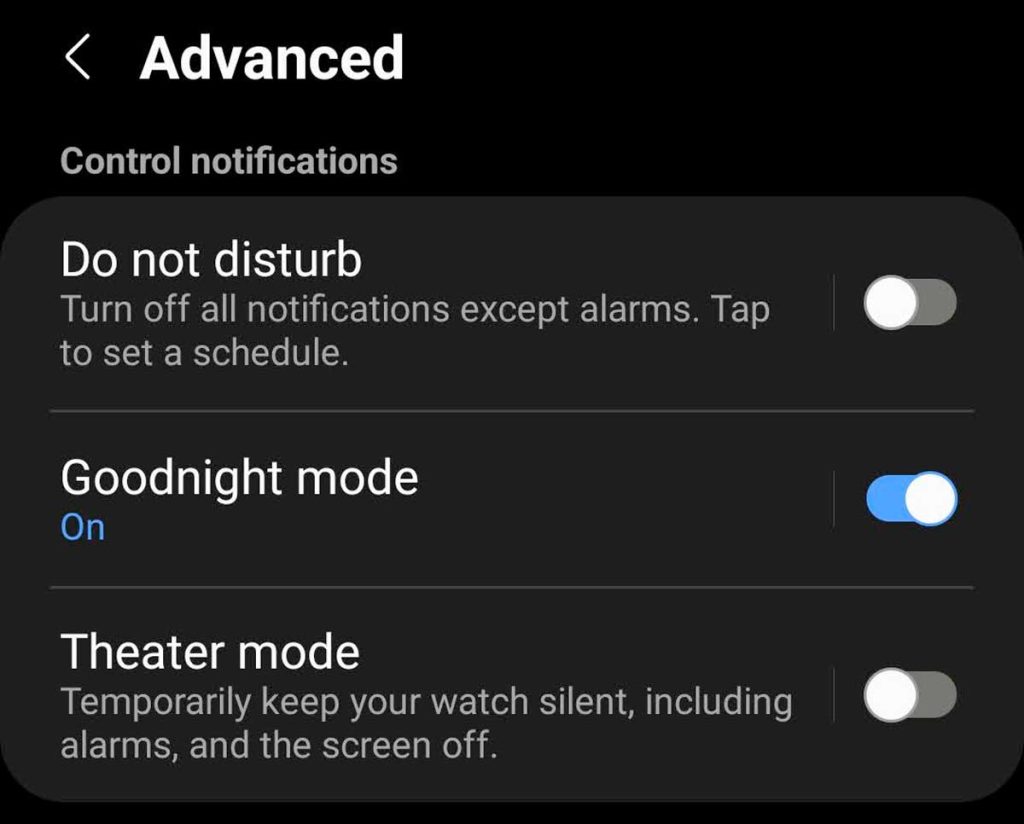
Samsung’s Google Wear OS watches also allow you to schedule Bedtime mode. Unfortunately, you cannot schedule Goodnight mode on Tizen models.
Reset your watch 
If you’ve gone through all the steps above and your Samsung Galaxy Watch still isn’t tracking your sleep or is inconsistently tracking your sleep, let’s reset the watch.
Resetting your watch clears out all your data and returns the watch back to its factory default settings. So it’s like starting fresh!
You can reset your watch using the Wearable app or on the watch itself via the Settings app.
Before you reset, we recommend you back up your watch’s data so you have the option to restore your data if you want to.
Your watch backs up to your Samsung Cloud account and includes your list of apps and the app data and settings, watch face settings, and system settings like display, sound, and vibration settings. Backups do not include music.
Open the Wearable app > Watch settings > Account and Backup, then tap Back up data.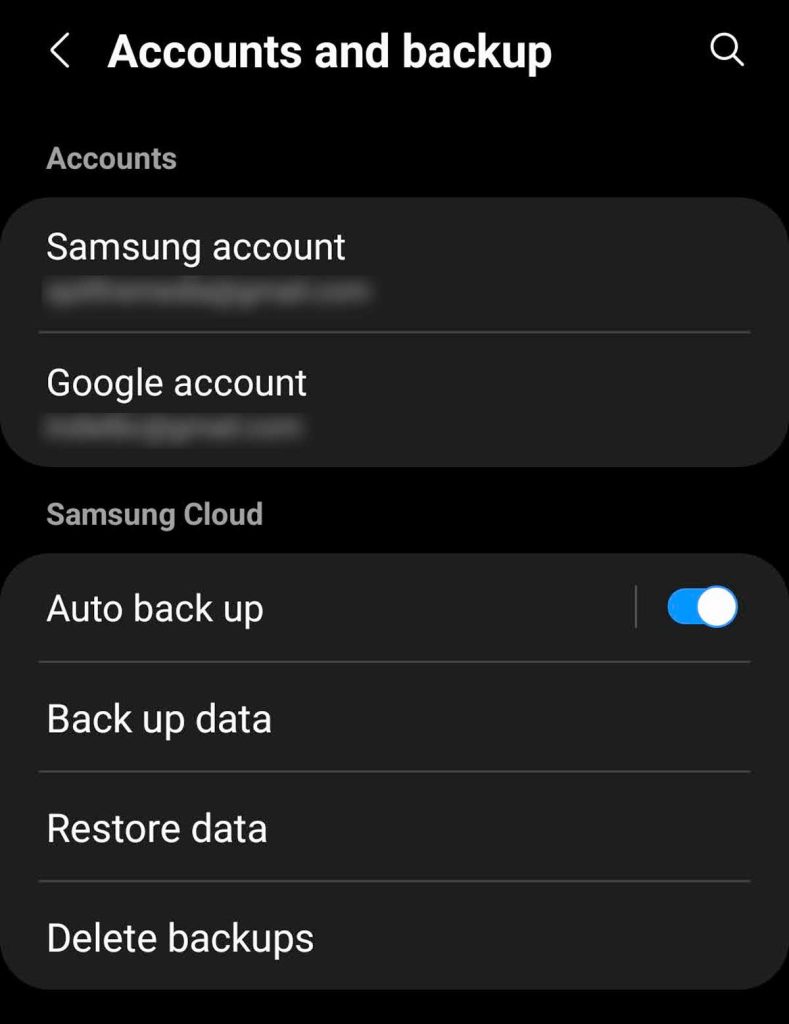
Once you back up your data, reset your watch back to its factory settings:
- On the watch, open Settings > General > Reset.

- In the Wearable app, open Watch settings > General > Reset.

After resetting, you can set up the watch as new or restore your previous data. To restore, open the Wearable app > Watch settings > Account and Backup > Restore data. Choose the data you wish to restore and tap the Restore button at the bottom. 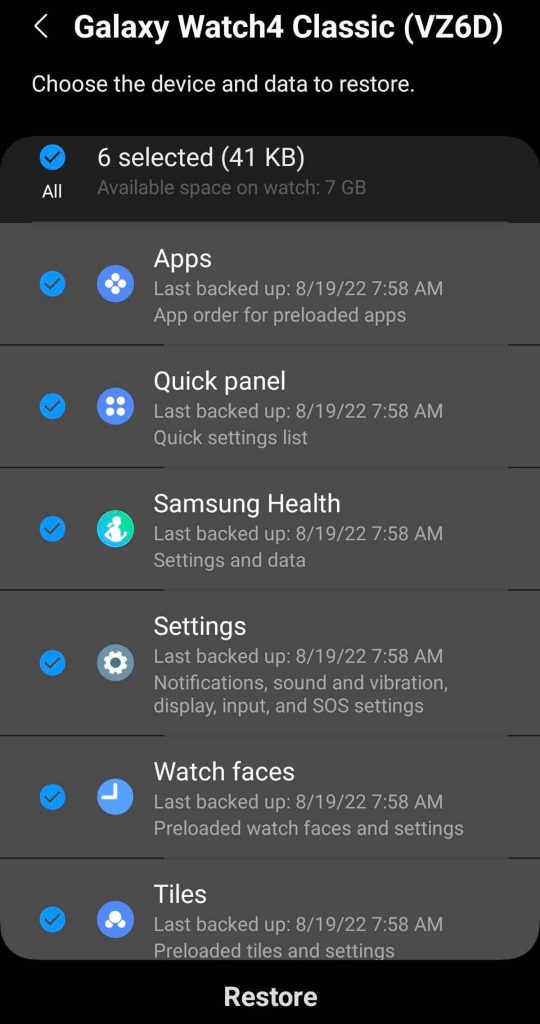
Final thoughts
Hopefully, your Samsung Galaxy Watch is now tracking your sleep and providing helpful information about your sleep stages and habits.
If you continue to experience issues with your watch tracking sleep, let us know in the comments section.

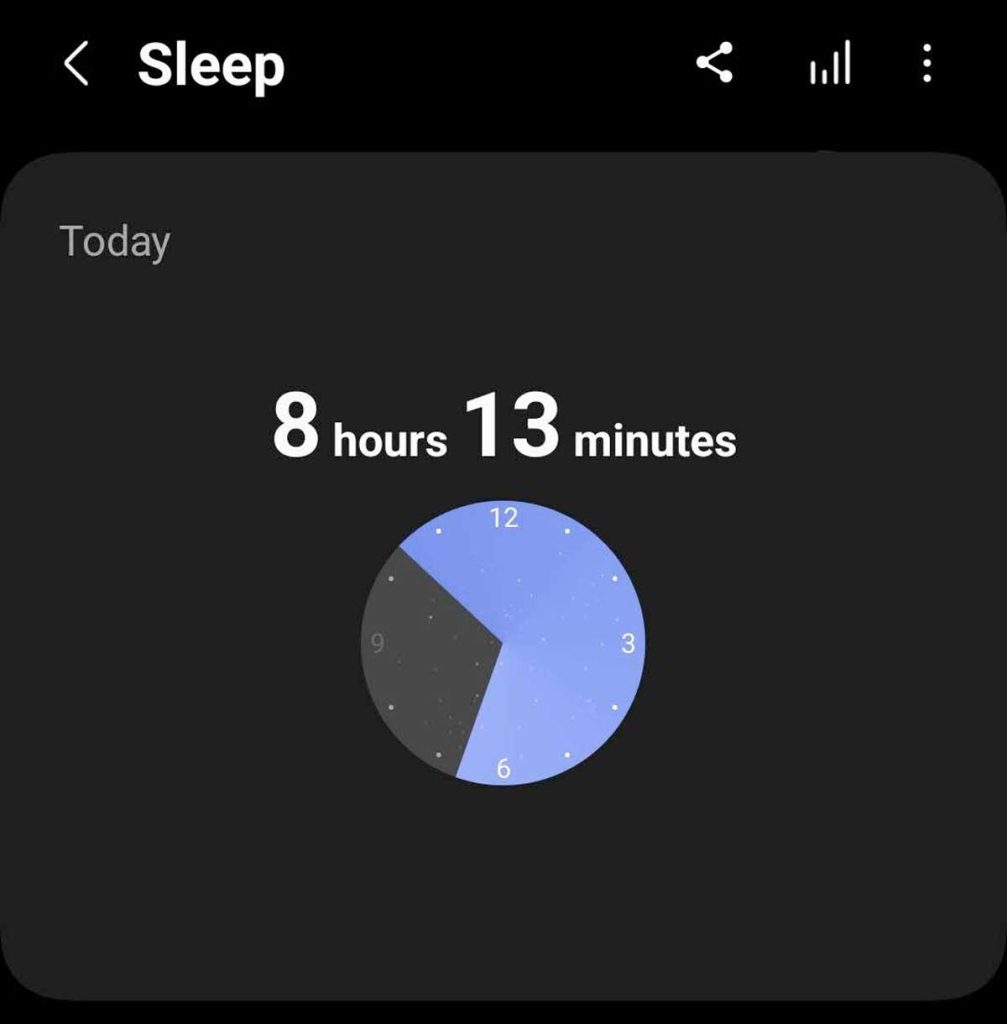


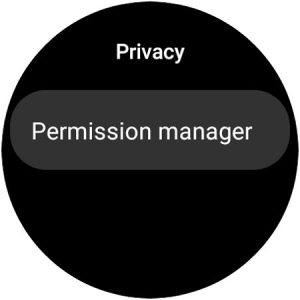
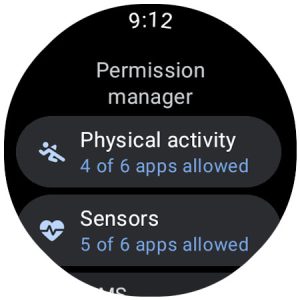
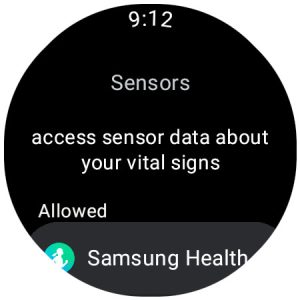
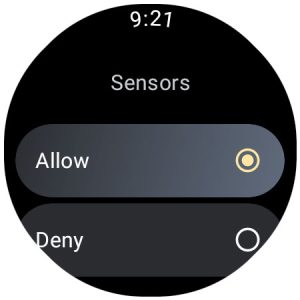
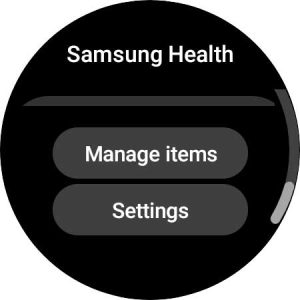
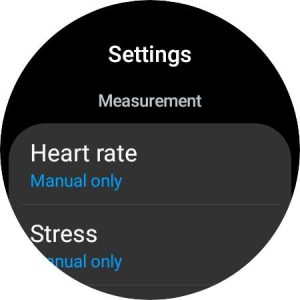
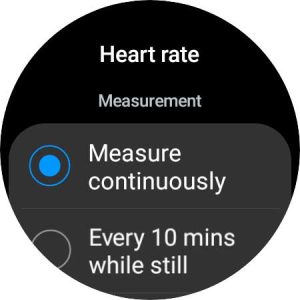
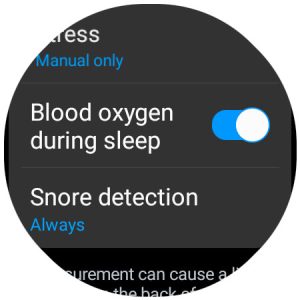
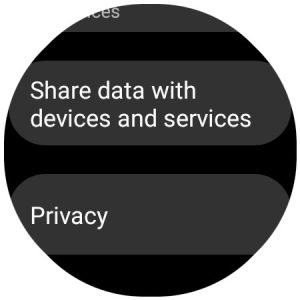
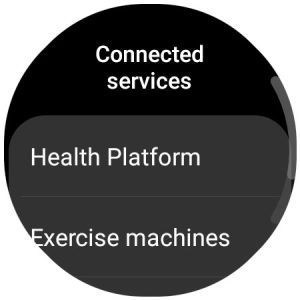
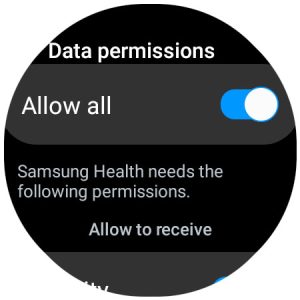
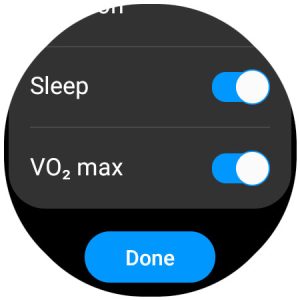
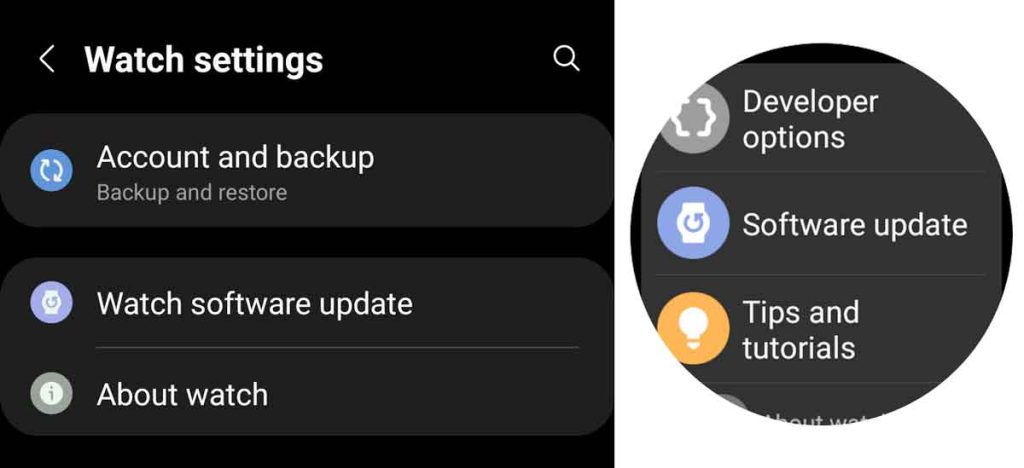
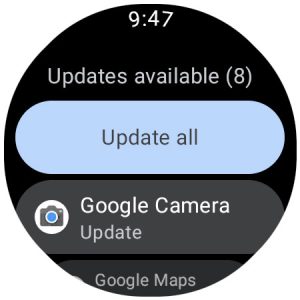
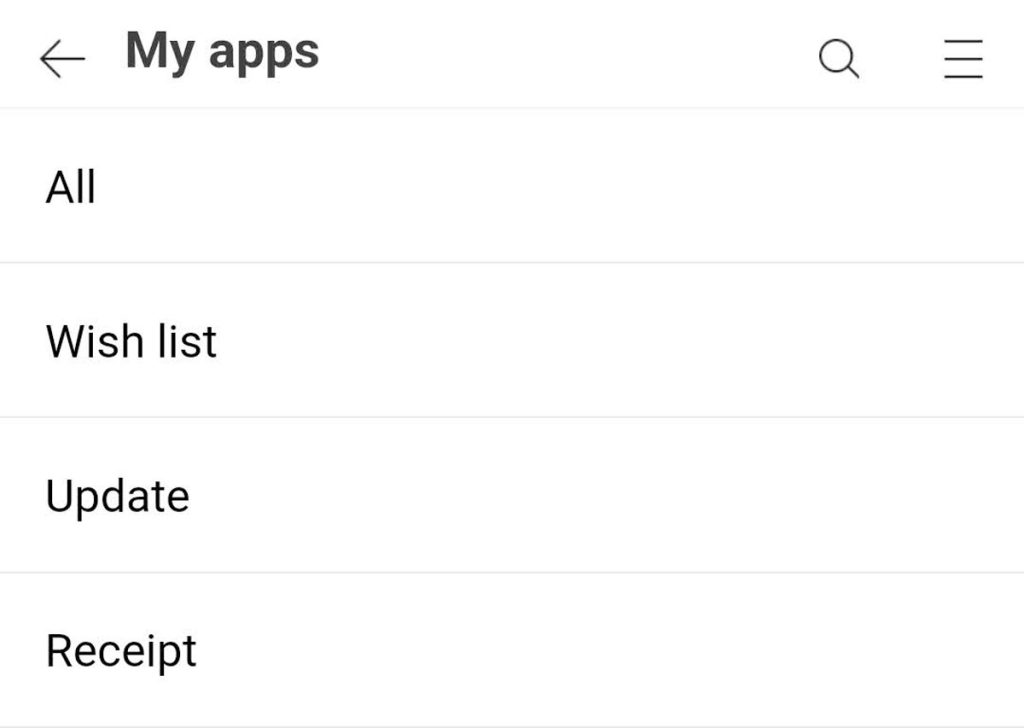

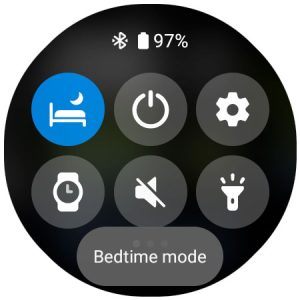
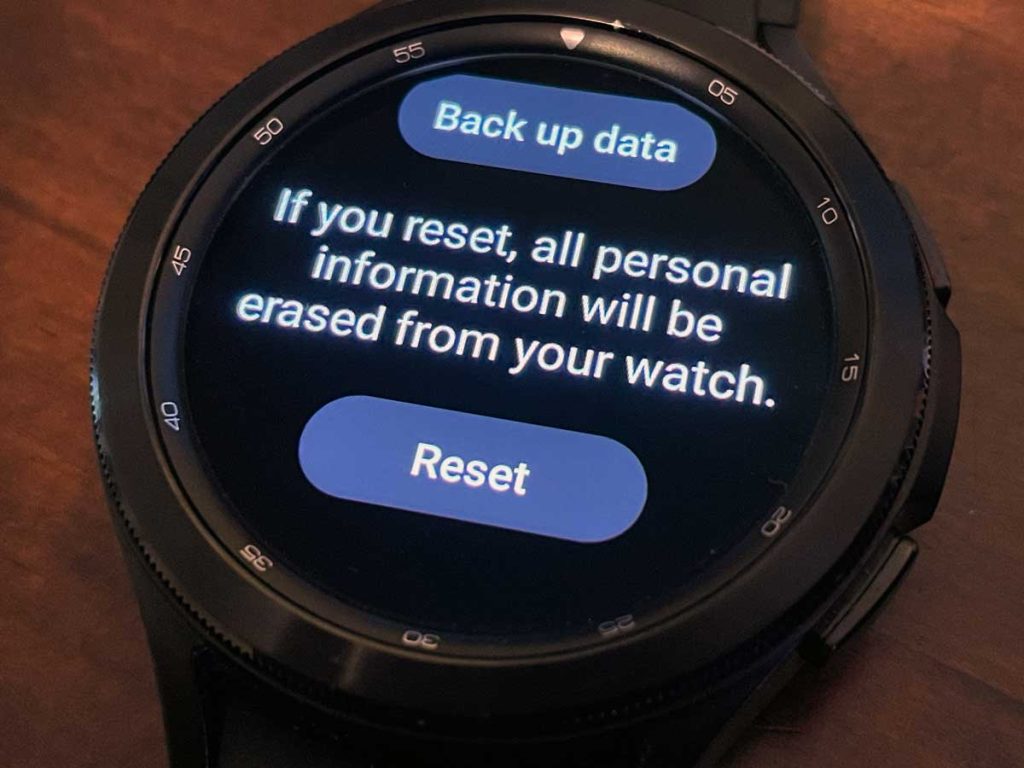
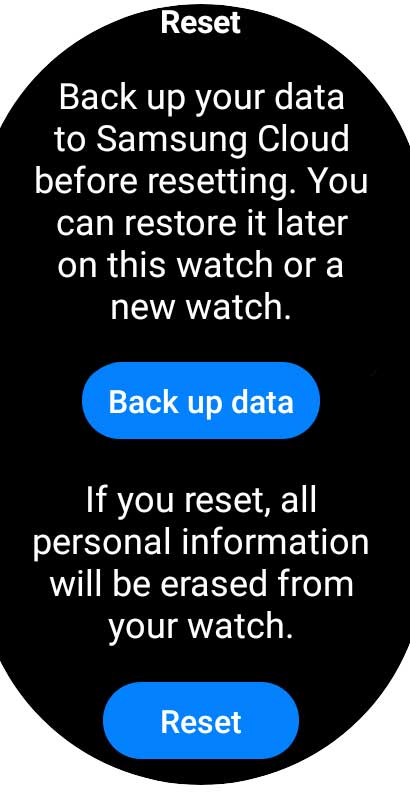
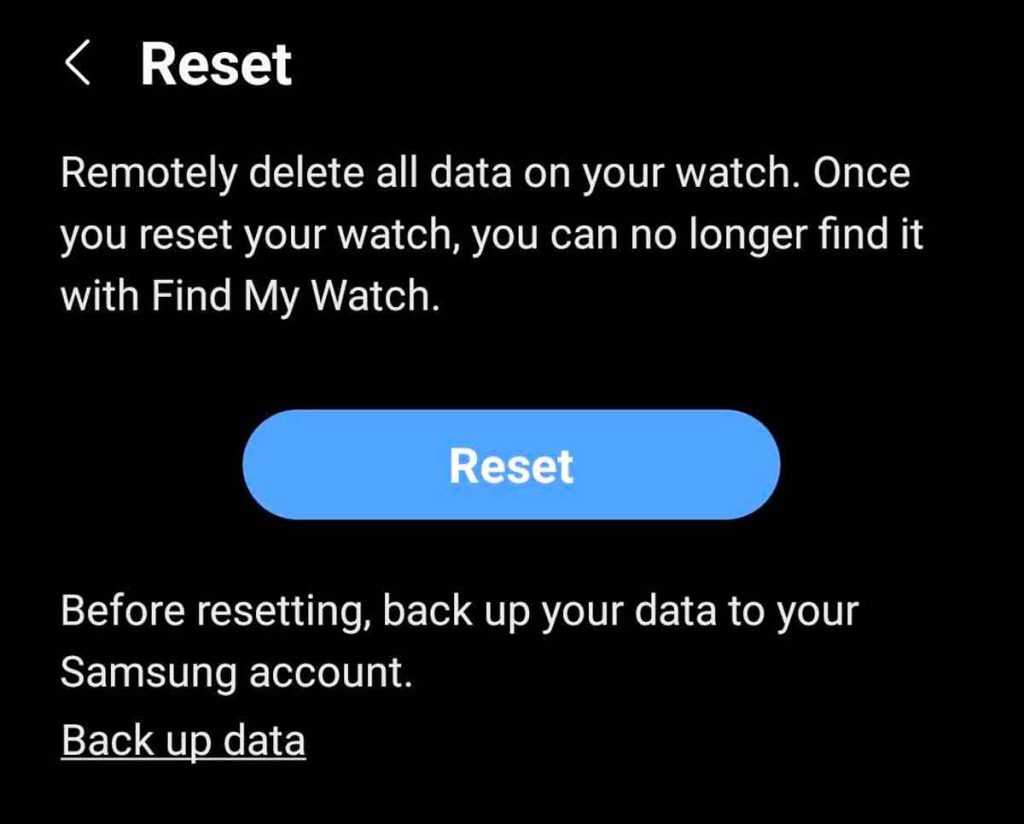






Thanks for these tips, even if they are now a bit outdated (Goodnight mode is gone and some settings have moved) for me, it was the permissions on my phone that did not have body sensors permissions and the Samsung Health app was also set to “Restricted” in battery permissions, allowing the phone to deep sleep the app.
I have hairy arms, I will try wearing it on the inside of my arm tonight but I really think Samsung just failed hard with this firmware. I have a Galaxy Watch6 Classic.
I have tried all this and continue to have broken sleep.
Hi Peggy,
What model of Samsung Watch do you use? One thing to try is to wear your watch on the opposite wrist than you normally do—see if this makes a difference in capturing sleep data. I also wear my watch on the inside of my wrist when I go to bed to help get more consistent sleep data.
i was told by someone at Samsung that an update coming out in Oct will fix this issue…..go figure
i did everything & the issue still persist.
what should i do?
I have followed all these tips and my sleep is still not showing on my watch nor will it track my blood oxygen levels I have tried absolutely everything is still not working and I don’t know what to do so very frustrating