Fitbits, just like smartwatches and any other piece of complicated technology, are not perfect. They can have their issues. When Fitbit Sense or Fitbit Versa keeps restarting over and over again (what some call a reboot loop), that’s usually only a part of the problem.
You know you’re in a reboot loop when your Fitbit seems stuck on the Fitbit logo, then vibrates, the screen goes black, and then goes back to the Fitbit logo instead of your clockface, and this cycle keeps repeating again and again.
The good news is that we found some ways to get out of this restarting loop, so let’s get to it.
Contents
Related reading
- Fitbit display screen black and not working or turning on? Let’s fix it!
- Does your Fitbit screen shut off too fast? Change this one thing
- Fitbit stuck on looking, searching, or no device found? Here is how to fix it
In a hurry? Follow these quick tips 
- Look for any incomplete downloads.
- Charge your Fitbit completely.
- Restart your Fitbit.
- Change the clockface to one made by Fitbit.
- Factory reset your Fitbit.
- Let the battery fully drain until the device shuts itself down, and only then charge it.
- Contact Fitbit Support for additional assistance when nothing else works.
1: Check for incomplete downloads and charge it up to 100%
The reasons your Fitbit Sense or Versa is restarting may be an incomplete download of something like Music or an incomplete firmware update.
Since these large downloads require a lot of power, we recommend you plug your Fitbit into its charger and wait for a few minutes to see if there is a download waiting.
Make sure your Fitbit is in range of your Wi-Fi network, then check your Fitbit to see if it shows the download’s progress. If so, keep your Fitbit on its charger and wait for the downloads to complete. 
Whether you have incomplete downloads or not, it’s a good idea to keep your Fitbit on its charger until it reaches 100%.
2: Perform a manual restart
This is one of the oldest tricks in the books for any electronic device. The classic principle is, “Have you tried turning it off and on?”
So even though your Fitbit is restarting on its own, it’s a good idea to restart it intentionally. For this process, you want to place your Fitbit on its charger and verify it is charging before attempting a manual restart.
To manually restart your Fitbit Sense or Versa, follow these steps 
Press and hold the side button until you see the Fitbit logo on its screen, then release the button and wait for it to reboot. For Fitbits with more than one button, press and hold both the back and bottom buttons.
It’s unlikely that you have access to your Fitbit’s screens, but in case you do (even if just for a moment), you can also restart using the Settings app on your Fitbit, choosing About > Reboot or About > Shutdown and then powering it back on.
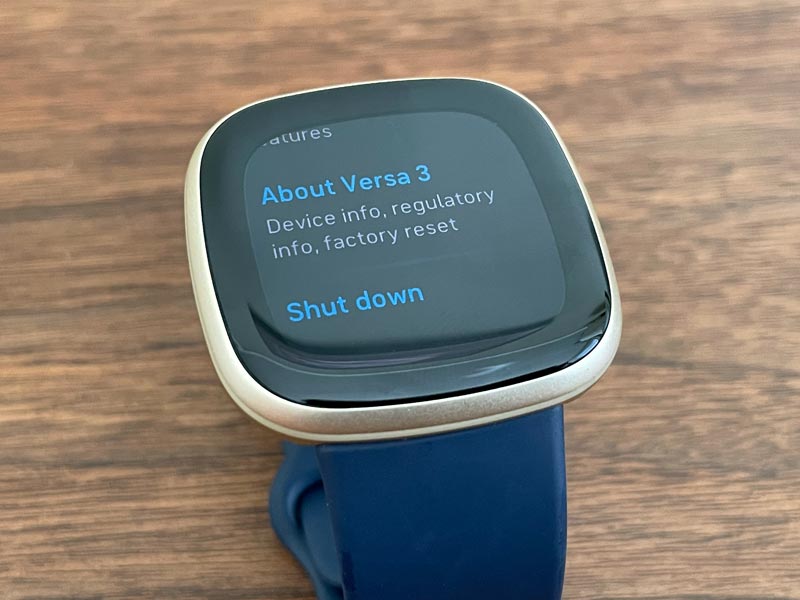
Once restarted, open the Fitbit app and choose Sync Now. 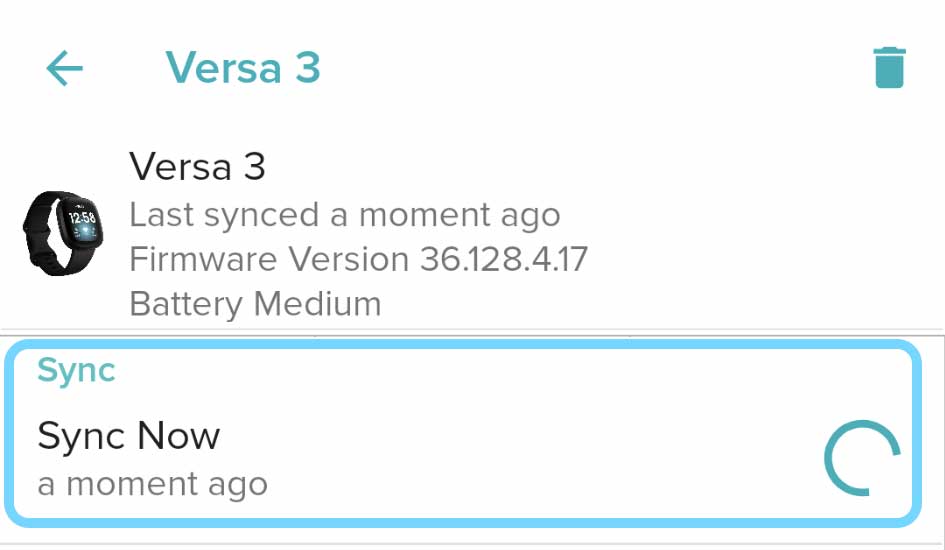
Try a long restart
If you can’t restart it via the above method, or it didn’t work, and your Fitbit is still in a reboot loop, let’s try a long reboot.
- Place your Fitbit on its charger and ensure it’s connected to power and charging.

- Press and hold the side button for 15 seconds. Then release the button and immediately take the watch off the charger
- Once restarted, open the Fitbit app and choose Sync Now.

If you see a red X on your Fitbit’s screen, unpair it from the Fitbit app (you’ll lose any data that didn’t sync with the app), then re-pair it, and go through the setup steps again.
3: Change your Fitbit’s clock face
If you use a third-party clockface, try changing to a Fitbit-branded clockface and see if that makes this restart error disappear.
Occasionally, Fitbit sunsets clockfaces or no longer supports a particular third-party clockface. If your Fitbit uses a clockface that Fitbit no longer supports, you often get problems like a reboot loop.
- Open the Fitbit app.
- Choose the Today tab and tap your profile picture or icon at the top.
- Select your Fitbit device from your account list.

- Tap the Gallery tile.

- Choose the Clocks tab at the top and go to the section By Fitbit. Tap View All to see your Fitbit clockface options.

- Select a clockface and tap Install.

- Allow all permissions requested by the clockface, then tap Proceed to install it on your Fitbit.

- Wait for the clockface to install on your Fitbit watch, then test to see if the restarting problem is gone.
4: Factory reset your Fitbit
If that restart doesn’t do the trick, try resetting it to its factory settings. A factory reset often fixes problems that a simple restart didn’t.
Just keep in mind that in this case, you are going to lose all of the data that’s not already synced and backed up onto your account on Fitbits servers.
To factory reset a Fitbit Sense or Fitbit Versa Series watch:
- Open the Fitbit app and remove your Fitbit from the app.

- Go to the watch’s Settings app.
- Scroll down and tap About.
- Press Factory Reset.

- You might see Clear User Data for other Fitbit models instead of factory reset.
- Go back to the Fitbit app and choose to set up a device for your account. Then follow the instructions to complete the pairing.

After the factory reset completes and you set up the watch again. Hopefully, you fixed the restarting issue.
Can’t access your Fitbit’s screen? Do a hard reset
If the Fitbit reboots so often that you can’t even navigate its on-screen settings, you can try physically resetting your device using its button(s.) This is often called a hard reset.
You do NOT plug the Fitbit into its charging cable for these steps.
To perform a hard reset on the Fitbit Sense Series and Versa 3+
- Press and hold down the side button for about 8 seconds until the screen turns off.

- After the screen turns off, you feel a short vibration.
- When you feel the vibration, release the button, then immediately press and hold the button again.
- Wait until the watch vibrates, then the Fitbit logo appears and disappears.
- When it disappears, lift your finger off the button again for a moment and press it down once more until you feel one final vibration, then release–this indicates your Fitbit is performing a factory reset.
Resetting your Fitbit Sense or Versa Series watch this way is not easy since it requires pressing and releasing the side button multiple times. You may need to repeat this several times to get it right.
Perform a hard reset on the original multi-button Fitbit Versa
- Hold down all of the buttons.
- Wait for about 10 seconds until the Fitbit logo comes up.
- Release the bottom right button while still holding down the others.
- Wait until you feel a vibration.
- Then release the buttons.
5: Let your Fitbit’s battery drain
This is a strange solution that seems to be working for some.
All you have to do is let the watch discharge itself until it automatically shuts down. Then you charge it and hope for the best.
To speed up the discharge, turn on Always On Display or use a watch face like spO2, lengthen the seconds of your screen timeout, turn on its heart rate monitoring feature and leave your watch face up so its heart rate sensors stay on, use GPS for a workout, or play music using the watch music or streaming apps like Pandora.
And if that doesn’t work, it’s time to contact Fitbit’s Help team.
5: Contact Fitbit’s Customer Support 
Last but not least, if nothing seems to work, you can now contact Fitbit’s customer support and hope they can offer a replacement or at least a discount for a new watch.
It’s not unusual for Fitbit to offer 25% discounts or other help for customers who run into issues with their devices. You may even get a free replacement if your watch is still within its warranty guarantee.
Make sure you have your Fitbit’s serial number and proof of purchase available before contacting Fitbit Support.
Wrapping Up
These are all the fixes we know for fixing a Fitbit Versa that keeps restarting – or a Fitbit Sense – or most Fitbit devices.
If you have other helpful recommendations, let us and everyone else know about them in the comments section below!
If you liked this article, feel free to stick around, as we regularly post about everything related to fitness, technology, and well-being.

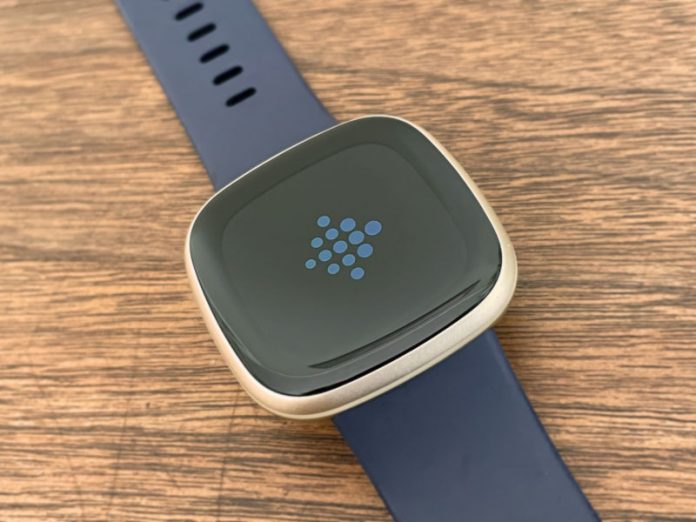


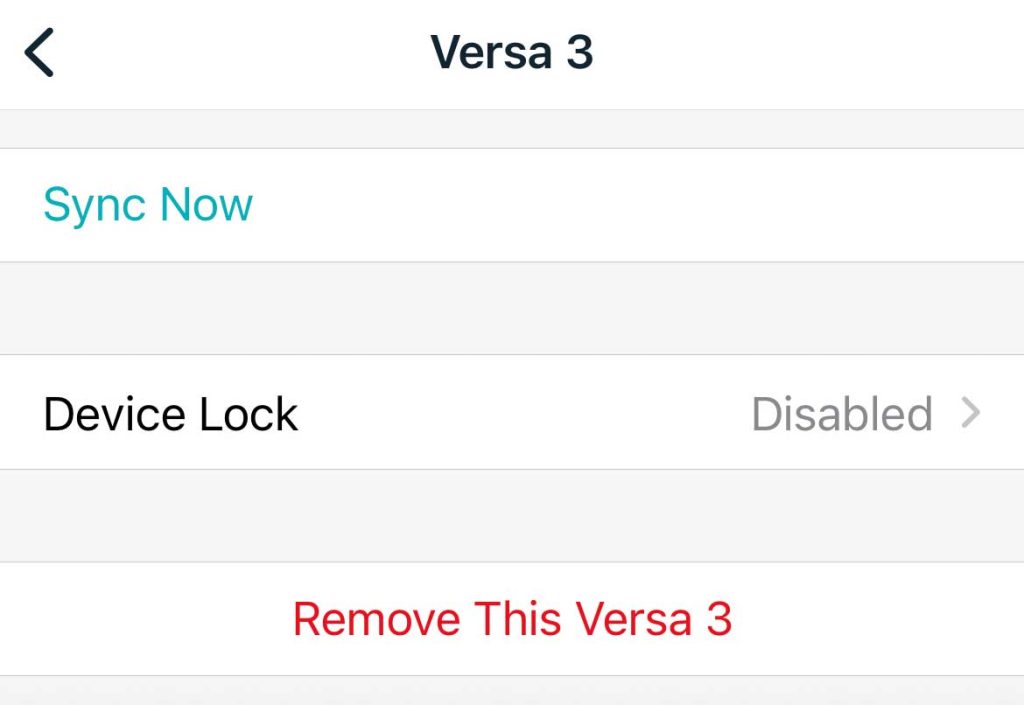
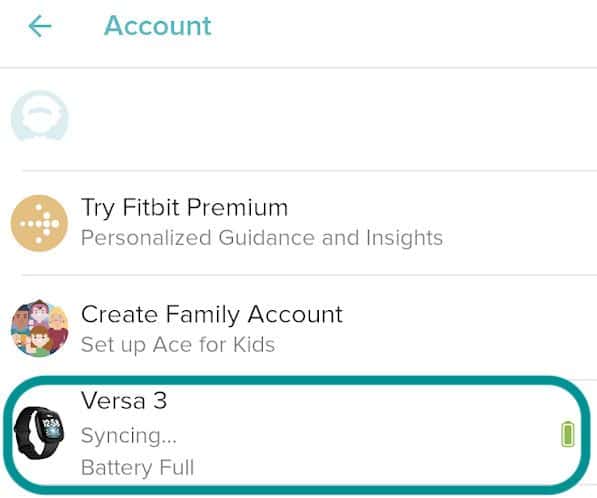
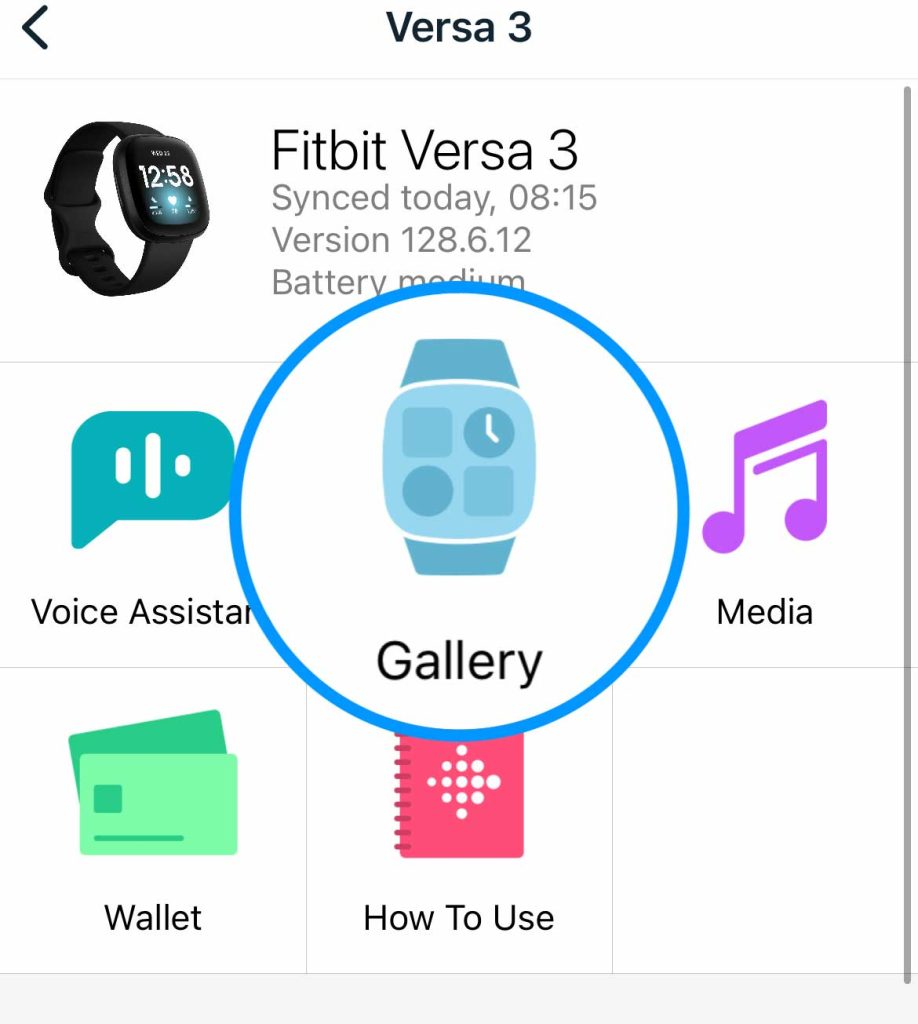

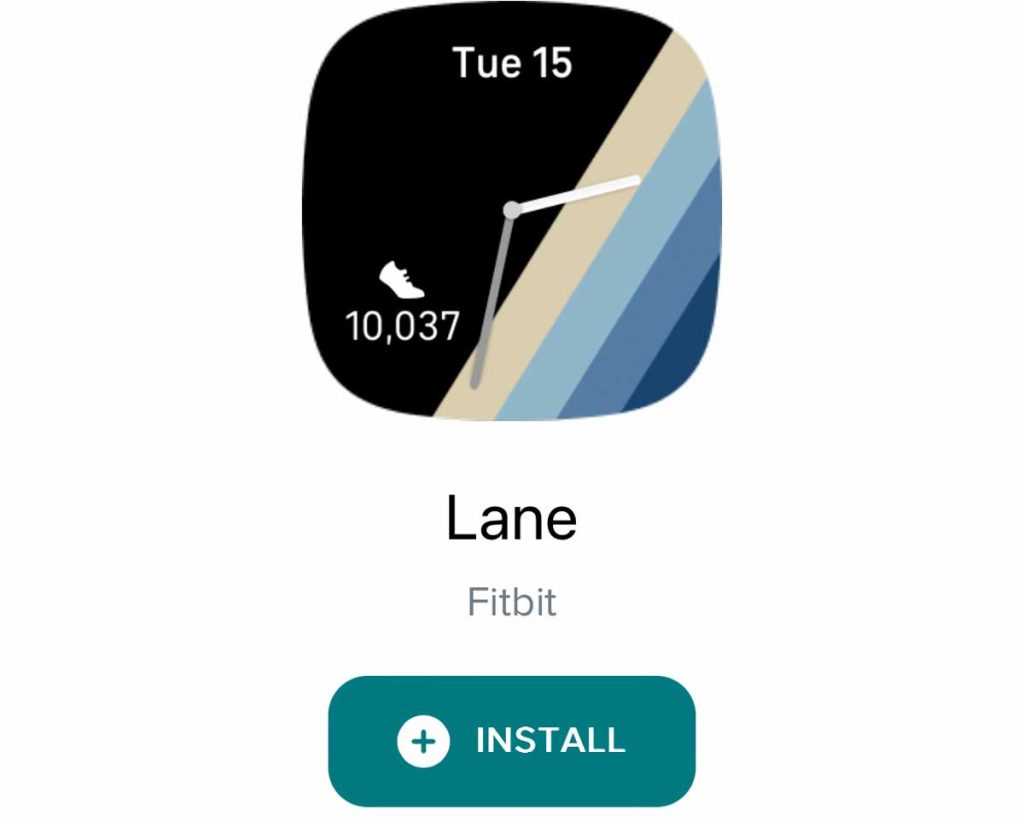
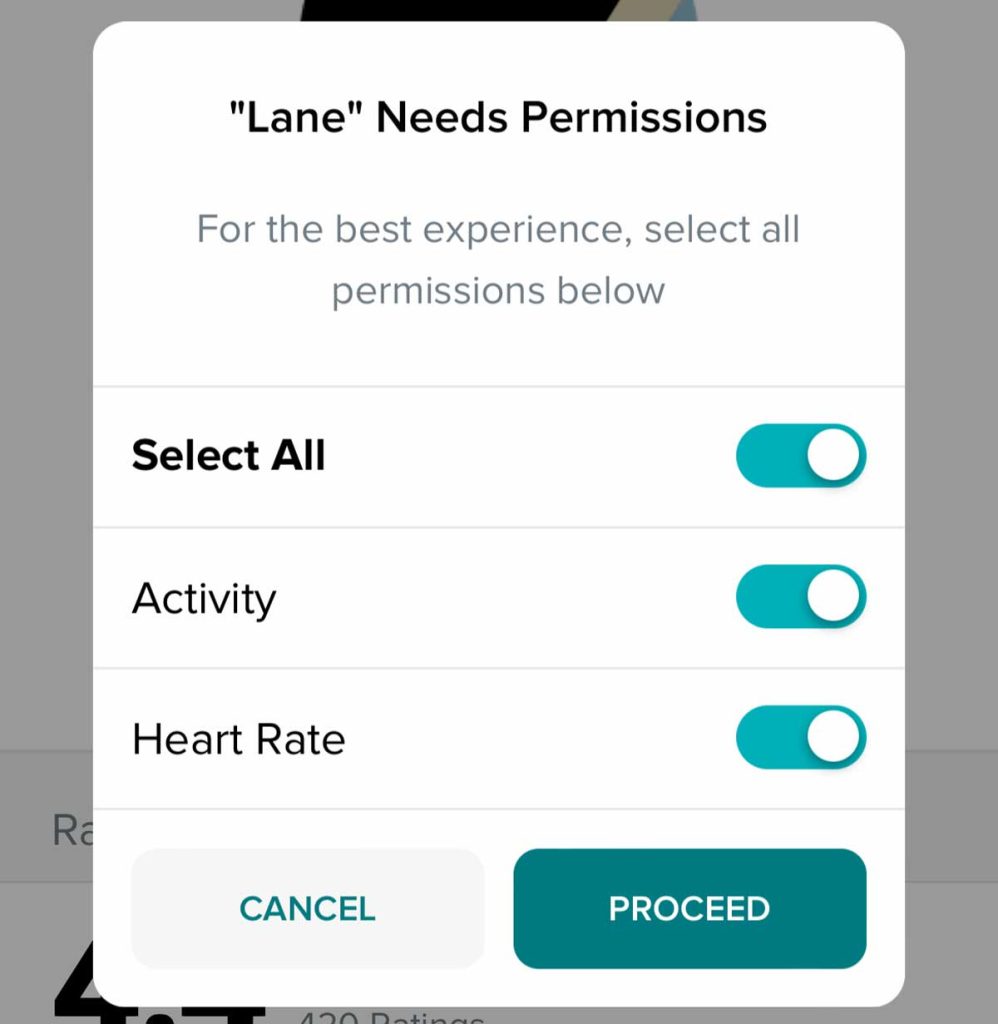
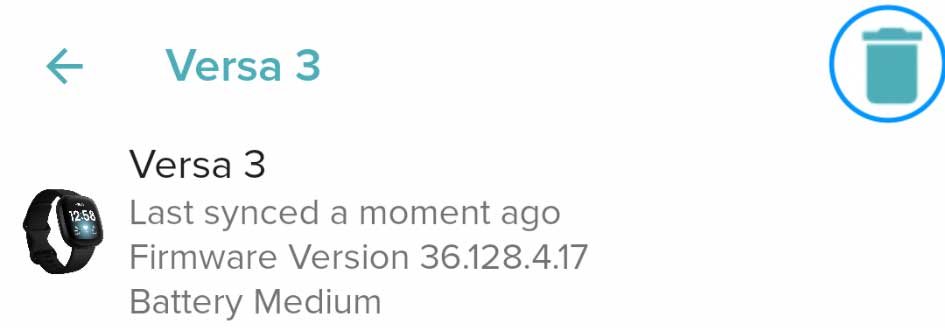
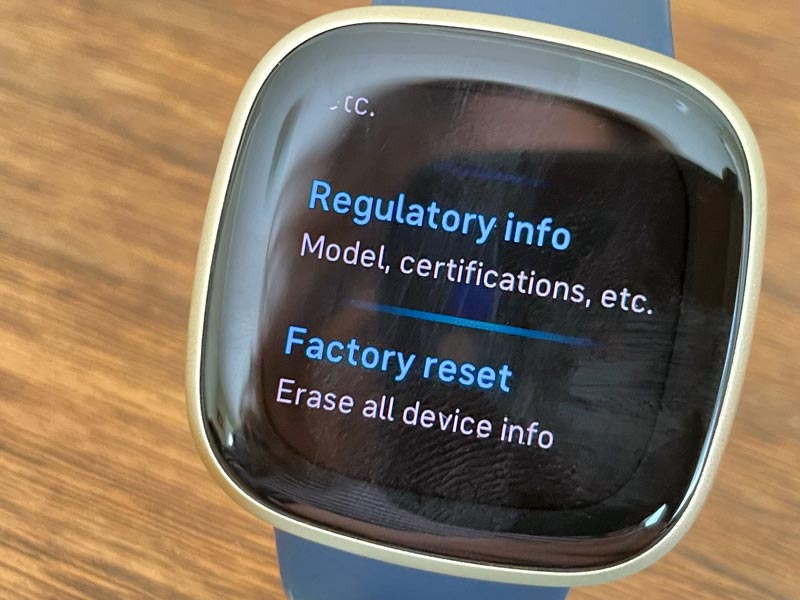
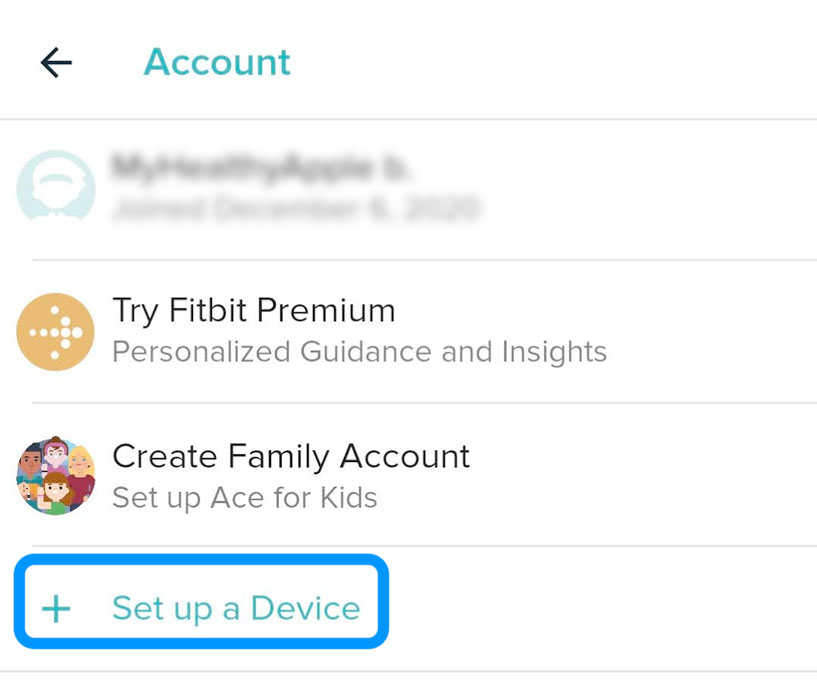
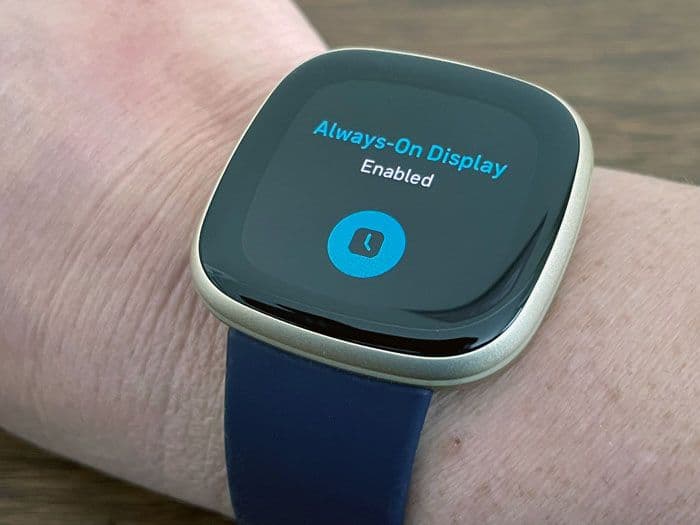

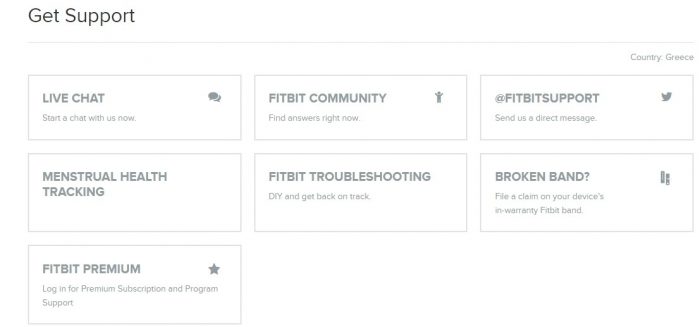






I have been without my beloved Versa 3 for 6 months. I had essentially given up hope of ever rebooting it…until I read this article and tried again!!!! SUCCESS!!!! Thanks, George…you saved my Versa and my sanity….along with the money I would have spent to buy a new one!!!!
Another simple fix is never buying a Fitbit product again. That is what I’m doing.
Thinking about that myself after over 10 years of Fitbit loyalty…sad.
My fitbit versa with three buttons. Comes on by it’s self and then go off. After a while it will come on again till the battery is down. Even when am charging it doesn’t show the charging logo. After some minutes of charging the logo comes on again. I have tried factory reset still not Woking. 😔😔😔😔
Buenisima página. Gracias, Un saludo
After the reset the Fitbit logo apears again but nothing else happens. The logo stays untill the battery is empty. Can anybody help me?
Hi Nicholas,
We’re sorry to hear that your Fitbit is stuck on the logo. Have you tried restarting it by pressing and holding the side button when it’s not connected to the charger? That sometimes helps issues like this.
Also, if you didn’t try this already try and change your Fitbit’s clockface using the Fitbit app.
If nothing helps, it’s time to contact Fitbit Support–do this whether your Fitbit is covered under its warranty or not.
Good luck and keep us posted if you can.
Amanda
I frigging work for the company and I didn’t manage to do the factory reset for whatever reason even after reading our internal data. Then read your article… BOOM, it worked.
I guess what I’m trying to say is: thanks Georgi-boy.