Does the Fitbit app on your mobile device keep saying it’s looking for your Fitbit device? Is your Fitbit stuck on searching while you’re trying to pair it with your watch? Or perhaps you see “no device found”?
No need to worry. There are plenty of solutions for these issues, some being very simple. All you have to do is follow our instructions and, hopefully, everything is going to turn out fine.
So, without any further ado, let us get right into it!
Contents
- 1 Quick checklist
- 2 1: Try rebooting your phone or restarting the Fitbit device
- 3 2: Check Bluetooth settings and make sure your Fitbit is not paired with another device
- 4 3: Do a full reinstall of the Fitbit App
- 5 4: Is your Fitbit stuck on searching or looking? Try performing a Factory Reset on the Fitbit
- 6 5: Create or use a different Fitbit or Google account
- 7 6: Reach out to Fitbit Help and Support
- 8 Wrapping up
Quick checklist

Before troubleshooting for device not found or looking for errors in the Fitbit app, try the following tips 
- Update the Fitbit app to its latest version.
- Update the operating system of your mobile device so it is also up to date.
- For Apple devices, go to Settings > General > Software Update.
- For Android devices, go to Settings > About Phone or About Device > Android Version.
- Make sure you allow the Fitbit app to refresh in the background on iOS or run in the background on Android.
- If your Fitbit connects to multiple devices in your household (like a phone and a tablet or if you have two phones–one business and one personal), try turning off those other devices (or disable Bluetooth on them) and then see if your Fitbit device shows up.
- For folks that recently upgraded to a newer model phone, make sure you remove your Fitbit from the Fitbit app on that old phone or delete the Fitbit app from the old phone. Alternatively, turn off Bluetooth or power off the old phone.
- Temporarily disconnect any other Bluetooth devices from your mobile phone, tablet, or computer and check that you connect your Fitbit device via Bluetooth.
- Check that there are no other Bluetooth devices that may interfere with your Fitbit’s BT connection to your mobile device.
- You can also try toggling or turning Bluetooth off, wait a few seconds, and toggle it back on to refresh the BT connection to your Fitbit device.
- Try forgetting your Fitbit’s Bluetooth connection from your mobile phone/tablet, then rescan available Bluetooth devices and connect again to your Fitbit.
- Charge your Fitbit to at least 50% total capacity or more.
- Make sure you place your Fitbit close to the phone, tablet, or computer that you use with the Fitbit app–we’re talking inches, not feet, from each other!
- Force quit the Fitbit app, then reopen it and try again.
- Try using the Fitbit app on a different phone or tablet
Related reading
- Is your Fitbit stuck on the Fitbit logo? Let’s fix it
- Fitbit display screen black and not working or turning on? Let’s fix it!
- Need to restart or reset your Fitbit device? Learn the steps
- How do I turn off and shut down my Fitbit?
- Is your Fitbit not receiving texts or notifications? Let’s fix it!
As an Amazon Associate, we earn from qualifying purchases using links in this post.
1: Try rebooting your phone or restarting the Fitbit device
One of the most common fixes when a Fitbit is stuck searching or looking is the good old method of the “have you tried turning it off and on?” approach. All you have to do is perform a reboot and hope it solves the problem.
The exact process is slightly different from phone to phone depending on the OS, its version, and, if you are using an Android device, your OS skin as well (One UI, MIUI, etc.).
How to reboot most smartphones or tablets
- Hold down the power button or perform the restart process for your device
- For iPhones, go to Settings > General > Shutdown.

- For iPhones, go to Settings > General > Shutdown.
- Select “Restart,” “Reboot,” or “slide to power off.”

- Wait until your phone boots again, or manually power your device back on by pressing the power button.
- Check if the Fitbit app finds your Fitbit device. If not, try restarting your Fitbit itself or try pairing your Fitbit device again to the app.
How to restart your Fitbit device 
Unfortunately, there is no one way to restart all Fitbit models. Below are instructions for the most popular models. For detailed instructions, see this article Need to restart or reset your Fitbit device? Learn the steps.
- For the Fitbit Sense series and most Versa models, press and hold the button for 10 seconds until you see the Fitbit logo on the screen, then release the button.
- For Fitbit Versa (original) and Fitbit Ionic, press and hold the back and bottom buttons until you see the Fitbit logo on the screen, then release.
- For Fitbit Inspire, Charge, and Ace 2.
- Charge your Fitbit and keep it charging.
- Press and hold the button or buttons on your tracker for 5 seconds (Charge 2, Inspire/Inspire HR & Ace 2/3), 8 seconds (Charge 3/4), or 10 seconds (Inspire 2/3), then release.
- For the Luxe and Charge 5, press the button on the charger’s flat end three times, pausing for 1 second between presses.
- Wait for the smiley icon or Fitbit logo and for your Fitbit to vibrate, and then it automatically boots up.

Why restart?
Restarting and rebooting your Fitbit or your mobile device often works because the software is complicated.
Many things can go wrong in a single session, and rebooting starts every single app along with every single piece of the operating system from zero. That is why it often fixes certain bugs.
Mind you, this is not the same as performing a forced restart or factory reset – which is something that we are going to be mentioning as a last resort. So, more on that later.
2: Check Bluetooth settings and make sure your Fitbit is not paired with another device
If you just got a new phone and the watch refuses to pair with it, or you have many different mobile devices (or computers) in your household, there is a good chance that you simply forgot to unpair it with the old device.
With Fitbits, you can’t pair with two devices at the same time if you set up notifications to sync to your Fitbit device. 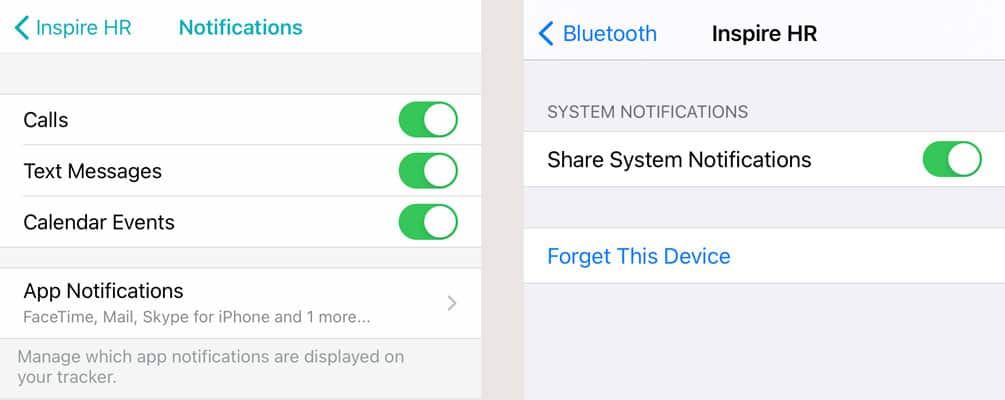
When you push notifications from your mobile device to your Fitbit for things like calls, texts, calendars, and app notifications, you create a bond between that Fitbit device and that mobile phone or tablet. Fitbit devices can only be bonded to one mobile device.
In this case, you’ll have to return to your old phone and unpair the Fitbit from its Bluetooth Settings before pairing it again with the new one. And that may fix your Fitbit that’s stuck on searching.
Again, the exact steps you’ll have to follow differ from smartphone to smartphone, depending on the operating system (Android or Apple) and your device’s current version.
But, generally, you have to find the Bluetooth settings, then find the paired Fitbit smartwatch, and forget it.
How to remove a Bluetooth device on Android
- Go to Settings > Connected devices > See all
- Find your Fitbit tracker or smartwatch (usually named by model, i.e., Versa, Sense, or Inspire.) Click on the gear icon next to it.
- Then tap Forget.

Does your Android device look different than these instructions?
Regarding Android devices, each manufacturer has a different Android skin (MIUI, EMUI, One UI, Oxygen OS, etc.).
Plus, there are often different sets of steps depending on your device’s Android operating system version.
So, the exact process of forgetting a Bluetooth device like your Fitbit can differ even from one Android phone to another.
At the end of the day, find your Fitbit device in your Android’s Bluetooth settings, and then choose to Forget it!
How to remove a Bluetooth device on the iPhone, simply head to:
- Go to Settings > Bluetooth. Under My Devices, tap on the “i” info icon next to your Fitbit.
- Select Forget This Device.

After you are done forgetting the Fitbit, try pairing it to your current phone--hopefully, this time, it works!
3: Do a full reinstall of the Fitbit App
Sometimes, it’s not your phone or the Fitbit device that has an issue–it just might be the Fitbit app itself.
In that case, the easiest way to solve that problem is by reinstalling the Fitbit app.
When you remove the Fitbit app from your phone, tablet, or computer, you delete everything contained within the app and its underlying operating code.
Since Fitbit stores your account’s data on its own servers, reinstalling the app won’t delete any of your Fitbit history from your account.
Again, the exact process is slightly different depending on your smartphone.
So, to fully reinstall the Fitbit app on Android
- Go to Settings > Apps & notifications and tap Apps or See all apps.
- Find Fitbit and tap on it. Select Storage & cache.
- Then tap both Clear cache and Clear storage.

- Next, choose to uninstall the app.

- Once that’s done, do a fresh install of the Fitbit app from Google Play.
- Open the Fitbit app.
- Make sure Fitbit can use Bluetooth to pair and sync.
- Sign in with your Fitbit account credentials and wait for the app to refresh your account history and connect to your Fitbit device.
How to fully reinstall the Fitbit app on an iPhone
- Locate the Fitbit app on your iPhone and press and hold it until the quick action menu appears.
- Choose Remove App.

- From the on-screen options, select Delete App.
- Confirm you want to delete the app from your device.

- Once uninstalled, open the App Store and install it again.
- Open the Fitbit app.
- Allow Fitbit to use Bluetooth to sync.

- Sign in with your Fitbit account credentials and wait for the app to refresh your account history and connect to your Fitbit device.

4: Is your Fitbit stuck on searching or looking? Try performing a Factory Reset on the Fitbit
There is a chance that the problem doesn’t have anything to do with your app or the phone itself. Maybe there’s something wrong with the Fitbit tracker or watch.
In that case, we can only hope that restoring it to its factory settings is going to help. So, perform a factory reset on a Fitbit watch. 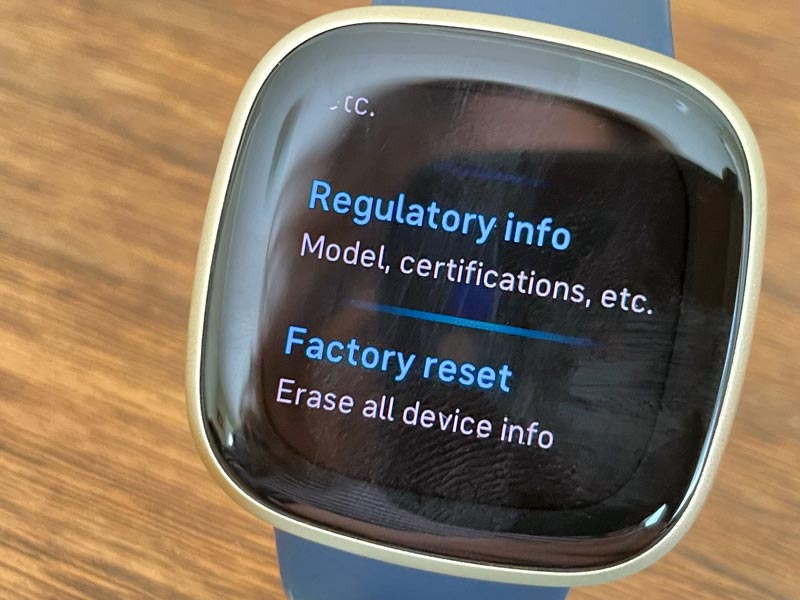
- On your device, go to Settings > About (for some devices, it’s just Settings.)
- Choose Factory Reset or Clear User Data.
If you own a Fitbit tracker, you may see the Clear User Data option straight from the settings app.
![]()
Once that’s done, you can try pairing your Fitbit smartwatch with the phone again, preferably after you’ve already made a clean wipe and installed the Fitbit app.
If needed, reset your mobile device
And if resetting your Fitbit device doesn’t work either, the only thing that remains is to factory reset your phone.
Attention! This is going to wipe everything from your smartphone. Make sure you make some backups of important files on the cloud or a computer so that you’ll be able to get them back after the factory reset.
How to Factory Reset Android
- Place your Android device on its charger.
- Back up your device first via your preferred method.
- Settings > System > Reset options.
- Erase all data (factory reset.)

How to Factory Reset iPhone
- Place your iPhone, iPad, or iPod on its charger.
- Back up your device first via iCloud, iTunes, or Finder.
- Settings > General > Transfer or Reset iPhone > Reset.
- Tap the option to Erase all content and settings.

Wait until the factory reset finishes and the phone boots up again. Then set up everything and try pairing the watch again.
Again, do not forget that this is going to wipe everything off your phone.
If you don’t have backups, you never see any of your files again.
Also, we recommend performing a factory reset with your phone on its charger. If you don’t use the charger, make sure that there is enough battery charge for this process to finish–at least 50% battery remaining.
If you run out of battery midway through a factory reset or software update, you may end up bricking the phone.
In the worst-case scenario, you could try using a data recovery program if something goes wrong. But you are doing all this at your own risk.
5: Create or use a different Fitbit or Google account
Some Fitbit users discovered the problem was somehow tied to their account!
When they created an entirely new account or used a family member’s account credentials instead, their Fitbits could connect to the app and the mobile device successfully.
If you go this route, all your Fitbit data, history, awards, and milestones remain tied to your old account and do not transfer over to a new account. So it is like starting fresh!
Additionally, since Google now owns Fitbit, they are slowly transitioning away from Fitbit accounts and moving everyone to Google accounts.
While Fitbit accounts are still supported (until 2025,) any new accounts are Google accounts.
6: Reach out to Fitbit Help and Support 
If you’ve tried everything to no avail, we are sorry that you may be dealing with a faulty Fitbit watch or maybe even a smartphone.
Try pairing the watch with another device or the phone with another Bluetooth device. And if the watch refuses to pair to any device, there is a good chance you just got a faulty product. It happens to the best of us.
In that case, all you can do is contact Fitbit’s support and ask for a return or refund if applicable.
Make sure you locate your Fitbit’s serial number and have proof of purchase (or gifted date) before you contact Fitbit Support.
Wrapping up
If you are stuck in a situation where your Fitbit is stuck on searching, looking, or showing the “Device not found” error, these solutions have worked for others who experienced the same problem.
And, again, if nothing worked, there is a chance that your Fitbit watch is just faulty, and you can do nothing to fix it on your own. In that case, the best course of action is to contact Fitbit.
If your Fitbit is under warranty, Fitbit should replace or repair your device at no cost to you.
If you have any questions, feel free to let us know about them in the comments below. Also, in case you liked this article, feel free to follow us on social media by using the social media buttons below this article!

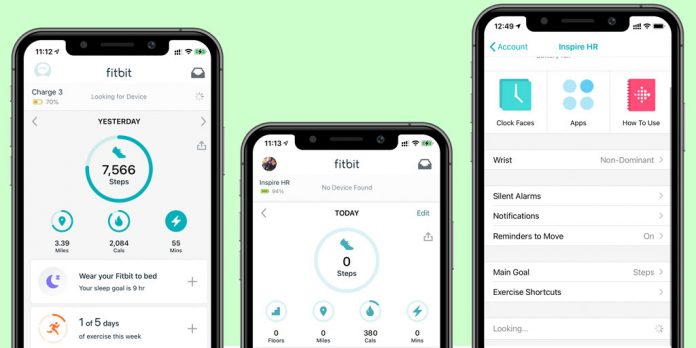
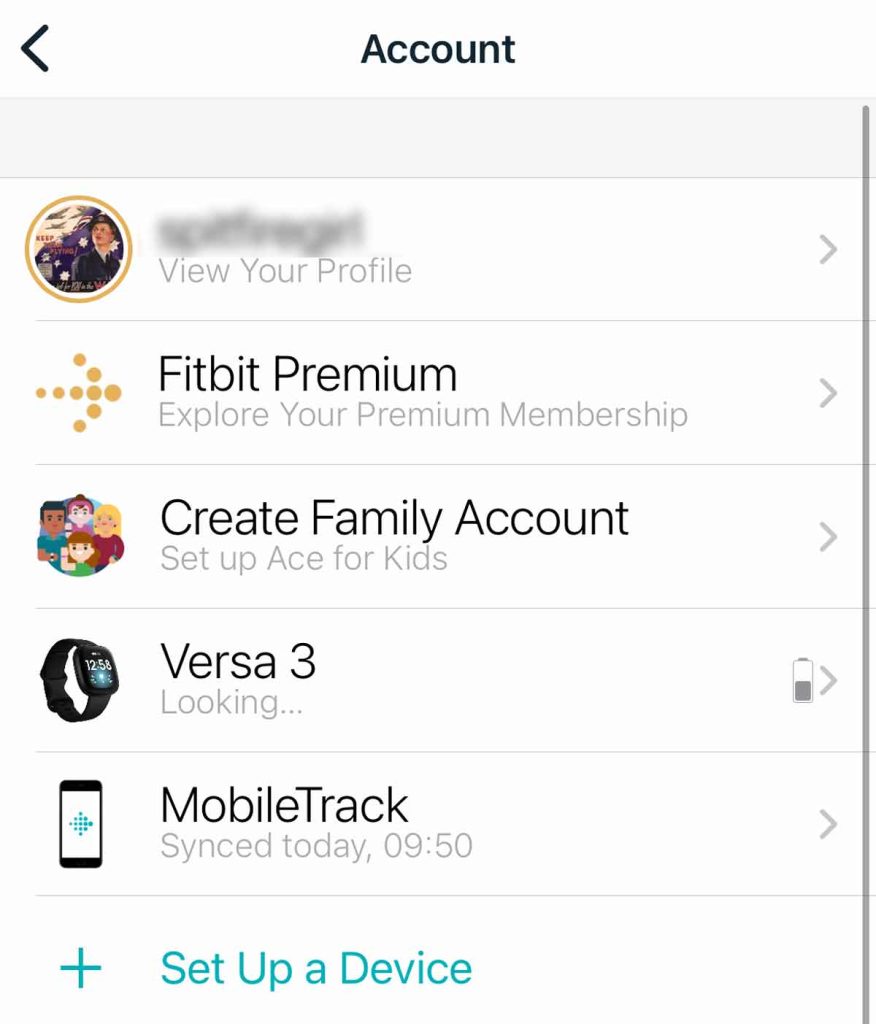
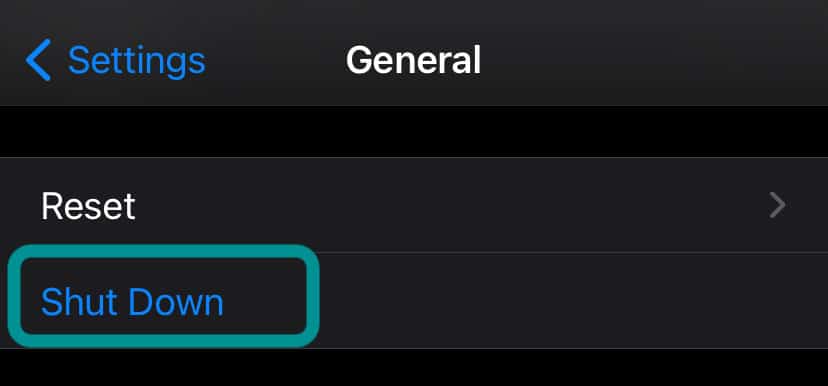
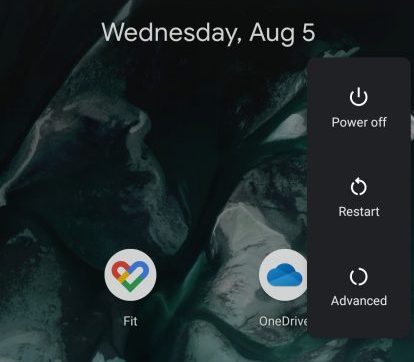
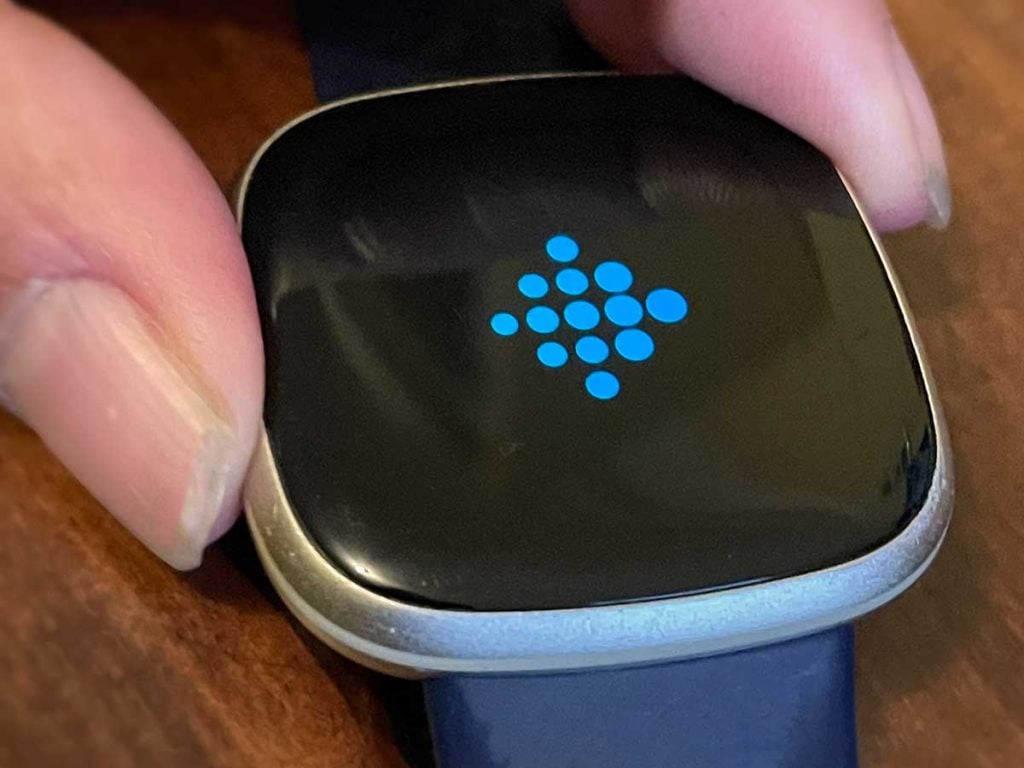

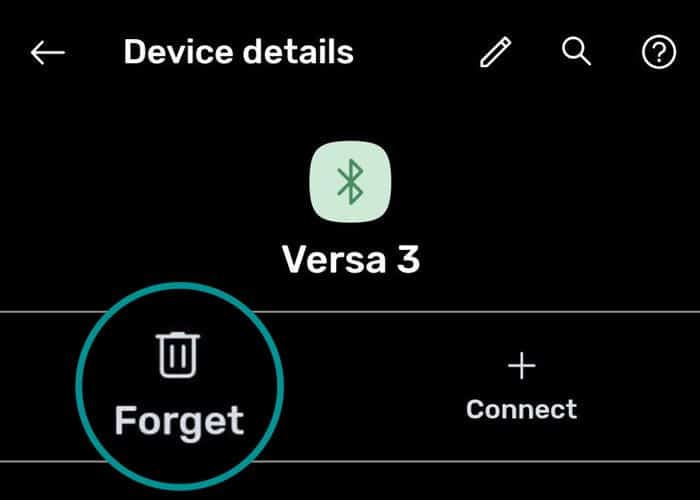
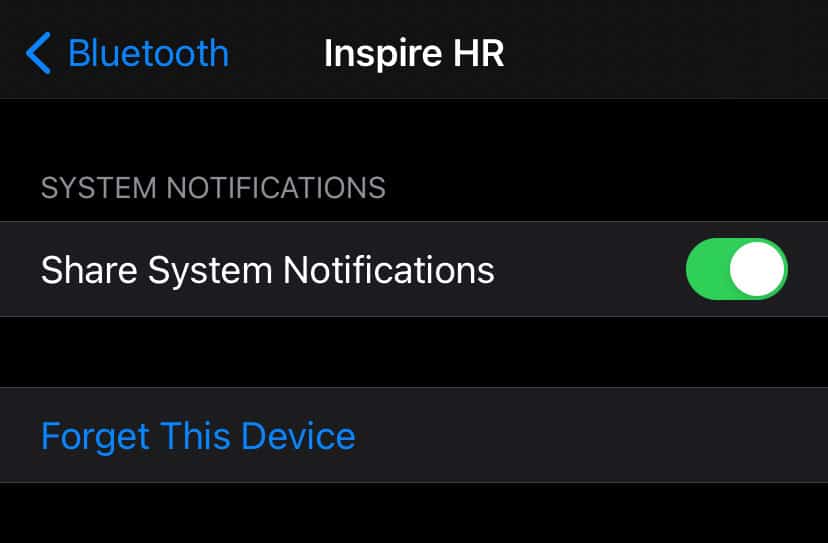
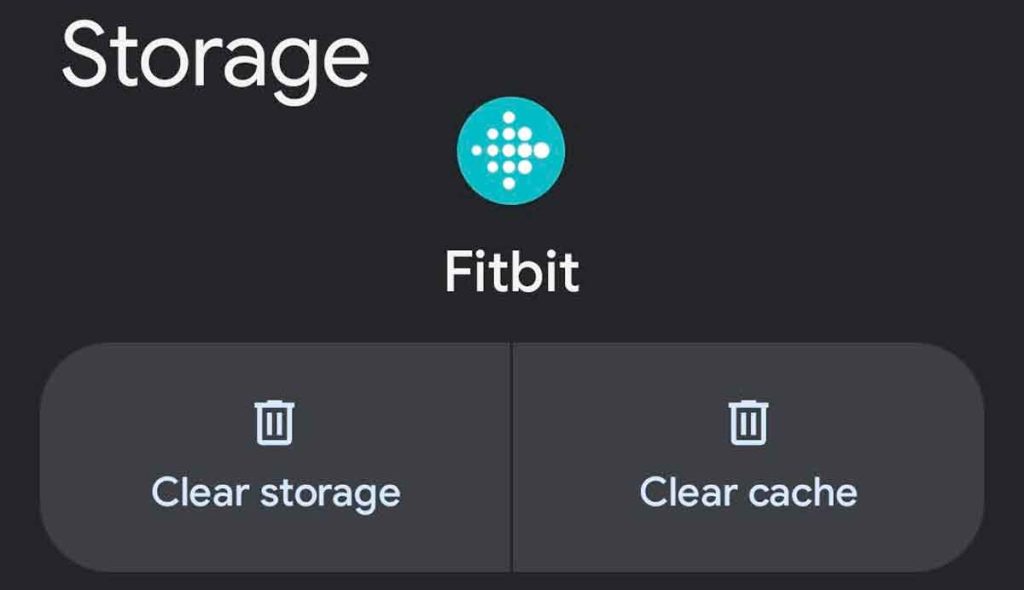
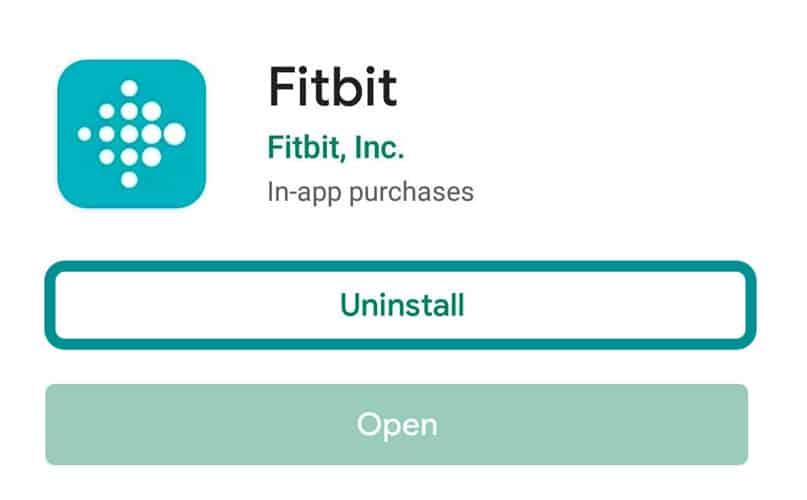
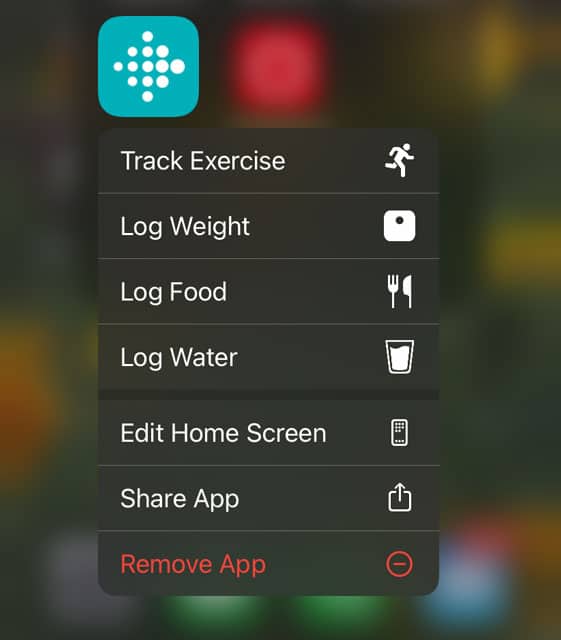
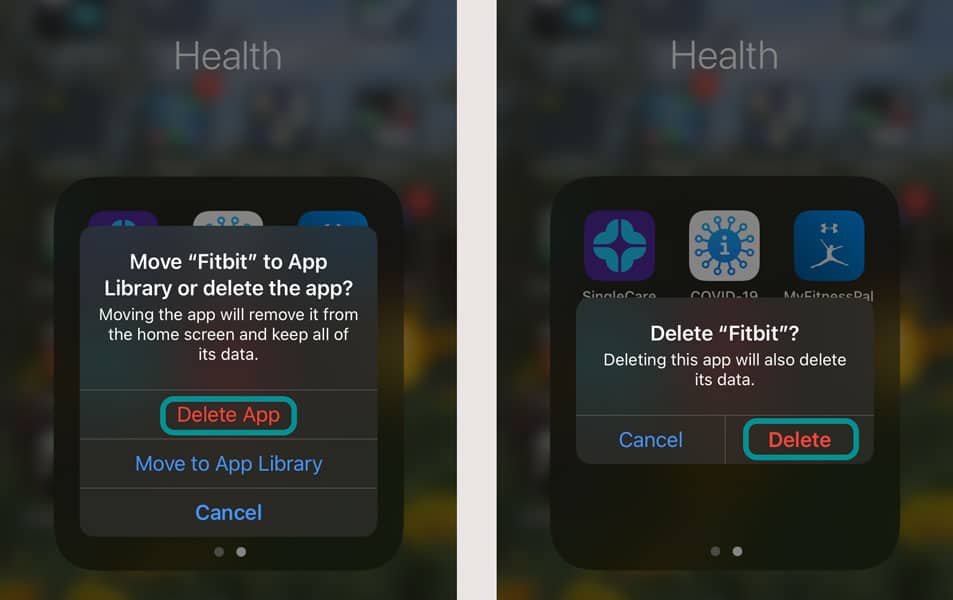

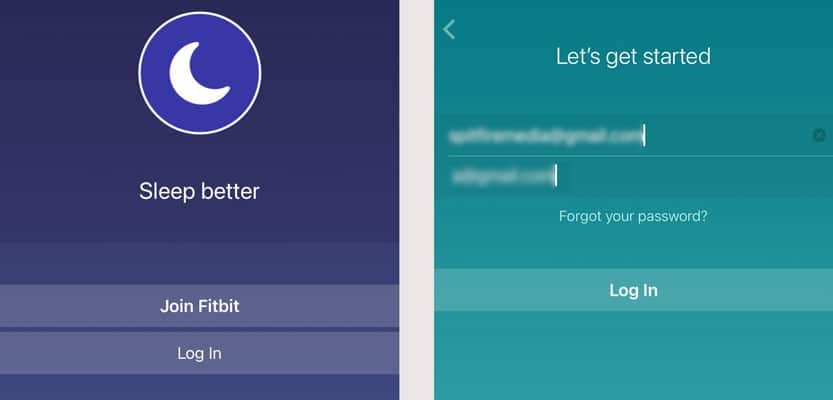
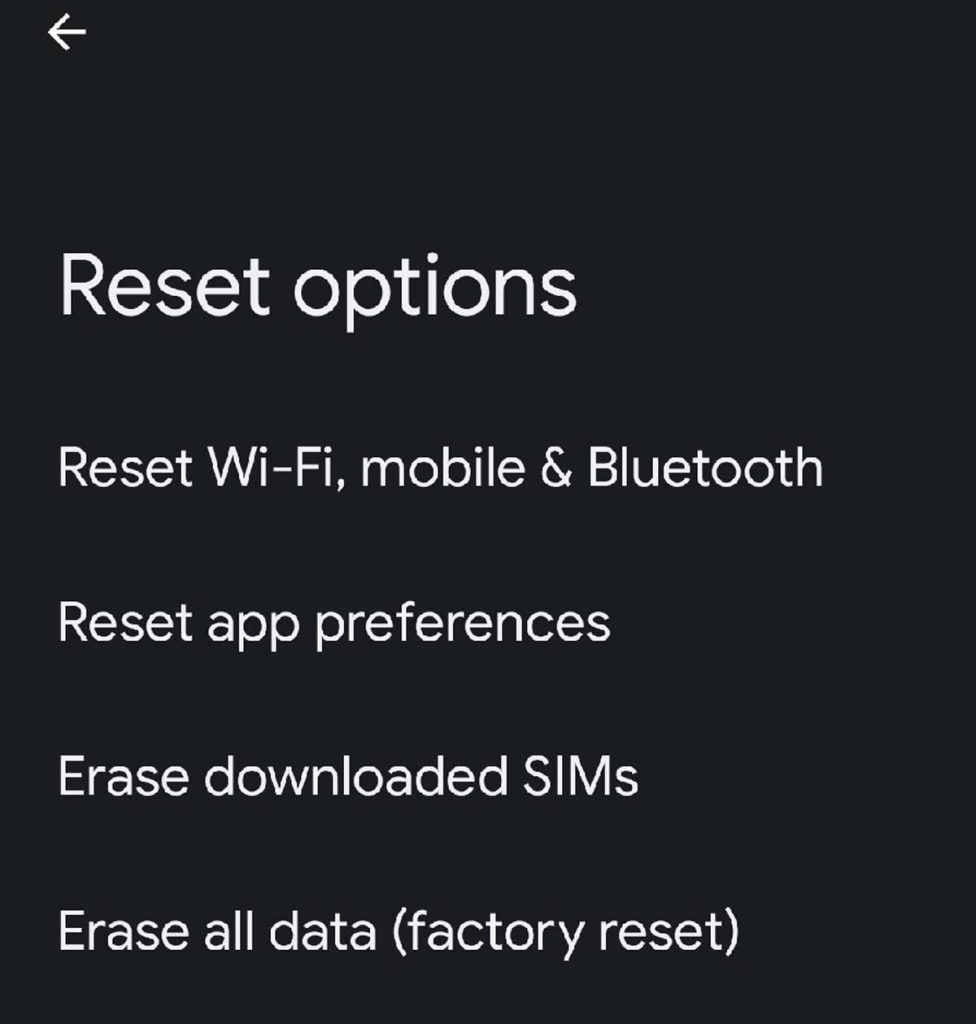
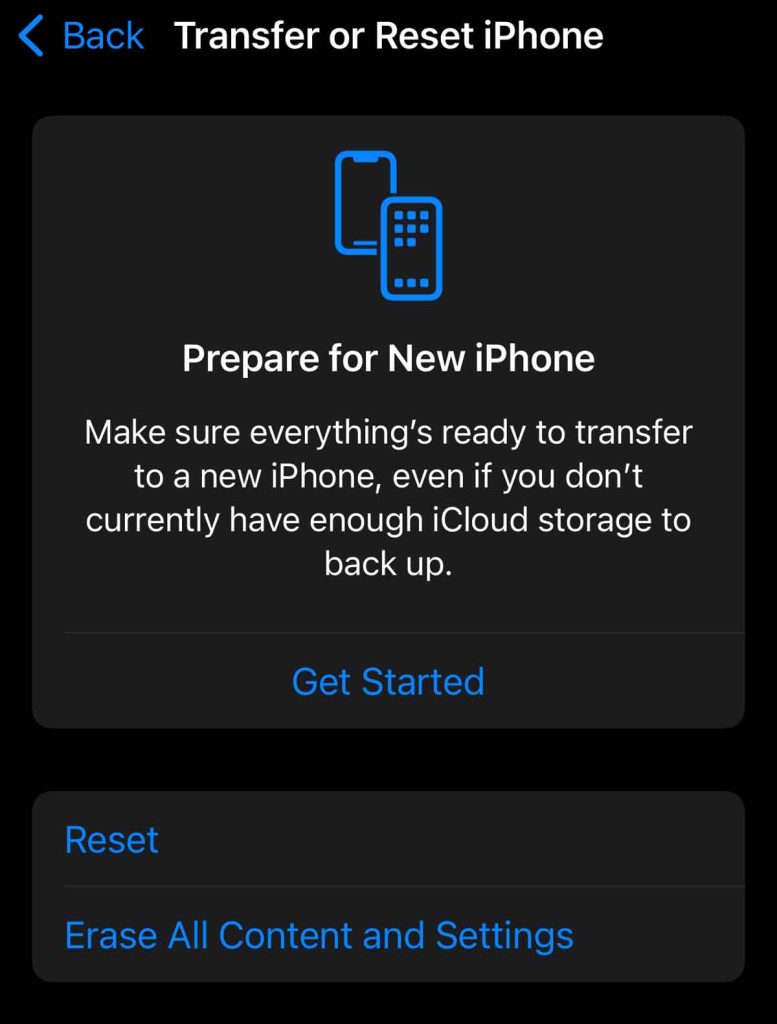







Mine lost itself. It has worked fine since Dec. 25, 2019. My Inspire HR was paired with a Motorola Moto Z2 (Android 8.0.0, updated as far as it will go, I checked) through a comcast.net account.
Two possibilities occur to me:
1. the android is too old?
2. I should use a Google account (but I’ve never received a message to move my account to a Google address, and there seems to be no way to move the account).
I can no longer reach the account through my computer, so I have no other way of working with Fitbit than my phone, which does not link. (Bluetooth in it is working fine- I connect to my car- and I’ve gone through all the other procedures, short of resetting the phone, which I will not do).
Hi Les,
Google continues support for Fitbit accounts until at least 2025, so having a Google account for your Inspire should not be an issue. After 2025, Fitbits will require a Google Account to log in to the app and the Fitbit itself. When your account is eligible, you see a banner in your account list in the Fitbit app.
So I believe the issue with your Inspire is that your phone is now too old and is no longer supported (ie, not connecting to Fitbit servers.) When Google started the migration of Fitbit to its own servers etc., they updated the requirements for the Fitbit app and limited Android support to Android 9 and higher. And as you note, they also sunsetted support for Fitbit Connect on Windows and Macs.
We suggest you reach out to Fitbit Support (recommend using Chat feature) before you give up. There might be a workaround that allows you to continue using your version of the Fitbit app–however, it won’t get any further updates, and you won’t be given the option to update to a Google Account.
Good luck and keep us posted if you find a way to make it work,
Amanda
My watch is still playing up it will not change screen at all
Hi Darryl,
I’m very sorry to hear that your Fitbit isn’t working as expected. Please try restarting or if needed resetting your Fitbit and see if that works to get your Fitbit back. Need to restart or reset your Fitbit? Learn the steps
If not, let us know what model of Fitbit you use so we can better assist you.
Mine too
I have tried everything suggested and my phone cannot connect to my Fitbit. It worked fine until two days ago